Data import and export from different files are necessary for a user-friendly application. From the Odoo ERP system, it is easy to configure data exporting and importing in each module. Most data files support the formats such as XLXS, CSV or excel files. Data needs to be stored in the organisation for a better analysis. Users can import the records, account charts, addresses, and other orders in sales/purchases. Odoo 15 ensures import or export products, contacts and more aspects.
This blog assists you to import various data aspects with the Odoo 15 platform.
To produce reliable results, Odoo stores and processes business data. We can import data into multiple files with the help of Odoo 15. Let’s look at how to import various data aspects with the Odoo 15 platform.
Products in Odoo 15 Sales
Product transfer takes place in a bulk way, and it is necessary to update from other ERPs. We use Excel or CSV files to add the needed products and develop its description. The information such as product price, name and more data is included in the description. Select the Products menu in Odoo 15 Sales module to view the Import function. After that, choose the Import records option from the Favorites tab, and a new window opens before you. Users should create Excel or CSV files about product descriptions for uploading. Click on Upload file and select your document to import, as displayed in the screenshot below.
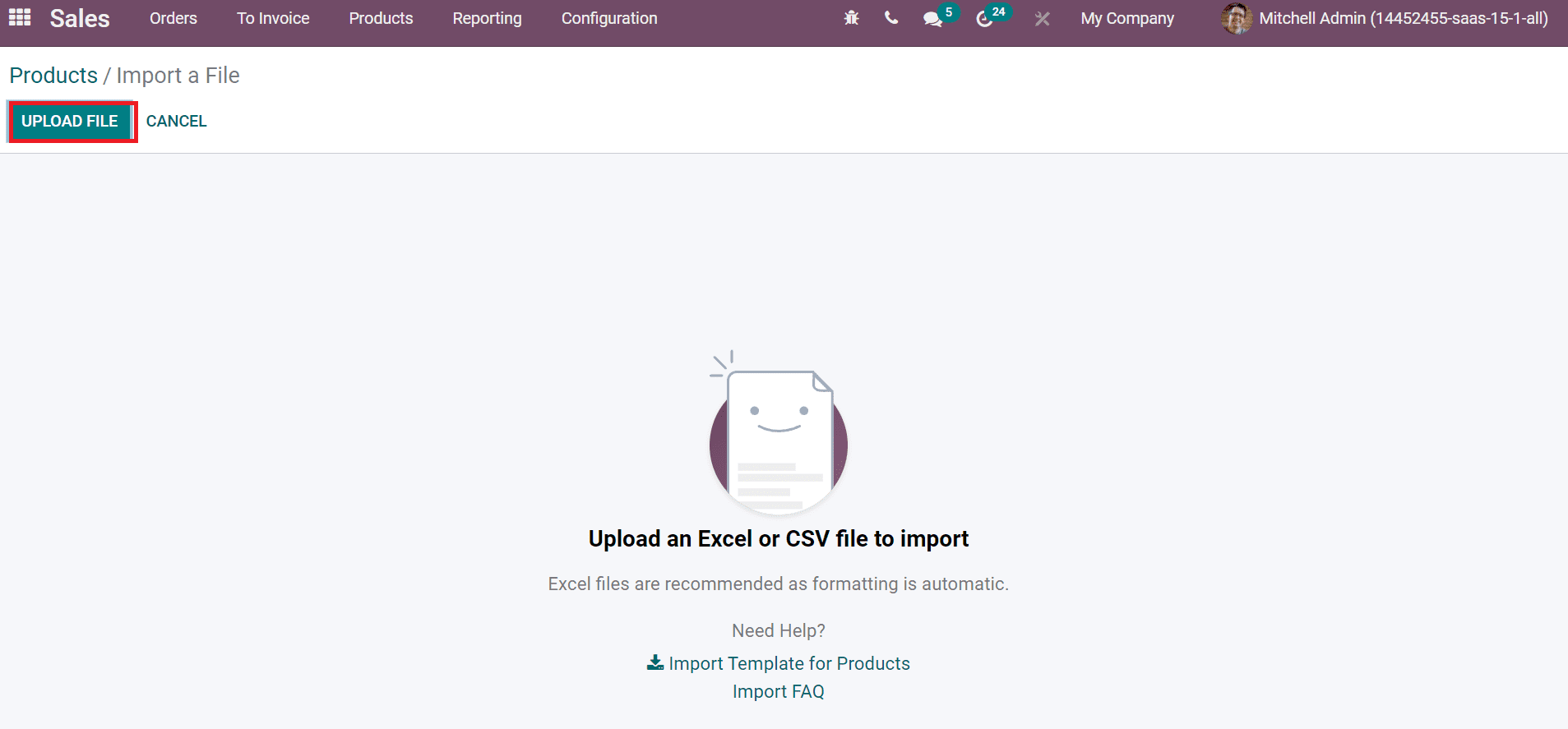
The user can see the created document data in the Products window by uploading the file, as shown in the screenshot below.
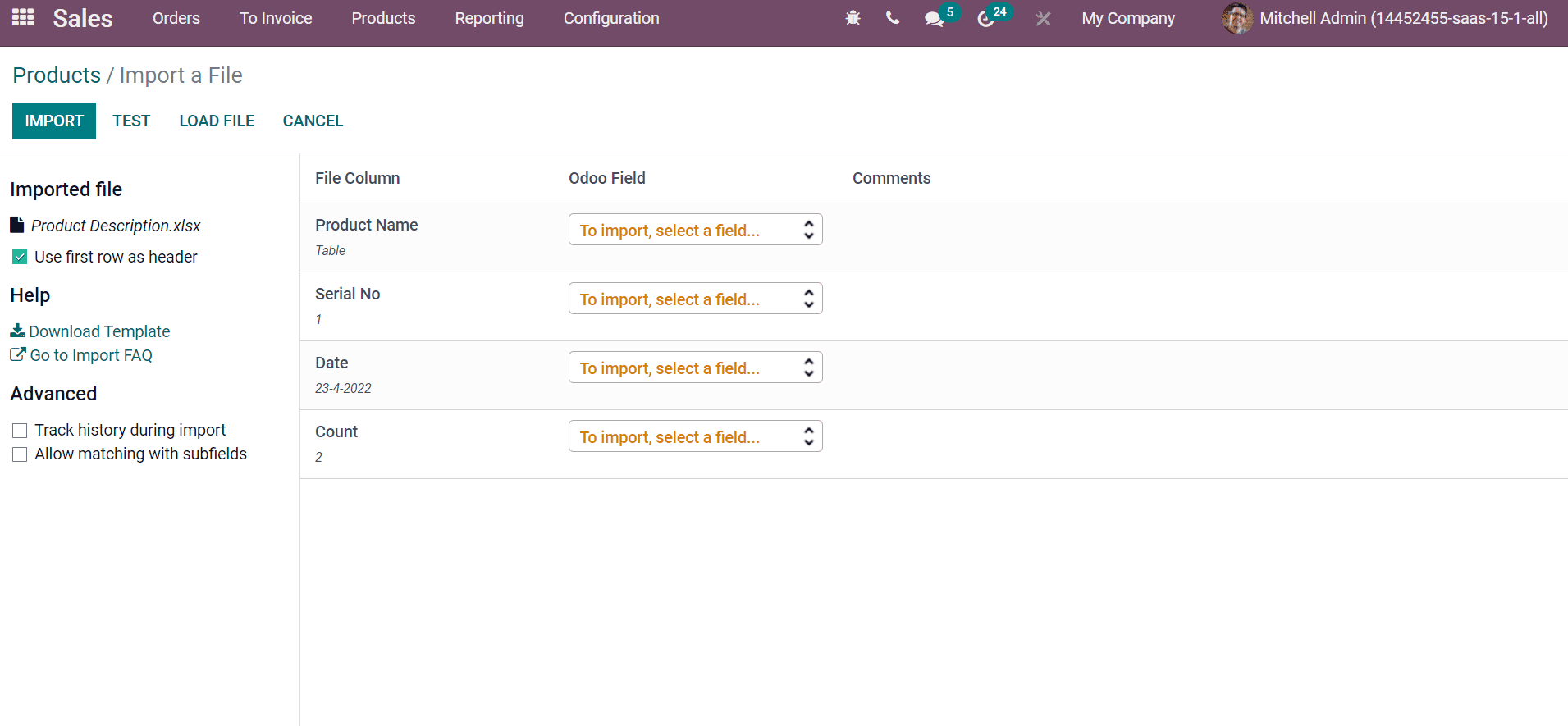
The Test icon enables you to check the Odoo parameters with the file uploaded by you. If it is not matching, the errors show on the screen. Users can make changes in the date when seeing the mistakes. For any update, users can reload the file, and in mismatching cases, you can opt to load a new file. The Cancel icon ensures to discard the data imported for the user. On the left side of the window, advanced features for importing are available. Here, we can activate the Track history during import assist to set up subscriptions and send notifications at the time of history tracking. In addition, users can also enable the Allow matching with subfields at importing time.
Vendors in Odoo 15 Purchase
An ultimate business goal is achieved with the relationship between Vendors and Suppliers. It is vital for a business organization's profit. Most organizations are working hard to transform existing business solutions into large platforms. Finding a new vendor is complex, and companies need to tie up with vendors. Odoo ERP system resolves all worries related to your business.
Users can look at the Odoo 15 Purchase module to deal with import and export functions regarding purchasing commodities. Select the Vendors menu from the Orders tab in Odoo 15 Purchase module, and we can see the list of all Vendors. By clicking on the Import option, users can import the files of Vendors easily. It is necessary to load the Vendor information as per the Odoo format. The file is visible in the Vendors window after selecting the Upload a file icon.
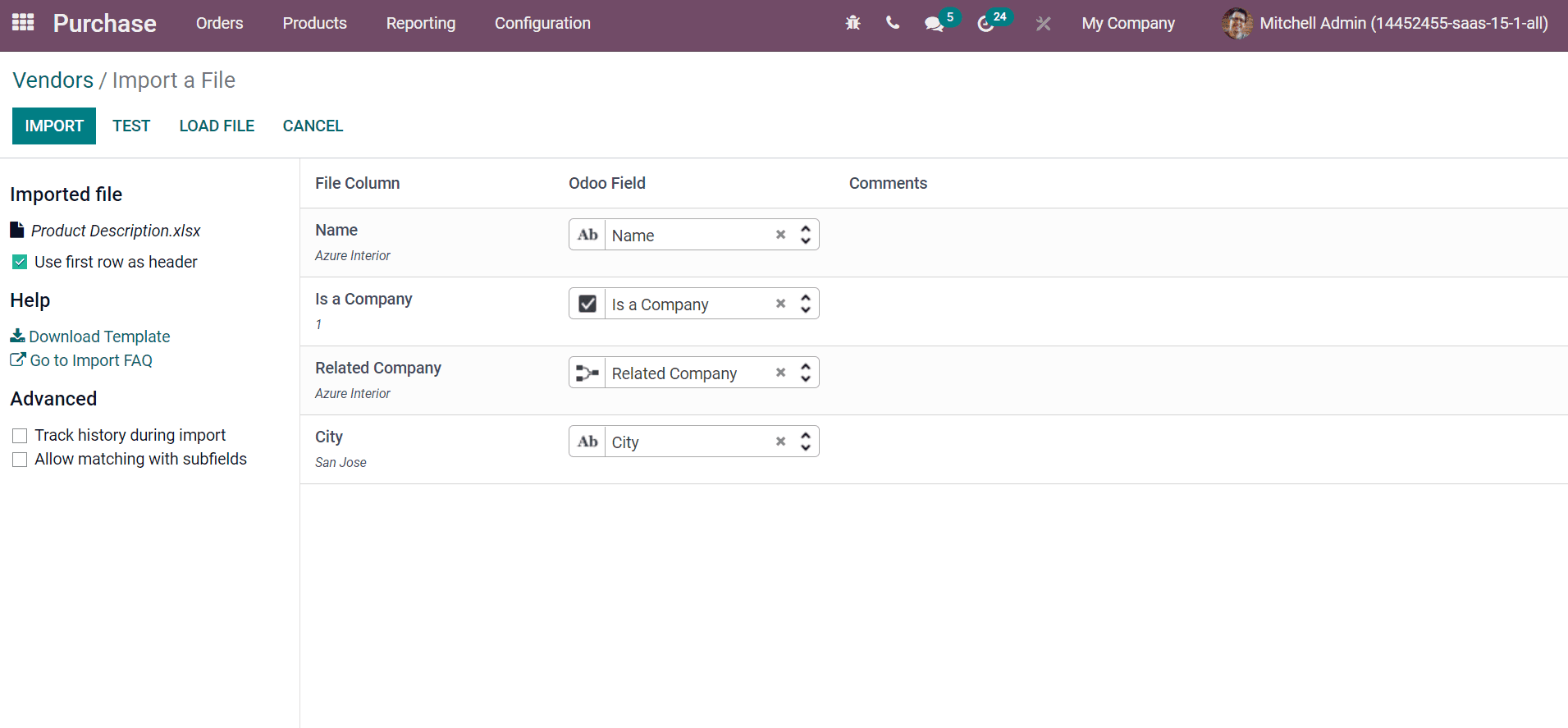
If there is no error, everything seems valid in the uploaded file after choosing the Test icon. The updated records are imported easily by clicking on the Import icon. You can view the changes in the Vendors window, as displayed in the screenshot below.
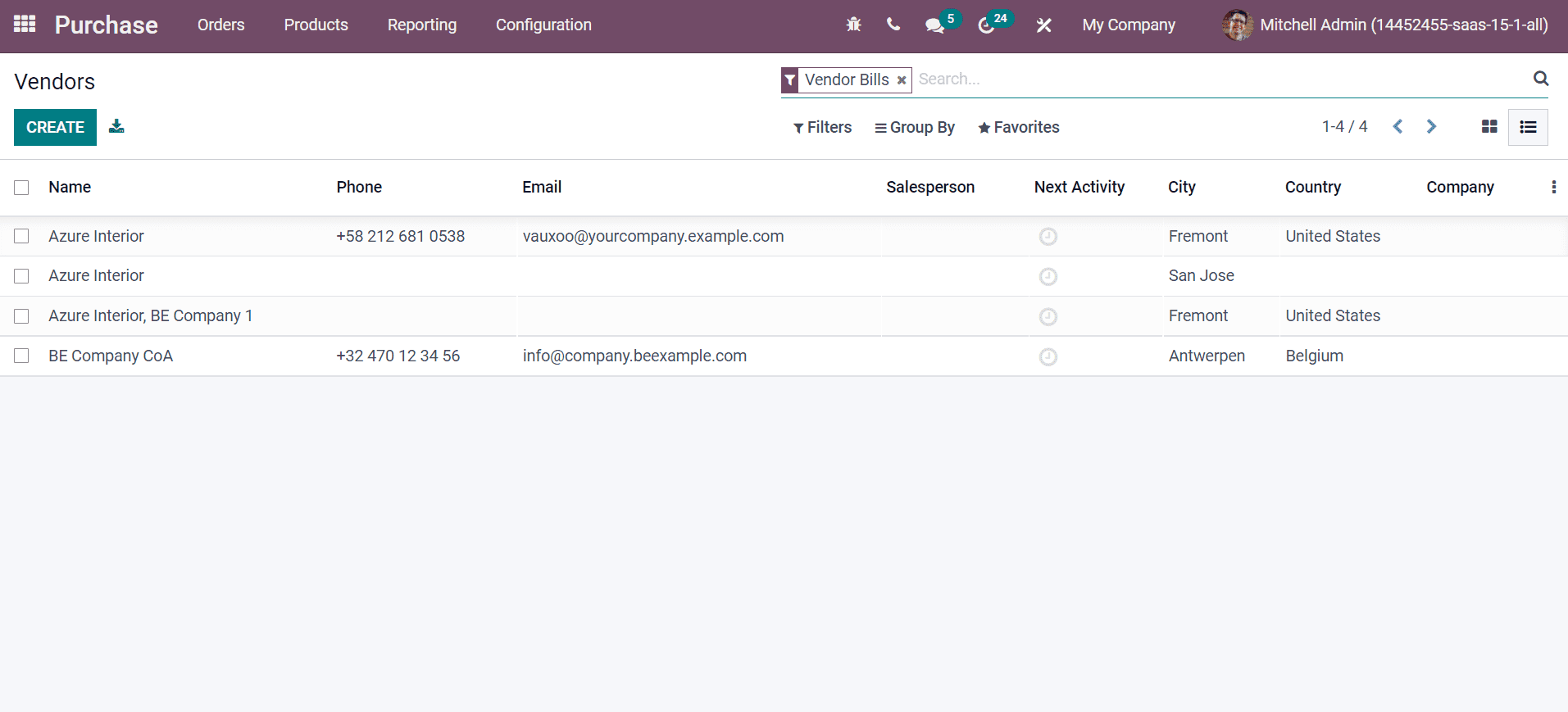
These vendors are used for several operations such as sales, product orders, purchases etc. Users can delete Vendors' data by clicking on the Delete option inside the Action menu.
Accounts
The financial transactions of a company in a ledger are managed with the help of an accounting chart. Users can know about flow rate and company finance with different ledger accounts in a firm. An Odoo ERP system is a beneficial tool to maintain company accounts for business needs. In the Odoo 15 Accounting module, you can import accounts information in Excel or CSV formats. Select the Chart of Accounts menu in the Configuration tab and choose the Import option inside the Favorites tab. Choose the required file to import by clicking on Upload a file. The file format we decide to upload is shown in the screenshot below.
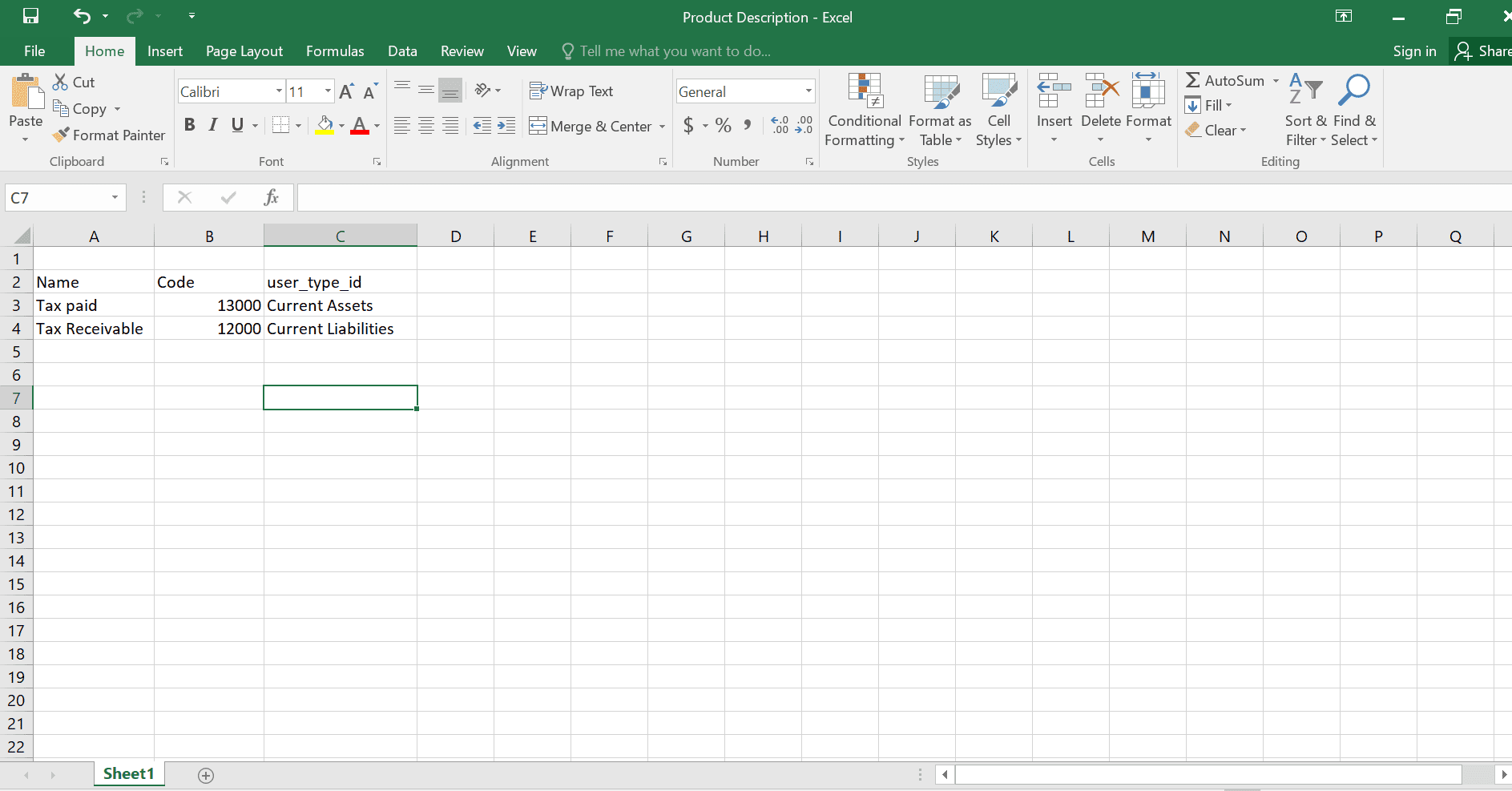
After selecting the Upload a File icon, we can view the uploaded file data in the Chart of Accounts window, as depicted in the screenshot below.
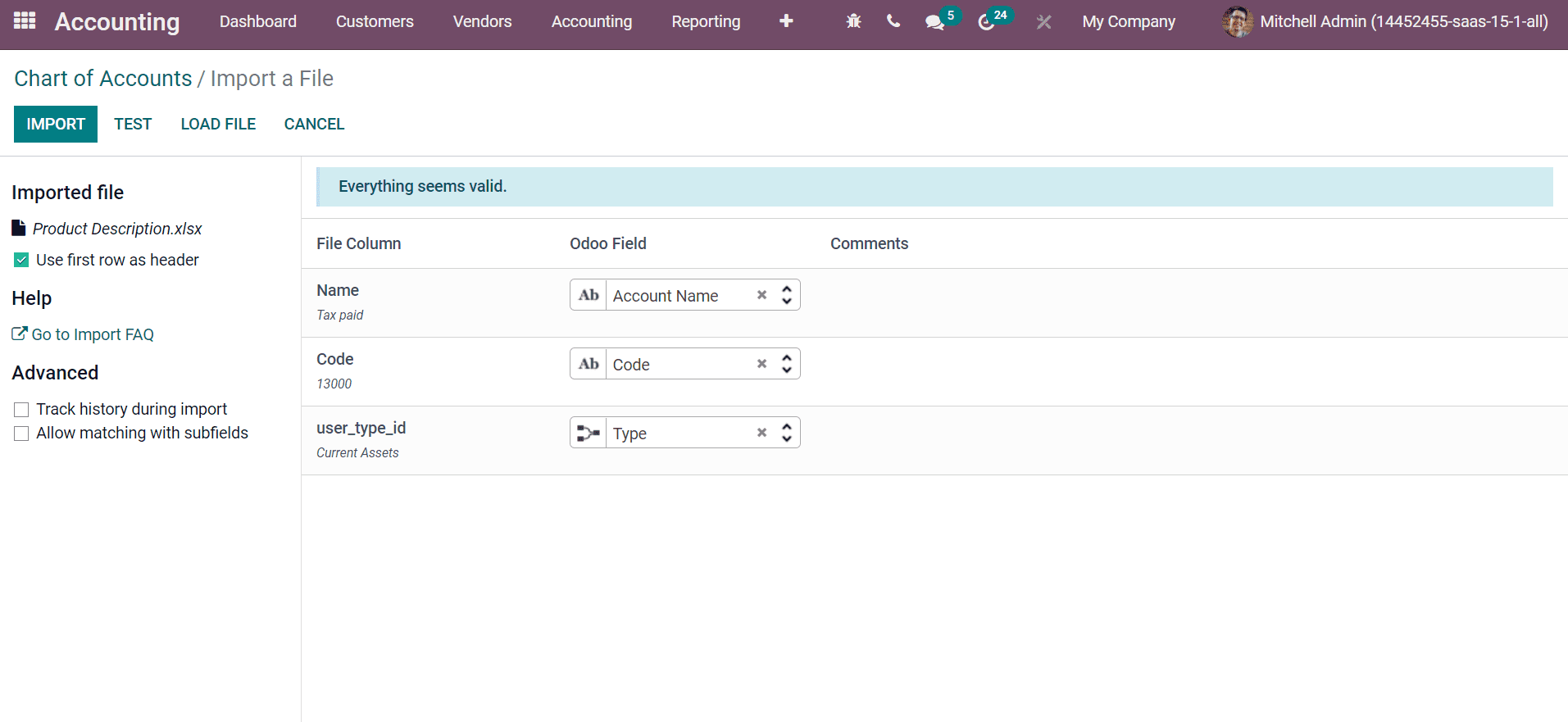
Here, you can see the icons such as Test, Cancel, Load File and Import to make changes in the uploaded file. It is possible to activate Advanced options for the uploaded file. We can view the added data information on the Charts of Account window as portrayed in the screenshot below by clicking on the import icon.
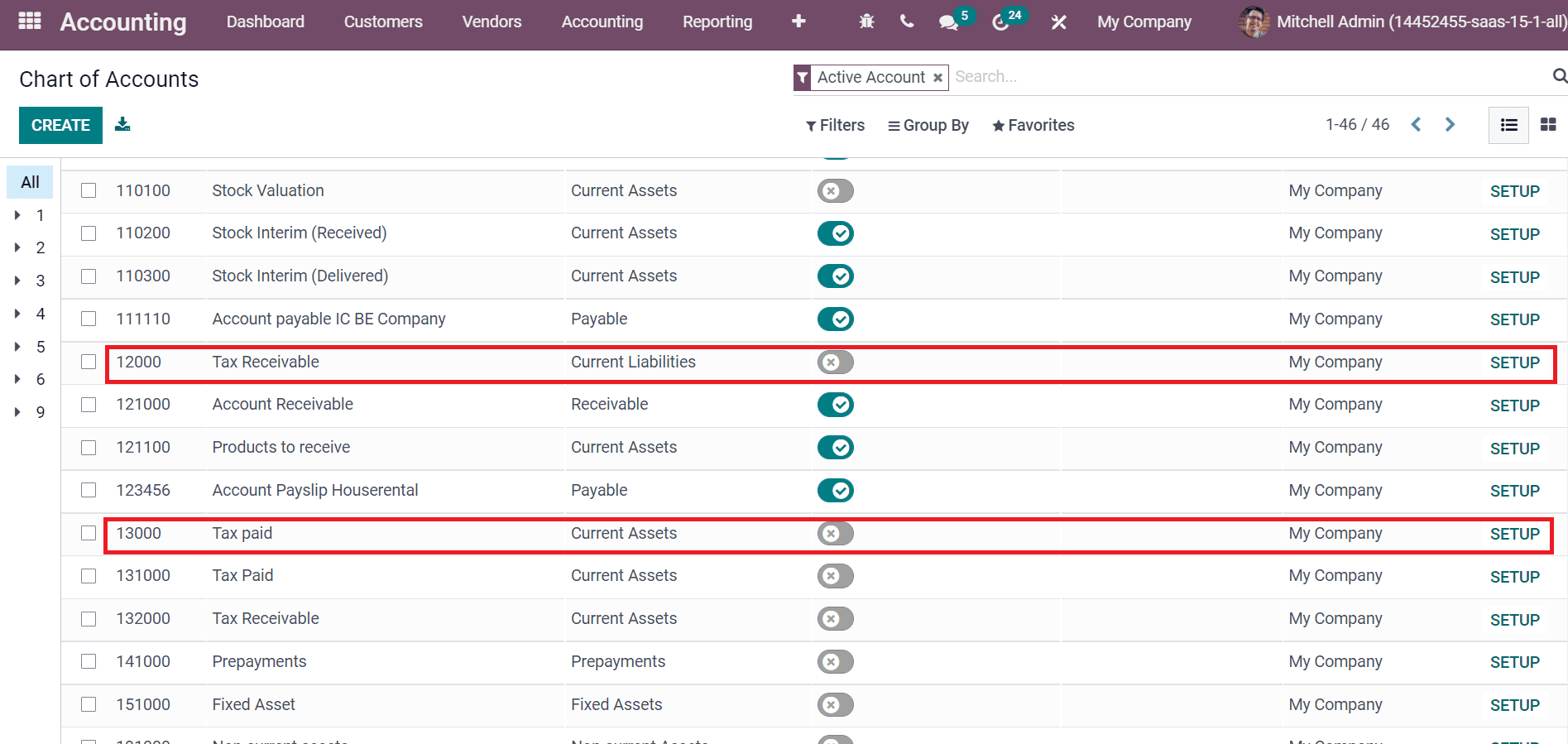
Contacts
In an organisation, we can see various contacts such as contractors, employees, and personnel stored. One of the important ways to save time is to keep your contact information securely for any business purposes. A lot of time occurs when entering each contact information separately. Odoo ERP system assists to import your contacts for the company efficiently. Go back to Odoo 15 Contacts module and select the Contacts tab. Later, choose the Import option and upload the contact files you need to add. We can see the uploaded file data as portrayed in the screenshot below.
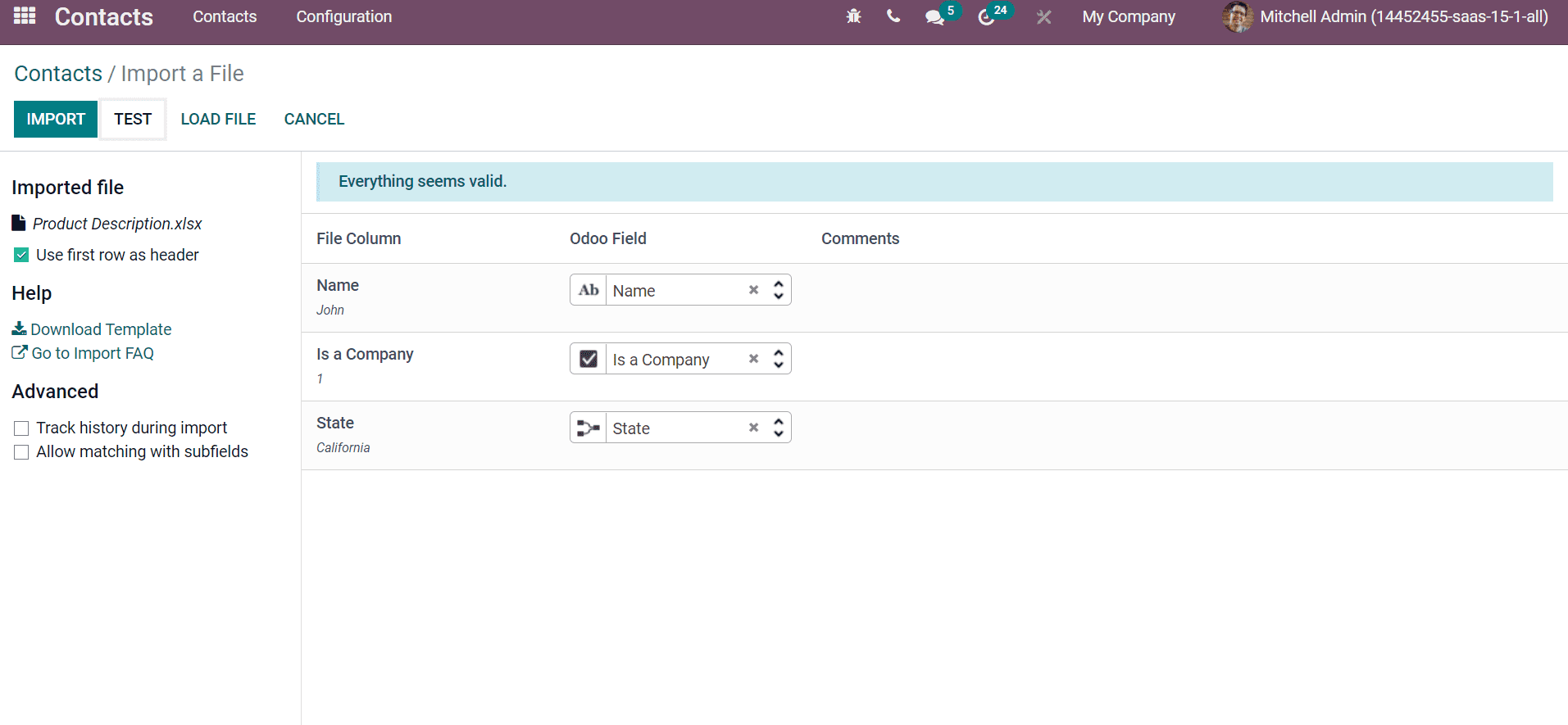
Users can see sample format information by clicking on the Download Template icon in the Help section on the left side of the Contacts window. After importing the data, the contacts you added are visible in the main Contacts window, as depicted in the screenshot below.
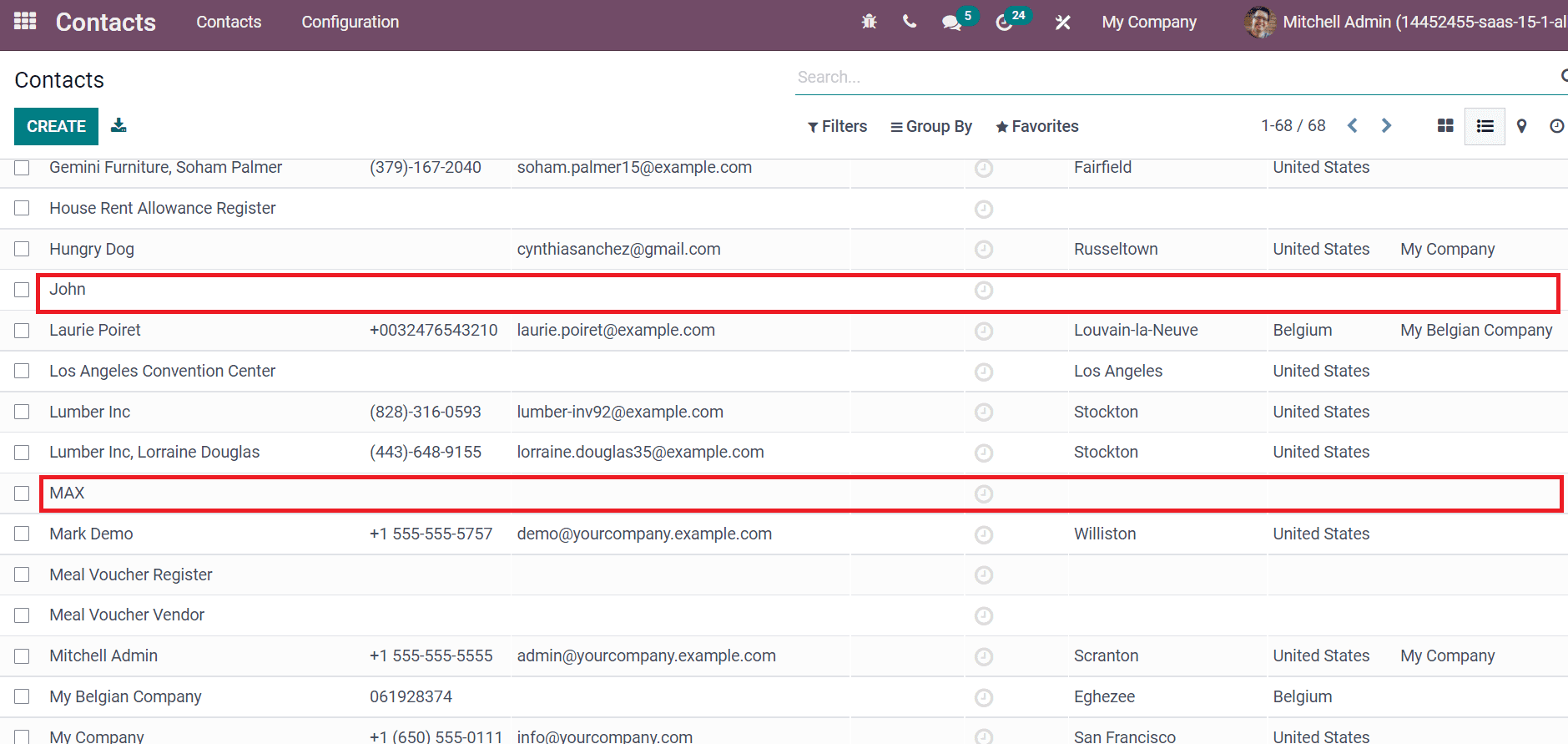
Apart from these, you can also import Customer data aspects with the Odoo 15. We discuss importing data regarding accounts, vendors, products, and more parts into the Odoo ERP system. The import process is time-consuming, and professionals can speed up the data uploading quickly with the help of Odoo 15.