One of the vital aspects of company operations is Sales and Customer Relationship management. Successful operations in a company focus on various factors such as shopping experience, sales, support, and other matters. Effective communication with clients and customers is necessary for business growth. Odoo ERP provides Sales and CRM modules to manage sales orders and leads for different purposes. These two modules are integrated and smoothen your company operations more accurately. Invoicing methods, quotations, and product data are maintained quickly with Odoo 15 Sales module.
This blog enables users to understand a detailed analysis of both Sales and CRM modules in Odoo 15.
Odoo 15 Sales module allows users to generate sales orders, quotations, coupon programs, pricelists, and reporting features. On another side, the CRM module covers the peculiarities such as Lead creation, sales teams, customers, pipelines, etc. Some of the features in both modules are integrated with each other is beneficial for companies.
Importance of Odoo 15 CRM and Sales Module
It is easy to identify opportunities for new sales in Odoo 15 CRM and Sales module. We can nurture customer relationships after creating sales opportunities. A systematic approach is essential to nurturing customer relationships, and you can store customer details in both modules. CRM module provides structure and efficiency for your work day. It is helpful to collect revenues in a few clicks. The reporting features assist in analyzing and evaluating your sales growth and making changes quickly. Sales trends and salesperson success evaluates fastly through reporting features in Odoo 15 Sales module. Automate post-sales action includes creating invoicing in Sales and the integrated nature of Odoo 15.
Odoo 15 CRM Module
CRM module gives a structured tool for your sales team to identify new leads and take them to close. We can boost relationships with customers by formulating leads in CRM. Various stages of the process occur in a firm once we create a lead for any matter. You can access different pipelines from the Odoo 15 CRM dashboard, as depicted in the screenshot below.
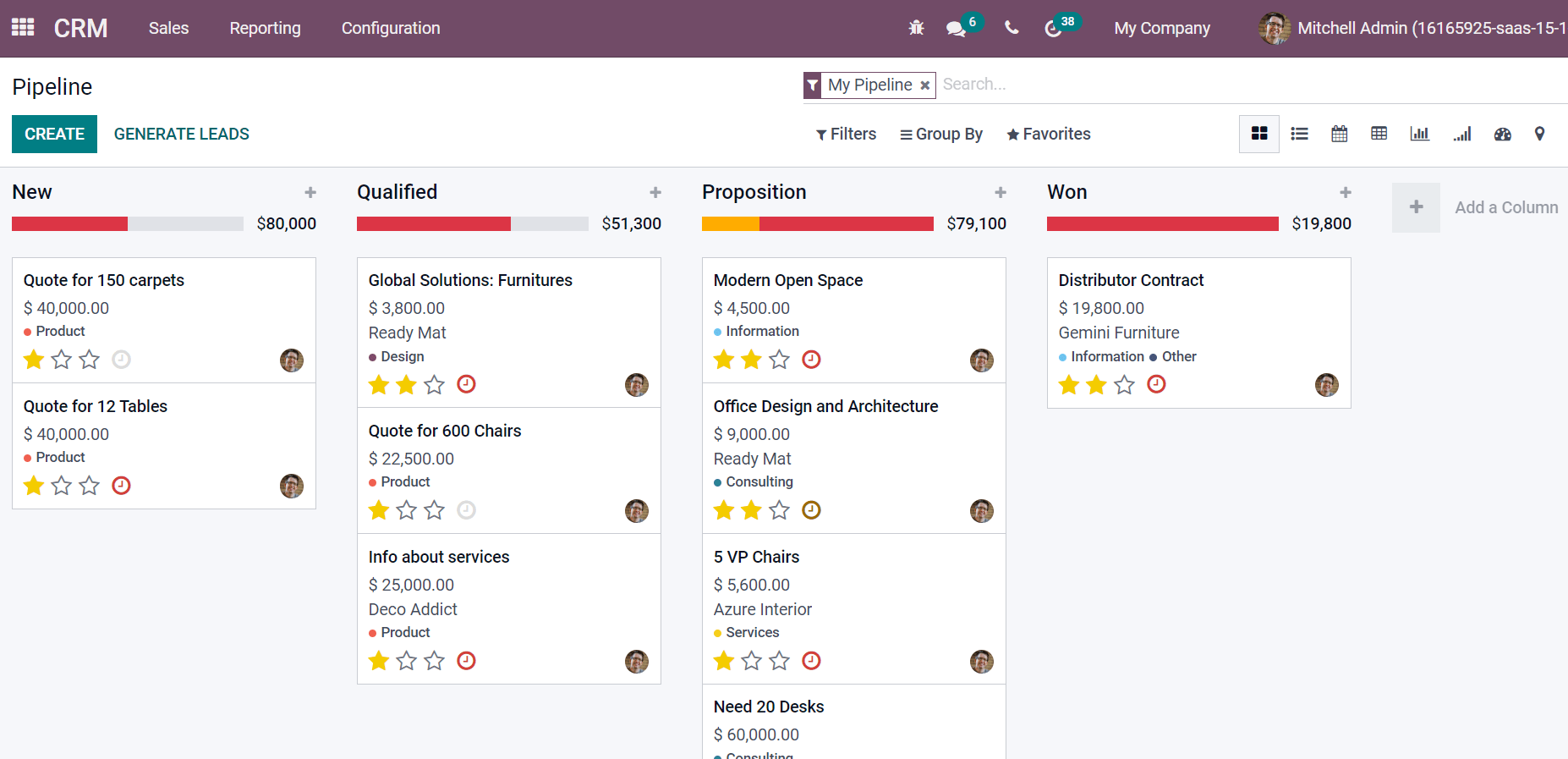
Each operation in the Pipeline window is categorized into New, Proposition, Won, and Qualified. Users can keep track of all leads existing in various stages. The overdue events show in red color, and due activities today are depicted in orange color below the stages titles. After choosing the My Activities menu in the Sales tab, a list of all activities is visible before you. You can view the Deadline, Stage, Opportunity, Next activity, and other data as mentioned in the screenshot below.
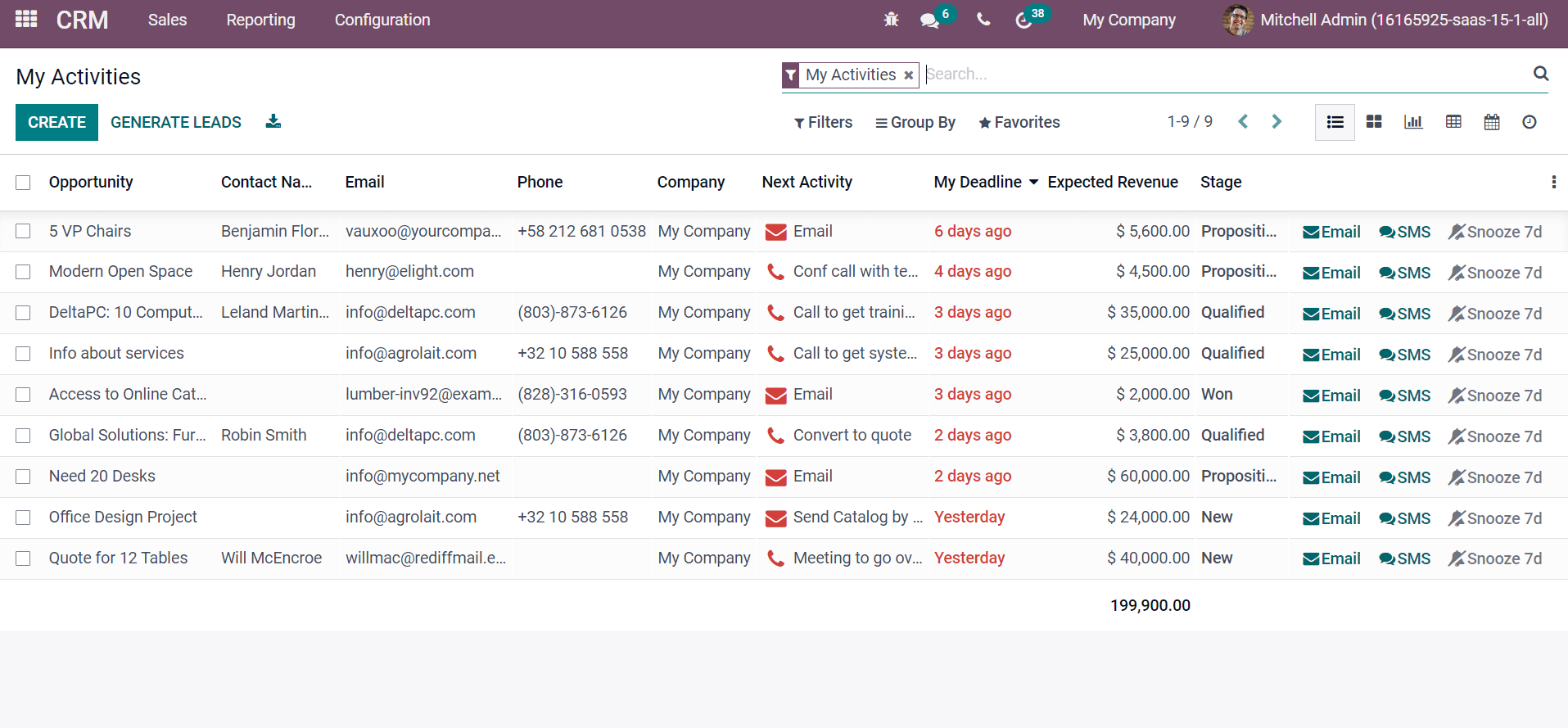
We can send emails to customers through the activities window. For this purpose, let’s first apply a filter for a specific stage to select particular customers. Click on the Filters button and choose Add Custom Filter menu. You can add the stage containing won and click on Apply icon as specified in the screenshot below.
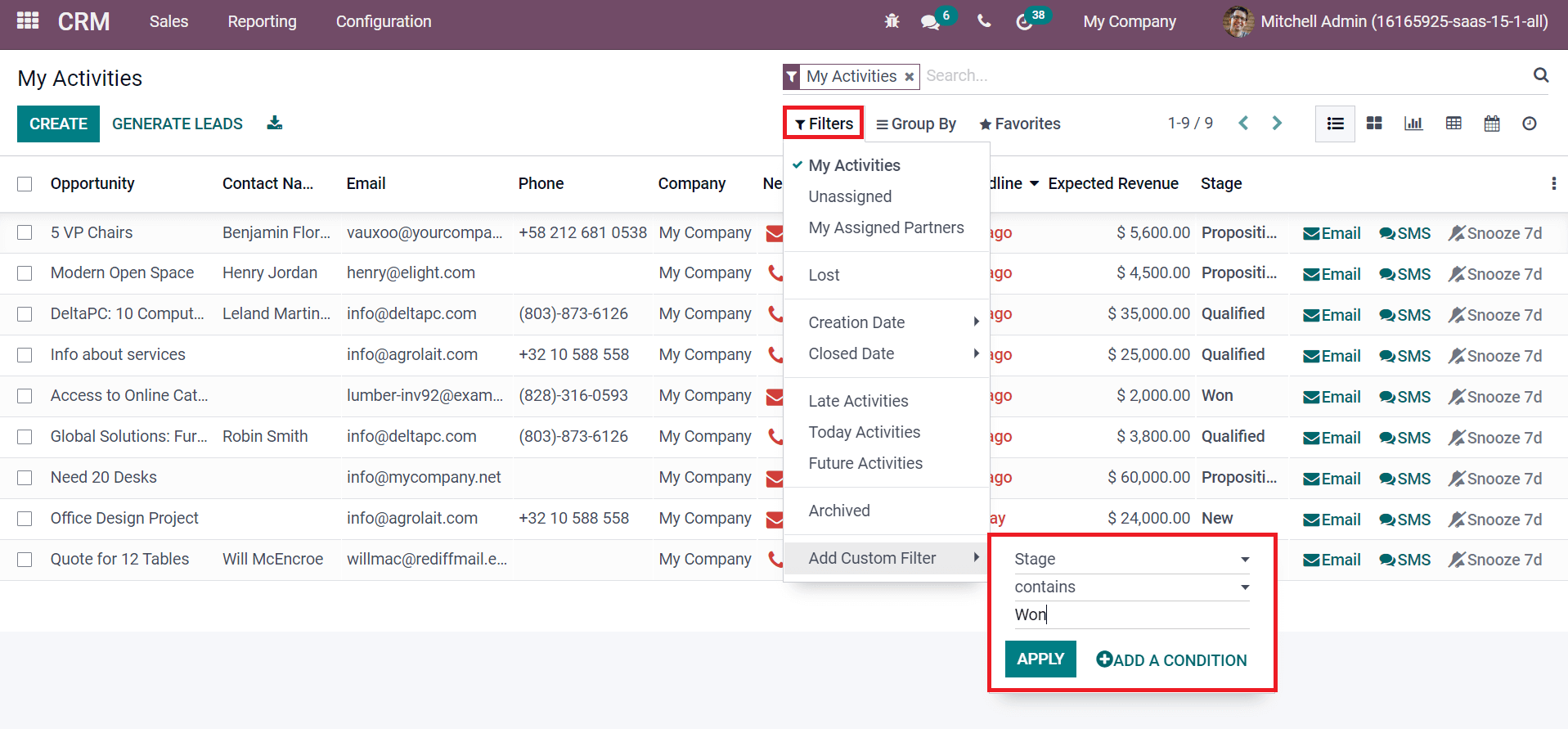
After applying the Filters, you can view available opportunities for a specific stage. Next, select the opportunity and click on the Email icon, as denoted in the screenshot below.
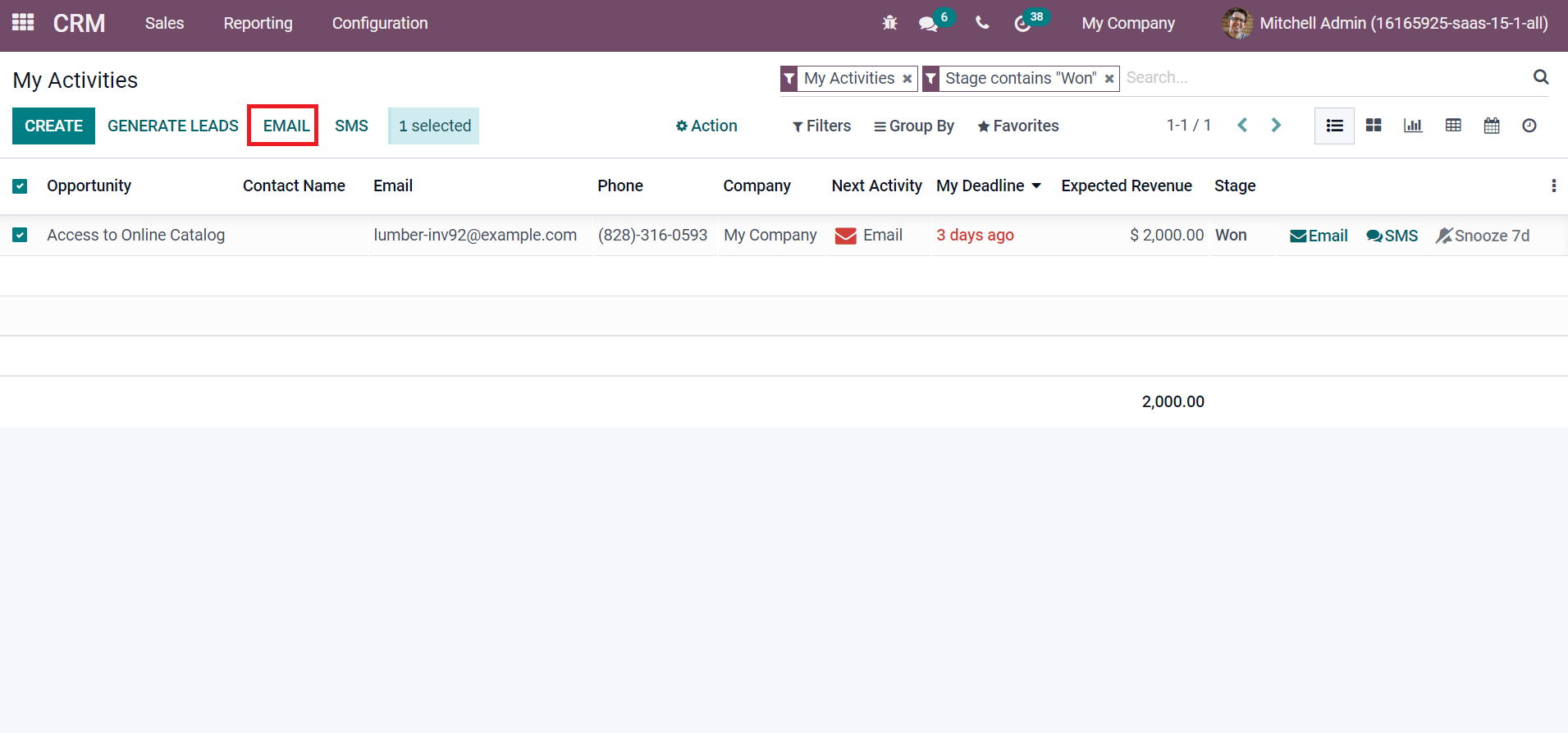
A new Send Email window appears before you and applies a Subject or From address.
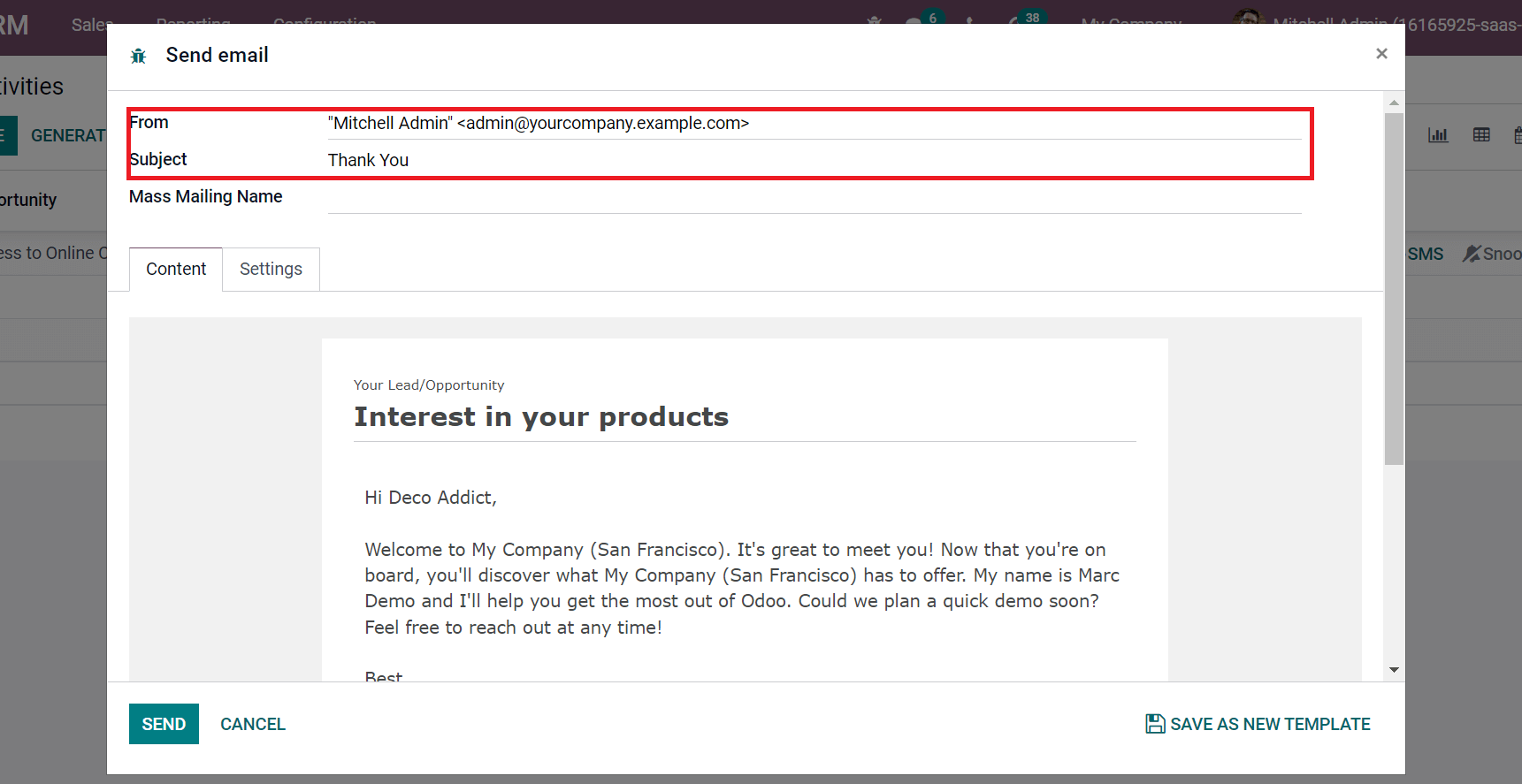
You can select a template from the Load Template field, and also possible to upload a girl by clicking on ATTACH A FILE option. Choose the SEND icon after applying each detail in the email, as portrayed in the screenshot below.
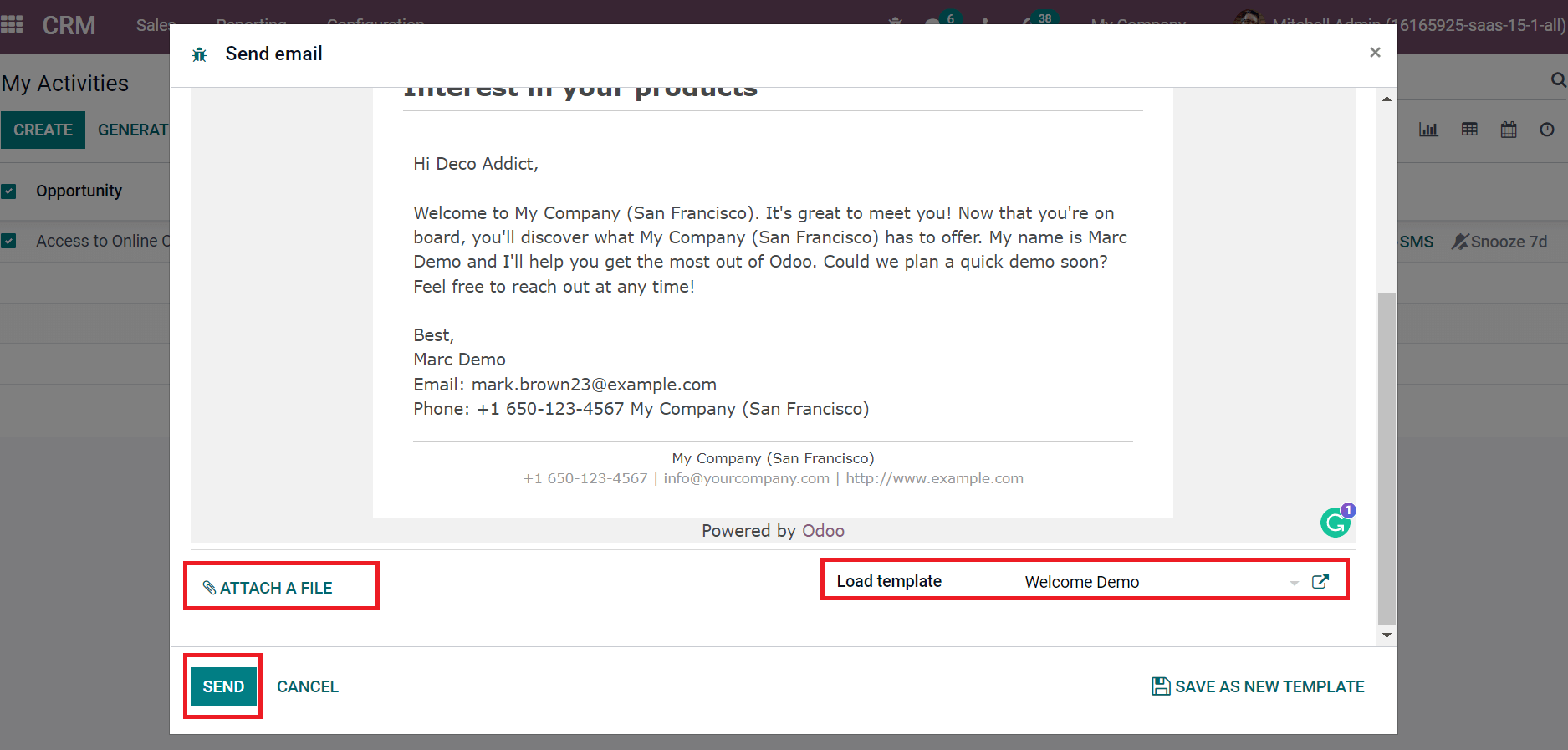
Then, the email is sent to the respective customer from the My Activities window. Now, let’s develop a new opportunity from the My Pipelines window by clicking on the + icon near the stage. Select your Contact and other data in the new box automatically loaded. After entering your Expected Revenue, click on ADD icon as represented in the screenshot below.
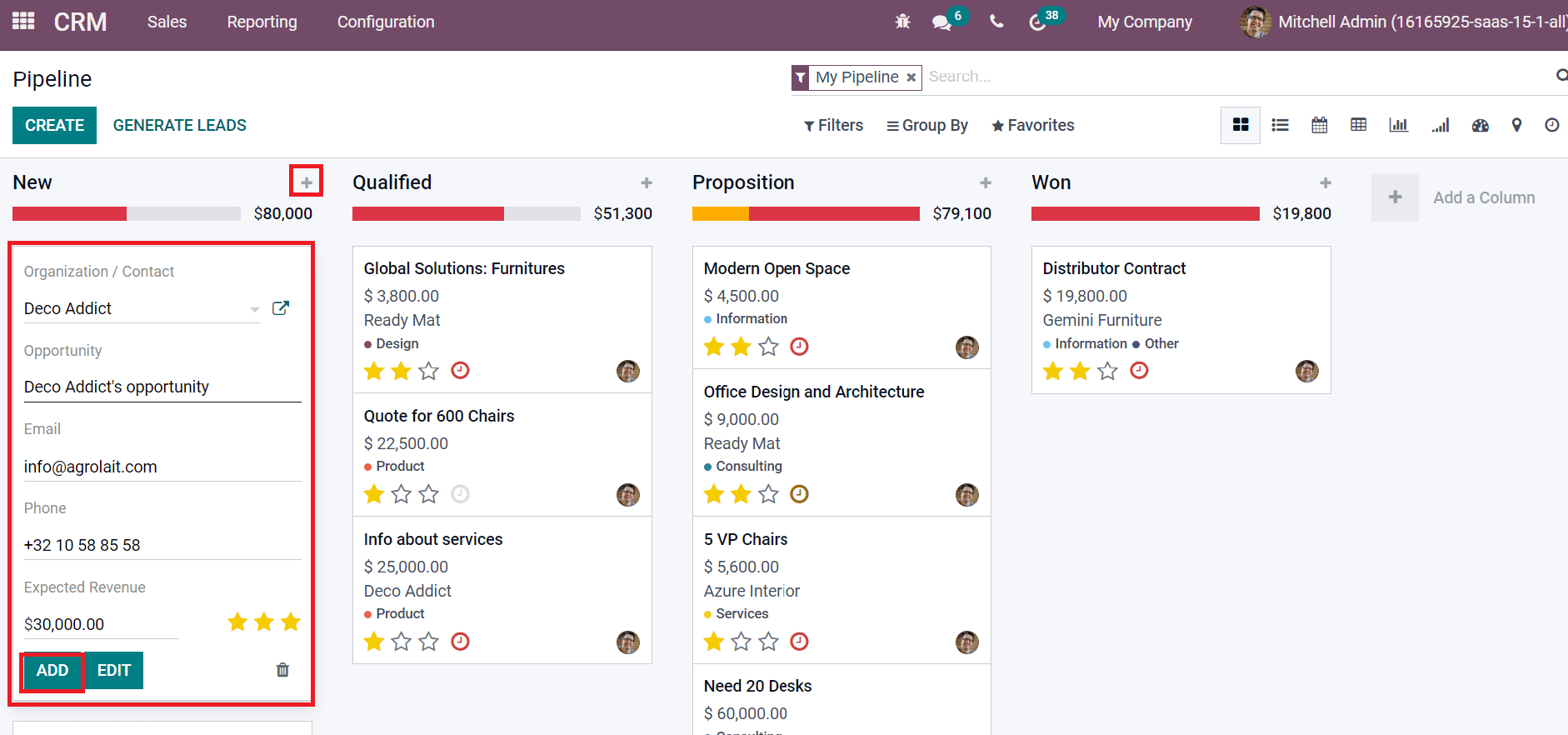
We can change the stage of created opportunity from New to Qualified, as in the screenshot below.
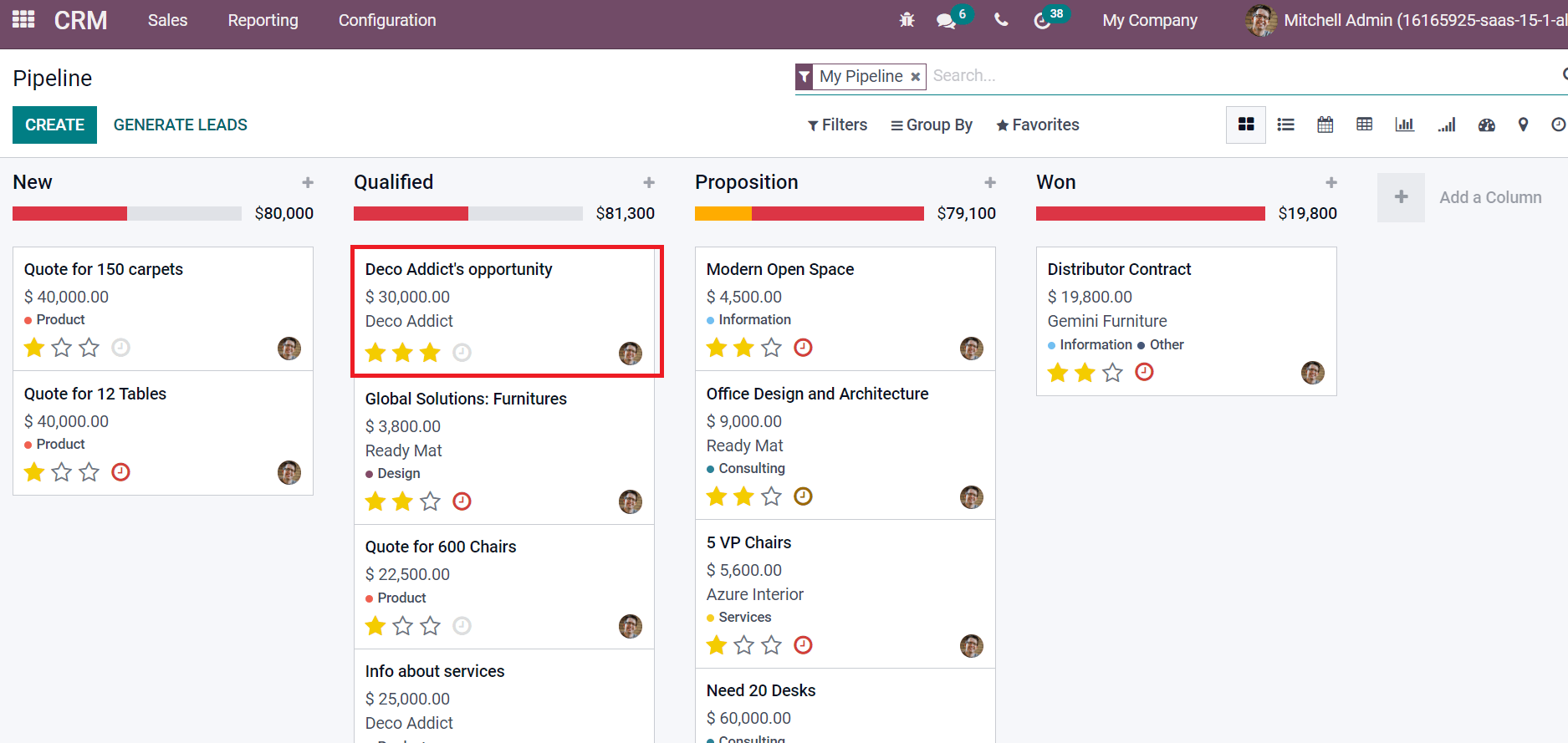
Select the Deco Addicts opportunity pipeline, and you can process the activity by clicking on the Schedule Activity icon, as mentioned in the screenshot below.
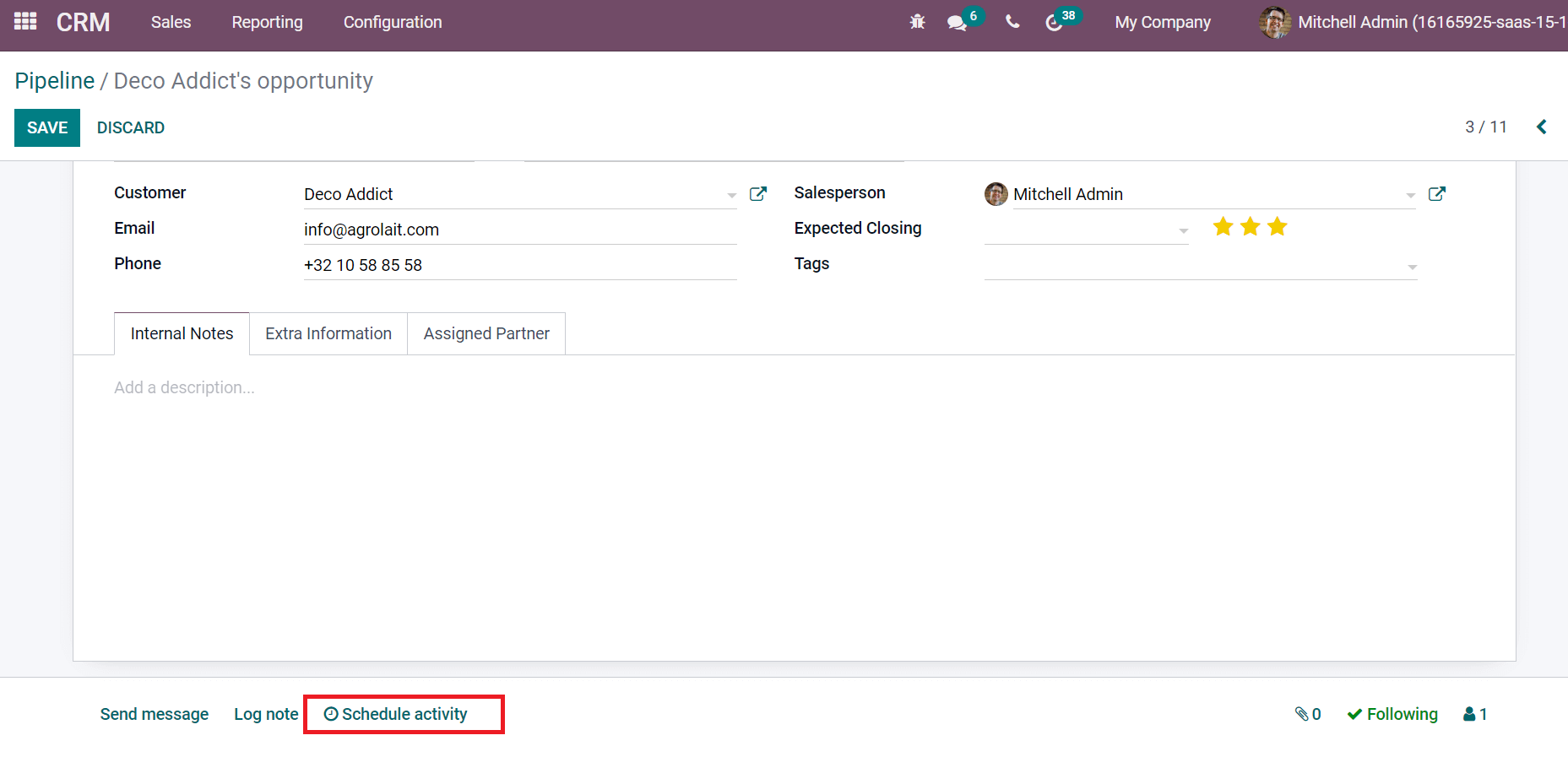
Add Activity Type, Due Date, Summary, and click on DONE & SCHEDULE NEXT in the Schedule Activity window.
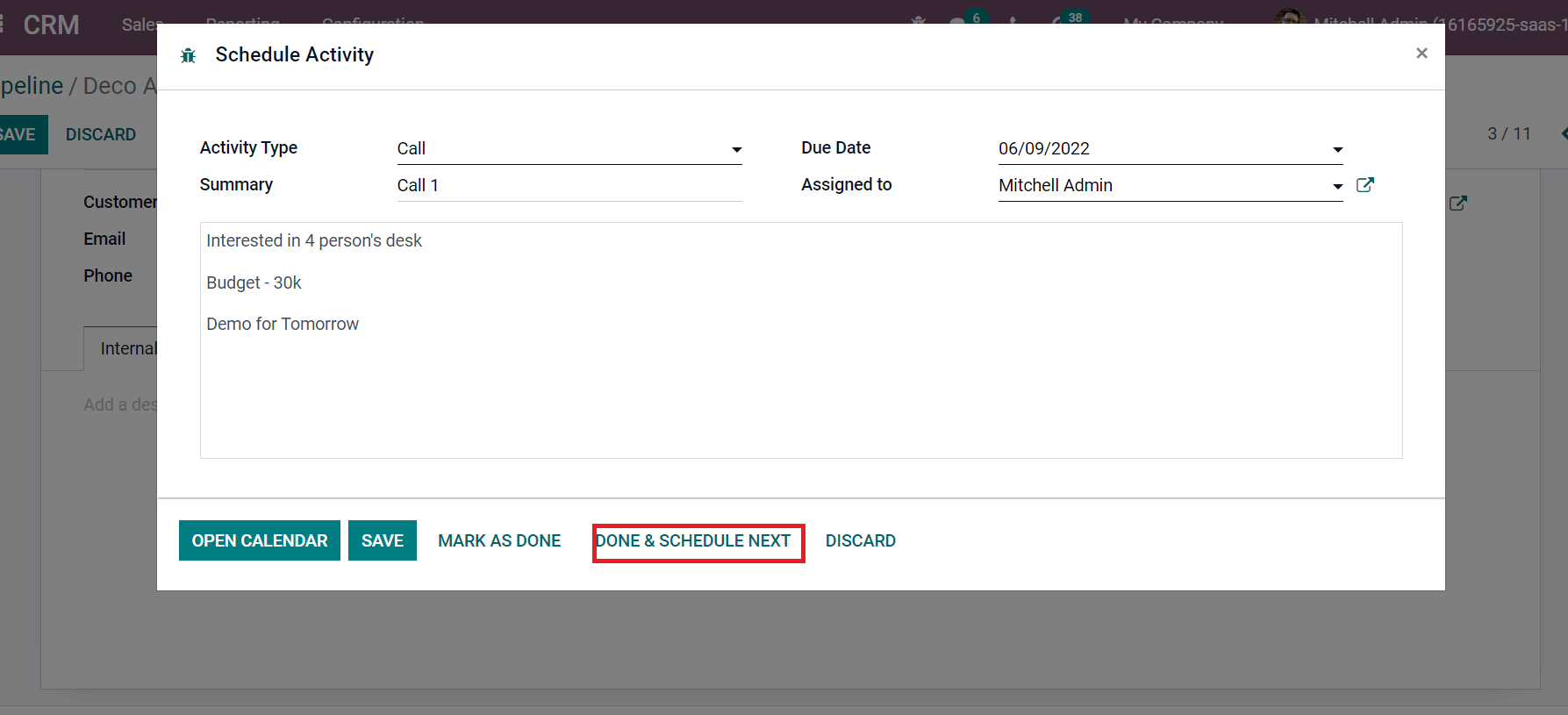
In the same way, you can schedule a meeting with a customer, and it is viewable in the calendar. Now, let’s develop a quotation by clicking on the NEW QUOTATION icon.
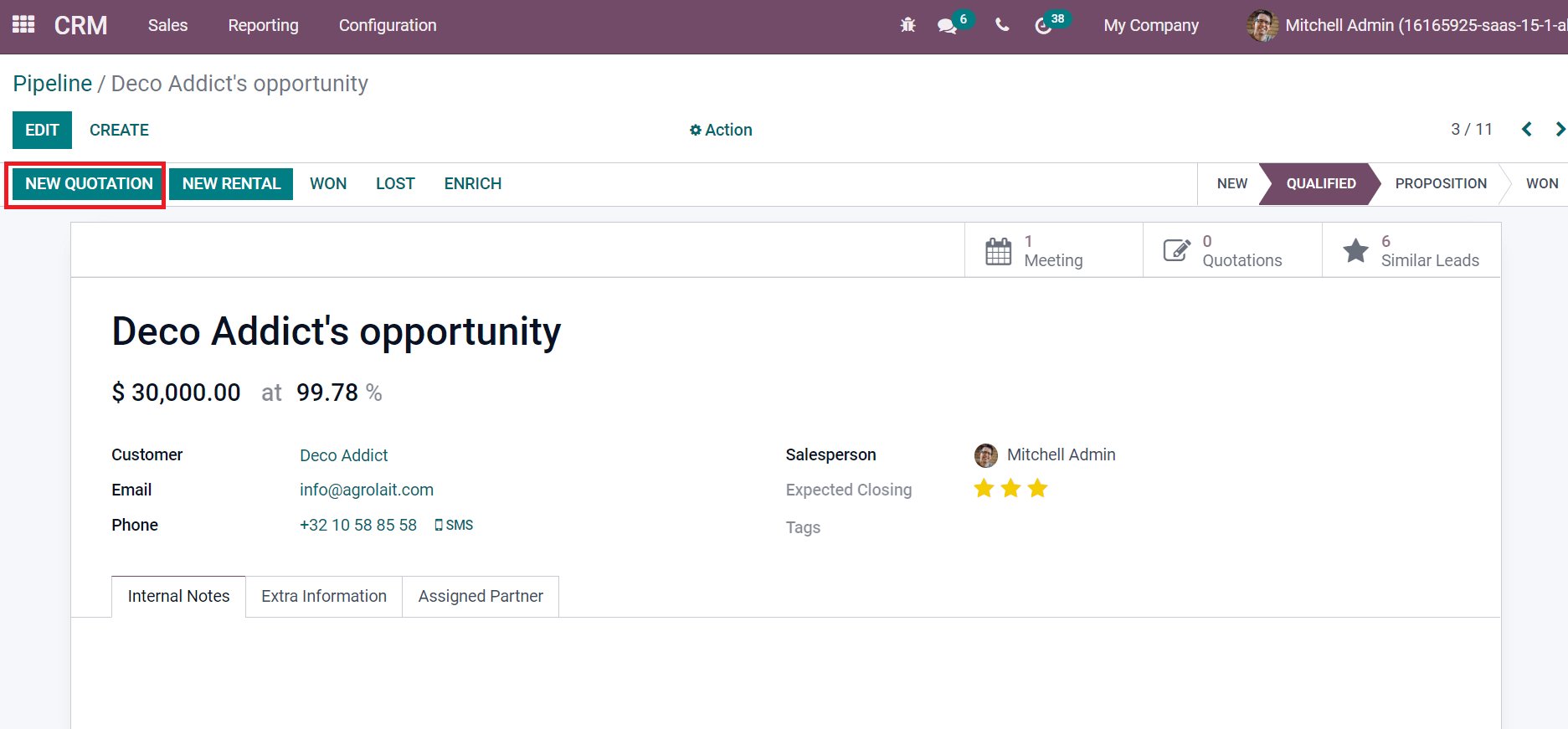
In the new window, customer details are automatically viewable before you and select the end date of quotation in the Expiration field. Later, choose the product Four Person Desk by clicking on Add a line option inside the Product tab, as displayed in the screenshot below.
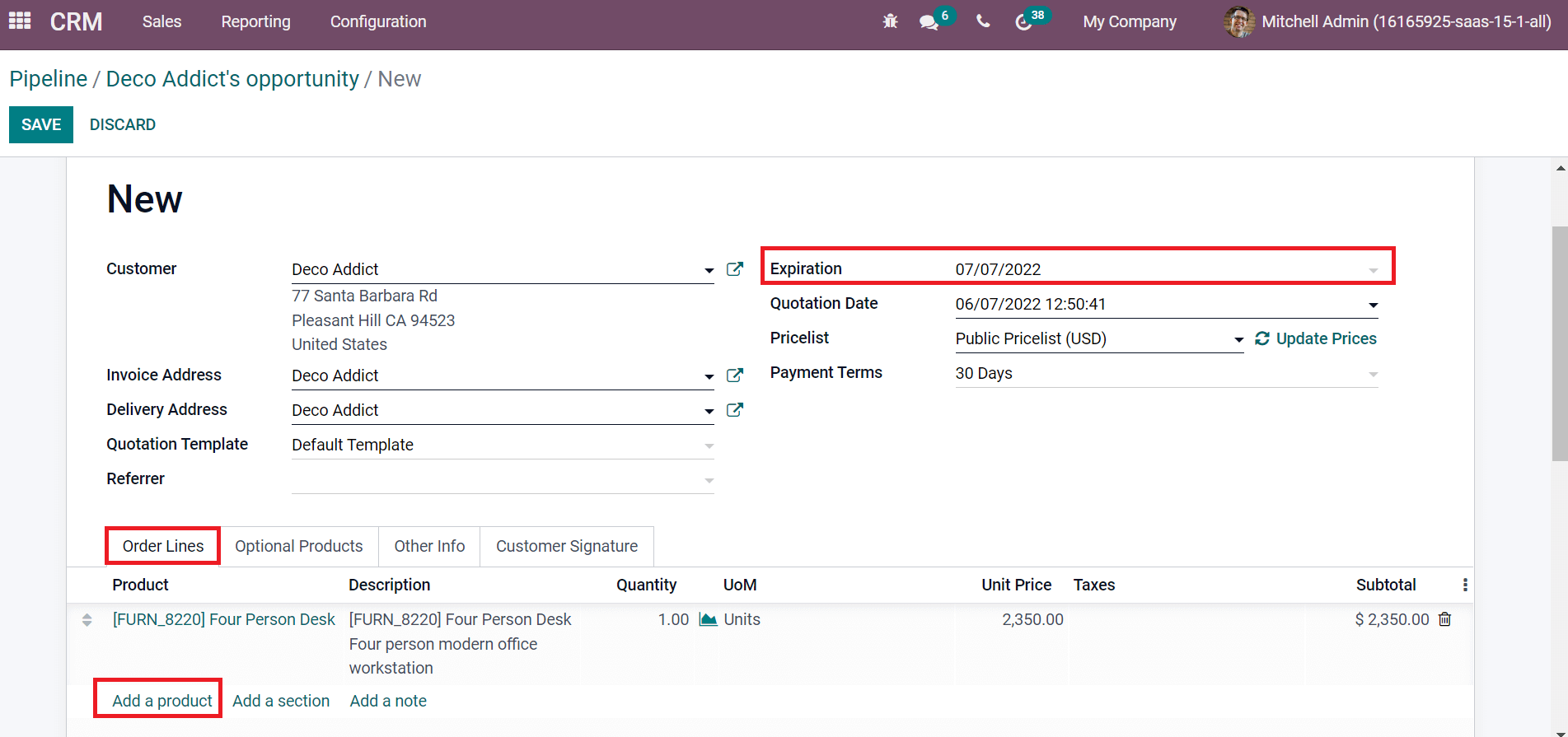
A preview for customers is visible by choosing the Customer Preview icon in the Pipeline window.
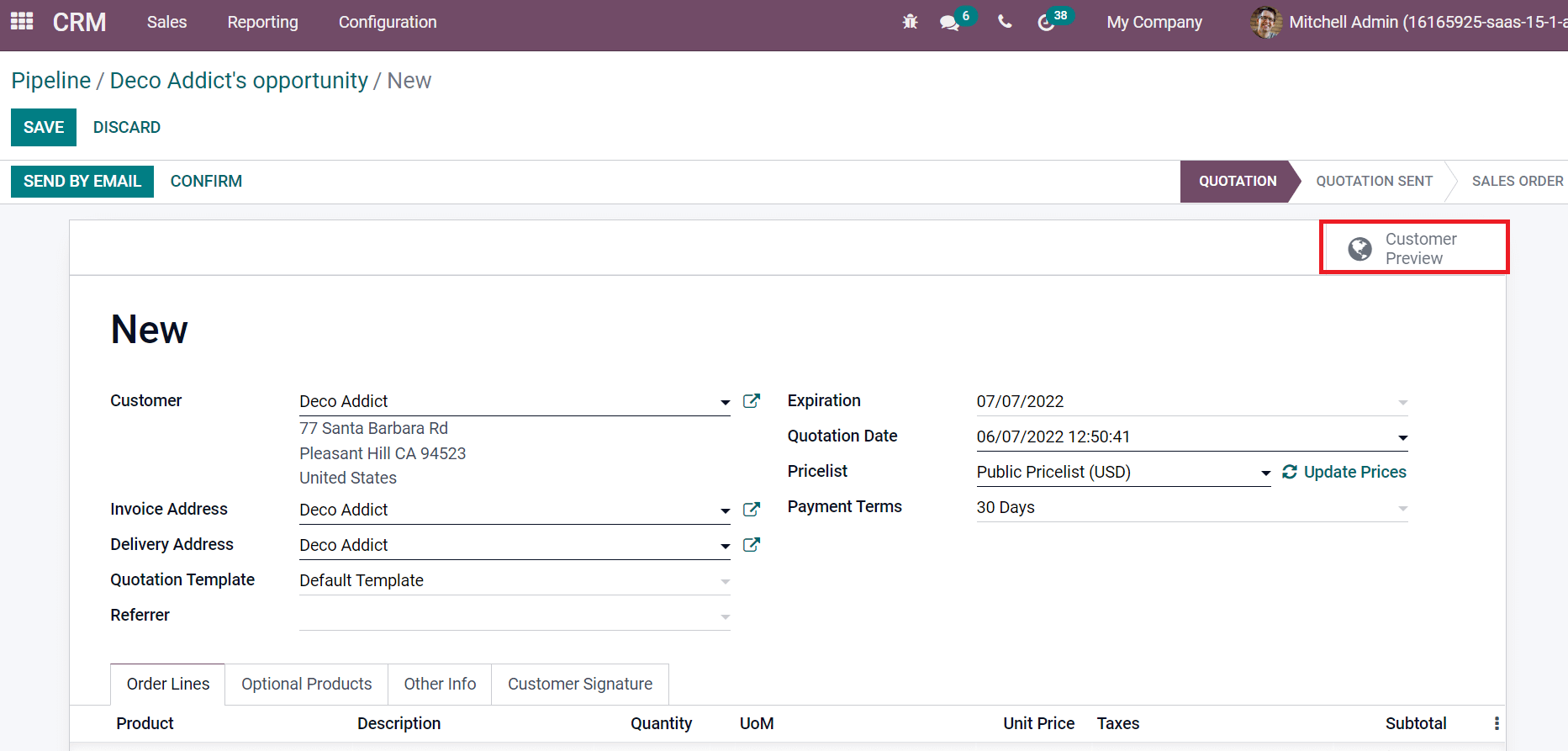
Customers can pay for a product by selecting the Pay Now icon on the website, as specified in the screenshot below.
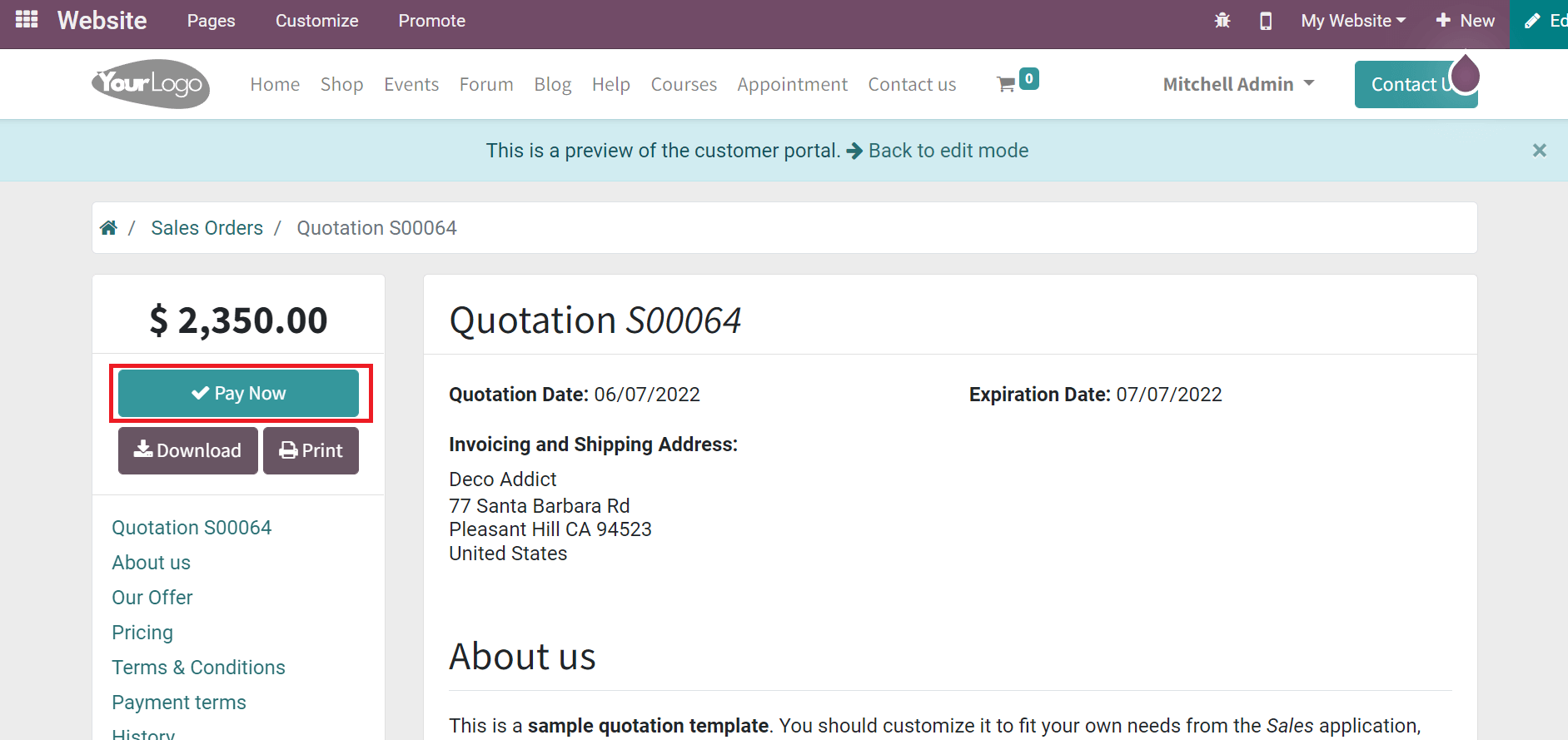
Check out the given link to Manage Sales with the CRM Module
Odoo 15 Sales Module
Companies can achieve a reasonable profit through the effective management of sales operations. Odoo 15 Sales module ensures users formulate sales quotations as per customer needs. Choose the Quotations menu in the Orders tab and click on CREATE icon to process a new quotation, as illustrated in the screenshot below.
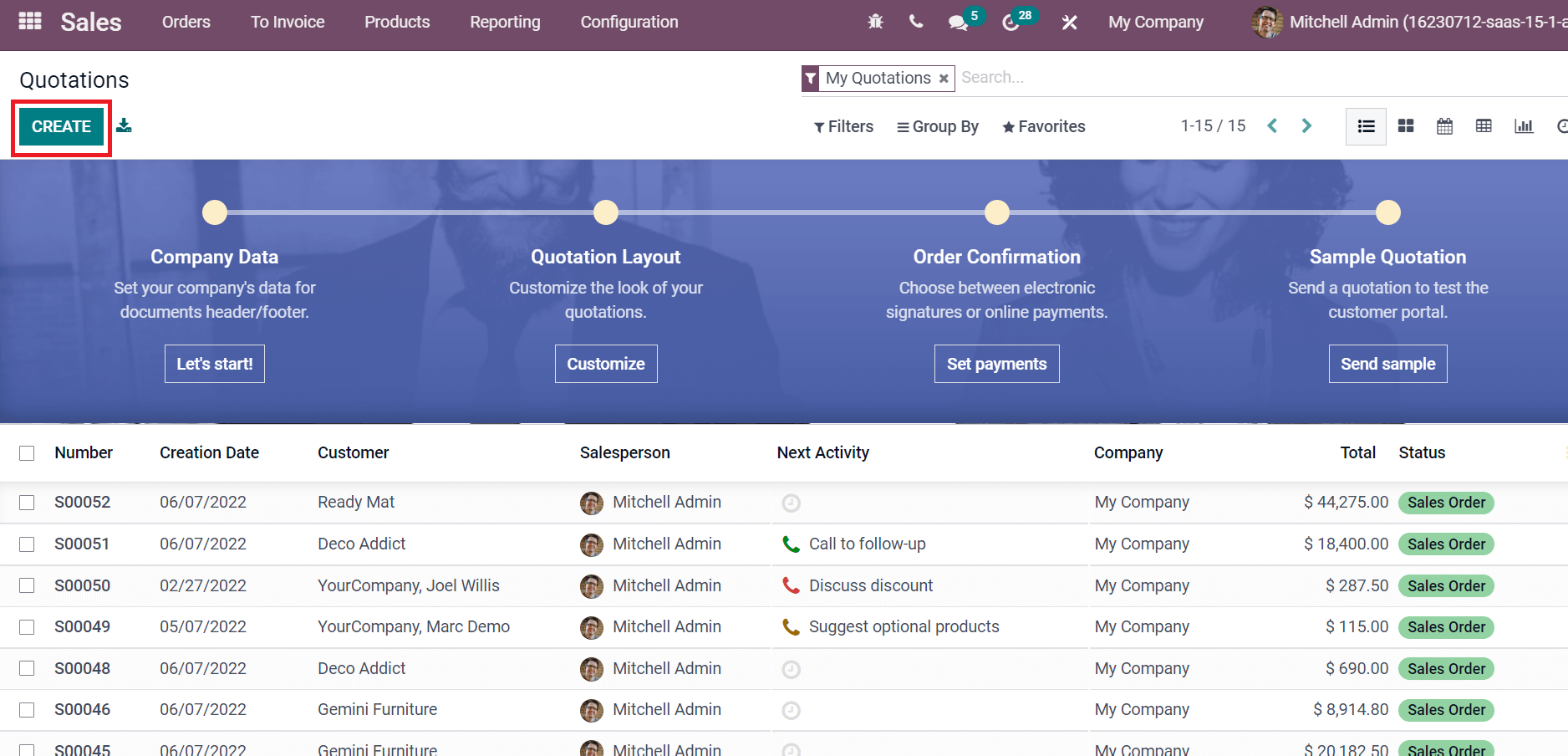
Each sales quotation defines the details, including Customer, Expiration, Delivery Address, Pricelist, Invoice Address, Company, Quotation Date, and more, as in the screenshot below.
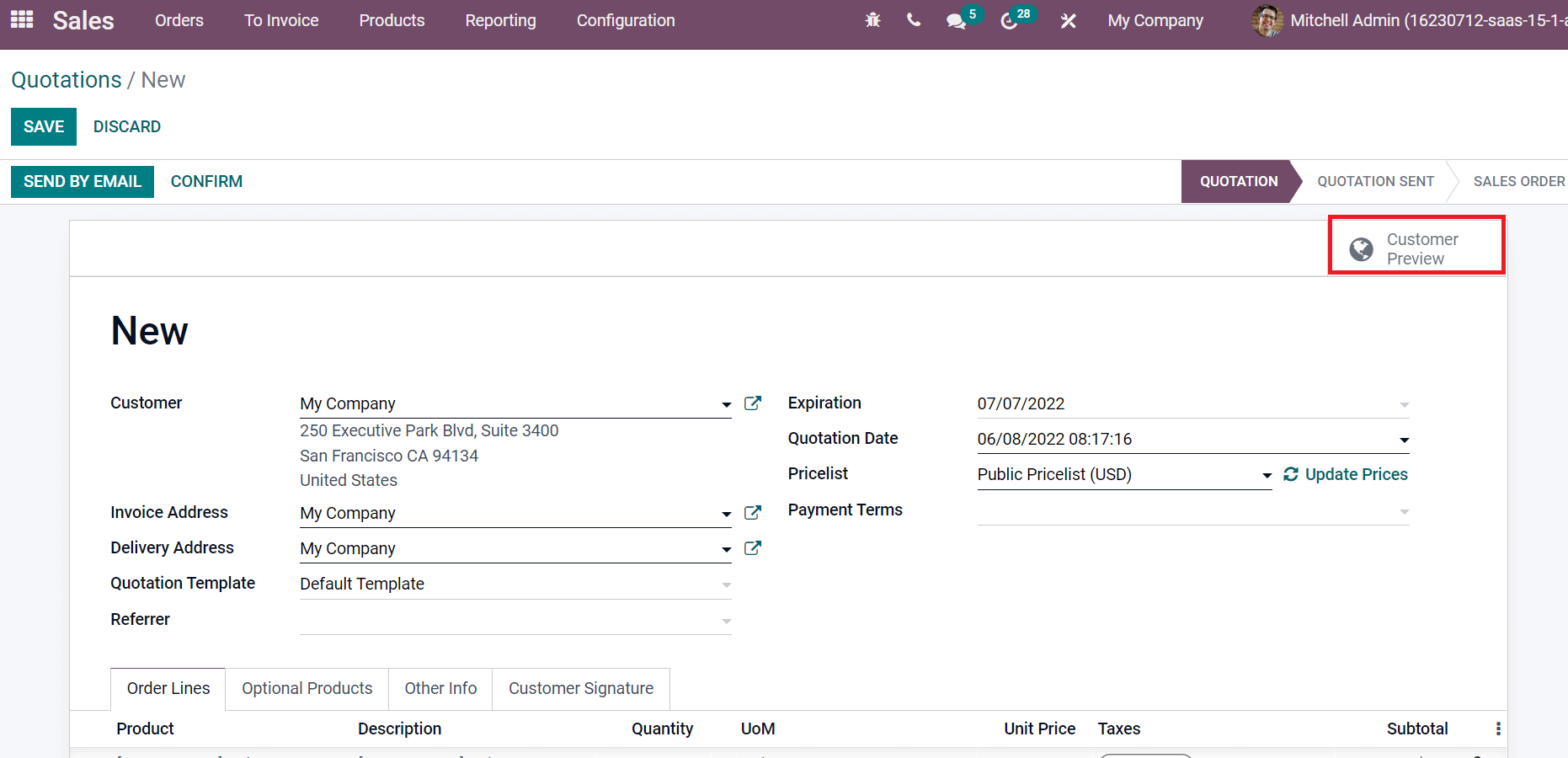
You can view the preview of a quotation by selecting the Customer Preview smart button. Refer to the given below link to learn about invoicing from Odoo 15 Sales quotation: https://www.cybrosys.com/blog/invoicing-from-odoo-15-sales-quotations
Another vital factor associated with sales operations is a sales team. By choosing Sales Team from the Configuration tab, you can generate a sales team for your company's activities. The Sales Team window depicts data about the Team Leader, Sales Team, Company, and Alias, as represented in the screenshot below.
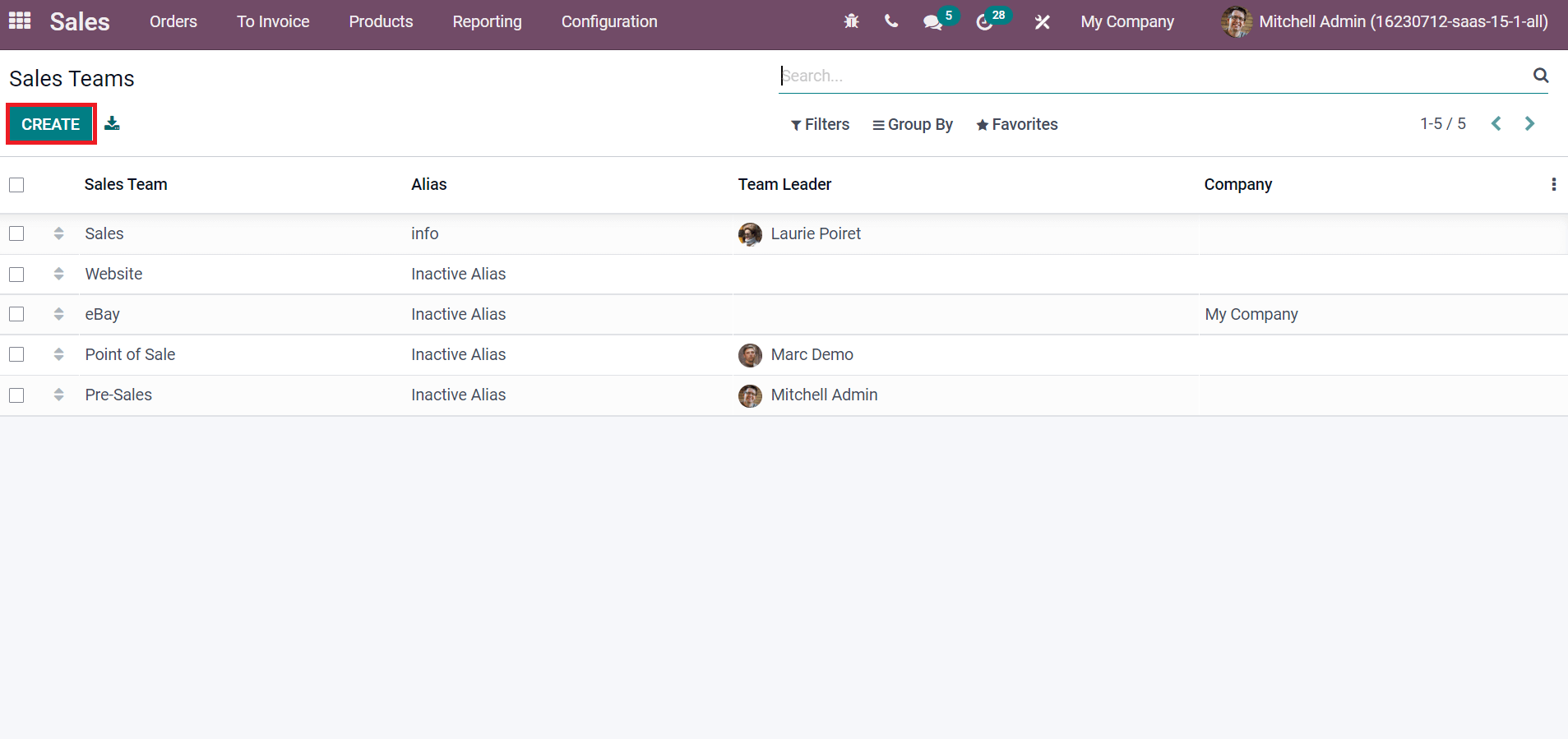
Users can construct a sales team by clicking on CREATE icon as in the above screenshot. The reporting feature of the Odoo 15 Sales module ensures you analyze sales progress each day, month, or year. For this purpose, select the Sales menu in Reporting tab, and a graphical representation is visible before you. It shows the Order Date on X-axis, and Y-axis contains the Untaxed Total amount as marked in the screenshot.
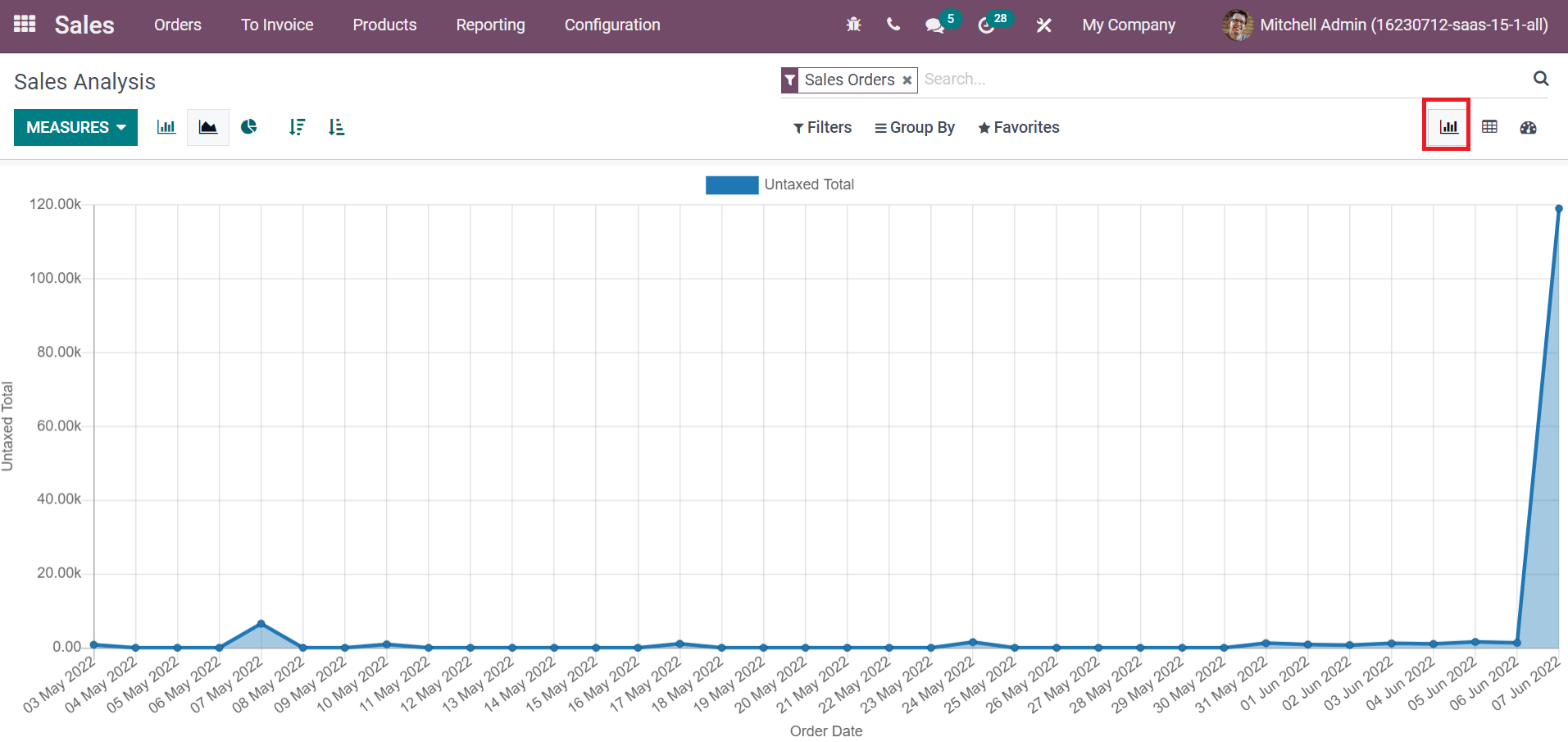
Odoo CRM and Sales module assist users in managing reporting and configuration features. It is easy to create quotations for any products from both modules. Odoo ERP automates your business with various advanced operations. Refer to the following blog to identify Odoo 15 Sales Module.