Odoo is well integrated with Google and MS Calendar so that you can track and manage meetings and appointments from these platforms very easily.
This blog will discuss how to synchronize Google Calendar and MS Calendar with Odoo Calendar.
Let's start with synchronizing Google Calendar with Odoo Calendar.
Synchronize Google Calendar with Odoo
Step 1: First, we need to go to Google’s APIs platform to set up Google Calendar API credentials for connecting Google calendar with odoo.

Step 2: From Google’s Cloud Platform, you can create a new project by clicking the above-marked area.
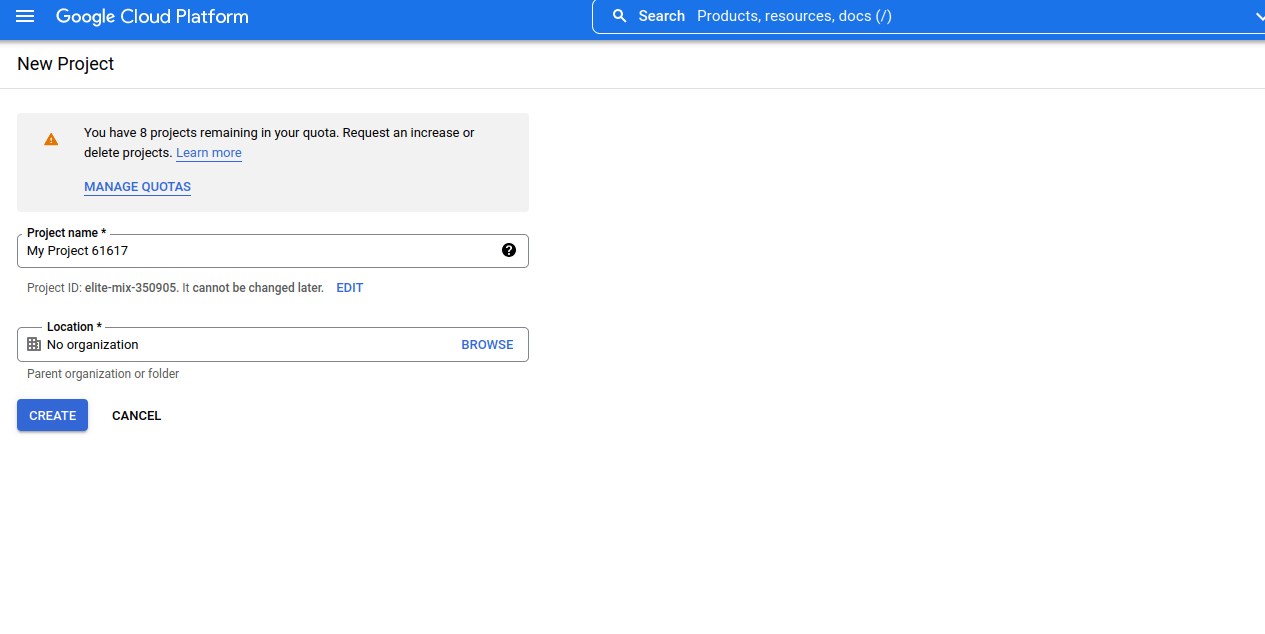
In the Project creation window, you can provide Project Name and Location as per your desire. Then click CREATE
Step 3: Once the project is created, you can search Calendar in the search bar and select Google Calendar API.
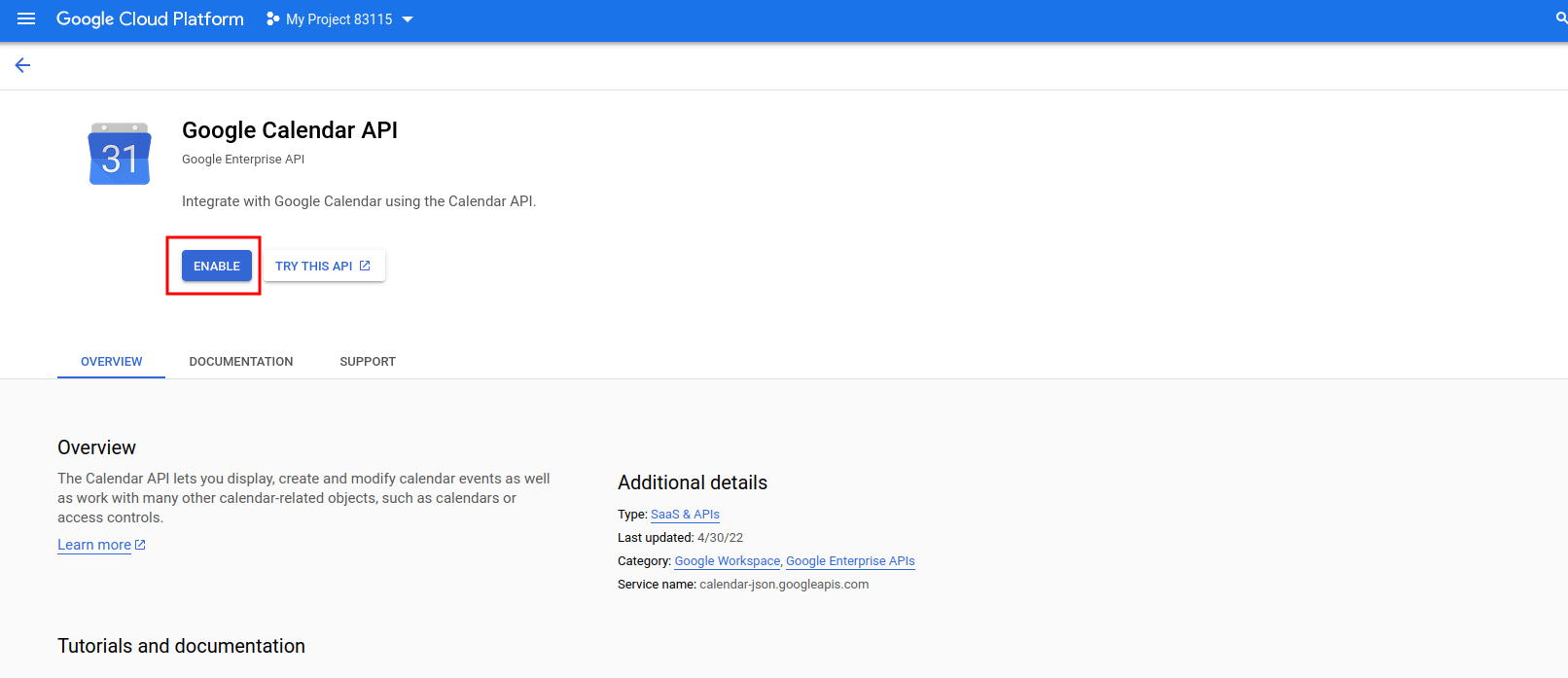
Then Click on ENABLE button.
Step 4: Next, click on CREATE CREDENTIALS button.
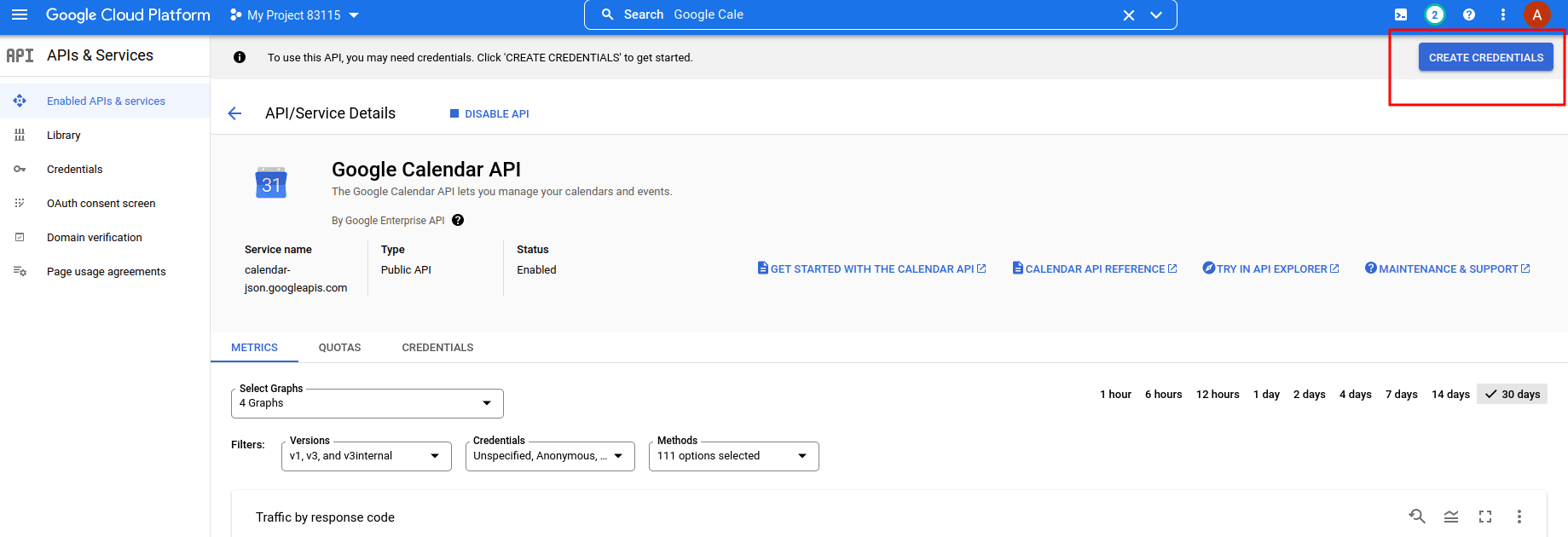
Step 5: Then Select API as Google Calendar API and choose user data as the type of data that we will be accessing.

Step 6: Next, select the OAuth consent screen, choose your user Type and click the CREATE button.
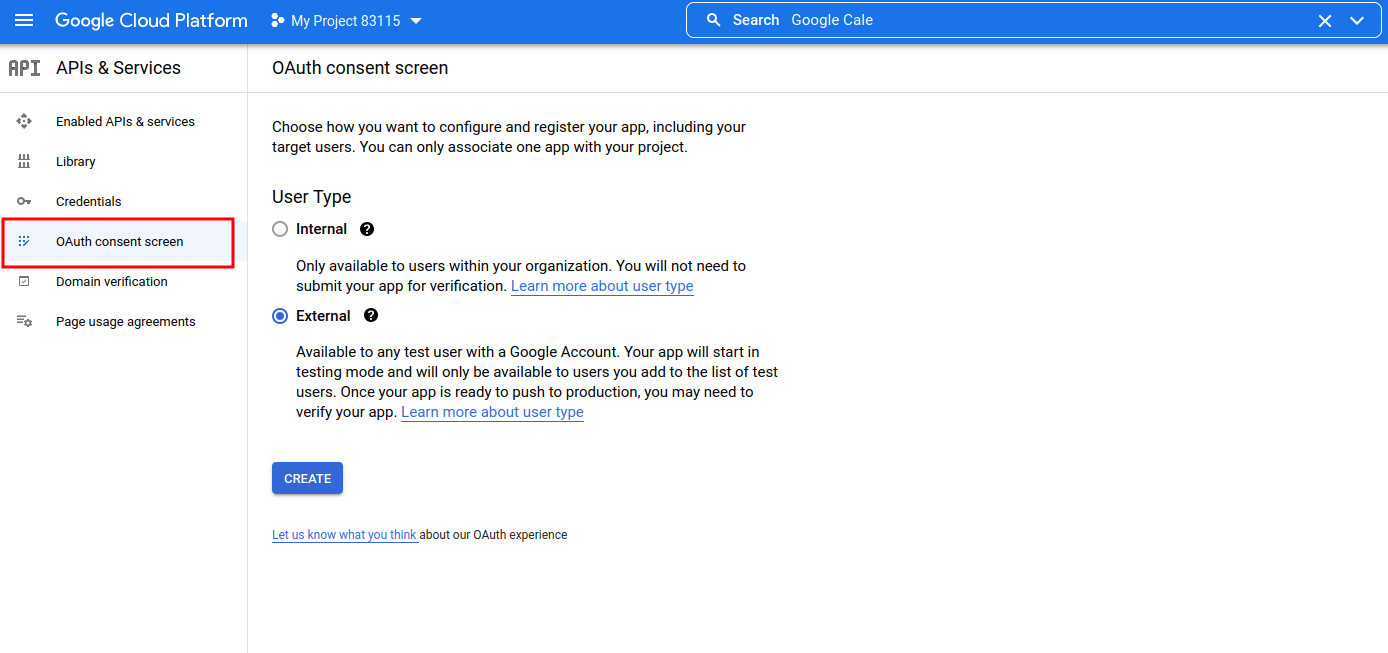
Step 7: On the next page, provide App information and Save the details.
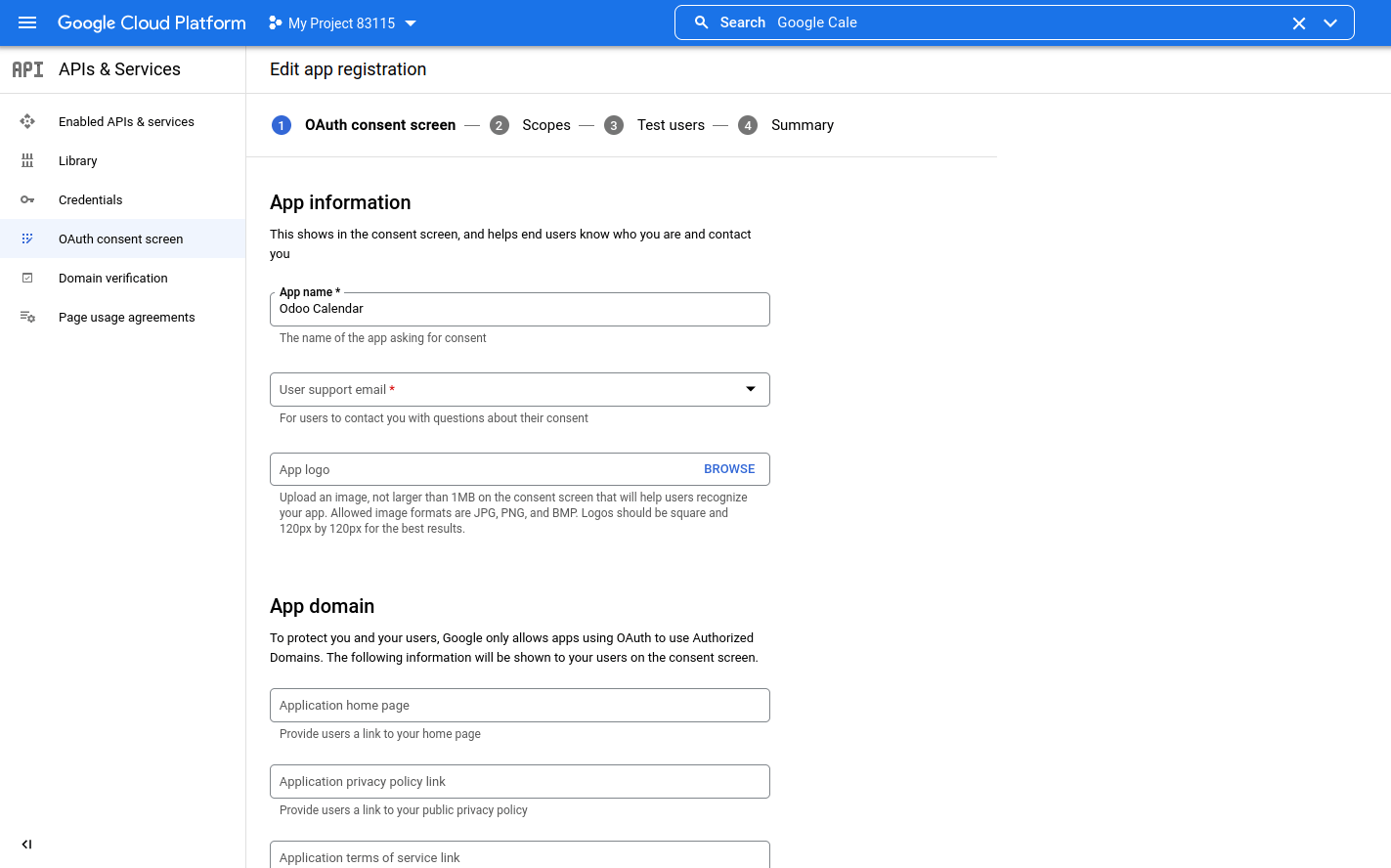
Step 8: After this, click on the Credentials menu and click CREATE CREDENTIALS button, then choose OAuth client ID.
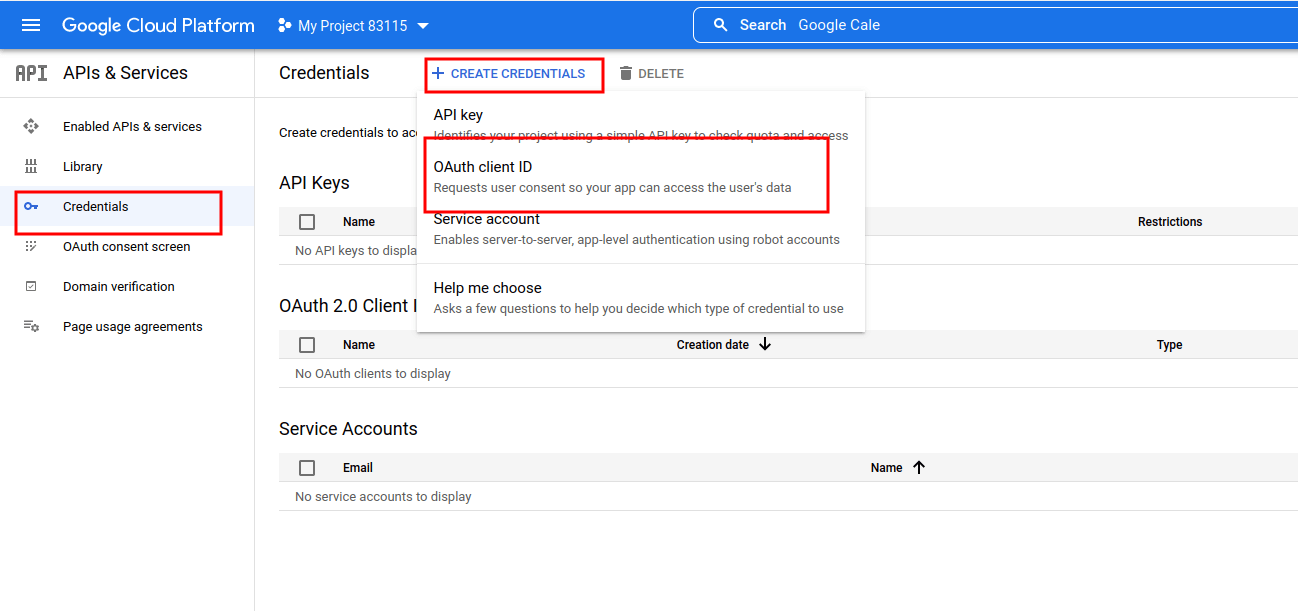
Step 9: On the next page, you need to select Application Type. Then provide your Odoo instance URL in the Java script origins field. Also, provide your Odoo’s instance URL followed by ‘/google_account/authentication.’
After adding these details, click CREATE button at the bottom of the page.
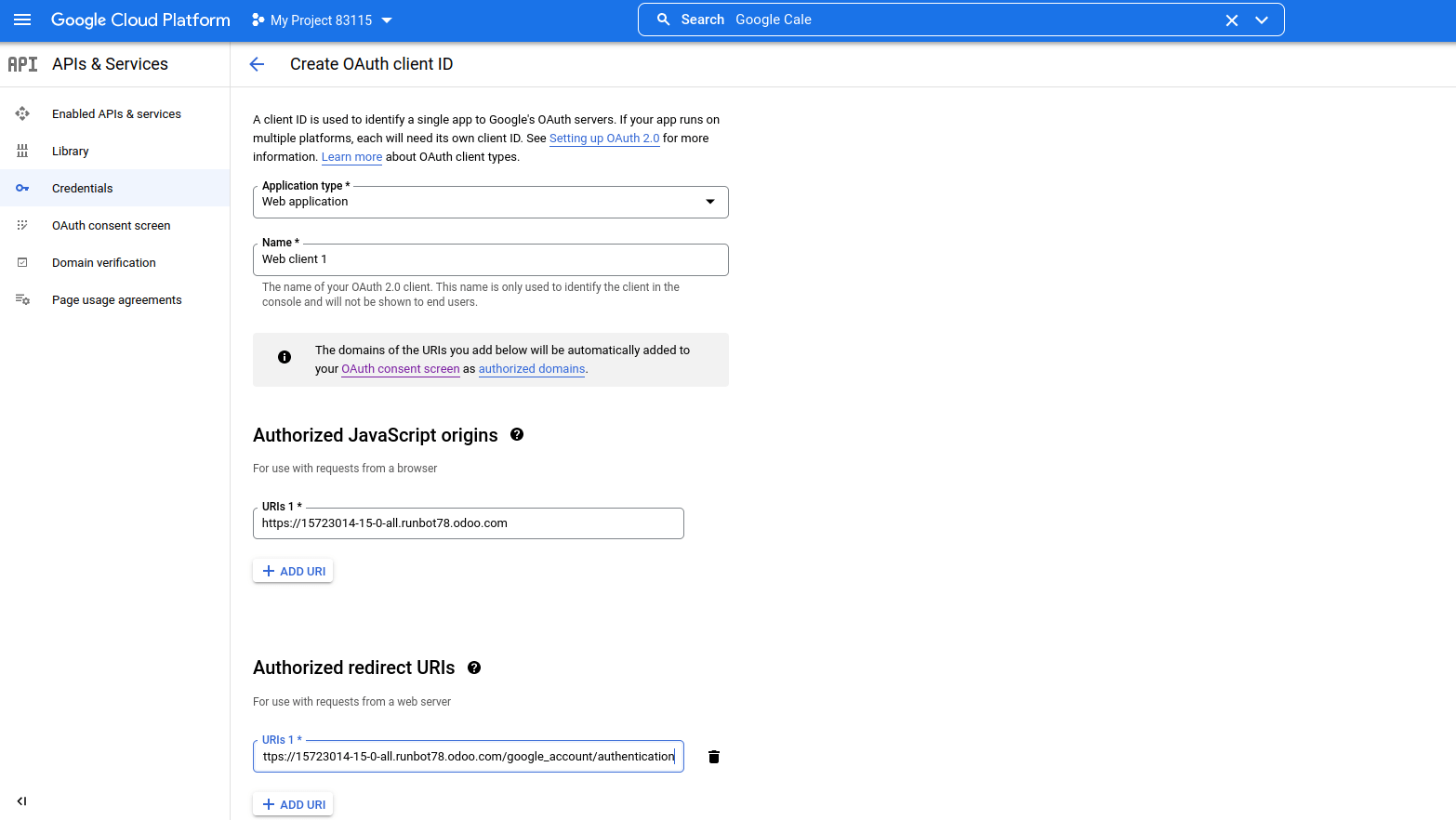
Step 10: Finally, after clicking create a button in the above step, a wizard which shows the newly generated Client ID and Client Secret key will appear. Both Client ID and Client Secret key are required in Odoo for connecting Google Calendar.
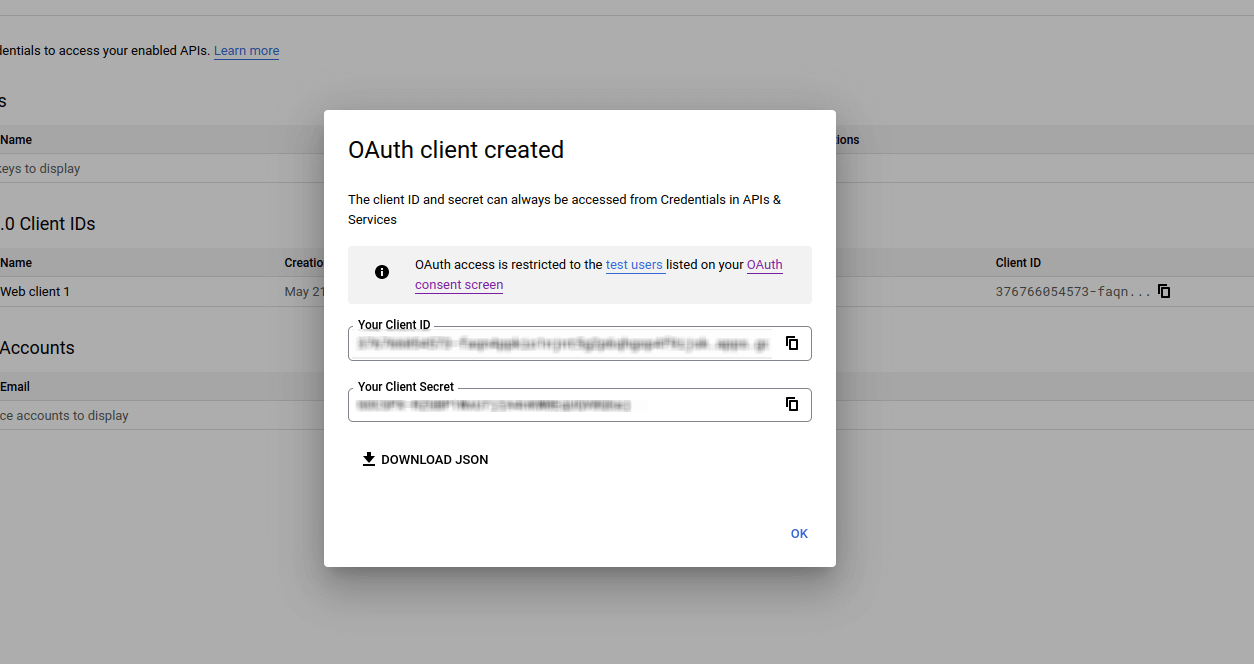
In the next steps, we will discuss how to sync Google calendar with Odoo using these generated Client IDs and Secret Key
Step 1: First, install Google Calendar App from the Apps menu.

Step 2: Go to Settings ? General Settings Then in the Google Calendar section, you can add the client ID and secret key generated from the above steps.
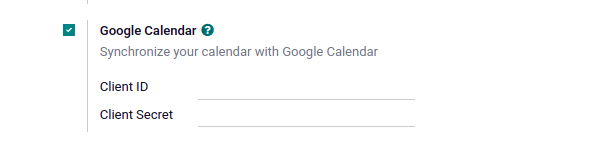
Step 3: The last step is open Odoo Calendar and Click on the sync button of Google. The first time you do it, you are redirected to Google to authorize the connection. Once back in Odoo, click the sync button again. You can click it whenever you want to synchronize your calendar.
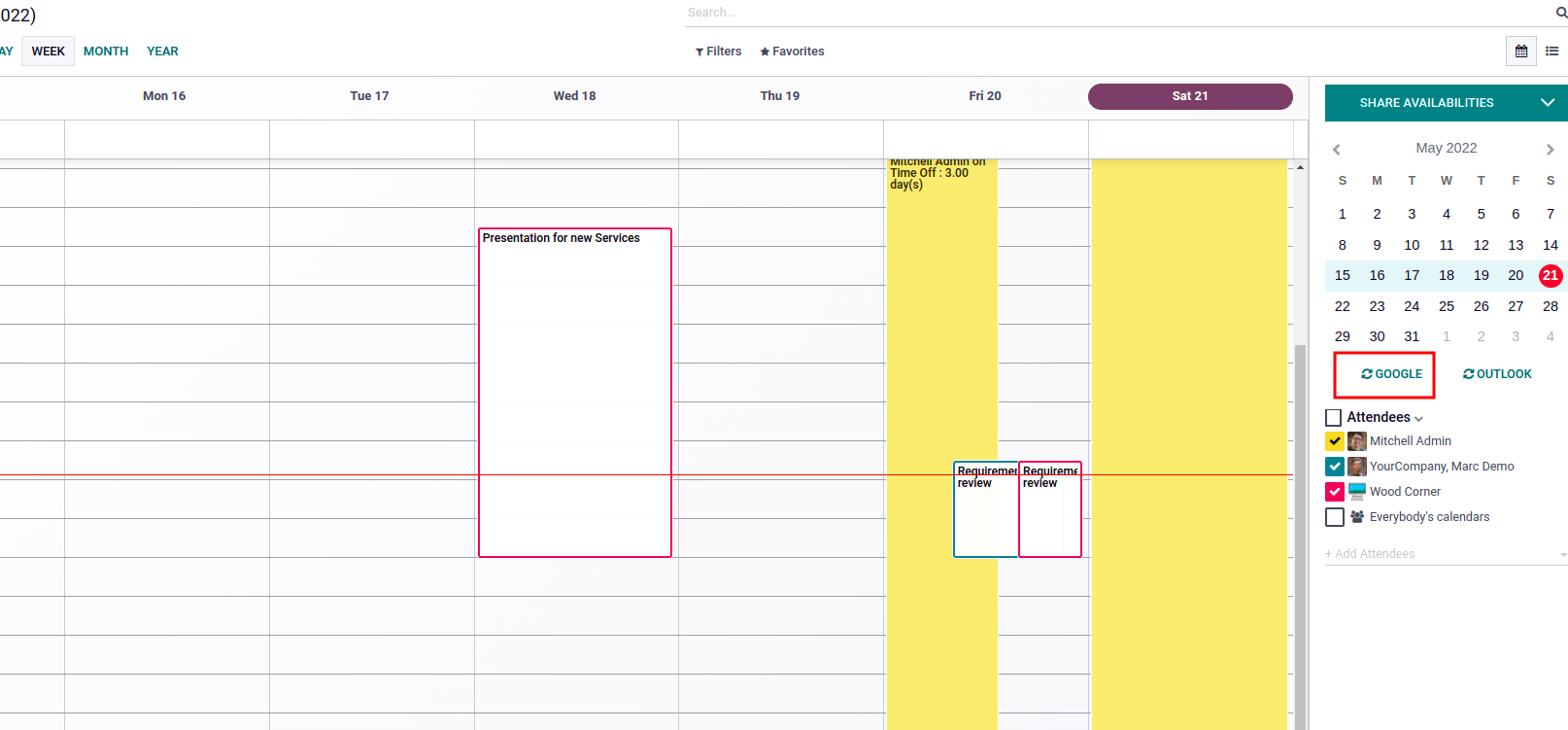
This is how we can sync Odoo's calendar and Google Calendar.
Synchronize MS Calendar with Odoo Calendar
Like Google Calendar, we can synchronize MS calendar also with Odoo Calendar for efficiently managing and tracking the meetings and appointments.
Let's discuss the steps in synchronization of MS Calendar with Odoo Calendar.
Step 1: In order to sync Odoo Calendar with your Outlook calendar, you should need a Microsoft Azure account. After that, we need to Register the Application from the below page.
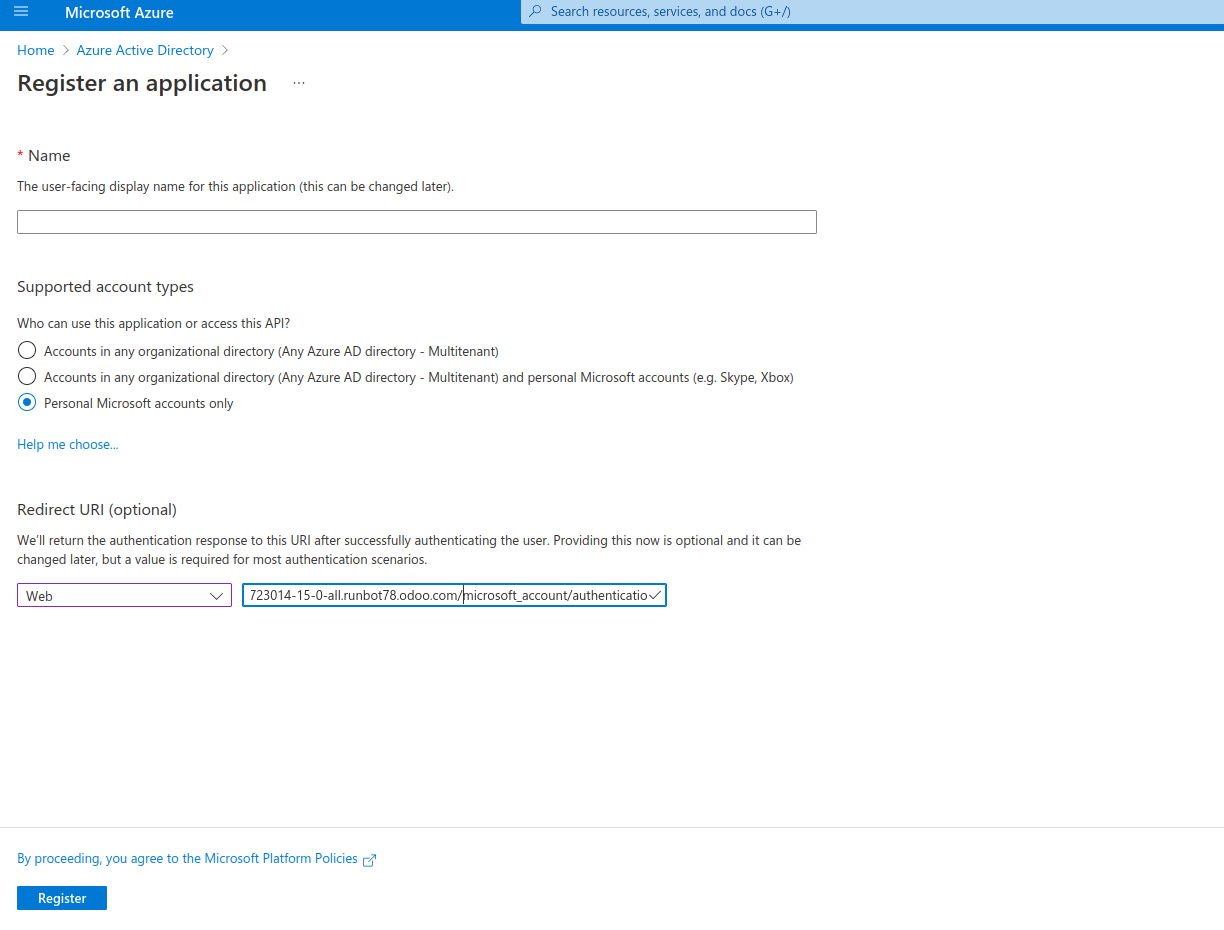
Here in the Redirect URI section, you need to select Web as the platform and should mention your Odoo instance URI followed by /microsoft_account/authentication. Then, click the Register button.
Step 2: After that, you will see a Client ID generated, and for generating a Client secret key, you need to click Add a certificate or secret. Certificates are optional.
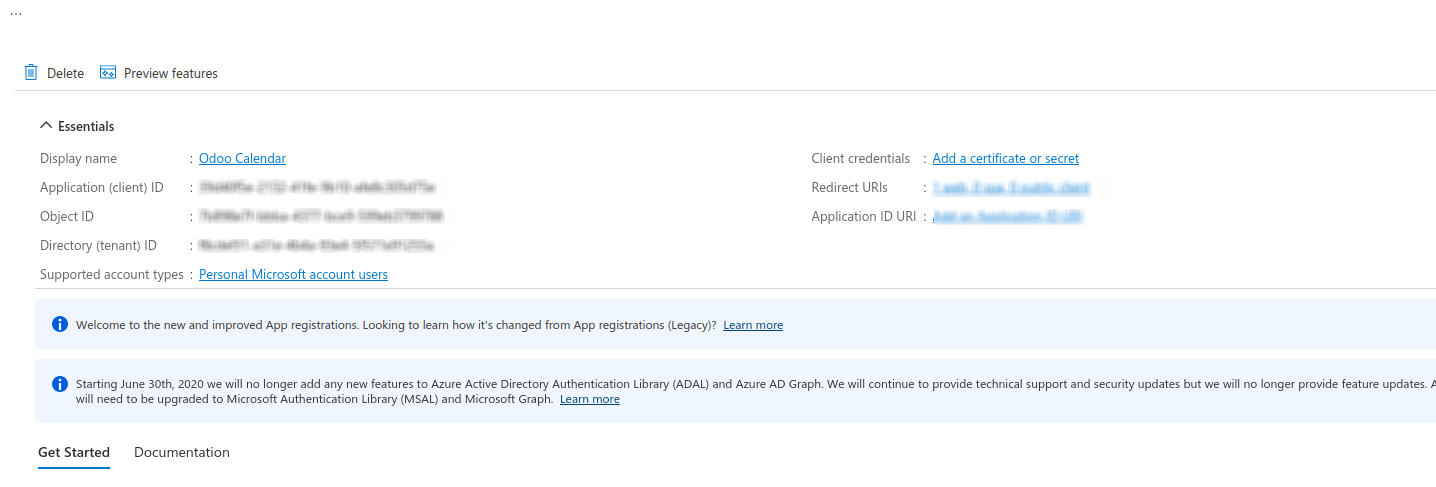
Step 3: The next step is configuring the Outlook calendar in Odoo using these credentials.
Go to Settings ? General Settings and activate Outlook Calendar.
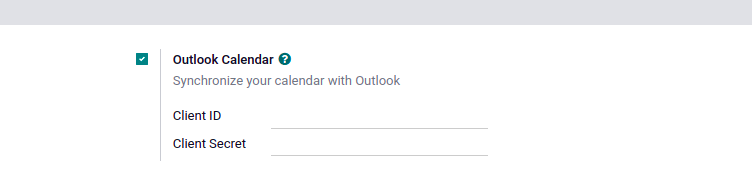
Then paste the Client ID and Secret Key that you generated from the above step to here.
Step 4: After that, Go to Calendar App and click the Outlook sync button.
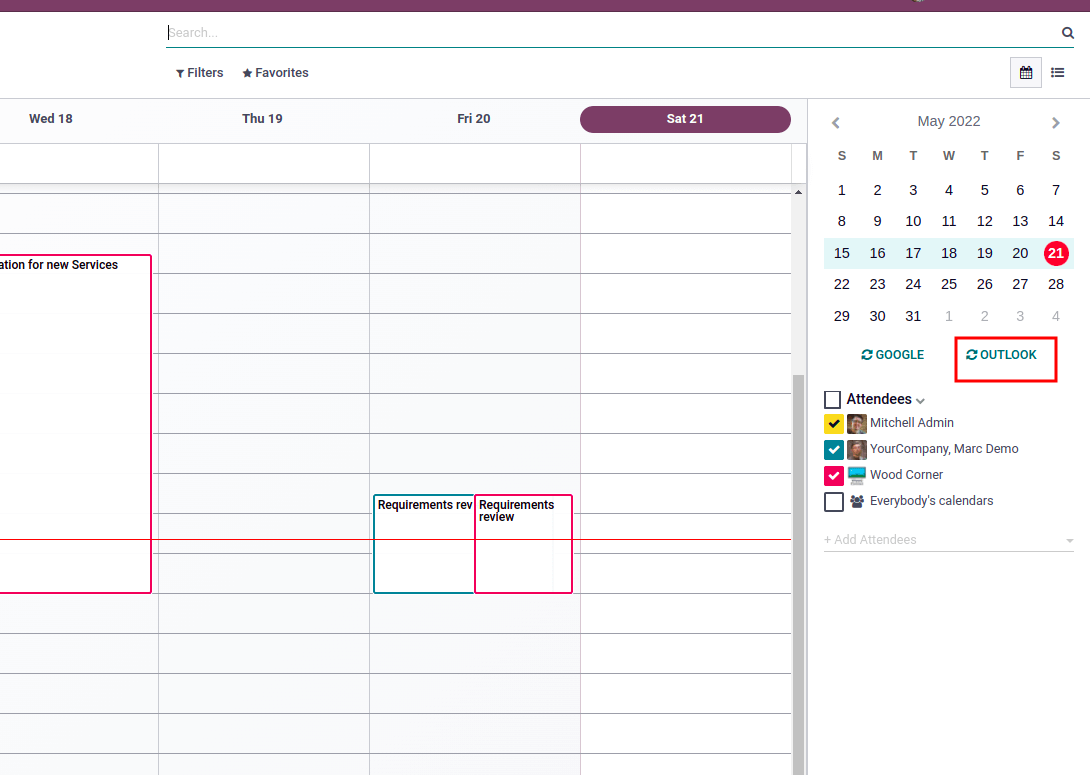
Step 5: Finally, after clicking the Outlook sync button, you are asked to log in to your account.
So this is how we can sync Google Calendar and MS Calendar with Odoo.