From a medium-sized organization and above, without proper scheduling of shifts, everything will become a huge mess. A poor shift schedule can result in the inadequacy of employees in the firm affecting the proper functioning of the firm. The very act of scheduling is troublesome and headache-inducing as it involves complex process considering various factors like employee availability, work roles, multiple shifts and the like.
But, with Odoo you can forget everything and plan with ease. The new Planning module of Odoo 13, equips you with a tool to plan your shifts and schedule them for several weeks to come with a little to no effort.
Let’s see how this can be done in the Planning module.
For assigning a new shift to an employee, in the planning module, one must add new work roles and employee details.
In order to add a new work role;
Go to Planning -> Configuration -> Roles
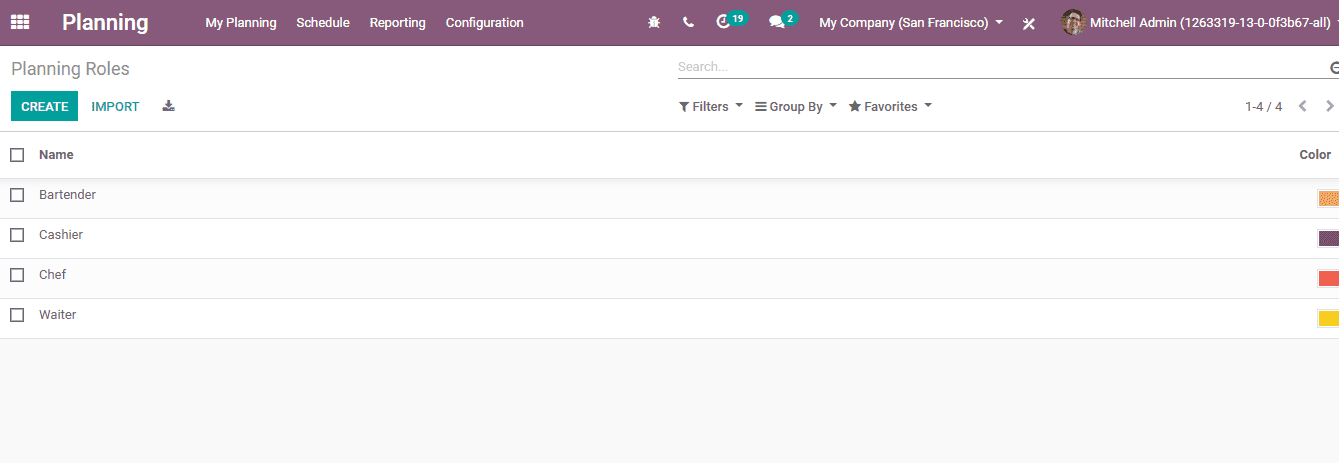
You’ll reach a window like the one above. You can create all the work roles your firm demands.
Click the ‘Create’ button and a field will appear to enter the name of the role. You can also assign a color to this role to recognize this role from others in the schedule. After completing these actions click ‘Save’.
Go to Planning -> Configuration -> Shift Templates
Here, you can create new templates of shifts as required by your firm. Upon clicking the ‘Create’ button, yet again a new field will appear. Here, select the required role from the already assigned work roles. Set the time duration of the shift in hours also and click ‘Save’.
Now go to Planning -> Schedule -> By Role
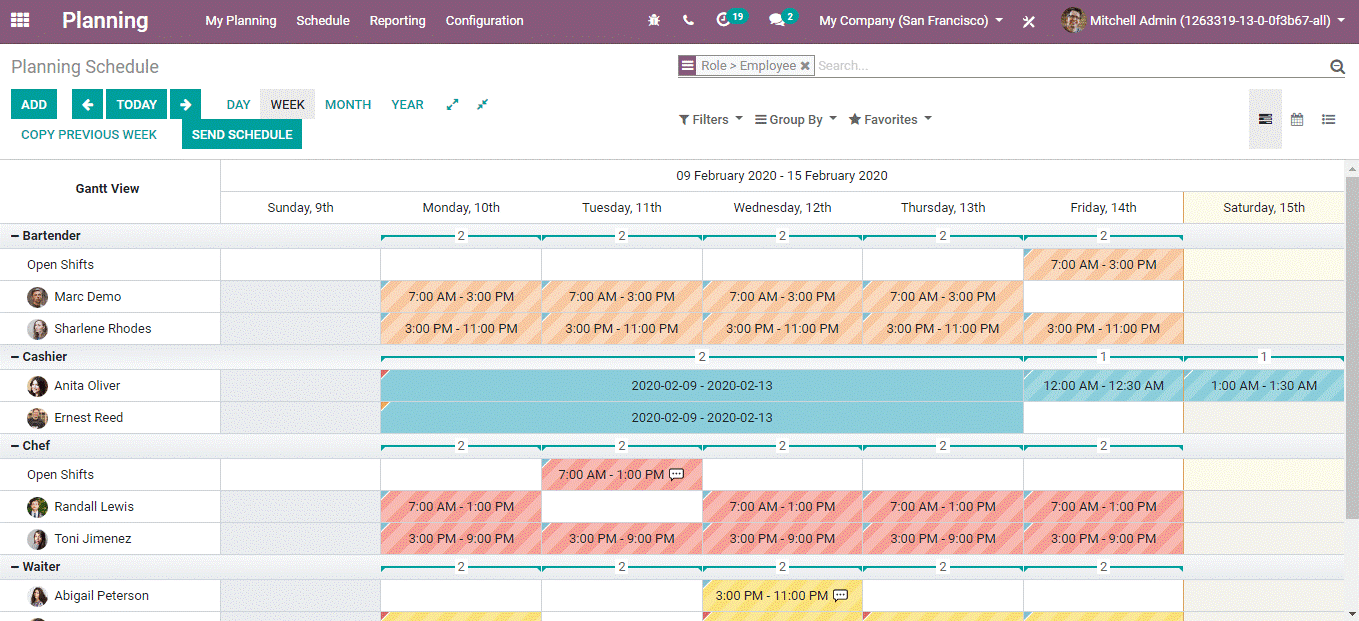
In this window, you can see the schedules once you have planned. Sorting options; ‘By Employee’ and ‘By Project’ is also available for the planning schedule. You can adjust the view as ‘Gannt’, ‘Calendar’ or ‘List’, according to your wish.
For adding a new schedule, click the ‘Add’ button on the top left corner.
In the newly appeared popup window enter the following details;
Planning templates: You can select the already created time templates for the schedule.
Employee: The name of the employee to whom the work is assigned.
Role: The work role to be assigned
Project: The name of the project under which the employees are working.
Company: The name/Branch of the firm.
Start date: The date from which this schedule is valid.
End date: The date to which this schedule is valid.
Allocated hours: The total hours the employee is assigned to work in this schedule.
Upon tick marking the ‘Repeat’ option, you can repeat this schedule towards the coming weeks or months. You can also provide special notes also under the note option. By selecting the ‘Save as Template’ this can be saved as a template for the schedule. After completing these actions click ‘Save’ and ‘Publish’.
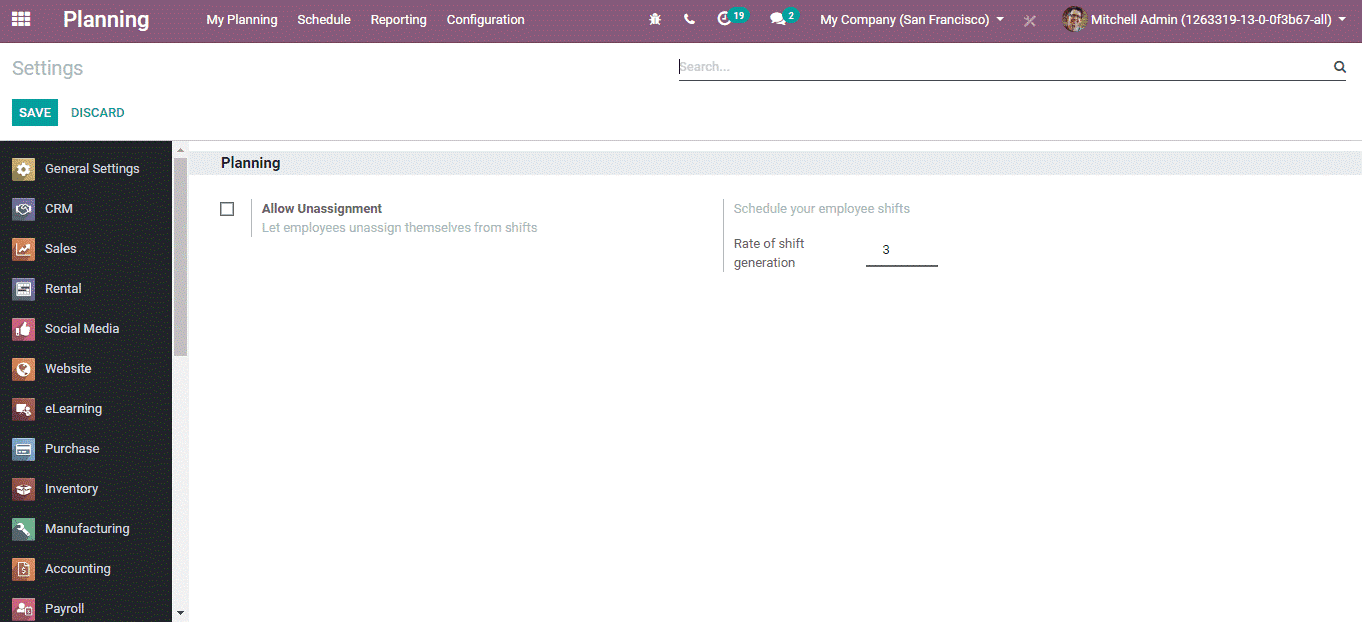
In Odoo’s planning module, you can select the ‘Allow Unassignment’ option in settings, if you wish to allow your employees to unassign themselves from their work shifts without your intervention.
This is how the Employee Shifts are in Odoo 13.