Information about the trade of products between EU member states is gathered through the Intrastat system. This statistics tool's objective is to monitor and compile data regarding goods commerce between EU member states. Data on what is considered external trade—trade with third-world countries outside of the EU—is collected by the system. Intrastat creates trade statistics on internal commerce, or trade between EU members. Every Member State is required to adhere to the extremely private data collection process. Researchers, planners, and decision-makers in the public and private sectors use the gathered data for statistical analysis and accounting. One essential element that makes it easier and guarantees the smooth flow of goods inside the European Union is Intrastat.
Odoo Intrastat's features and advantages include:
* Intrastat Data Entry and Recording: User input for trade transactions within the community.
* Data Validation: Verification of data adherence to Intrastat rules.
* Automatic Generation: By automating Intrastat reporting, Odoo saves time and minimizes errors.
* Classification Codes: To make assigning certain classification codes simple, the Odoo 18 Accounting module comes with a thorough product classification system.
* Submission to Authorities: Data may be electronically provided to authorities for legal compliance once it has been generated.
* Reporting and Analytics: Companies can offer thorough reports and analytics to support informed decision-making.
Intrastat usage in Odoo has the following benefits:
* Compliance: Lowers the possibility of penalties or other repercussions for noncompliance.
* Efficiency: Saves time and money by reducing the need for manual data entry.
* Data Accuracy: Data accuracy is guaranteed by integrated validation procedures.
* Analytics: Offers insightful information on trade activity to help in decision-making.
Setting up the Accounting Platform's Intrastat
You can enable the Intrastat reporting option from the "Settings" menu in the Accounting module. There is a setting to activate "Instrastat" under the "Customer Invoices" tab. Here, you'll notice designated fields where you can provide a "Default invoice transaction code" and a "Default refund transaction code" for every freshly generated invoice. This will instantly set the code on all matching invoice lines in your database.
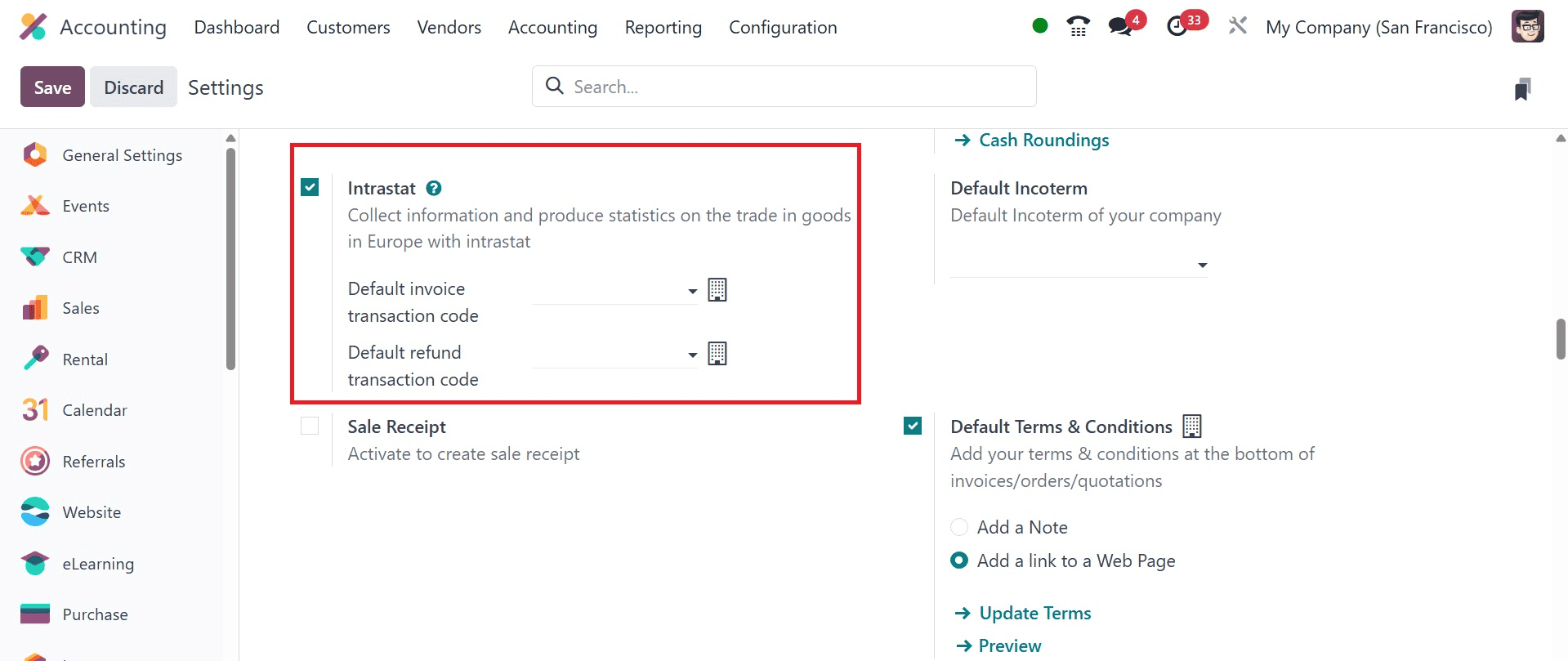
Once the option has been enabled, save the modifications by clicking the "Save" button. Next, let's explore the remaining features.
You can set the default transaction code for all connected invoice lines in your database for all invoice and refund activities by filling up this field. A particular field titled "Region Code" will appear for Belgian businesses.
For Intrastat reports, precise product configuration is essential. For both invoice and refund transactions, you can enter a default transaction code here that will be immediately applied to all matching invoice lines in your database.
For Belgian companies, a specific field called "Region Code" will show up. Intrastat reports rely on precise product configuration. The commodity code, a standard numerical designation used for international trade and customs, must be mentioned. These codes help with object identification and classification based on features, materials, and intended use. They are essential for processing customs declarations, determining import and export duties, and facilitating cross-border goods movement. Intrastat uses the Combined Nomenclature to classify commodities in order to meet EU standards for internal trade data.
You can set the Intrastat details for a specific product while creating product data within the Accounting Module.
Intrastat Settings in a Product Configuration form
Go to the "Products" dashboard and open or create a product configuration in order to configure the Commodity Code. You may view the intrastate parameters in the "INTRASTAT" section of the "Accounting" page of the product setup form, as shown below.
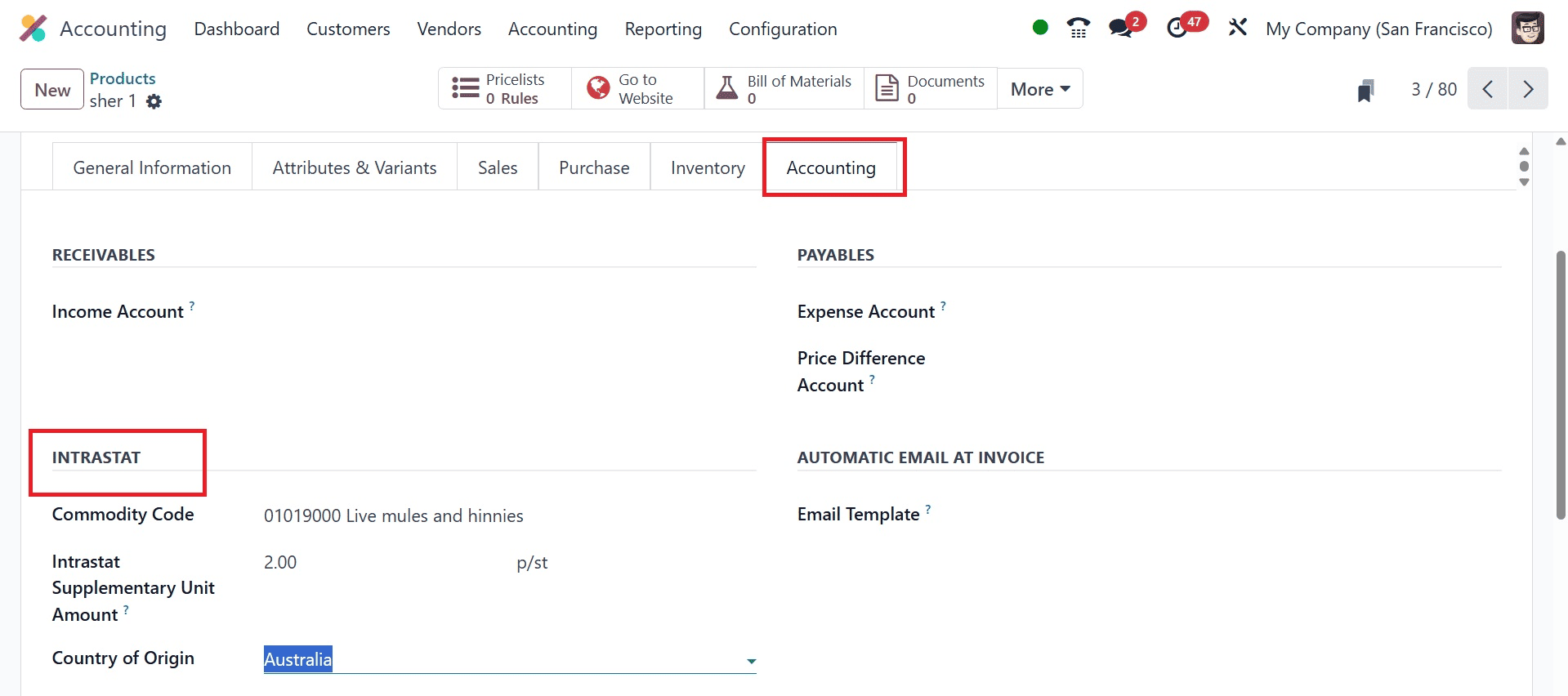
Select a commodity code from the dropdown list in the "Commodity Code" column. You can also enter the product's weight or the extra unit in the "Supplementary Units" section, depending on the type of item. In the "Country of Origins" field, you can indicate the country of origin of the products. After that, you may save the product data and add more product details. After that, we can check the feature by creating an invoice.
Making an Invoice
To produce an invoice using the prior product, navigate to the "Invoices" section from the Accounting module's "Customers" menu. Enter the necessary invoice information in the configuration form, such as the customer's name, delivery address, payment reference, due date, journal, etc. Then, as seen below, fill up the other tab sections and put the product inside the "Invoice Lines" tab.
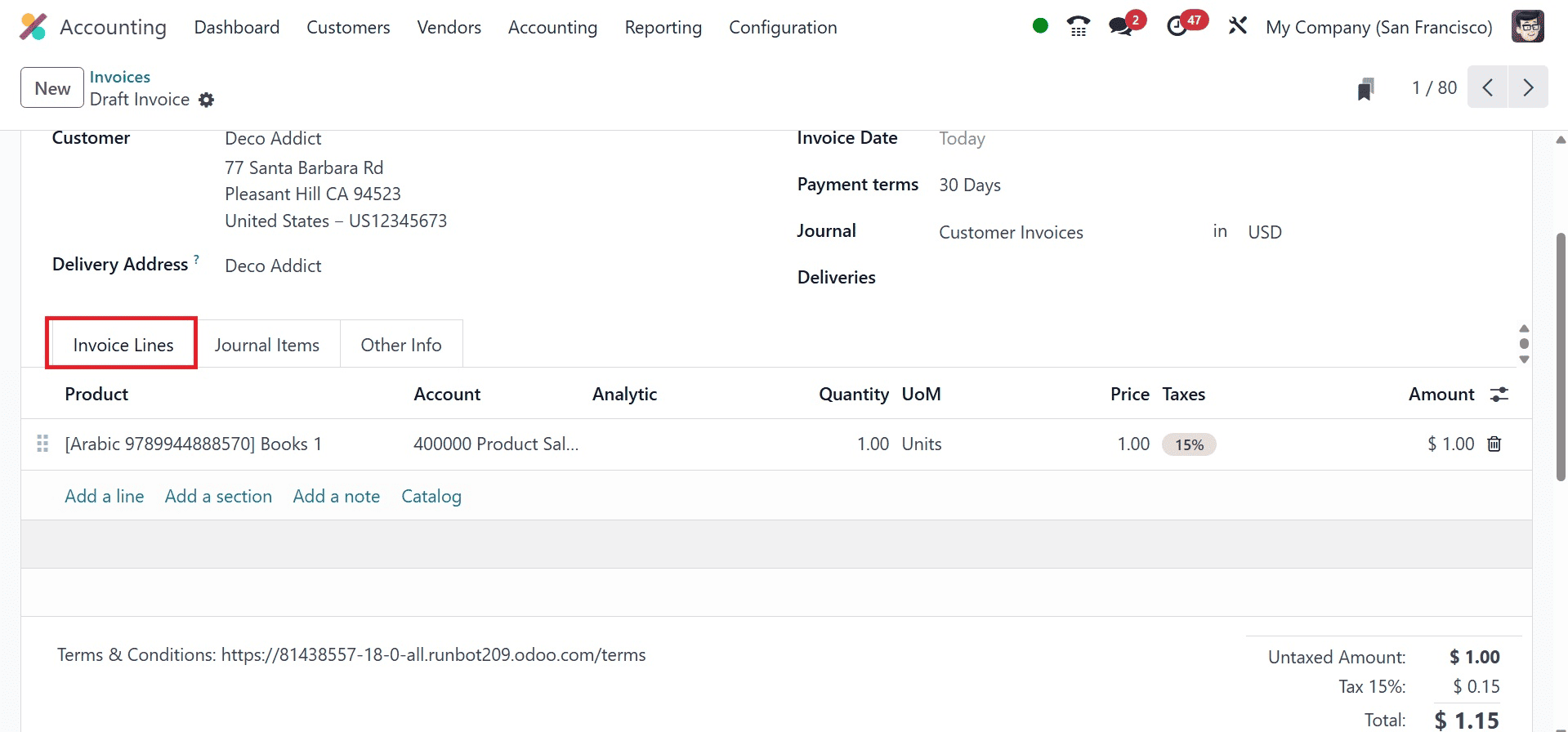
After the product configuration is complete, there are a few adjustments that must be made to the bills and invoices you generate. We have already discussed how to set default transaction codes. These numbers are used in Odoo to identify the type of transaction. A transaction code may also appear on an invoice line.
Click the toggle menu at the end of the 'Invoice Lines' section to choose an invoice for this. A list of the invoices that are available in your Odoo Accounting database will appear in the Invoice pane, as can be seen below.

You can select a transaction code and partner country in the Intrastat Country field on the Other Info tab by activating the "Intrastat" function in the Invoice Line.
The Intrastat Transport Mode, which indicates the favored method of transportation for transporting items, is also included in this field.
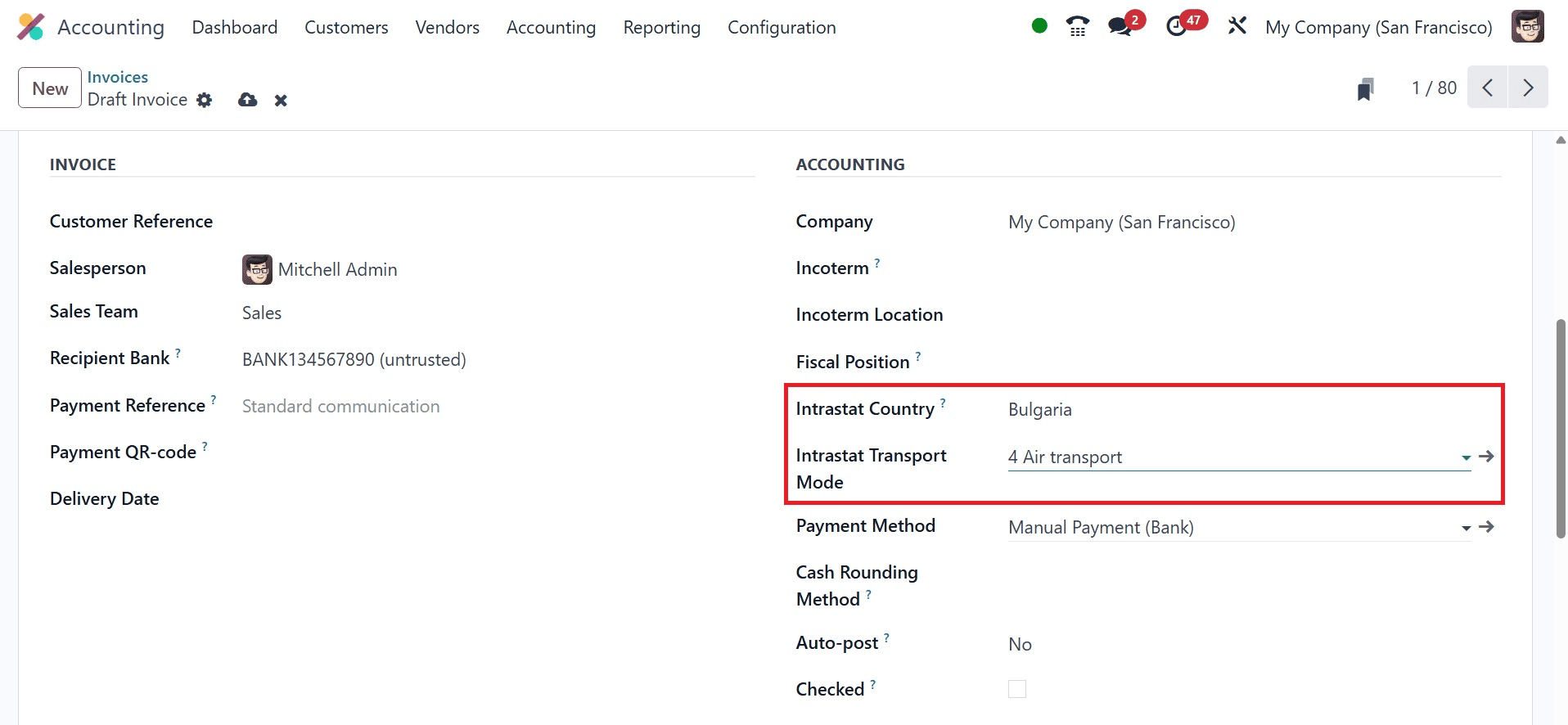
After that, you can use the "Confirm" button to continue with the invoicing after saving the invoice data using the "Save" icon.
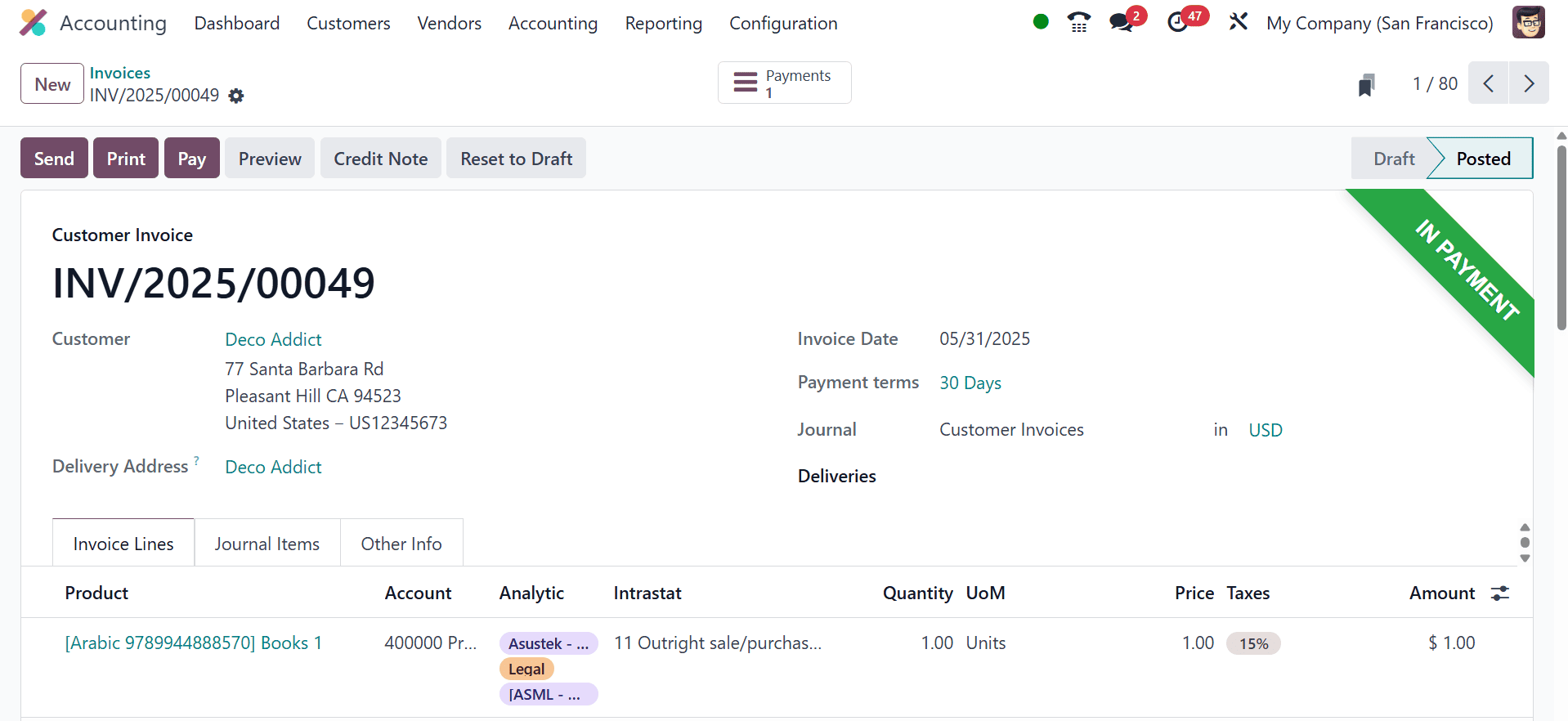
Here, I have registered the bill payment and verified the invoice billing. The "IN PAYMENT" ribbon is now visible within the form view in the screenshot above. Then, the Accounting "Reporting" menu's "Intrastrat Reports" window provides access to Intrastat reports.
Reporting within Intrastat
To generate an Intrastat report, choose the 'Intrastat' page from the Audit Reports part of the Accounting module's Reporting menu. The report contains reference numbers, system, country, transaction codes, region codes, commodity codes, origin country, partner VAT, transport codes, Incoterm codes, weight, additional units, and value information in addition to product, invoice/bill, and partner information.
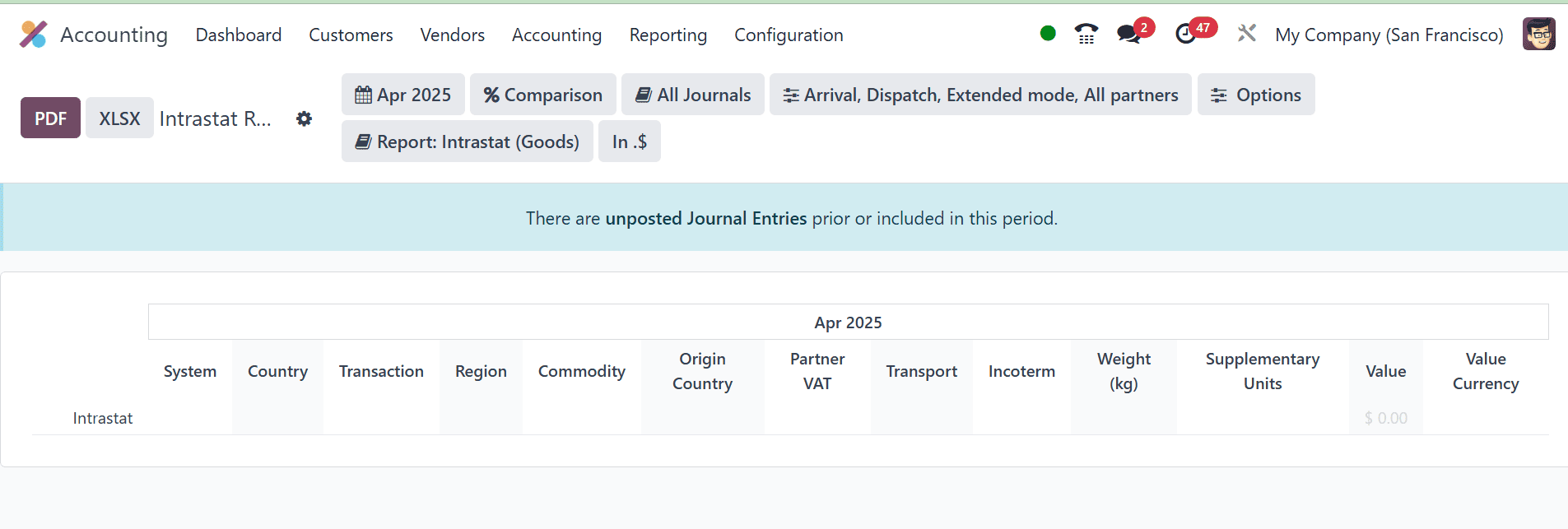
The Accounting module's Configuration menu offers the Intrastat Code option, which tracks goods transferred between EU member states and includes Name, Code, Description, Country, and Supplementary Unit.
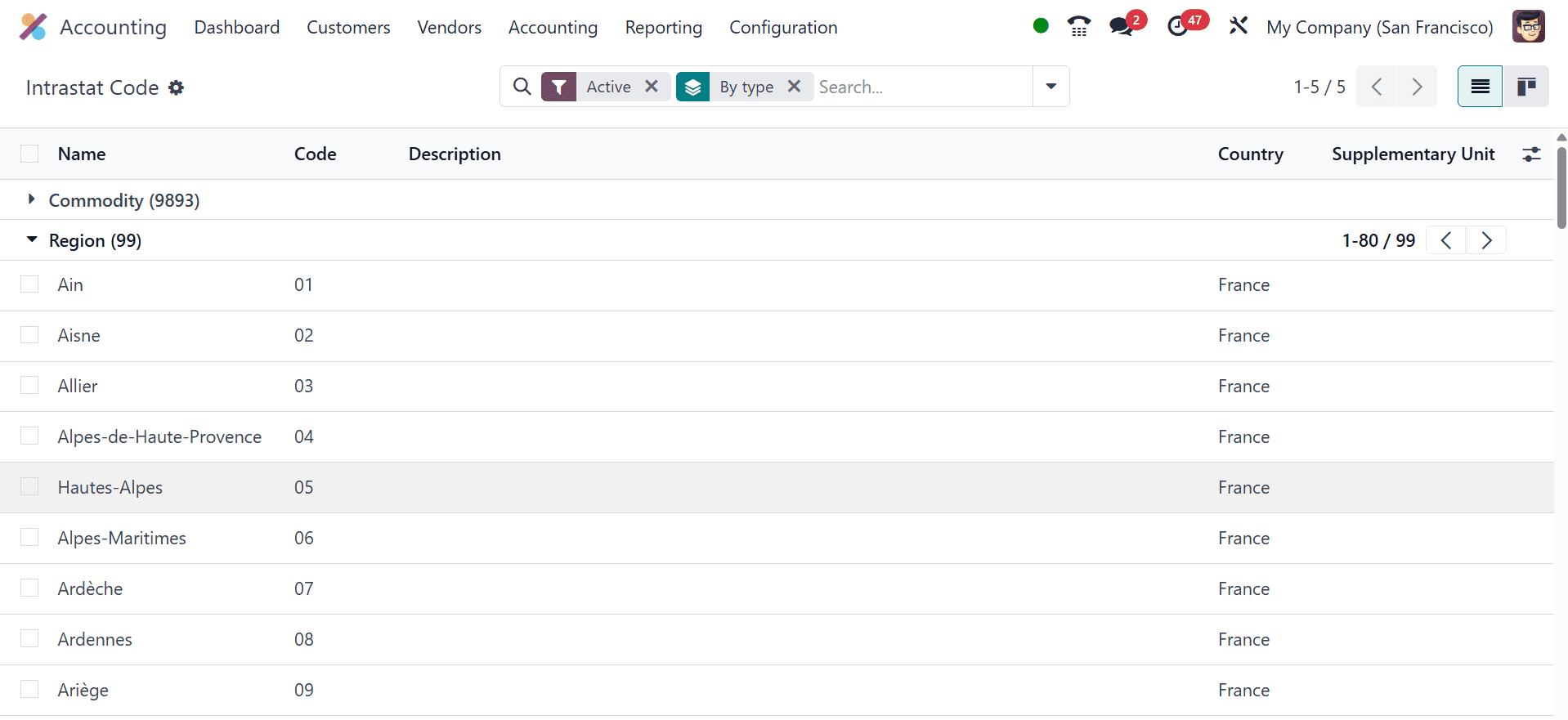
By providing an easy-to-use solution for data entry, validation, automation, and reporting, this Odoo 18 feature streamlines intra-community trade reporting within the EU. This enables companies to concentrate on their primary business operations in the EU market while effectively managing their Intrastat duties.
To read more about How to Use Intrastat in the Odoo 17 Accounting, refer to our blog How to Use Intrastat in the Odoo 17 Accounting.