Today’s fast-paced business environment requires a smooth scheduling process for its customers, offering everything from coaches to consultants to salons to clinics. Businesses can use Odoo 18 to efficiently handle appointments and bookings, either with free appointments or with the ability to collect payment in advance. These choices tend to streamline operations, reduce cancellations, and give clients interactions a professional look. There are countless options for scheduling, customer communication, and automation with Odoo 18. Users can easily put it up with the Enterprise edition’s Appointment module. This blog introduces the entire process, from setting up basic appointment types to allowing for an optional paid booking process. You’ll discover how to provide clients with a seamless and polished scheduling experience, whether you’re starting a new system or refining an old one.
Schedule Appointments Without Up-Front Payments Feature:
Scheduling appointments without demanding Up-front Payment is appropriate for companies that provide free consultation or internal meetings. The appointment module in Odoo 18 enables customers to reserve available time slots straight from your website without paying. Customers choose a service, pick a time and date based on your availability, and receive confirmation via email.
To create an appointment without upfront payments, go to the Appointments module and click the New button. A new screen will be formed, and you can add Appointment Title as Doctor Consultation or any other appropriate one there. Then add Duration and Pre-Booking Time. Set a Scheduling Window as Available now or Within a date range, and also set the Allow Cancelling option. Then fill in Availability on, Users, and Assignment Method as shown below:
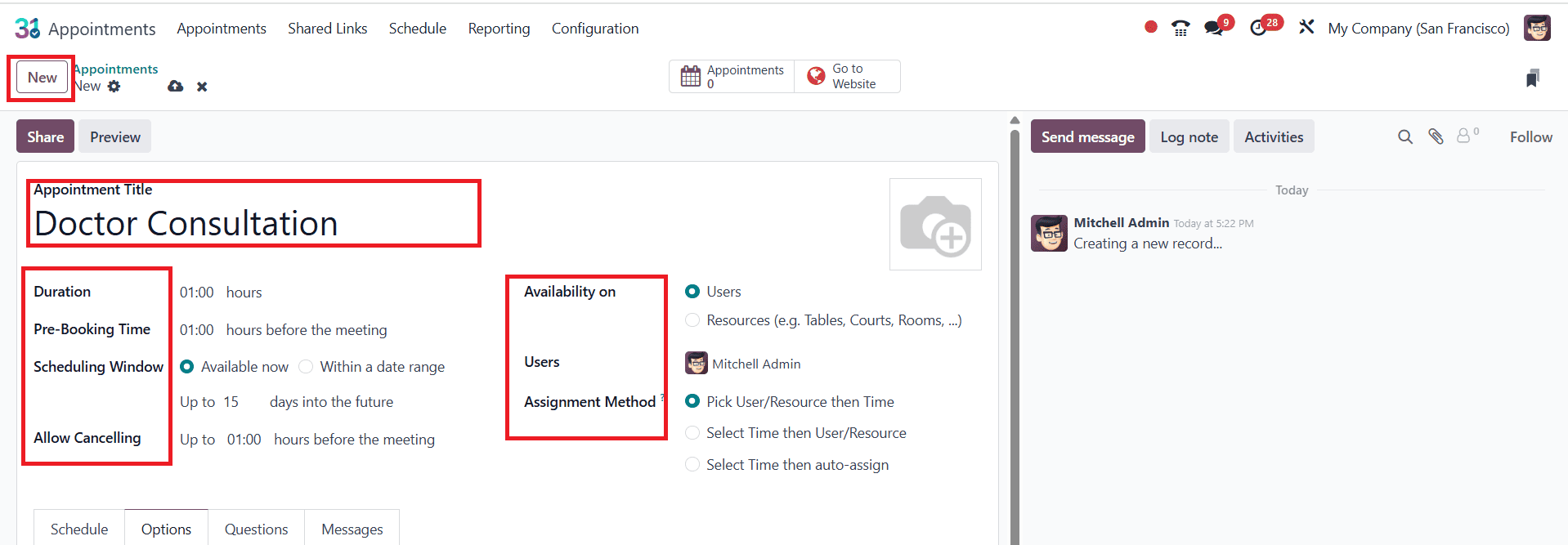
You can also set the appointment day and time in the Schedule tab.
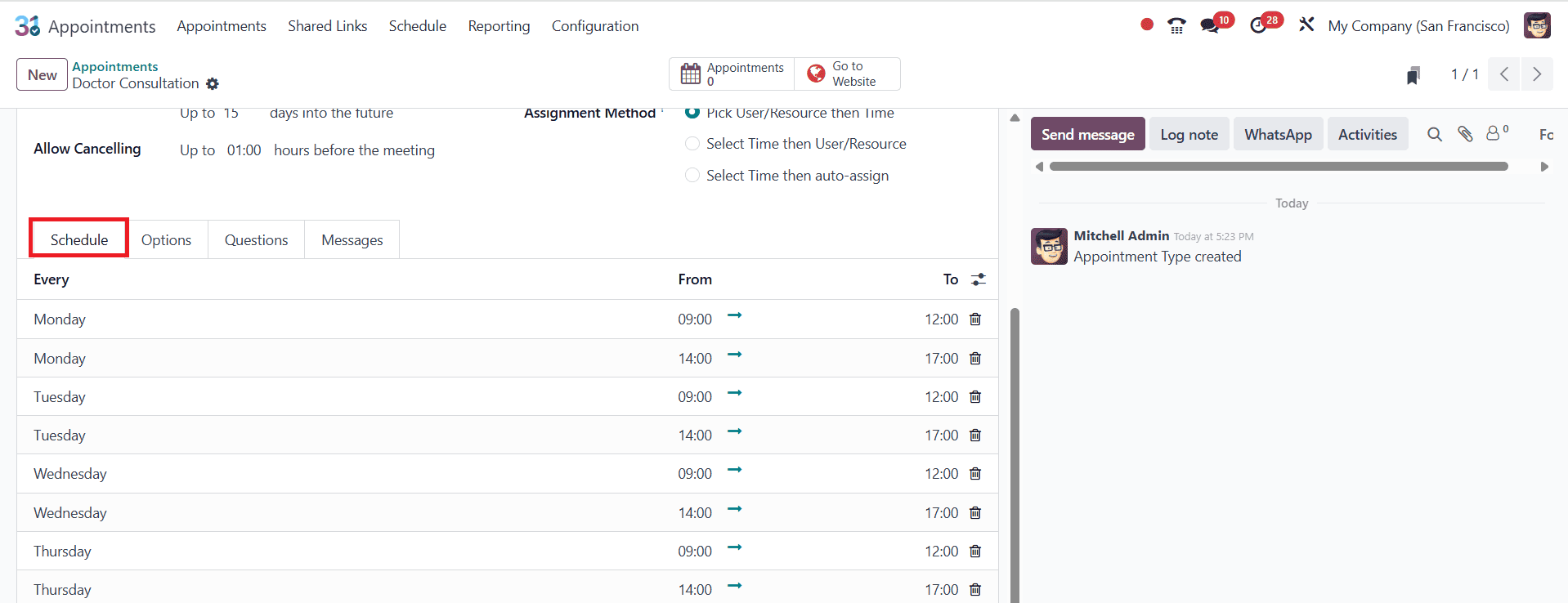
In the Option tab, check whether the Up-front Payment is disabled.
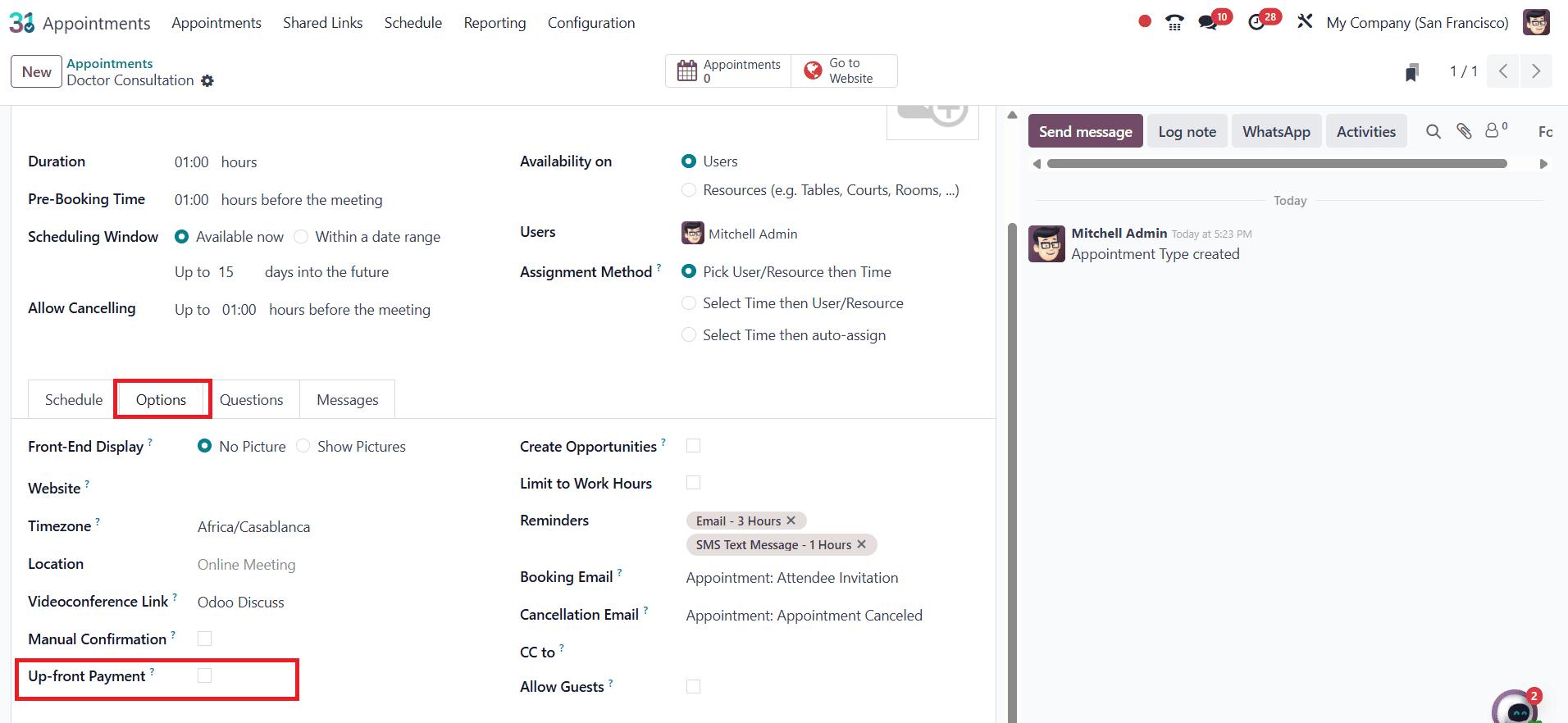
You can add questions and confirmation or cancellation messages about your appointments in the Questions and Messages tab.
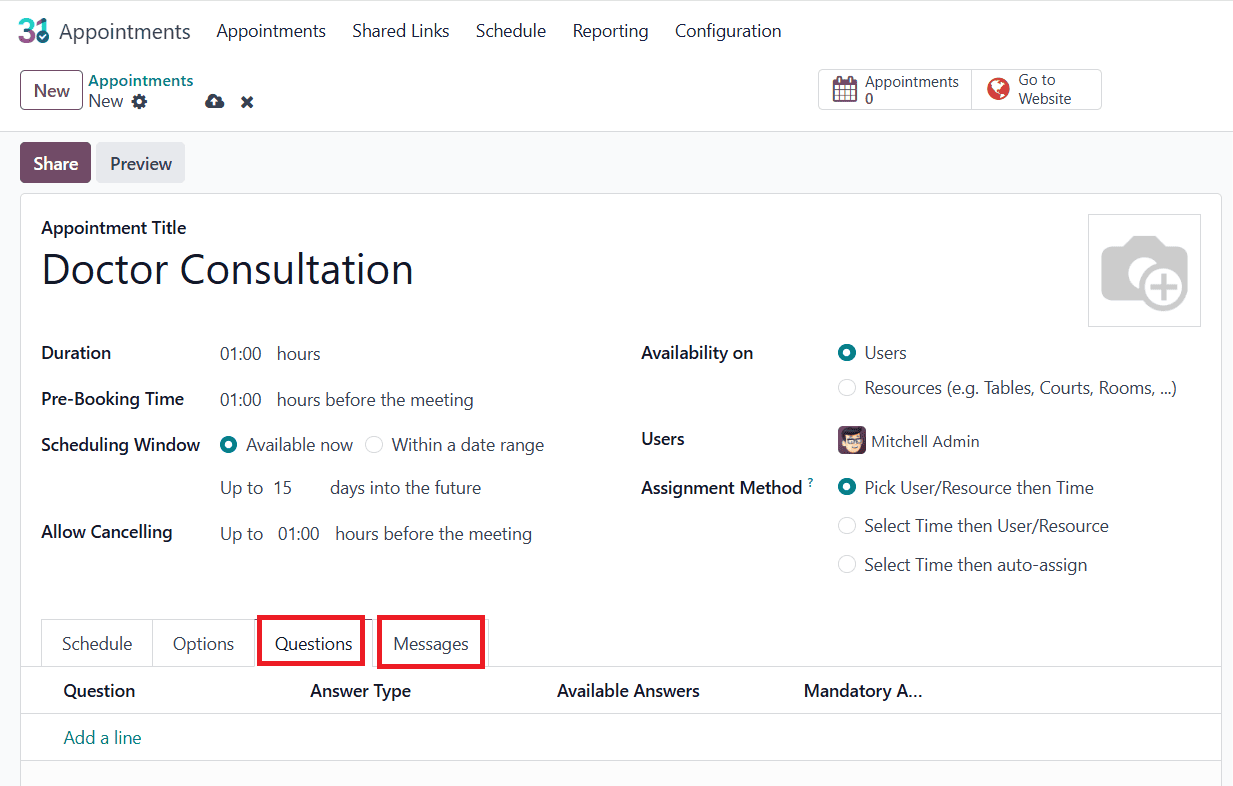
Then click on Go to Website and enable Published, and you can select the date and time here. The appointment details can be seen on the right side of the screen.
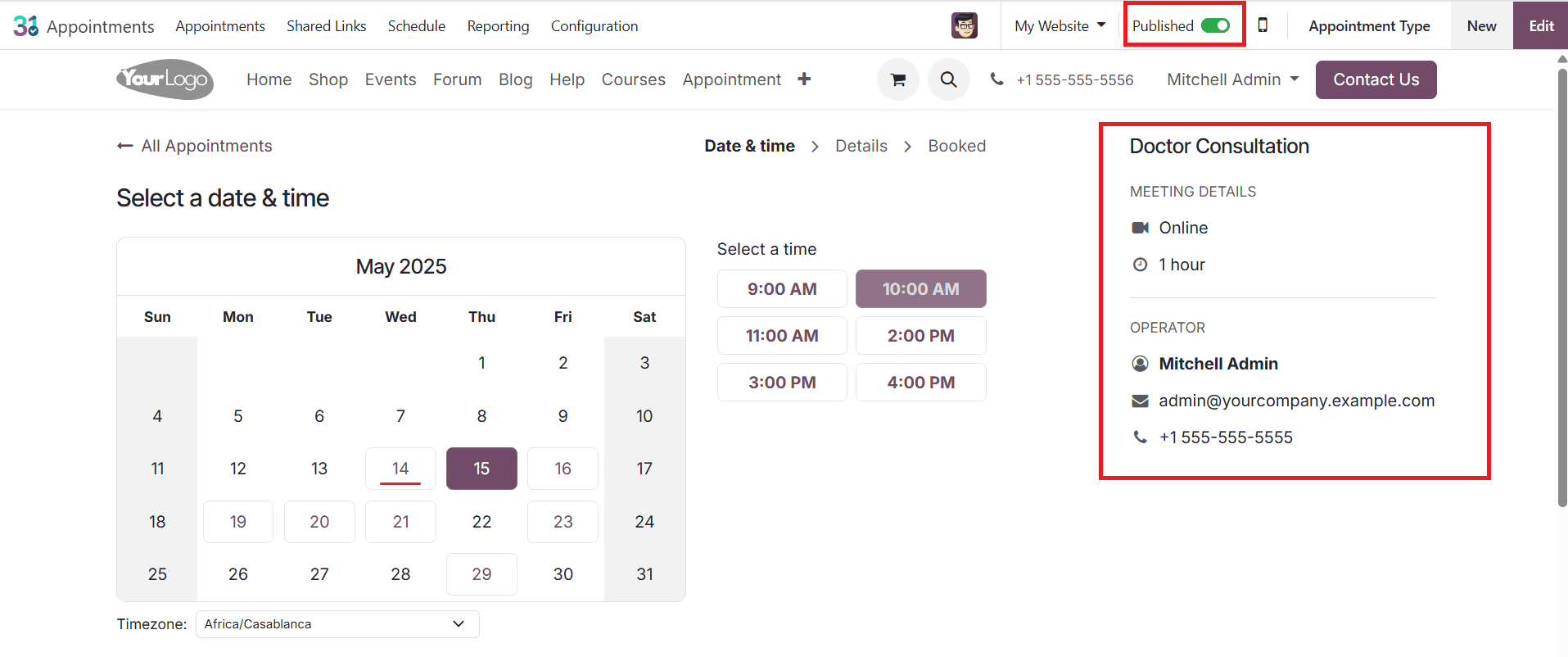
The right side of the screen shows the selected date and time of the appointment, and then you can confirm the Appointment as shown below:
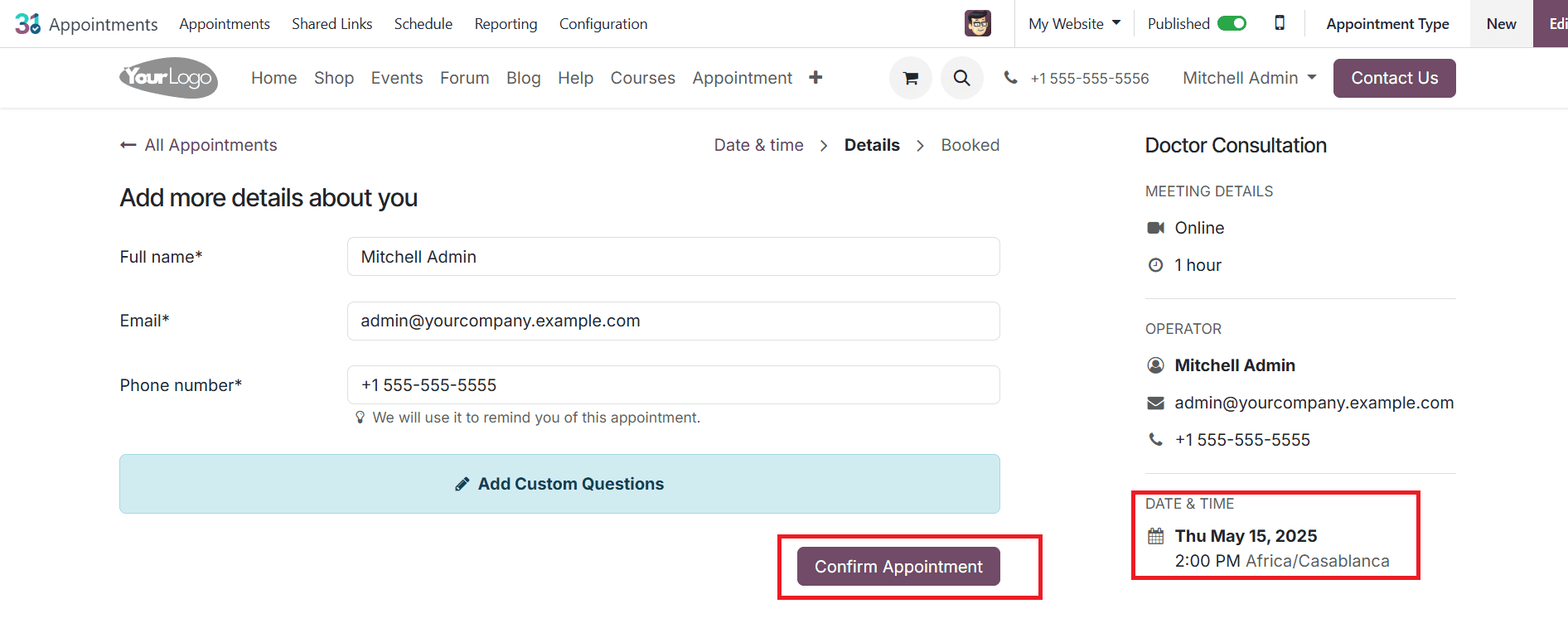
After confirmation, configure appointments in the Website module, go to the Website module, and click on Appointment. Then select the appropriate appointment from the list as shown below:
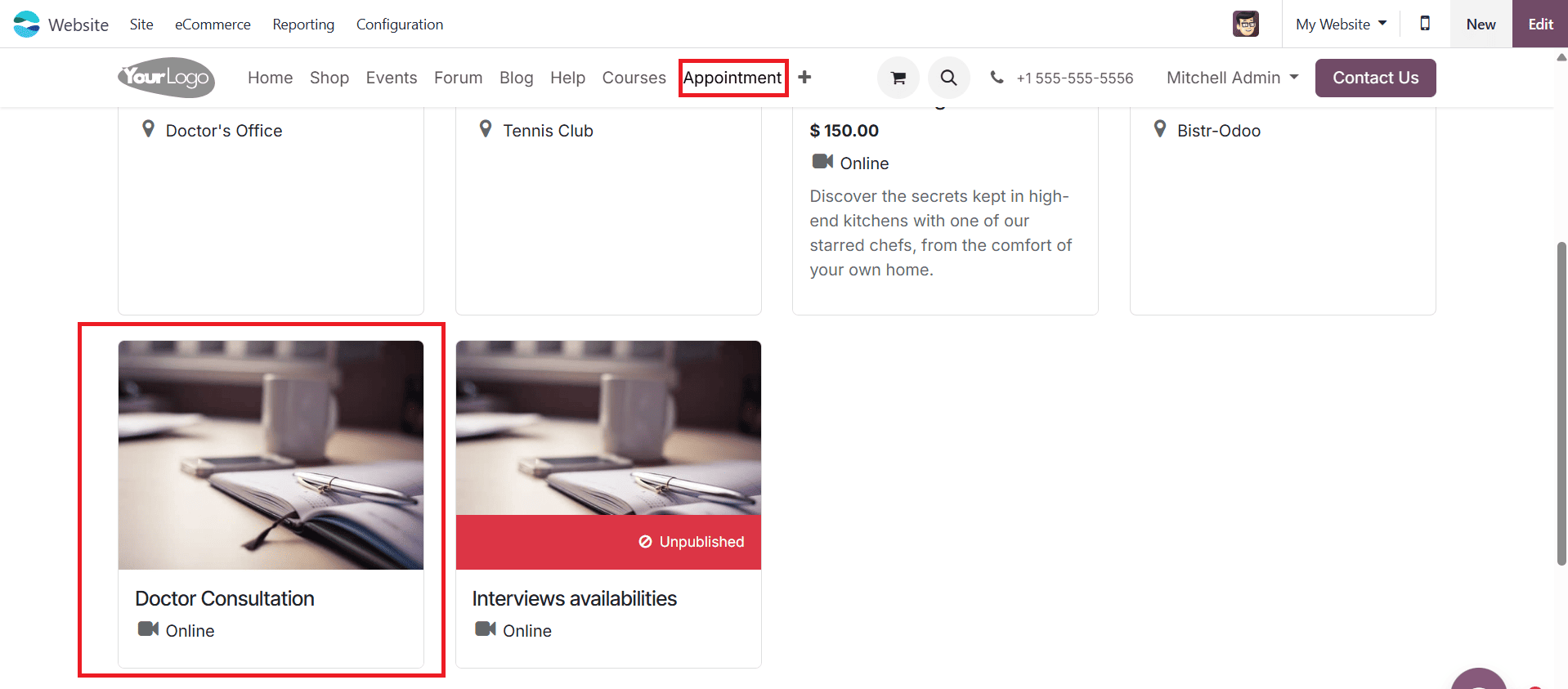
Here you can see the created appointment without the Up-front Payment method.
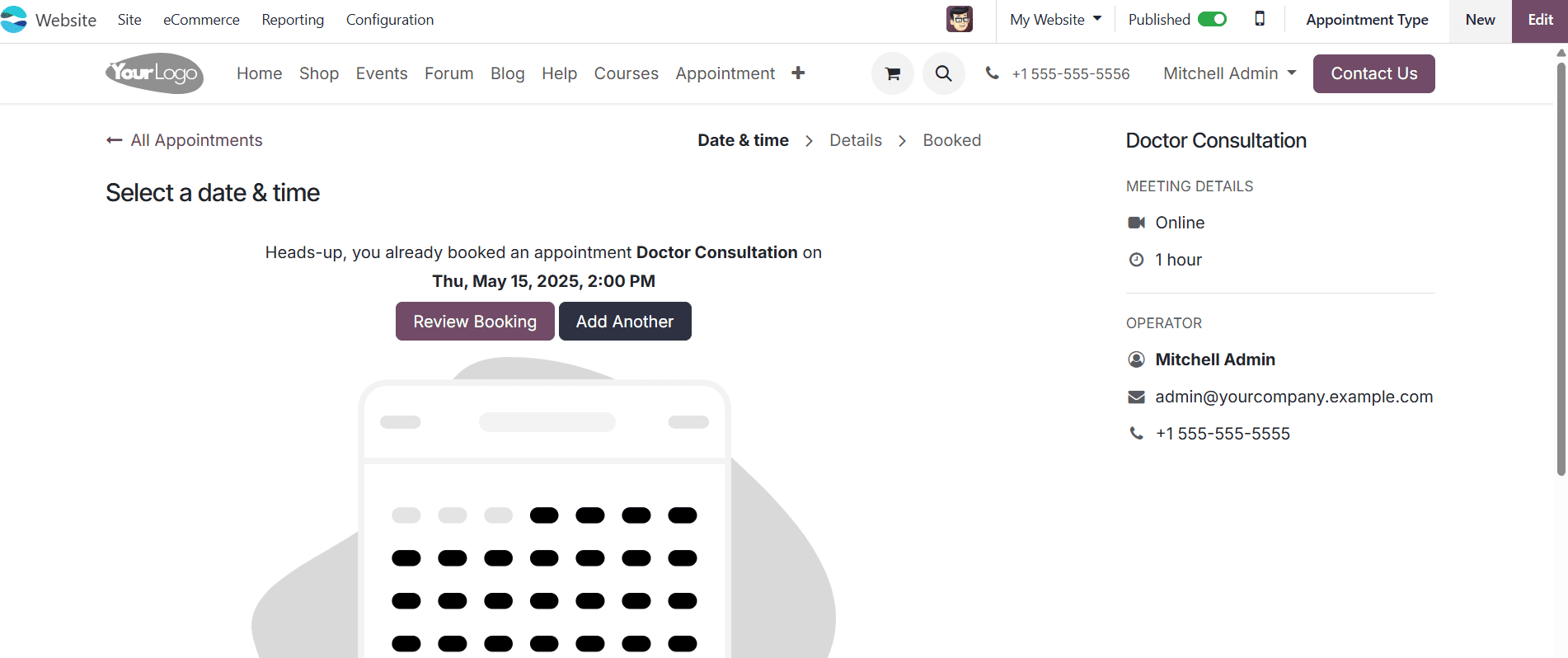
Schedule Appointments With Up-Front Payment Feature:
To maintain your time, reduce cancellations, and guarantee significant client engagement, demand Up-front payments for appointments. Professionals who provide coaching sessions, personal care services, consultations, or other paid-based engagements may find this configuration helpful.
To create a new appointment type, follow the steps mentioned above. In the Options tab, enable the Up-front Payment feature as shown below. There you can see the particular fees for the appointment.
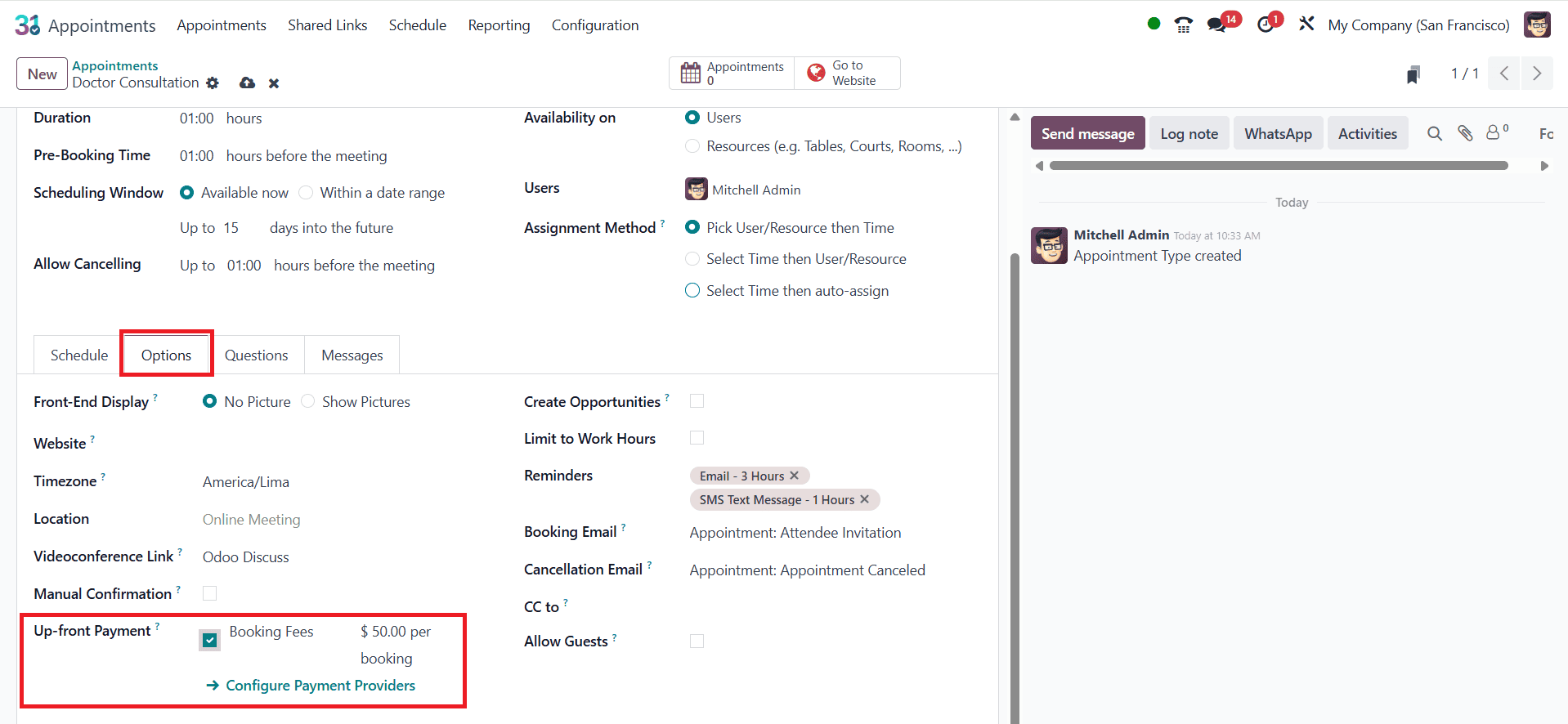
Click on Go to Website and then enable Published as shown below. The right side of the screen shows the appointment details, where you see the booking fees for the appointment, and then select the date and time.
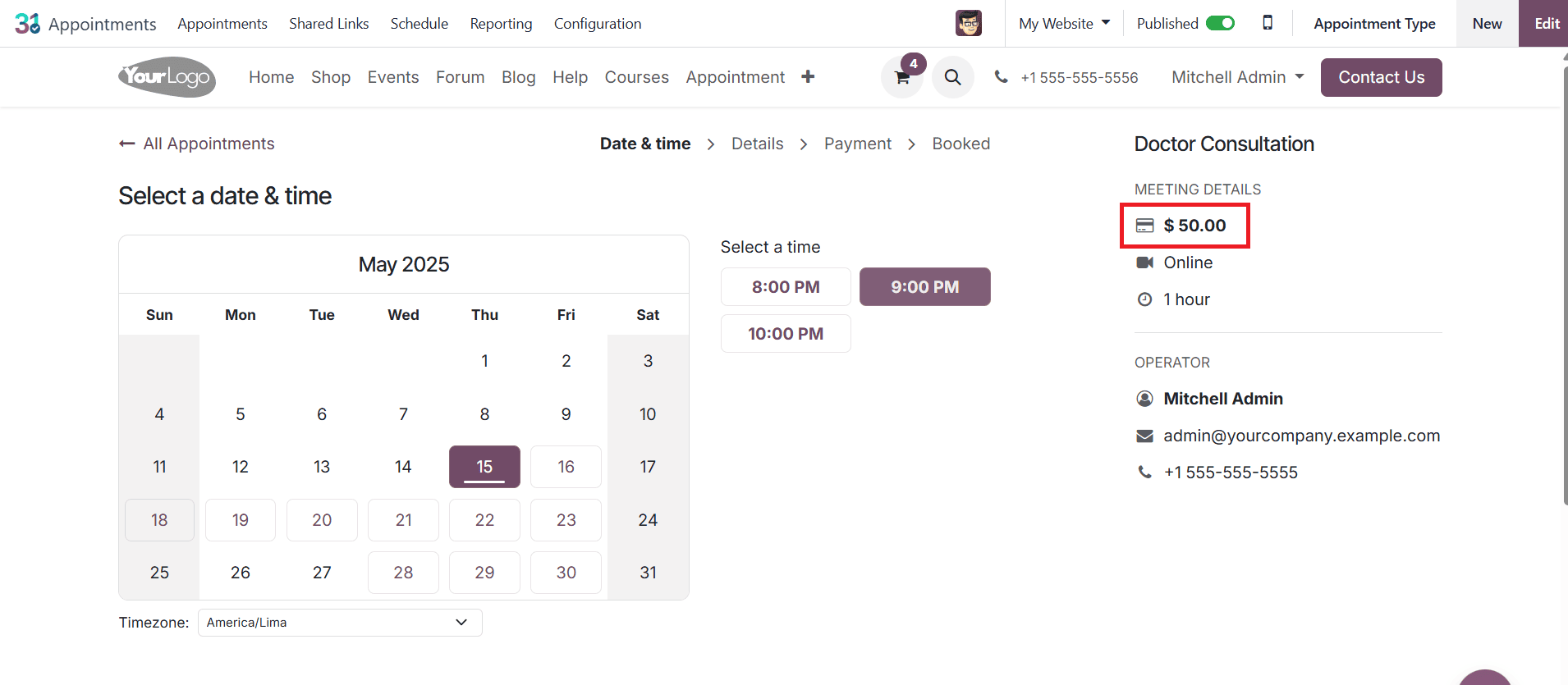
All the details of the appointment can be seen on the screen. Then click on the Proceed to Payment button as shown below:
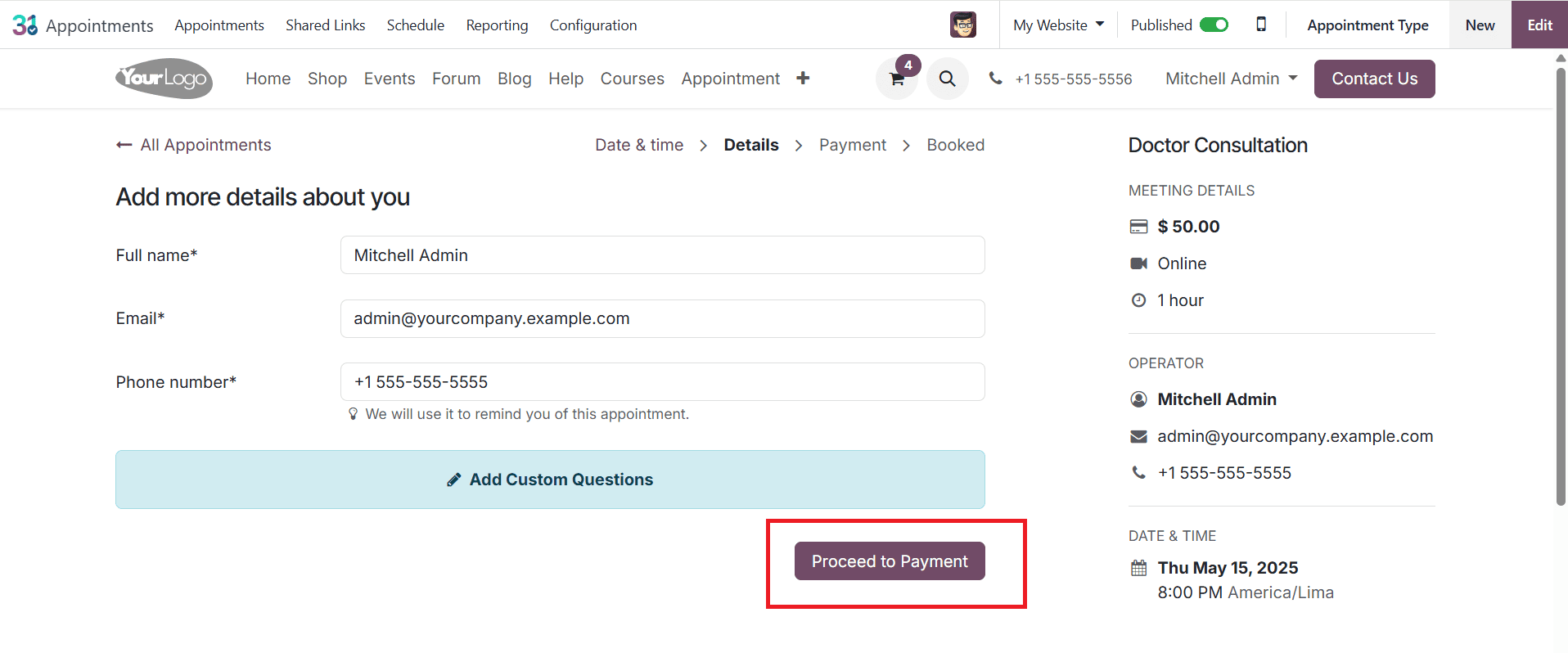
The Order overview details appeared on the screen. Then click on Pay with Demo to make the payment.
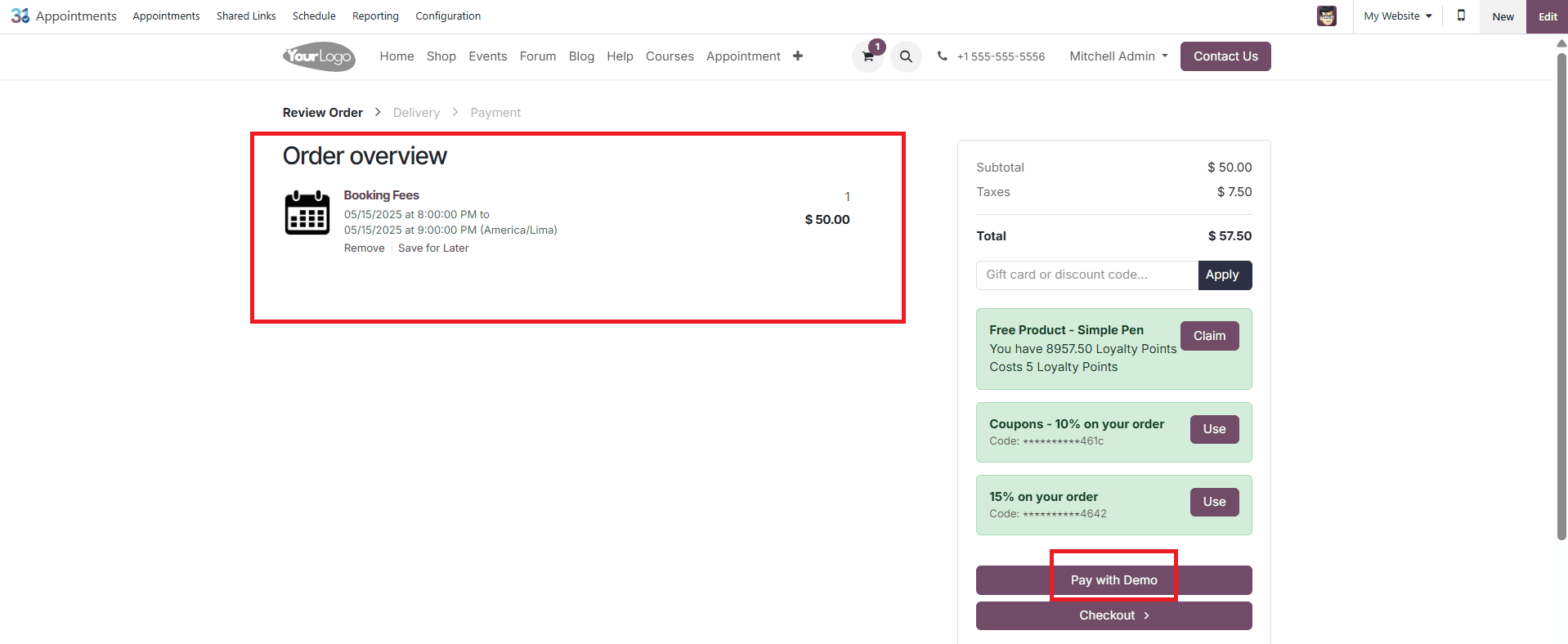
To check the appointment confirmation, go to the Website module and click on Appointment as shown below. Select the appointment from the list.
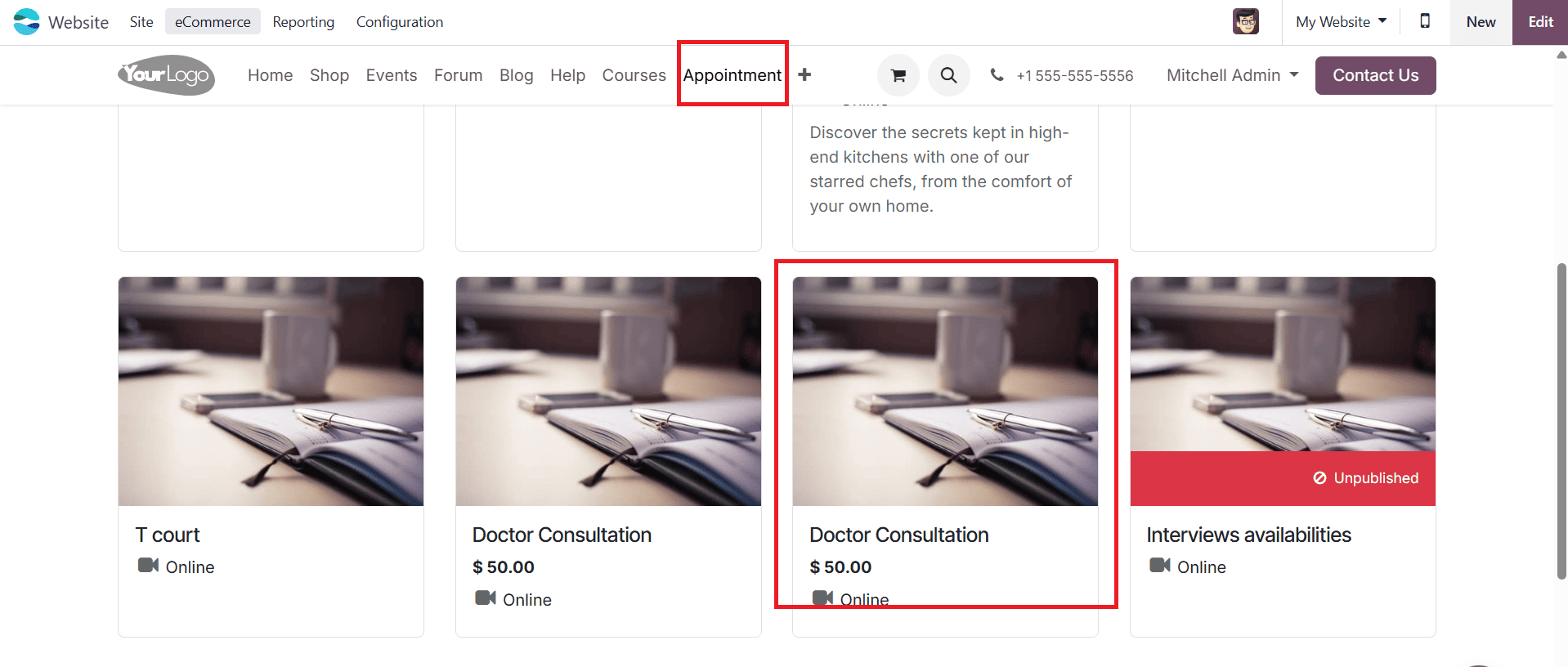
Confirmation and details of the appointment can be seen on the screen as shown below:
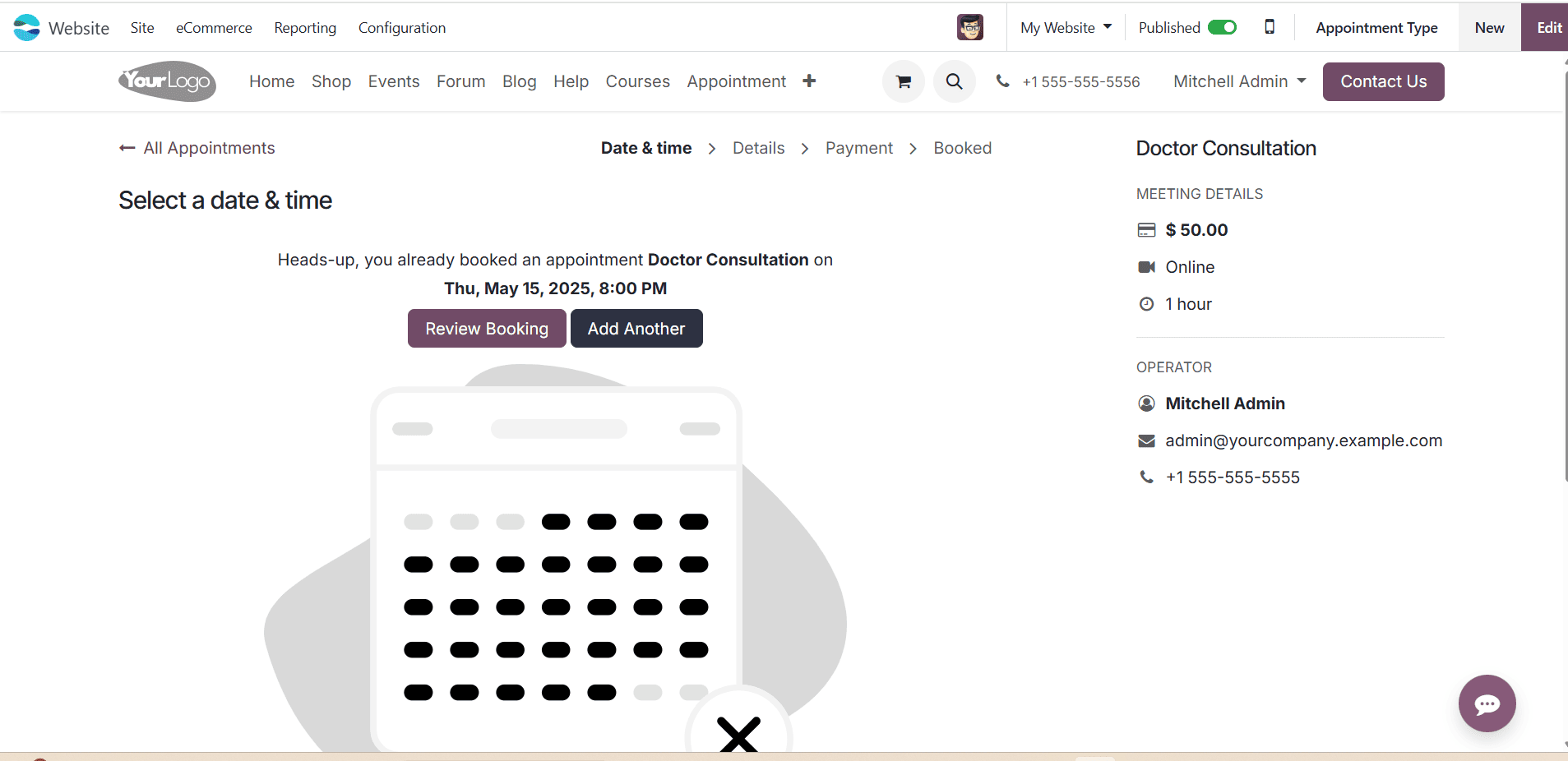
In conclusion, regardless of whether upfront payment is required, Odoo 18 provides a strong and adaptable appointment scheduling solution. Its design makes it simple to design a system that meets your company’s requirements, regardless of whether you want to allow customers to make appointments at any time or demand payment in advance to reserve a seat. You can automate scheduling and provide a flawless client experience. Odoo 18 offers everything you need to manage an appointment-based business effectively and professionally.
To read more about How a Restaurant Table can be booked with Odoo 18 Appointment, refer to our blog How a Restaurant Table can be booked with Odoo 18 Appointment.