It is necessary to motivate employees from time to time so that the team get energized and become more productive.
To keep employees spirited and motivated, Gamification app in Odoo has brought in simple and creative strategies.The Gamification app also helps the business organization to assess and evaluate their employees in the work space.
The app provisions the user with several tools to set challenges in order to challenge the employees to reach specific target. Goals are assigned through challenges to evaluate and compare employees with each other through time. In addition Odoo gamification tool, also allows the user to set rewards and badges , encouraging employees in reaching their target and goals.
How to handle Gamification in Odoo ?
By default, there are three gamification modules available in Odoo. You can see them from below image.
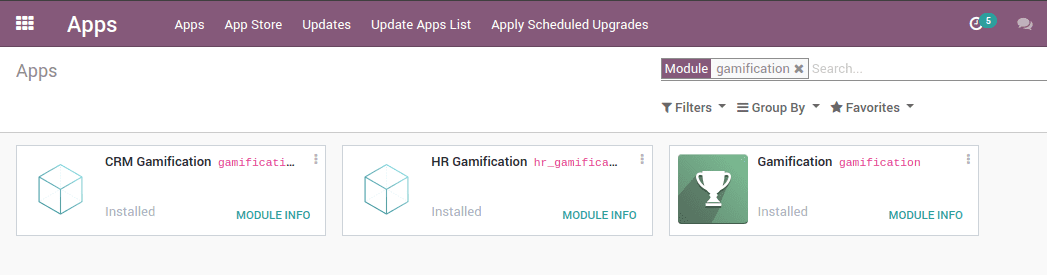
Gamification: This is the core module for gamification, provisioning the creation of challenges, goals and badges
HR Gamification: The module is exclusively designed for the HR professionals. Here, the HR officer can manage both challenges and badges. The app allows the user to send badges to employees instead of simple users. Badge received are displayed on the user profile.
CRM Gamification: Example of goal definitions and challenges that can be used related to the usage of CRM sales module.
Once Gamification module is installed you can see a menu under,
Settings -> Gamification Tools
Challenges: A challenge is a game or a mission that a responsible employee can create and can assign to their team members. One can see the created challenges from the challenges dashboard.
A challenge can be created with one or multiple goals in it.
Challenges can be created from
Settings -> Gamification Tools -> Challenges -> Create
Challenge Name: Name given to the created challenge.
Assign Challenge To: One can provide an alternative list of user for the challenge that is created.
One can also add filters for selecting users for assigning the challenges. To initiate click ‘ADD FILTERS’ option.
The corresponding number of record which matches to the filter will be thereby displayed on the right side. The matched records can be seen by clicking it.
One can search and select properties for creating certain rules from here.
Also providing code for filters directly in ‘code editor’ are also possible.
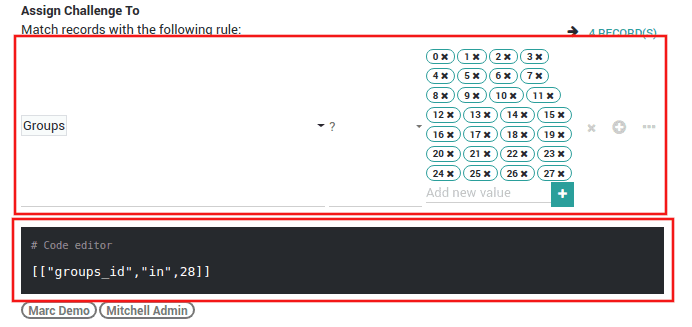
Periodicity: Period of automatic goal assignment. If none is selected, it should be launched manually.
Display Mode: Select individual goals from personal and individual goals and leader board for Group ranking.
Responsible: The user responsible for the challenge.
Start Date: The day a new challenge will be automatically started. If no periodicity is set, will use this date as the goal start date.
End Date: The day a new challenge will be automatically closed. If no periodicity is set, will use this date as the goal end date.
Goals: Under the goals tab one can select multiple goals for the created challenge, new goals can be created from,
Settings -> Gamification Tools -> Goal Definitions
The target value for each goal definition can be set from here.
Reward: The rewards for achieving the goals can be configured from here.
For Every Succeeding User: One can select one badge for assigning to user if the user succeeded in completing the challenge.
For 1st user: Here you can set the badge that will be awarded for the first user who complete the challenge.
For 2st user: Here you can set the badge that will be awarded for the second user who complete the challenge.
For 3st user: Here you can set the badge that will be awarded for the third user who complete the challenge.
Reward Bests if not Succeeded:Check this field for rewarding best if the user not succeeded in completing the challenge.
Reward as soon as every goal is reached: With this option enabled, a user can receive a badge only once. The top 3 badges are still rewarded only at the end of the challenge.
Advanced Options:
Suggest to users: One can add user to suggest the created challenge so that the user can accept or reject the challenge.
Report Frequency: Select a report frequency for the challenge.
Report Template: One can create or select a template for the report message.
Send a copy to: Group that will receive a copy of the report in addition to the user.
Non-updated manual goals will be reminded after: Reminders will be sent after provided days. Never reminded if no value or zero is specified.
Appears in: Defines the visibility of challenges through menus. Select ‘Human Resources / Engagement’ to visible under Employee module and ‘Settings / Gamification Tools’ for visible under Gamification Tools under settings.
One can see the dashboard of related goals for the current challenge by the ‘Related Goals’ icon.
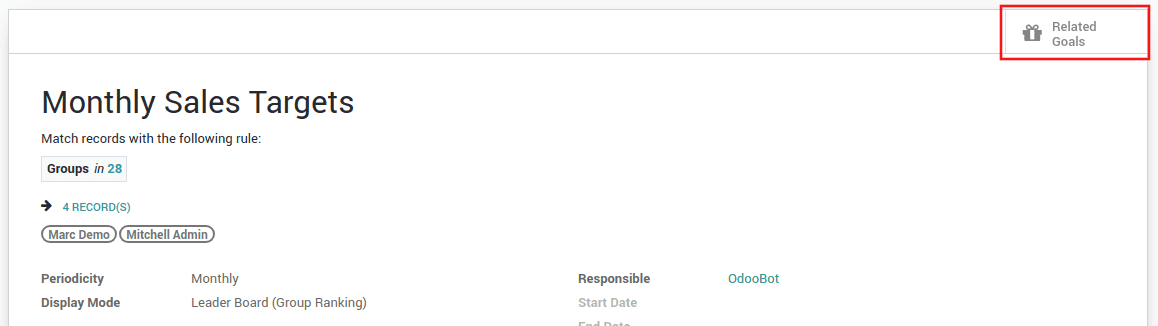
A dash board showing all the goals and their progress will be displayed.
The Goals grouped with assigned users can be seen from,
Settings -> Gamification Tools -> Goals
One can see the details of the goal by clicking on the corresponding lines.
One can manually refresh the current goal value by clicking the refresh button near the current value.
Goal Definitions:
Goal definition are the goals that can be selected during the creation of new challenges. One can create new goal definitions from,
Settings -> Gamification Tools -> Goal Definitions -> Create
Goal Definition: One can provide a name for the corresponding goal here.
Goal Description: A brief description about the goal can be provided here.
Computation Mode: Defined how will the goals be computed. The result of the operation will be stored in the field 'Current'. One can configure this field based on the goal. Recorded manually will be used to record the goal value manually.
For example: Consider a goal which is to count the total invoiced amount for the user. It can be configured as follows,
Model: Model used for calculation.
Field to Sum: Field which is used for calculating sum.
Date Field: The date to use for the time period evaluated.
Filter Domain: Domain for filtering records. General rule, not user depending,"
" e.g. [('state', '=', 'done')]. The expression can contain"
" reference to 'user' which is a browse record of the current"
" user if not in batch mode."
You can also provide python code by selecting ‘Automatic: execute a specific Python code’.

Goal Performance: A goal is considered as completed when the current value is compared to the value to reach.
Displayed as: Display method for the goal progressive will show the progress based on the numerical value and exclusive will show whether the goal is done or not-done.
Suffix: The unit of the target and the current value.
Monetary Value: When checked the target and current values are displayed in the company currency.
Action: The action that will be called to update the goal value.
Badges:
Badges are the perfect way to show courtesy to your employees based on their performance. In certain situations it becomes hard to analyze the goals numerically. However in that case, Badges can be used.
Created badges can be seen under,
Settings -> Gamification Tools -> Badges
Badges can be manually granted by using ‘GRANT’ button in the corresponding Badge and by selecting the user for granting the badge.
New badges can be created from,
Settings -> Gamification Tools -> Badges -> Create
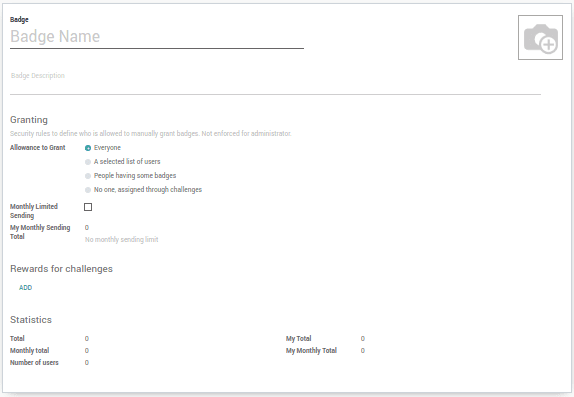
Badge: Name of the badge can be provided here.
Image: Image for the badge with size 256x256.
Badge Description: A description about the badge can be provided here.
Allowance to Grant: Set to who can grant the badge. When everyone is selected every one can grant the badge, if ‘a selected list of users’ is selected, users provided inside the authorized users field can only grant the badge. In the case of ‘People having some badges’ badges can only be granted by the people who already have the badges provided in the ‘Required Badges’ field. In the case of ‘No one, assigned through challenges’ badges can be only assigned through challenges.
Monthly Limited Sending: Check to set monthly limit per person for sending the badge, the monthly limit can be provided in ‘Limitation Number’ field.
My Monthly Sending Total: Shows the number of times the current user has sent the badge this month.
Rewards for challenges: You can add challenges where the badge will added as a reward for completing the selected challenge.
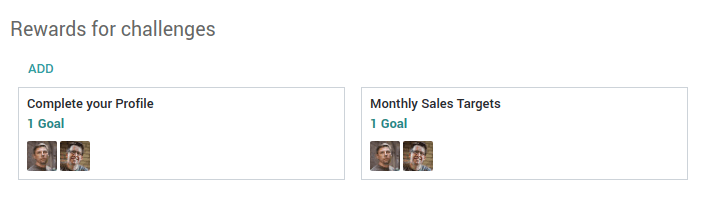
Statistics: One can view the statistics of the badge under this section.
Total: The number of times this badge has been received.
Monthly total: The number of times this badge has been received this month.
Number of users: The number of times this badge has been received by unique users.
My Total: The number of times the current user receives the badge.
My Monthly Total: The number of times the current user receives the badge in this month.
User can also view the gamification details from employee module via going to, Employee -> Challenges
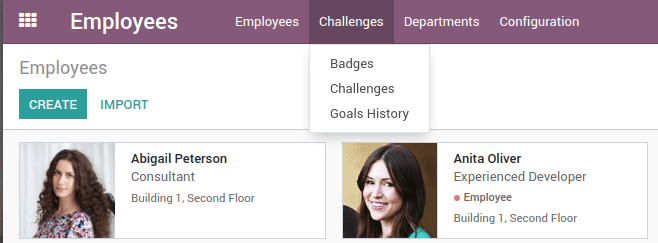
Badges can be viewed from,
Employee -> Challenges -> Badges
Here one can get and configure all the badges and can be granted if there exists permission to grant the badge.
Challenges can be viewed from,
Employee -> Challenges -> Challenges
Here the challenges which is assigned to the current user will be displayed and also the challenges will be displayed on the basis of ‘Appears in’ configuration. Challenges will be displayed.
One can see the goal history from,
Employee -> Challenges -> Goals History
The Goals History will grouped by employee. The badges received by the employee can be viewed from the corresponding employee form view under the ‘Received Badges’ page.
Thus the Odoo Gamification Tools helps in boosting engagement, promote smart objectives, reward and challenge your teams.