A company runs smoothly by arranging and sorting out all documents needed for business. It is easy to store the activities recorded inside a firm's Document. In the olden days, most company files were stored in an office, and the leading manager could check the documents. However, an individual can record company documents fastly with the assistance of an ERP system in the modern world. The number of files is increasing according to the growth and size of the organization. So, it becomes a difficult task to manage all files in the office. Odoo 15 Documents module helps to secure multiple documents of various departments in a company.
This blog allows you to add documents for products in your company using the Odoo 15 Documents module.
Users can navigate the documents department wise from the Odoo 15 Documents module. Moreover, we can export invoices, agreements, and reports to the Documents module. It also integrates with various other modules such as Sales, Accounting and more.
Odoo 15 Documents module
We can keep a proper record of company files inside the Odoo 15 Documents module, and it is a time-consuming process. Users can transmit a document and share it with other individuals using this module. The left side of the Documents dashboard shows a Workspace section including Finance, Marketing, Products, HR and more, as depicted in the screenshot below.
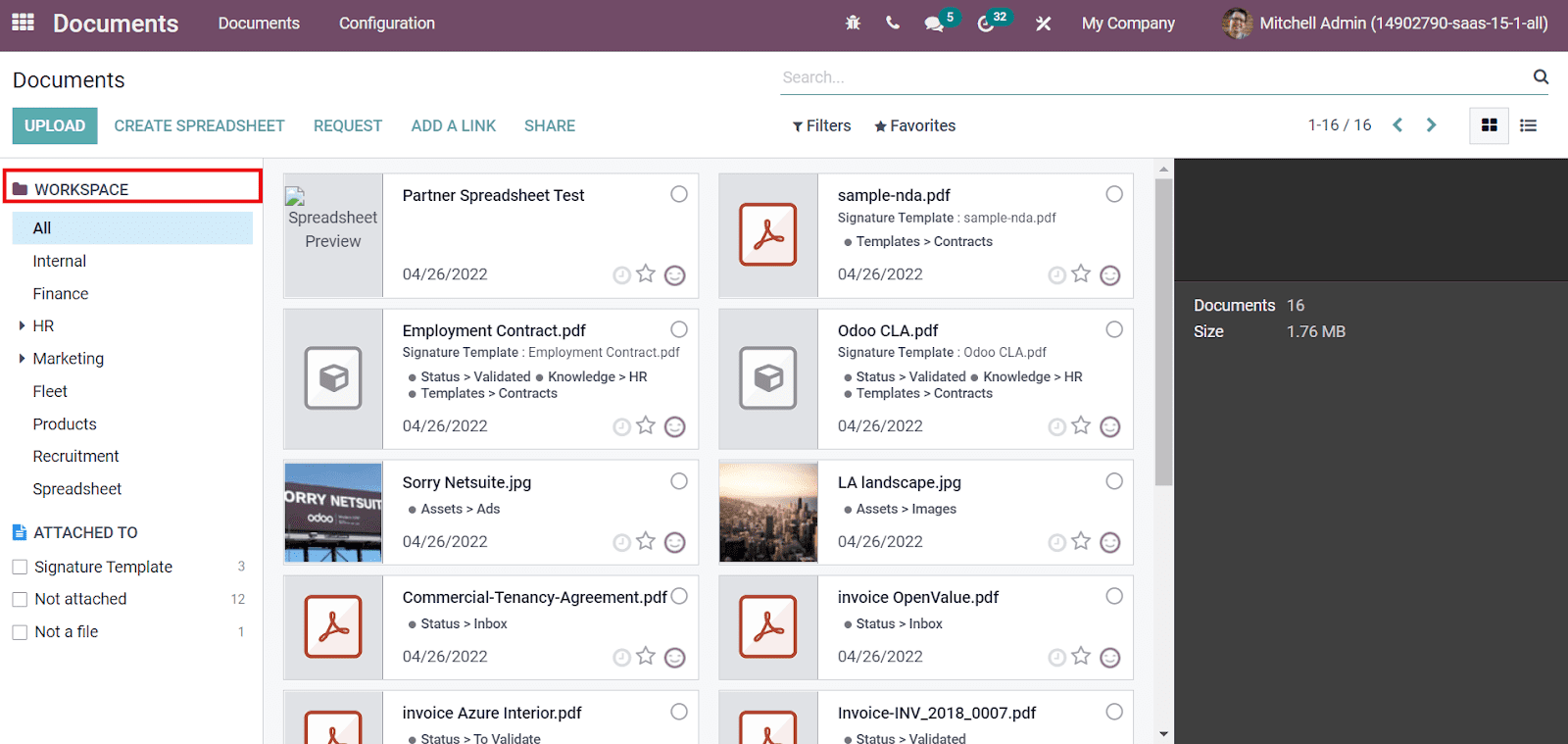
To Create a New Workspace for Documents
The Configuration feature ensures you develop a new Workspace for business needs. Click on the Workspaces menu in the Configuration tab and select the Create icon. We can view details such as Tag Categories, Read Groups, Company, Workspace name and Write Groups in the Workspaces window, as portrayed in the screenshot below.
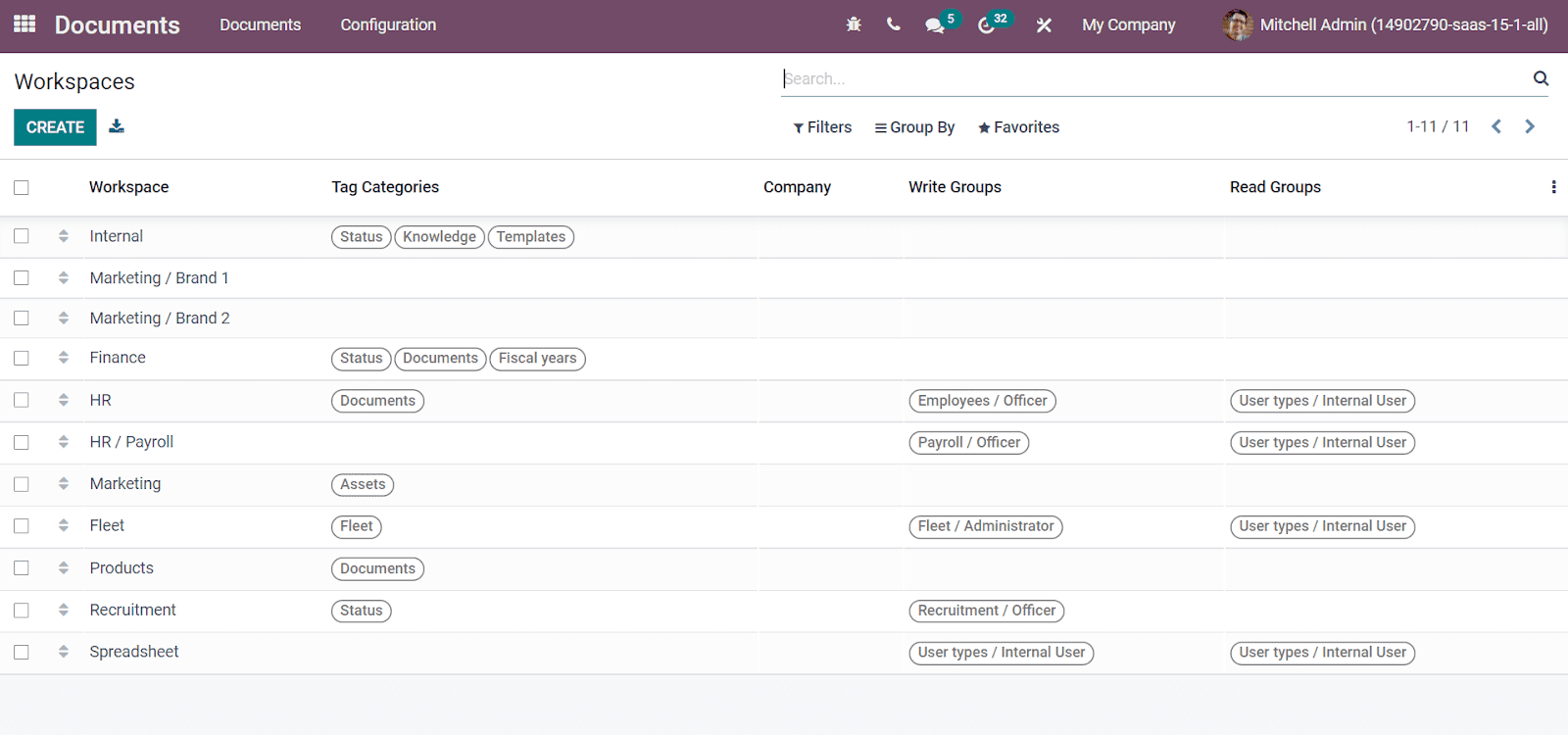
Let's generate a new workspace as a Product. In the new window, add Products as Name and choose your Parent Workspace assist to inherit tags. Users can add tag categories inside the Tags tab. Click on Add a line option, and a new page appears before you. Enter the Tag Category name/Tags and select the Save icon here. The created Category is visible below the Tags tab, as denoted in the screenshot below.
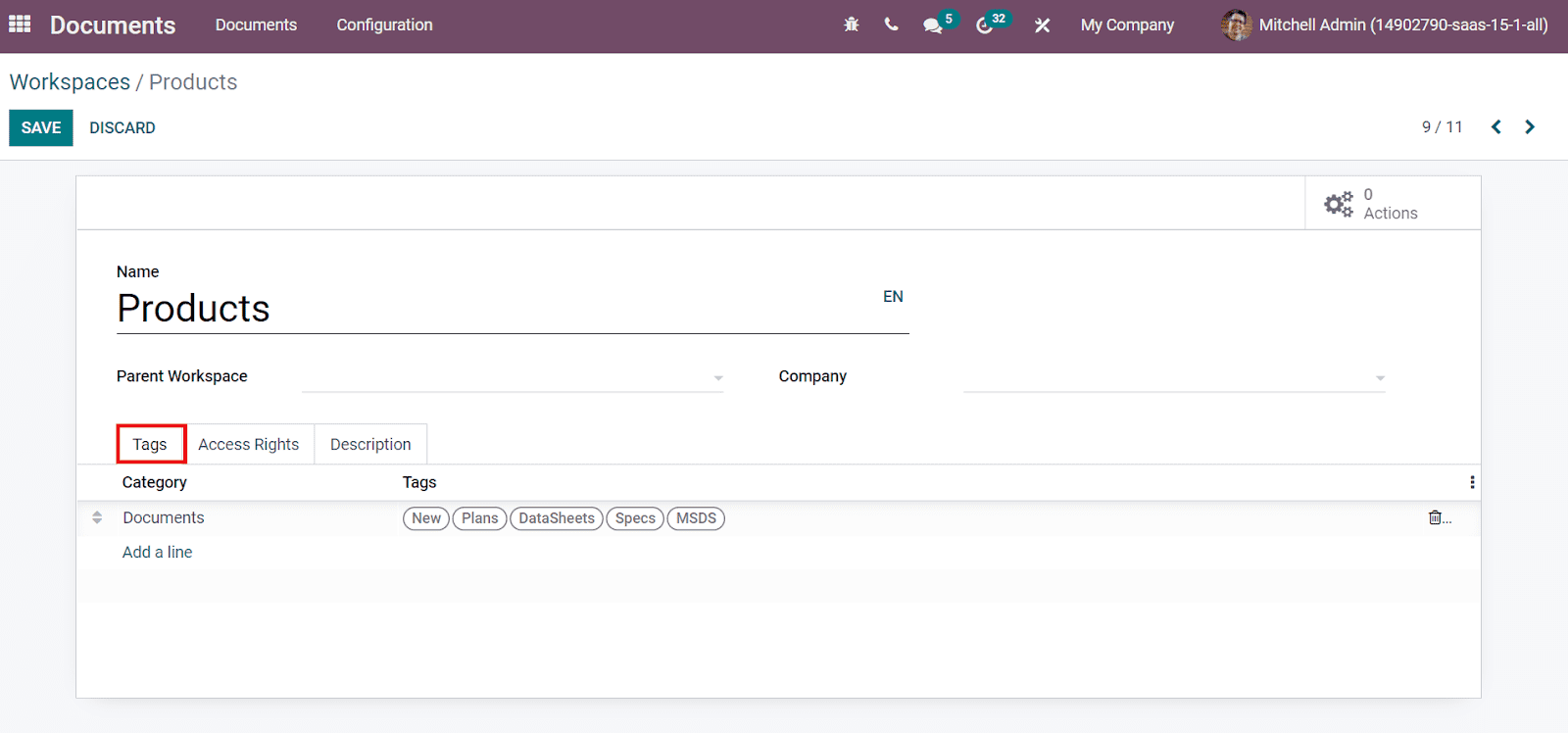
Inside the Access Rights, you can add access for reading and writing documents for specific groups. Choose your Write Groups able to create/edit documents and see the workspaces. The Read Groups can read documents without any read rights and select your group from the Read Groups field below the Read Access, as depicted in the screenshot below.
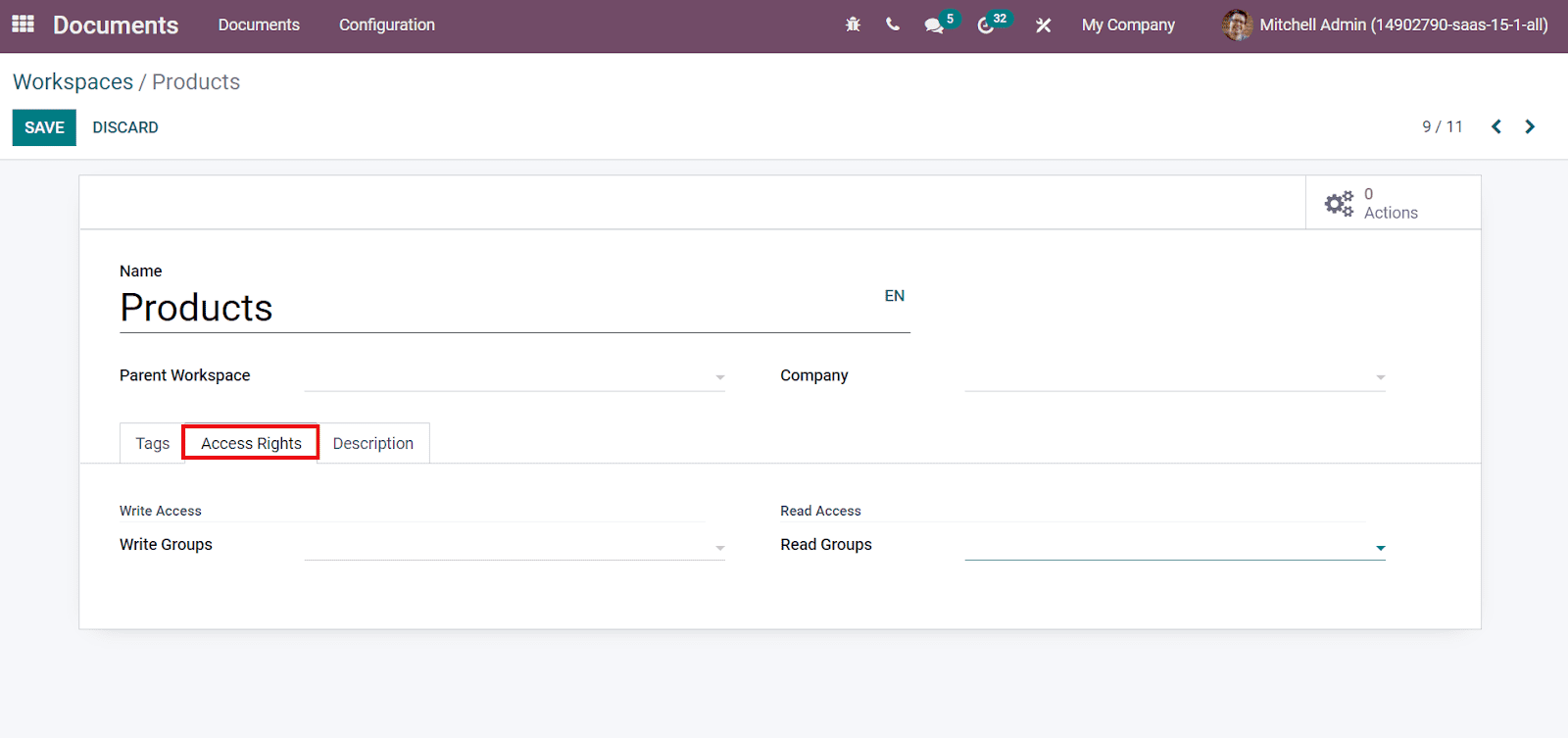
Users can also apply workspace details inside the Description tab and click on the Save icon.
How to Attach a Document for Products?
Before buying a product, a customer checks out its description at any cost. Sometimes, the management of product descriptions is a challenging task for managers. With the support of Odoo 15, you can easily attach a document for products that contain a detailed description. For this purpose, go back to the Odoo 15 Documents module and Select the Products section inside the Workspace, as displayed in the screenshot below.
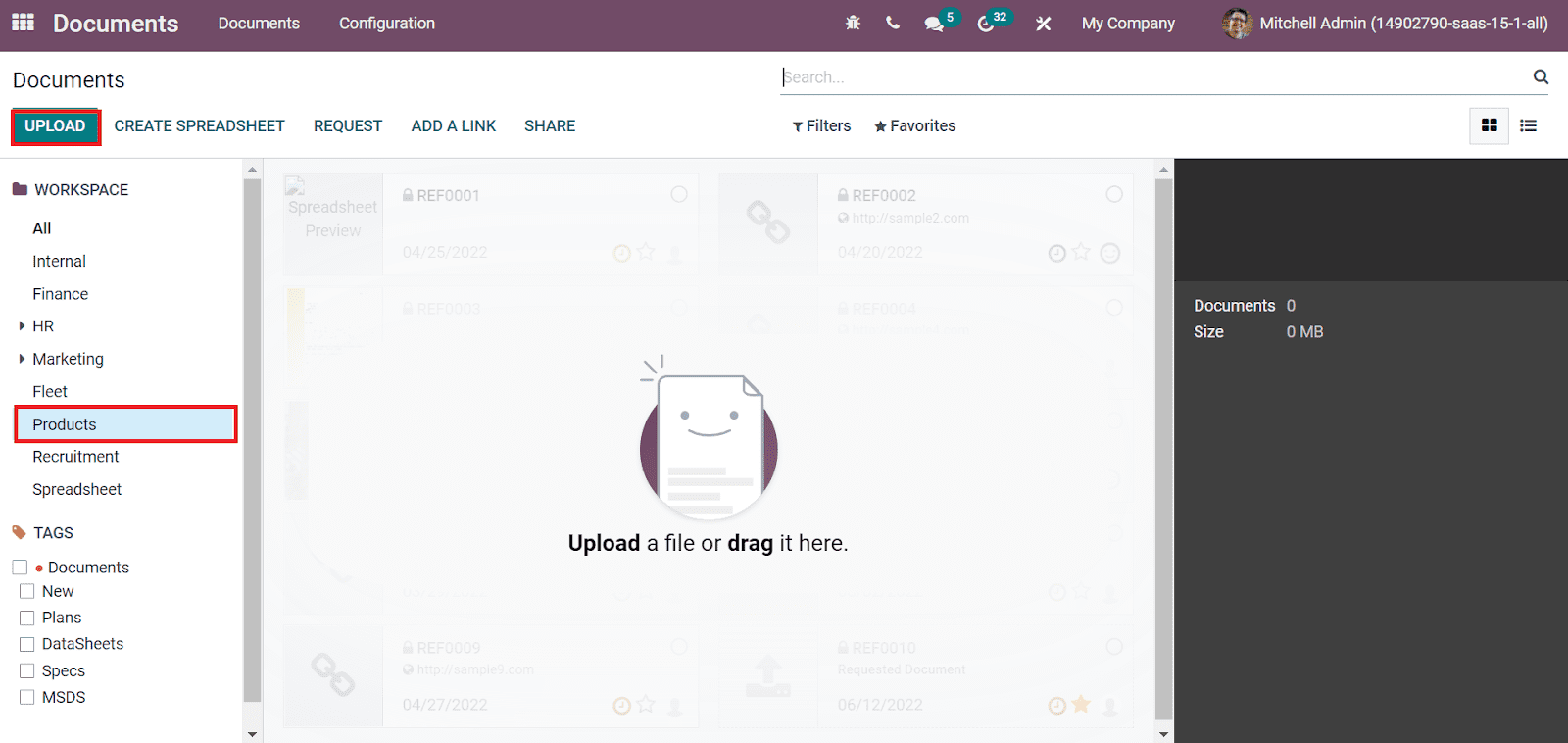
Users need to upload a file here from your system regarding product details. Click on the UPLOAD icon and choose your pdf file in the system. After the uploading, you can see the details of the uploaded file with Date, Name, Owner, and Workspace, as illustrated in the screenshot below.
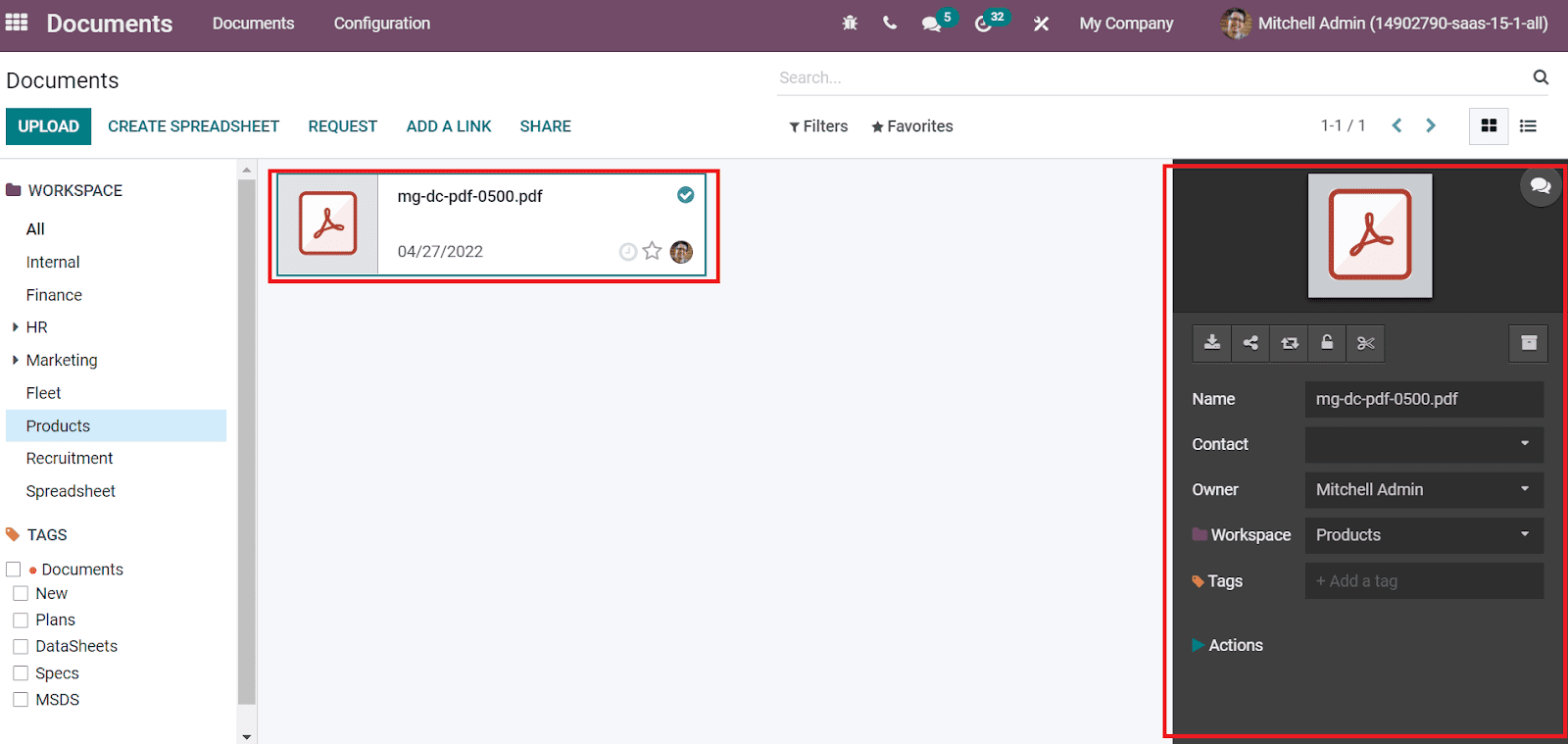
Users can Lock, Cut, Download and Replace the file inside the pop-up window on the right side. By clicking on the Open Chatter icon inside a file, we can see the upload details of a specific file, as shown in the screenshot below.
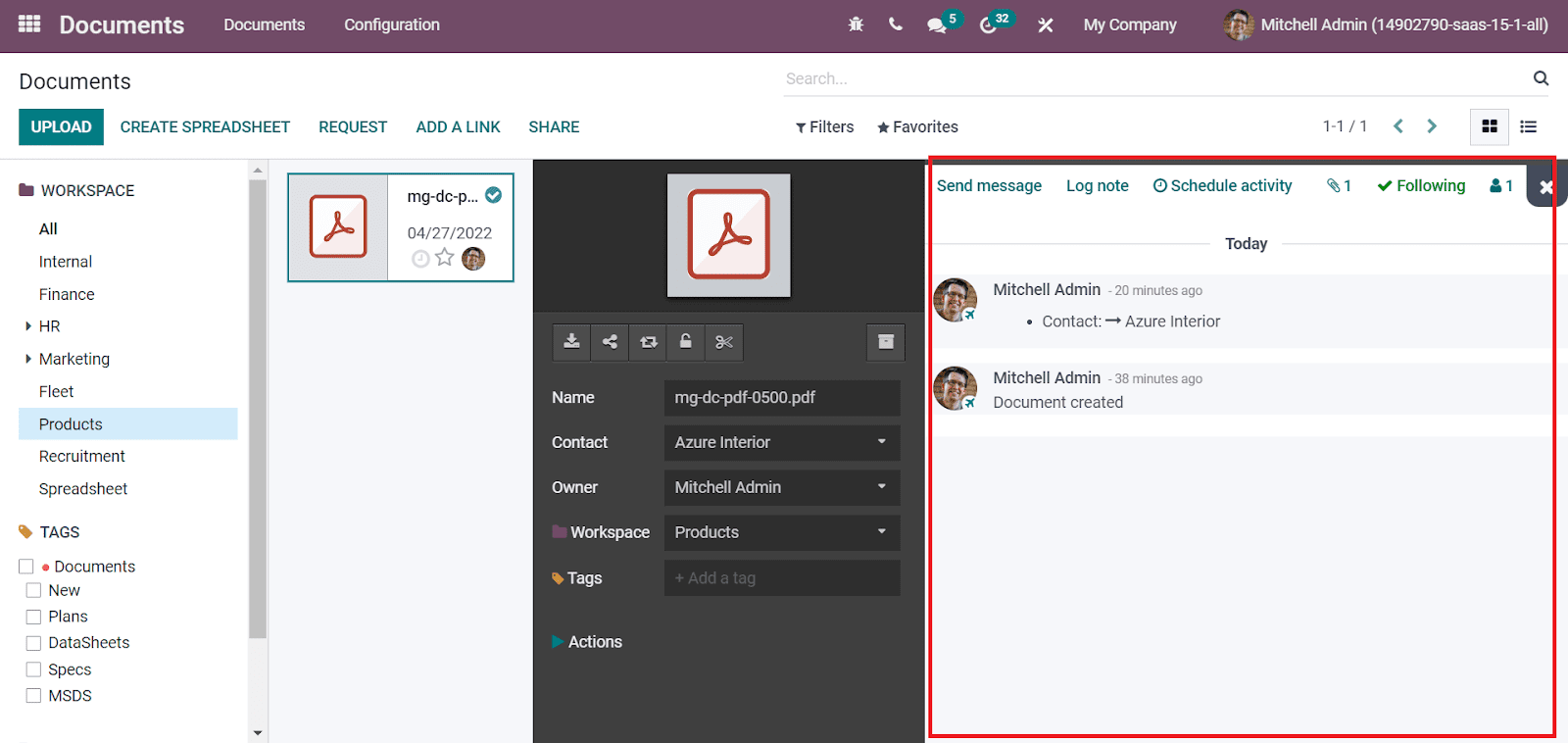
To Share a Document
Users can share the Document with others using the SHARE icon in the Odoo 15 Documents module. First, select your Document from the Products Workspace and click on the Share icon. A new window appears to you after choosing the Share icon. You can access a URL by selecting the Generate URL icon and adding the name of the shared link. Later, select a date for validity inside the Valid Until option. We can add information about the shared record below the Note field. After entering all details, Select the DONE icon, which is shared for all Products.
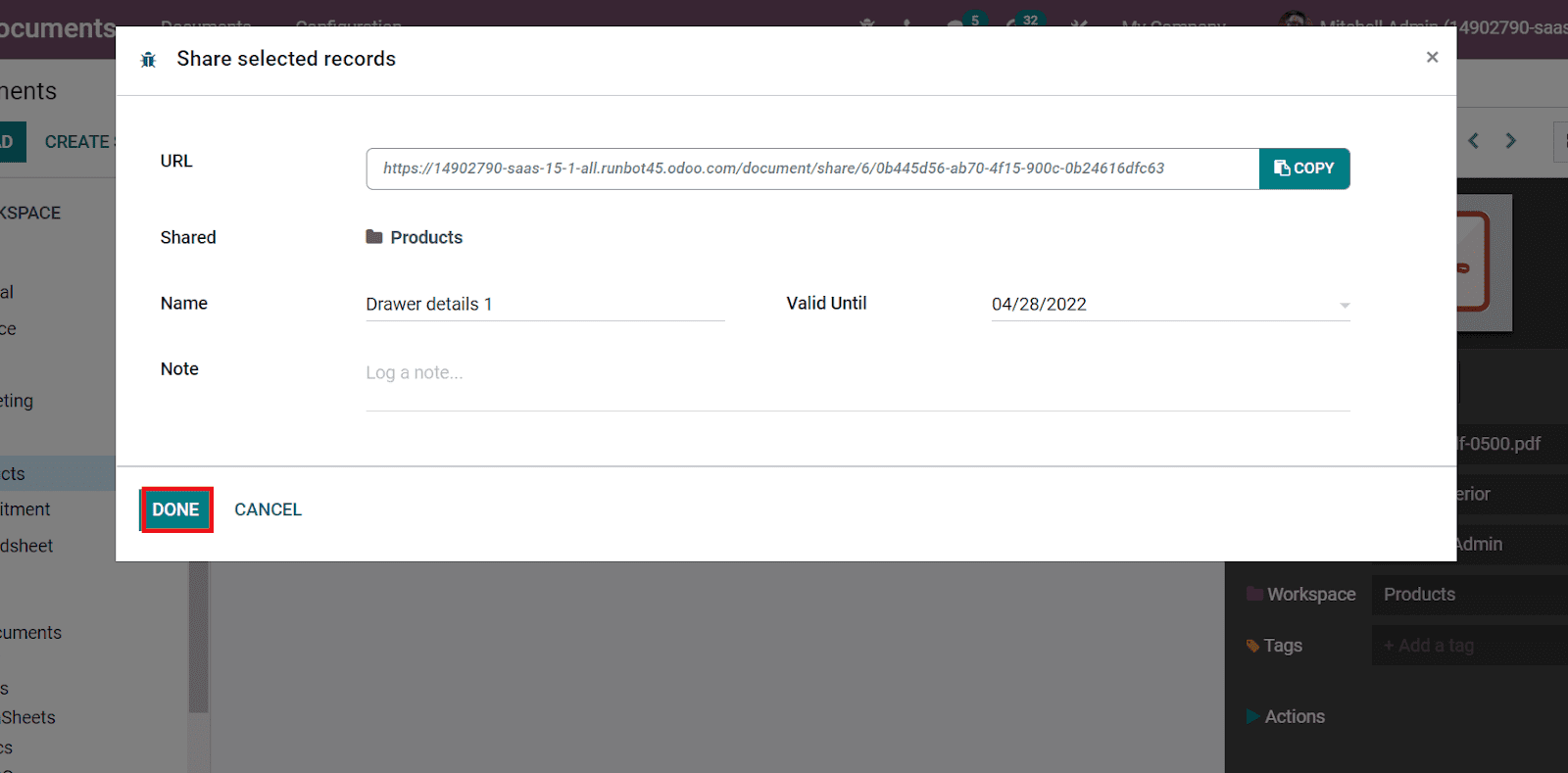
Now, let's see how to attach a document for a product from the Odoo 15 Sales module. Choose your product from the Products tab, and we select the product Drawer from the Products window, as depicted in the screenshot below.
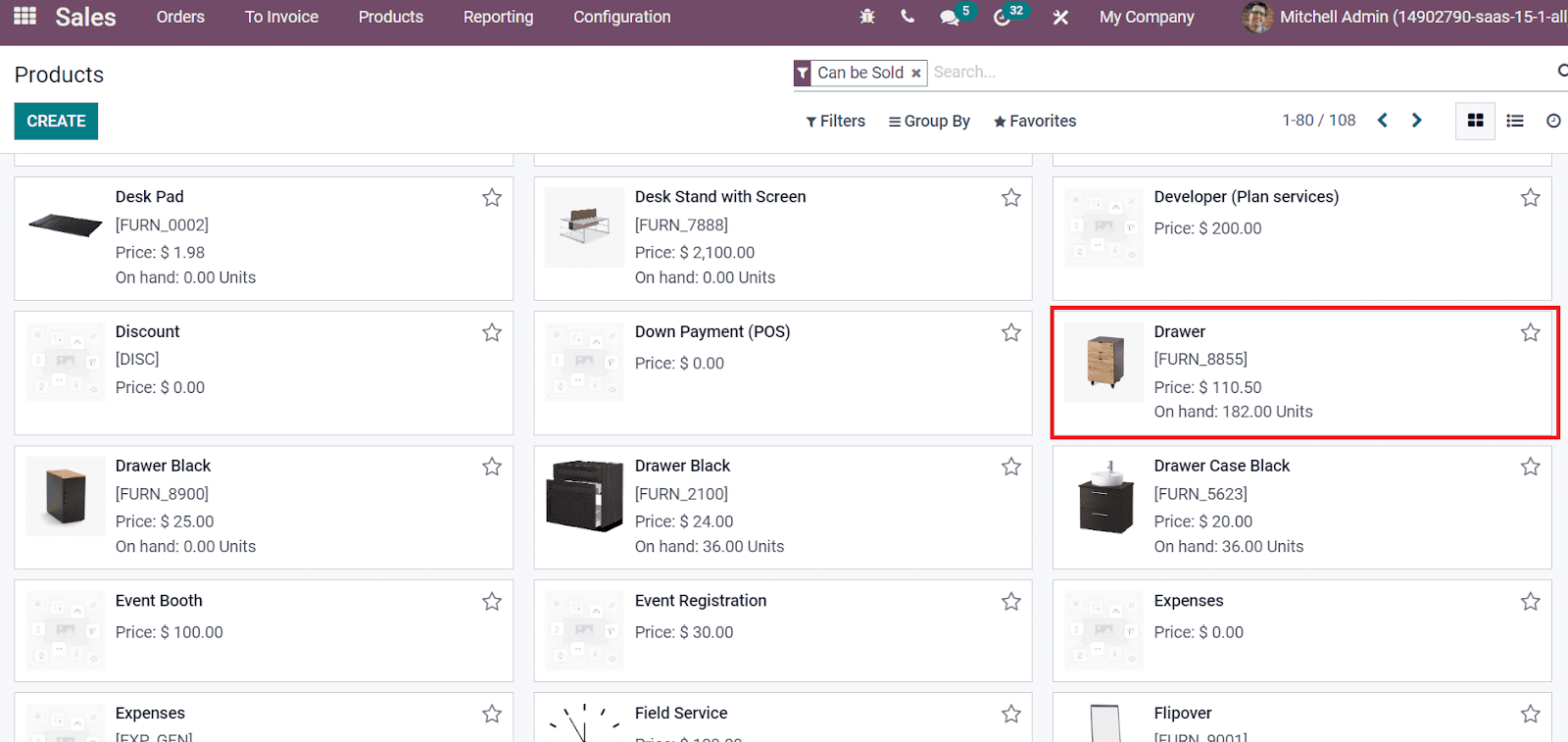
Click on the Digital Files sub-menu in the Products window, as depicted in the screenshot below.
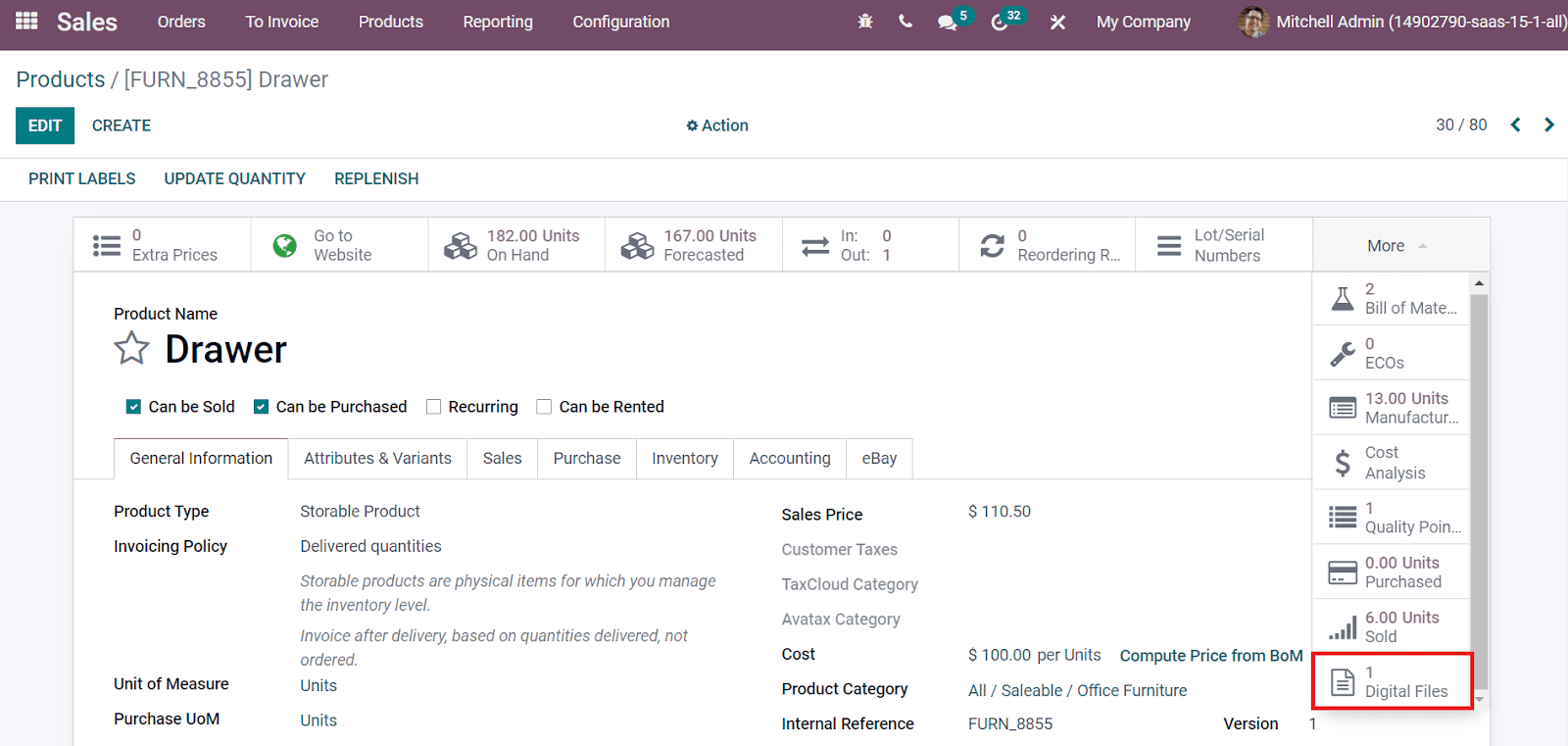
A new window of Digital Attachments opens before you. Click on the CREATE icon and select the Upload Your File icon in the new window. Here, you can choose your Document, and its name is visible in the Name field. Users can also change the file name here and click on the SAVEicon as portrayed in the screenshot below.
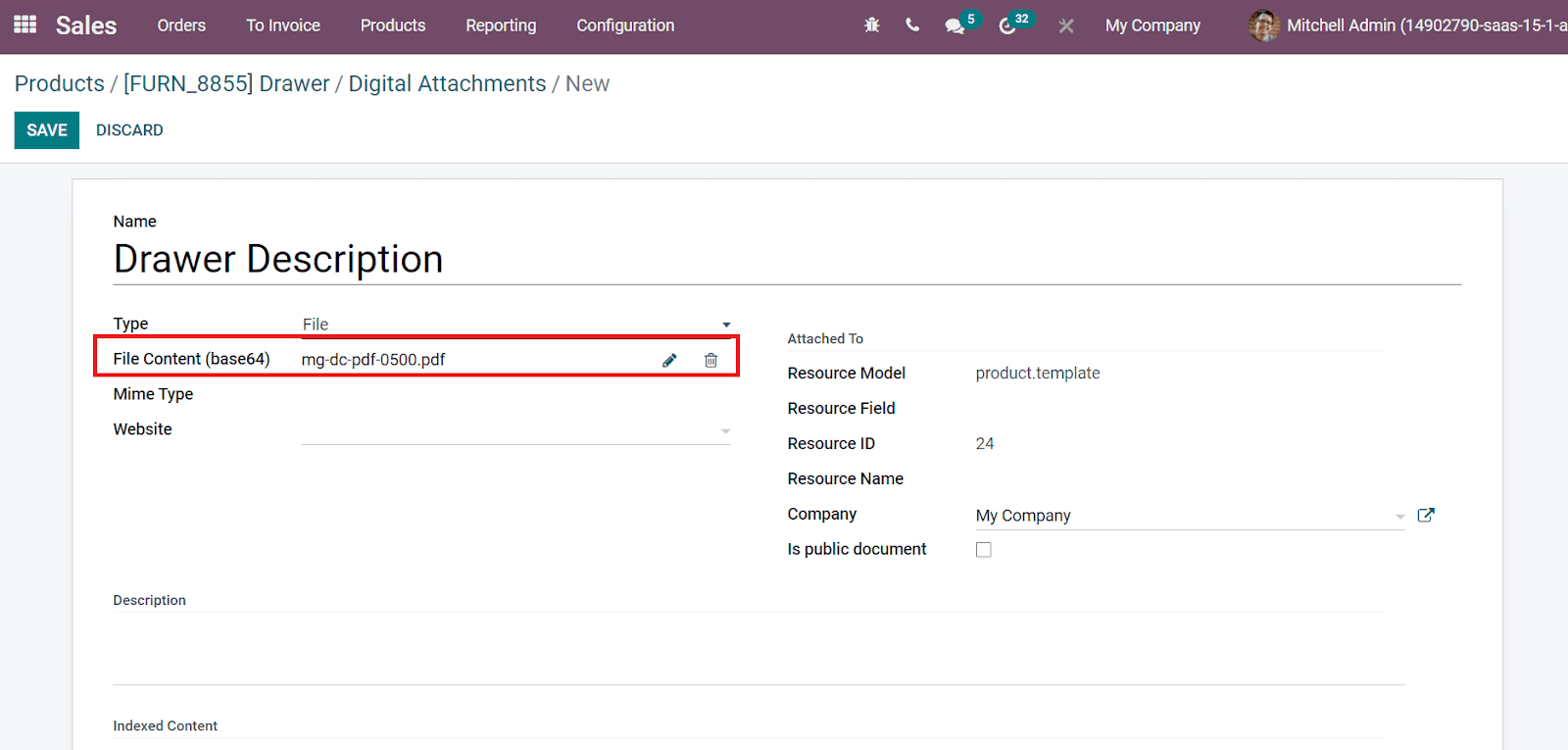
We can view the attached file in the Digital Attachments window. The file is also visible at the Products window end below the Attachments section, denoted in the screenshot below.
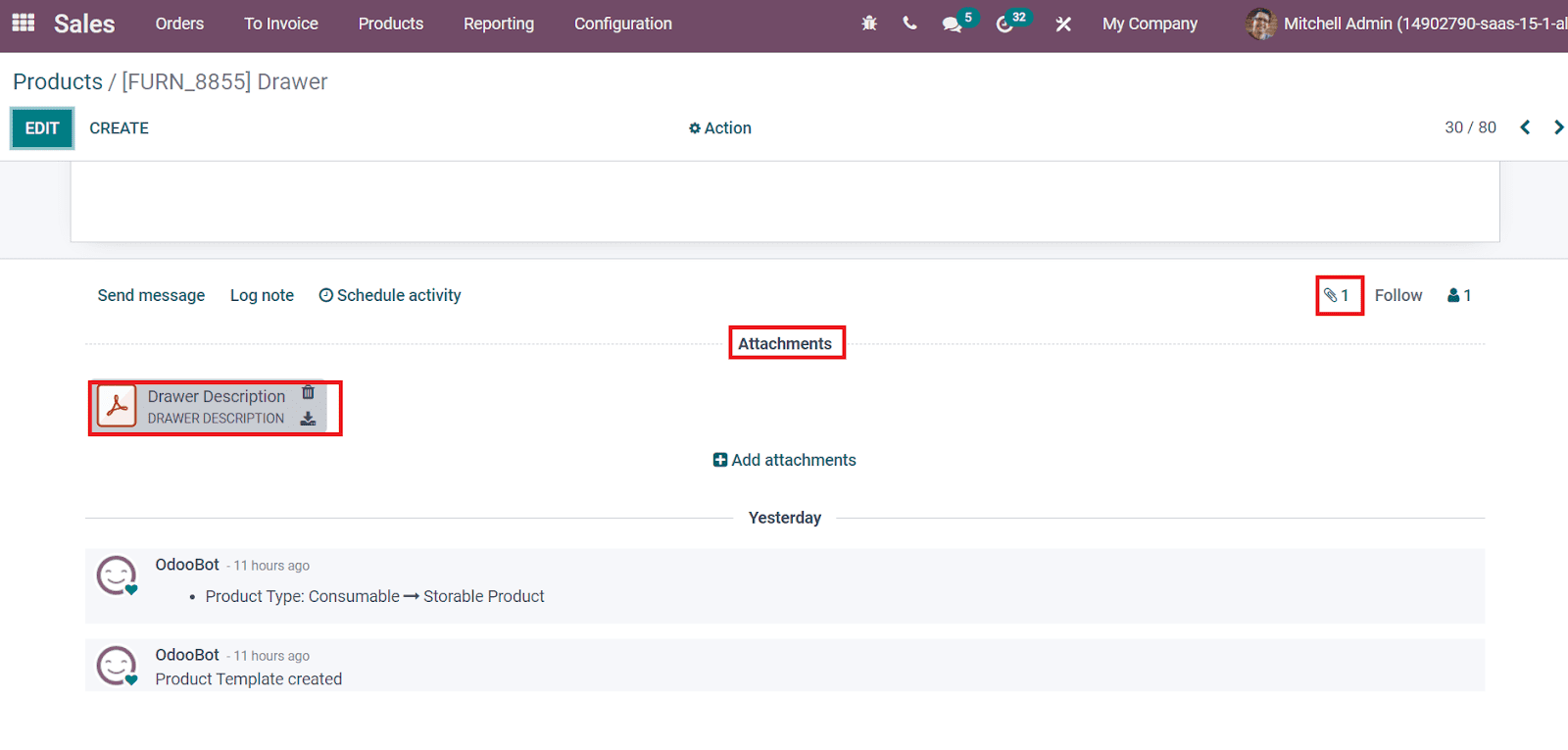
The attachment icon on the right end shows the number of files uploaded to a specific product. Users can discard the file by clicking on the Delete icon near your file. In this way, we can attach various files for a product as per the business requirement.
Odoo 15 Documents module assists you in uploading new files, generating workspaces and sharing them with other individuals. Users can easily access all files needed for a firm and manage its data. You can open document details at any time using the Odoo Documents module. The module also integrates with other Odoo modules such as Sales, Sign and more, ensuring easy functioning of operations in an organization.