The Maintenance module in Odoo 18 helps companies efficiently manage preventive and corrective maintenance activities for equipment and work centers. For improved planning and dependability, it enables users to record repair histories, schedule maintenance jobs, and monitor equipment status. The module increases equipment lifespan, reduces downtime, and boosts overall production efficiency by simplifying maintenance procedures.
To guarantee constant production quality and reduce unplanned downtime, work centres and equipment must be properly maintained. Machinery that has been properly maintained runs more effectively, uses less energy, and lasts longer. Additionally, it improves workplace safety by preventing mishaps caused by malfunctioning or outdated machinery. Frequent maintenance reduces repair costs and prevents significant disruptions by enabling early diagnosis of possible problems. All things considered, it facilitates maximum productivity, successfully fulfilling production goals and client delivery schedules.
The following basic ideas emphasise how crucial it is to keep work areas and equipment in good condition:
- Reduces Downtime: By preventing unplanned malfunctions, routine maintenance helps to maintain productivity.
- Enhances Efficiency: Machines that receive regular maintenance run at their best, producing less waste.
- Increases Equipment Life: Regular maintenance prolongs the life of equipment and lessens the need for frequent replacements.
- Improves Safety: Routine maintenance ensures a safer workplace by reducing the risk of mishaps caused by malfunctioning machinery.
- Cuts expenses: By avoiding expensive emergency repairs, preventive maintenance decreases long-term repair expenses.
- Guarantees Product Quality: Stable and superior production output is a result of consistent equipment performance.
- Promotes Compliance: Frequent inspections aid in fulfilling legal and industry standards.
- Enhances Scheduling: Accurate planning and scheduling of production processes are made possible by dependable equipment.
Maintenance Stages
The Odoo 18 Maintenance module's maintenance stages are crucial for planning and monitoring the status of repair requests. From request submission to completion, they offer a precise protocol that guarantees jobs are handled methodically and effectively. Every step aids in delegating tasks, tracking delays, and prioritizing important concerns. This methodical procedure improves maintenance activities' timeliness, accountability, and visibility.
To check the maintenance stage configurations, choose the Maintenance Stages from the Configuration.
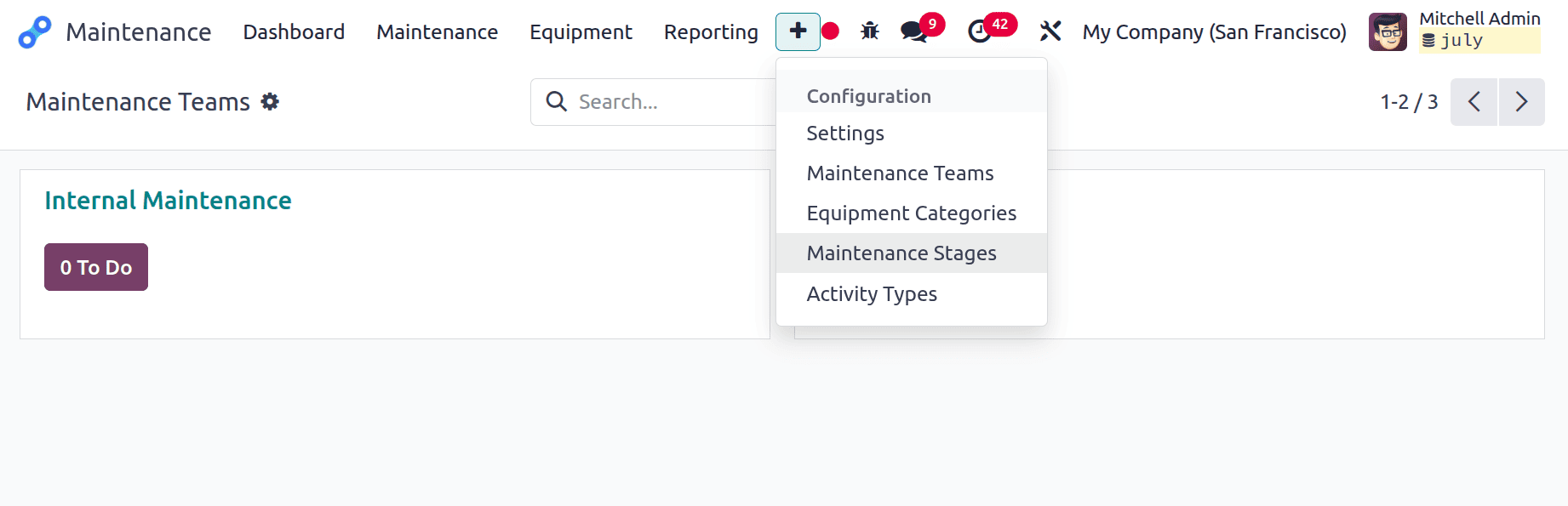
The list contains details like Stage Name, Folded in Maintenance Pipe, Request Confirmed, Request Done, and View. To show the configuration of each stage, click on the View button.
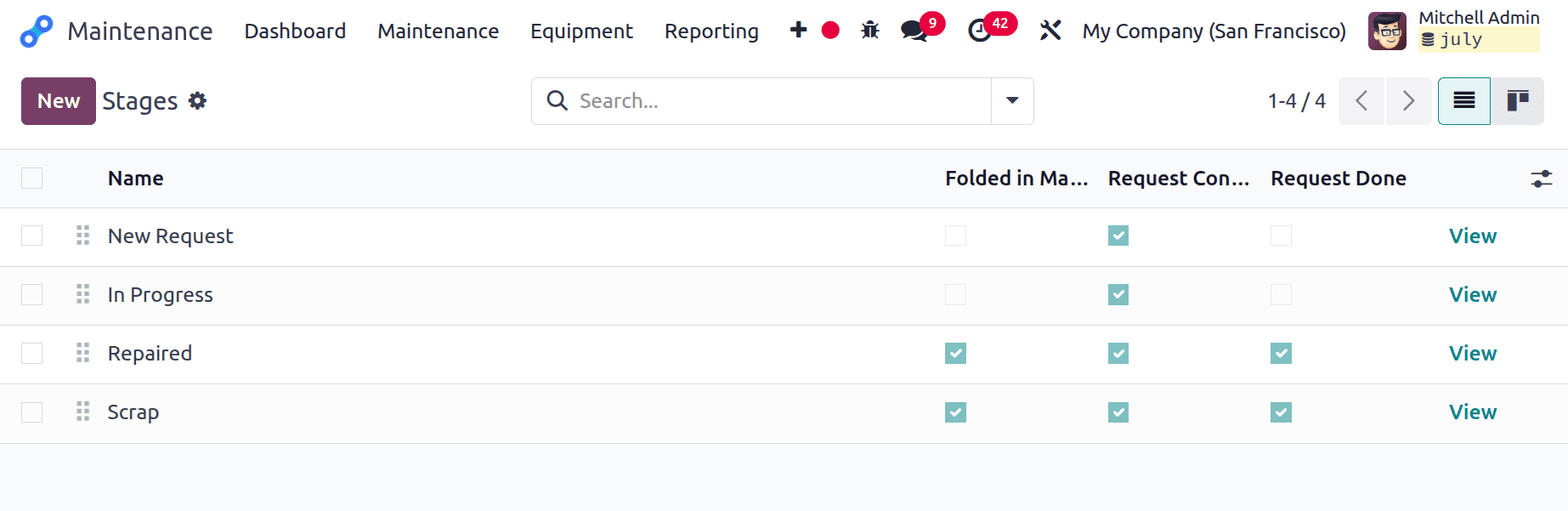
To add a new one, click on the New button. Add the stage name first. There are three checkboxes named as Folded in Maintenance Pipe, Request Confirmed, and Request Done. The Sequence number decides the order of the stages.
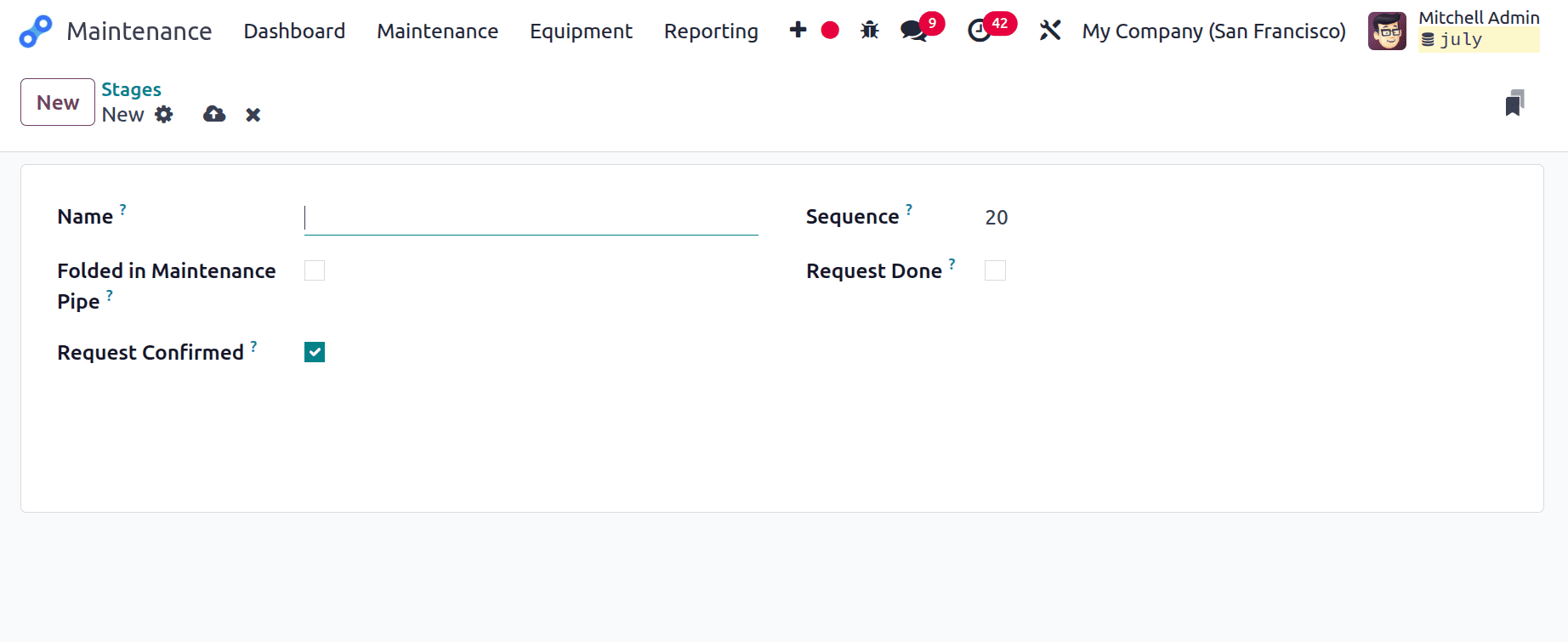
- Folded in Maintenance Pipe: if the box is ticked, then the stage will be folded inside the kanban view of the stages.
- Request Confirmed: When this box is unticked, and the maintenance is of the type “work center”, no leave is created on the respective work center when the maintenance request is created. If the box is ticked, the work center is automatically blocked for the listed duration, either at the specified date or as soon as possible, if the work center is unavailable.
- Request Done: If the box is ticked, the stage is considered successfully completed.
The first stage is New Request. Request confirmed at this stage, so the check box is enabled. But the other check boxes are not enabled. Sequence is set as 1.
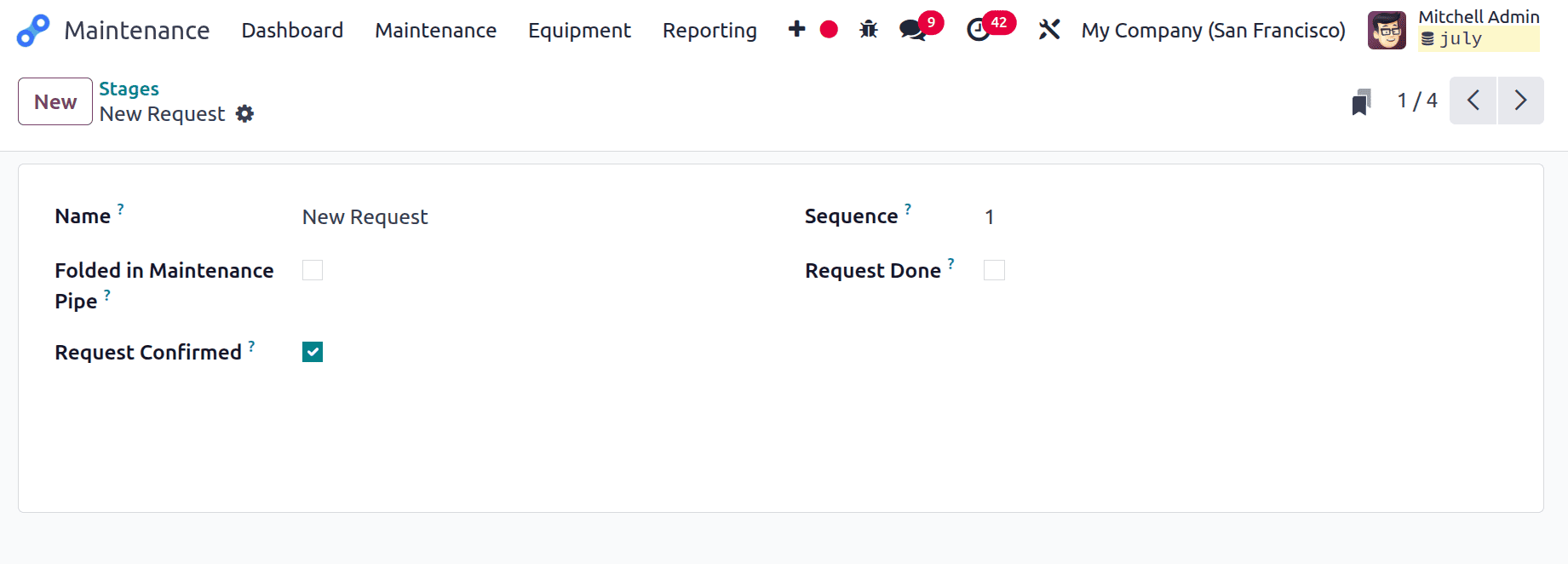
The second stage is In Progress, so the sequence is set as 2. Request confirmed at this stage, so the check box is enabled. But the other check boxes are not enabled.
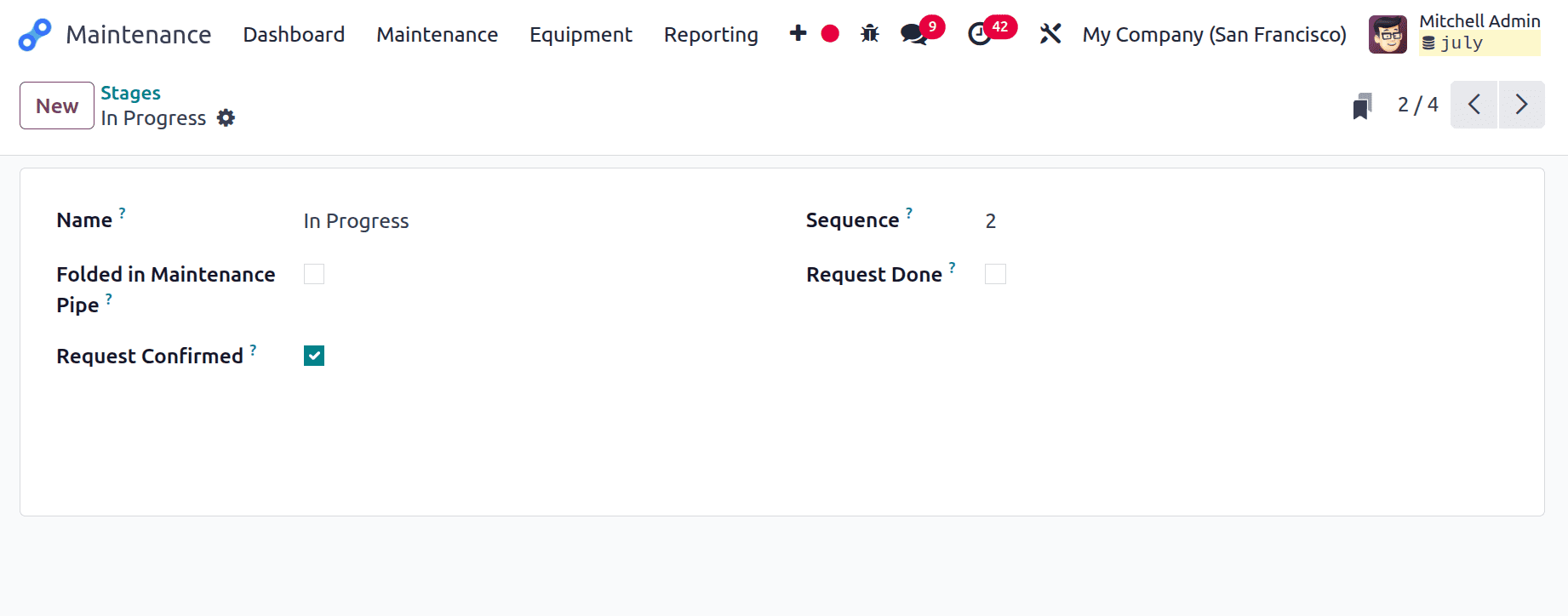
The sequence is set as 3 for the third stage and is named as Repaired. Request confirmed at this stage, so the check box is enabled. If the maintenance is completed, the request moves to the repaired stage, so the Request Done check box is enabled. To fold the stage in the maintenance pipeline, ‘Folded in maintenance pipe’is also enabled.
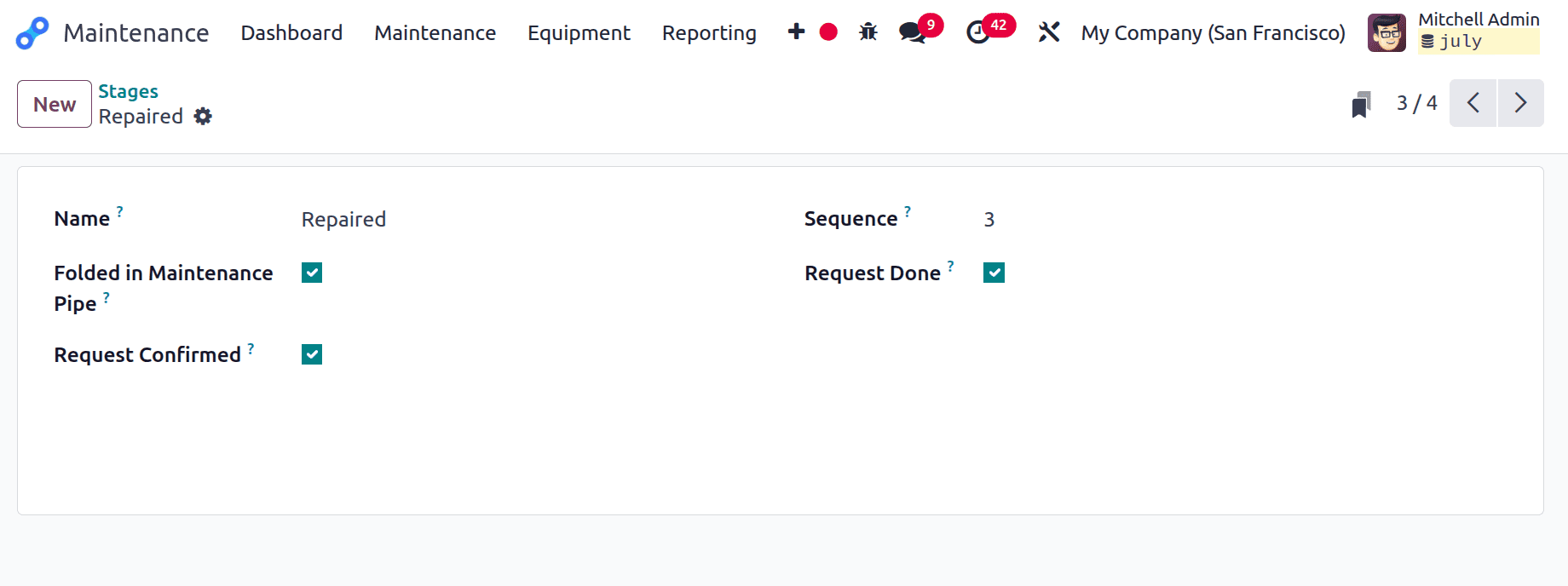
The 4th stage is named Scrap, and if the request is scrapped or if the complaint can’t be fixed properly, such a request will be moved to the Scrap stage, which is also considered the last stage.
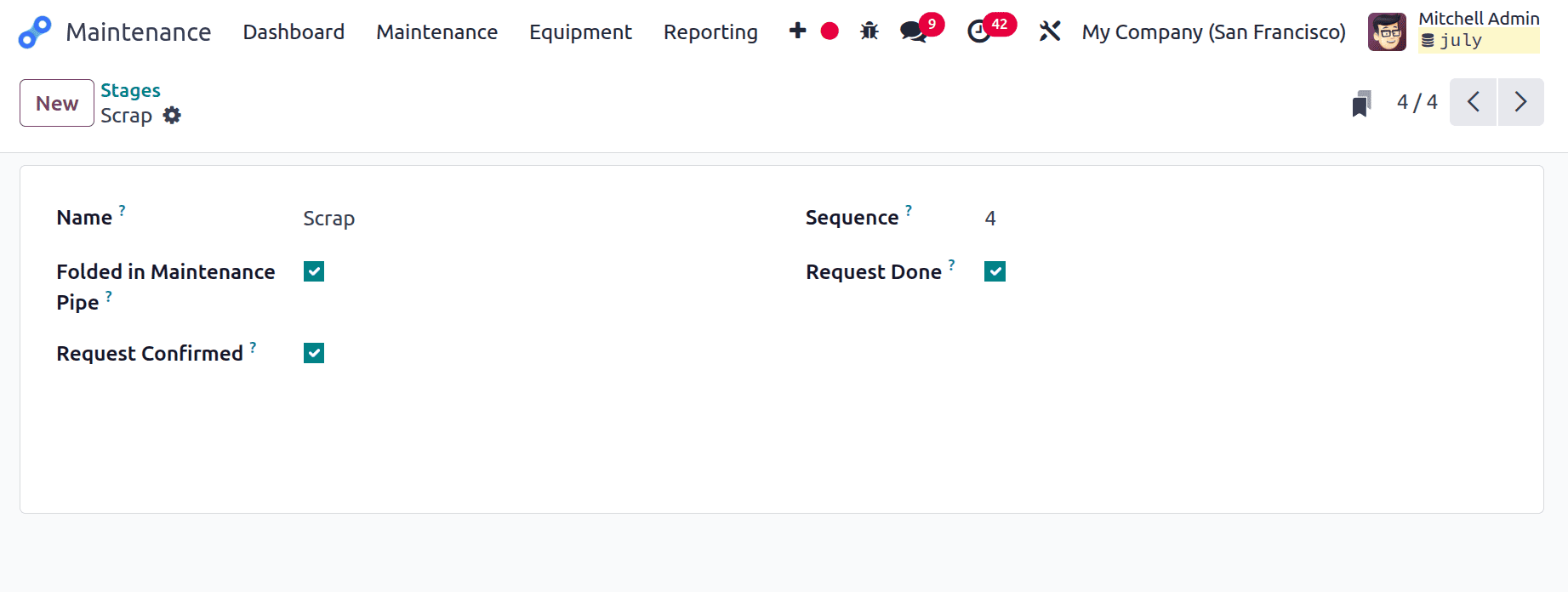
Let's create a new maintenance request, which is available under the Maintenance menu. Choose the maintenance request. The kanban view of the maintenance request. All the created stages are visible there. The repaired and Scrap stages are folded in the view as shown below.
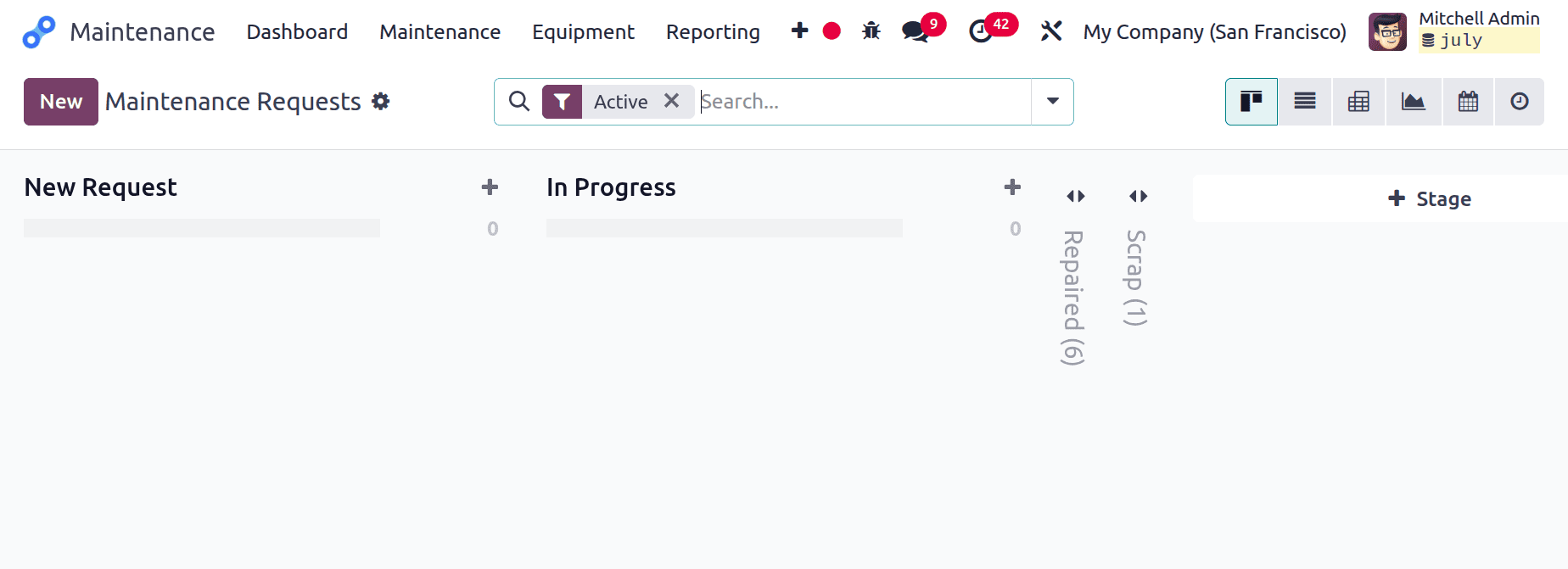
Click the new button to add a new request, which appears in the New Request stage. Add the details like request name, created by, maintenance type, maintenance team, etc. After adding the details, save the request.
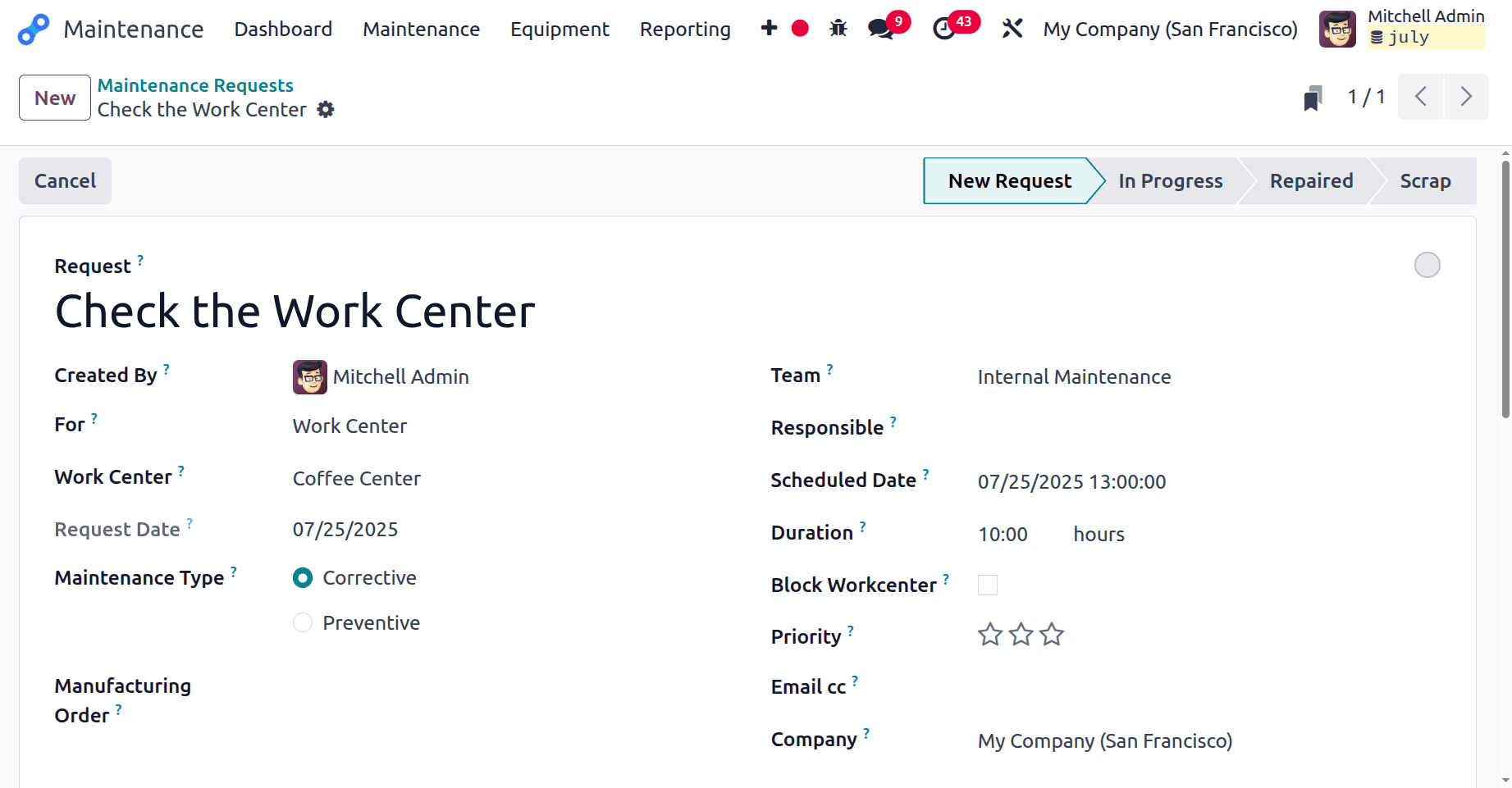
Users can either change the stages from the request as the progress, or can change the stage from the kanban view. To change the stage from the Kanban view, simply drag and drop the request.
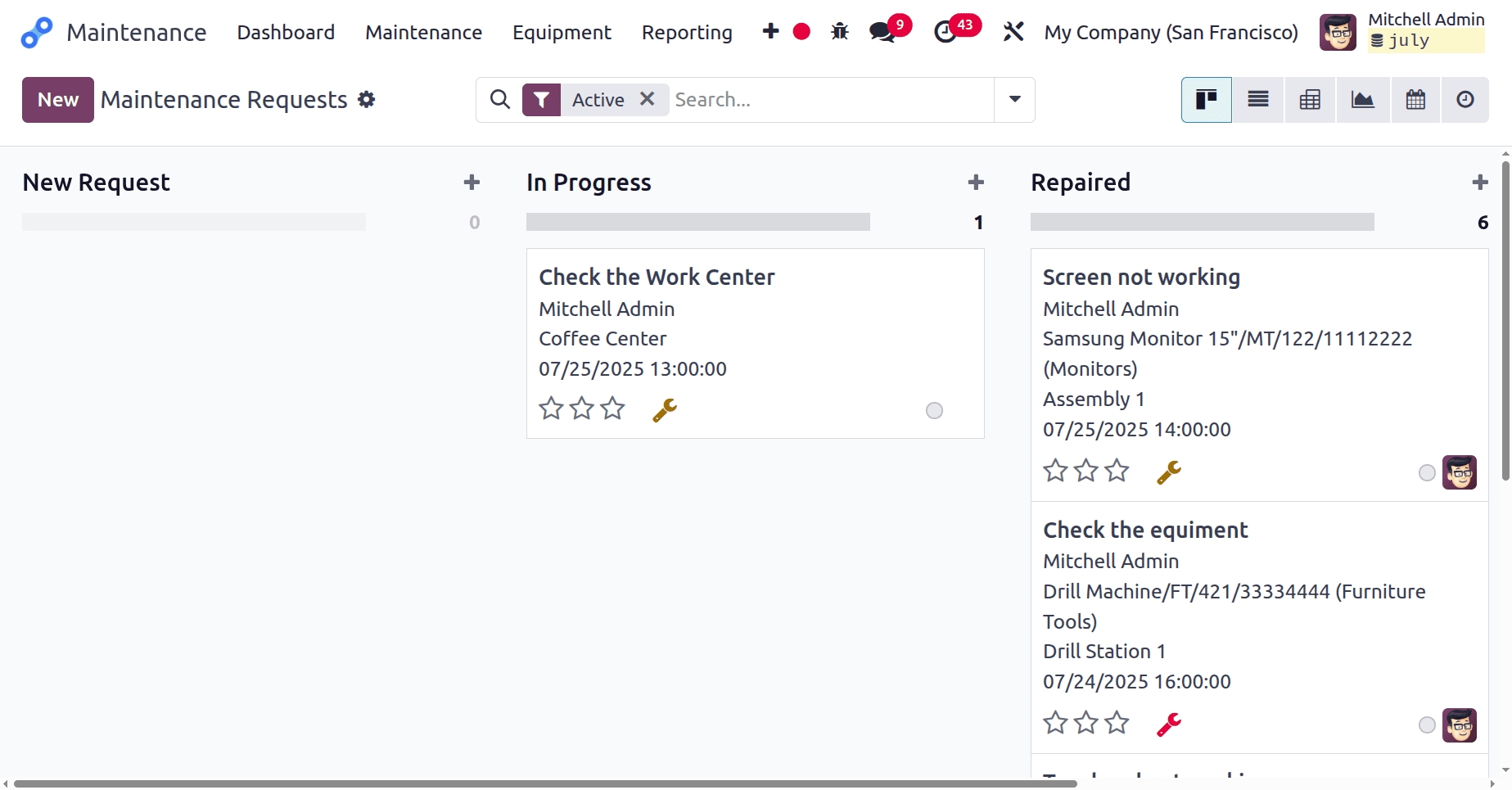
Maintenance Team
The maintenance team in Odoo 18's Maintenance module is essential to making sure that machinery and production lines run smoothly. They are in charge of carrying out planned preventative maintenance and swiftly attending to requests for corrective maintenance. They assist in minimising downtime and preserving production by effectively monitoring and fixing problems within the system. Better planning, resource allocation, and ongoing maintenance performance improvement are also supported by their study.
The dashboard of the Maintenance module contains the created maintenance team. Here, maintenance teams are named Internal Maintenance and Metrology.
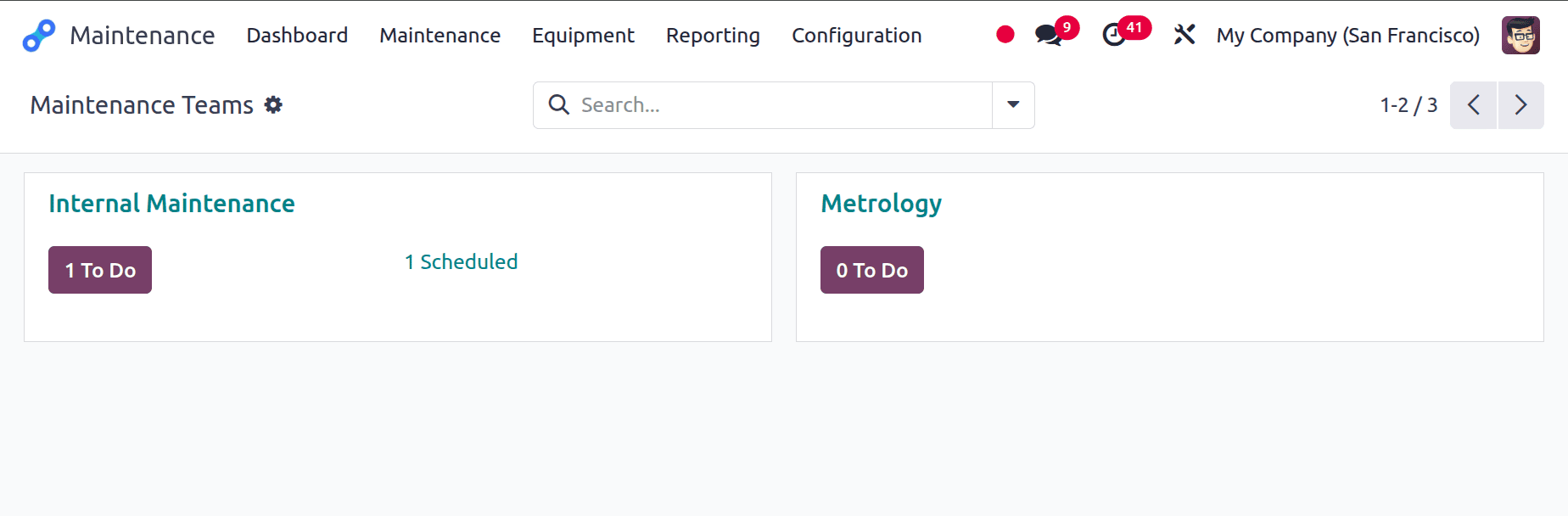
To add a new maintenance team, click the Configuration menu. Then the list contains options like Settings, Maintenance Team, and Equipment Categories. Click on the Maintenance Team.
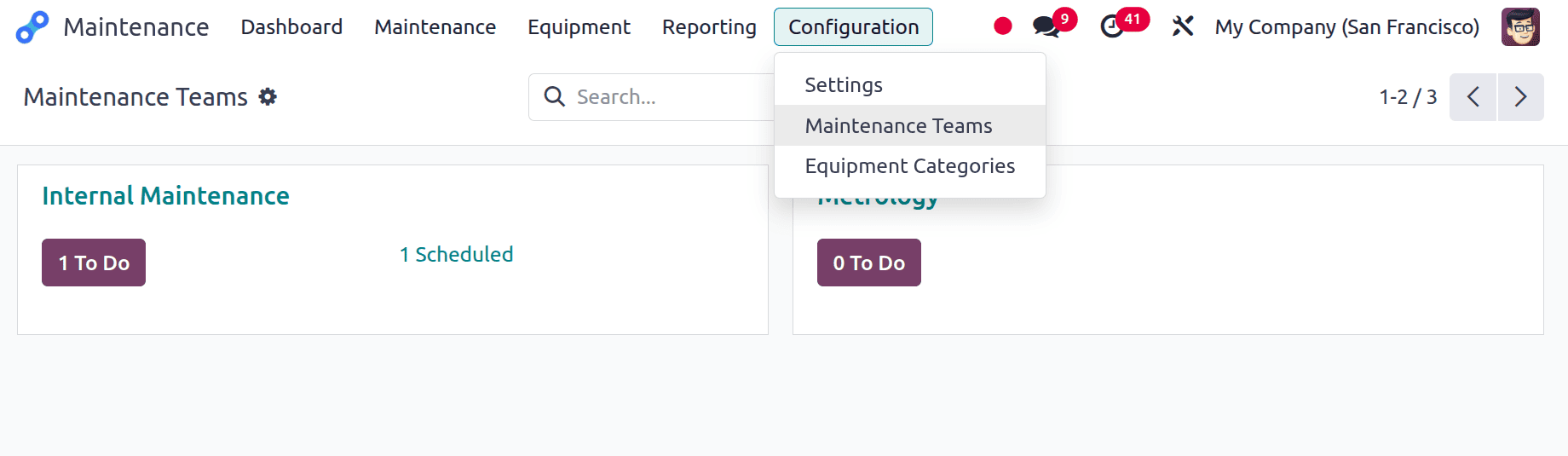
Then a list view will open, and the teams will be visible there. The team name, team members, and company name are visible in the list.
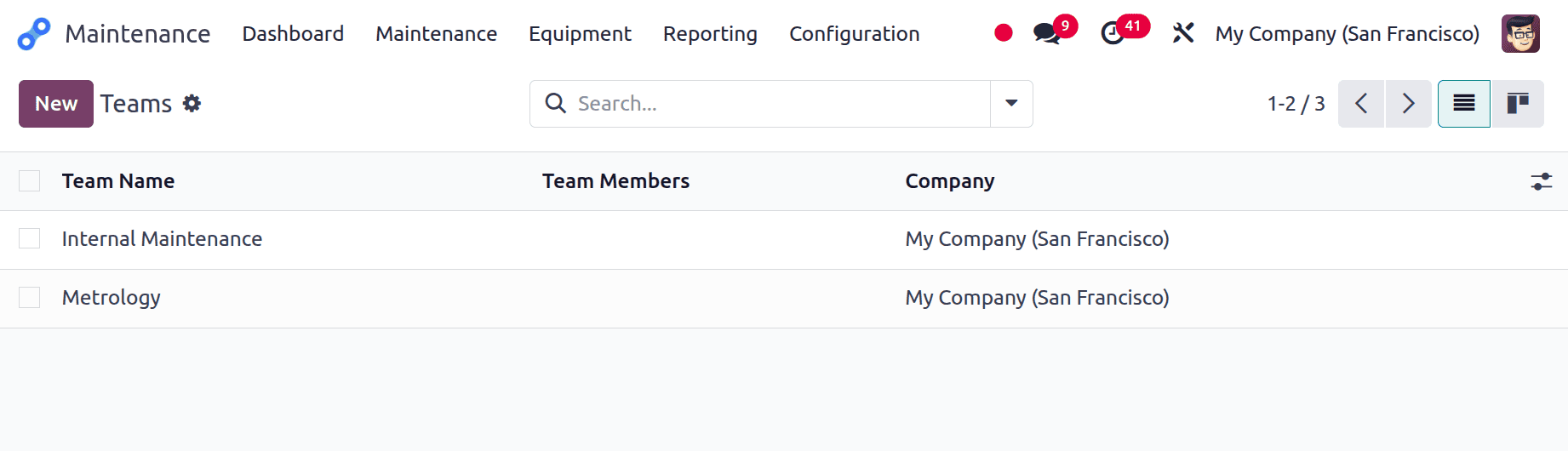
Click on the New button to add a new team. While clicking on the New button, an additional line will appear under the list as shown below. Mention the Team name first, then add the Team members and company.

As shown in the screenshot below, the team is named Subcontractor, and team members are Mitchell Admin and Marc Demo. Save the new team.
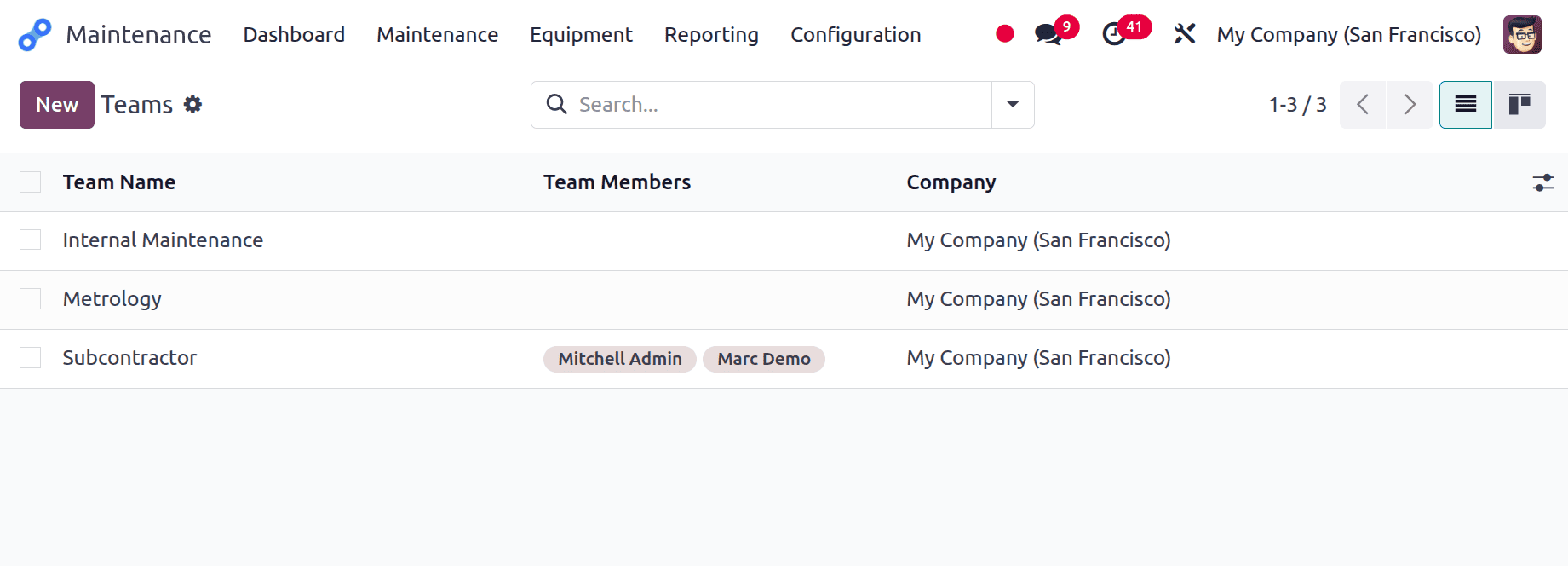
The newly added team will be visible inside the dashboard as shown below. If a maintenance request is assigned to this team, it will be shown on the dashboard.
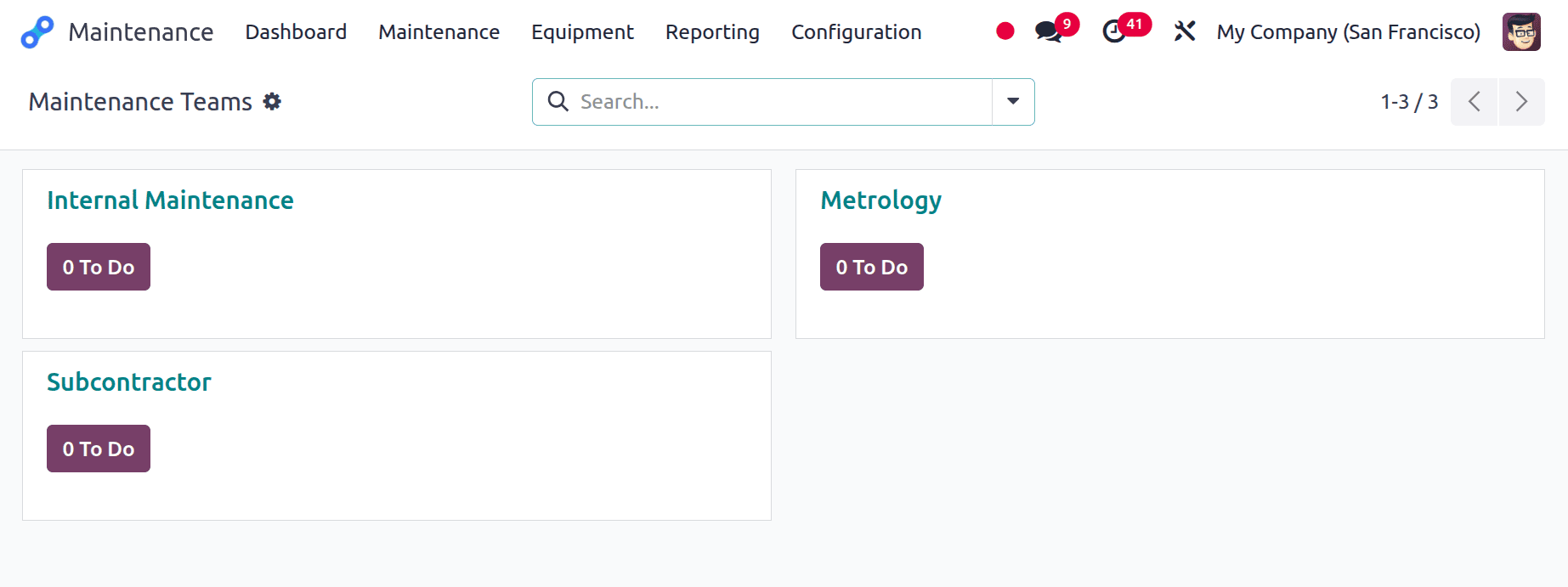
Let's create a new maintenance request. For that, click on the Maintenance menu and choose the Maintenance Request from there. Then click on the New button to add a new request.
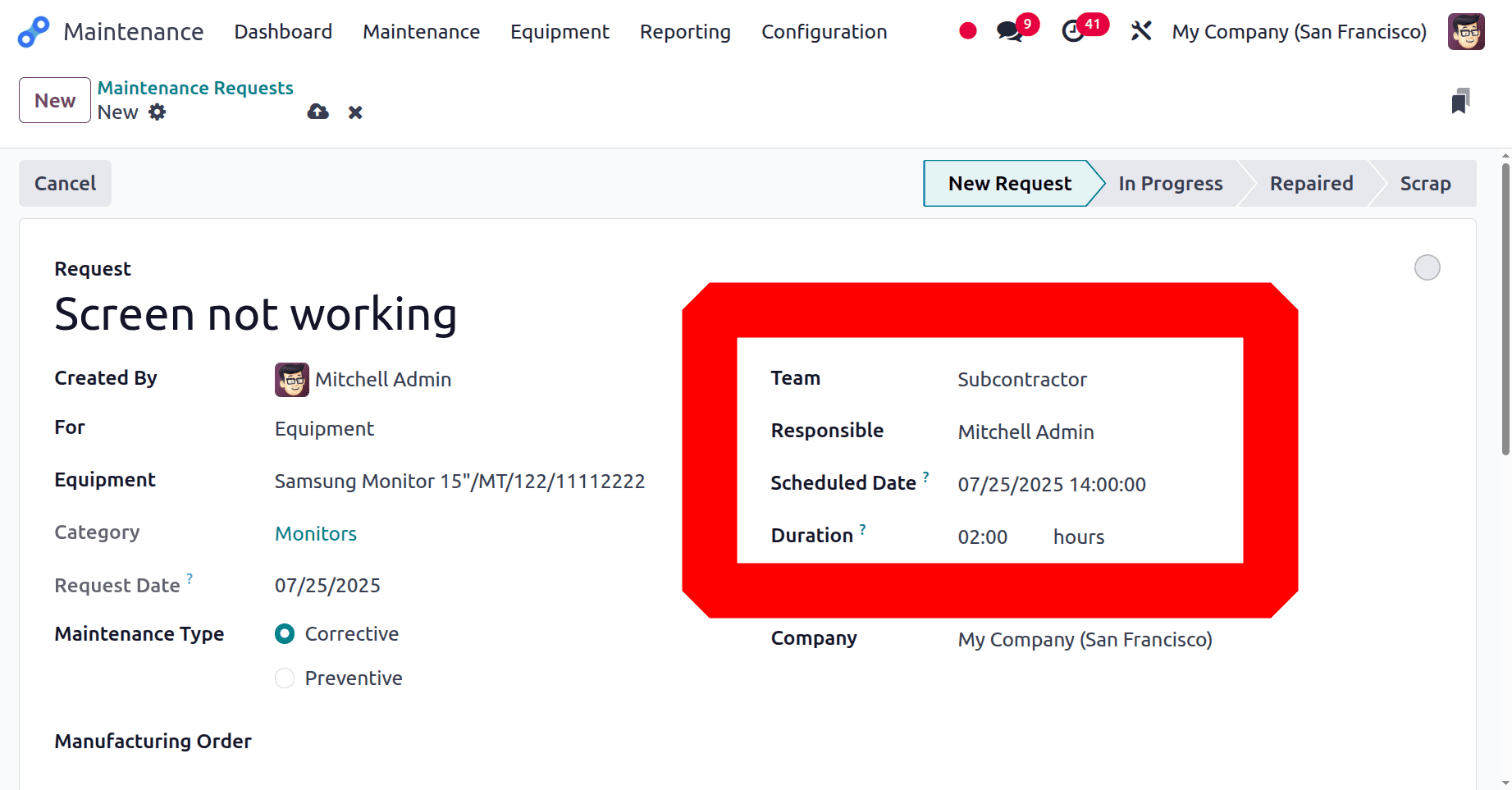
Add the Request title, then choose the equipment. Inside the team, add the created team named Subcontractor. The maintenance is scheduled for 07/25/2025, and the duration is set as 2 hours. Save the request and move back to the dashboard.
As shown in the screenshot below, there is “1 To Do”, which means there is one request assigned to the team. The “1 Scheduled” shows the scheduled maintenance.
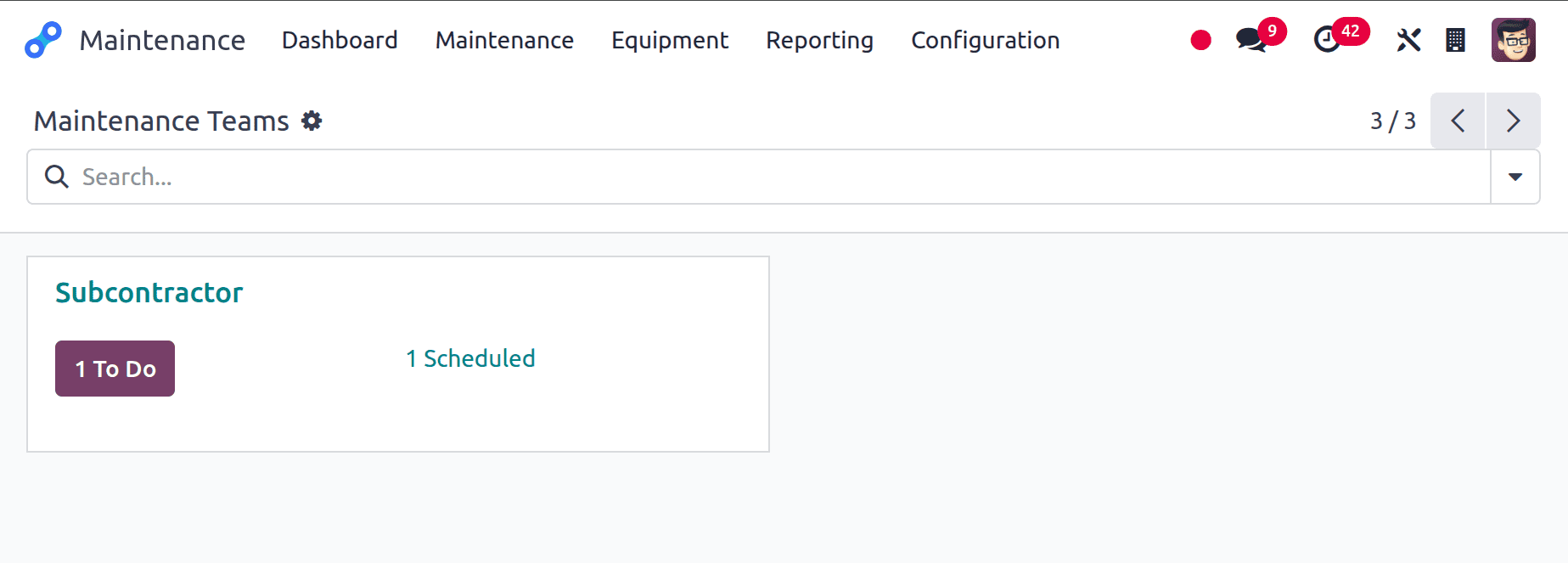
Click on the “1 Scheduled”, which leads to the Maintenance Calendar as shown below.
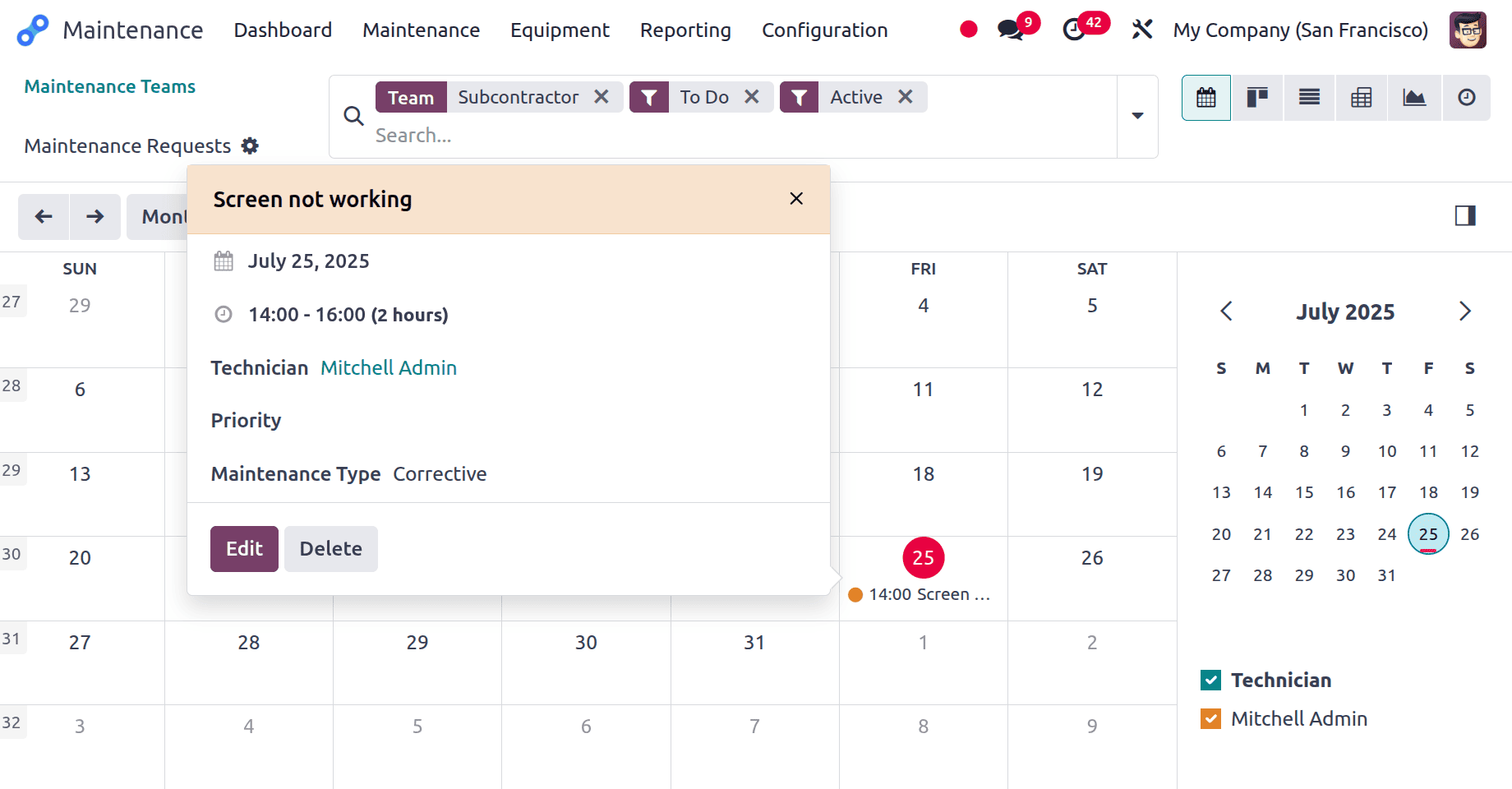
So, in the calendar view, the maintenance is marked on the scheduled date. And while clicking on the date, the details of the maintenance can be viewed.
Click on the “1 To Do”, which leads to the kanban view of the Maintenance Stage and the created Maintenance Request shown there. Complete the request, then change the stage from New Request to Repaired.
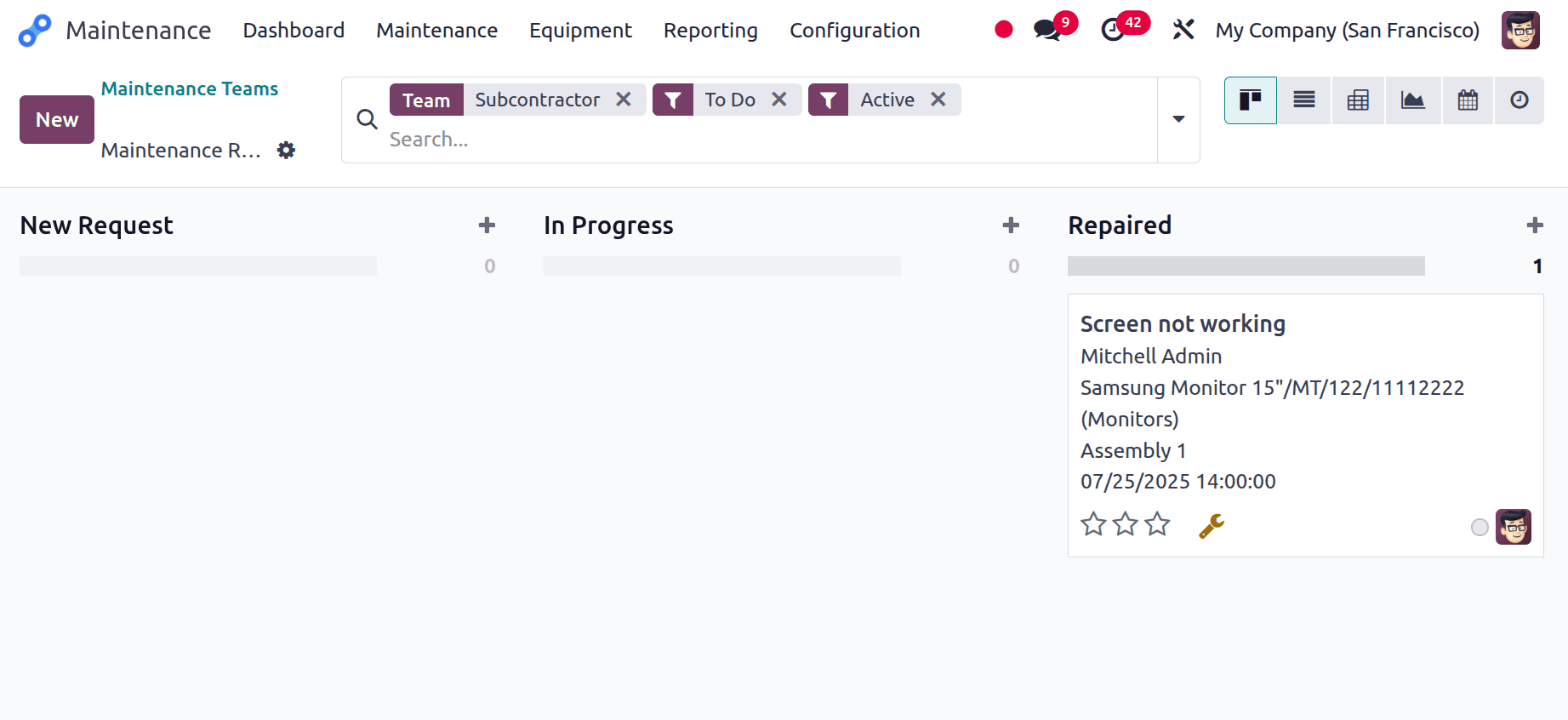
Then, while checking the Dashboard, there is nothing shown in the team, because there is no maintenance request assigned to the team currently.
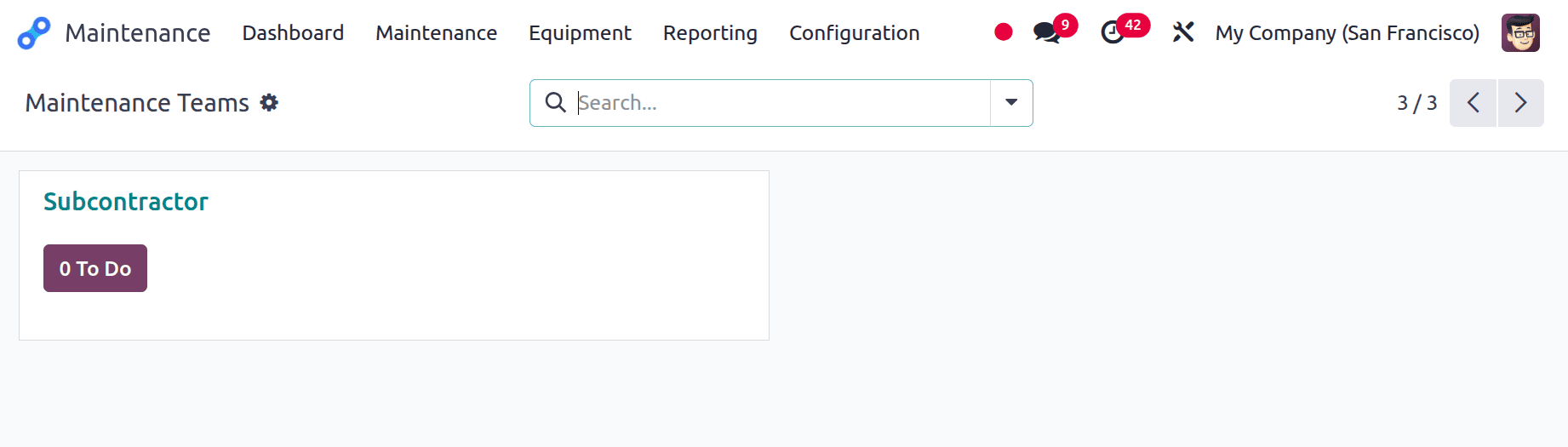
In conclusion, a streamlined and effective maintenance procedure is ensured by appropriately configuring the Odoo 18 maintenance team and stages. It reduces equipment downtime by facilitating explicit work delegation, improved tracking, and quicker issue resolution. Businesses can increase operational reliability and prolong the life of their assets by utilising these setups.
To read more about How to Configure Your Maintenance Team & Requests in Odoo 17 Maintenance, refer to our blog How to Configure Your Maintenance Team & Requests in Odoo 17 Maintenance.