An approval process is an operation that consists of processes for a piece of work to be accepted, generally including departments and personnel that evaluate, approve, or reject it. Once authorized, the work either moves on to the following phase for additional review or returns for revisions to the prior step. Many contemporary businesses now automate their approval procedures, while others still do so. Businesses can produce uniform, standardized work, such as invoices, budgets, marketing initiatives, and magazine articles, thanks to approval processes. This procedure aids staff in catching faults before publishing or approving a piece of work, upholding publication standards, and averting accounting issues. A thriving business depends on approval procedures.
Odoo 16 Approvals Module is an exclusive software solution to manage all of the approval activities inside an organization or company. The application provides a smooth and sleek user interface to take care of your employee's approval requests effortlessly. The same platform can possibly be used by managers as well as employees to increase quick and effective approval management.
This platform allows users to select a request approver, even non-managers, and grant both types of approval. It simplifies submitting and handling requests for trips, office supplies, and payments. The app's dashboard displays approval status and rejections. A configurator allows for easy approval types customization. Managers can request staff member details before granting requests.
The module provides various configuration functions which are necessary for an approval management system that includes “Approval Types,” “Products,” and “Product Variants.” In this blog, we are going to discuss the configuration process of Approval Types in the Odoo 16 platform. You can obtain this function by selecting the “Approval Types” option from the “Configuration” menu.
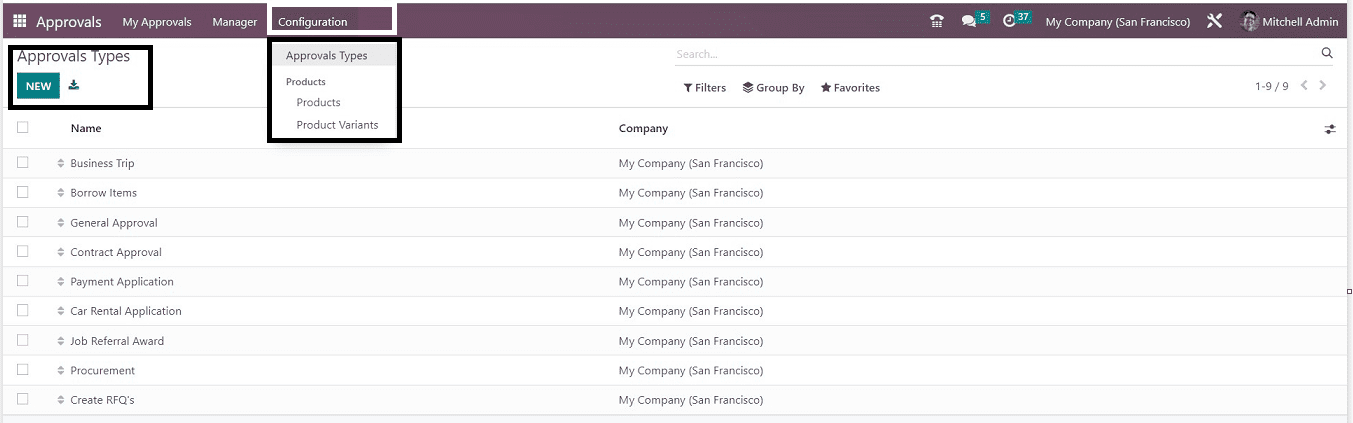
After opening the “Approval Types” menu item, you can see the window as illustrated above. Here, the approval types are organized in a list view on the basis of their Names and Company. You can sort any items using the sorting and filter options given on the page, such as “Filter,” “Group By,” and “Favorites.” The "NEW" button opens a form page where a new approval type can be created.
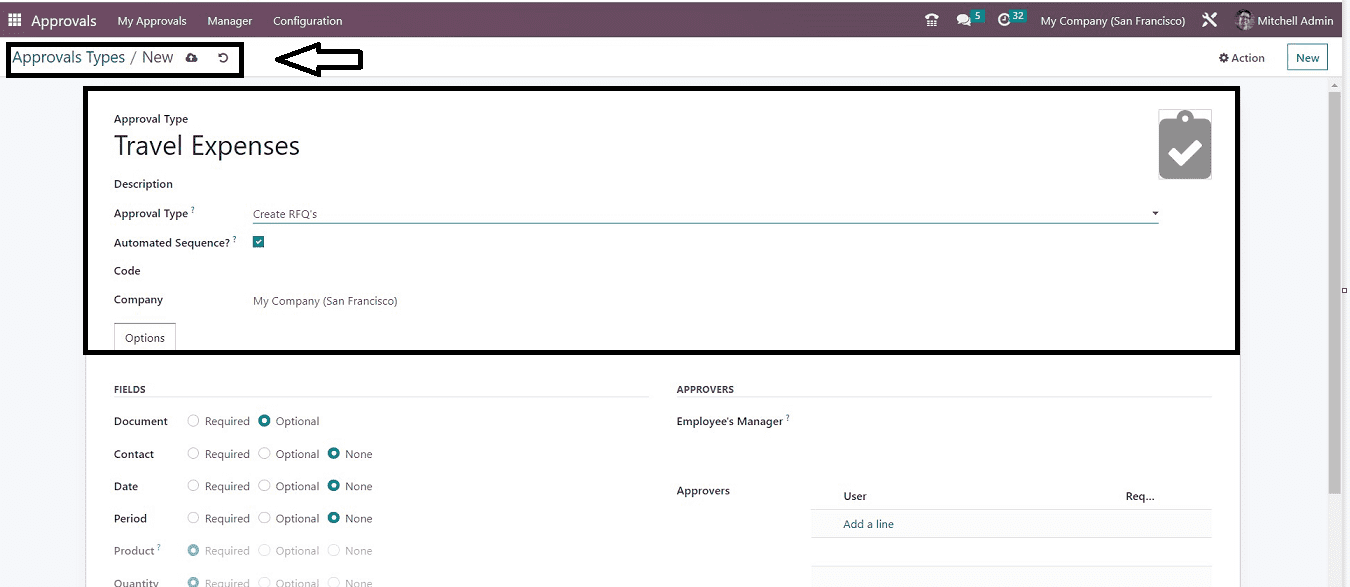
In the approval types form, you can give an appropriate approval name in the “Approval Type” area and any description in the “Description” field. To explain what documents you want to produce once the request has been authorized, you can choose an approval type from the "Approval Type" column. The "Automated Sequence" option, when enabled, will construct an automatic approval request name based on the provided code. Lastly, you can add the company name in the “Company” area.
This form contains an “Option” tab that allows you to configure the document “FIELDS” and “APPROVERS,” as depicted in the screenshot below.
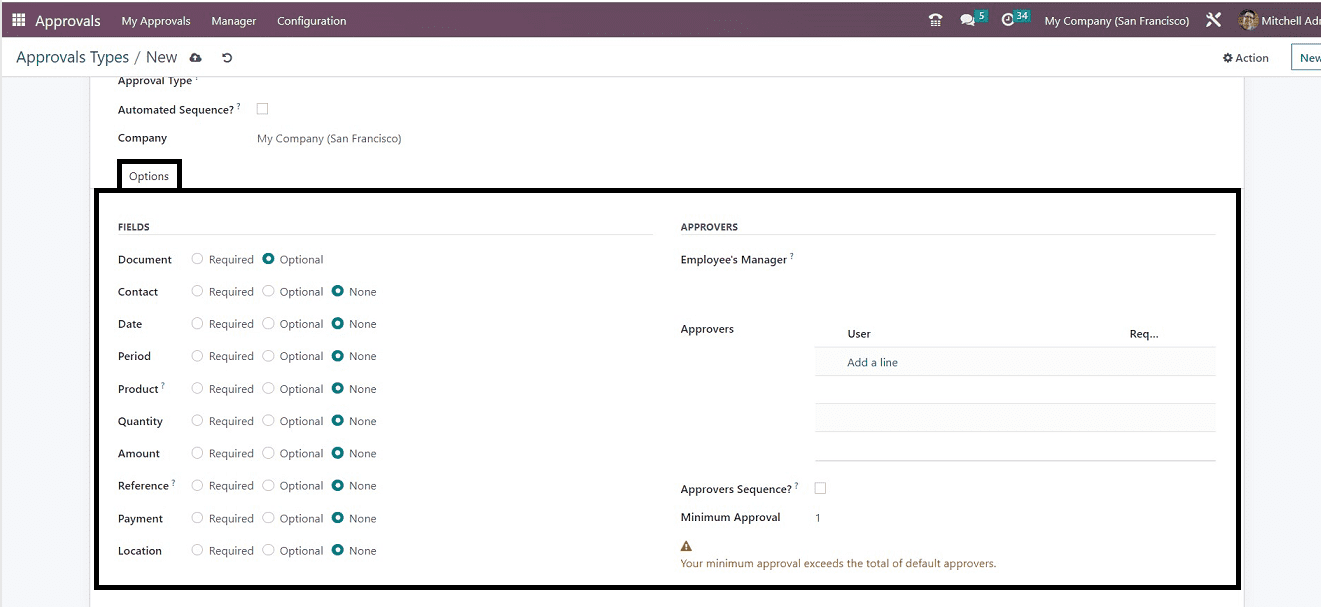
In this tab, you can set the fields that have to be added to an approval document using the multiple options given in the “FIELDS” section. So you can set the fields for Document, Date, Contact, Period, Product, Quantity, Amount, etc. In the “APPROVERS” section, you can set the “Employees Manager” and “Approvers.” To allow approvers to approve in a specific order, activate the "Approvers Sequence" option. The minimum number of approvals can be specified in the "Minimum Approval" section. After completing the procedure, you must save the details. Now your approval types data will be saved and added to the “Approval Types” dashboard.
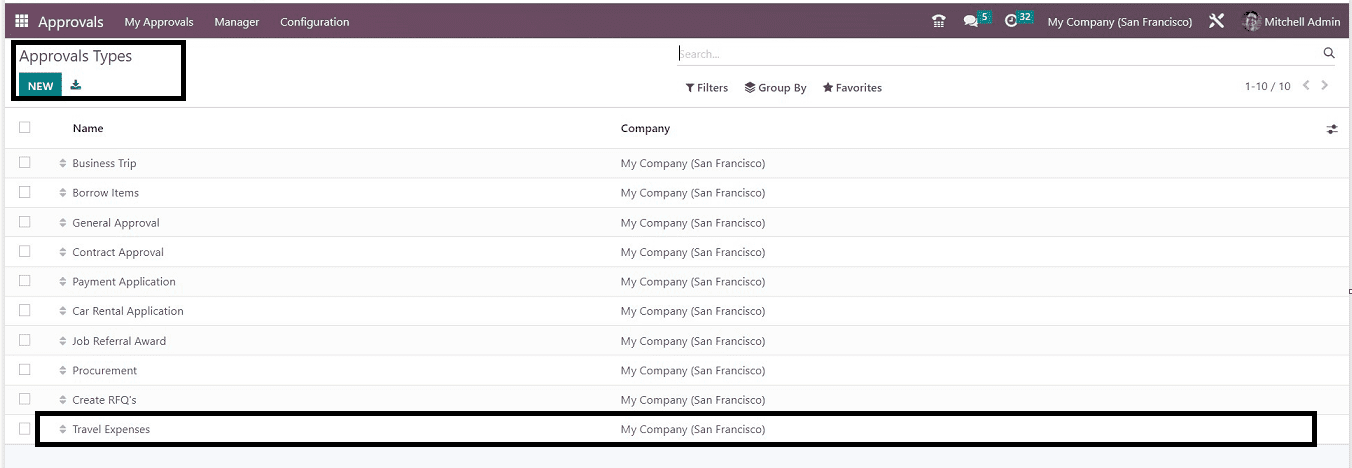
By clicking on the column here, you can manage and change the adjustments to the settings for the different approval types, and employees can generate new requests using this approval type from the "Dashboard" page of the approval module illustrated below.
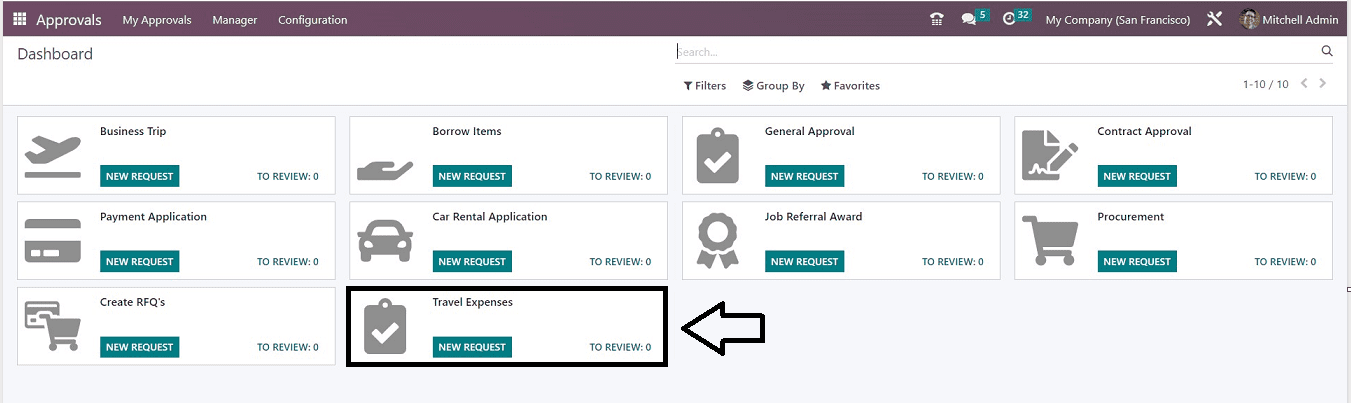
To make new requests, simply click the "NEW REQUEST" button. These are the options available in the Odoo 16 Approval Module's configuration procedure for a new approval type.
To read more about the importance of new approval request in a US company using Odoo 16, refer to our blog How to Apply a New Approval Request in a US Company Using Odoo 16