Odoo 18 introduces powerful features designed to simplify and unify subscription billing processes, enhancing accuracy, operational efficiency, and customer satisfaction. By merging subscription billing into a single streamlined workflow, businesses can save time previously spent managing separate invoices or monitoring various payment schedules. This unified approach minimizes billing errors, clarifies invoices, and creates a smoother experience for customers. Centralizing billing operations also helps businesses scale effectively as subscription numbers grow. With its upgraded subscription tools and seamless integration options, Odoo 18 makes managing recurring payments more efficient than ever.
Now, let’s explore how to set up, operate, and get the most out of this functionality in the Odoo 18 Sales Module.
What is Consolidated Subscription Billing?
Businesses can combine many active subscriptions for a single consumer into a single, comprehensive invoice by using consolidated subscription billing. Businesses with customers that subscribe to several goods or services with comparable billing dates may particularly benefit from this. Odoo simplifies payment administration for both the company and the consumer by creating a single consolidated invoice instead of sending out separate invoices for each subscription.
Go to the Sales module in Odoo 18 and choose Settings from the ‘Configuration’ menu to enable this capability. Select the ‘Consolidate Subscriptions Billing’ option under the ‘Invoicing’ section. This guarantees that a single invoice is created for subscriptions given with the same billing dates. Remember to click Save so that the updated settings are applied.
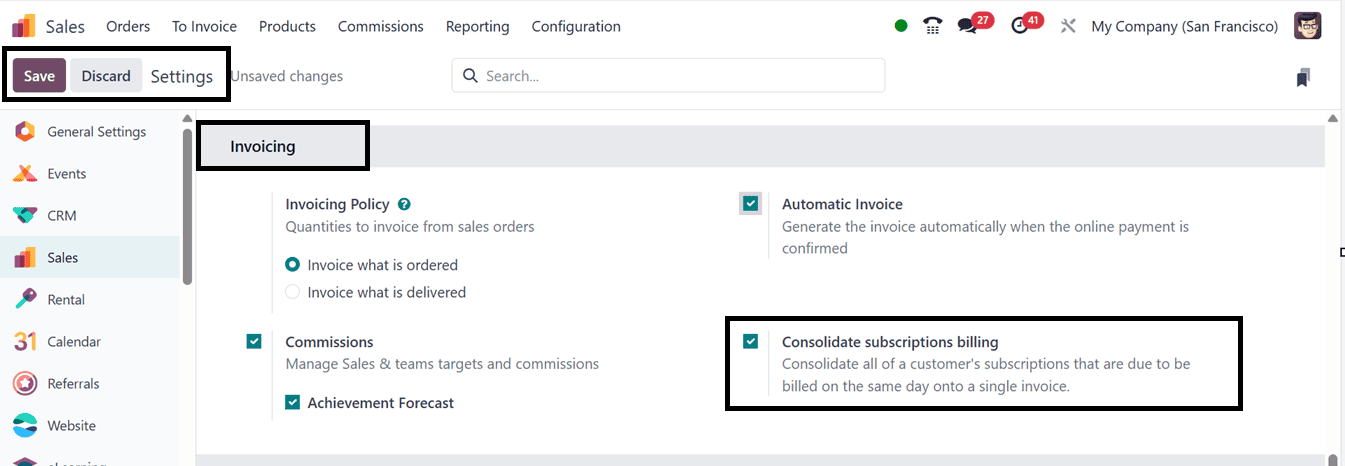
Use the Sales module's ‘Orders’ menu to generate several subscription orders for the same customer, then create a quote for a subscription product, and confirm the purchase to take advantage of this functionality. Next, make a second sales order for the same customer using a different subscription product, and confirm it.
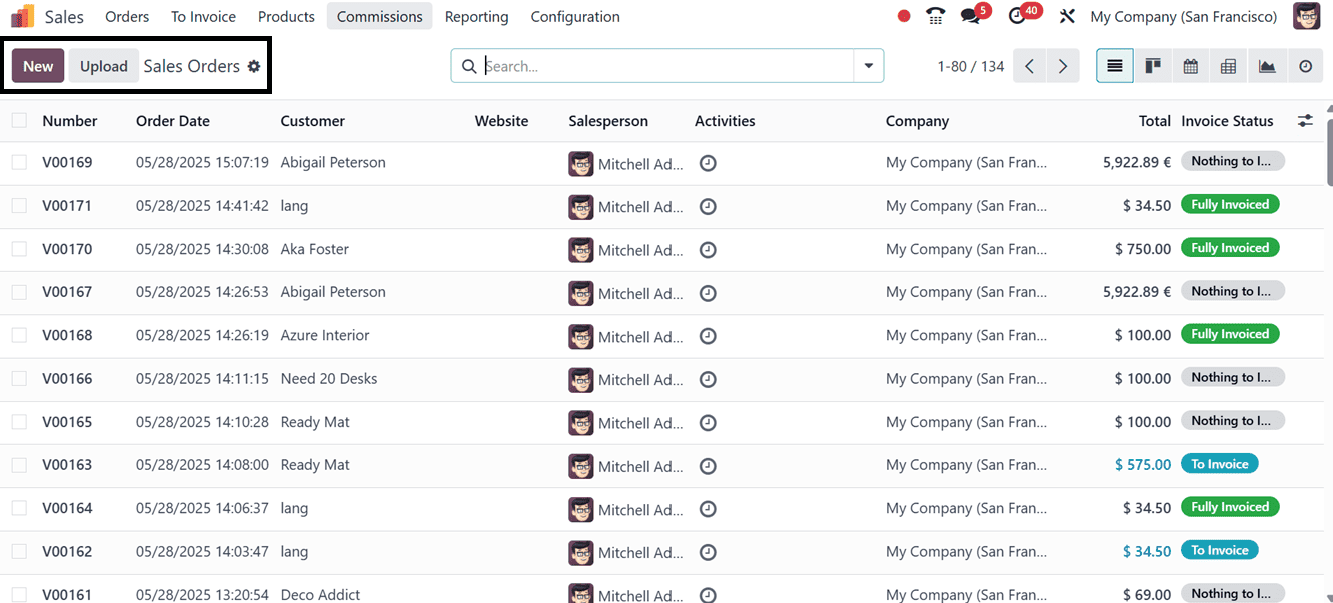
Consolidated Invoicing for Multiple Subscriptions
These two orders can be invoiced as a single invoice once all the form information has been completed and the orders have been confirmed. Accordingly, navigate to the "Sales Orders" dashboard and choose the appropriate customer orders from the list, as illustrated in the screenshot below.
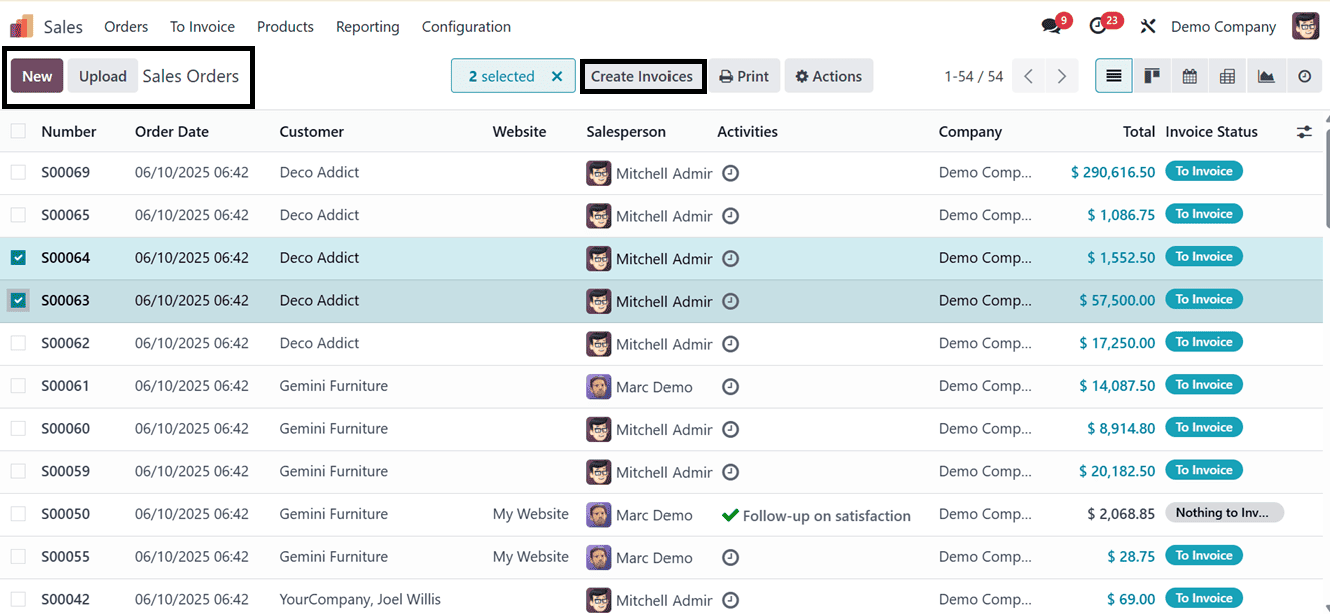
The "Create Invoice" button at the top of the window can then be used to generate invoices. A wizard will open as a result, as seen below.
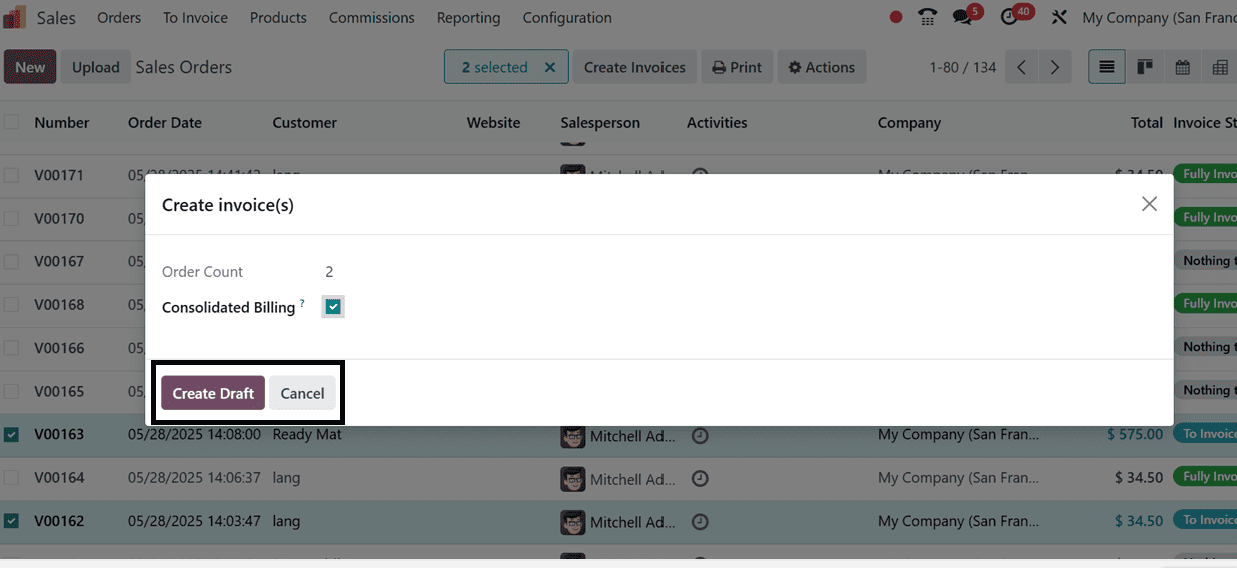
The "Order Count" field in the window that appears shows the total number of orders. Select or enable the "Consolidated Billing" option, then click the "Create Draft" button to create combined invoices for the two orders.
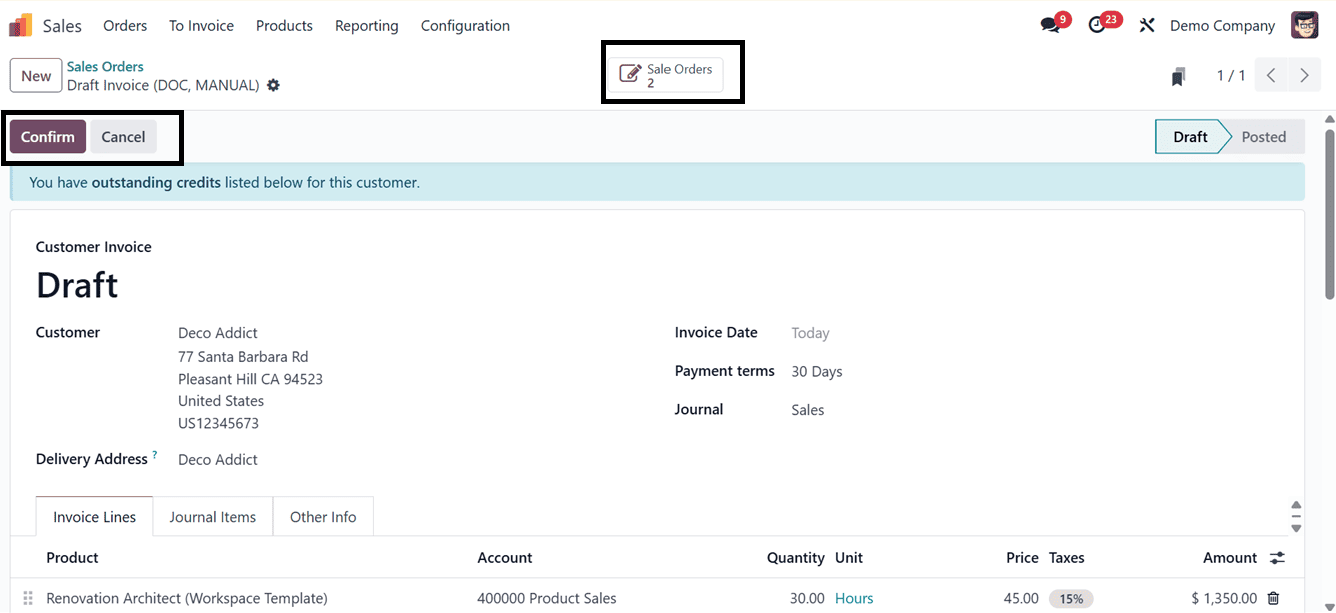
The "Invoice Lines" tab portion of the Draft Invoice Window displays the billing for the two orders. The "Action" menu can be used to print invoices, remove, duplicate, share, email payment links to the customer, debit notes, and much more, as demonstrated below.
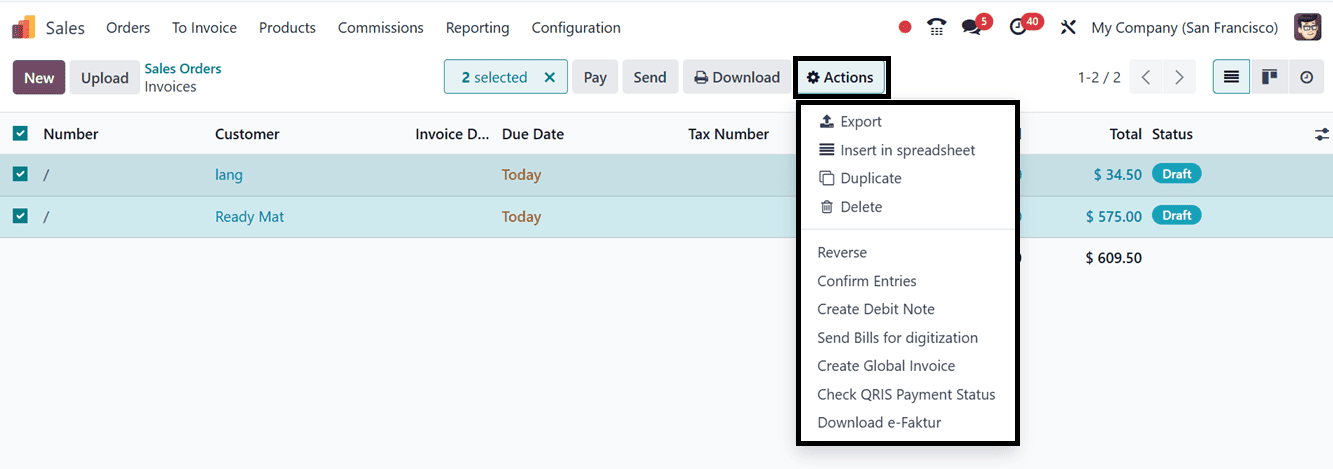
You can get the comprehensive dashboard of the generated invoices by clicking the "Sale Orders" smart button. Using the action menu located within the dashboard window, you can create articles, manage invoices, and build dashboards.
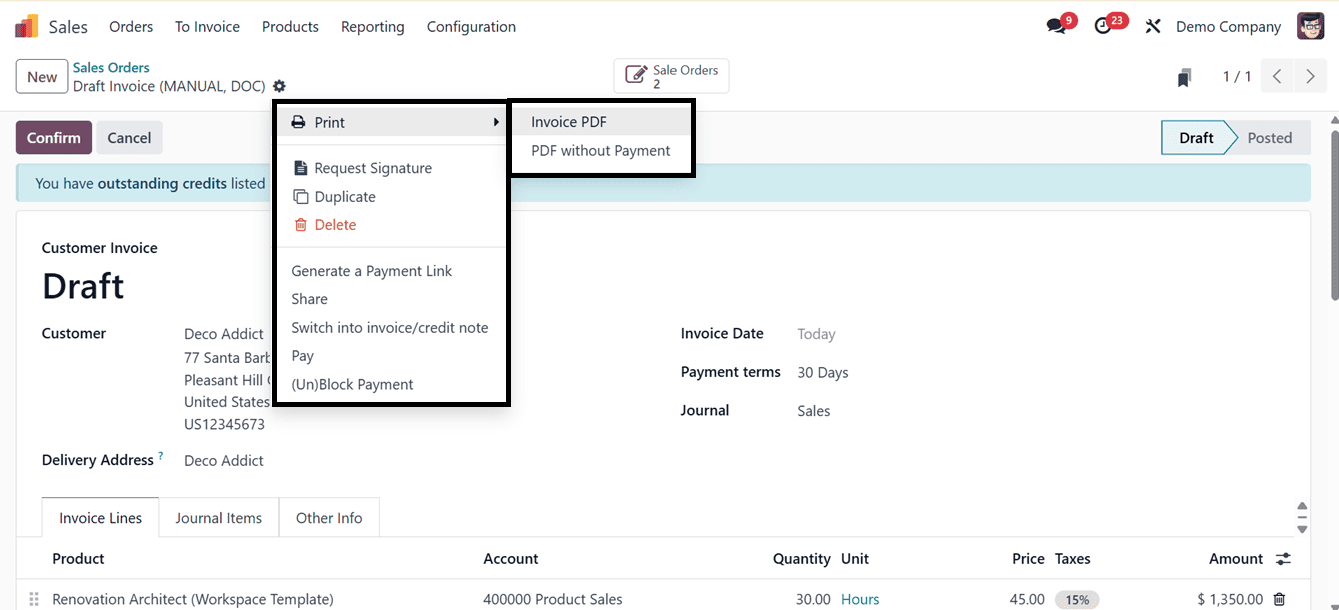
Returning to the draft invoice box, we can use the "Confirm" option to validate the invoice draft and move forward with the payment procedure. Once the invoice has been verified, a "Register Payment" button will appear.
We can view or modify the Payment Journal, Payment Method, Payment Date, Memo, and other details when we choose to create payments using the "Create Payments" button
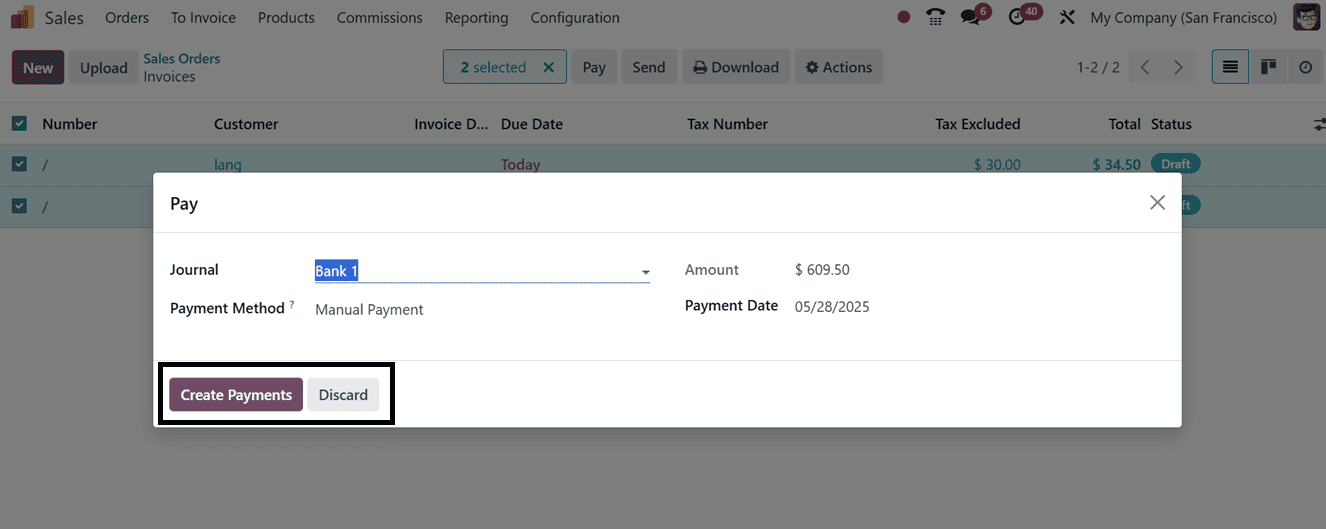
The "IN PAYMENT" ribbon will appear inside the form view once the payment has been processed and confirmed using the "Create Payment" button.
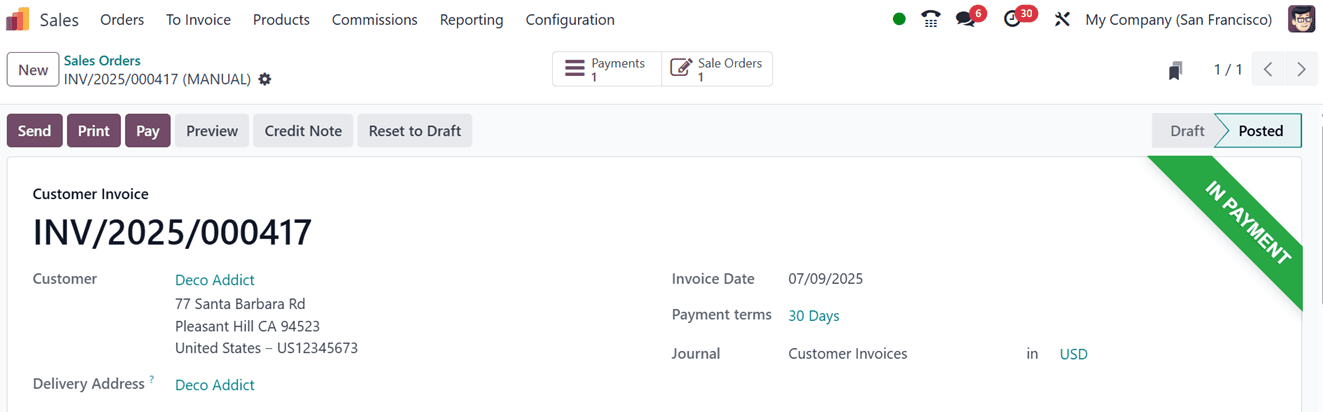
This is how we generate consolidated payment invoices in the Odoo 18 Sales Module. By allowing the development of aggregated payment invoices within the Odoo 18 Sales Module, this feature facilitates the management of numerous order billings and invoicing subscriptions. Additionally, it allows companies or administrative users to balance outstanding invoices with other customer invoices.
To read more about How to Consolidate the Subscription Billing in Odoo 17, refer to our blog How to Consolidate the Subscription Billing in Odoo 17.