The Odoo Website PayTabs Payment Acquirer is a powerful payment integration module that allows businesses using the Odoo website platform to seamlessly integrate the PayTabs payment gateway into their online store. Designed to provide a secure and convenient payment processing solution, this acquirer enables businesses to offer their customers a wide range of payment methods, enhancing the overall shopping experience.
What is PayTabs?
PayTabs is a leading global payment solution designed to simplify payment processing for businesses of all sizes. With its user-friendly interface and robust security features, PayTabs ensures that customers can make payments conveniently and securely while merchants can focus on growing their businesses.
PayTabs Sign Up – To create a new merchant account on PayTabs, please click here.
Features of PayTabs
1. Secure and Trustworthy: PayTabs employs industry-leading security measures, including PCI-DSS compliance and advanced fraud detection tools, to safeguard sensitive customer information. With PayTabs, customers can make purchases with confidence, knowing their data is protected.
2. Multiple Payment Options: PayTabs offers a wide range of payment methods, including credit and debit cards, digital wallets, and other popular online payment options. This adaptability permits enterprises to accommodate a variety of customer preferences, ultimately leading to an increase in conversion rates.
3. Global Reach: Whether you're a local business or looking to expand internationally, PayTabs supports multiple currencies and allows transactions from around the world. Reach new markets and grow your customer base with ease.
4. Easy Integration: Integrating PayTabs into your online store is a breeze, thanks to its seamless integration with various e-commerce platforms, including Shopify, WooCommerce, Magento, and more. No technical expertise is required to get started.
5. Transparent Pricing: PayTabs offers transparent and competitive pricing plans, ensuring that businesses can easily understand their payment processing costs without any hidden fees or surprises.
How to enable Multi Currencies within my Paytabs account?
Before you start processing transactions in different currencies through your PayTabs app, you need to enable or add those currencies to your specific profile. Follow these steps to enable currencies in your PayTabs profile:
1. Profile Selection: Log in to your PayTabs account and select the appropriate profile that corresponds to the one you are using for your app.
2. Email Request: Compose an email to the PayTabs customer care team at customercare@paytabs.com. In the email, include the following information:
- Subject: Currency Addition Request for [Your Business Name]
- Profile ID: Mention your PayTabs profile ID, which you can find in your PayTabs account settings.
- Desired Currencies: Provide a list of the currencies you wish to enable in your PayTabs profile. Ensure that these currencies align with the countries your business operates in and the ones you want to offer as payment options to your customers.
3. Business Country: Mention the country where your business operates. This information helps PayTabs understand the geographical context of the location of your business
The Odoo Website PayTabs Payment Acquirer is a powerful payment integration module that allows businesses using the Odoo website platform to seamlessly integrate the PayTabs payment gateway into their online store. Designed to provide a secure and convenient payment processing solution, this acquirer enables businesses to offer their customers a wide range of payment methods, enhancing the overall shopping experience.
4. Submit the Request: Once you have composed the email and included all the necessary details, send it to customercare@paytabs.com.
5. Wait for Confirmation: PayTabs customer care will process your request and enable the requested currencies on your profile accordingly. They will respond to your email to confirm the currency additions and provide any additional information if needed.
6. Verify the Currencies: After receiving the confirmation from PayTabs, log in to your PayTabs account and verify that the specified currencies have been successfully added to your profile.
Essential Pre-Configuration Steps for PayTabs Integration in Odoo 16
You must take crucial preliminary steps when integrating PayTabs as a payment gateway into your Odoo 16 e-commerce website. These steps involve obtaining a “Profile ID” and “Api Key”.
To obtain the "Profile ID" and "API Key" necessary for integrating PayTabs as a payment gateway into your Odoo 16 e-commerce website, follow these steps:
**Step 1: Profile ID**
1. Log in to your PayTabs merchant dashboard.
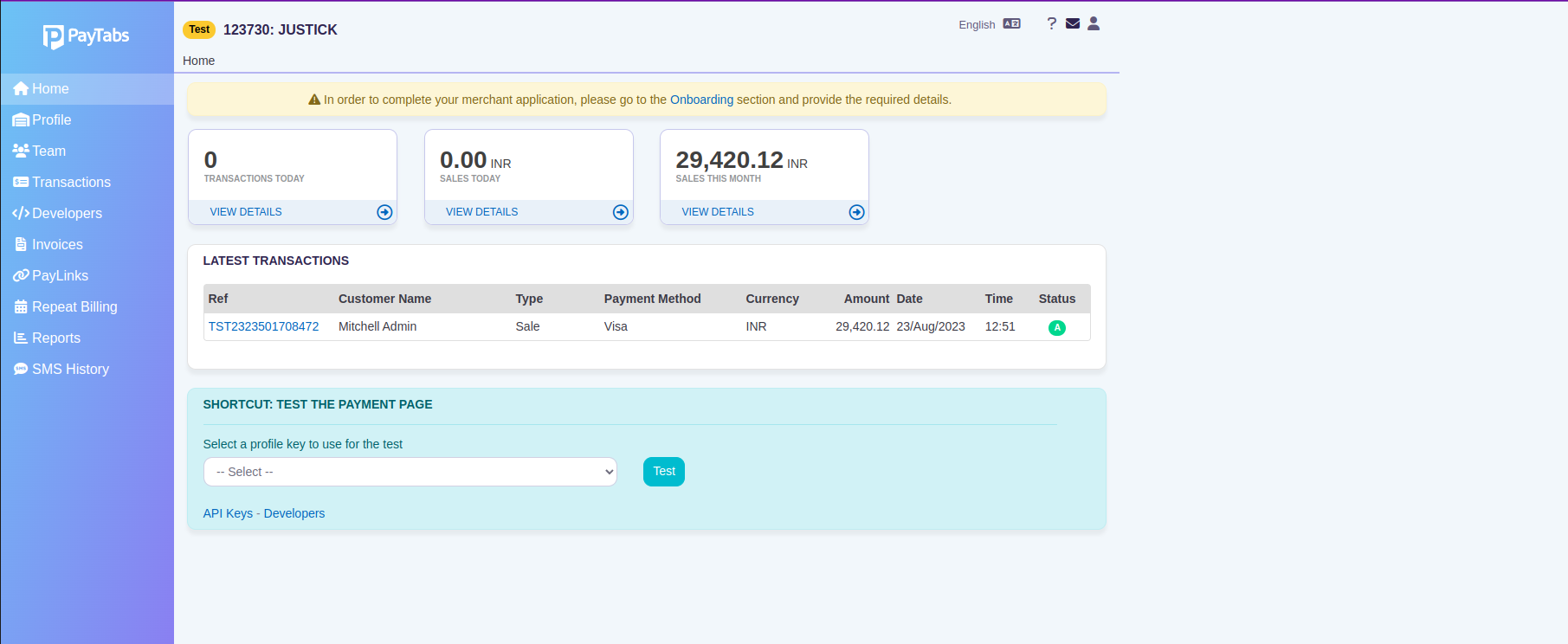
2. Select the Profile Tab.
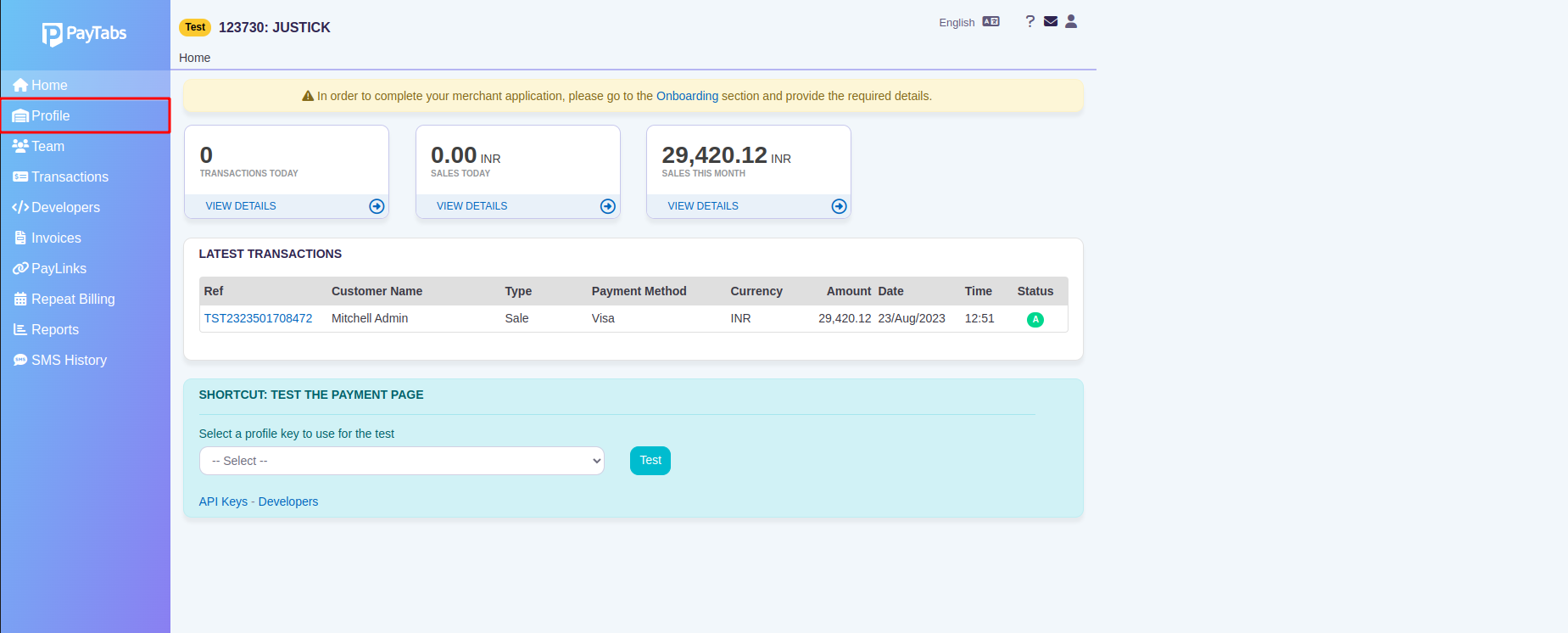
3. Locate the field labeled "Profile ID" in this section, where you will find your "Profile ID."
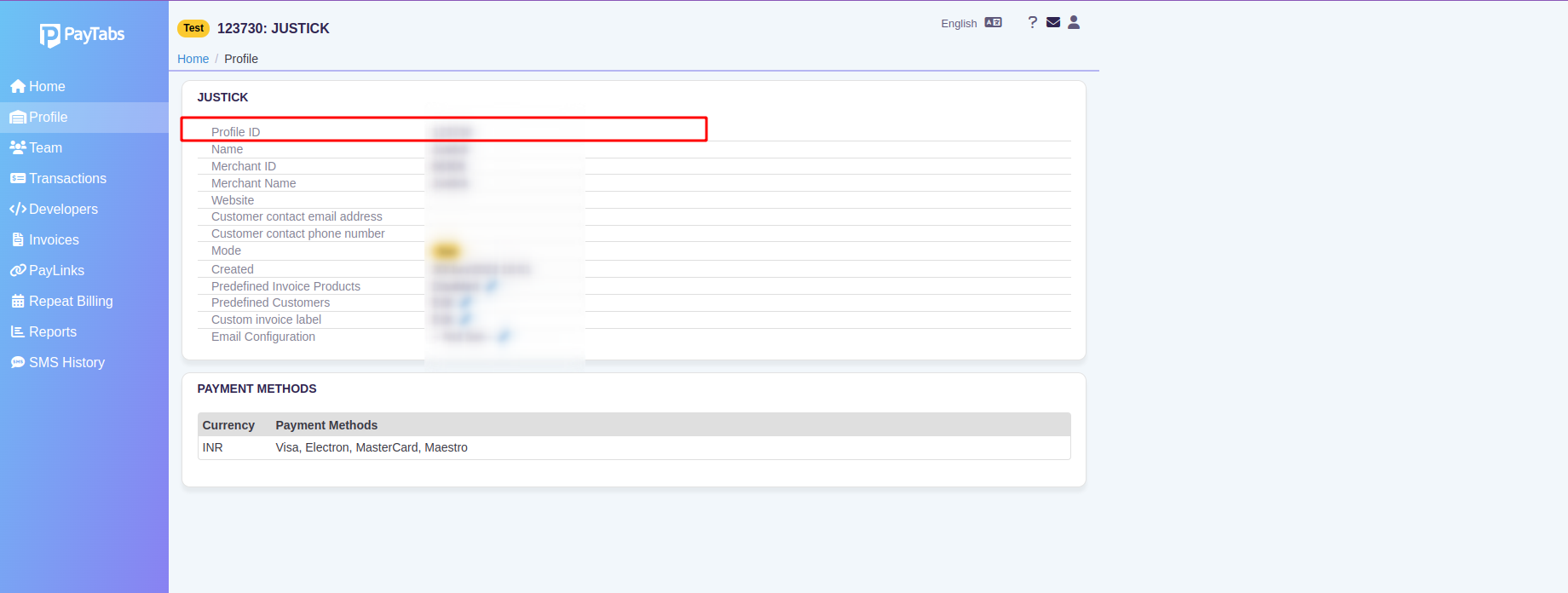
**Step 2: Api Key**
1. Select the Developers Tab.
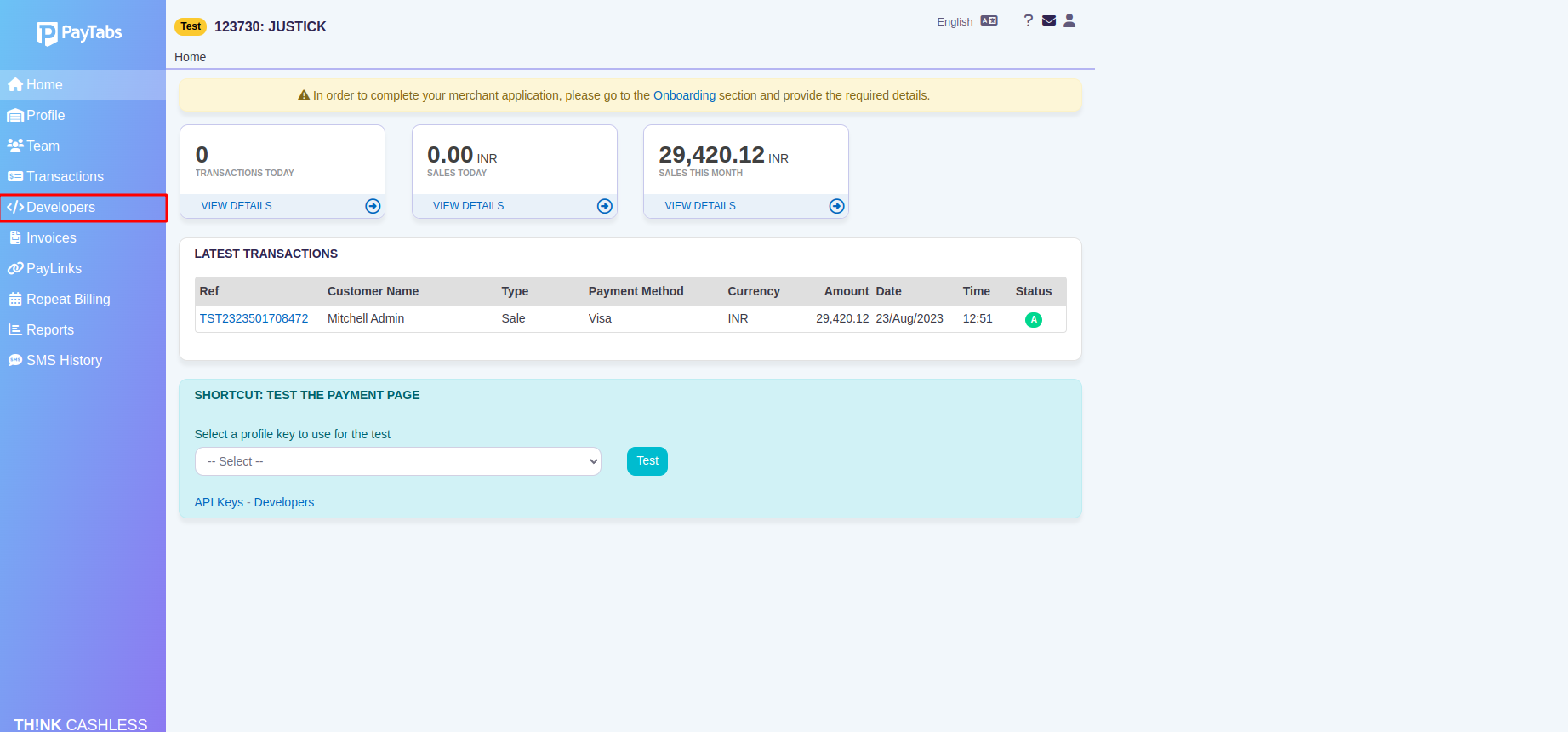
2. Under “API KEYS” select the Key Management
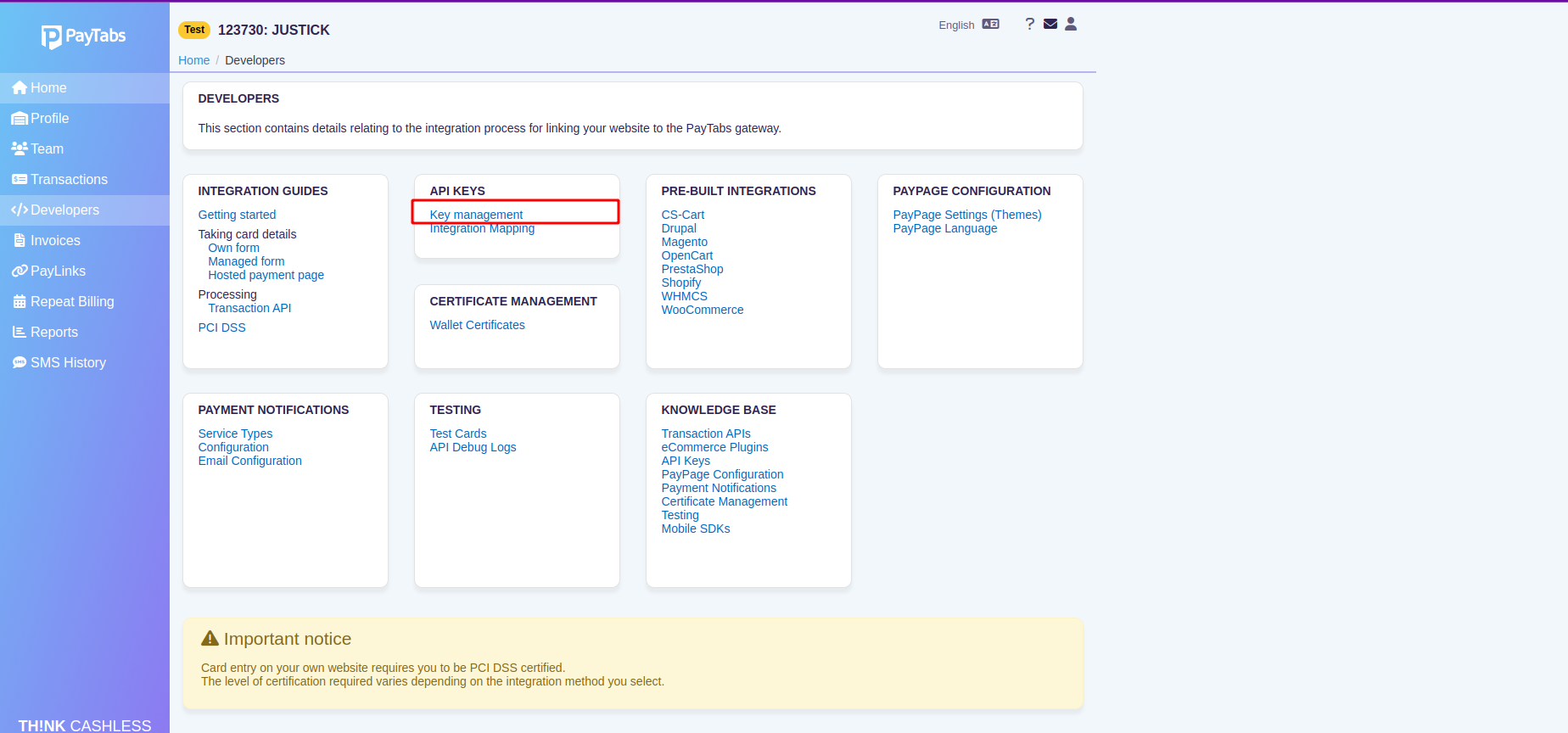
3. Copy the Server Key shown in the screenshot; this serves as your API key.
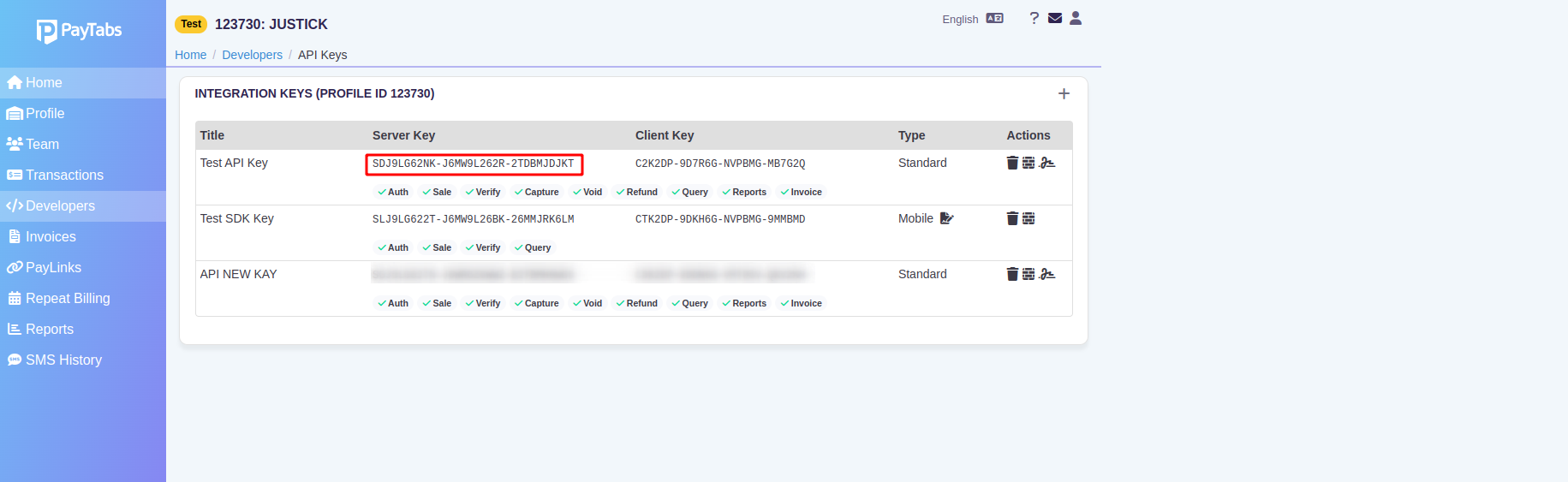
By following these steps and obtaining the "Profile ID" and "API Key'' as described, you'll have the essential components needed to seamlessly integrate PayTabs as a payment gateway into your Odoo 16 e-commerce website. Remember to keep these details secure and only share them with authorized personnel involved in the integration process.
Let’s see how to configure the app:
First, Install Odoo 16 PayTabs Payment Acquirer
Download the app from the Odoo store using the link above and install it.
Odoo App Link: PayTabs Payment Acquirer
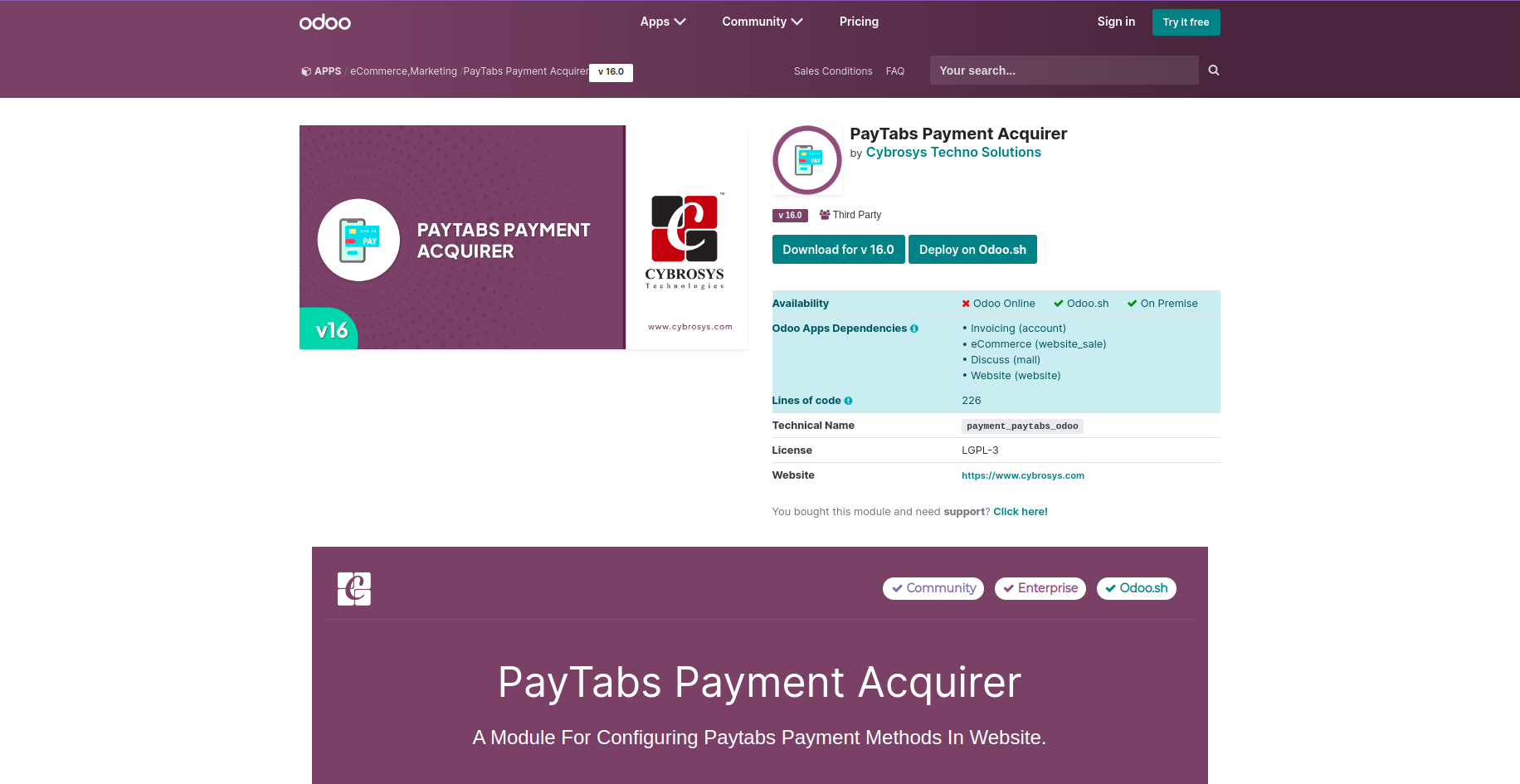
After installing, Please make sure to note these points.
URL without Port Numbers: This app doesn't support URLs with port numbers. Make sure your website URL uses the standard HTTP/HTTPS ports (80 and 443) for non-secure and secure connections, respectively.
For example, use "https://www.example.com" instead of "https://www.example.com:8080".
Paytabs Payment Configuration Menu
Navigate to "Website" - "Configuration" - "Payment Providers" to access the Payment methods.
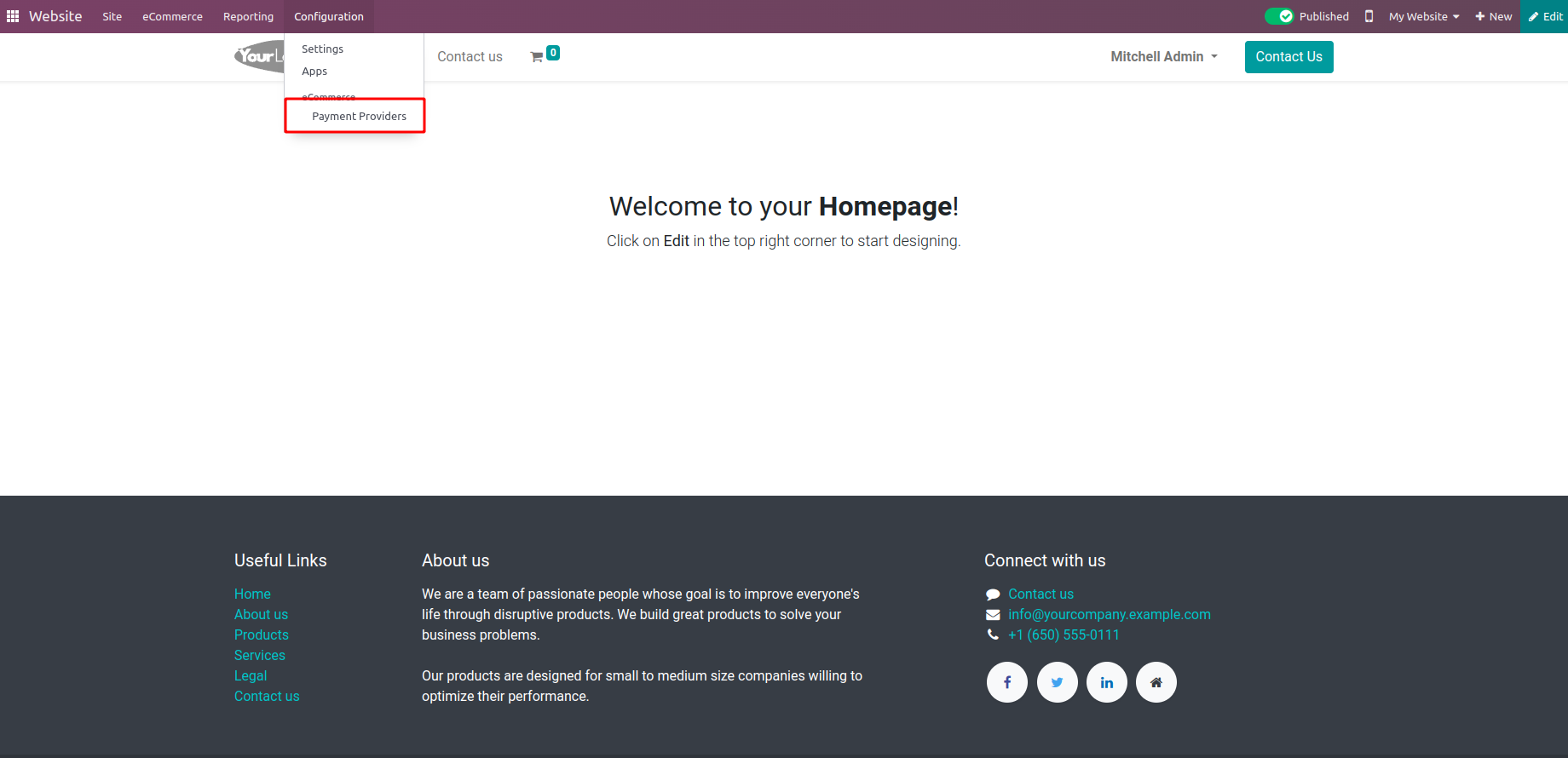
You will find a list of payment methods that are available for use on your website. Look for the 'PayTabs' option and proceed to enable it.
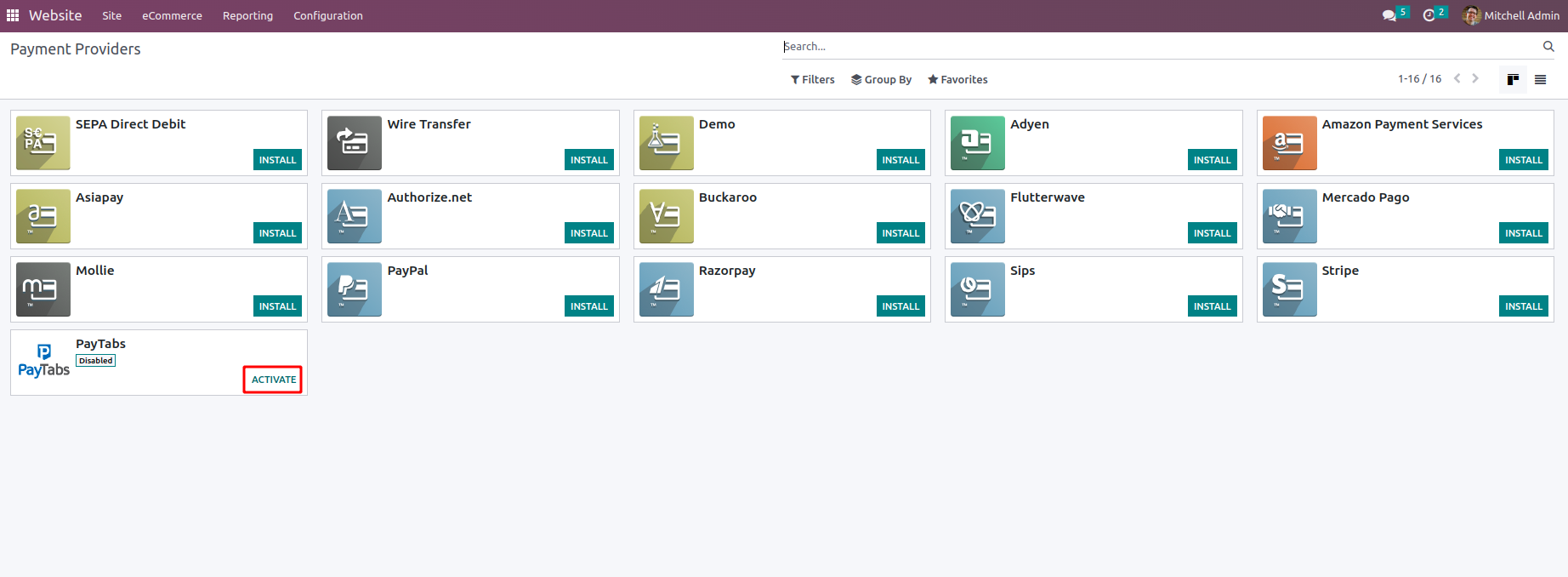
Provide the PayTabs credentials in the designated fields, including the PayTabs site Profile ID, Paytabs Api Key, and Domain.
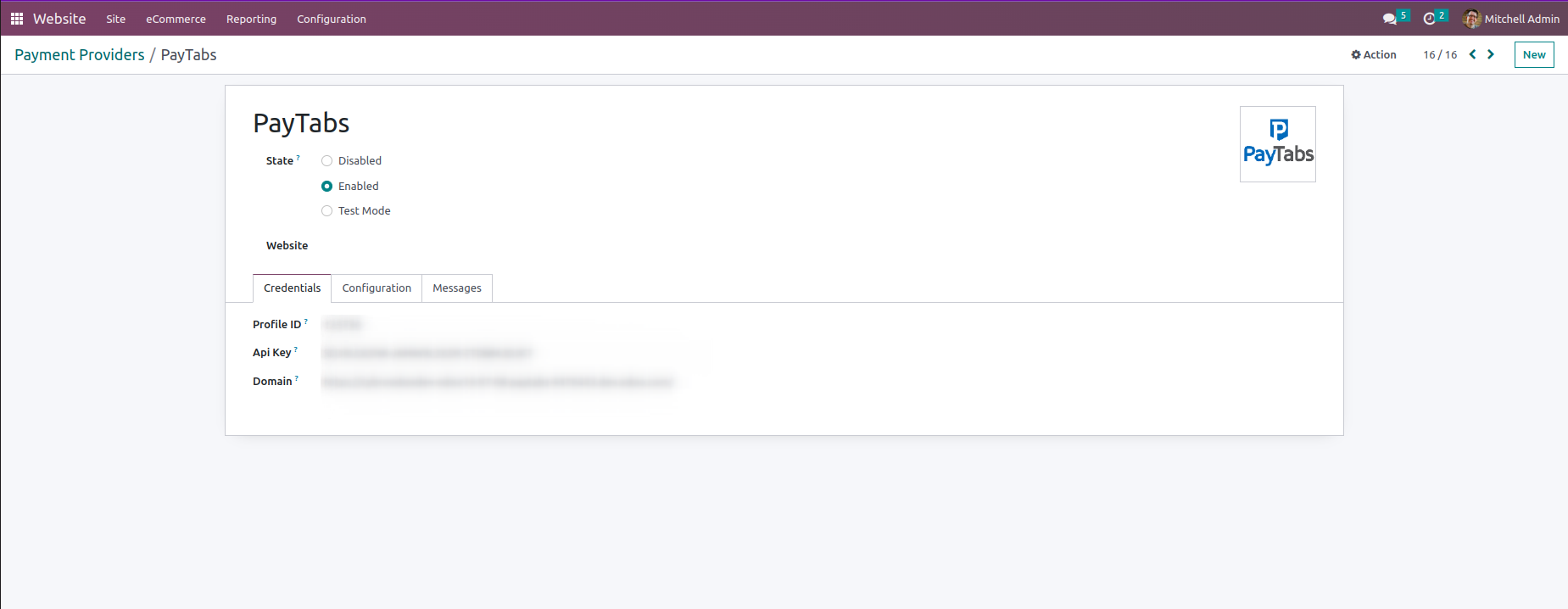
To acquire the Api endpoint, Navigate to “Developers” - “Getting Started”.
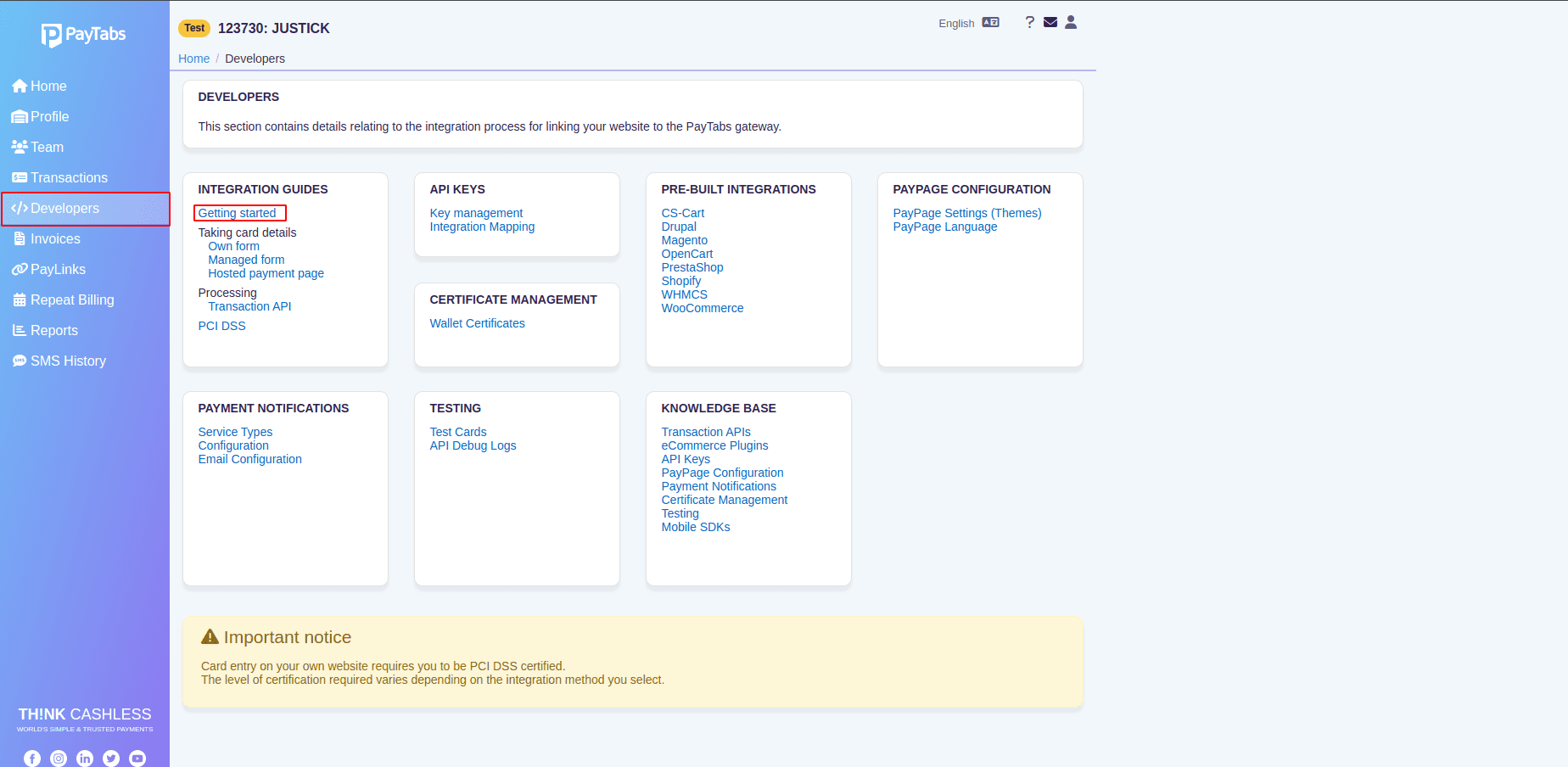
From there go to 2nd option “MAKE PAYMENT” - “Transaction API” as shown in the screenshot
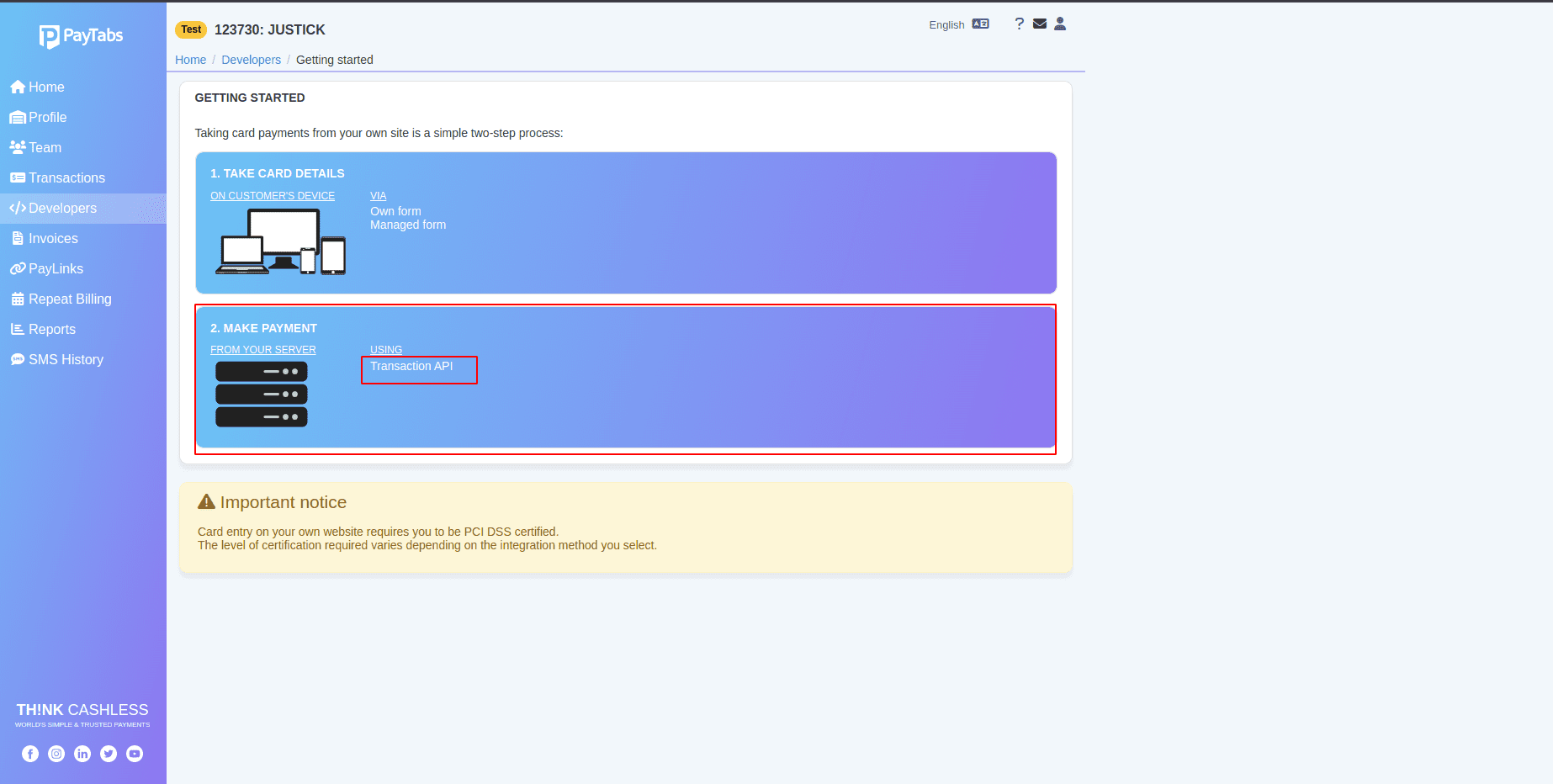
Copy the url of the API endpoint as shown in the screenshot and Paste it in the Api endpoint in Odoo field.
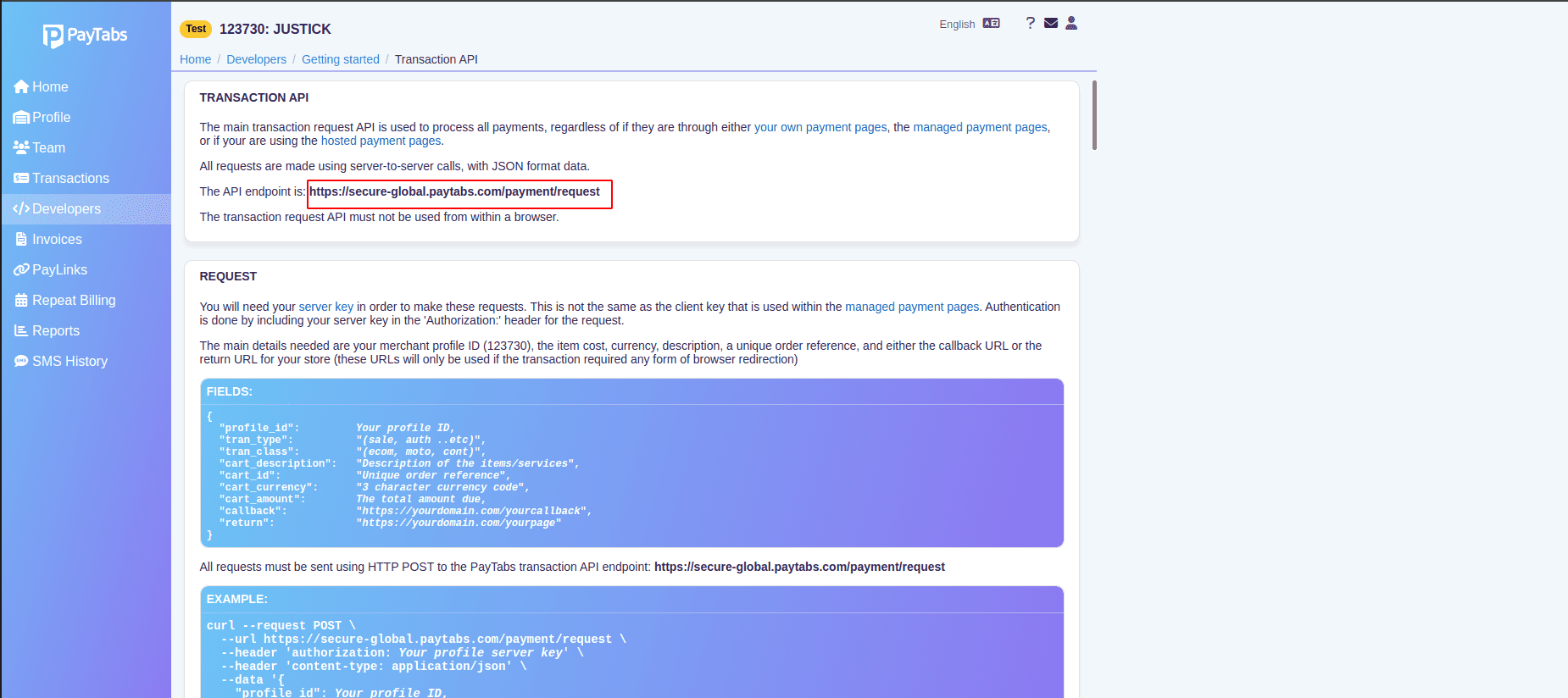
Now, on the Website Payment page, select PayTabs as the Payment Acquirer to make Payment for the Order and click Pay Now.
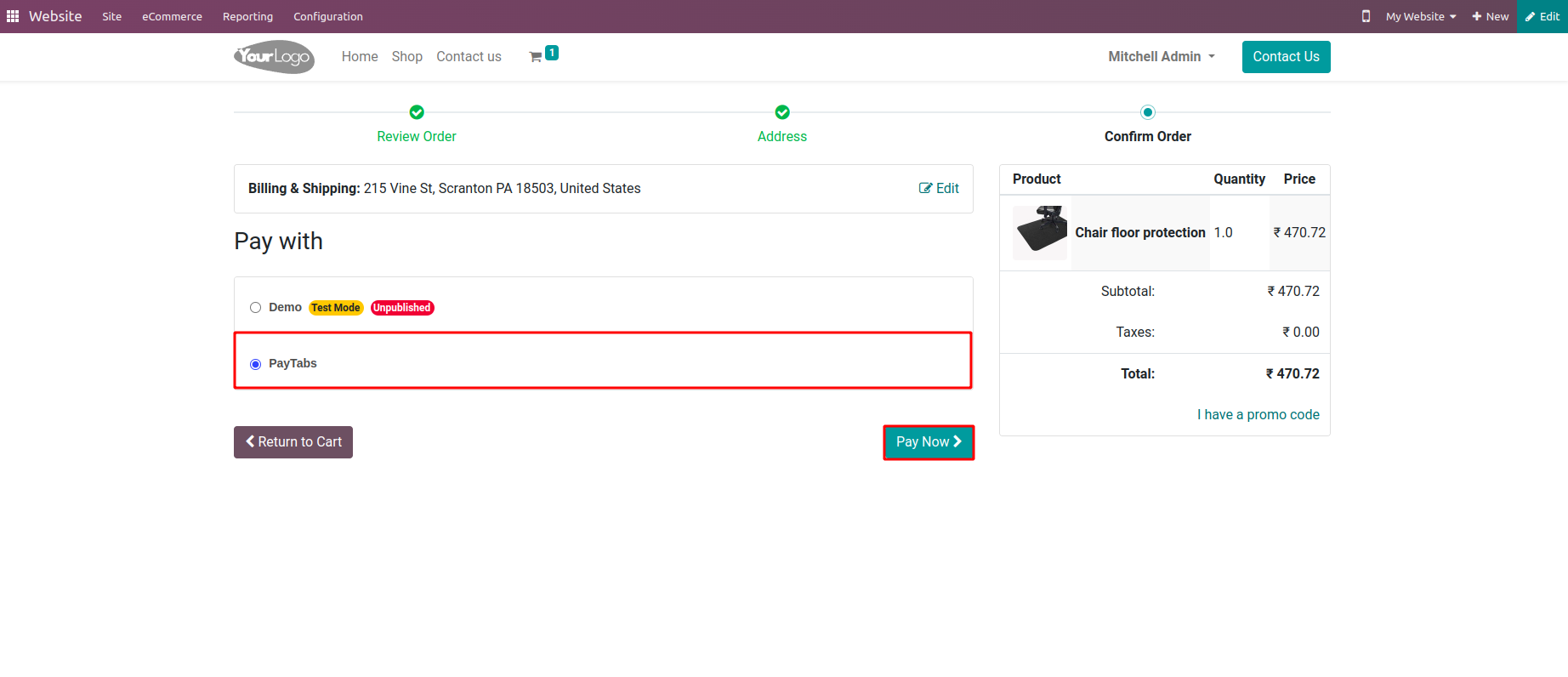
Next, you will be directed to the PayTabs page, where you should complete the necessary fields.
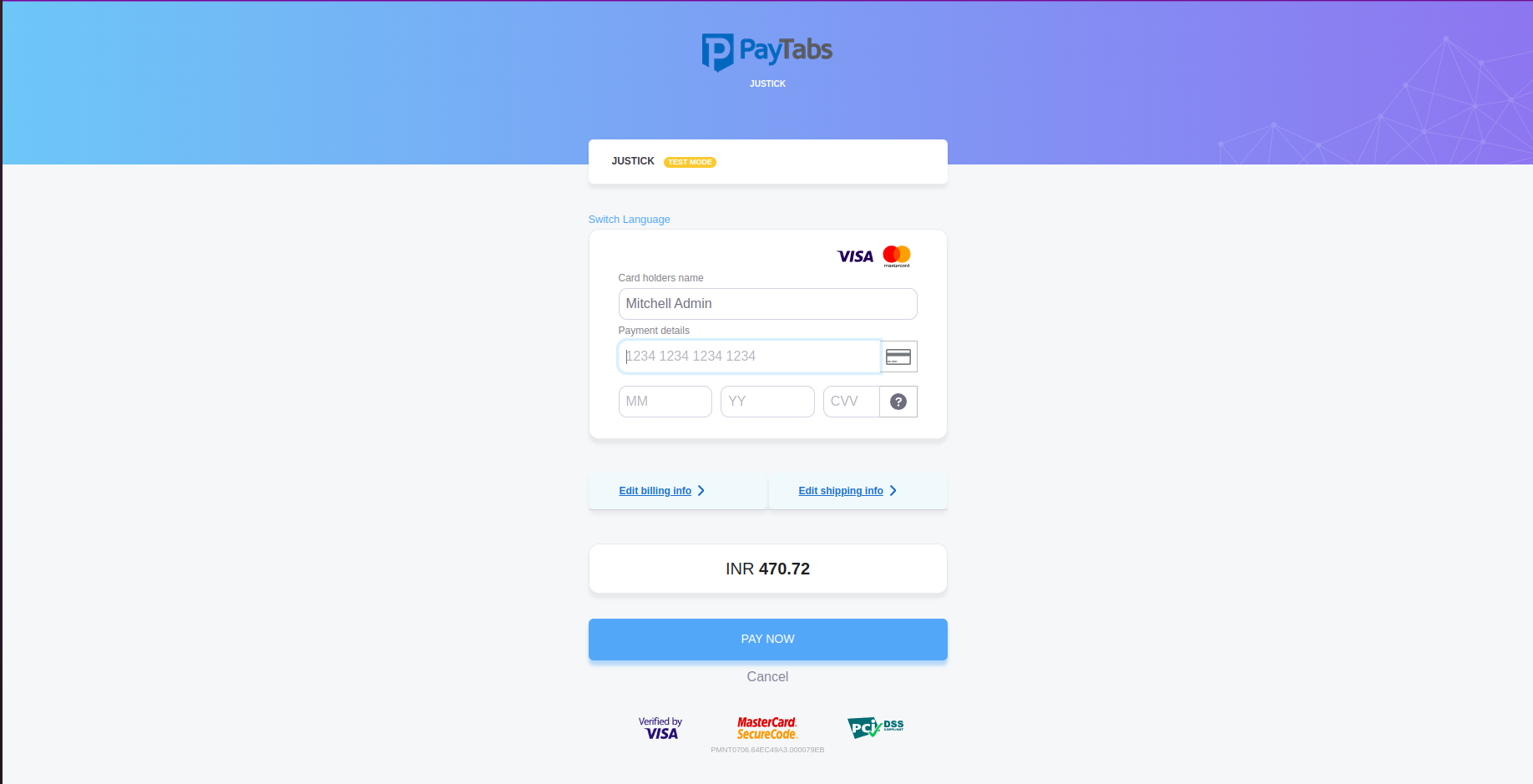
Once you've completed the required fields on the PayTabs page and your payment is successful, you'll be directed to the order confirmation page.
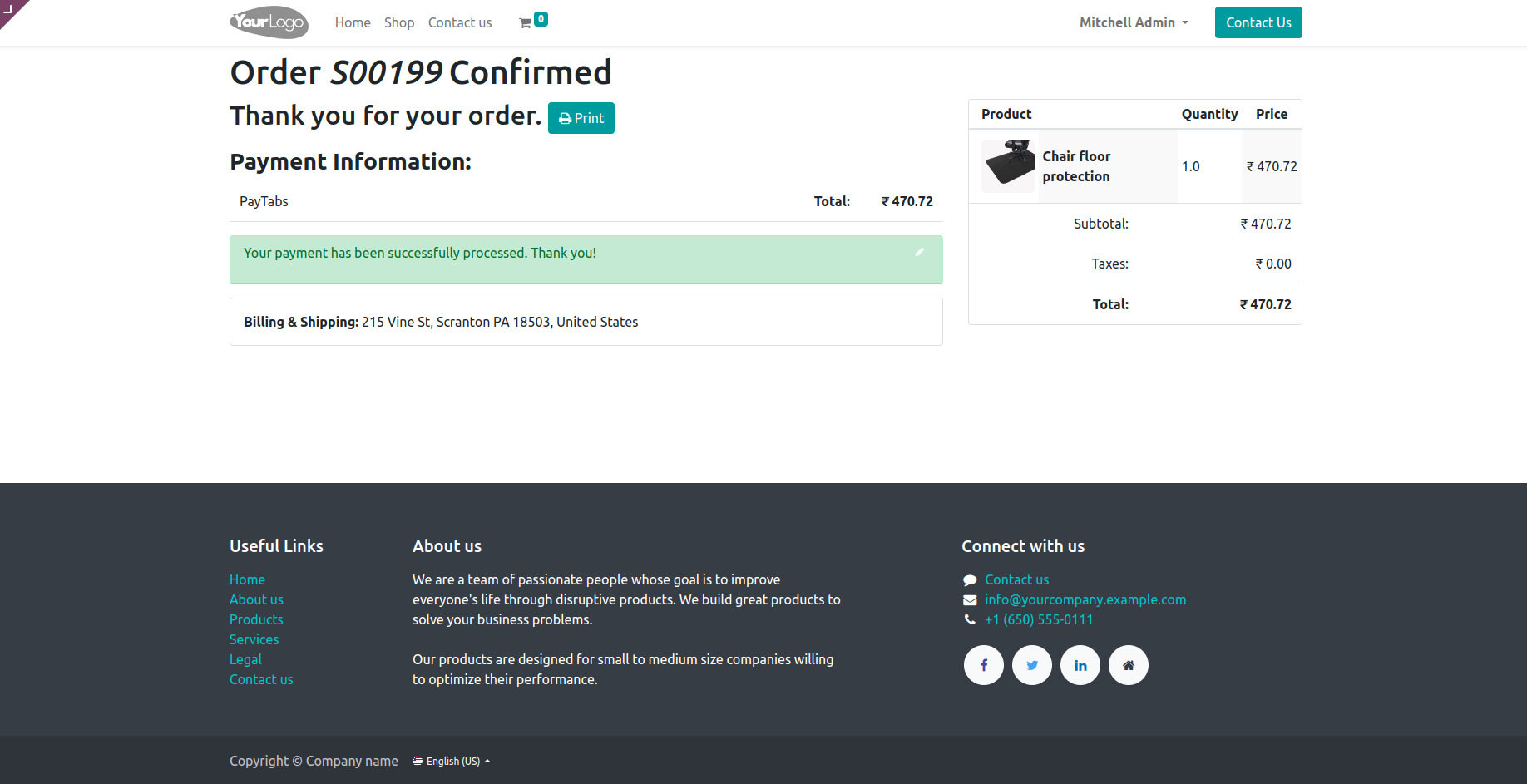
Subsequently, within the PayTabs Dashboard, you will find the order listed.
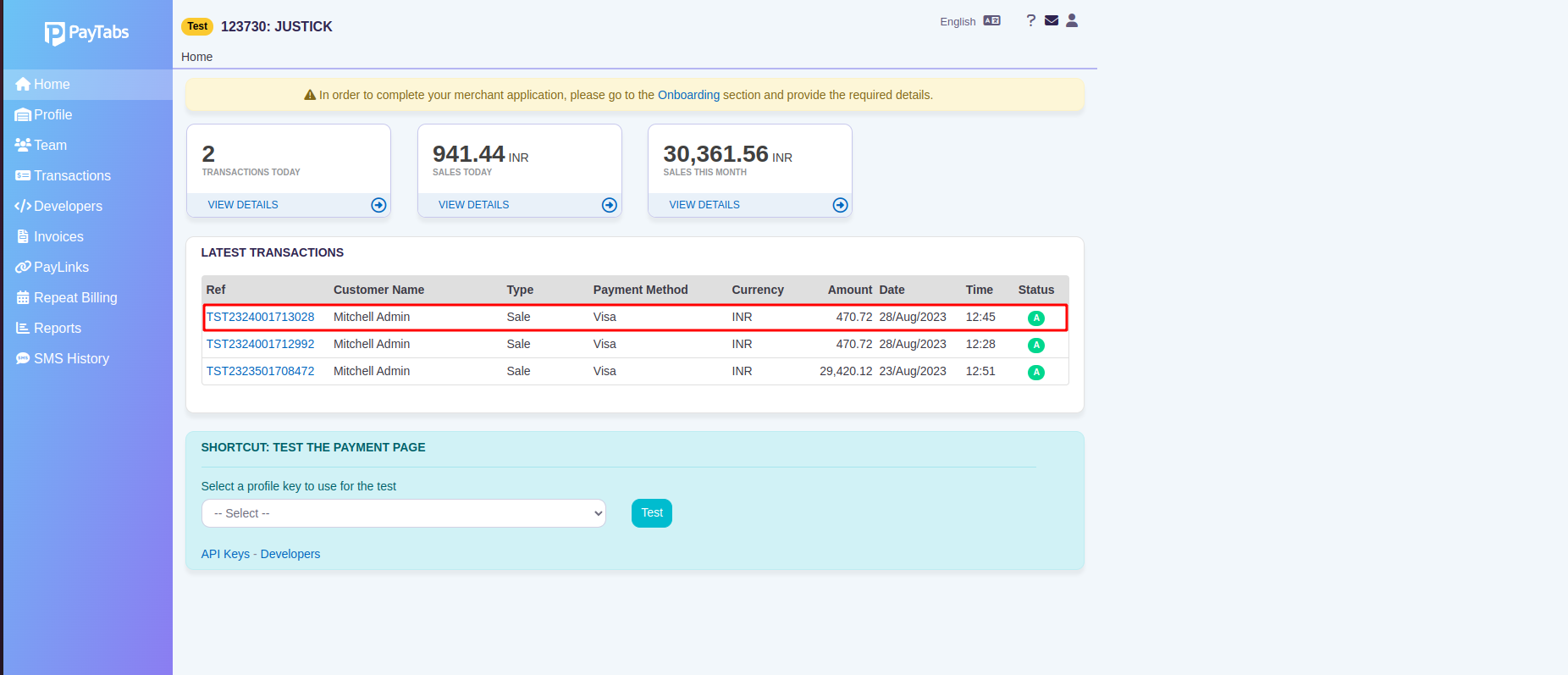
In conclusion, integrating the PayTabs payment gateway into your Odoo 16 e-commerce website can significantly enhance the customer experience by providing a secure and convenient way to make online transactions. By obtaining the necessary credentials, configuring the PayTabs module, and ensuring seamless payment processing, you can offer a streamlined checkout process that inspires confidence among your customers. This article has comprehensively covered all the essential steps, from obtaining credentials to configuring the module, ensuring that you are well-equipped to seamlessly integrate PayTabs. With a successful integration, not only do you facilitate smooth transactions, but you also establish a foundation of trust and reliability in your online business operations. As e-commerce continues to evolve, harnessing the power of payment gateways like PayTabs empowers your business to effectively meet customer demands and contribute to its growth in the digital marketplace.