The business may effectively categorize its items and manage their versions with the use of product category management and product attribute management. These two characteristics are important for managing inventory and running a firm. Odoo provides the two functions in a polished manner.
To configure the Product Category, navigate to Inventory> Configuration> Products> Product Category.
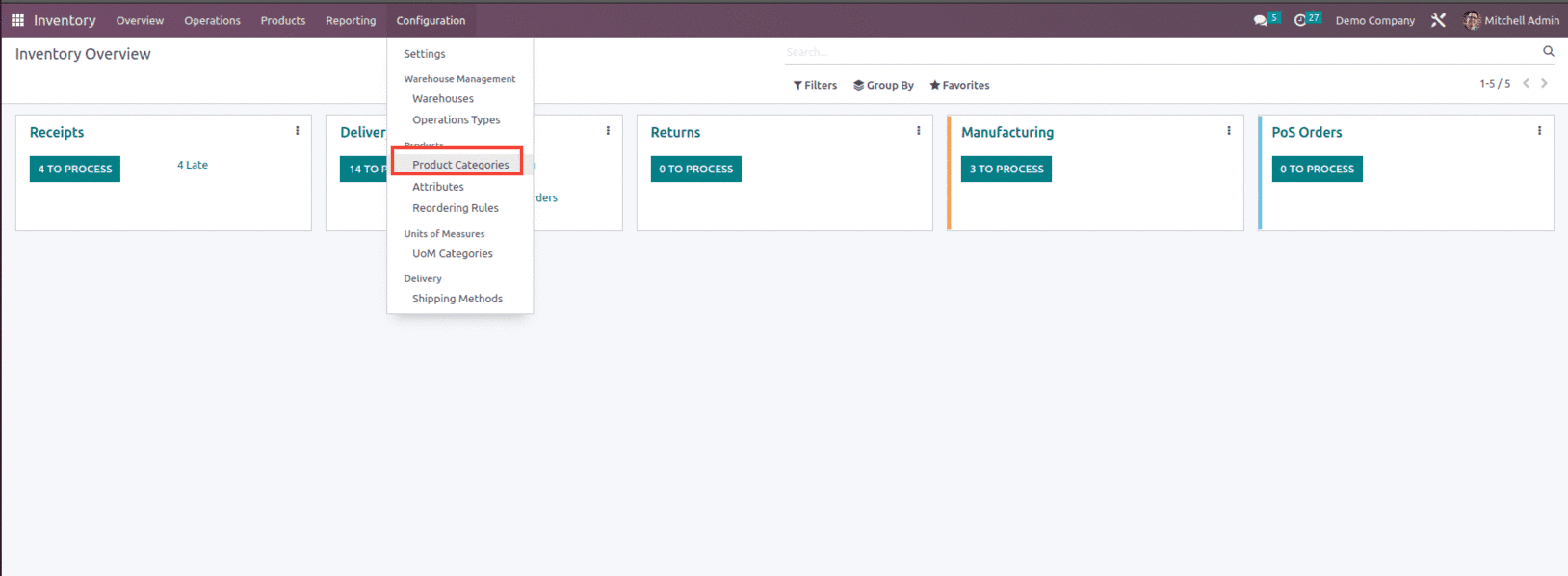
While choosing this option, the list of default product categories are listed as shown below.
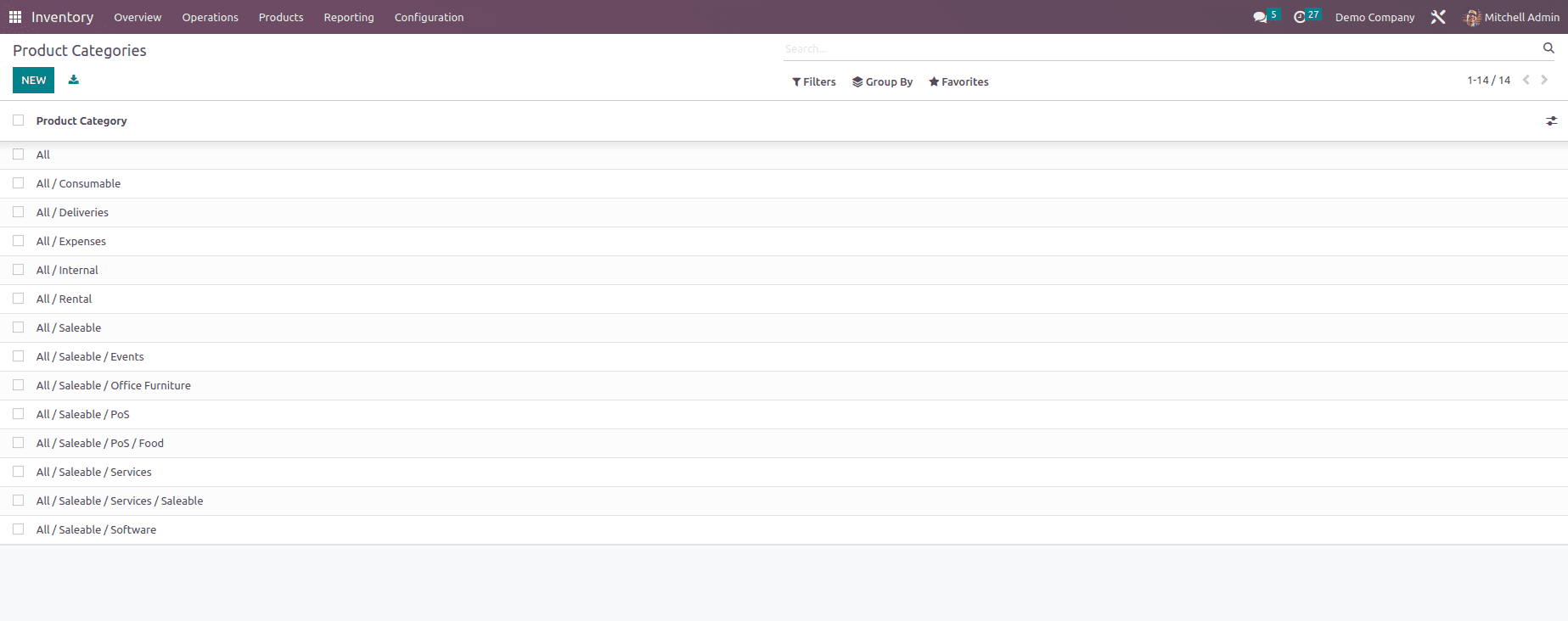
These are the product categories that have already been configured. Consumables, costs, rentals, internal, saleable, deliveries, etc., are the several categories listed here. New categories are simple to set up. The management of the product categories often follows a hierarchical framework.
The Product Categories window will display all of the categories defined in the Odoo system. By selecting the appropriate category, you have the option to view it in depth. If necessary, you can also modify the details. The CREATE icon is located in the Product Categories window's upper-left corner. When clicked, a product category form appears, as shown below.
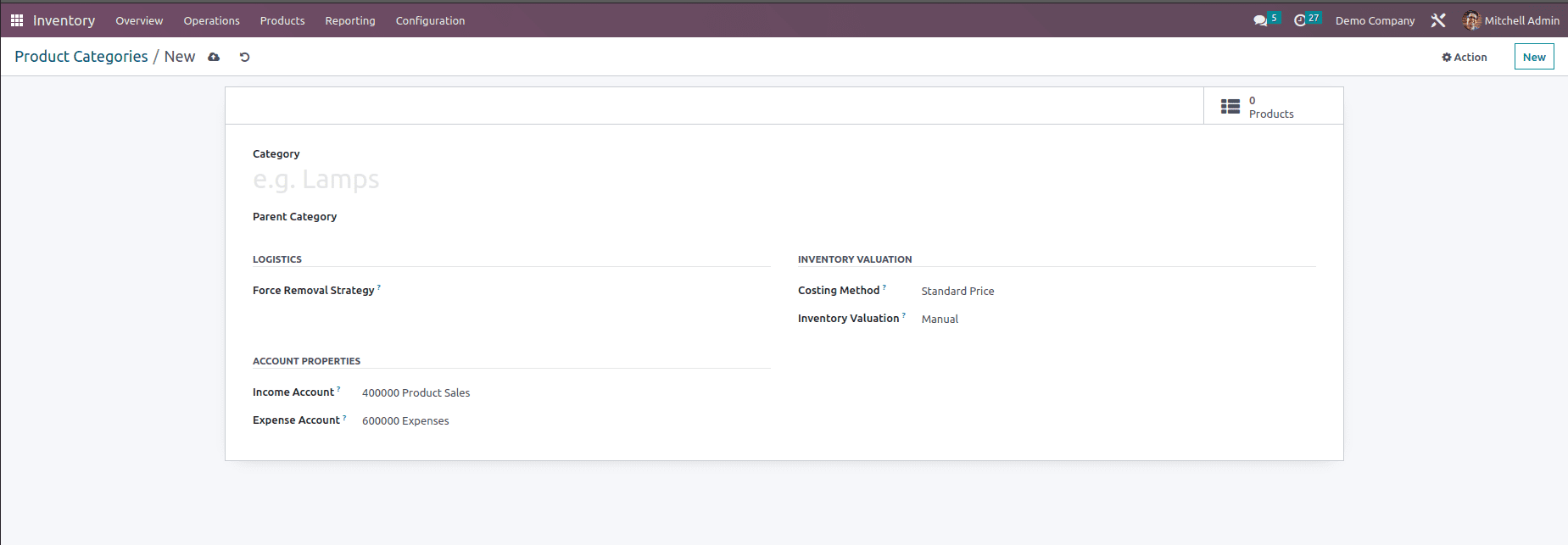
The product category form includes the following details such as,
Category Name: Enter the name of the category in the appropriate field.
Parent Category: We can manage the product category using a hierarchical structure. One way to accomplish this is to place certain categories under the other categories. A subcategory can be arranged underneath a parent category if one is being created. The child category will also be used to refer to the sub-category.
When we click the Parent Category option, a new page appears where we may choose the parent category. Here, we may see every parent category that has ever existed. Parent categories like Deliveries, Expenses, Internal, Rental, Saleable, etc., are typically maintained by an inventory. Additionally, all will be the most significant parent category. All of the previously listed parent categories will be included as the child category of All.
Then you have the Logistics section, which includes options like Force Removal Strategy, which allows us to create a set of removal techniques that can be employed regardless of the source location. Removal techniques are commonly used in picking operations to select the best products in order to minimize worker distance, for quality control purposes, or due to product expiration. Three possibilities are shown in the figure below: First In First Out (FIFO), Last in First Out (LIFO), and Closest location. Once you enable the Expiration Dates option from the settings of the inventory module, then an additional removal strategy is added which is called as First Expiry First Out (FEFO).
First In First Out (FIFO) - A First In, First Out plan suggests that the products that were supplied first will be the first to be moved out. If a company sells perishable commodities, it should employ the FIFO technique. Companies that sell products with very short demand cycles, like clothing, may also need to choose FIFO to avoid having out-of-date fashions in stock.
Last in First Out (LIFO) - In this warehouse management system, the things that arrive last are the first to leave. When a product doesn't have a shelf life, LIFO is applied.
First Expiry First Out (FEFO) - In FEFO warehouse management, products are sent from the warehouse based on their expiration date.
Closest Location - The Closest Location technique is distinct from the other removal strategies. It has more to do with the product's location than the date of entry into the warehouse. It is frequently used for goods that don't lose quality over time.
To know more about the working of these removal strategies, check the given blog link What are the Different Types of Removal Strategies in Odoo 16?
The next option under Logistics is the Route option which defines the paths or channels of action used for internal inventory transfer. These pathways determine whether a product is moved as a production order or as a straight sales order. At every point of operation in Odoo, the user is given the option to build routes for the product movement and this option is available only when we enable the multi-step route in the settings of the Inventory module.
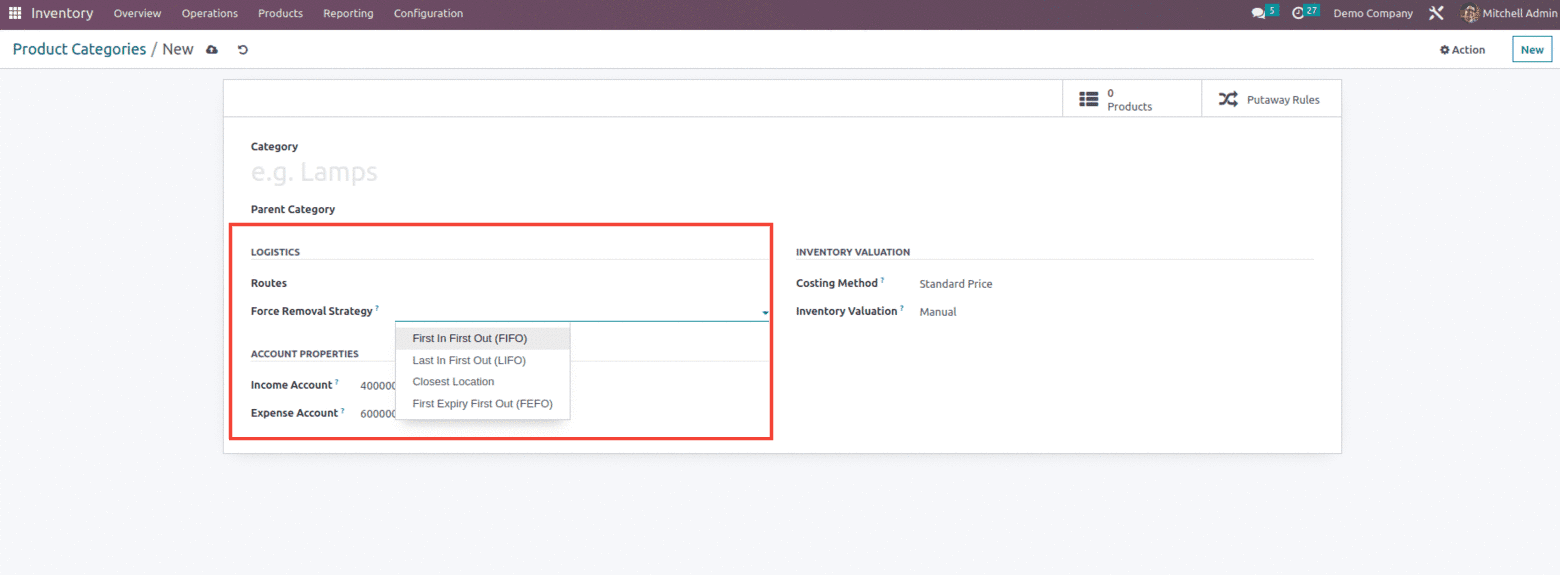
The next section is the Accounting Properties which includes options like Income Account and Expense Account.
When a product is sold, the accounting journal entry will record the transaction based on the sale price using the INCOME ACCOUNT.
When a product is purchased, the accounting journal entry will record the transaction based on the purchase price using the EXPENSE ACCOUNT.
The next feature that is available under the product category is the Inventory Valuation option which includes options like the Costing method and Inventory Valuation.
The three costing techniques for inventory valuation in Odoo are listed below:
Standard Price - Odoo's standard costing methodology is called Standard Price. On the product form, the cost of the item is manually defined, and it is this cost that is used to calculate the valuation. The valuation will continue to utilize the cost specified on the product form even if the purchase price on a purchase order differs.
Average Cost (AVCO) - It computes the value of a product based on its average cost divided by the entire quantity of available stock on hand. Utilizing this costing technique, inventory valuation is dynamic and regularly modified in response to product purchase prices.
First In, First Out (FIFO) - It tracks the costs of arriving and outgoing items in real time and adjusts the valuation based on the real value of the products. The oldest purchase price is utilized as the cost of the following goods sold until the complete lot of that product is sold. When the next inventory lot is added to the queue, an updated product cost is applied depending on the lot's valuation.
To know more about the the working of the costing method check the blog link What are the Different Types of Costing Methods in Odoo 16
Then we have two sets of Inventory valuation ie, Manual and Automatic,
Manual - The accounting entries to value the inventory are not posted automatically when a product enters or leaves the company. Odoo by default follows the manual inventory valuation). This method assumes that warehouse staff take the time to count the merchandise and that the accounting team posts journal entries based on the company's actual physical inventory.
Automatic - The accounting entries are automatically created to value the inventory when a product enters or leaves the company. Automated inventory valuation is an integrated valuation technique that records journal entries for each time stock is moved between locations in an organization's inventory, updating the inventory value in real-time.
When we switch to automated inventory valuation, the Account Stock Properties fields will display on the screen as shown below.
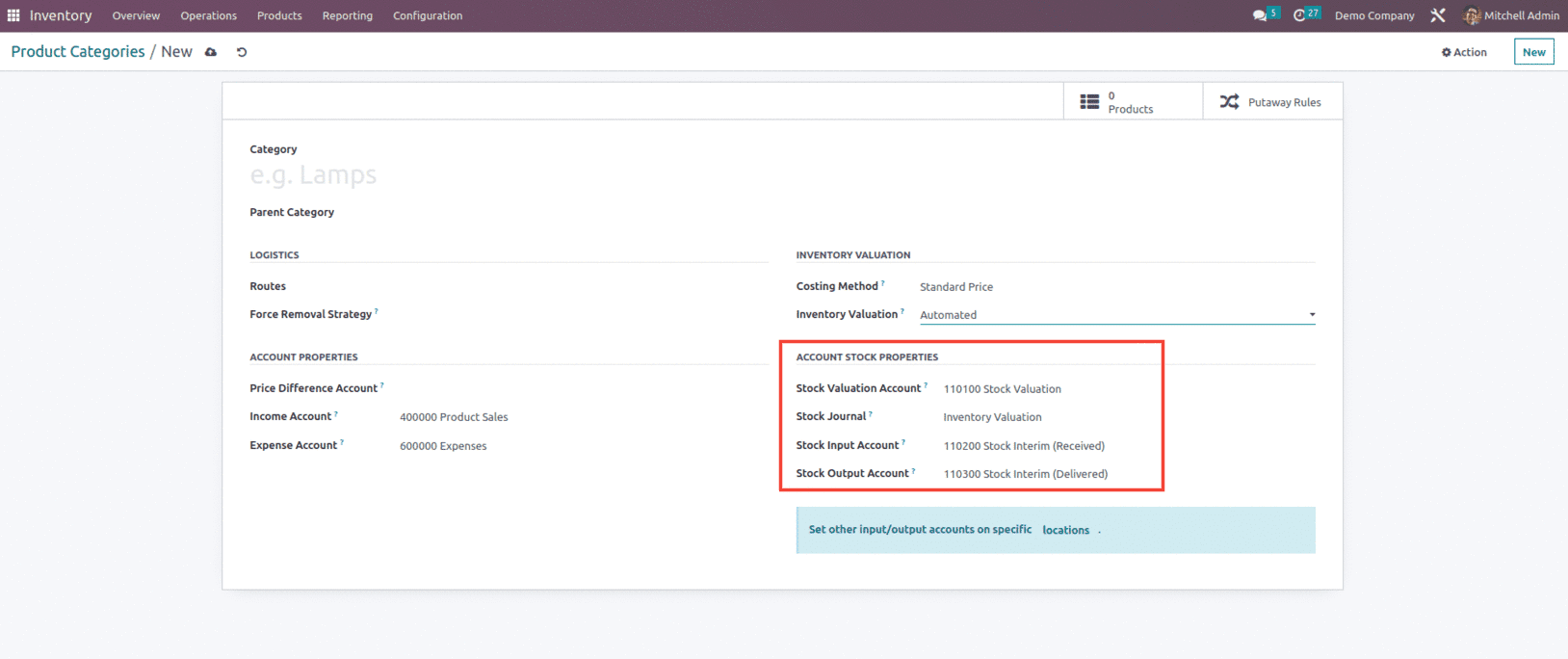
Stock Valuation Account - This account will contain the current value of the products when automatic inventory valuation is enabled on a product.
Stock Journal - Accounting journal in which all the entries will be posted automatically whenever a stock move is created.
Stock Input Account - Unless a special valuation account is configured on the source site, counterpart journal items for all incoming stock changes will be posted in this account. This can also be adjusted directly on each product and serves as the category-wide default for all products in that category.
Stock Output Account - Unless a particular valuation account is set for the destination location, counterpart journal items for all outgoing stock moves will be reported in this account. This can also be adjusted directly on each product and serves as the category-wide default for all products in that category.
So this is how one can create a new Product category within Odoo 16.