Most individuals look at the quality of product processes in a company and like to purchase the commodity based on quality. The firm checks the quality of material through several operations before reaching customers. One of the crucial parts of a business is to check the quality of products and services. A company's work using the Quality Teams in Odoo 15 Quality module focuses on Quality checks, Alerts, teams, product variants, Serial Numbers, and Control Points. You can manage all these activities in a single system using the Odoo 15 Quality module.
This blog provides insight on creating new Products in the Odoo 15 Quality module.
Odoo 15 Quality Module
Download the Quality module in Odoo Apps to get access. Then, you can see the module in the Odoo database.
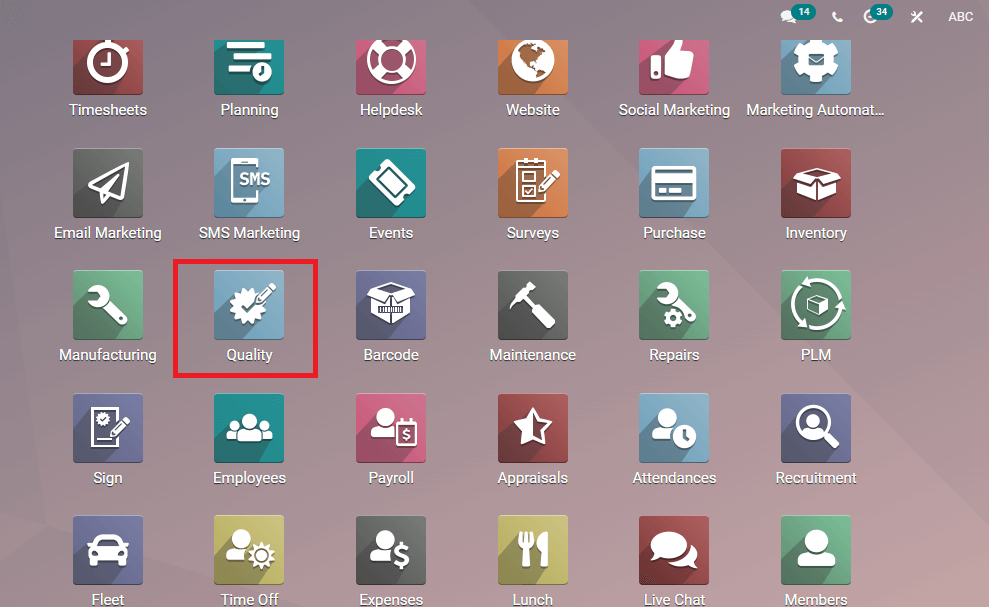
In the Odoo Quality Module, you can see the overview of teams, Configuration, Products, Quality control, and Reporting tabs in the dashboard. We can define Quality Control Points, Products, Alerts, Products variants, and Checks in this module. Kanban and List view of the dashboard is visible for the user. The Quality Overview dashboard depicts the count of Alerts and Checks of each team.
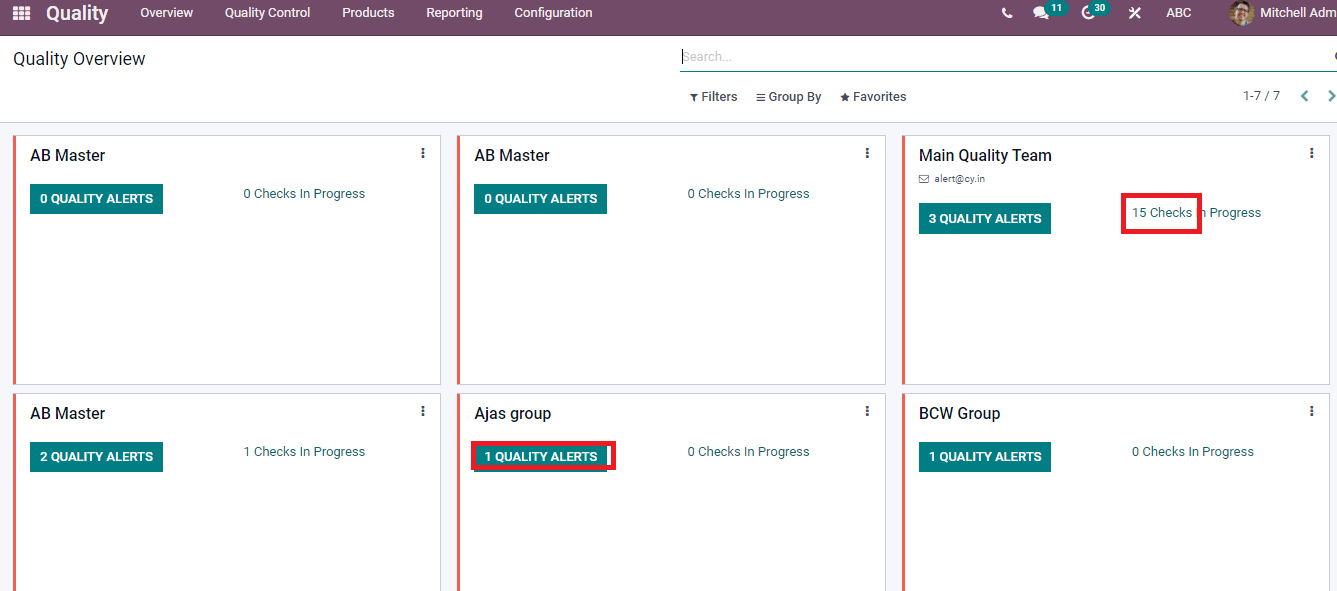
Products
The Quality module provides access to the details of products in a firm. Select the Products menu in the Products tab to know product quality details in the Quality module. We can see the product's Name, Price, On hand units, and image on the Kanban view of the Products window depicted in the screenshot below.
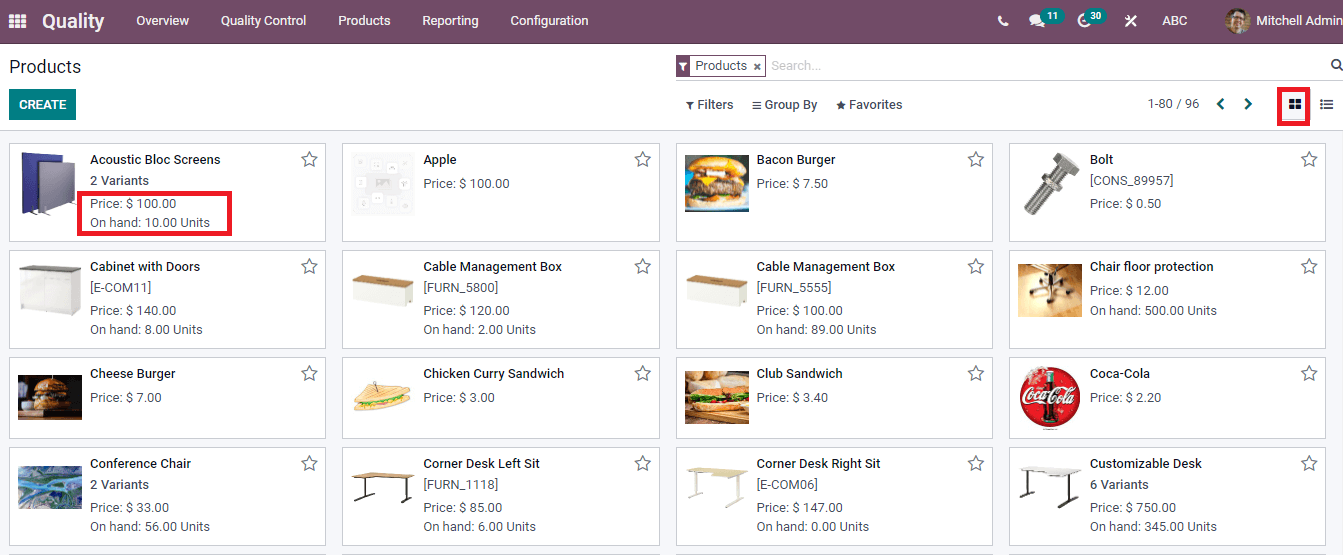
List view depicts the Cost, Name, Sales Price, Forecasted quantity, Internal Reference, Quantity on hand, and Unit of measure of each product. You can add a custom field into the existing products using the three-dot button at the end.
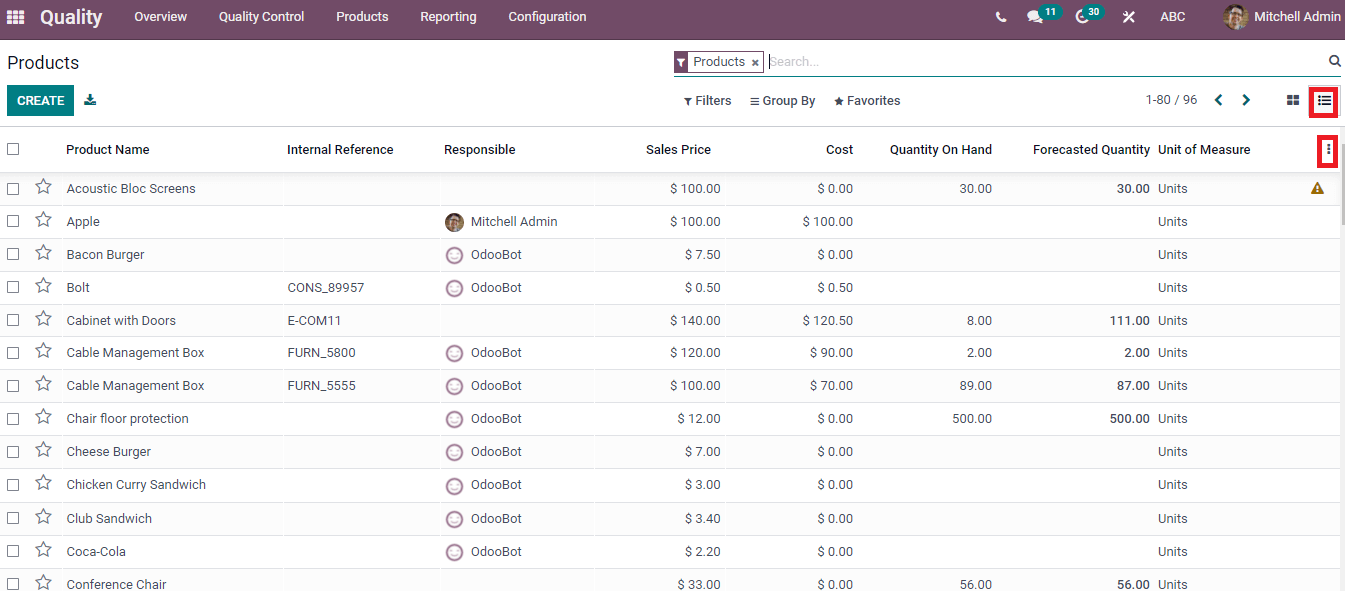
To Create a New Product
In the Products window, select the Create icon to make a new product. You can enter the Product name, upload an image, and enable the options such as Sold, Purchased, Recurring/Rented. After allowing the 'Can be Sold' and Purchased options, you can see the Sales and Purchase tab in the Product tab consisting of details regarding the product Sales/Purchase. The Rental tab is visible by enabling the 'Can be rented' option, and you can enter information regarding Rental Pricing/Reservations. The subscription for a product can be allowed by activating the Recurring option.
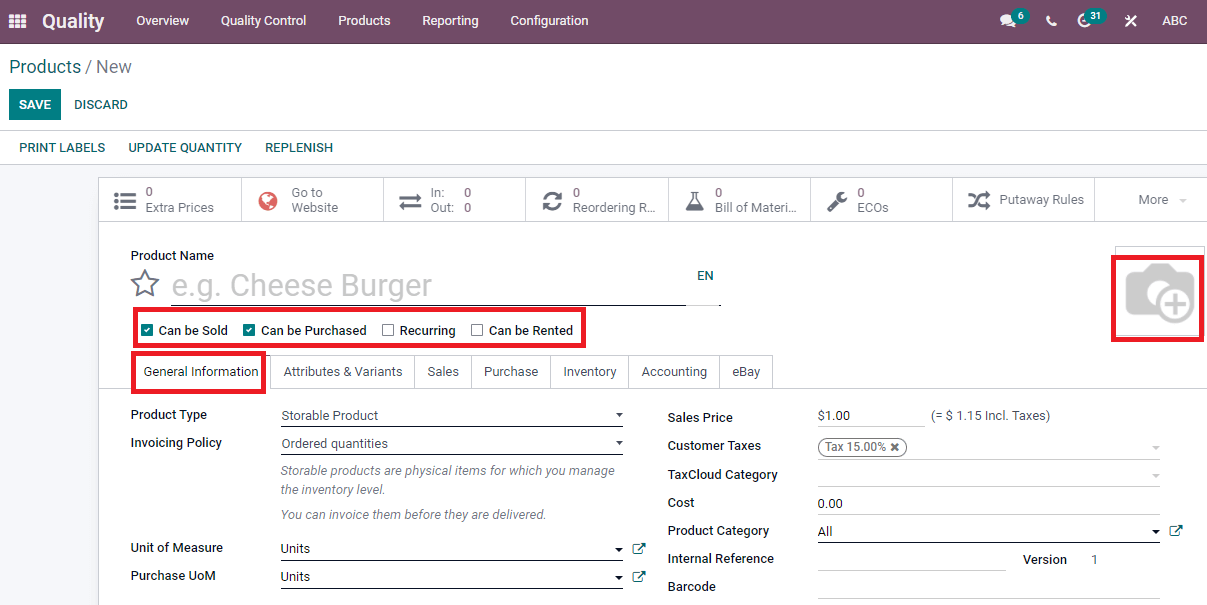
Under the General Information tab, you can specify whether it is a Storable product, Service, Gift Card, Consumable, or Event booth inside the Product Type field. It is essential to enter Invoicing Policy as per Product Type, Unit of Measure, Sales Price including taxes, Product Category, Cost, and Company name in the new Products window. We can also send Internal notes for any purpose relating to the product.
In the Attributes and Variants tab, you can define Attributes of a product like brand, Color, Weights, Dimensions, Duration/Size, and Values added as per chosen Attribute. It assists in adding all features of your product using the Add Custom Field option at the right side of the Attributes and Variants tab.
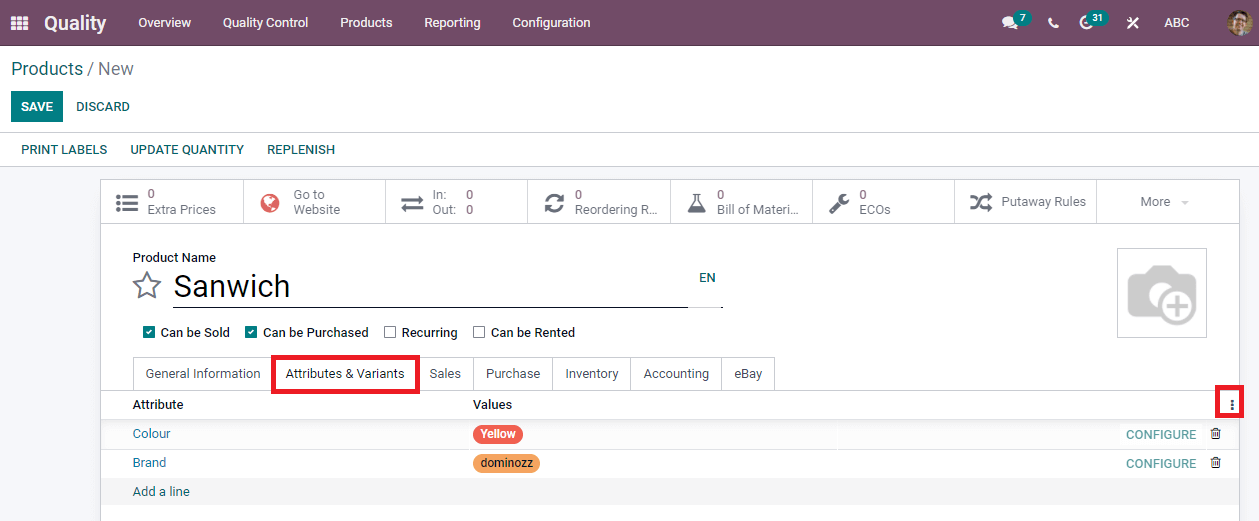
In the Sales tab, you can make visible the options such as Point of Sale, Extra Product Media, eCommerce Shop, Sales description, Upsell, and Cross-sell. It helps to manage product sales. You can add a discount from the total amount, Alternative, Accessory, and Optional products available with your ordered item inside the Upsell and Cross-sell option. The available Quantity, Categories, Website, Out of Stock status of the product enters the eCommerce Shop section, and you can send a message due to the unavailability of the product. We can enable the Availability and Category of a product under the Point of Sale section.

Press the Add a Media option inside the Extra Product Media. A new window opens to create Extra Product Media. You can enter the Video URL, Name and upload a picture in the Extra Product Media window. After that, Save and Close your window.
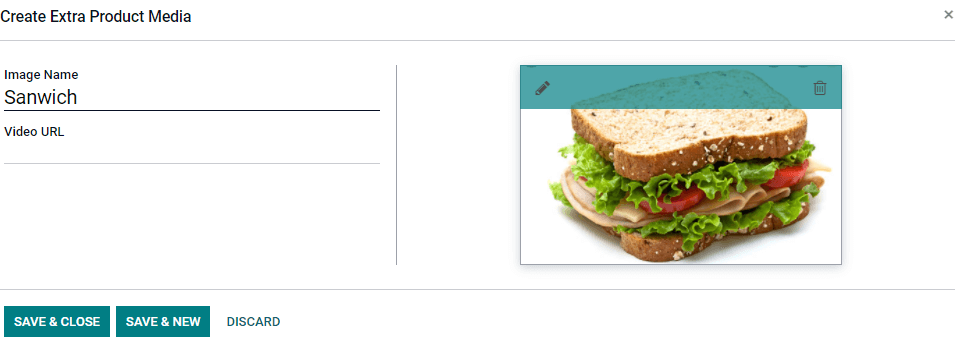
You can see the updated details below the Add a Media option and enter the product description for customers in the Sales Description option.
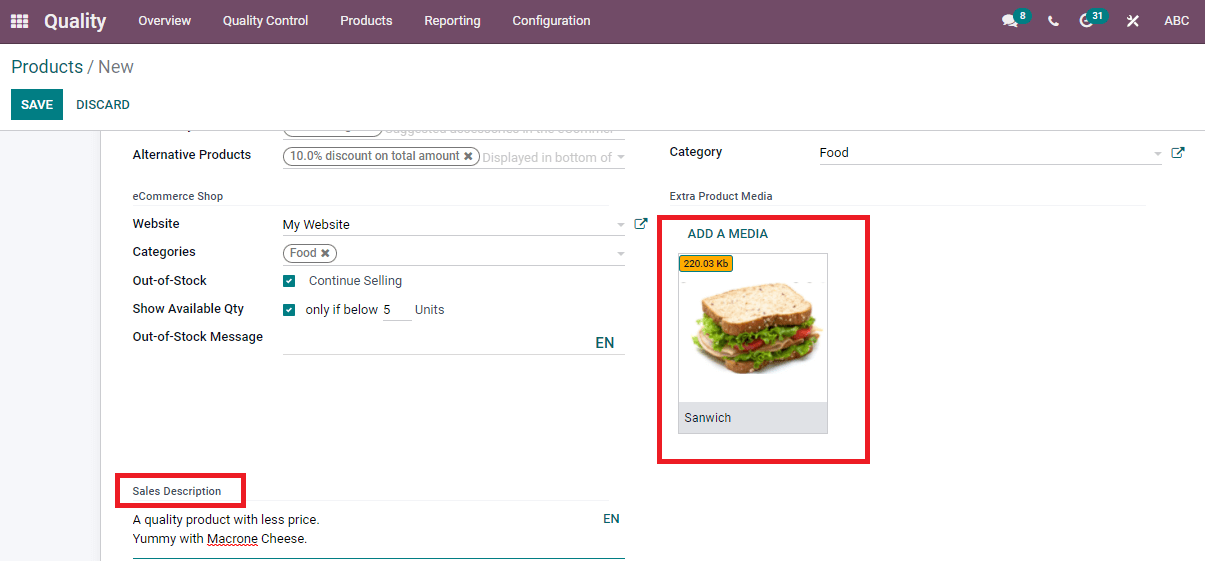
We can add Supplier details, Quantity, Delivery, Price of the product below the Purchase tab. Additional options like Reordering assist in creating a draft purchase order and propose a call for tenders. The Vendor Taxes option inside the Vendor Bills allocates taxes to the Vendor bill. Control Policy based on either received quantities or ordered quantities, and you can type a note regarding purchasing orders inside the Purchase Description.

The Inventory tab contains Operations, Traceability, Logistics, Description for Receipts, Internal Transfers, and Delivery Orders. You can add the routes in the Operations section, Responsible person, Lead Time, Weight, and Volume of the product under the Logistics section. Moreover, Tracking uses a unique serial number, and Lots enters the Traceability part. At the end of the Inventory section, we can add notes for receipts, internal transfers, and Delivery Orders to know the store or pick-up place of the warehouse.
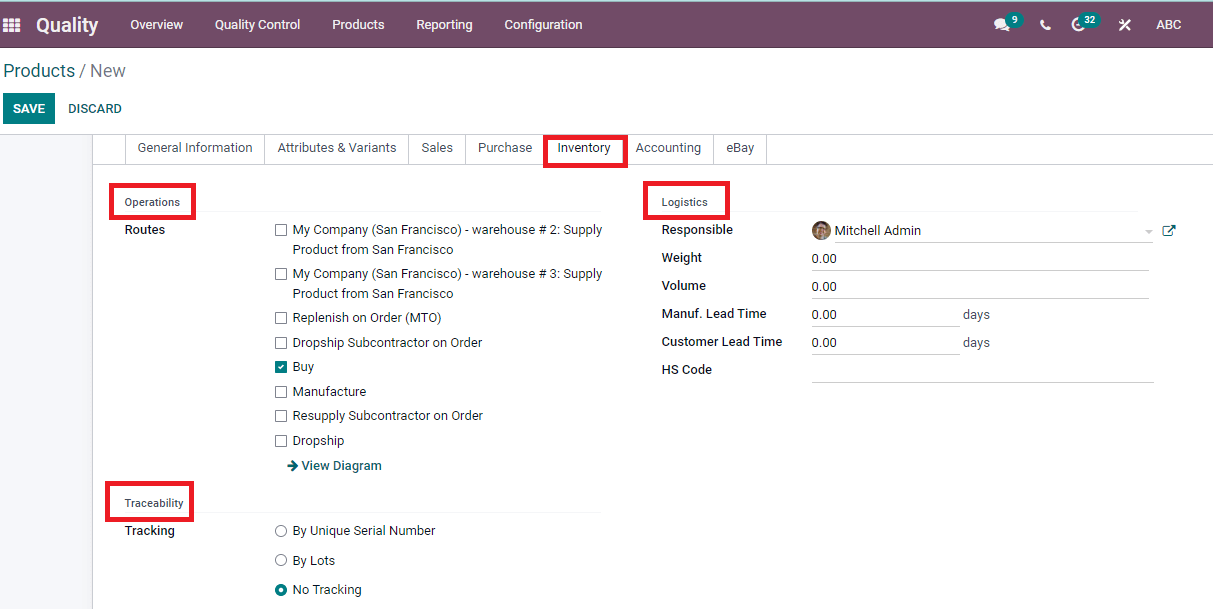
In the Accounting tab, options like Receivables, Payables, Intrastat, Automatic Email at Invoice, and UNSPSC are visible to users. You can apply the Income account, Commodity Code, Expense Account, Email Template, and County of Origin under these options.
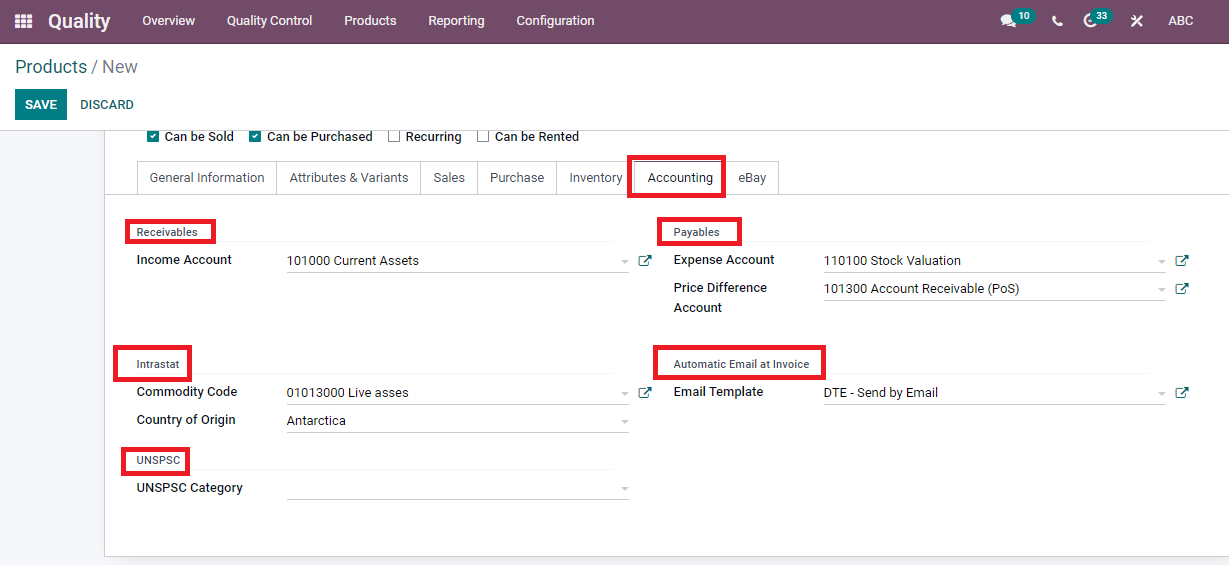
We can sell or buy a product through the eBay website, and enabling the Sell on eBay option under the eBay tab shows the product's status. It is necessary to install the eBay module to access the functions of eBay. In the eBay section, you can add the Title, Category, Item Condition, Listing Type, Duration, and Fixed Price. Moreover, we can enter the Starting Price for Auction, Buy It Now Price, and activate the best offer option to get valuable offers. You can also provide the characteristics of a particular product inside the eBay description and select the Description Template.
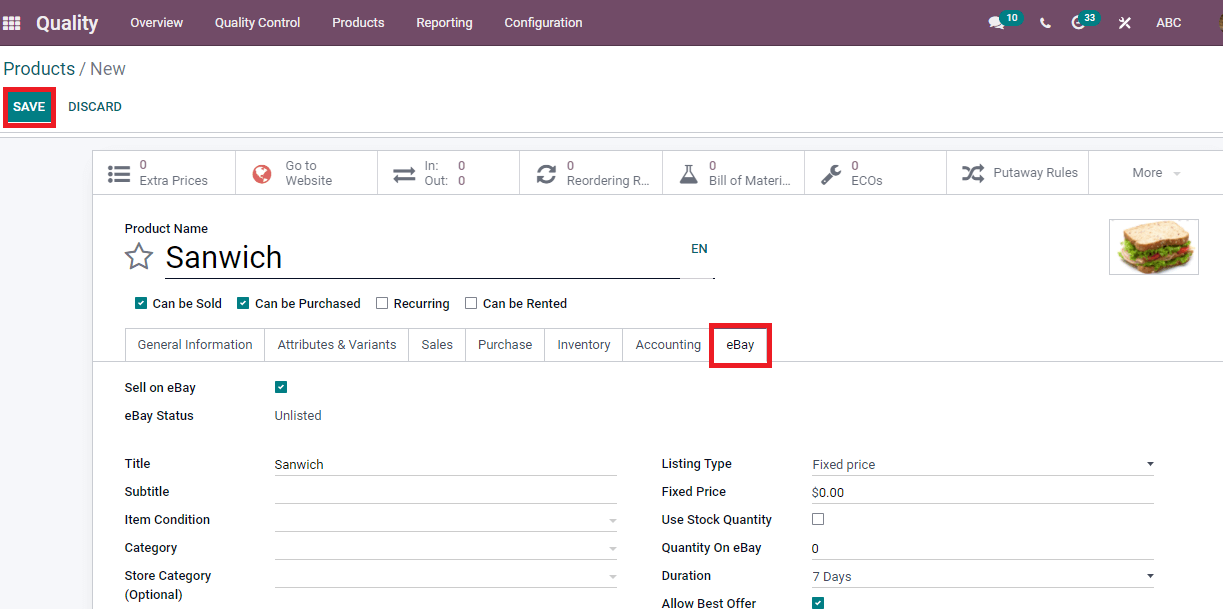
After entering the details of the product, Save your changes to the new product. We can see the created product in the Products window list depicted in the screenshot below.
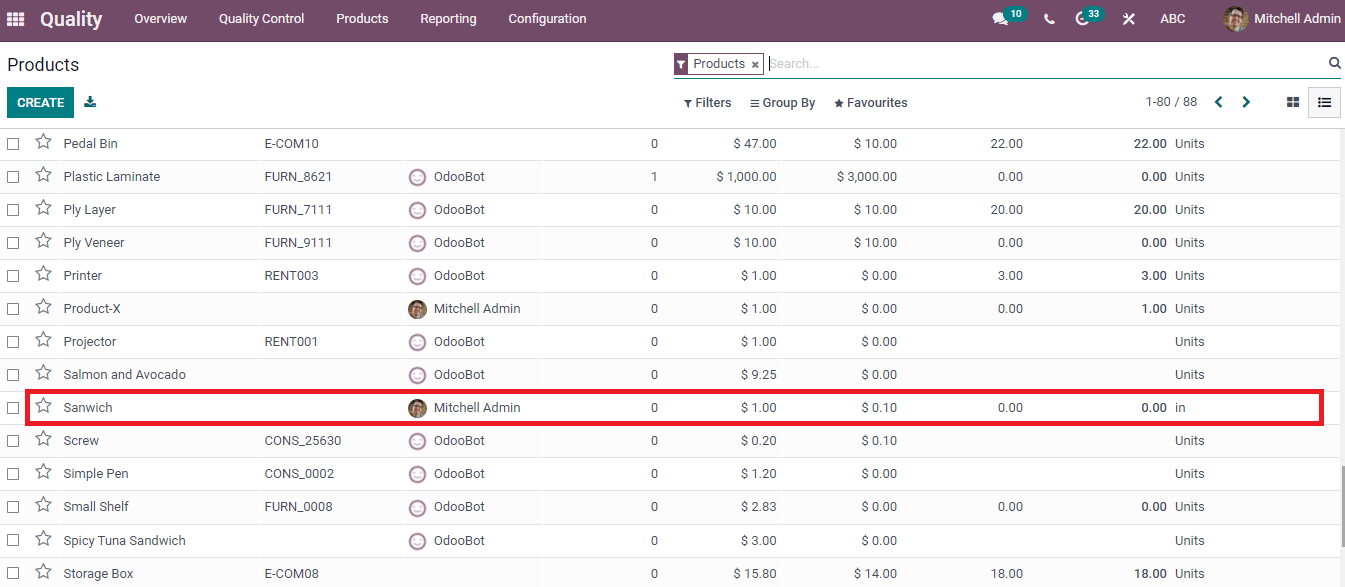
A new window opens by clicking on the product name and depicts detailed information of a created product. You can choose the label layouts by pressing on Print Labels.
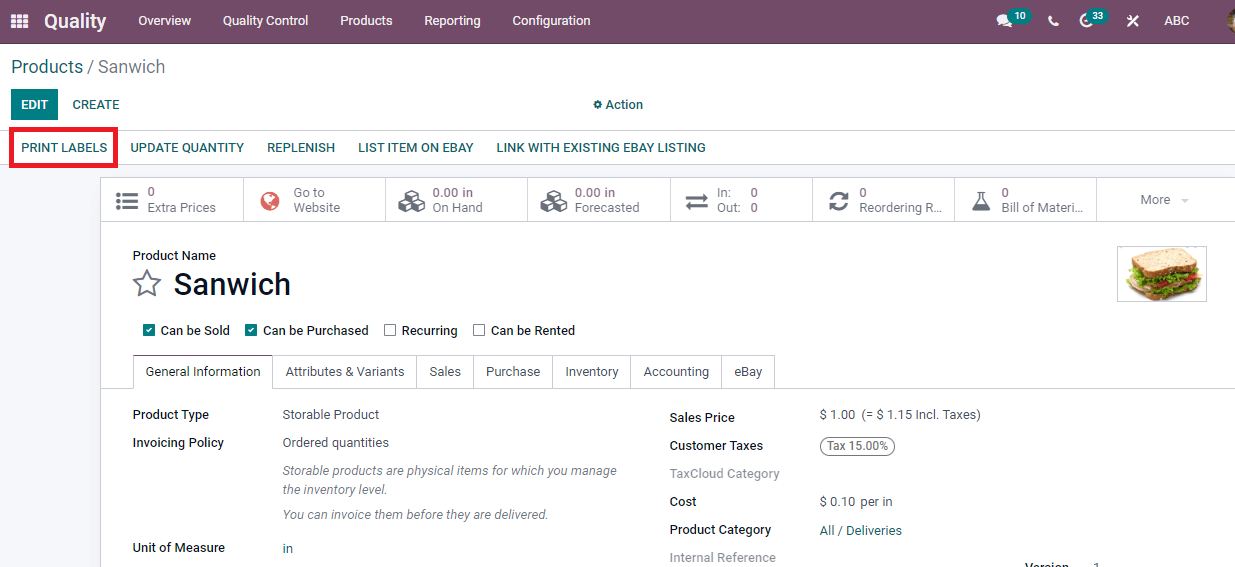
We can type the Quantity, Extra Content, Format with labels/Price and select the Confirm button.
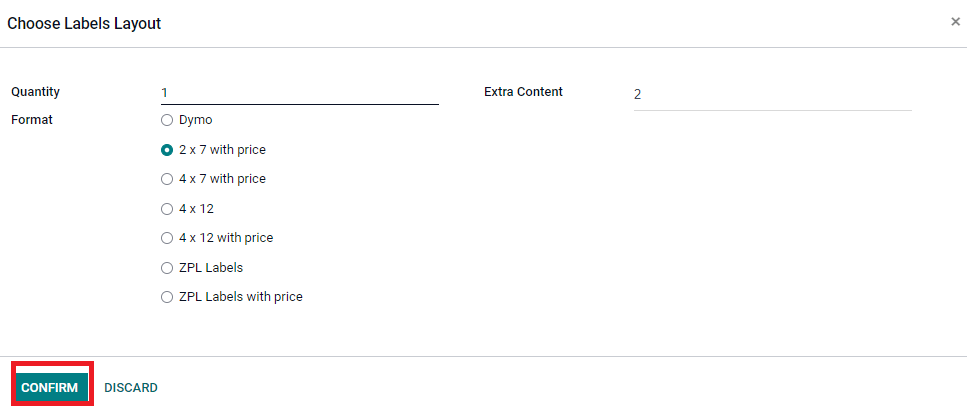
The new window opens after clicking on the Confirm icon to configure your document layout. You can select the Layout, Logo, Font, Colors, Company details, and Paper format and save your changes. You get a sample of the downloaded product label in your hand. Some smart buttons are available below the Print Label of Products Window. It includes Go to Website, number of Extra Prices, Bill of Materials, Product Moves, Engineering Change Orders, and more options visible in the screenshot below.
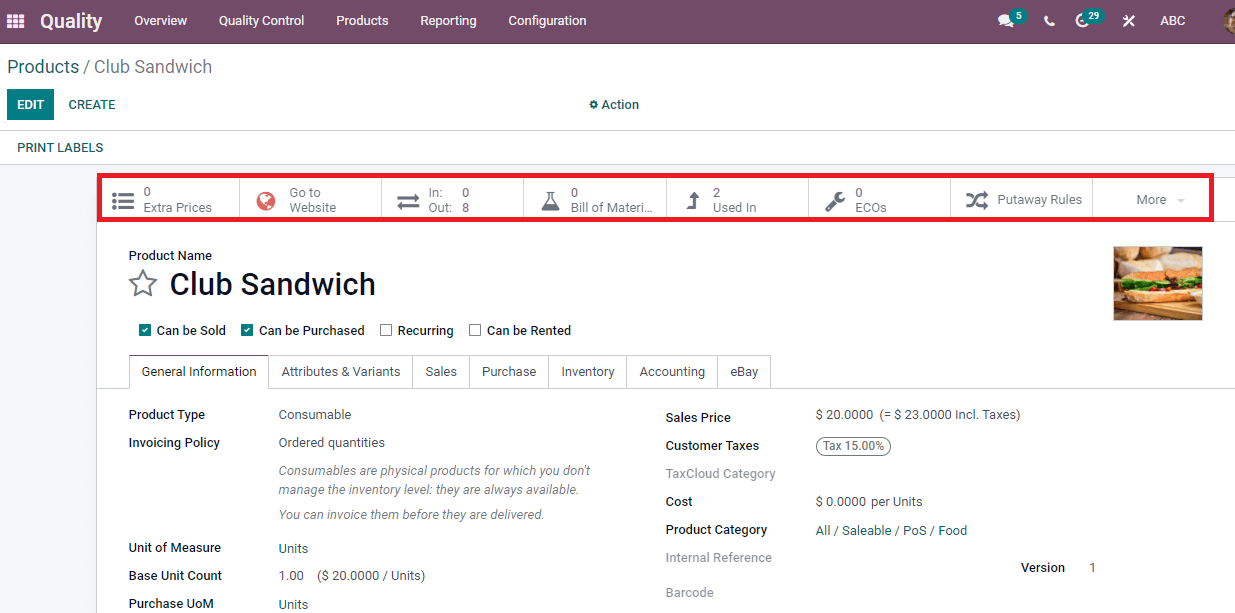
We can update the quantity of a product using the Update Quantity tab in the Products window. You can add Location, Product name, On Hand/Counted Quantity, Scheduled date, and User. Press on the Save button to update product quantity details.
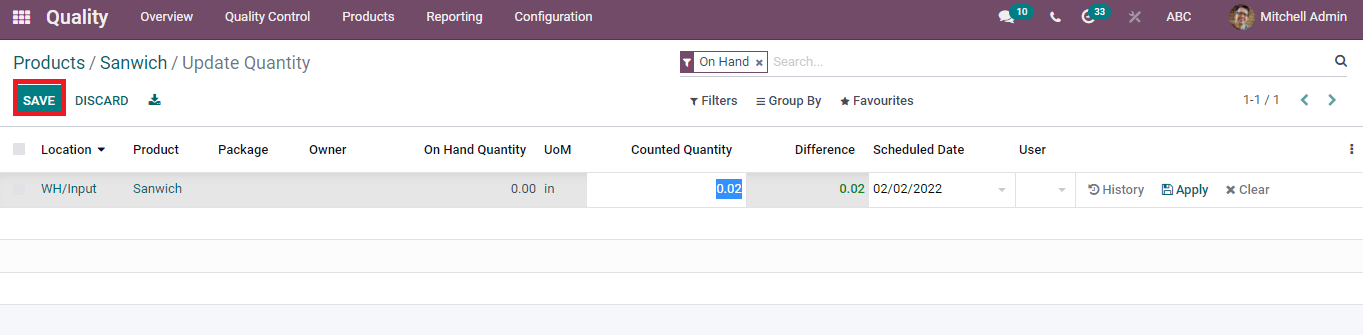
At the end of the products window, Send Message option assists you in sending messages to your company's followers. The Log Note helps you add an internal note and attach documents for customers. The schedule Activity option enables you to organize any event relating to the product. We can view the scheduled activity inside the Planned activities section of the Products window.
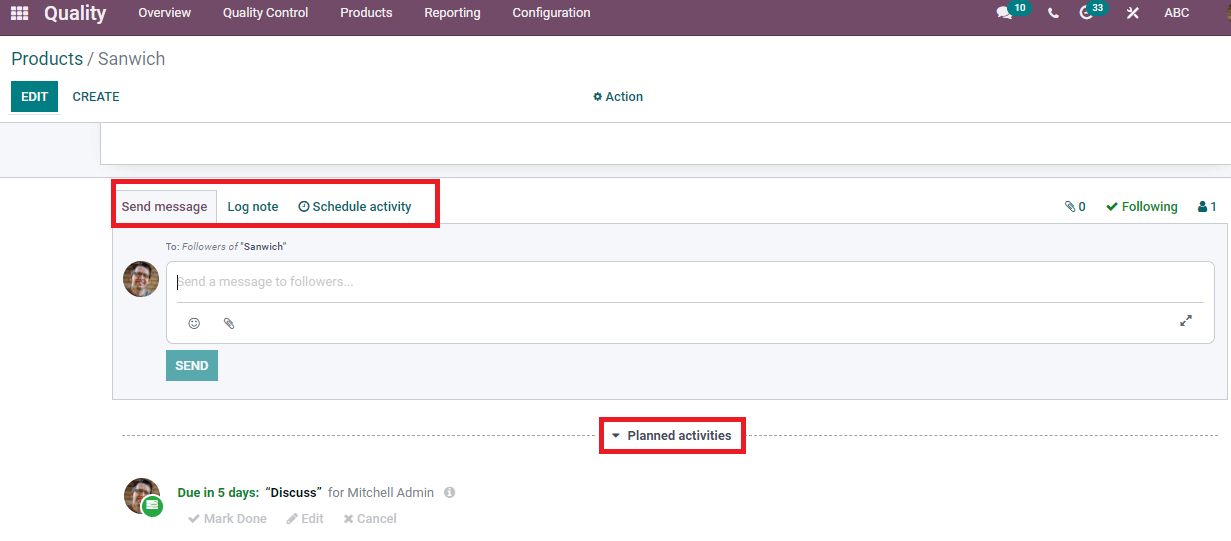
To create Product Variants, we follow the same method of Product Creation. Select the Product Variants menu from the Products tab in the Quality module. The Create icon in the Products Variants windows assists in developing a new Products Variant. We can see the list of product variables consisting of Name, Internal Reference, Cost, Unit of measure, Quantity, and Variant values. The Product Variants window is visible in Kanban and List mode for users shown in the screenshot below.
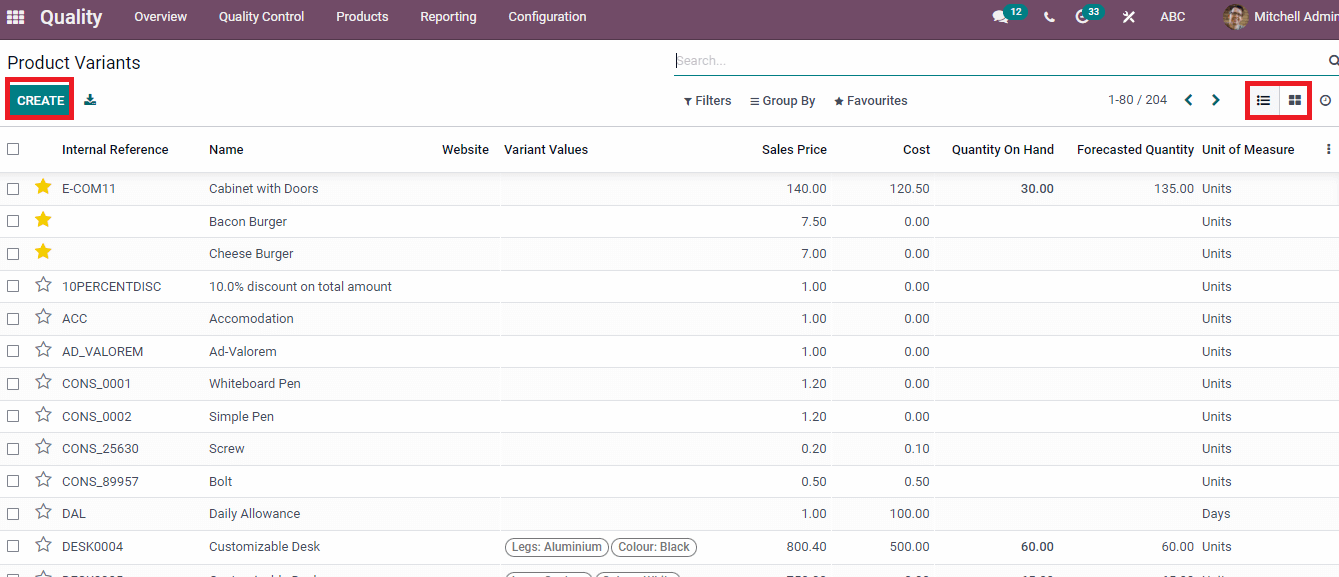
We can manage product details on the basis of Sales, Inventory, Purchase, Accounting, and General information using the Odoo 15. Several modules of Odoo ensure the management of products and connect each other. Systematic management develops the growth of products and boosts the business. Thus, Odoo 15 Quality module gives a better solution for managing products in every sector.