With the awesome user interface, Odoo 15 provides you with the advanced Helpdesk module that gives assistance in providing efficient customer support within an organization. It is possible to manage all issues and queries reported from customers using this module in a well-organized manner. This module can be used as a customer support system in your company in order to keep your customers happy and satisfied with your services.
This blog will detail how to use the Helpdesk module in Odoo 15.
From the home dashboard of Odoo 15, you will get the Helpdesk module icon as marked in the screenshot below.

If it is not found in the dashboard, you can search for the module in the Odoo AppStore and install it in your database. The Helpdesk module includes Overview, Tickets, Reporting, and Configuration menus. Let’s take a look at each of these menus in detail.
Overview
As the name indicates, the Overview menu in the Helpdesk module will give a brief overview of almost all operations in the module. The user can manage assigned tickets and helpdesk teams on this platform. As you can see in the image below, the dashboard displays the number of open and closed tickets along with the details of average open hours and the number of SLAs that failed.
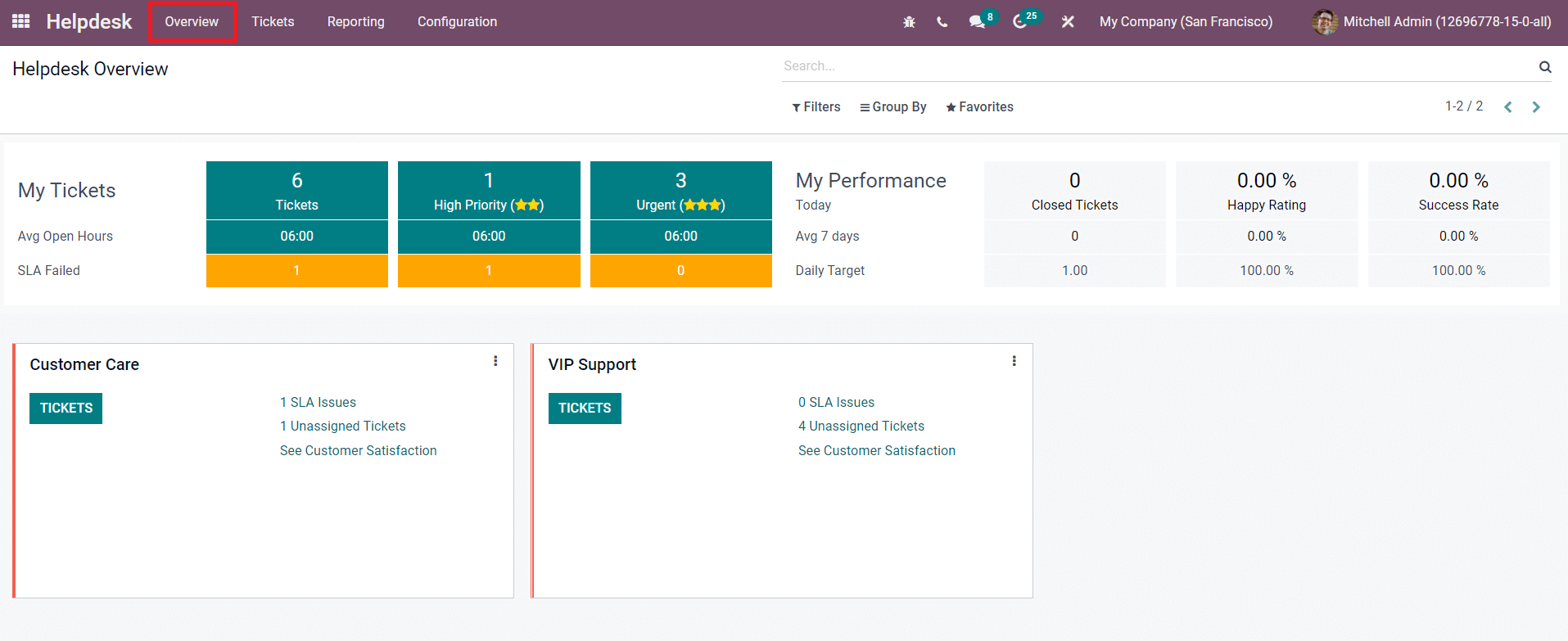
The My Performance tab will show the total number of closed tickets, customer rating, and success rate. The Daily Target of the user can be also viewed in this window. The user can easily access the helpdesk team from the dashboard itself. The assigned tickets and helpdesk team can be easily managed and monitored with the help of this Overview dashboard. Using the Tickets button given in the tab of each helpdesk team, the user will get a detailed view of the tickets assigned for that particular team. If you want to adjust the configuration options available for a helpdesk team, the Settings option given in the three dots on the top right corner of the respective tab can be used. The Filters and Group By options will assist you in sorting and filtering processes.
Tickets
The customer support system in the Helpdesk module works based on the support tickets. When customers submit their support requests, Odoo automatically converts the requests into helpdesk tickets in the module. Later, the assigned helpdesk team will take necessary action on the tickets to solve the issues reported by your customers. The Tickets menu in the Helpdesk module shows all tickets and tickets assigned for the user of the system separately.
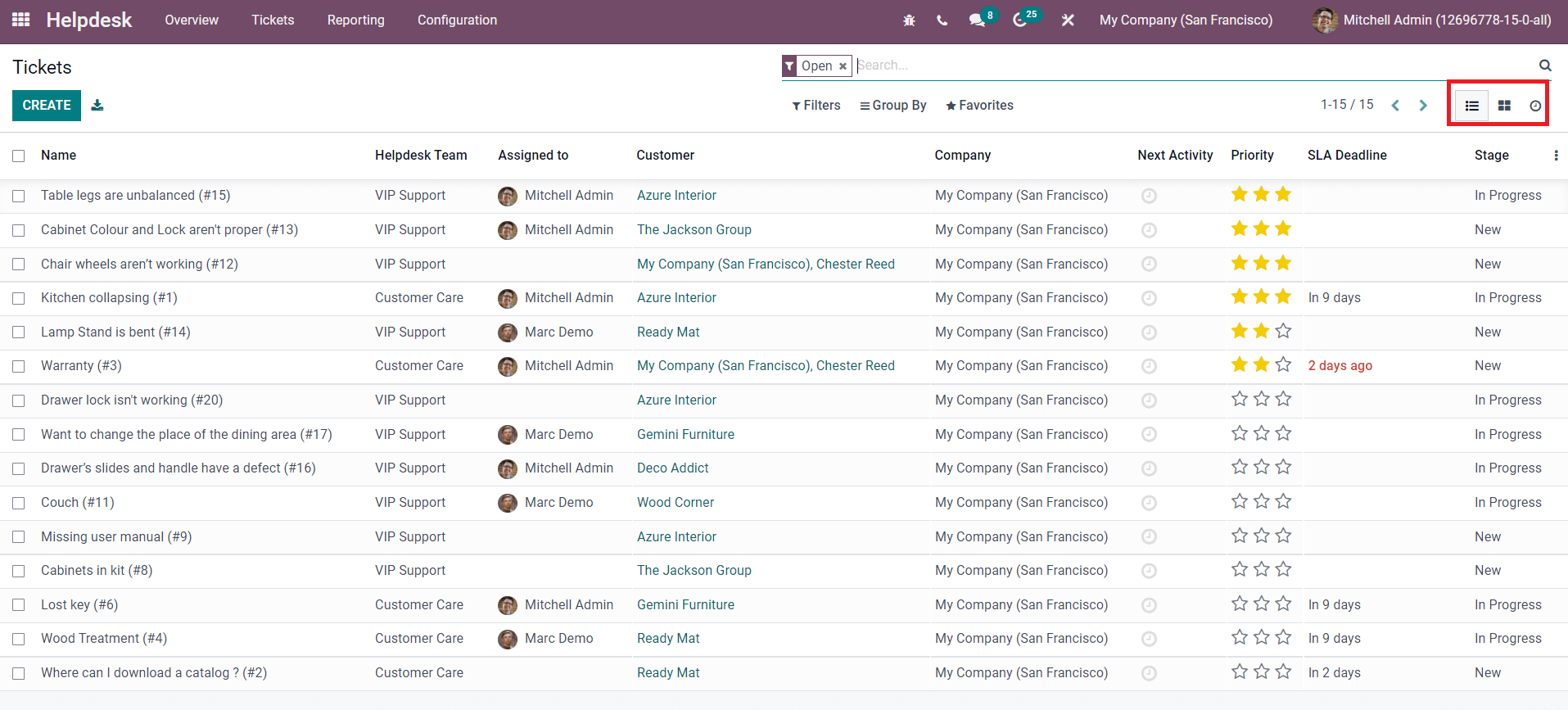
From the list view of the platform, the user can observe the Name, Helpdesk Team, Assigned To, Customer, Company, Next Activity, Priority, SLA Deadline, and Stage of each ticket.
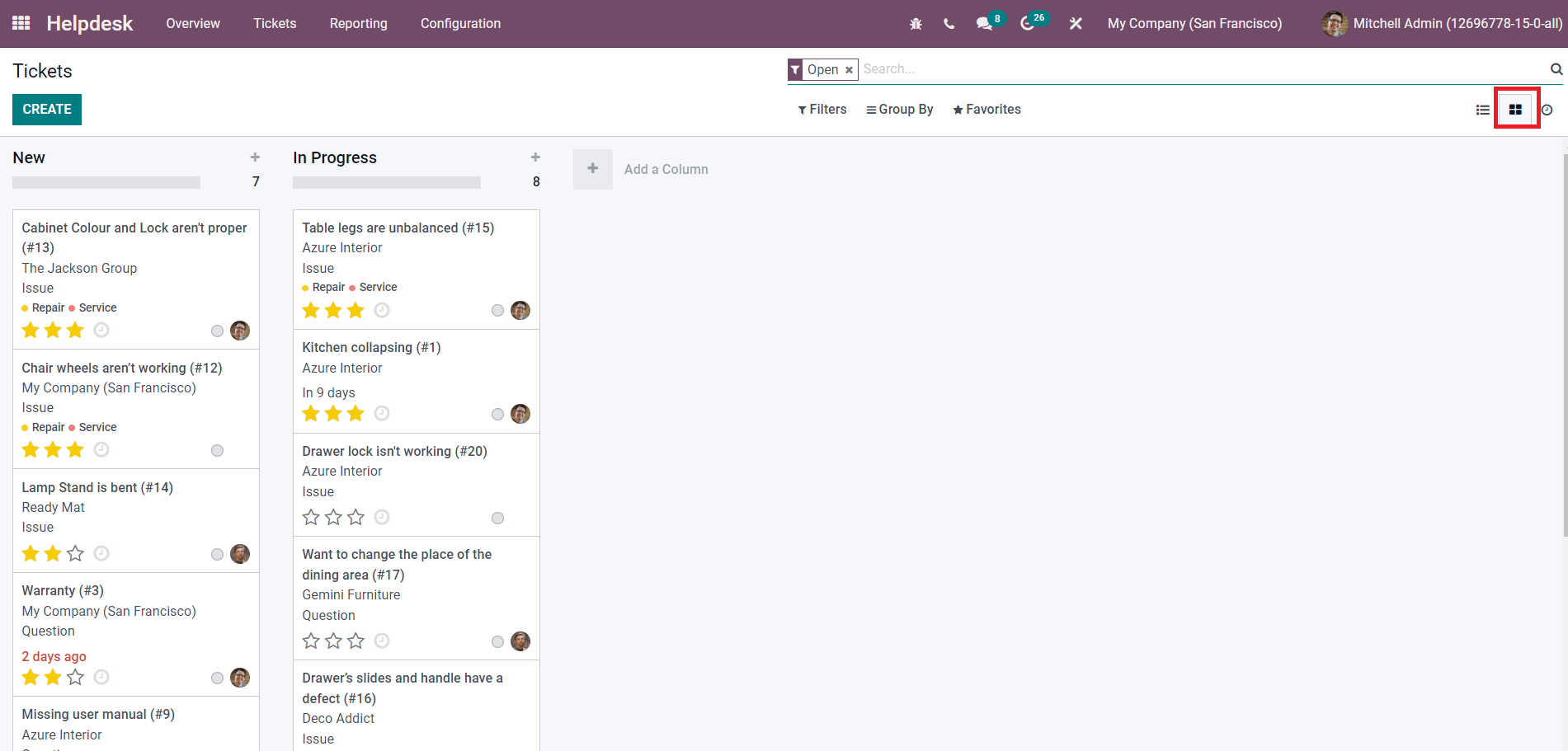
The tickets can be seen as arranged under separate stages according to their progress in the Kanban view. You can change the stage of a ticket easily by dragging the ticket from one stage and dropping it to the target stage. New stages can be assigned for tickets using the Add a Column option. The Create button in the Tickets platform will help the user to create support tickets manually for customers.
Configuration
You will get the Helpdesk Teams, Tags, Types, Stages, SLA Policies, Activity Types, and Canned Responses options in the Configuration menu of the Helpdesk module. Let’s take a look into the configuration of each of these options in the module.
Helpdesk Teams
In order to manage the helpdesk tickets, configuring helpdesk teams in the Helpdesk module is very important. The tickets will be assigned to the teams in the module and they will manage these tickets. The assigned helpdesk team can take the necessary action to solve the reported problems. As you can see in the image below, already configured helpdesk teams can be seen in the Helpdesk Teams platform with their name and company.
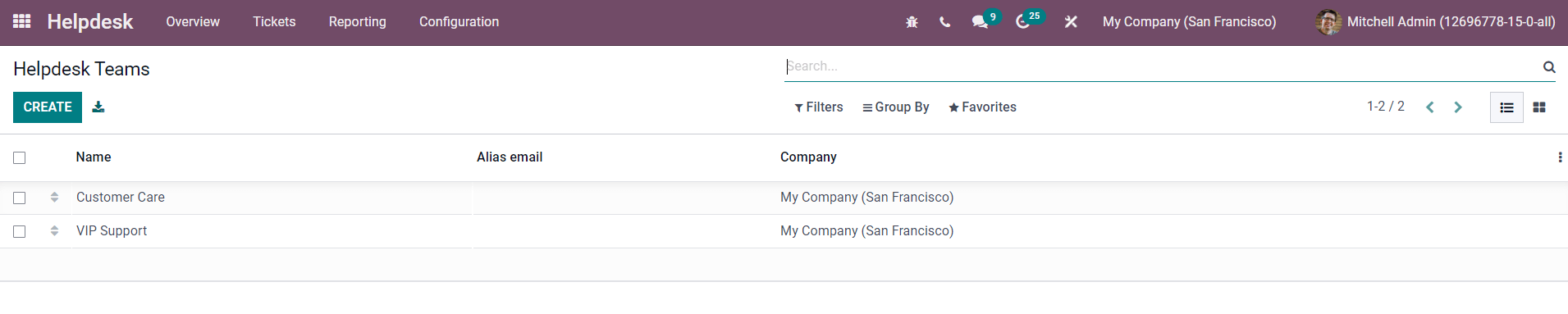
The Create button will help the user to configure a new team in the Helpdesk module.
Tags
In order to simplify the searching and sorting processes, Odoo will help you to configure tags for the activities in the Helpdesk module. You can use the configured tags in the searching field to locate required helpdesk tickets or teams. You can easily create new tags for the module from the Configuration menu.
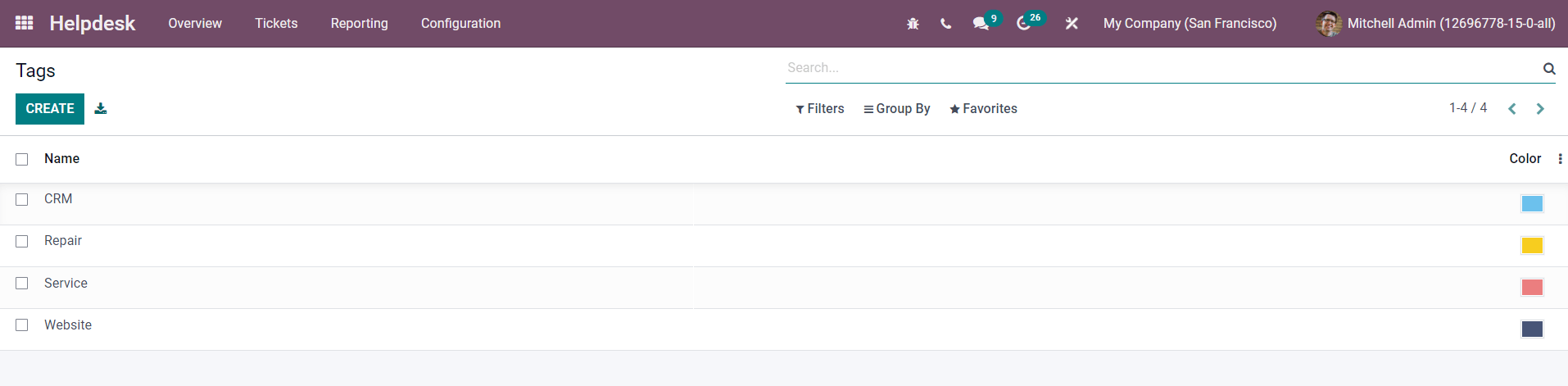
New tags can be effortlessly created by mentioning the tag name in the given line that appears after clicking on the Create button. These tags can be later used while creating helpdesk tickets and teams in the Helpdesk module.
Types
Using the Types option in the Configuration menu, the user can define various types for the tickets in the Helpdesk module.
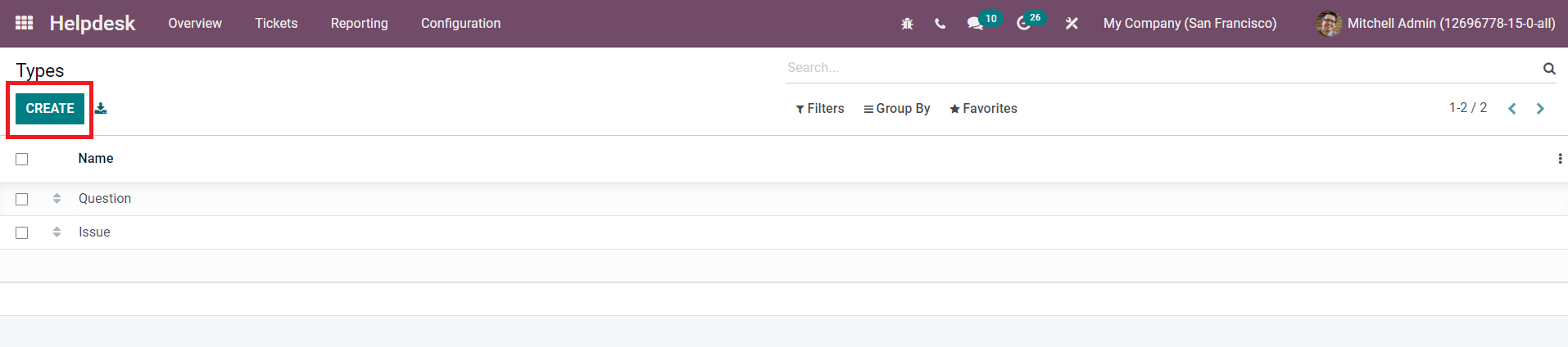
Stages
In Odoo, you can easily assign stages for the tickets in order to understand their progress. The Stages platform in the Configuration menu can be used to create and manage various stages for tickets.
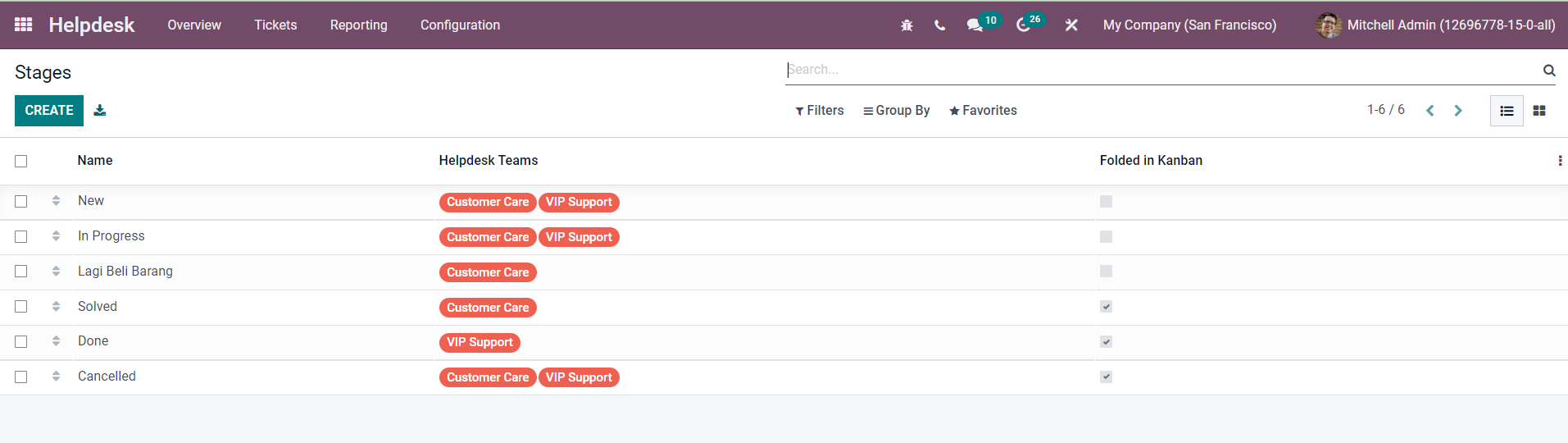
Use the Create button to create a new stage in the Helpdesk module.
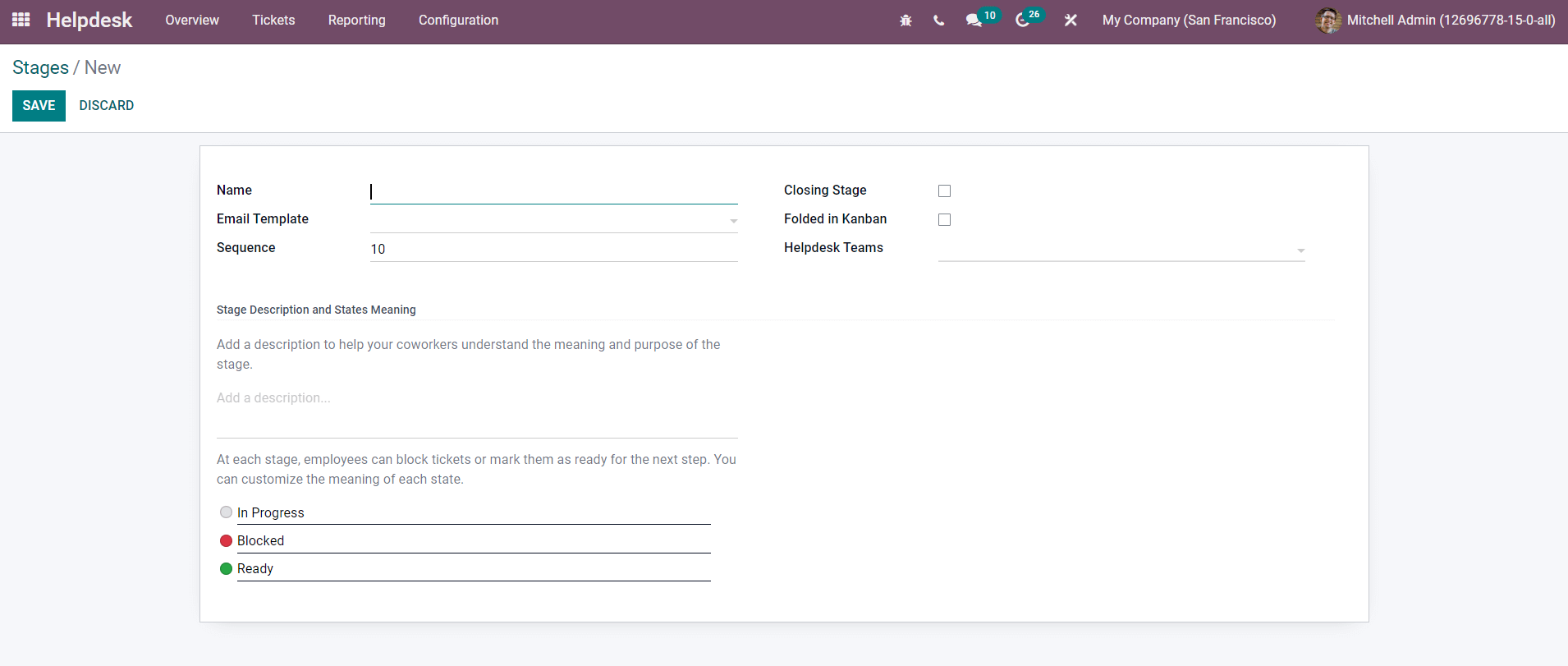
This can be easily done by mentioning the Name of the stage, Email Template, Sequence, and Helpdesk Team in the corresponding fields.
SLA Policies
The SLA Policies will help a company to ensure timely management of tickets. The option for SLA Policies can be found under the Configuration menu. You will be able to see all created policies on this platform as shown below.

The list of SLA Policies includes the Name, Helpdesk Team, Minimum Priority, Type, Reach Stage, and the time to reach the given stage based on ticket creation date. Click the create button.
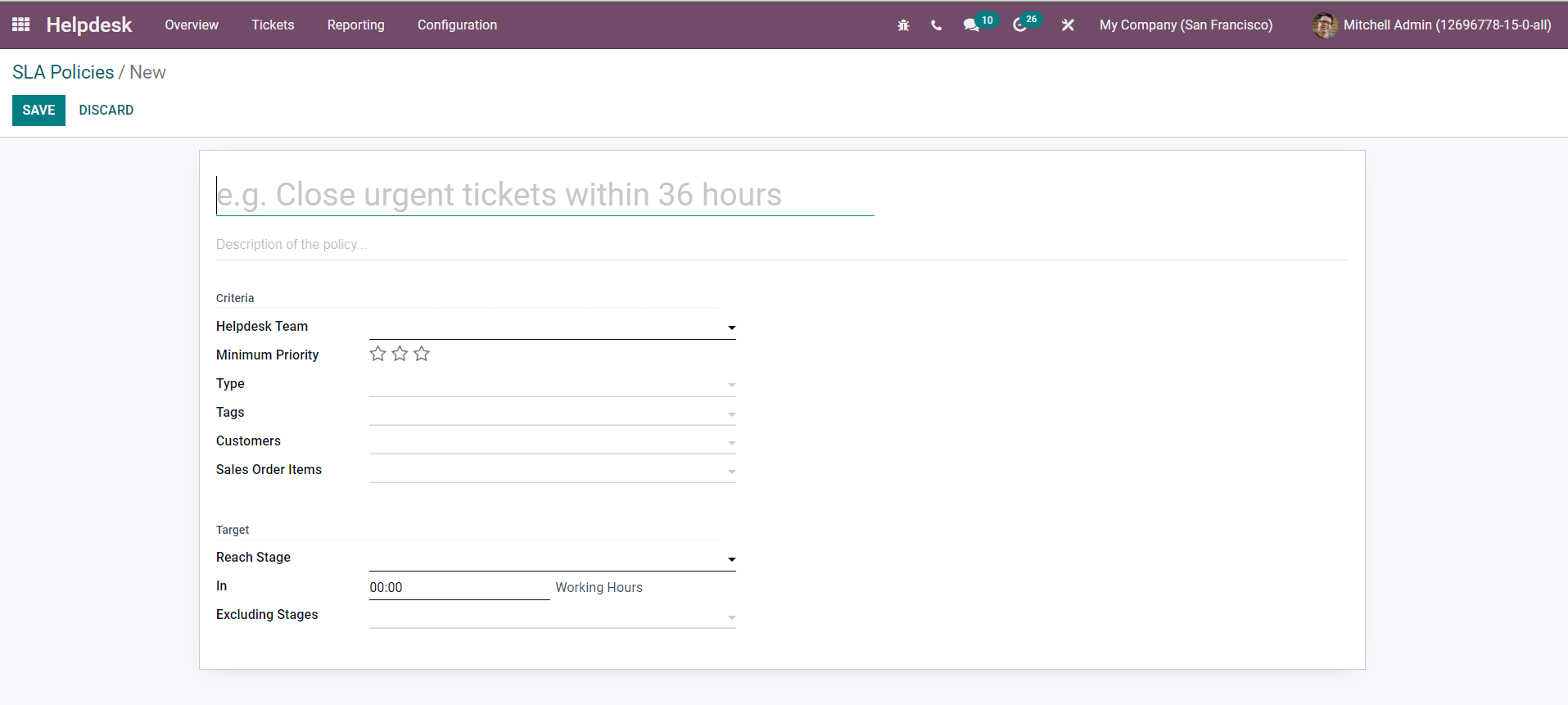
In the given fields, you can specify the name and description of the policy. Mention the Helpdesk Team, Minimum Priority of ticket to satisfy this policy, Type of ticket, Tags, Customers, Sales Order Items in the corresponding fields. In the Target field, you are allowed to define the Reach stage where a ticket needs to reach in order to satisfy this policy, Time allowed to reach the given stage and Excluding Stages. After completing all fields, you can save the new SLA Policy by clicking on the Save button.
Reporting
The Reporting feature in the Odoo Helpdesk module will give the user advanced reports about the activities done in the module. These advanced reports can be used to improve the performance of the helpdesk team and company in the field of customer support.
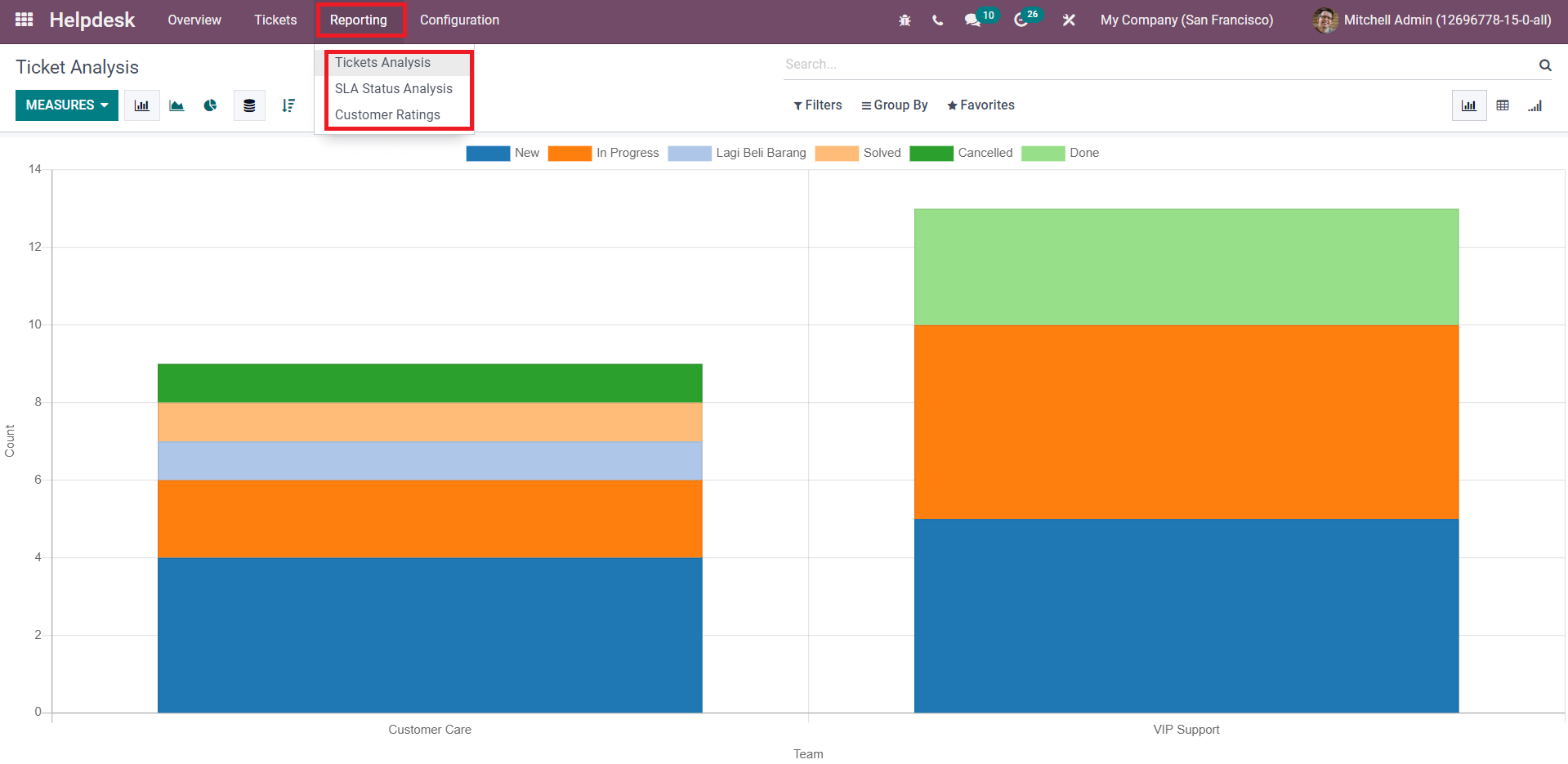
Under the Reporting menu, you will get Ticket Analysis, SLA Status Analysis, and Customer Rating options. The reports can be viewed in Graphical, Pivot, and Cohort views.
With the help of the advanced tools in the Helpdesk module, you can effortlessly provide customer support and manage support tickets. By ensuring timely management of support tickets, a company can maintain a healthy relationship with its customers.