Digital wallets are becoming increasingly popular, making purchasing easier and changing the way people shop. Consequently, consumer shopping habits have changed. Customers can accrue incentives or points through a customer loyalty program, which can be exchanged for gift cards, cash off future purchases, or other benefits. Loyalty programs are a powerful way to boost repeat business and attract new clients by rewarding loyalty with special offers and promotions.
Customer loyalty is the inclination of a customer to conduct business with a company even when it would be simpler or less expensive to do so with a different firm. Loyalty programs are used to motivate consumers to return, increase customer retention, customer happiness, and grow your business. Gift cards are an affordable form of promotion that can help keep your brand in the minds of customers. Wallet-sized adverts are available on plastic cards, while virtual gift cards provide convenience and communication to online shoppers.
eWallet is an app that allows customers to store rewards, redeem gifts, receive exclusive discounts, and contact customer service. Companies can use the app to create strong relationships with their clients by sending out exclusive promos and individualized offers. Additionally, companies can offer incentives to encourage customers to use the app and become brand evangelists.
Configuring the Gift cards, Loyalty cards, & e-Wallets using Odoo 16
The Odoo system integrates Gift cards, Loyalty Cards, and E-Wallets with eCommerce stores to draw clients to the business. To create these attractive features, you can check the Configuration tab of the Odoo website module. The “Configuration” section's “Settings” option is where you can find them. You can see the “Settings” section with many settings tab sections such as Website Info, Shop-Payment, Shop-Checkout Process, Shop-Products, Shipping, etc.
Go to the “Shop-Products” settings tab to configure and Manage Promotions, coupons, loyalty cards, Gift cards & eWallets, as illustrated in the screenshot below.
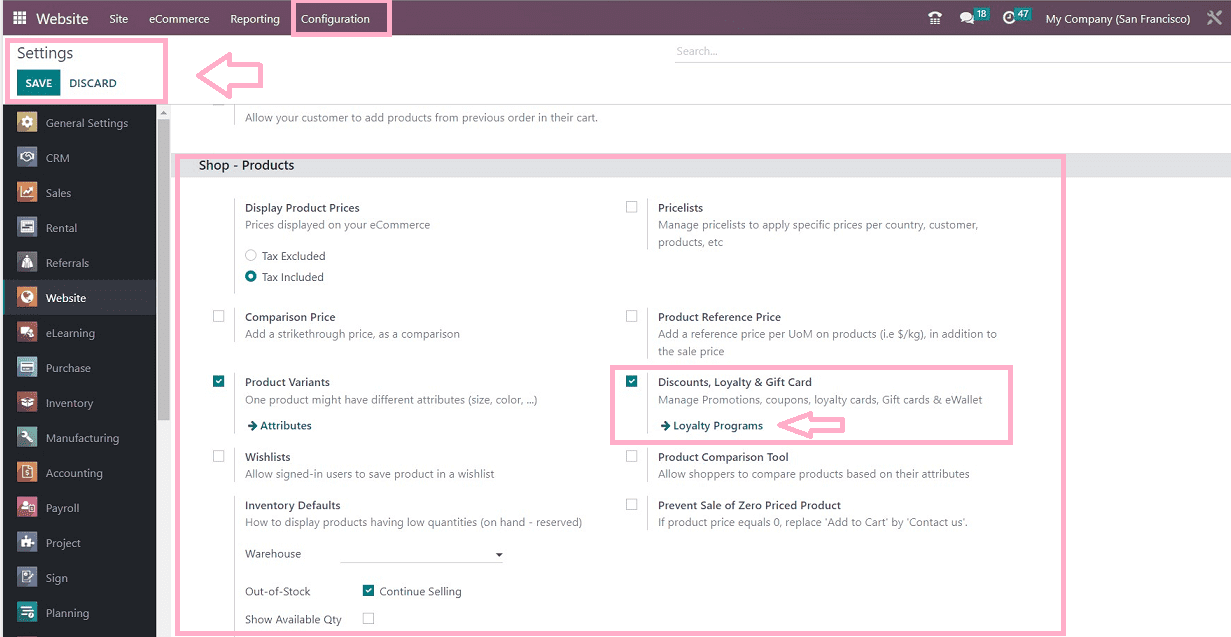
Clicking on the “Loyalty Programs” link will lead us to a dashboard page of pre-configured Discounts and loyalty programs that are arranged in a list view based on Program Name, Program Type, Items, Website, Point of Sales, and Company.
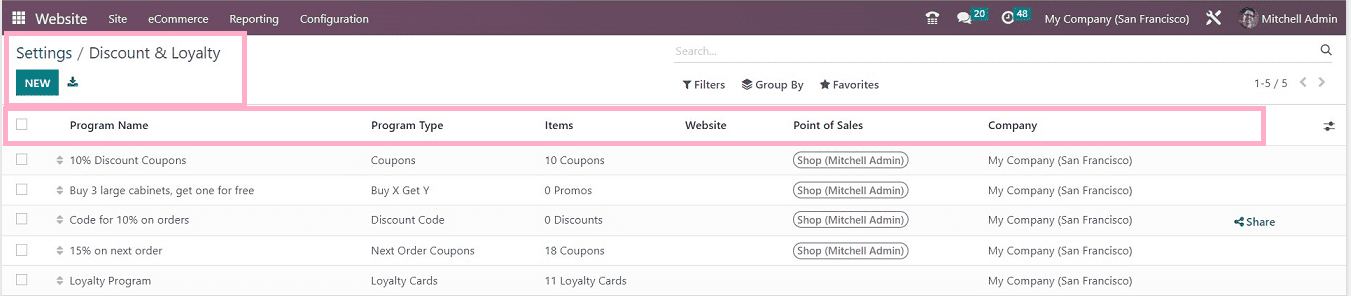
You can create a new Discount or Loyalty program using the “NEW” button. Opening any of the dashboard items will open the corresponding program configuration form, as shown below.
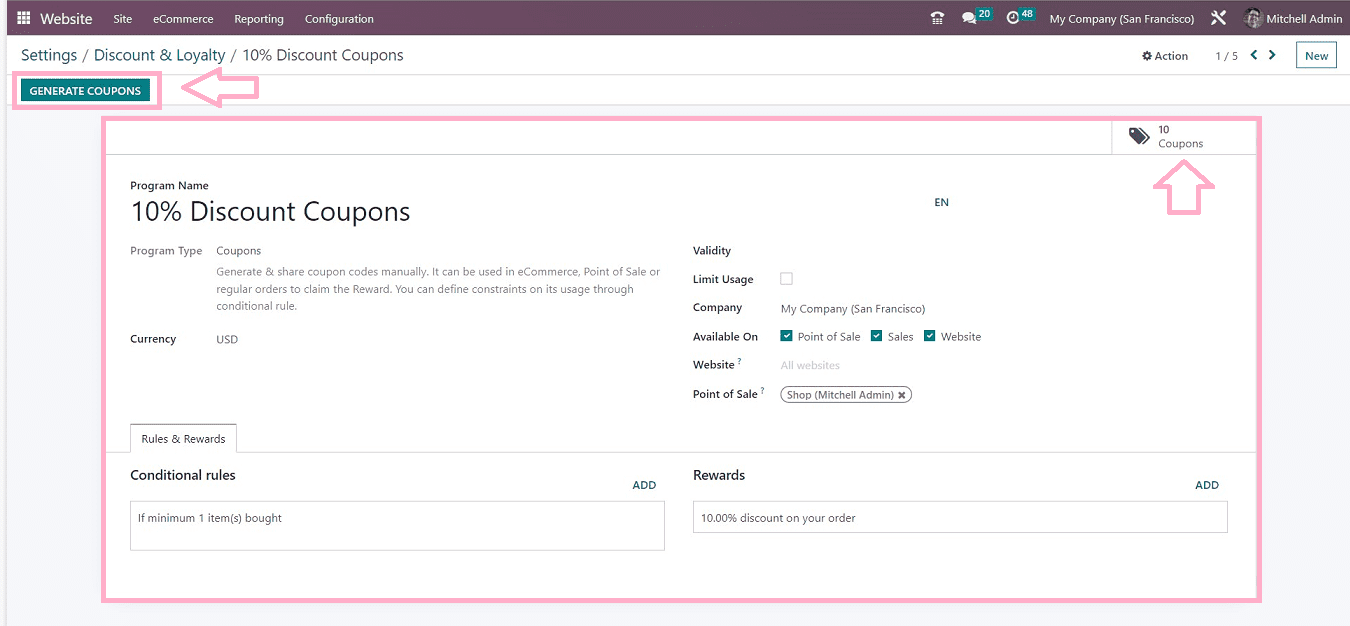
From the configuration form, you can view specific information about the discount/loyalty program and manage or change information. Additionally, administrative users can produce extra coupons using the "GENERATE COUPONS" button located in the form's top left corner. You can check the number of available coupons by clicking the "Coupons" smart button on the form's right side. In the detailed session that follows, we can now talk about how to make new gift cards, loyalty cards, and e-wallets.
Creating Loyalty Programs
Users can create new gift cards, loyalty cards, and e-wallets using the “Loyalty” section available in the “eCommerce” menu available on the website platform.
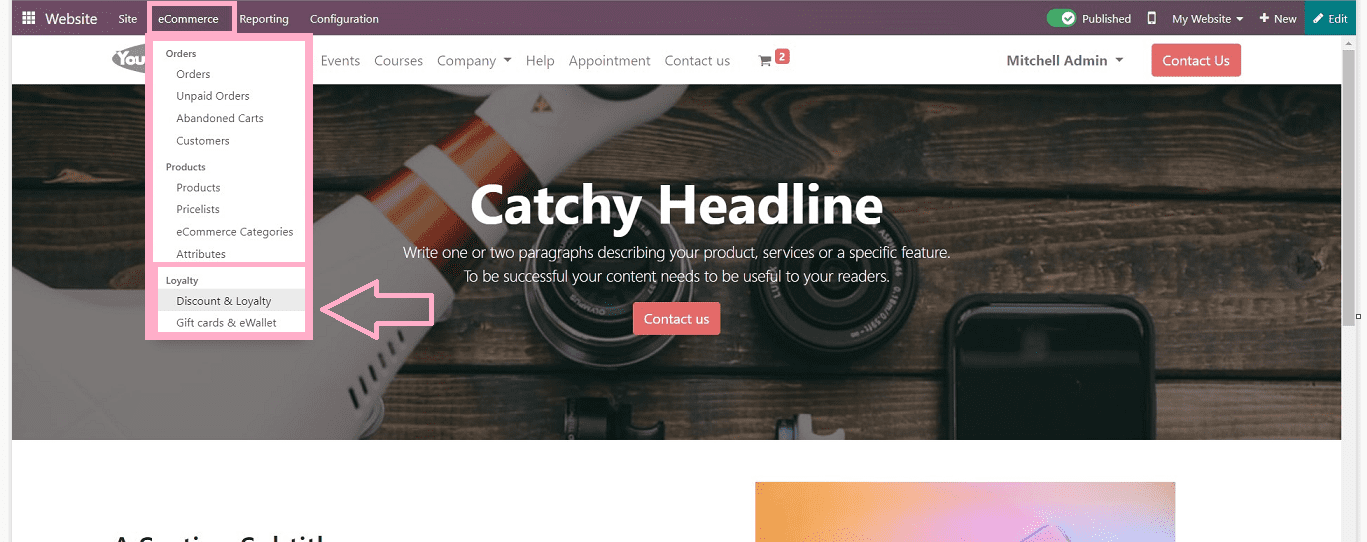
The “Loyalty” section contains two options such as “Discount & Loyalty” and “Gift Cards&eWallets.”
Creating new Discount & Loyalty Programs
Selecting the “Discount & Loyalty“ option will open a new configuration form, as shown below.
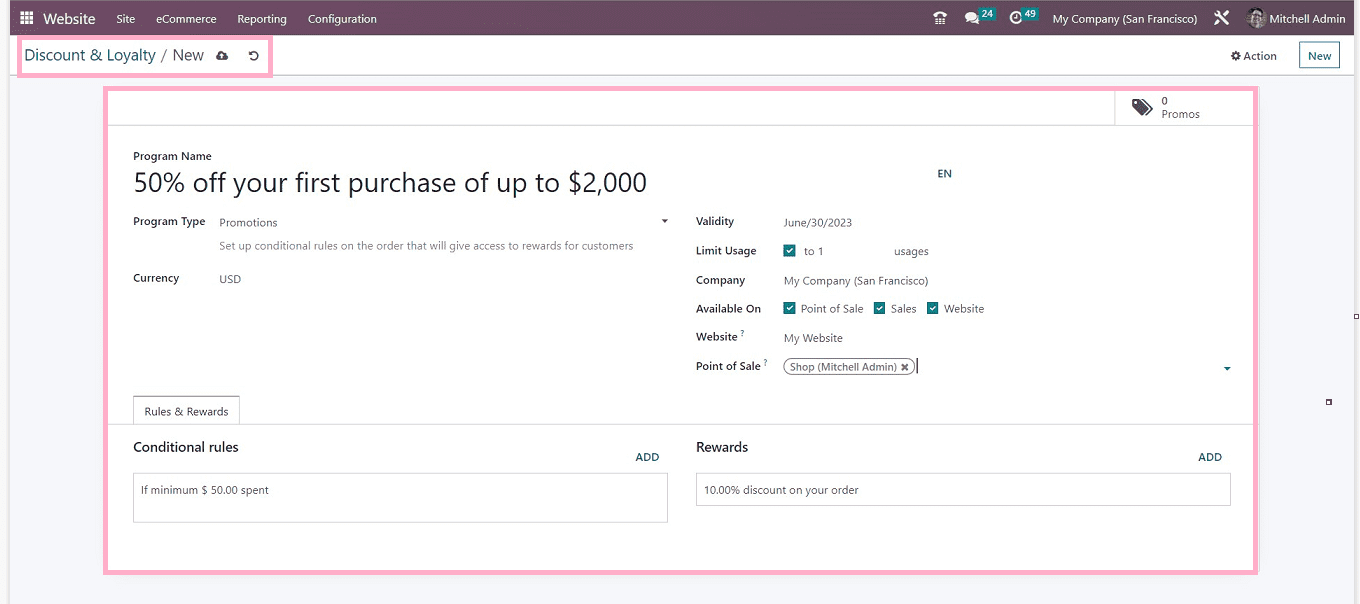
In the "Programme Name" column, you must update the name of the discount or loyalty program and specify the "Programme Type" by choosing from a dropdown menu that includes "Coupon, Promotion, Loyalty Card, Buy X Get Y, Discount Code, etc." select the appropriate currency from the “Currency” area and choose the validity of the program by selecting dates in the calendar provided in the “Validity” line. Users can set the usage limit of the respective program by configuring the details in the “Limit Usage” field.
Add details about your business in the "Company" area. Accessing the loyalty programs in the chosen choices, such as Point of Sale, Sales, and Website, is made possible by choosing the "Available Options" option. By specifying the name of the relevant website in the "Website" field, users can limit the publishing of the loyalty program to only the mentioned website and restrict the publishing to certain shops by mentioning the shop names in the “Point Of Sales” area.
Rules & Rewards Tab
You can set the Rules and regulations of the particular offer program by setting the purchase or sales conditions in the “Conditional Rules” section using the “ADD” button.
Hitting the “ADD” button will open a new condition configuration popup window depicted in the screenshot below.
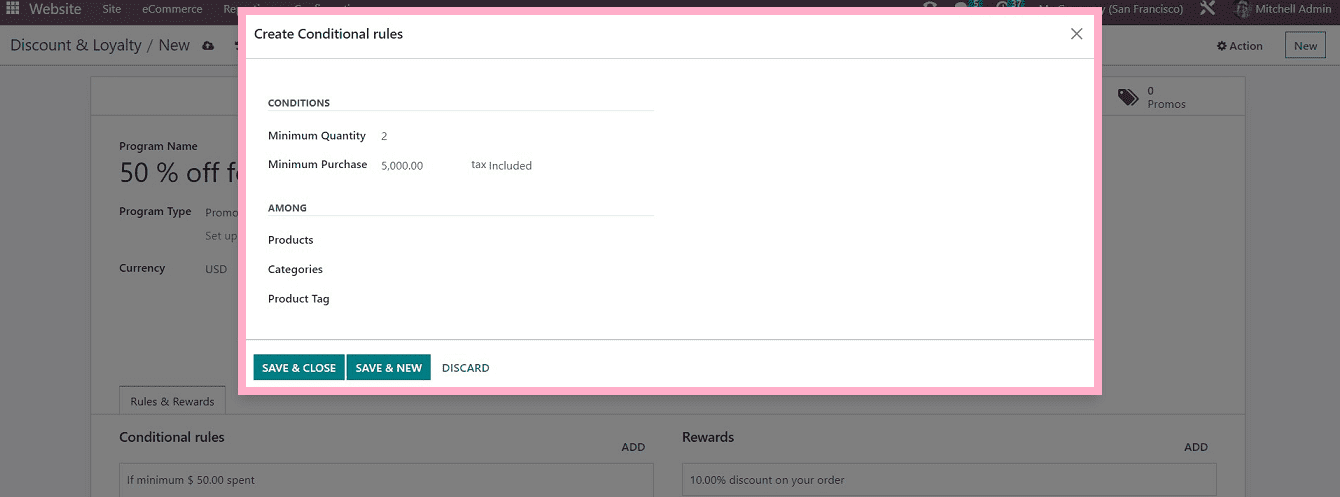
You can set the conditions for the number of eligible coupons/gift cards in the “Minimum Quantity” area and provide the “Maximum Purchase” amount to get the program in the next line. Also, you can include the “Products,” “Categories,” or “Product Tags,” which comes under the Loyalty Program rule. Use the “SAVE & CLOSE” button to save the conditional rules, or else you can add a new condition using the “SAVE & NEW” button.
Creating Rewards
Clicking on the “ADD” button provided under the “REWARDS” section will open a popup window called “Create Rewards,” as shown below.
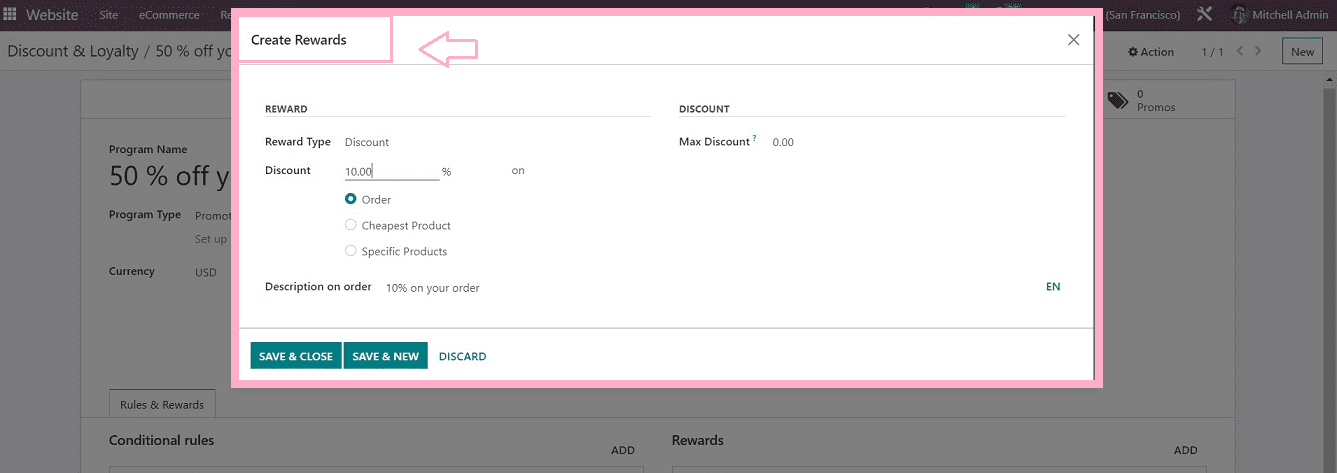
You can configure new rewards using this window by selecting the “Reward Type” from the dropdown section. Set your discount percentage in the “Discount” line. Choose the appropriate option to provide a discount on the "Order," "Cheapest Product," or "Specific Product." Also, you can define the “Maximum Discount” provided as an incentive under the “DISCOUNT” tab. The reward description can be edited in the “Description” field. Make use of the "SAVE & CLOSE" button to save the rewards.
Creating New Gift Cards and eWallets
In Odoo 16, a new function is available: a dedicated menu for managing gift cards and eWallets. You can access the eWallet's functionalities in the new Odoo16 Website module. Go to the “Loyalty” section from the “eCommerce” menu and select the “Gift Cards & eWallets” option. The platform displays a list of gift cards and eWallets together with information about the Program Name, Program Type, Names, Website, Point of sales, and Company, as seen in the image below.

You can hit the “NEW” button to create a brand-new gift card or e-wallet, which will open a form view illustrated below.
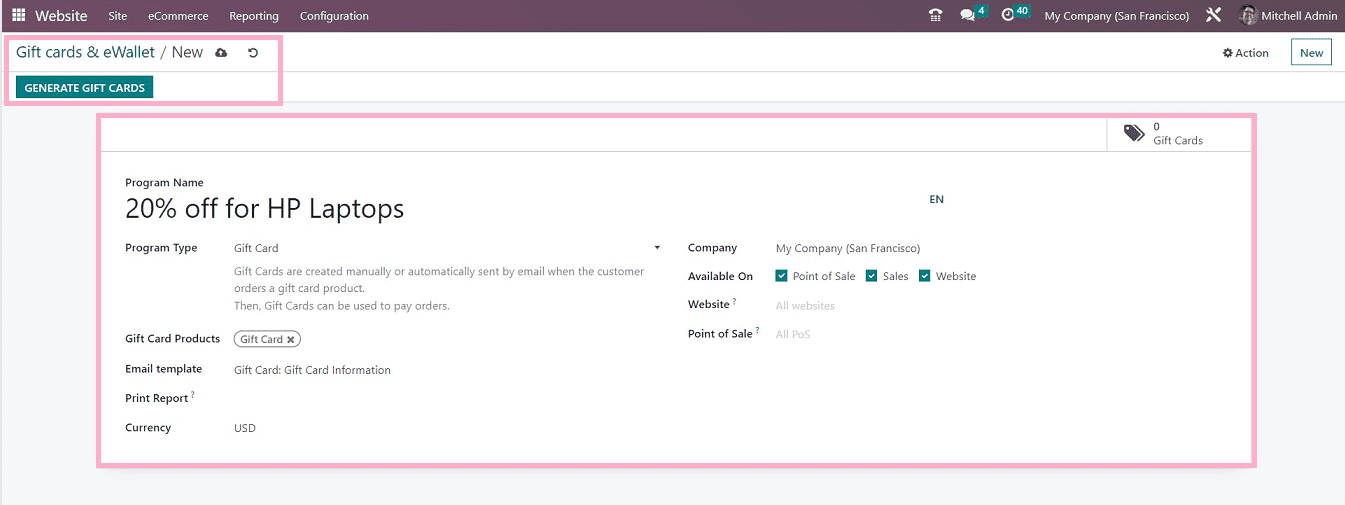
A "program name can be entered in the “Program Name” field. You may choose the sort of program you wish to establish in the “Program Type” area. It might be an eWallet or a gift card. Gift cards are either manually or automatically prepared and sent through email when a customer purchases a product that includes a gift card. Gift Cards can also be used by users to pay for orders. The Gift Card Products field can also be used to trigger product ids after you select the Gift Card program type.
You can upload an email template for this gift card in the “Email Template” section to be used when notifying the client when they are eligible for the reward. To print the created gift cards from PoS, select the option shown in the “Print Report.” The “Currency” field allows you to specify the currency that will be utilized for this gift card's transactions. After identifying the "Company," you can then make this gift card available at the point of sale, sales, and website by selecting from the choices and turning on the applicable ones. On this platform, you will find extra options where you are able to indicate the relevant “Point of Sale” and “Website.”
After submitting the necessary information, save the data.
Generating new Gift cards: You can easily generate the needed number of gift cards with the aid of the "GENERATE GIFT CARDS'' button. Popping the button will open a popup window, as shown below.
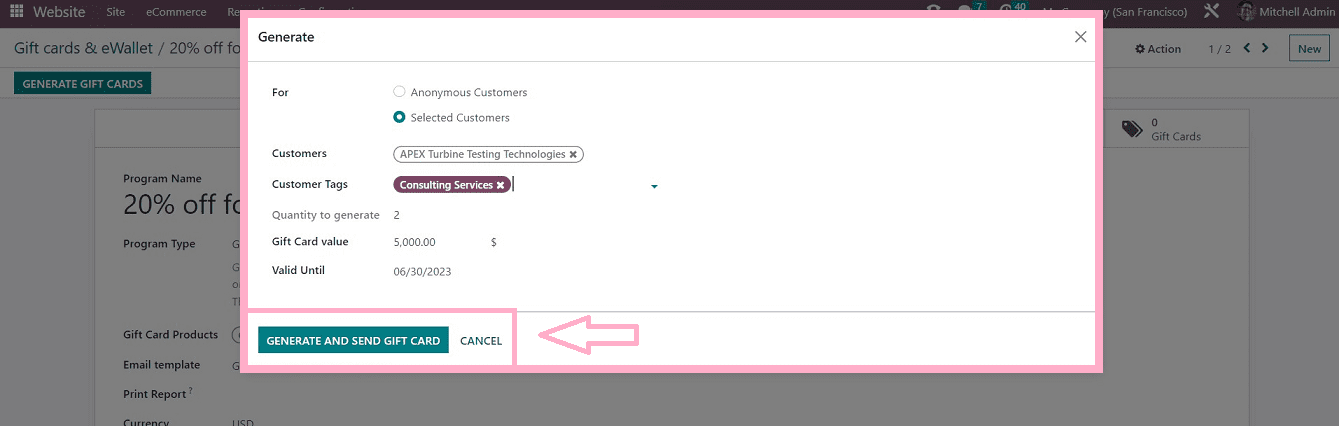
Depending on the choice you make in the “For” section, gift cards can be generated for both “Selected Customers” and “Anonymous Customers” Odoo will give extra fields to indicate the “Customers” and “Customer Tags” in the event that you wish to make gift cards for Selected Customers. The “Quantity to Generate” field allows you to enter the required number of gift cards you wish to create. Additionally, in the “Gift Card Value” field, mention the points given to the consumers. These newly configured gift cards' validity will be specified by the “Valid Until” field by selecting a date from the calendar dropdown option.
The requested number of gift cards will then be generated when you click the “GENERATE AND SEND GIFT CARD” button. You can see the number of available gift cards from the “Gift Cards” smart button.

The “Gift Cards” smartbutton will open the dashboard of all the generated gift cards under thisloyalty program.
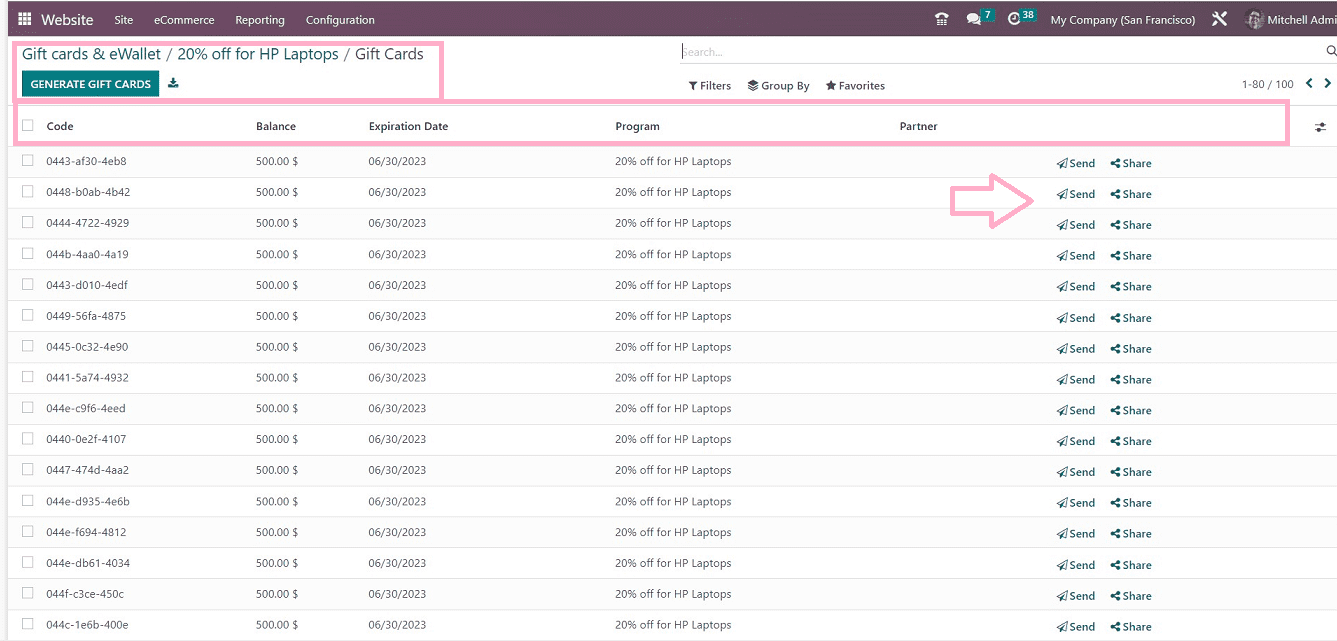
The list of all gift cards is available, and it is categorized according to the following criteria: gift card code, balance, expiration date, program, and part number.
Sending the Gift Cards: Admins can send the gift cards by email using the “Send” button available corresponding to each gift card field. you can see a popup window containing an email body containing the gift card and card code. Edit the email address and send the gift card to the selected contact using the “SEND” button.
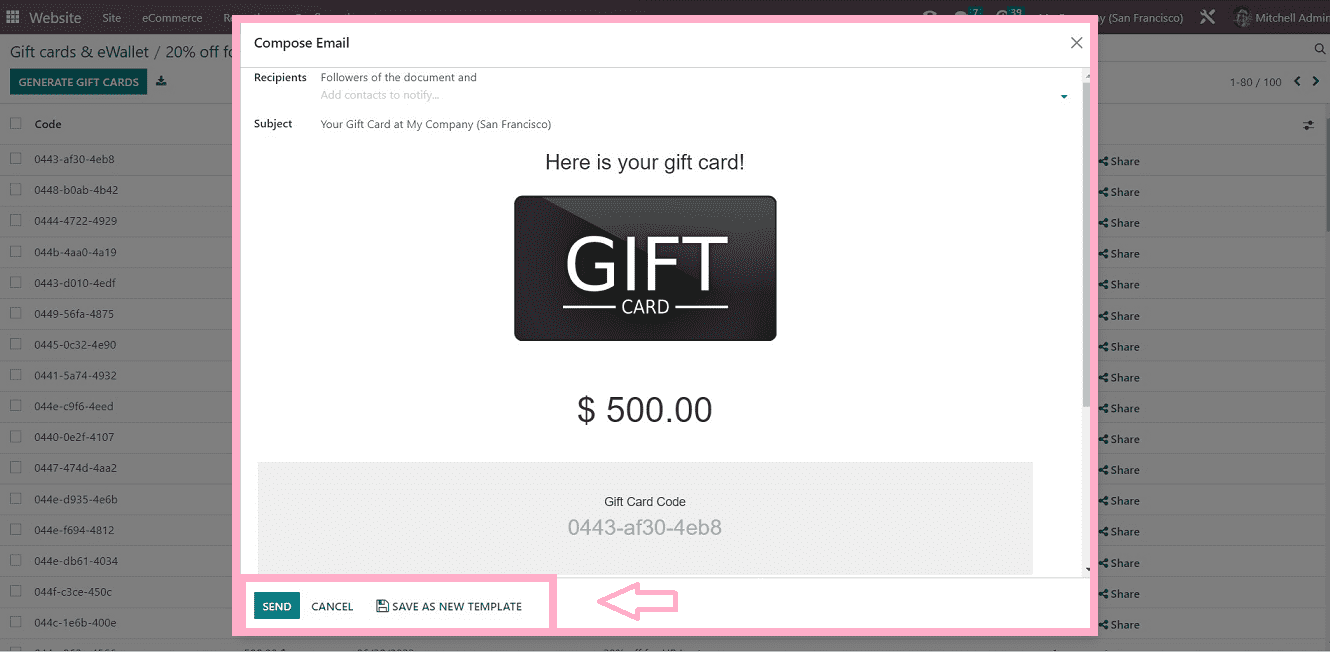
Sharing the Gift Cards: The “Share’ button on the gift card field will help you to share the gift cards via URL links.
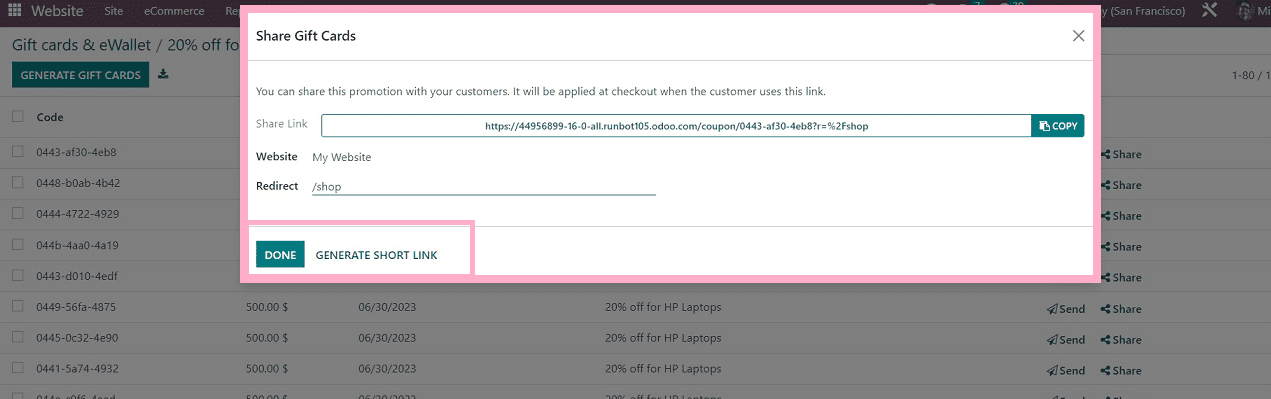
If the website id is entered in the “Website” field, the gift card can be shared on that particular website.
Creating an e-Wallet
When a consumer orders a product that uses an eWallet, the eWallets are either generated manually or automatically. To pay for orders, eWallets are suggested during checkout.
By using this similar process that we used to create gift cards, you can simply create eWallets as well. You can choose the eWallet option in the entry for “Program Type.”
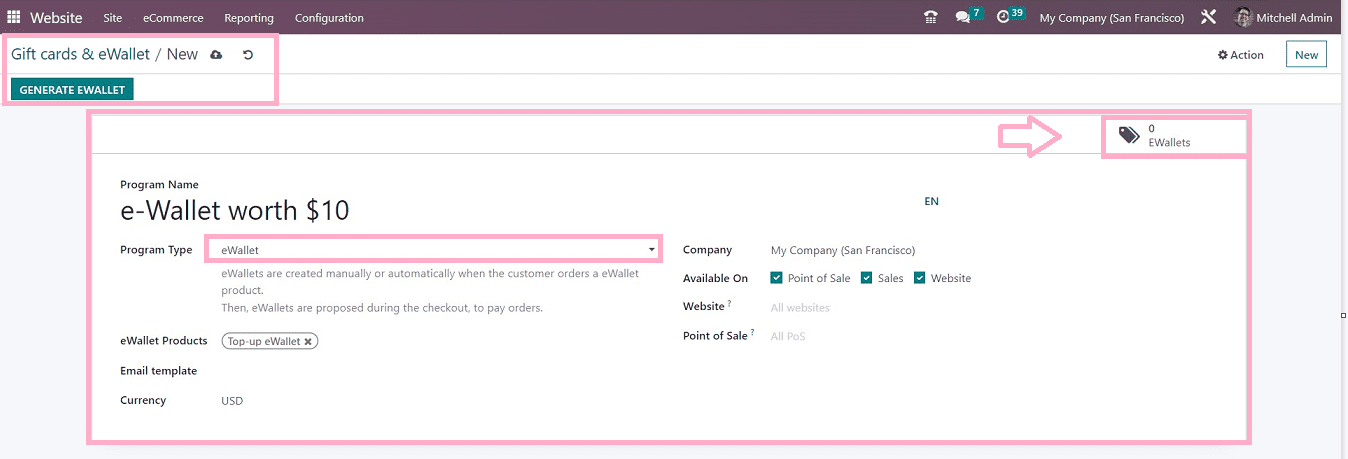
Descriptions and fields are nearly identical as well. so you can fill in the required information on the corresponding areas such as “Program Name,” “Program Type,” and “e-Wallet Products.” Also, provide the “Email Templates,” “Currency,” and the “Company.” you can choose the availability of the e-wallet from the “Available On” area. Select the suitable “Website” and “Point of Sale” in the respective fields and save your e-Wallet data. Click "GENERATE EWALLET" to initiate the creation of a fresh wallet.
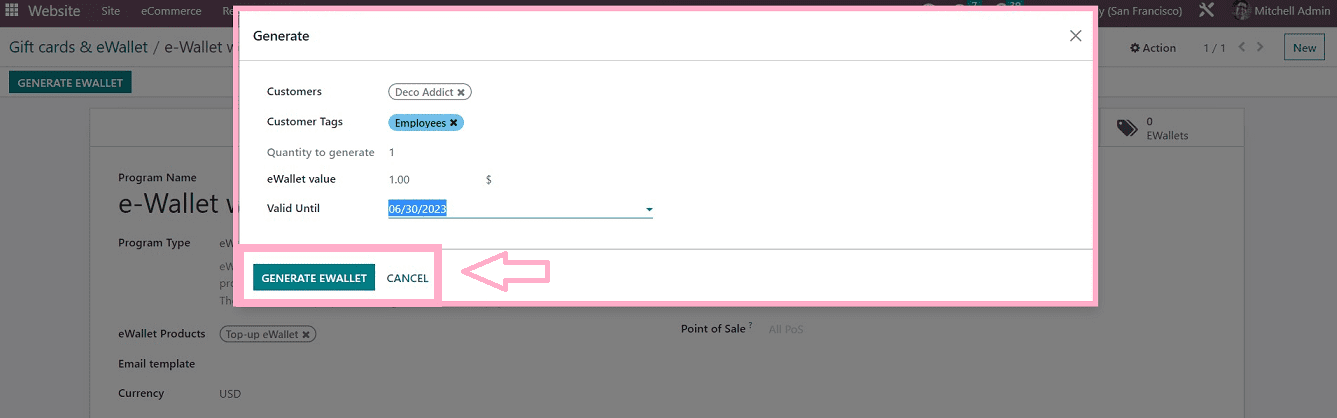
You can select or edit the customer details in the “Customer” field. Add appropriate details in the “Customer Tags,” “Quantity to Generate,” “e-Wallet Value,” and “Valid Until” options. You can add new wallets by clicking the "GENERATE EWALLET" button. Also, you can use the “EWallets” smart button to view and manage the newly created eWallets.
We have discussed a detailed section on creating new Gift cards, Loyalty cards, and e-wallets in the Odoo 16 Website Module. Business-oriented website owners can utilize the Odoo 16 website application platform to create specialized offers and exclusive promotions, and other loyalty programs without any hassles.