Visitors on a website convert to leads using inevitable regulation is a Visits to Lead Rule. We can develop leads from a company website, and some rules are necessary. Expanding customers into a business is vital for the vast growth of an organization. By implementing an ERP system, users can quickly formulate a lead rule from the website, and Odoo 16 is essential. The CRM application of Odoo 16 enables you to manage leads, create opportunities, and lead regulations easily. Market demand for a business widens quickly using the Odoo 16 Customer Relationship Management application.
This blog gives an idea about creating visits to lead rules in Odoo 16 CRM module.
The chances for sales orders enrich a company by generating leads per business needs. Using Odoo CRM, we can convert and filter website visitors into leads. We can configure various functions such as Activity Types, Lost Reasons, Commission Plans, Lead Mining Requests, and more within Odoo 16 CRM module.
How to enable the Visits to Lead Rule feature in Odoo 16 CRM?
Before creating visits to the lead rule, you need to activate the respective feature from the Settings window. Users can access the Settings menu inside the Configuration tab, and a new page opens before you. Activate the Visits to the Lead option below the Lead Generation section, as denoted in the screenshot below.

Users can transform website visitors into leads by enabling the Visits to Leads option. Also, it performs data improvement as per the IP address. After activation, press the SAVE button in the Settings window, as displayed in the screenshot below.
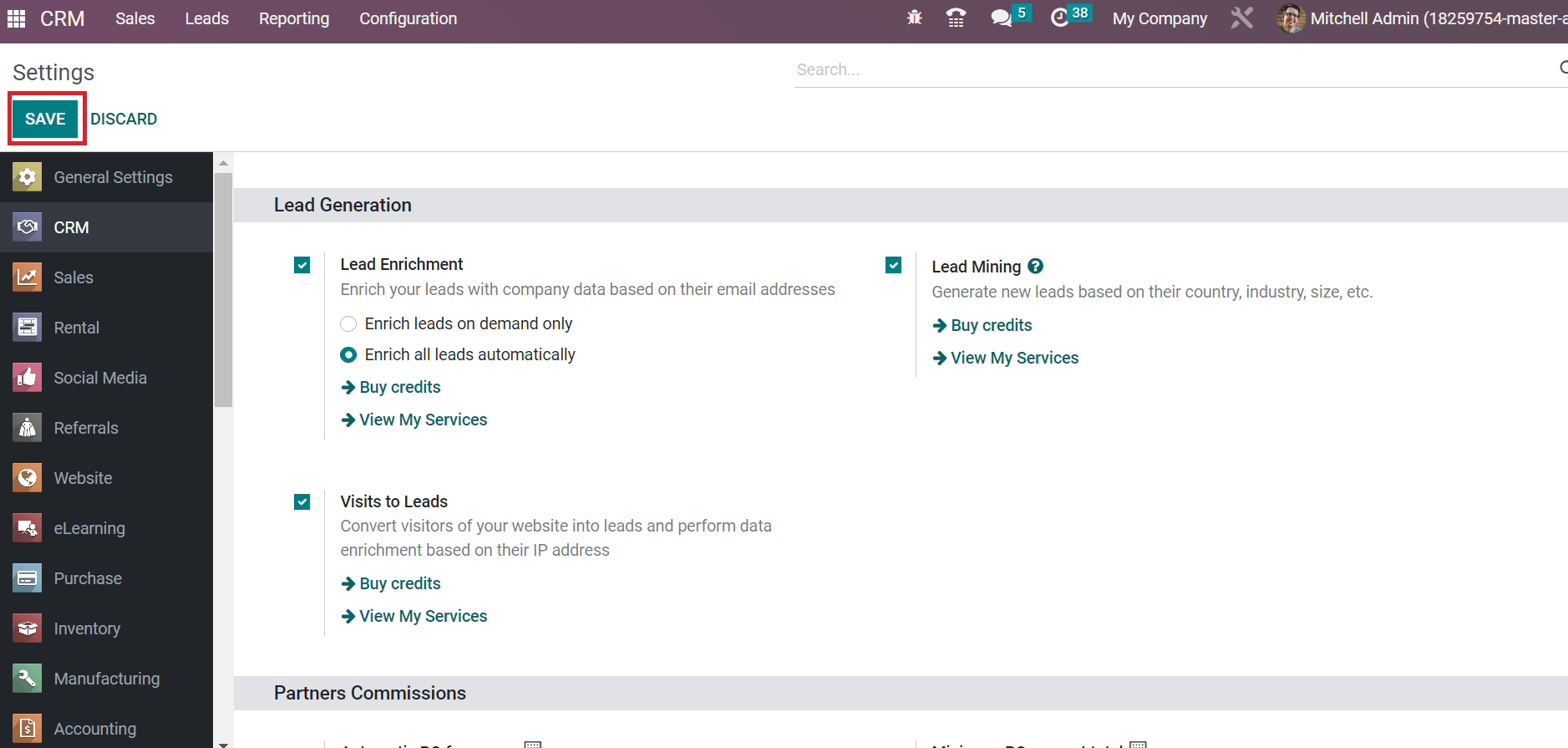
We need enough credits to extract the Visits to Leads rule. For that, click the Buy credits option below the visits to Leads, as demonstrated in the screenshot below.
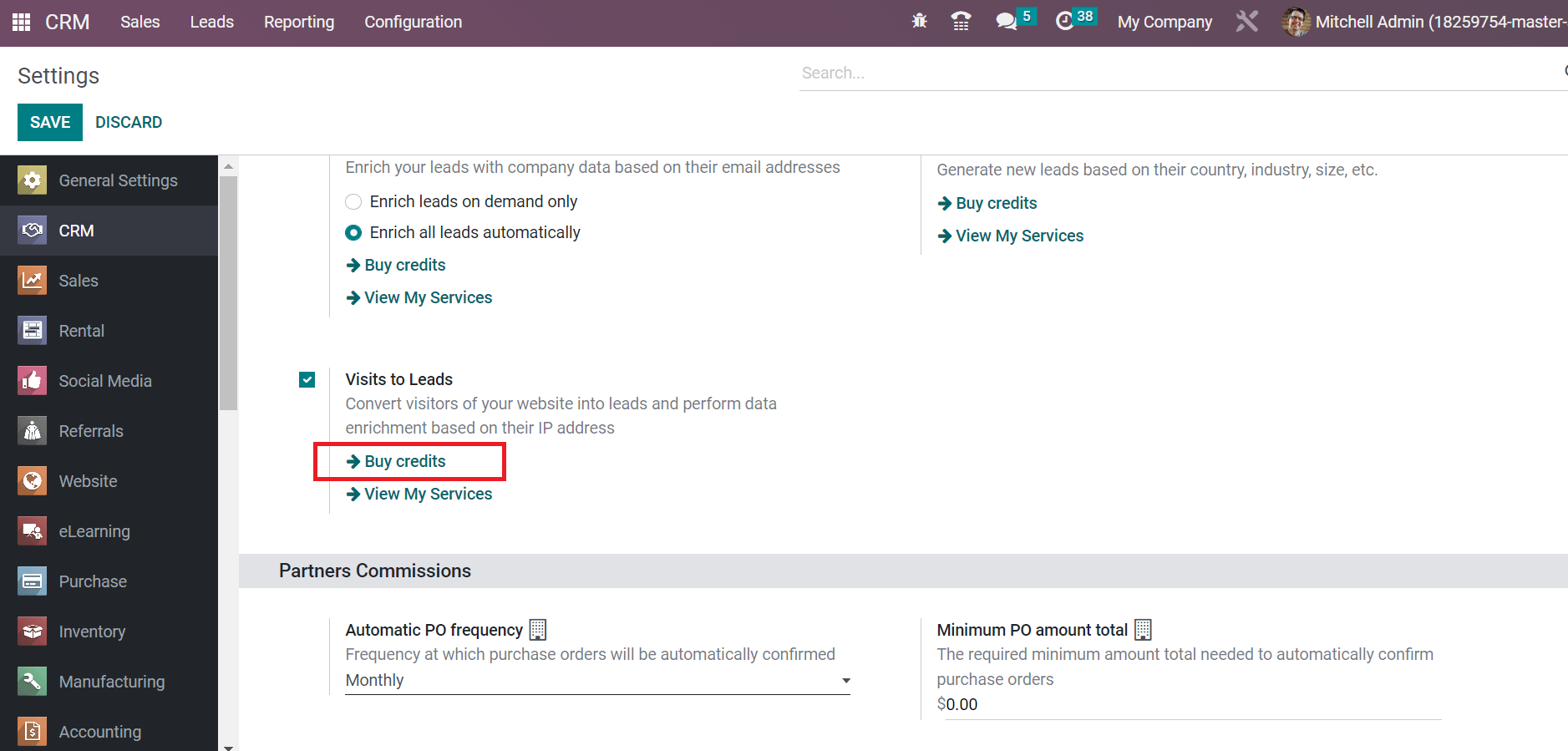
A new page opens for you to buy credits for lead generation. Several packages are viewable on the page, and you can buy them based on your google credit. The total amount for specific credits is visible in the Buy Credits for Lead Generation window.
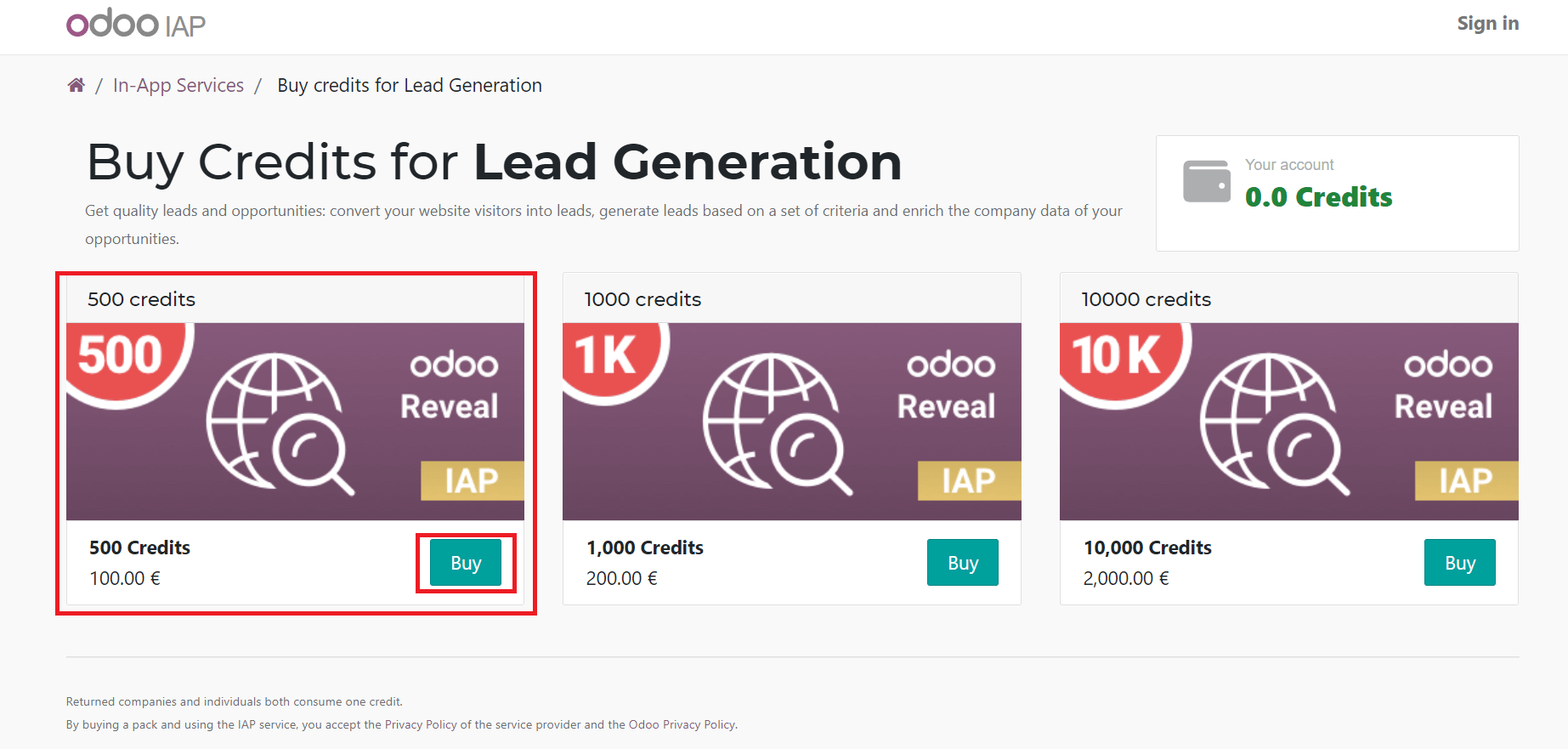
You can access the necessary credits on a package by selecting the Buy icon. After buying the credits, the user can quickly develop visits to lead rules in the Odoo 16 CRM module. Similarly, we can obtain services by choosing the View My Services option below the Visits to Lead rules option.
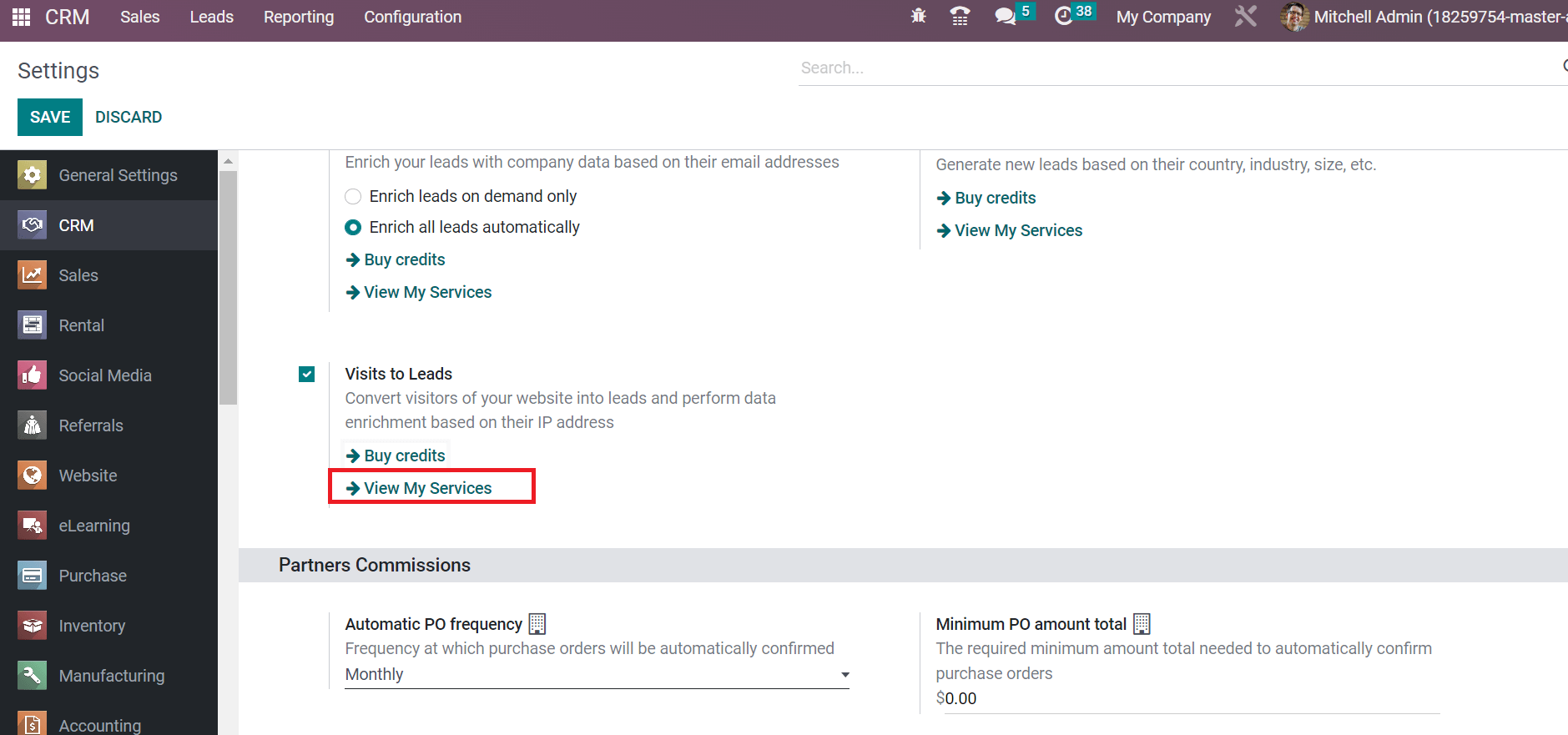
A Services page appears before you, and a list of all services is available for the user. You can acquire a description of each service and recharge to access enough credits for developing visits to lead rules. By clicking on the Recharge icon, credits are added to your account quickly, as specified in the screenshot below.
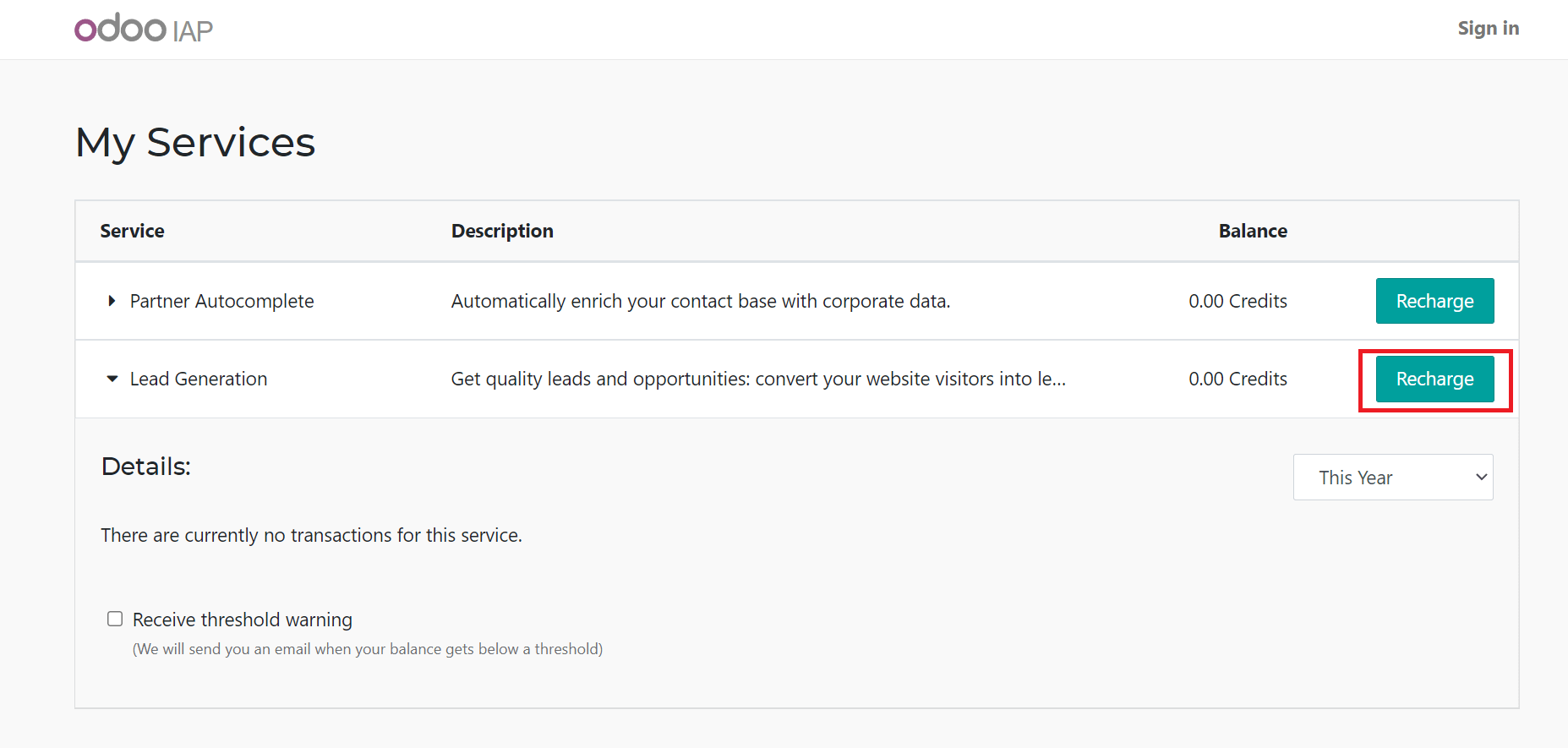
Hence, users can manage credits in accounts and formulate lead rules accurately.
To Create Visits to Lead Rule in Odoo 16 CRM
Users can develop various visits to lead rules from the Odoo 16 CRM module. Choose the Visits to Lead Rules below the Lead Generation section inside the Configuration tab. All regulations are listed in the Visits to Lead Rule window. You can access details, including the Type and Rule Name of each lead rule individually, as mentioned in the screenshot below.

We can quickly develop a visit to leads rule by selecting the CREATE icon. Later, choose visitors from US countries and specify the related rule name. In the new window, enter the Rule Name as ‘US Visitors.’
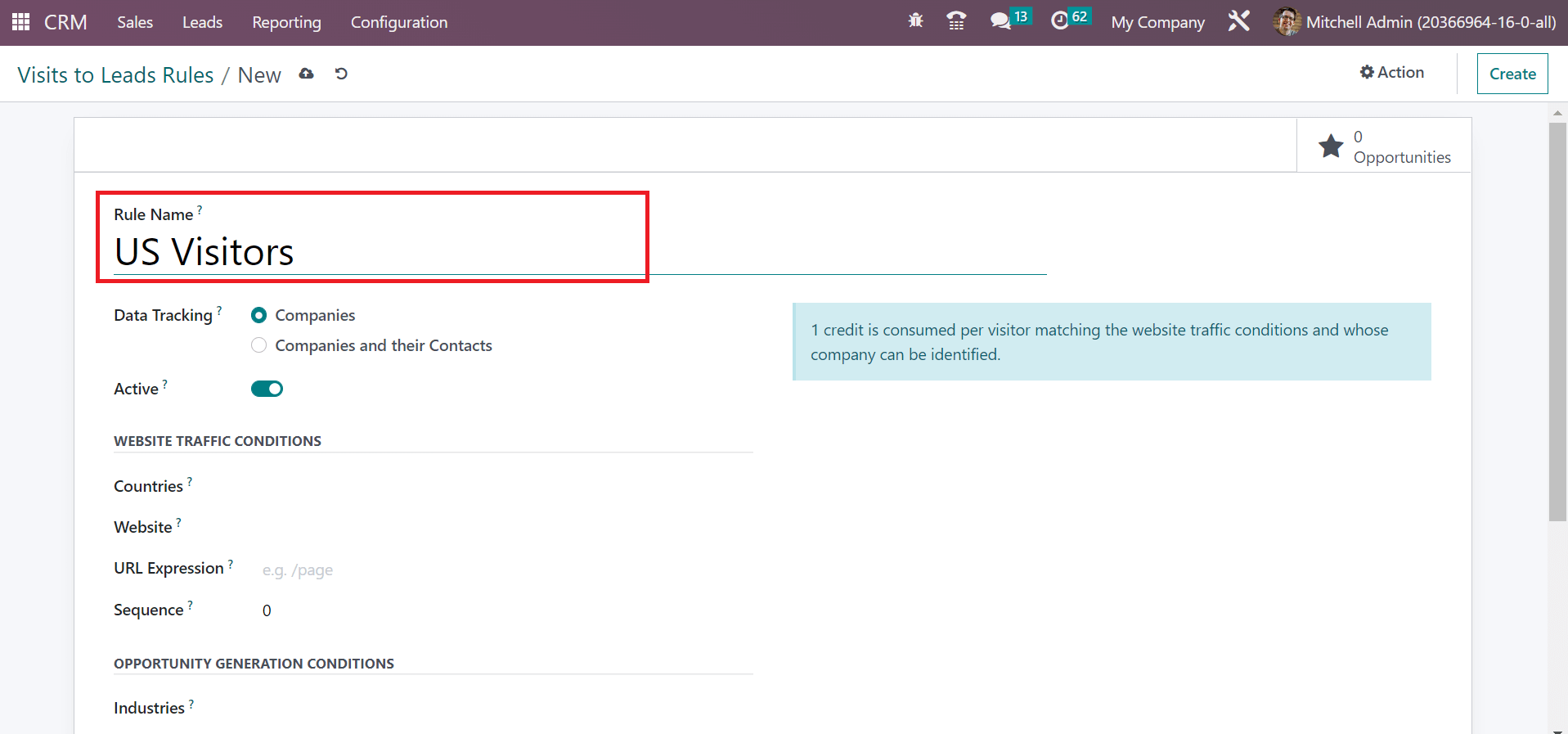
Users can track the data based on Companies and their Contacts or Companies. We set the Companies and their Contacts inside the Data Tracking field as viewable in the screenshot below.
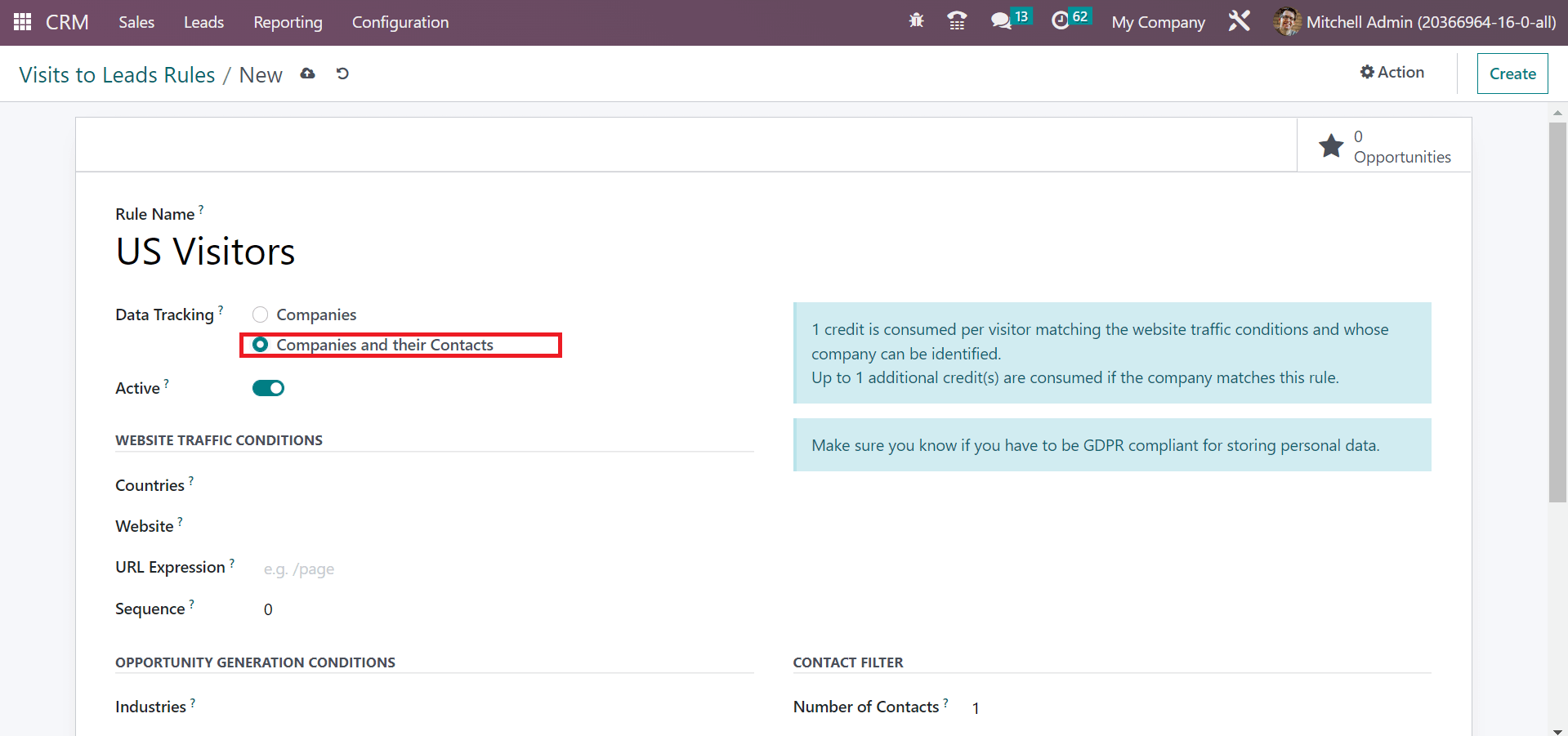
Next, we can manage Website Traffic Conditions for the lead rule. Visitors to your selected countries are only converted into leads. Choose the specific provinces inside the Countries field as presented in the screenshot below.
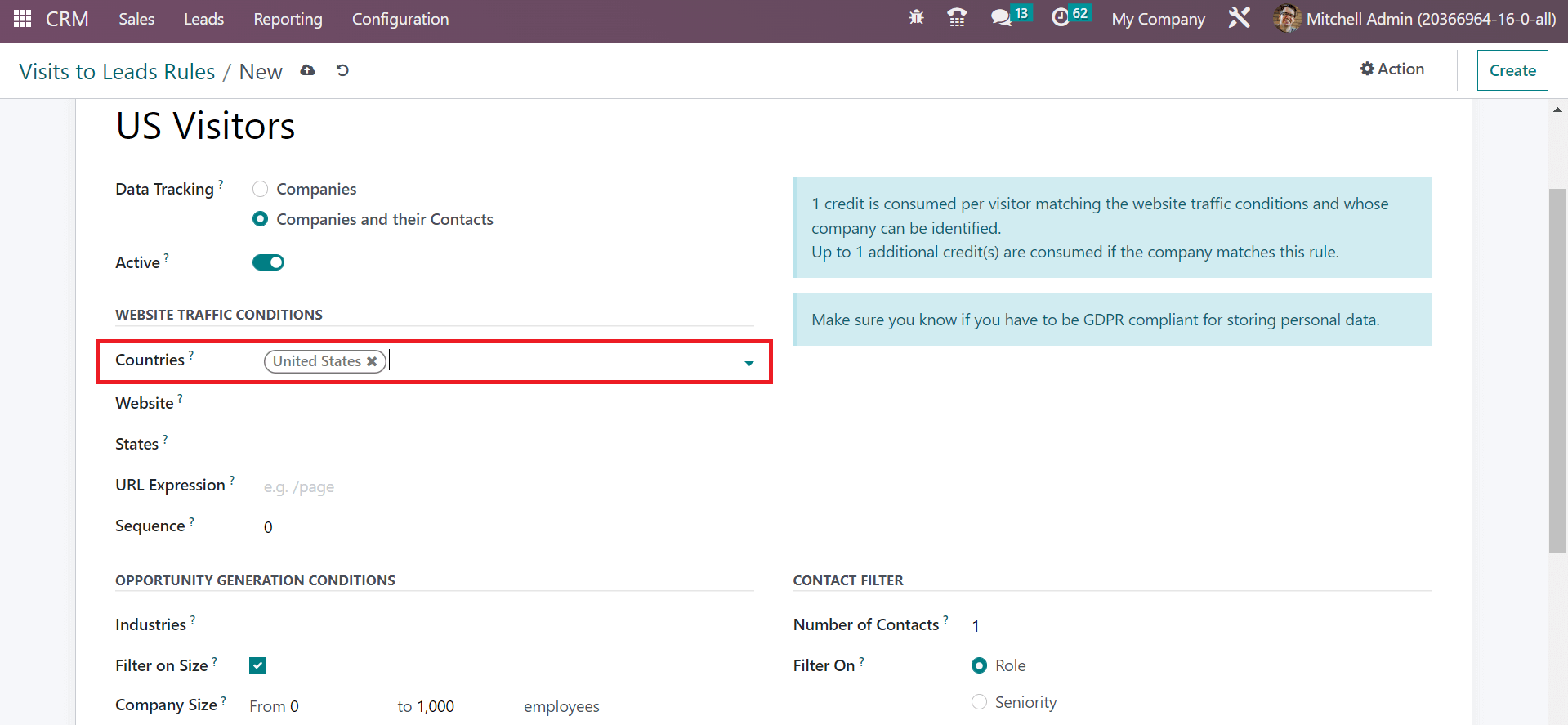
Here, we choose the United States inside the Counties option. Pick your website, and lead generation to it is restricted. After selecting your website, select your state from the States field, and visitors of your selected states are only transformed into opportunities or leads.
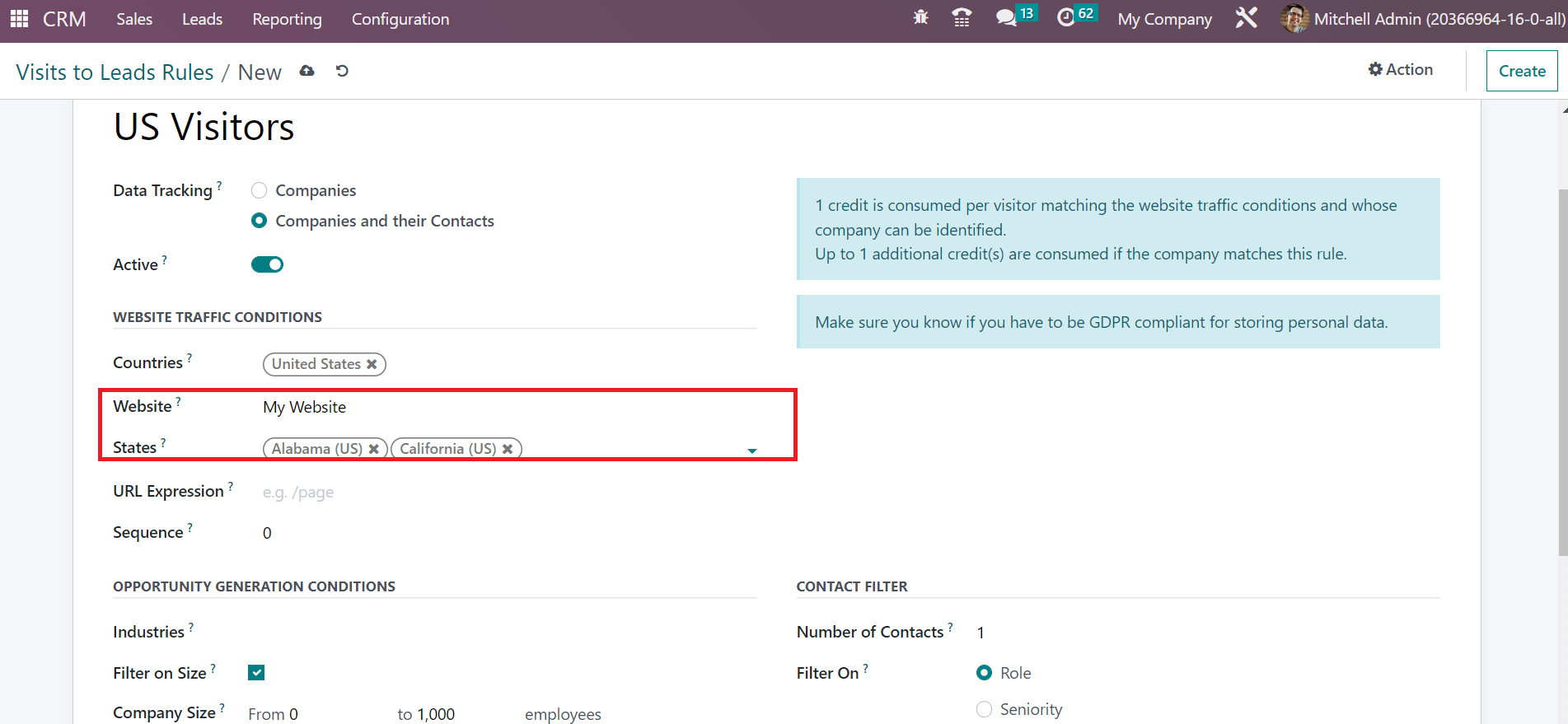
Users can add site links inside the URL Expression to keep track of the website pages. For tracking the entire website, you can leave the space of URL Expression empty, as cited in the screenshot below.
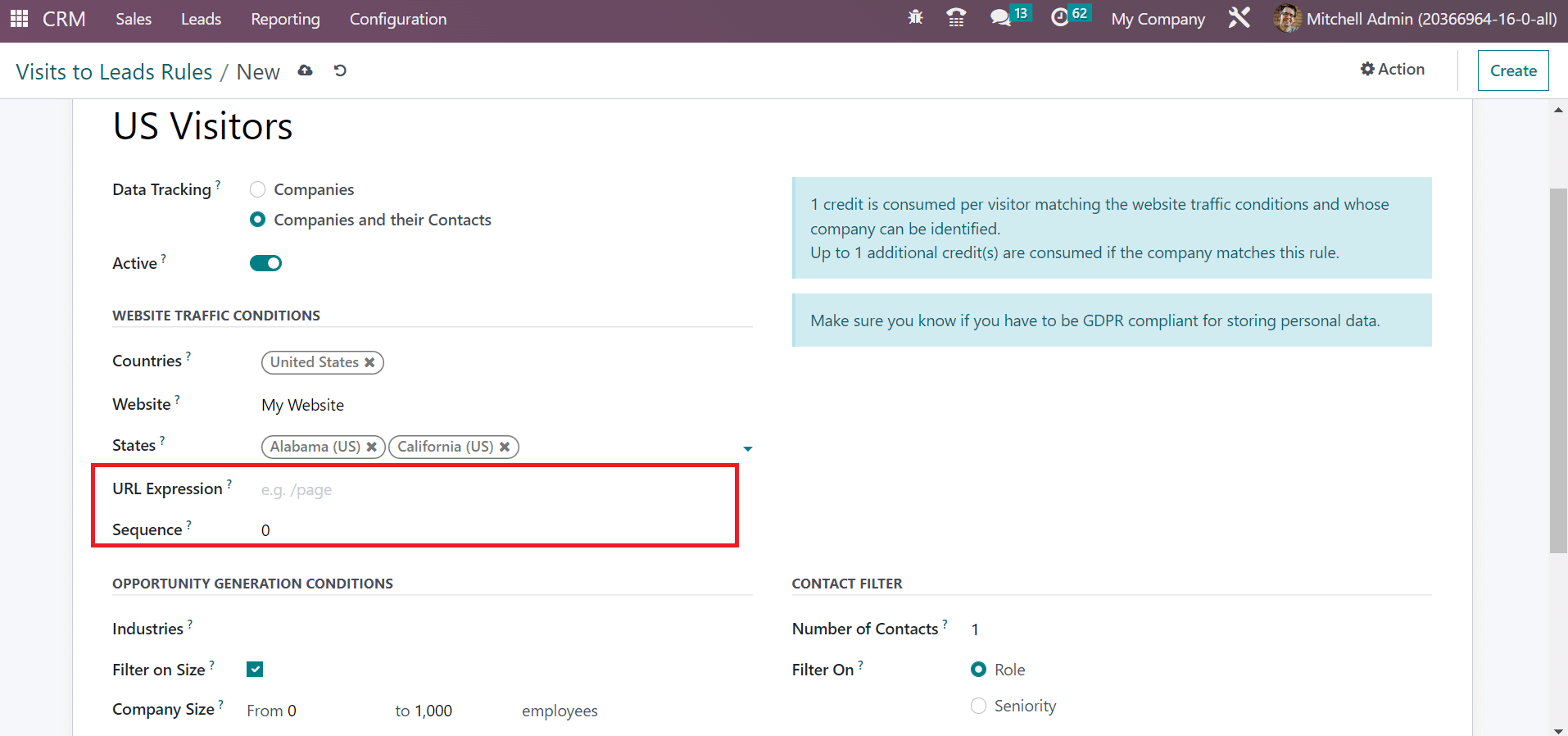
As shown in the above screenshot, a sequence number is added to the Sequence field to order the rules with similar countries and URLs. Rules consist of lower sequence numbers processed first. Next, let’s manage Opportunity Generation Conditions and Contact Filter. Apply the production sectors necessary for opportunity generation inside the Industries field below the OPPORTUNITY GENERATION CONDITIONS section as portrayed in the screenshot below.
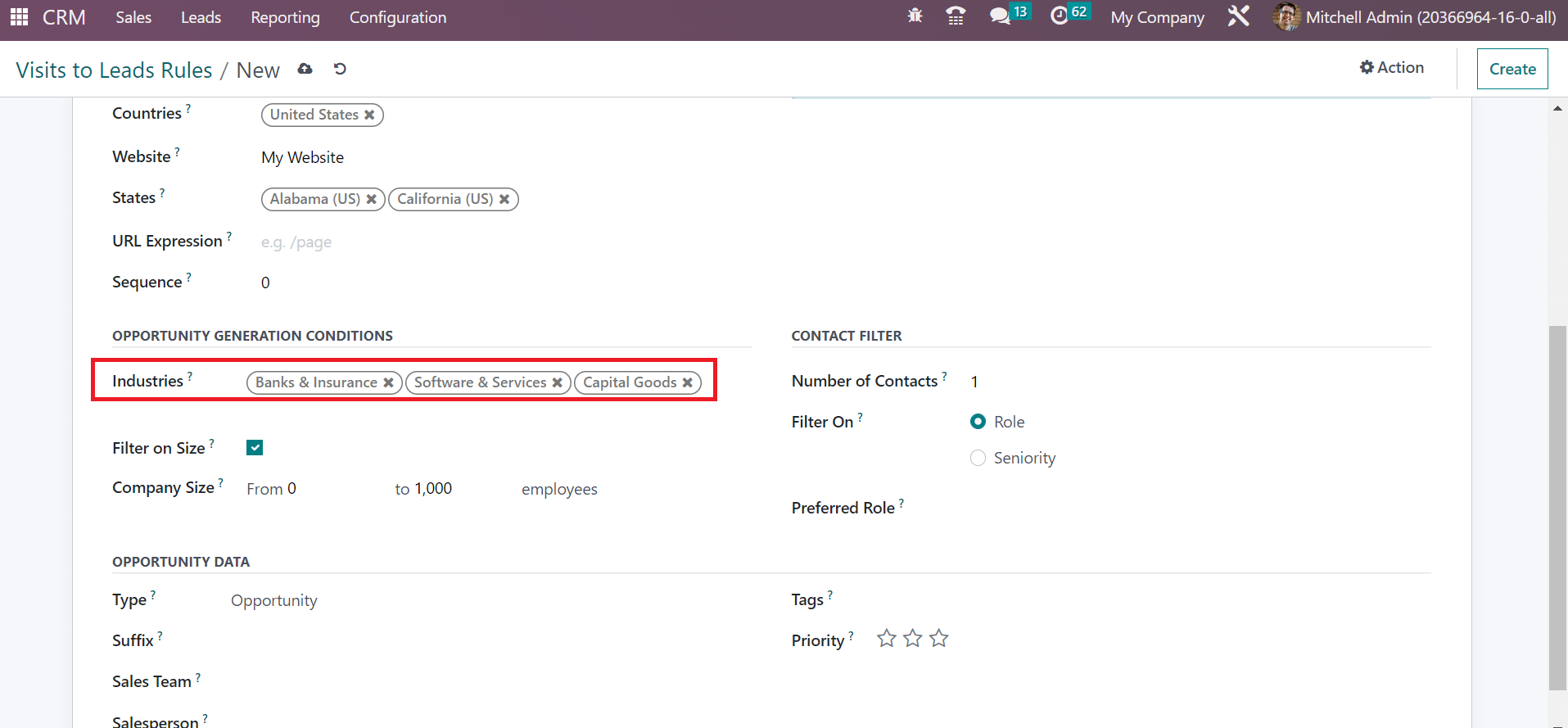
For matching always, the user can leave the Industries space empty. By activating the Filter on Size field, you can filter companies based on size. After the activation, a Company Size field appears to you, and add the count of employees as represented in the screenshot below.
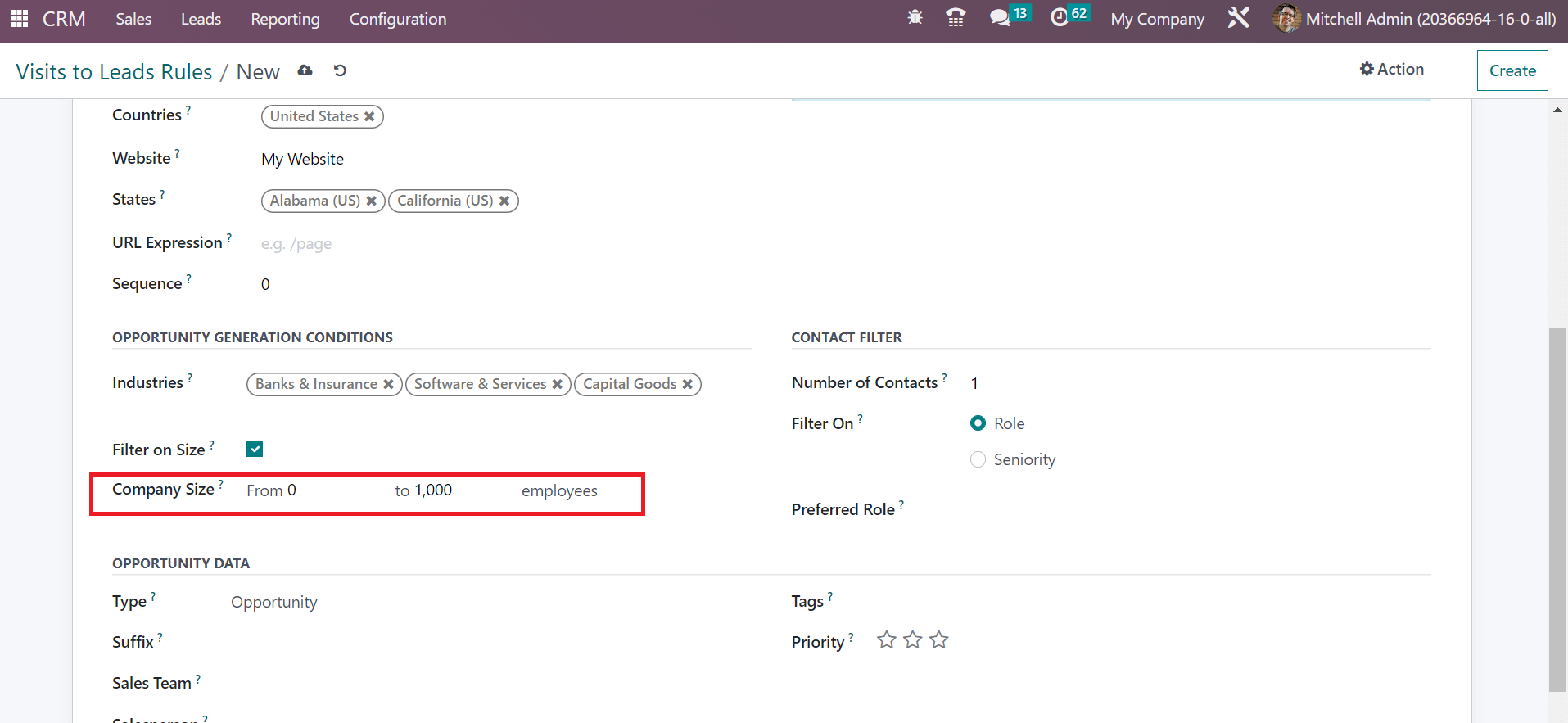
We can specify the contact number in the Number of Contacts field below the CONTACT FILTER section for tracking role matches based on criteria.
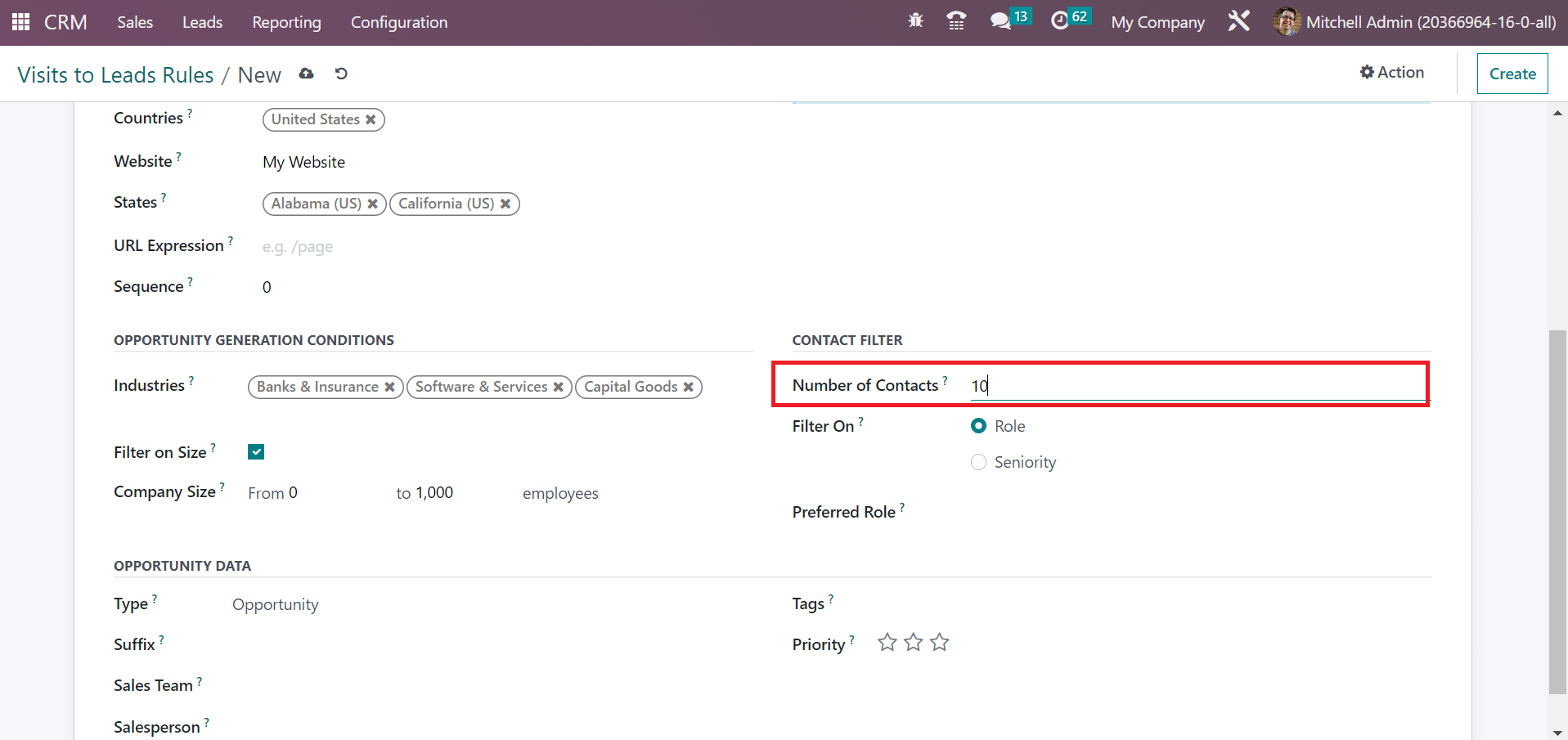
The contact details show in the history thread of created leads, and one credit is consumed per tracked contact. As indicated in the screenshot below, we can filter the contacts based on Role and Seniority within the Filter On field.
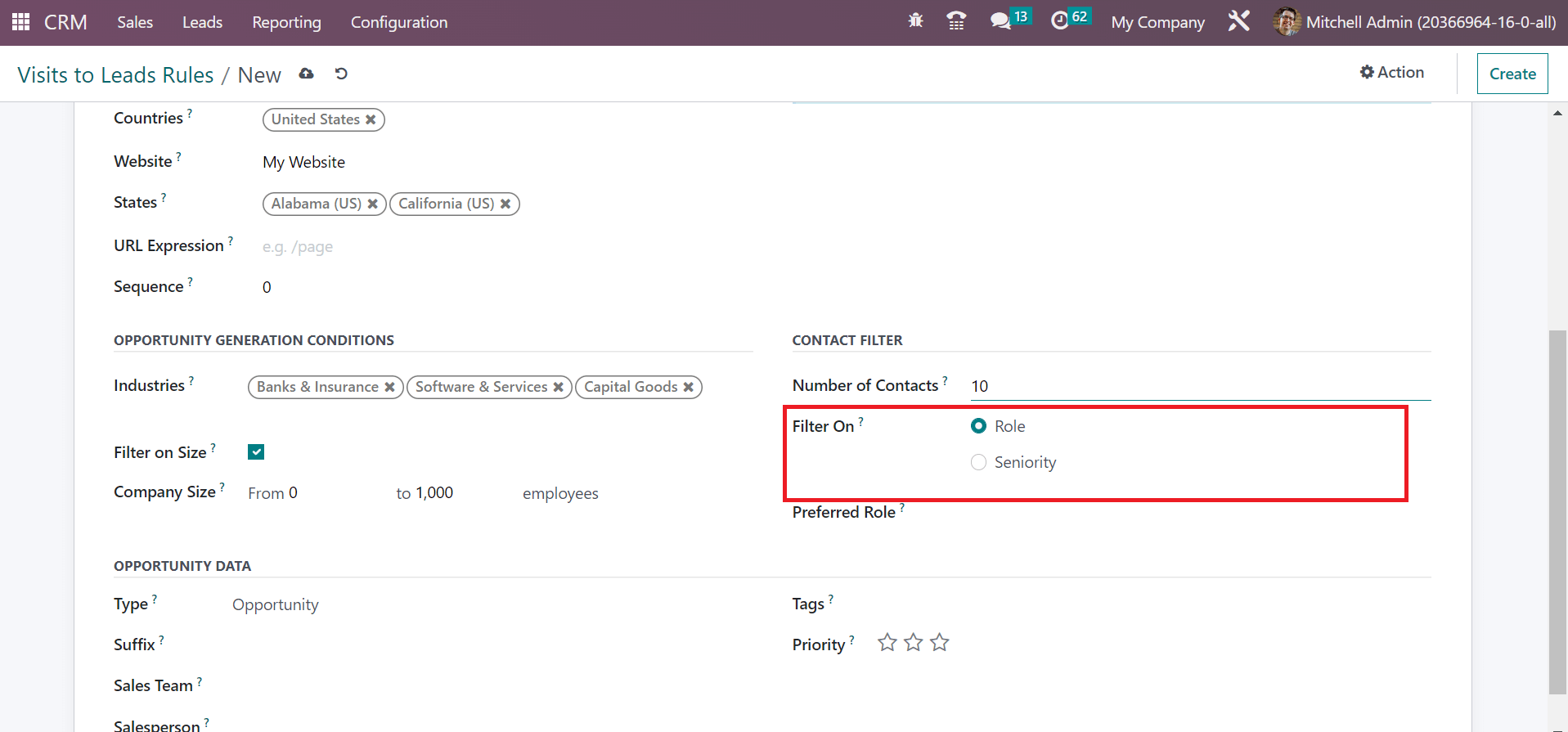
Here, we select the Role option inside the Filters On the field. After setting the Role as Filter, a Preferred Role option is visible to you. You can add a specific role in the Preferred Role field and mention Other Roles, as illustrated in the screenshot below.
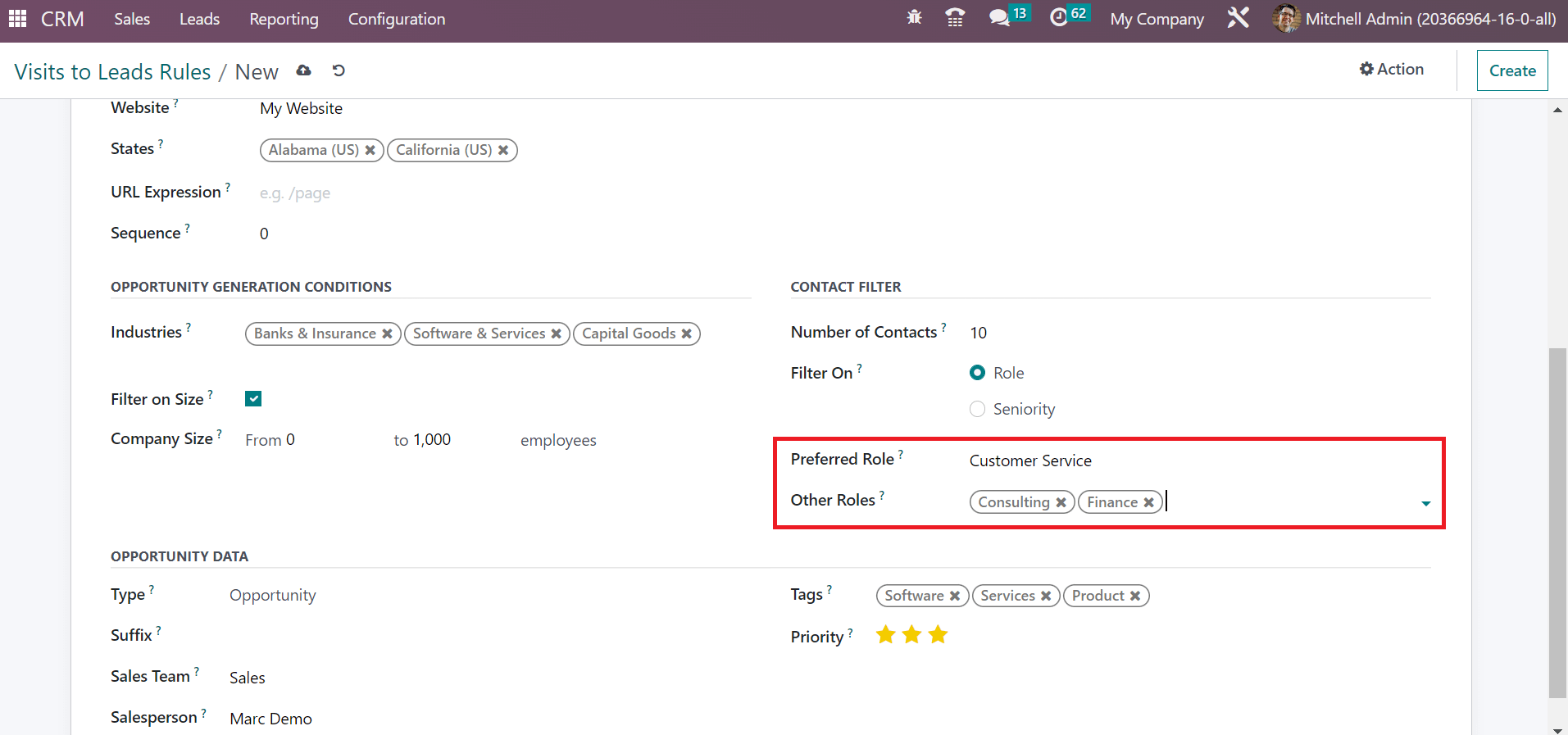
Below the OPPORTUNITY DATA, the user can set the Type of lead rule as Opportunity or Lead. We set the Type as Opportunity below the Opportunity Data section.
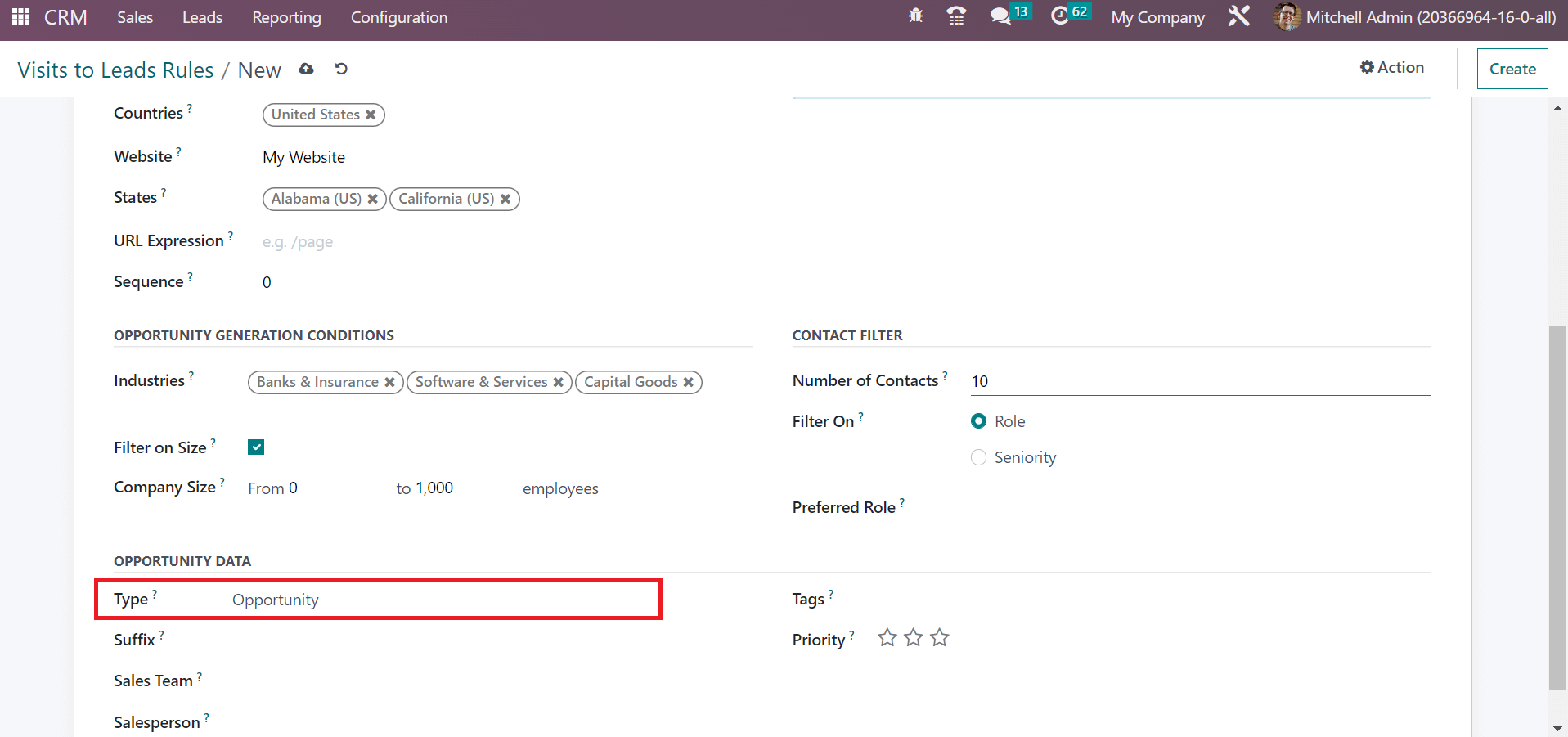
You can select the Sales team and Salesperson respective to your opportunity Data. Additionally, users can apply essential tags within the Tags field. You can mark the opportunity as a prior one by clicking the star mark in the Priority field.
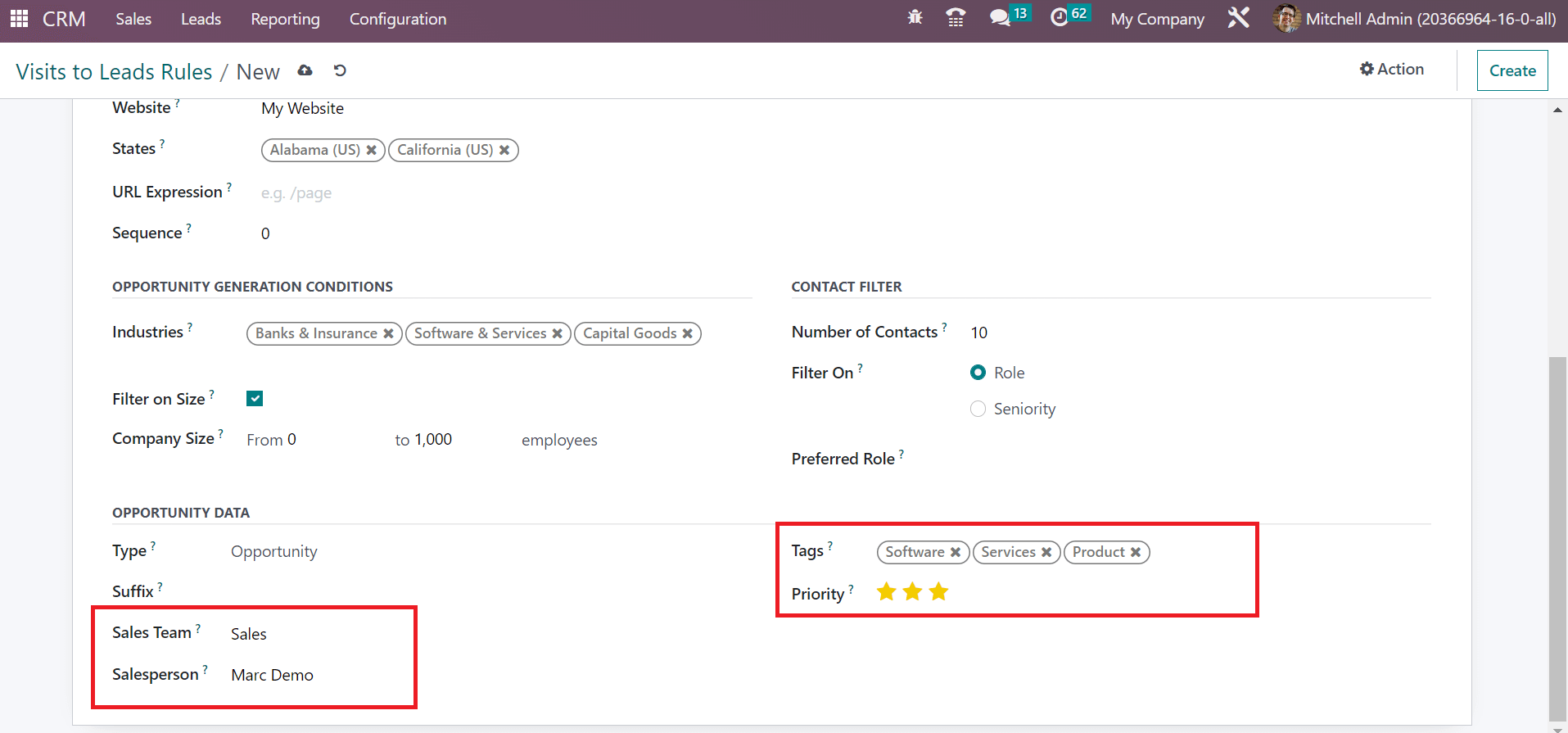
After entering each piece of information, all your details about lead rules are saved automatically. The created lead rule is accessible inside the Visits to Lead Rules window.
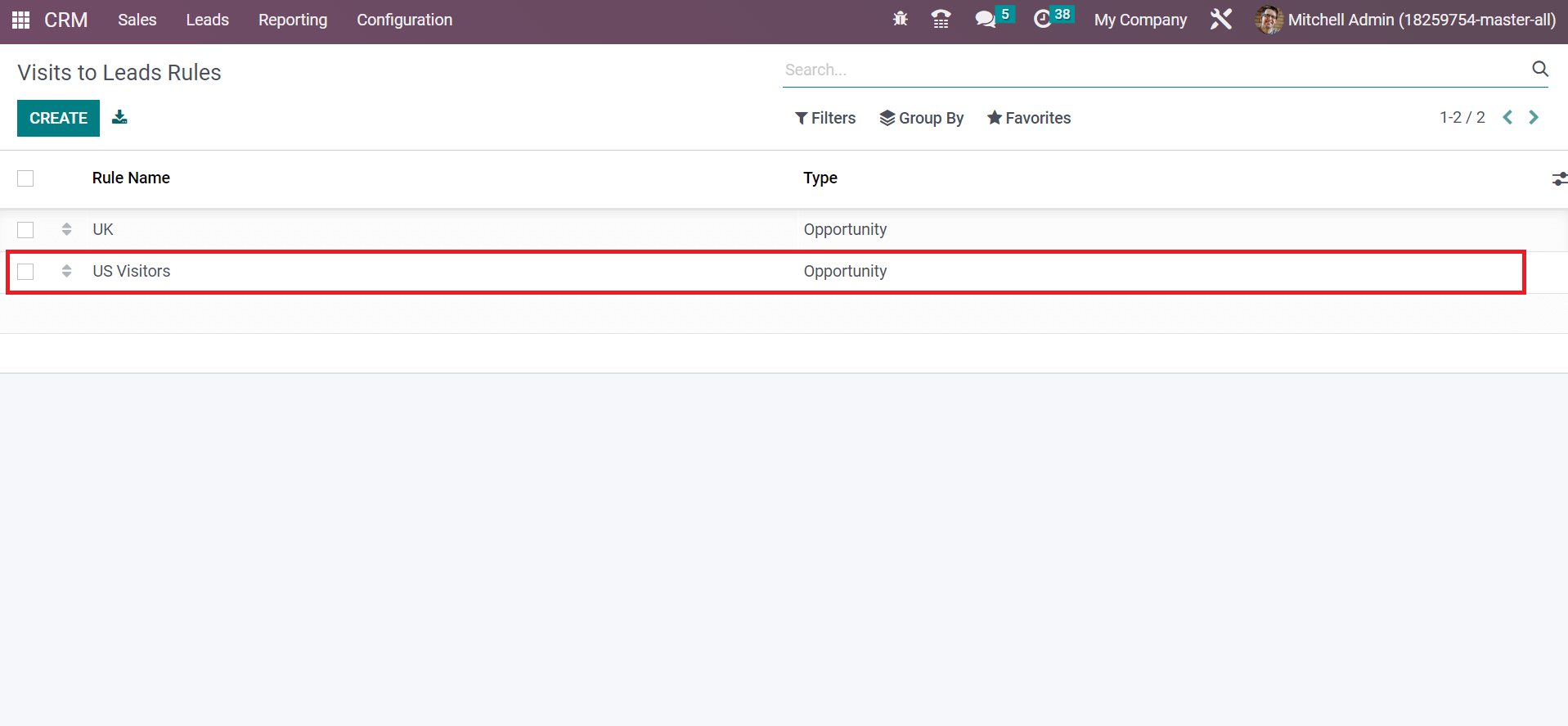
So, it is easy to generate different lead rules using Odoo 16 CRM module.
A precise lead for a firm is accessible to website visitors by configuring lead generation rules. A perfect lead is found easily as per companies or contacts in a firm by developing visits to lead rule. For business development, Odoo 16 CRM is a proper tool to manage customer interconnection.