The Odoo CRM, the Customer Relationship Management software, is the complete solution for managing customer relationships. With the help of this module, you can easily systematize your sales activities. Now it is very simple to track leads acquire opportunities, and gain exact forecasts.
When you log in to the Odoo 16 CRM module, you will be directly entered into the Pipeline window. In the CRM module, under the Configuration tab, you can view the Recurring Plans window. Please remember that if you activate the Recurring Revenues option from the Settings window of the CRM module, only be able to view the Recurring Plans option under the Configuration tab. So first, let us activate the option from settings. For that, you can click on the Configuration tab, under this tab, you can view the Settings option, as shown in the image below.
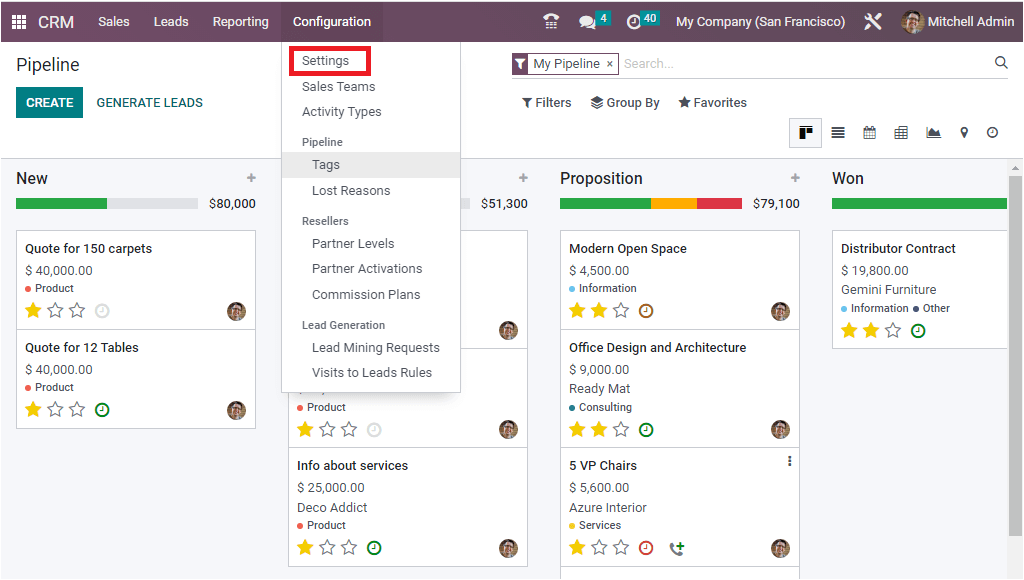
The moment you click on the Settings menu, you will be directed to the Settings window of the Odoo CRM module. Here, you can see the Recurring Revenues option as the first option. You can check the box near the option for activating this option. After checking the box, click on the Save button to save the changes. Now you will be able to define recurring plans and revenues on opportunities. Now, to enter into the Recurring Plans window, either you can click on the Manage Recurring Plans arrow available in Settings.
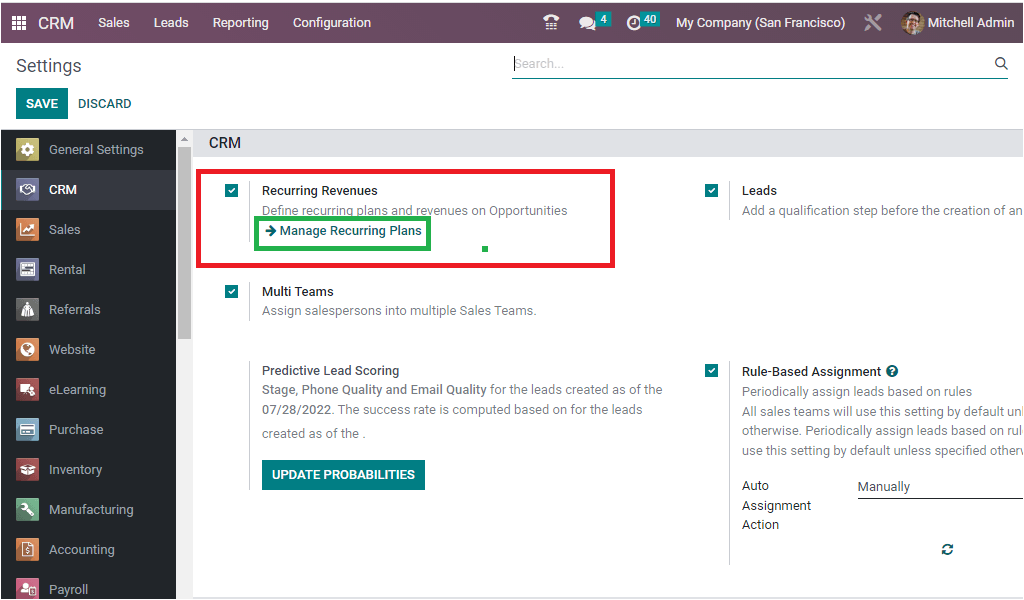
Otherwise, you can again click on the Configuration menu, and under the Configuration menu, you can view the Recurring Plans menu, as shown in the image below.
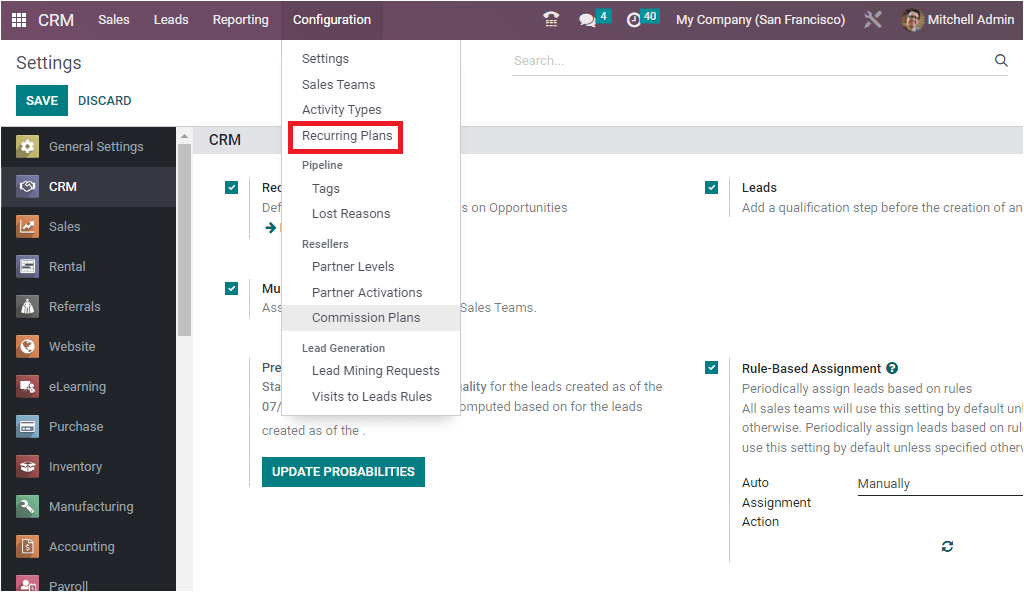
After clicking, you willenter into the Recurring Plans window, as shown in the image below.
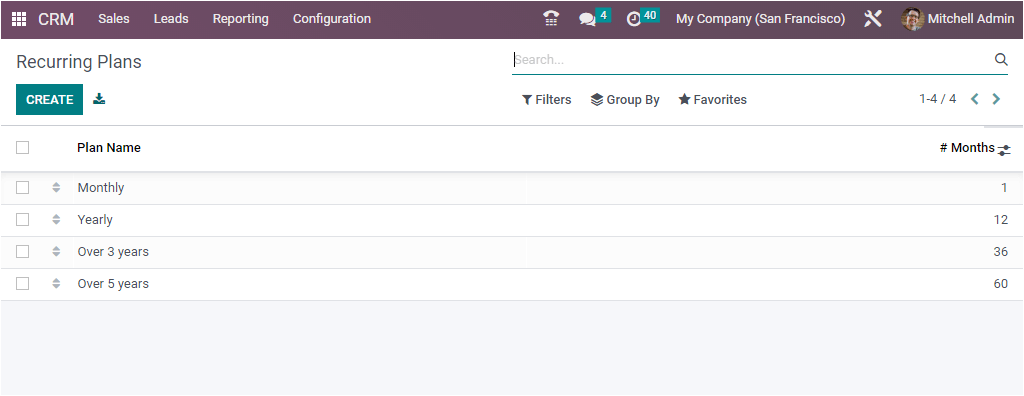
The Recurring plans window will allow you to manage different kinds of Recurring Plans. When you look at the above screenshot, you can see that all the defined recurring plan details are saved and listed in the window. The plan name and the number of months in each plan are listed. All these details can be selected. If you want to rearrange the plans, you can drag and drop the plans using the icon highlighted in the image below.
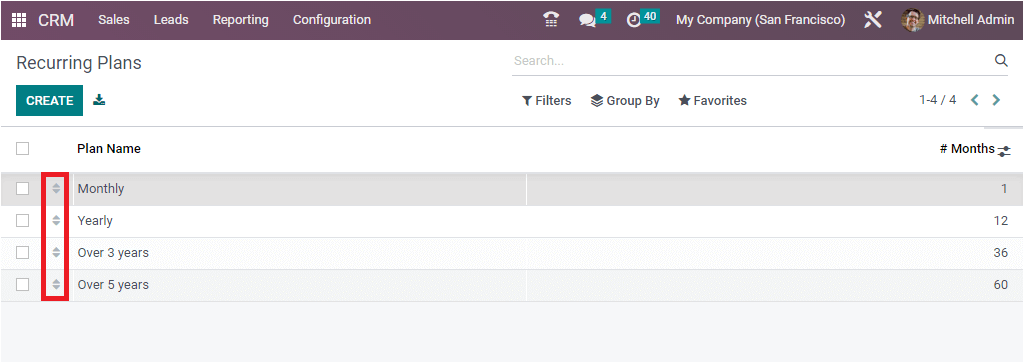
If you want to perform any action on any particular plan, you can check the box near the plan. Now the system will depict the Action button. Under the Action button, you can see various options such as Export, Archive, Unarchive, and Delete.
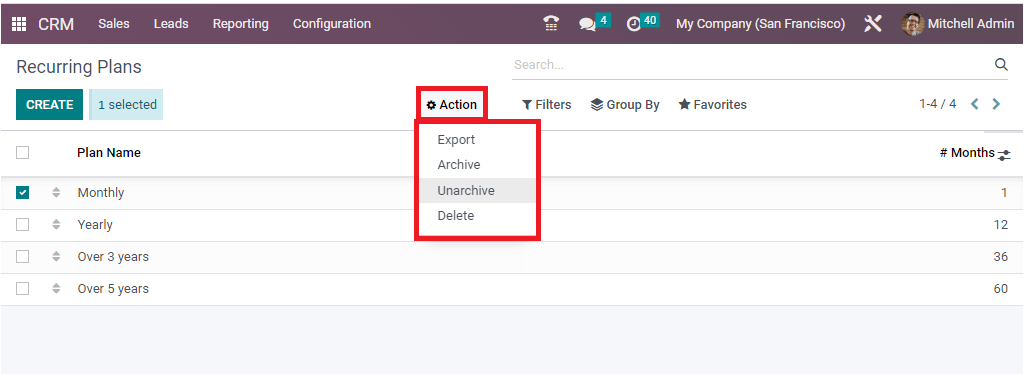
If you want to create a new recurring plan, you just need to offer a single click on the CREATE button available in the top left corner of the window. At the same moment, the system will automatically depict a new row in the same window where you can configure a new Recurring Plan.
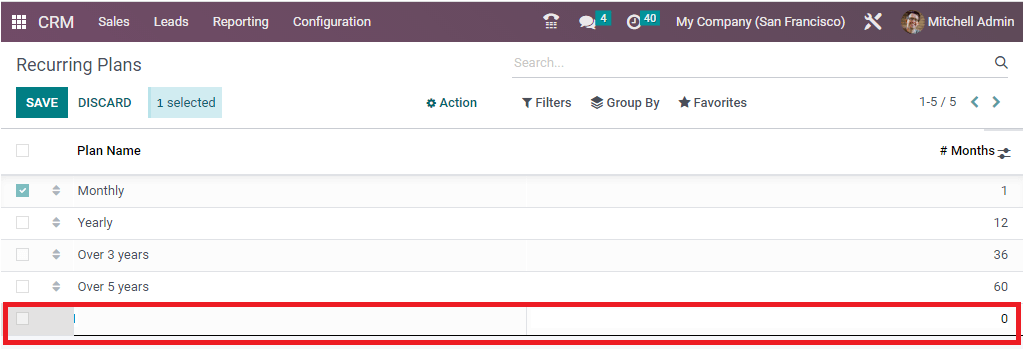
This window also offers you various sorting functionalities, such as filters and grouping options. For applying filters, you can click on the Filters tab available in the window.
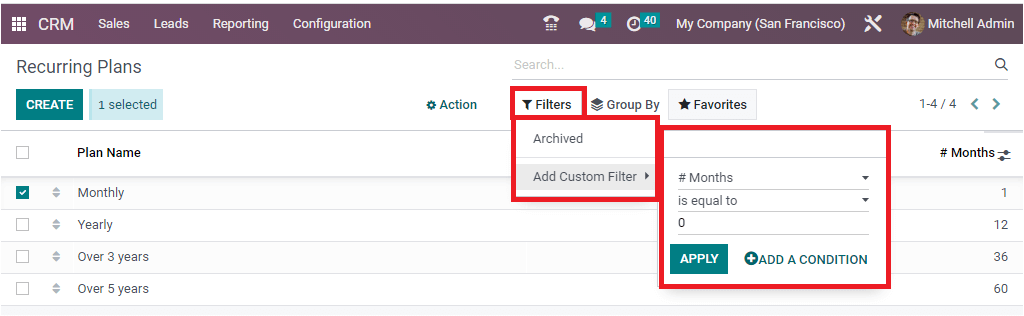
Here you have the option to customize various filters based on your needs. Similarly, you can create custom groups using the Add Custom Group option.
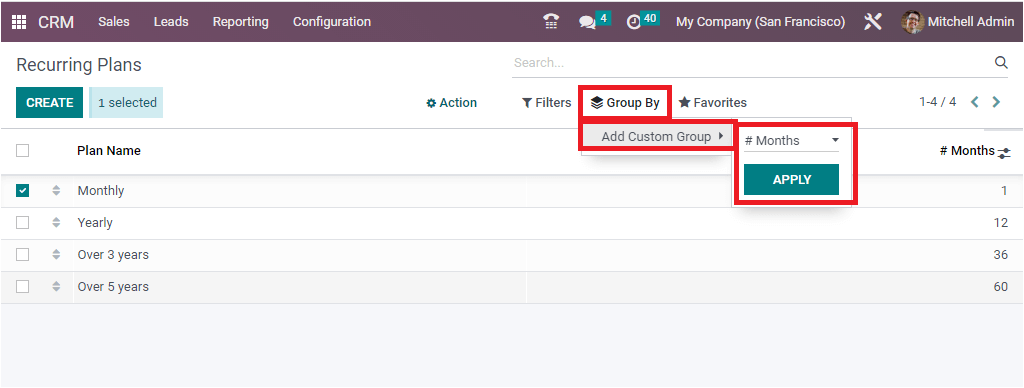
Moreover, the Favorites tab includes various useful options such as Save current search, Import records, Link menu in a spreadsheet, Insert list in a spreadsheet, and Add to my dashboard. This way, you can create more plans. This feature is very useful for defining recurring plans and revenues on opportunities. That means, at the time of configuring an opportunity record, you will get the option to describe the recurring plans and revenues. So when we create an opportunity, the opportunity window will depict the fields to mention the recurring plans and revenues, as shown in the image below.
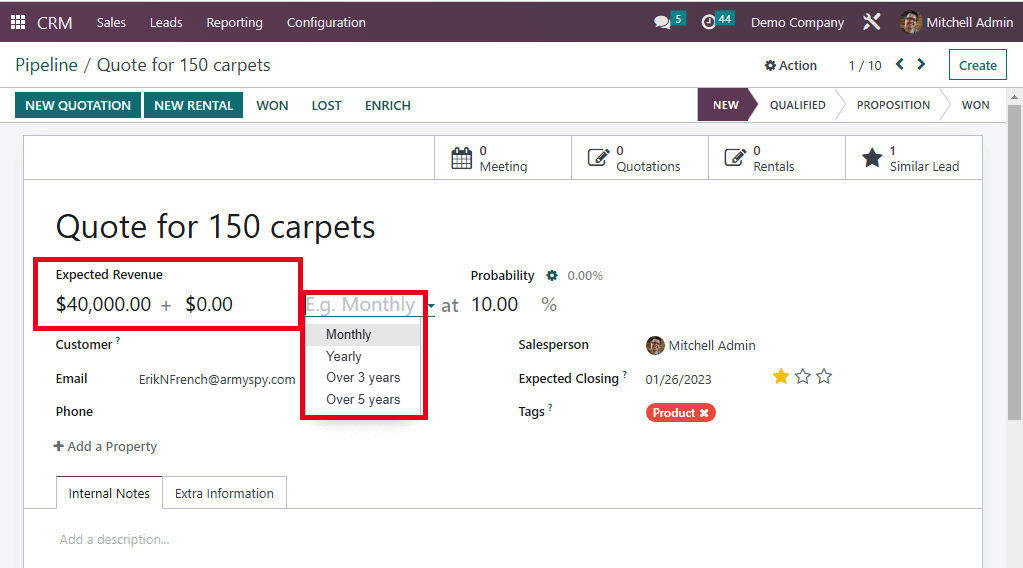
All the recurring plans that we configured using the Recurring Plans option will be visible here in the dropdown menu (Monthly, Yearly, Over 3 years, and Over 5 years), as highlighted in the image above.