Payroll management has been improved in Odoo 18 with features that let companies create precise payslips according to employee shifts. Organizations with different work schedules, overtime, and shift-based pay will find this functionality very helpful. Odoo automatically determines employee compensation based on hours worked or shifts completed by defining contracts, salary rules, and timesheets. This guarantees flexibility between employers and employees, saves time, and gets rid of manual errors. Odoo 18 streamlines payroll processing by its smooth interaction with the HR, attendance, and accounting modules, assisting companies in maintaining accuracy, efficiency, and compliance when handling employee payments.
To generate payslips based on employee shifts, you need access to modules such as Planning, Employees, and Payroll, as shown below:
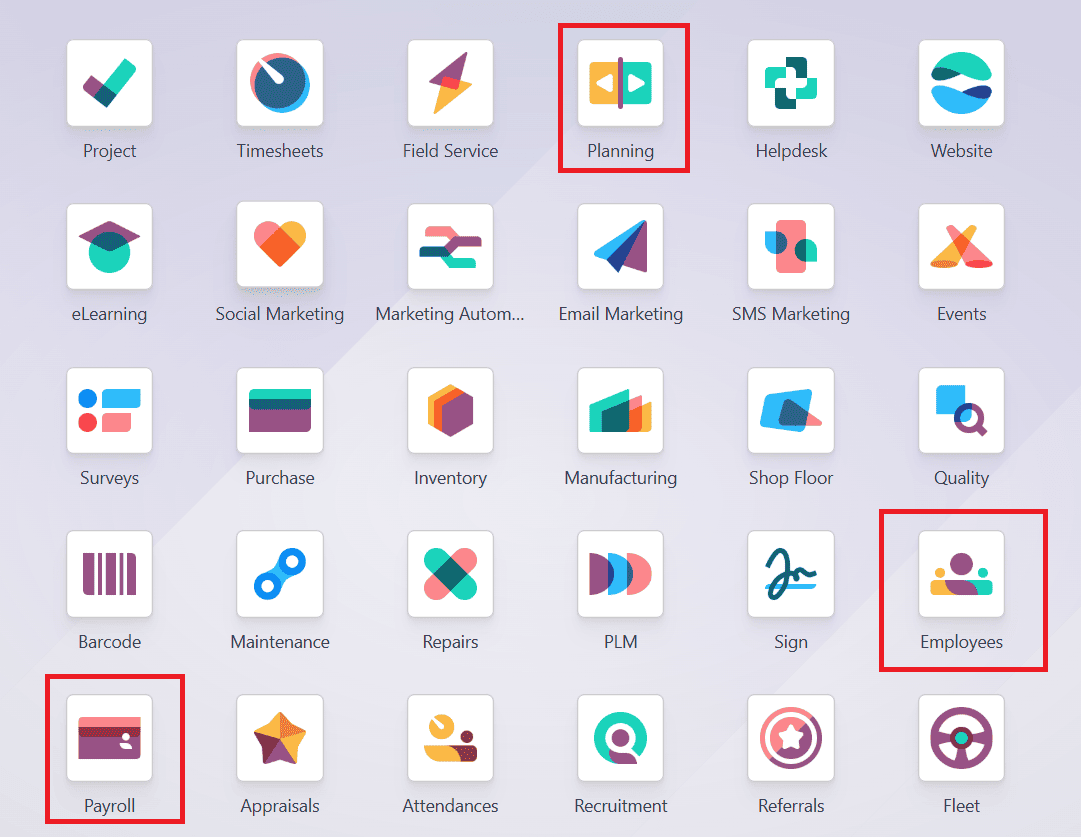
To create a new employee, navigate to Employees > Employees, and click on the New button as shown below:

Here, add a name for the new employee and add a job title. Then, add the following details such as
- Work Email: add a work email address for your employee
- Work Phone: add a work phone number for your employee
- Work Mobile: add a work mobile number for your employee
- Tags: add appropriate tags for your employee
- Company: select a company for your employee
- Department: select a department assigned to the employee
- Job Position: select a job position for the employee
- Manager: the person who is the manager of the employee
- Coach: the person who mentors the employee
- New Appraisal Date: the new appraisal date will be automatically filled
Here, you can also see five tabs: Resume, Work Information, Private Information, Payroll, and Settings.
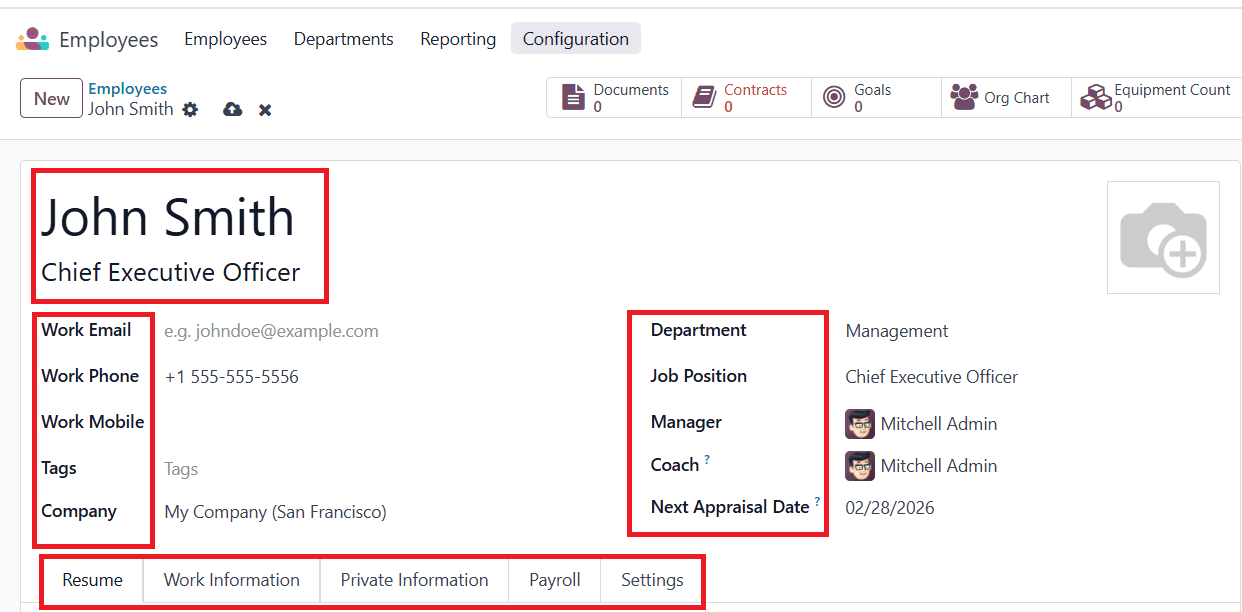
Under the Resume tab, you can add the employee's Resume and Skills by clicking on the Add button.
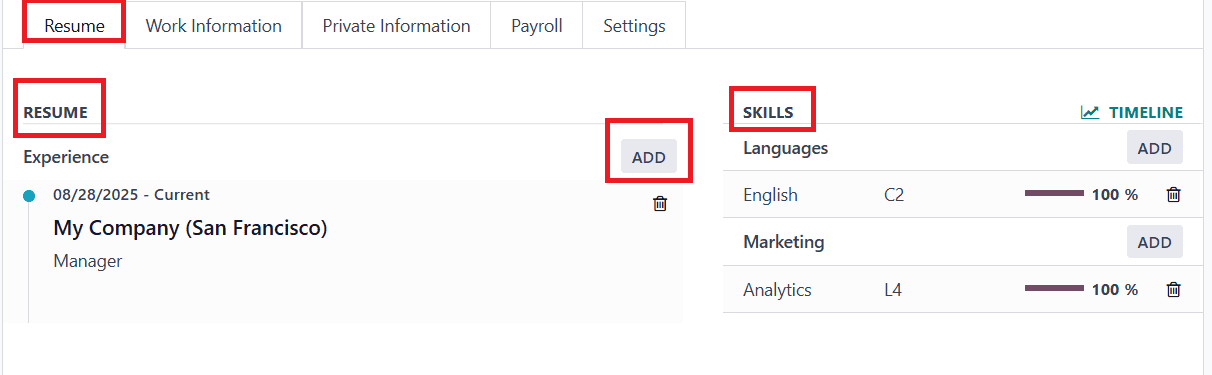
Under the Work Information tab, you can add the Work Address of the employee under the Location section. Under the Approvers section, you can add:
- Expense: Add a person responsible for managing the employee’s expenses.
- Time Off: Add a person responsible for managing the employee’s time off.
- Timesheet: Add a person responsible for managing the employee’s timesheet.
- Attendance: Add a person responsible for managing the employee’s attendance.
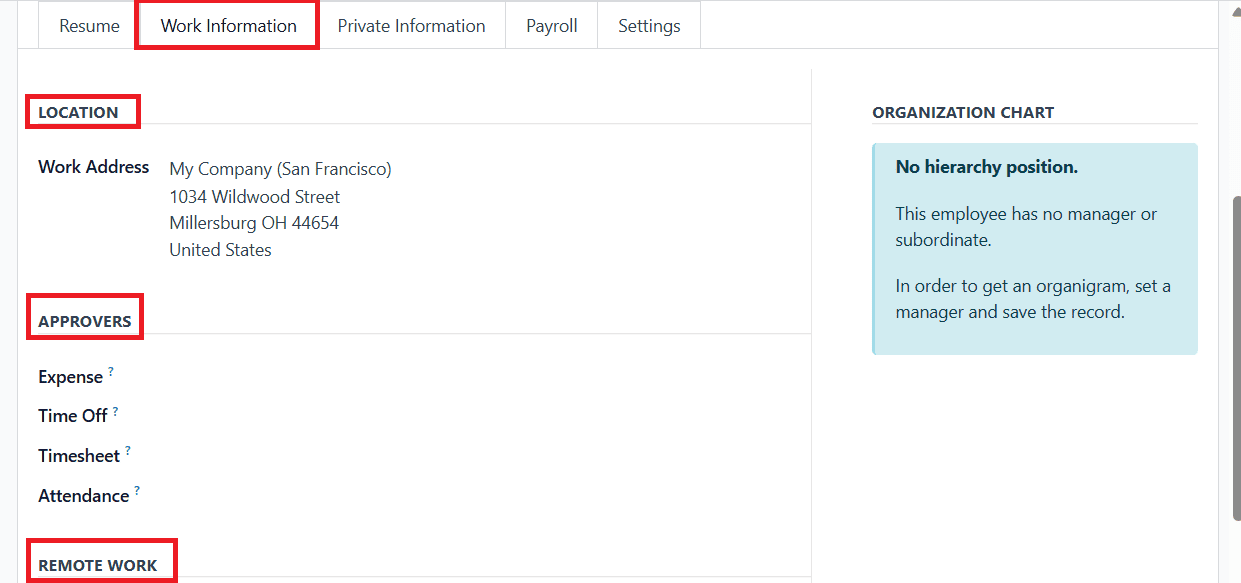
Under the Remote Work section, you can add the default work location for each day of the week. Under the Schedule section, the Working Hours will be set by default in the configuration. In the Timezone option, you can set the employee's timezone for work.
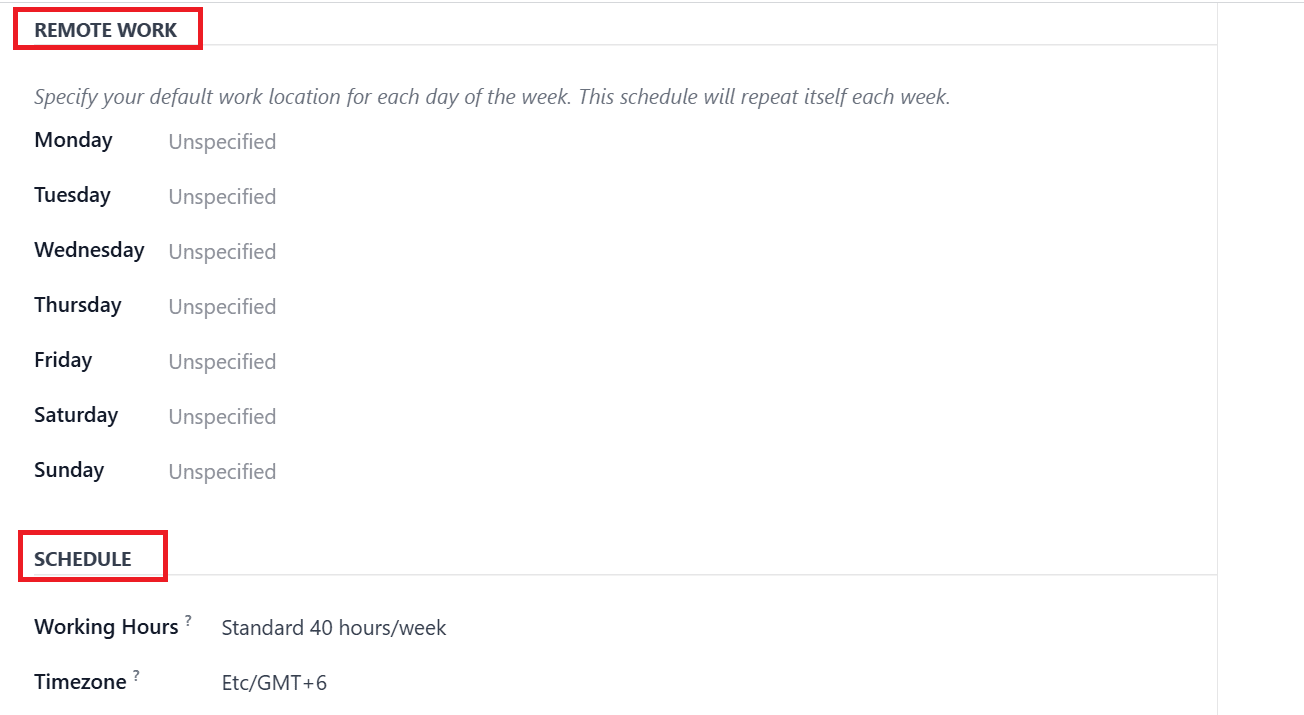
Under the Planning section, you can set the roles of the employee in the Roles field. You can also set the default role for the employee under the Default Role field.
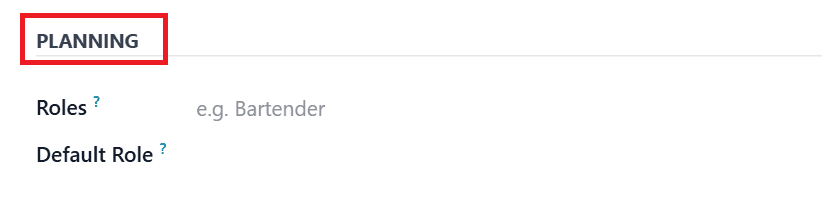
Under the Private Information tab, you can add the personal information of an employee, including Private Contact, Citizenship, Emergency Contact, Education, Family Status, and Work Permit.
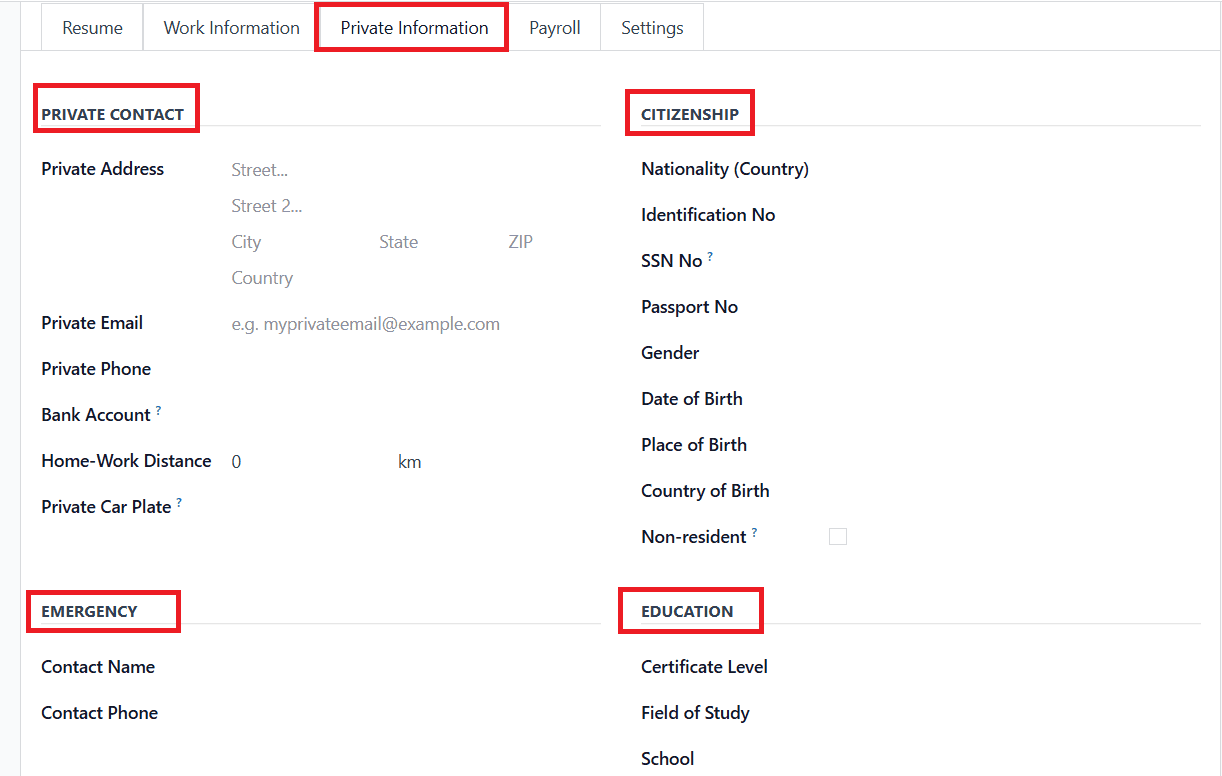
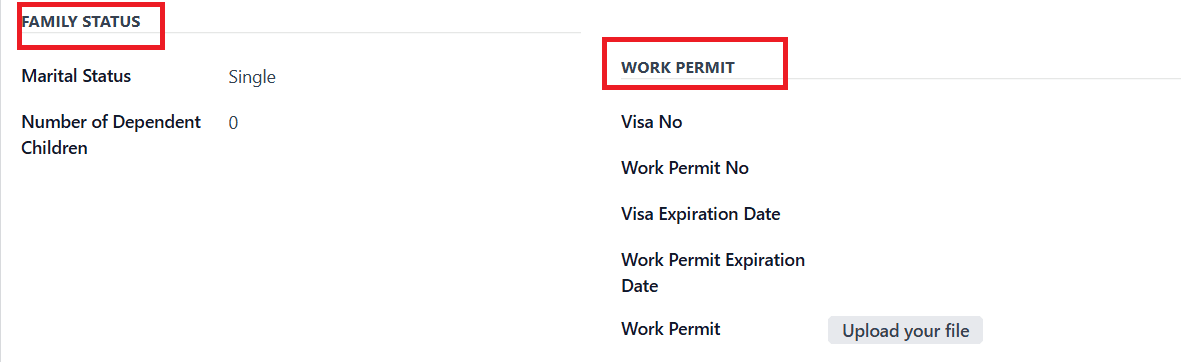
Under the Payroll tab, you can see three sections: Payroll, W-4 Form, and W-2 Form. In the Payroll section, you can add the details for the payslip, such as:
- Legal Name: add the employee’s full name.
- Payslip Language: select a language for the payslip.
- Registration Number of Employee: add the registration number of the employee.
- Federal Tax Filing Status: filing status used for federal income tax calculation.
- State Tax Filing Status: filing status used for state income tax calculation.
- State Withholding Allowance: the amount of money that is deducted from the employee's paycheck according to their State Withholding Certificate
- State Extra Withholding: The extra amount the employee requests to be withheld per pay period, as specified on their State Withholding Certificate.
- Disabled: whether the employee is indicated as disabled or not.
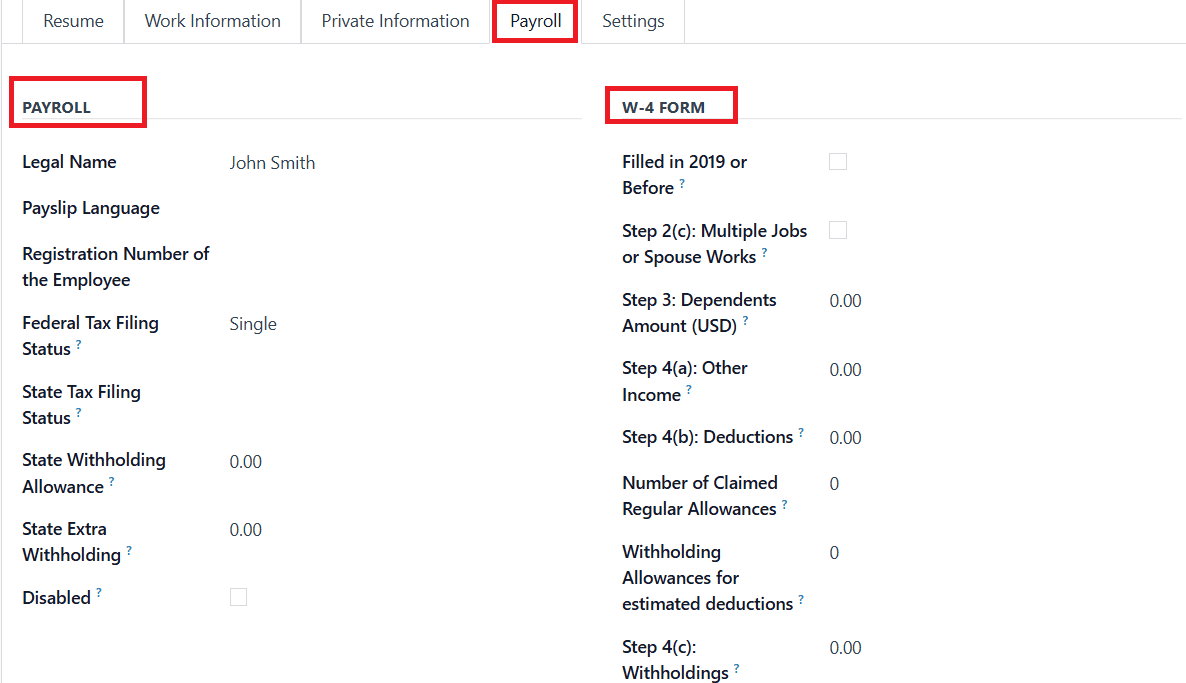
Under the Settings tab, you can see three sections: Status, Application Settings, and Attendance/Point of Sale/Manufacturing. Under the Status section, you can add the type of employee under the Employee Type option. You can also add the Related User for the employee. Under the Application Settings section, you can add the Hourly Cost and Fleet Mobility Card of the employee. Under the Attendance/Point of Sale/Manufacturing section, add the PIN Code and Badge ID of the employee.
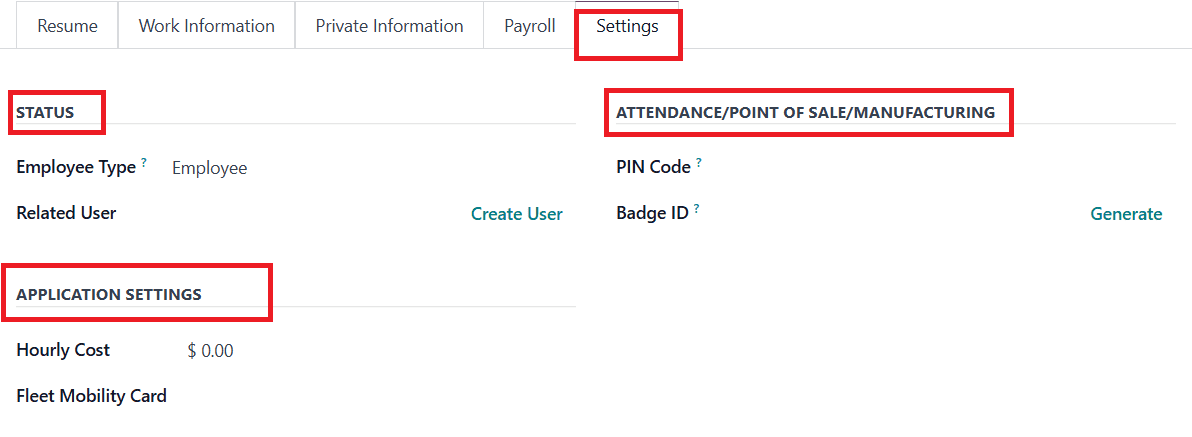
Then, click on the Contract tab button to create a new contract for the employee as shown below:
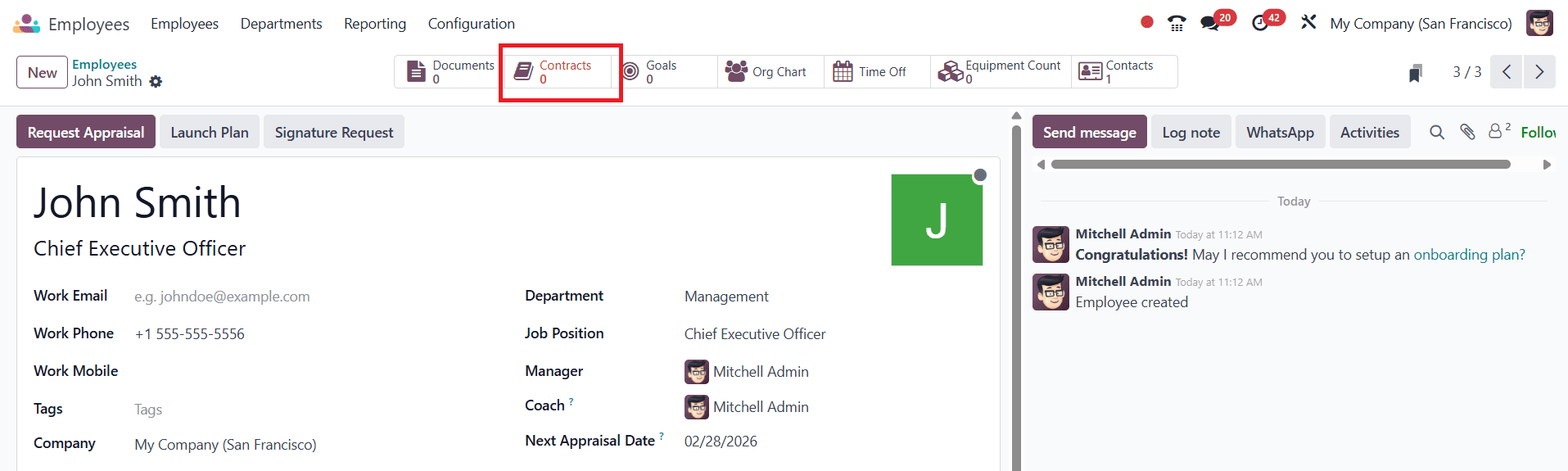
Here, add an appropriate name for the contract. Then, add the contract start date and end date under the Contract Start Date and Contract End Date. Under the Working Schedule option, set the working hours for generating work entries. Then, select the Work Entry Source as Planning, where the work entries were generated according to the employee’s planning. Then, add a user for the contract under the HR Responsible. Select a salary structure from the drop-down menu under the Salary Structure Type option. In the Department option, choose a department for the contract. In the Job Position option, choose a job position for the contract. Choose a type of contract under the Contract Type option. Add the wage on the contract under the Wage on Payroll option. Under the Contract Template option, you can get the default contract used for making an offer to the employee.
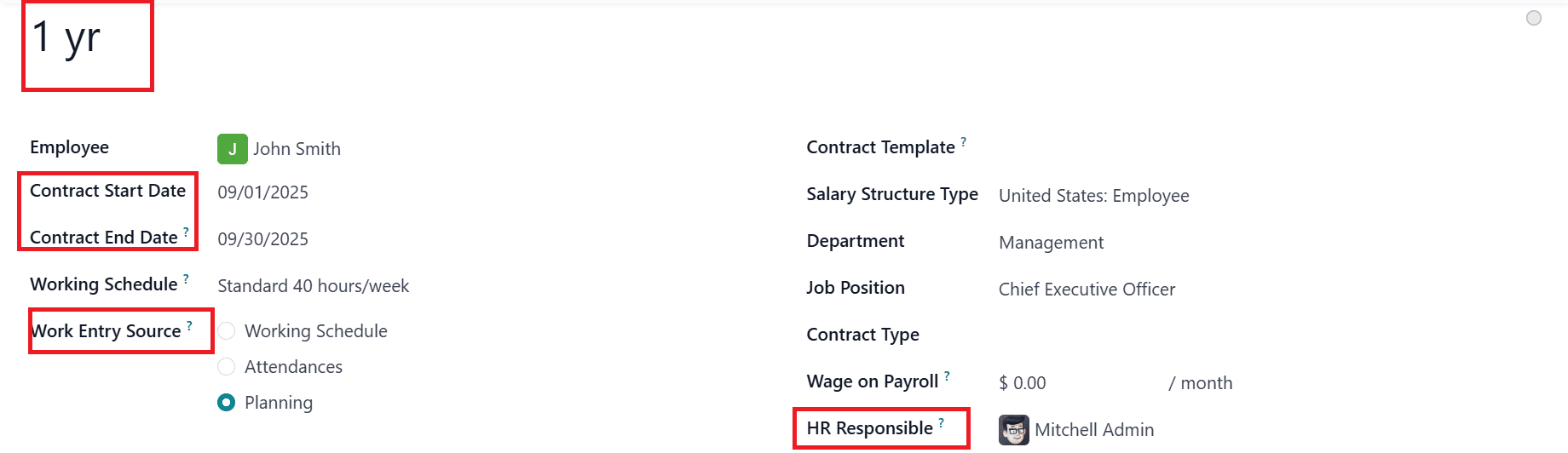
Under the Salary Information tab, select the Wage Type as Hourly Wage. In the Hourly Wage section, add the amount of money to be paid per hour.

You can also add Pre-Tax Benefits and Post-Tax Deductions benefits.
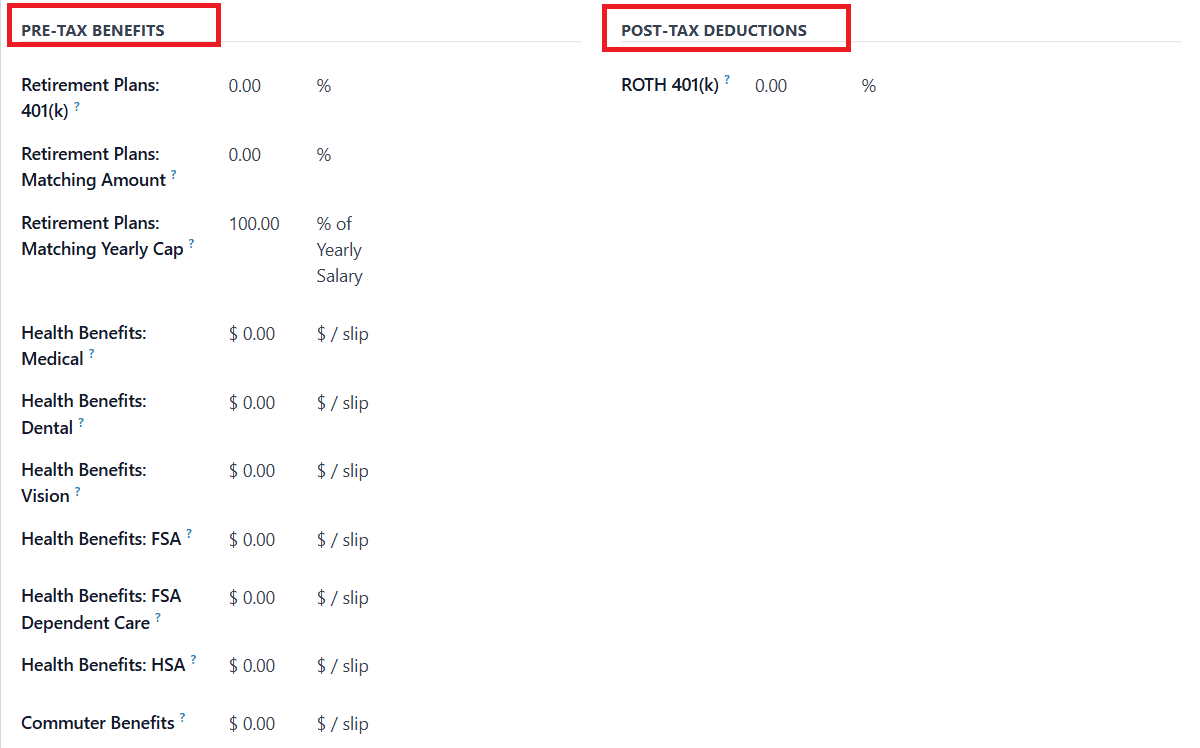
Under the Details tab, you can add a template for the contract under the Contract Template option used for making an offer to the applicant. You can select an Analytic Account under the Accounting option. If needed, you can also enable the Part-Time option. Under the Notes section, add a note about the contract.
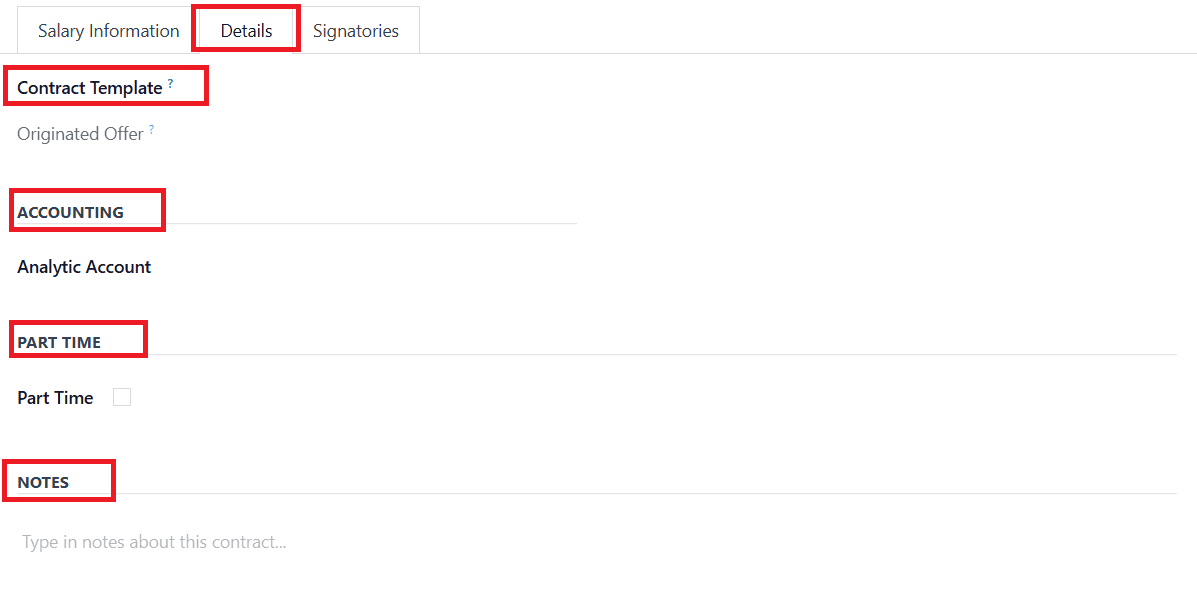
Under the Signatories tab, you can see two sections: New Contract and Contract Update. In the PDF Template option, add the document in which the employee needs to sign to accept the offer or to update the offer.
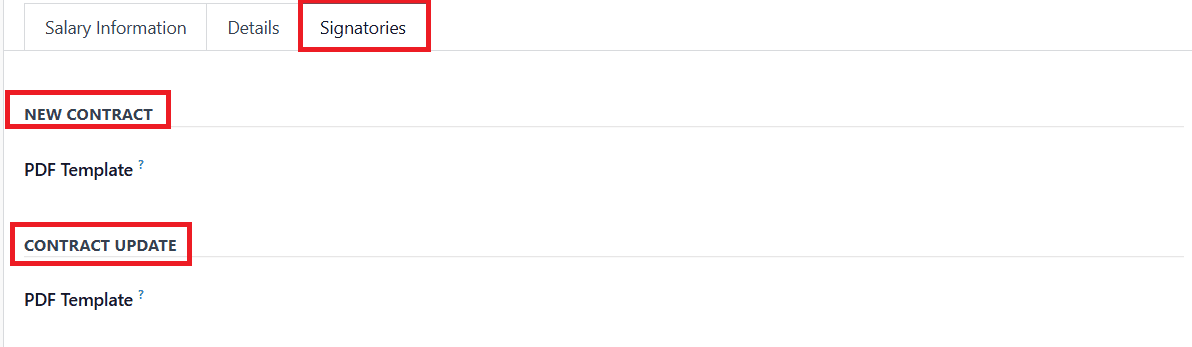
Then, set the stage of the contract as Running, as shown below:
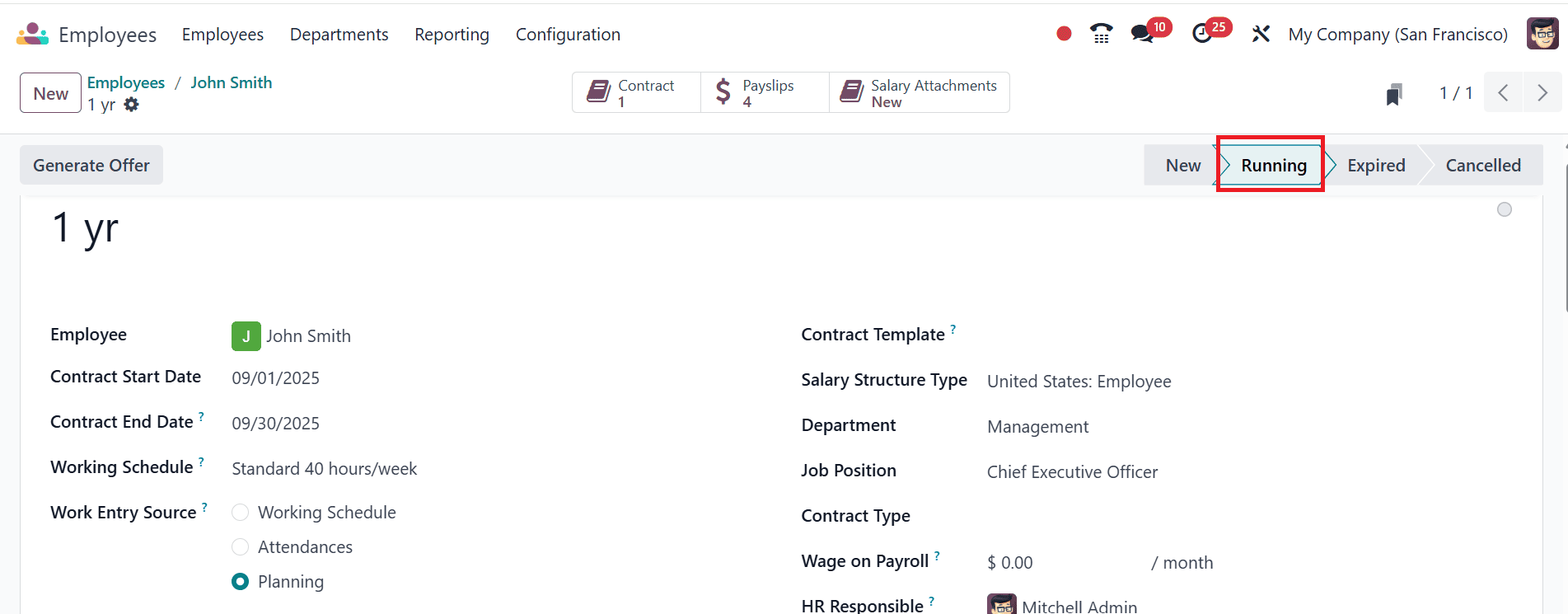
Here, you can view the validity of the newly created contract for this employee under the In Contract Since tab. Now, the newly created employee is ready.
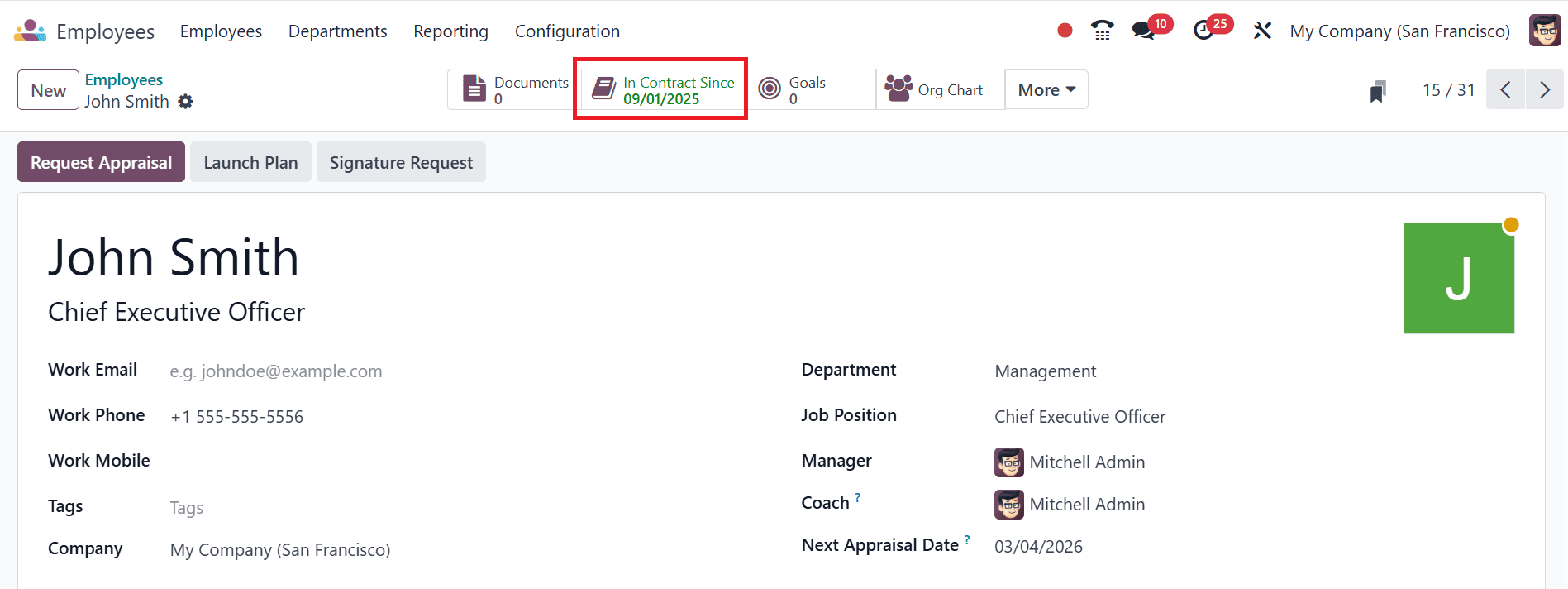
To create the employee shift for the newly created employee, navigate to the Planning module. Then, select the newly created employee from the list. To create a new shift, click on the Edit button as shown below:
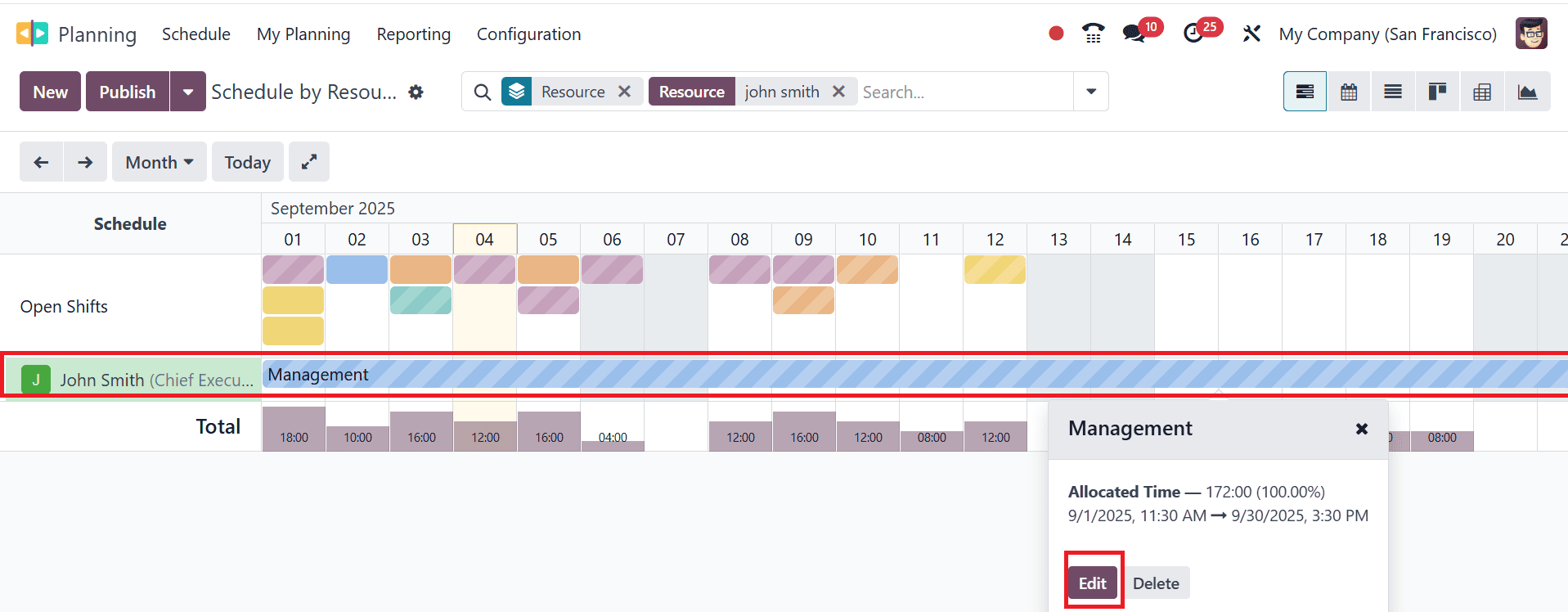
A pop-up screen will appear, where you can select a shift for the employee and click the Publish & Send button to send the employee's shifts or save them. Here, the newly created employee shift is ready.
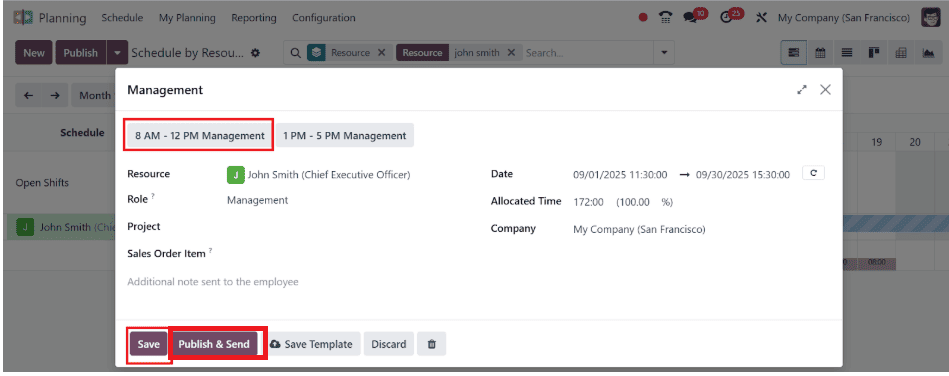
To create a payslip based on the newly created employee shifts, go to the Payroll module. Then, navigate to the Payslips > To Pay and click on the New button as shown below:
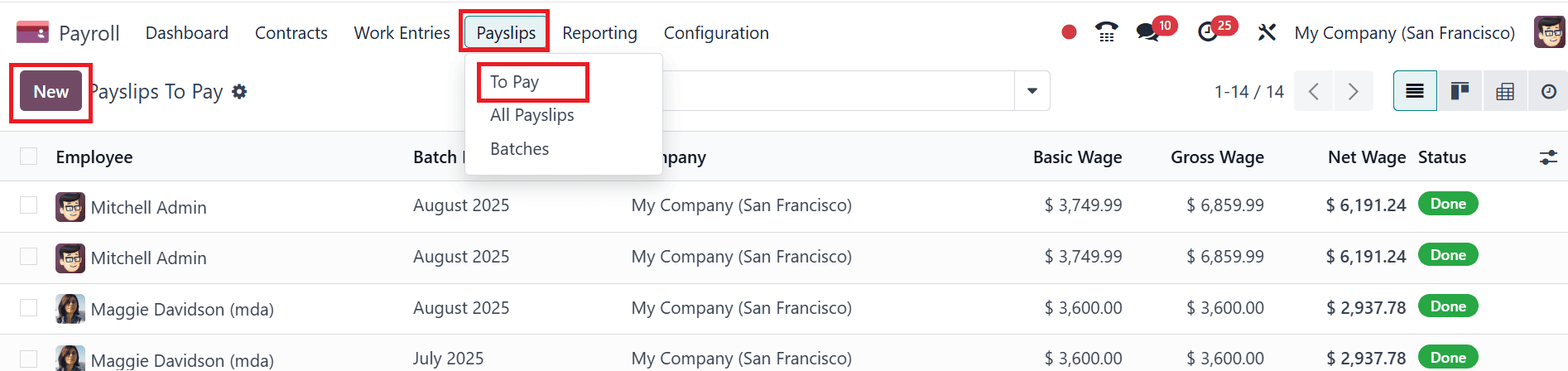
Here, add the name of the newly created employee. The details of the employee, such as Contract, Batch, Structure, Period, and Worked Days, will be automatically filled. You can also view two tabs, such as Work Entries and Planning.
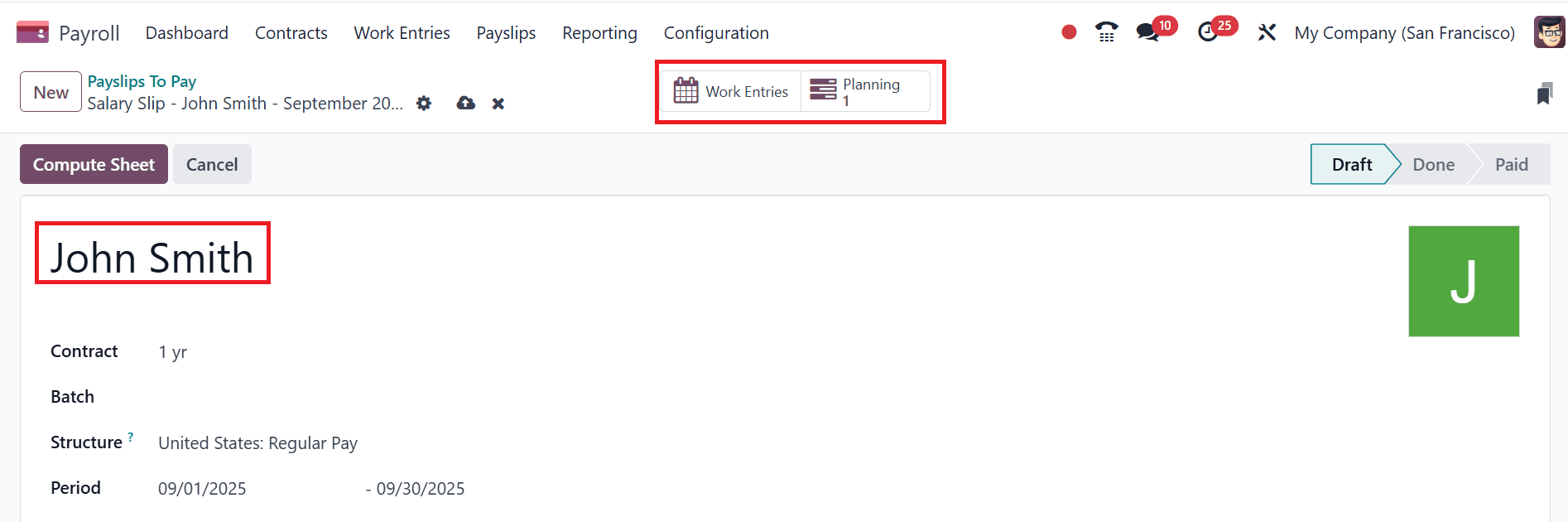
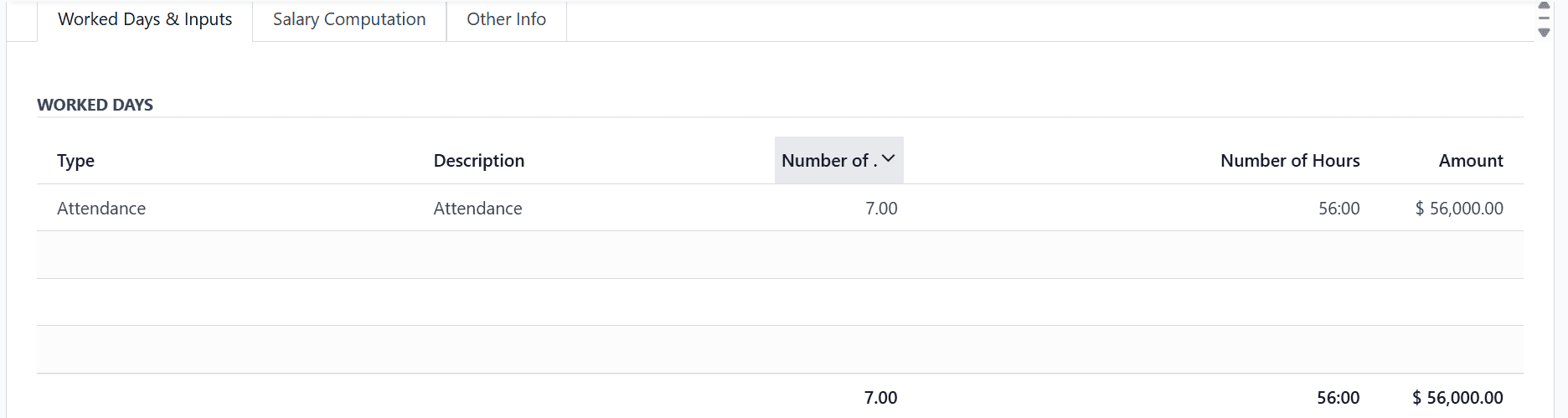
Then, click on the Work Entries tab as shown below:
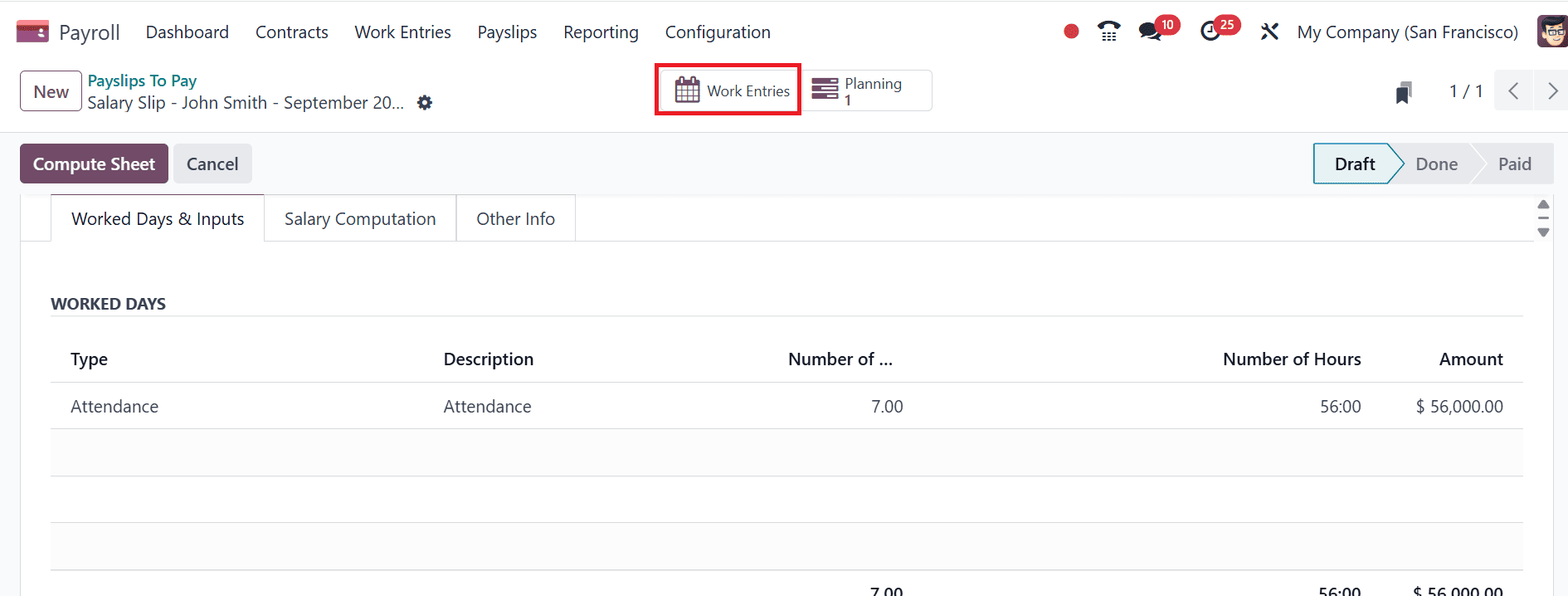
Then, click on the Generate Payslip button as shown below:
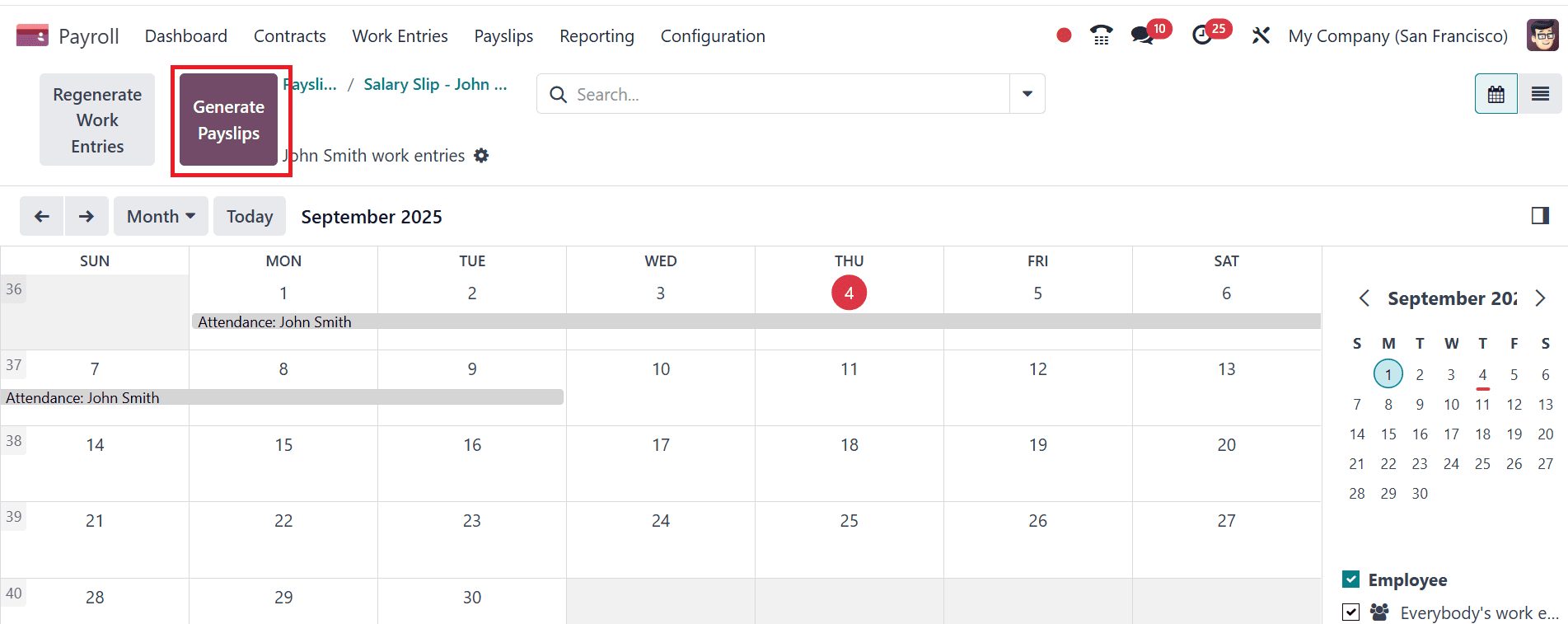
Here, you can see the newly created payslip generated by the employee shift.

Payroll management is made easier with Odoo 18’s ability to generate payslips depending on employee shifts. Employers may make sure that employee payments accurately represent overtime, shift allowances, and actual work hours by using their automated capabilities. This reduces the administrative burden and decreases disagreements over pay computations. Accuracy and confidence are increased by the real-time data flow ensured by the integration with the HR and attendance modules. Ultimately, Odoo 18 offers a dependable and effective solution for managing shift-based payroll in today's fast-paced workplaces.
To read more about How to Generate Payslip Based on Employee Standard Working Hours in Odoo 18, refer to our blog How to Generate Payslip Based on Employee Standard Working Hours in Odoo 18