Odoo/Open ERP is a complete business management software. ERP stands for enterprise resource planning. The Open source ERP software whose source code is publicly available.
So, everyone can use the Odoo ERP according to their requirements and needs. However, they can also develop more of their own skills and ideas.
If we need any custom features in Odoo, we can possibly do it with the help of a developer. Odoo is highly scalable; we can add any number of users to Odoo. There are 14,000+ custom readymade apps in the Odoo App Store, and everyone can access them from the apps store. Odoo has global responsive support through the Odoo forum and mailing list. About 3+ million people are growing their businesses using Odoo (eg:-Toyota, Hyundai, PCI). Odoo have a very user-friendly UI, and we can also download other available themes; otherwise, we can make themes based on our ideas. It is up-to-date with technology, and it has up to date upgrades and updates with the latest technology. The latest Odoo version, Odoo16 is a highly modular system; we don’t need to install the entire Odoo into our system; we only need to download the required application modules as per our business needs. Odoo can easily integrate with third-party service providers like SMS, Shopping sites Social Media...etc. Industry-specific modules like Car Workshop, Vehicle rental management system, Hotel management, Clinics, Beauty Spa management, etc., are available in the Odoo Apps Store.
As we all know, the Odoo community is a completely Open-Source ERP.
So, we can install custom modules in Odoo version 16. There are more apps in the Odoo app store (https://apps.odoo.com/apps). Otherwise, we can also create custom modules as needed.
Install a custom module from the Odoo App Store. In Odoo Appstore, there are many paid, and free apps available as per our needs.
At the top of the Odoo Apps store window, we can see options like Categories, free or paid versions -for filtering out applications.
If the filtering is based on version 16.0, then we can see the modules in Odoo 16.
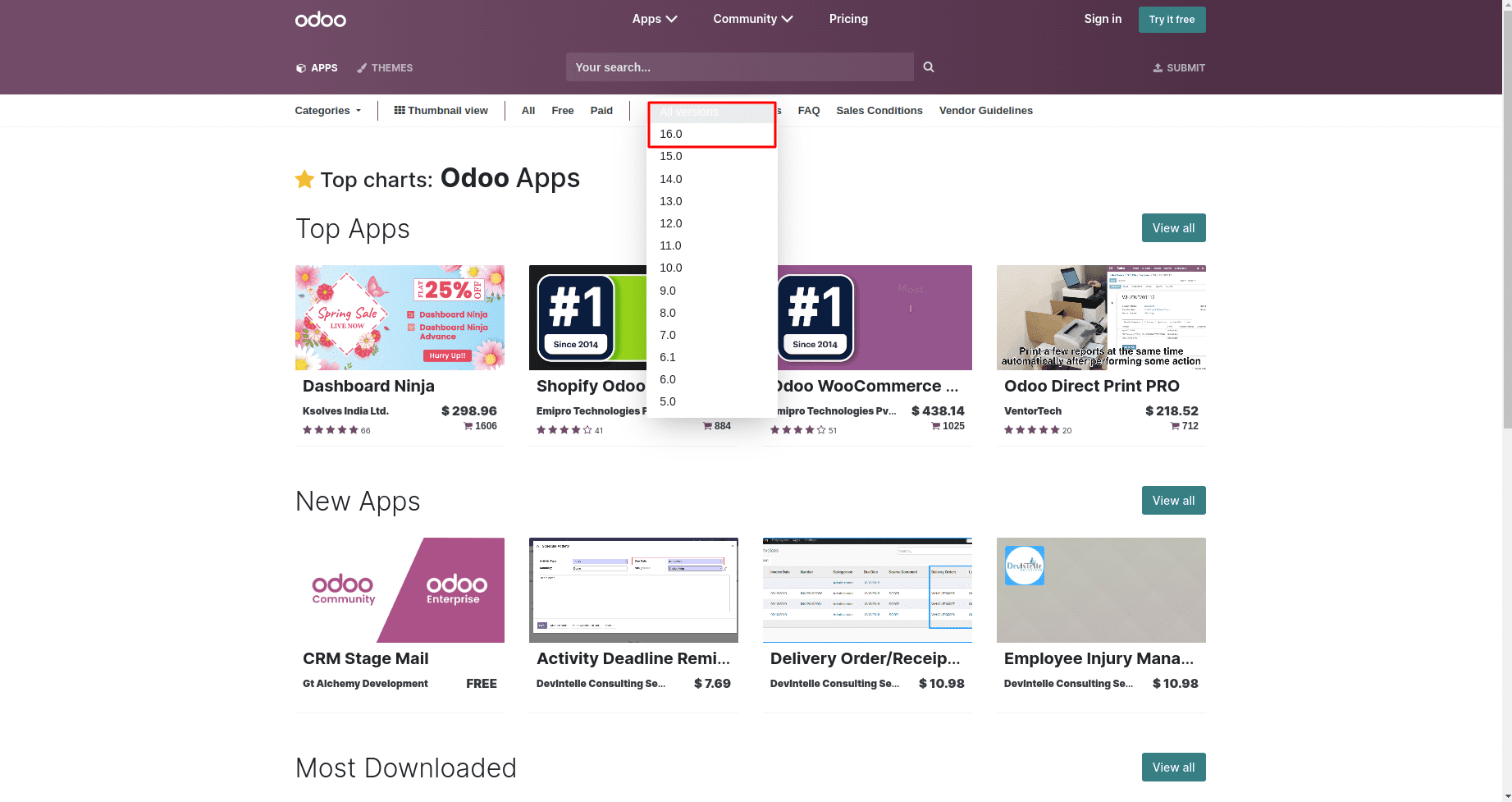
Download any one of the custom modules from the App Store.
The downloaded app is in a zip file format, so we need to extract it for pasting inside the custom folder.
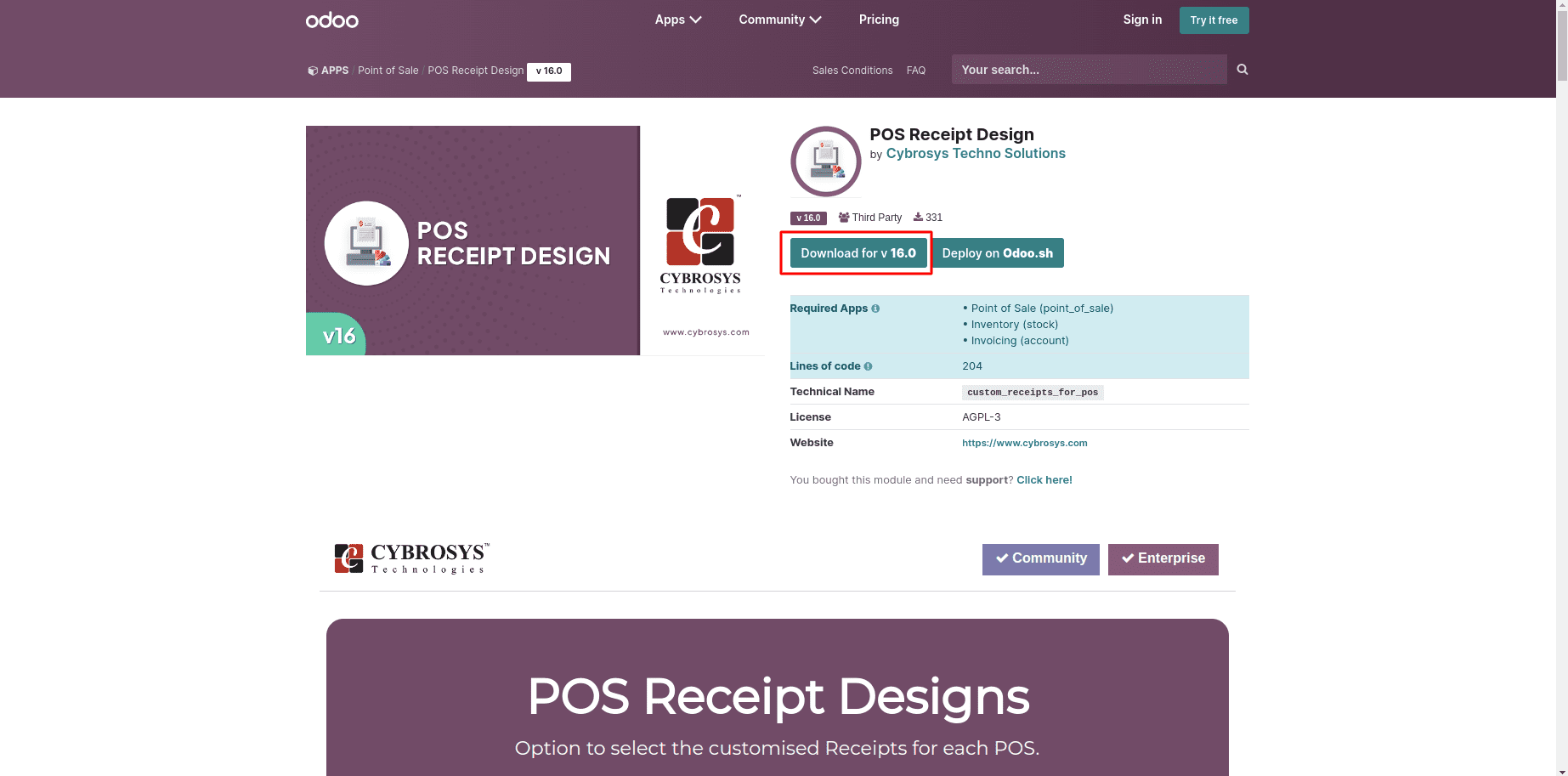
Here, the downloaded module is POS Receipt Design.
Add the newly downloaded app to the custom addons folder.
You may create a custom add-on folder here using the following command:
sudo mkdir /../../odoo/<custom_addons>
sudo chown -R odoo:odoo /../../odoo/<custom_addons>
Now you have to add the ‘custom_addons’ path in the ‘config’ file.
sudo nano /etc/odoo.conf (provide the exact path of the config file)
[options]
…………………….
…………………….
addons_path = /../../odoo/addons, /../../odoo/<custom_addons>
Now you can paste your new app into this ‘custom_addons’ folder.
sudo scp -r <custom module>// root@<ip_address>:/../../odoo/<custom_addons>/
Once you finished the process restart the server to configure the file.You can use the following command to restart the server to configure the file.
sudo service odoo-server restart
Restart the server to configure the file. Now go to your Odoo home page
db_host:xmlrpc_port or <ip address>:xmlrpc_port/web
Go to Apps, and we can’t see the option to update the app list without enabling developer mode.
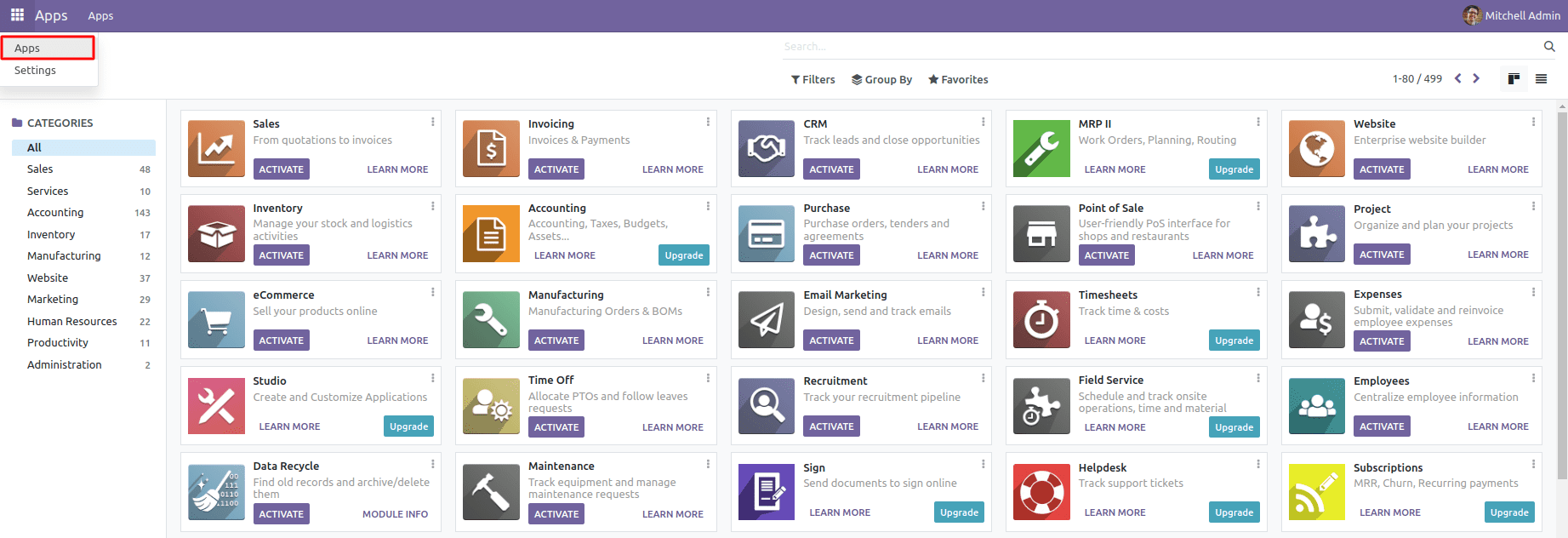
So, go to settings ->activate developer mode. When we enable developer mode, we can get access to edit.
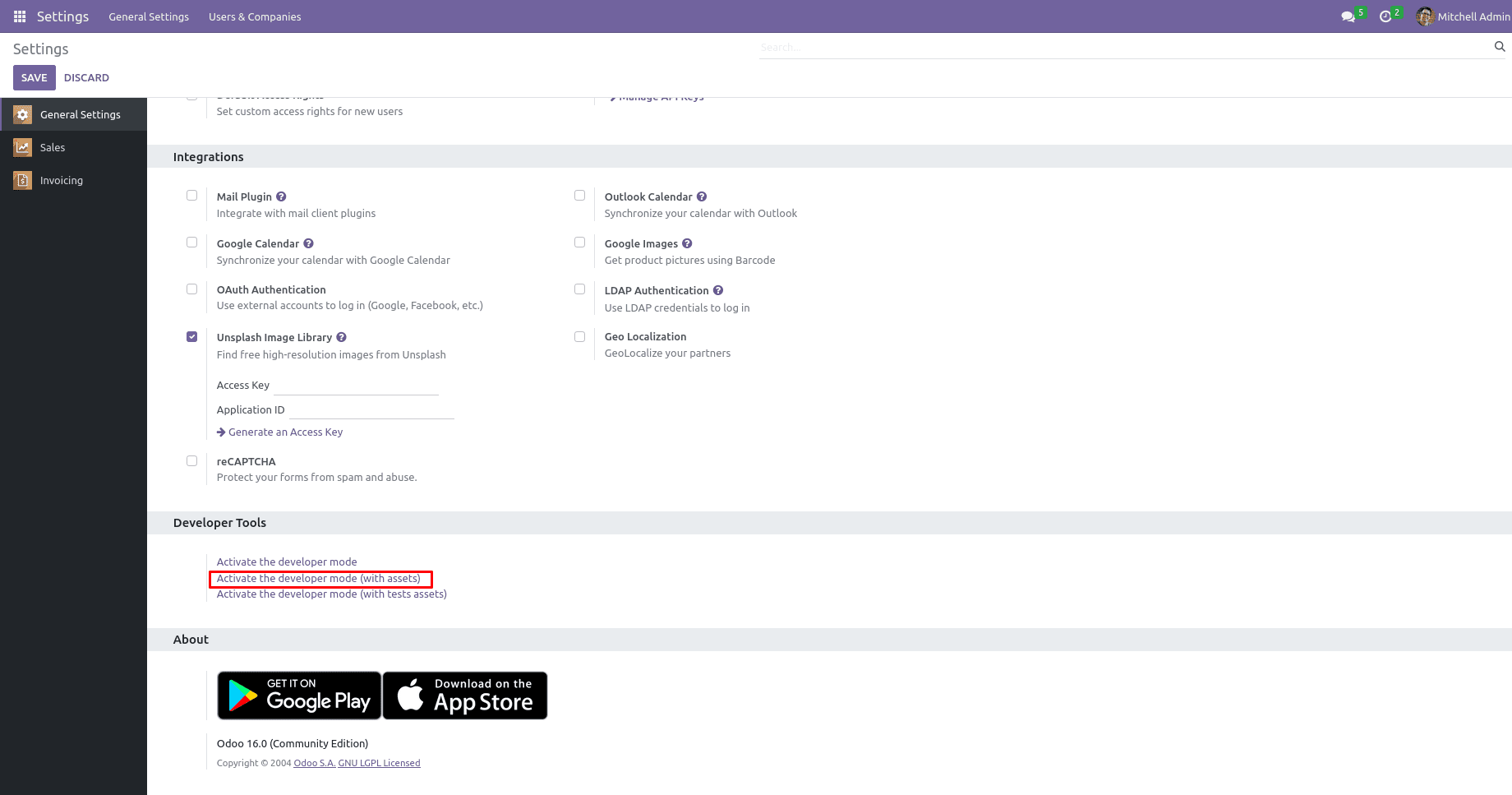
Update the module by clicking Update App List.
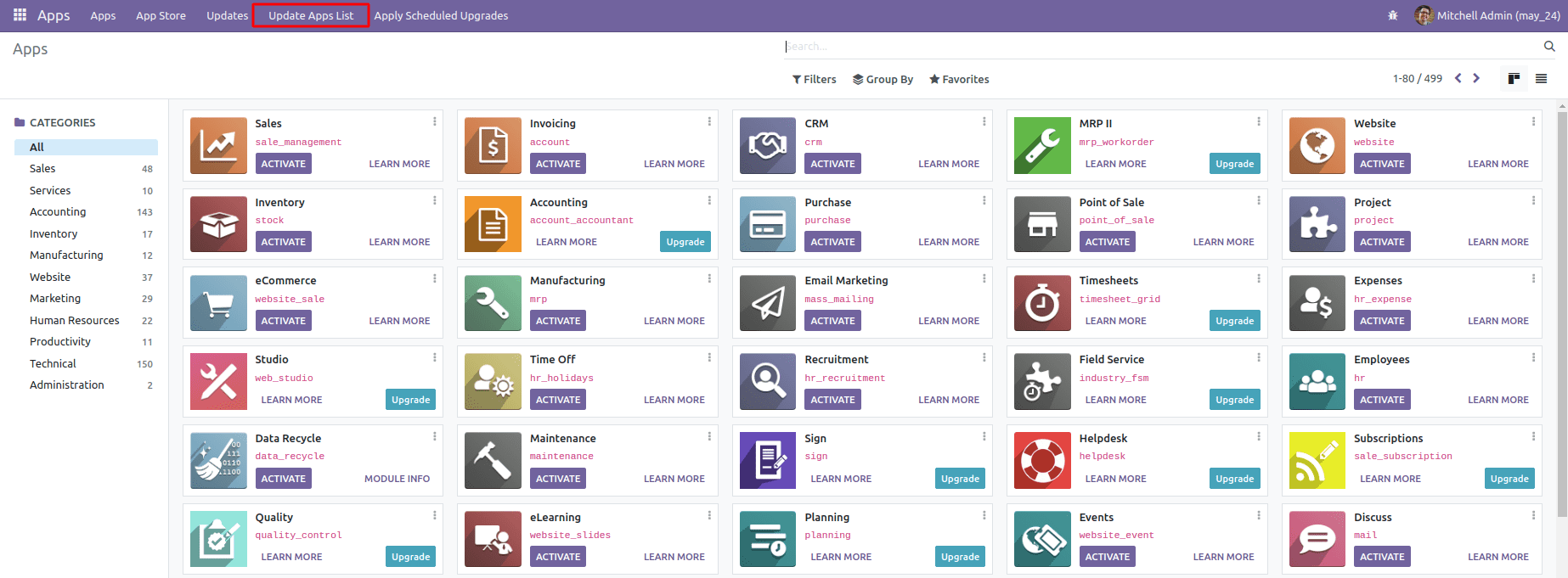
Now we can see the pop-up wizard for updating the newly added module into the App list.
Click on the button “UPDATE.”
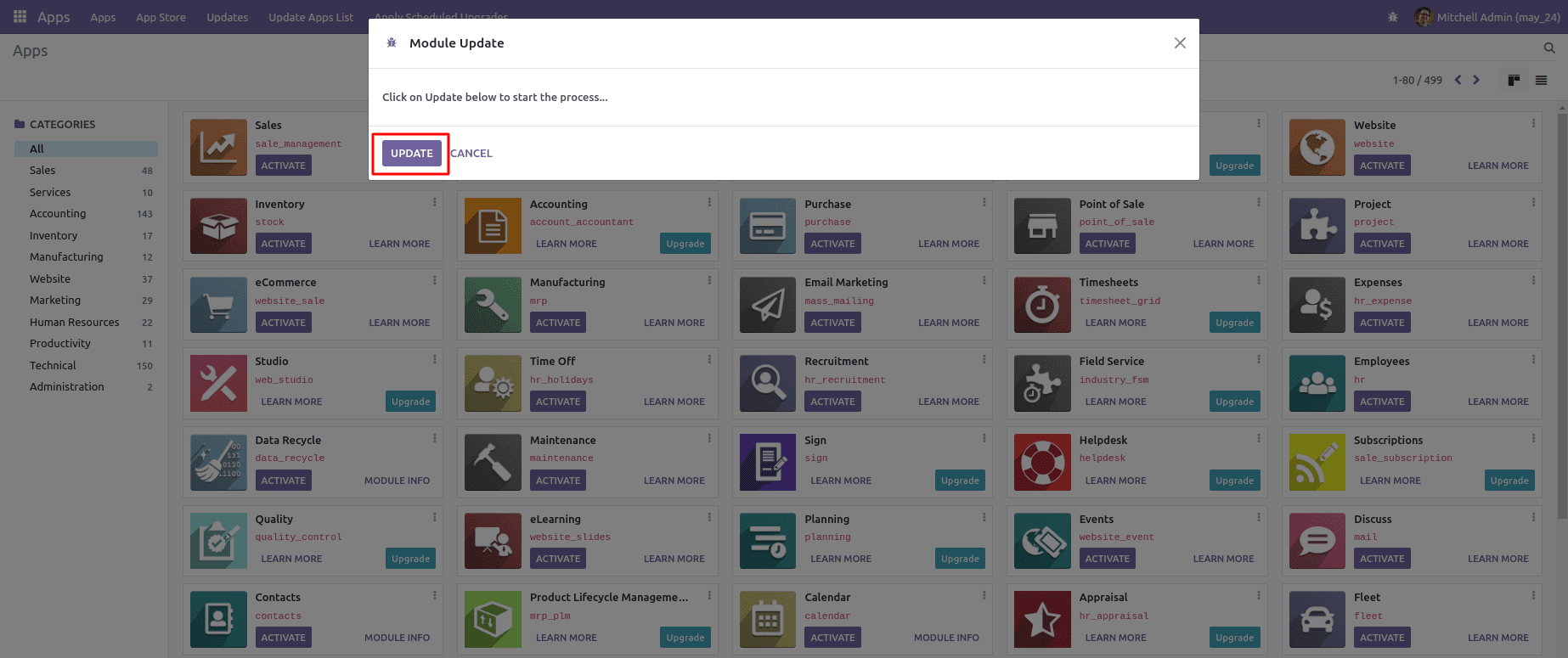
Now, we can see the custom App in the App list. Go to the apps list and search for the respective module that we have updated. Avoid the filter “Apps” from the search bar to see the updated module.
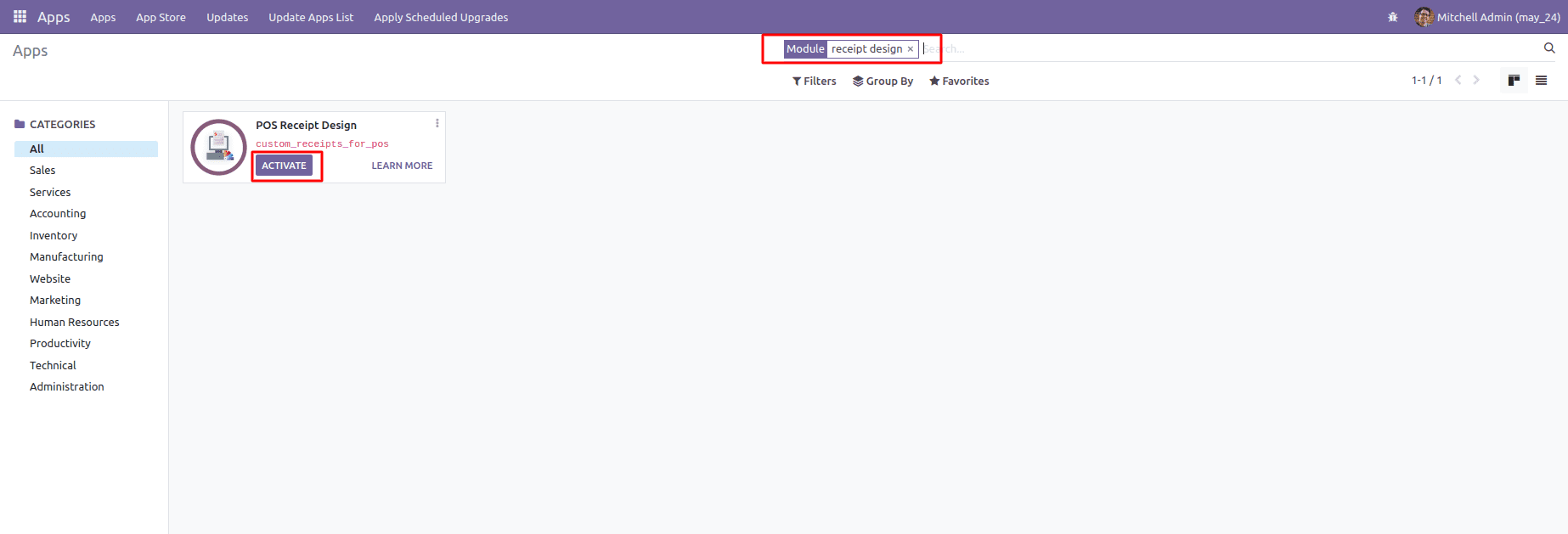
Now we can Activate/Install the module by clicking the button activate.
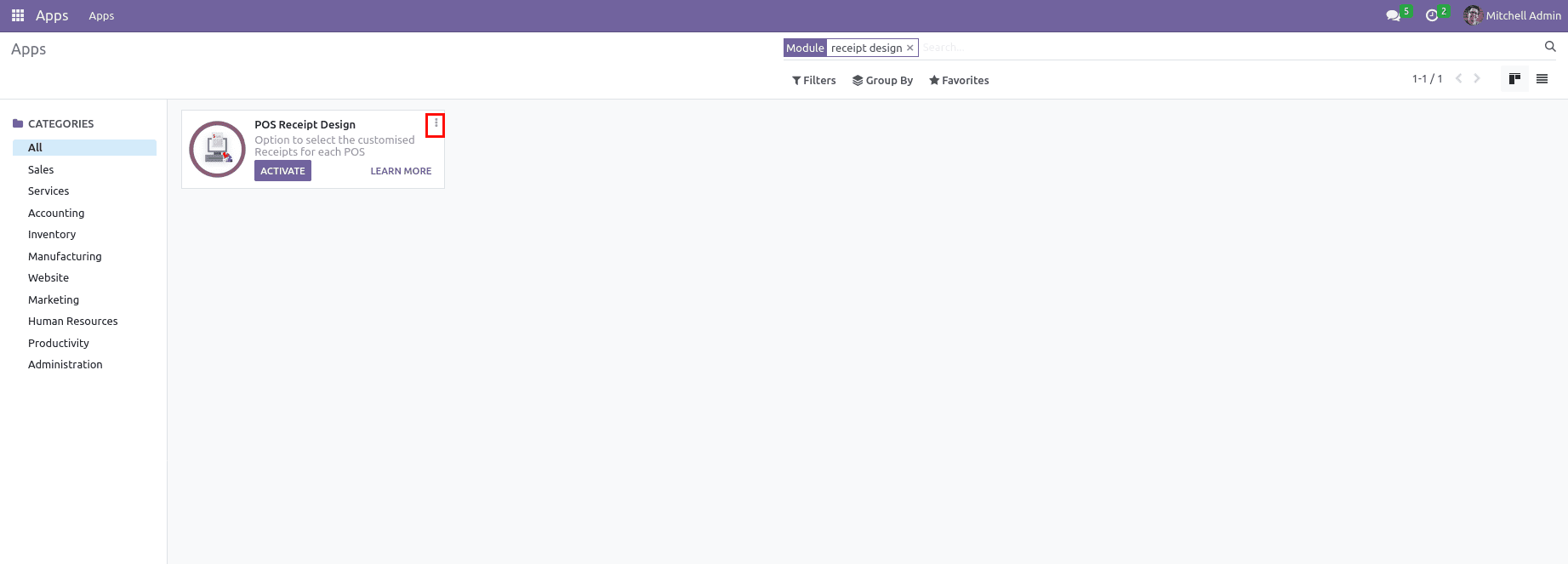
The three dots on the right side of the app will show two options for Module Info and Learn More.
The Module info will show all the functionalities of the app through screenshots, gifs, and small notes.