Every month, workers get a wage slip—also referred to as a payslip—from their employers. A salary slip is a detailed record of an employee's wages and deductions for a specific time period. A hard copy of this document could be mailed to the individual. Employees can download the salary slip format in PDF format. Businesses are also required by law to give employees pay stubs on a regular basis as proof of wage payments and deductions made. One of Odoo's most effective features is batch payroll management, which simplifies the processing of several employees' salaries at once. The batch payroll process saves time and lowers the possibility of human mistakes by enabling HR professionals to generate, confirm, and post payslips collectively rather than handling each employee's payslip separately.
The first step in the Odoo process is to create a Payslip Batch, from which a collection of workers with comparable pay intervals or wage structures can be chosen. Based on their contracts and the established compensation guidelines, the system then automatically creates payslips for each chosen employee. After the batch is created, it can be checked for accuracy, sent for approval, and then verified.
This method greatly expedites month-end payroll tasks while guaranteeing uniformity across employee payments. Additionally, it seamlessly connects with accounting, guaranteeing that bulk journal entries are produced for effective financial reporting. HR staff can manage huge employee groups with little effort because to Odoo's user-friendly interface, which further improves usability.
Odoo provides HR features for payrolls, such as managing employees, employment contracts, timesheets, leaves, and attendance. The payroll module can be used to generate the payslip individually or in batches. There may be one or more classes for every group of workers. Large amounts of payroll creation for a group of employees are feasible in this situation.
For managing and creating payslips in the Payroll Module platform, Odoo 18 offers a dedicated menu. This function is accessible through the module's "Payslips" menu. This menu has several choices, such as "To Pay," "All Payslips," and "Batches."
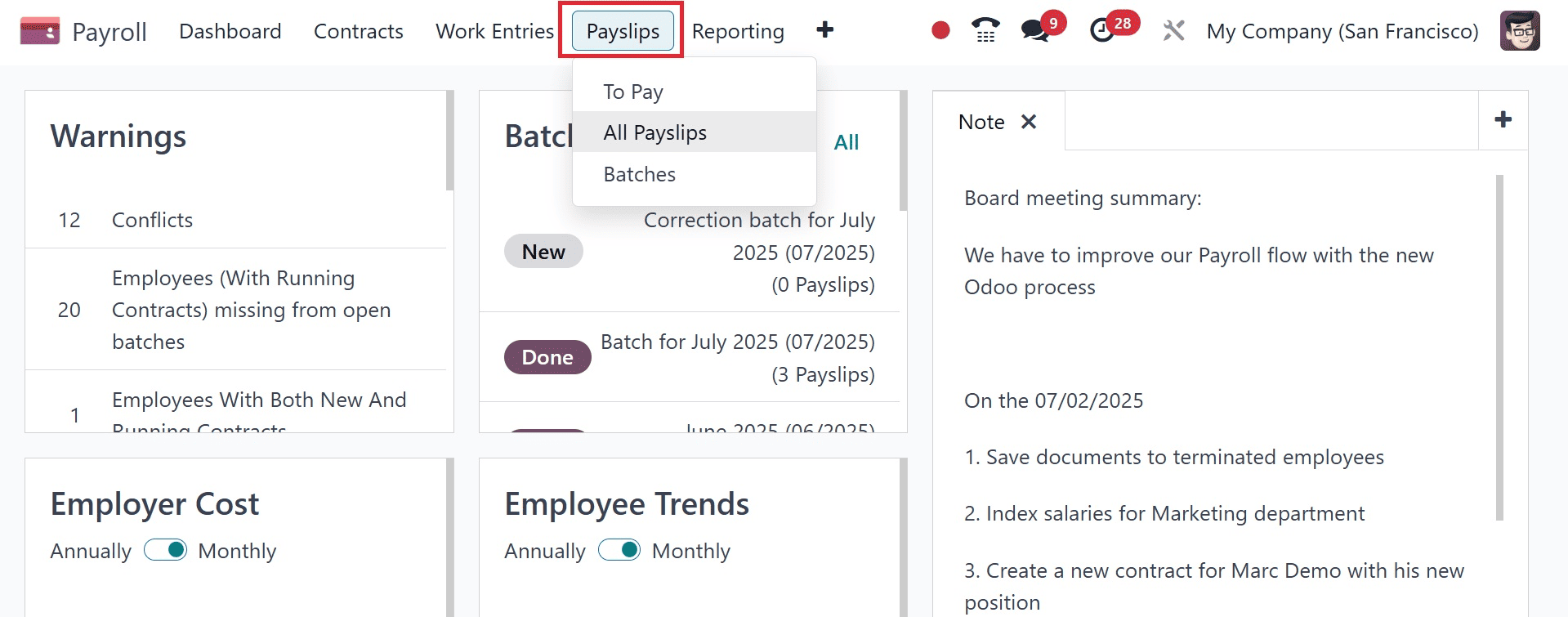
The "To Pay" and "All Payslips" menu options allow us to produce new paystubs, while the "Batches" menu allows us to generate bulk payslips based on batches.
The "Batches" pane, which will appear like the image below, is where we will now explore.
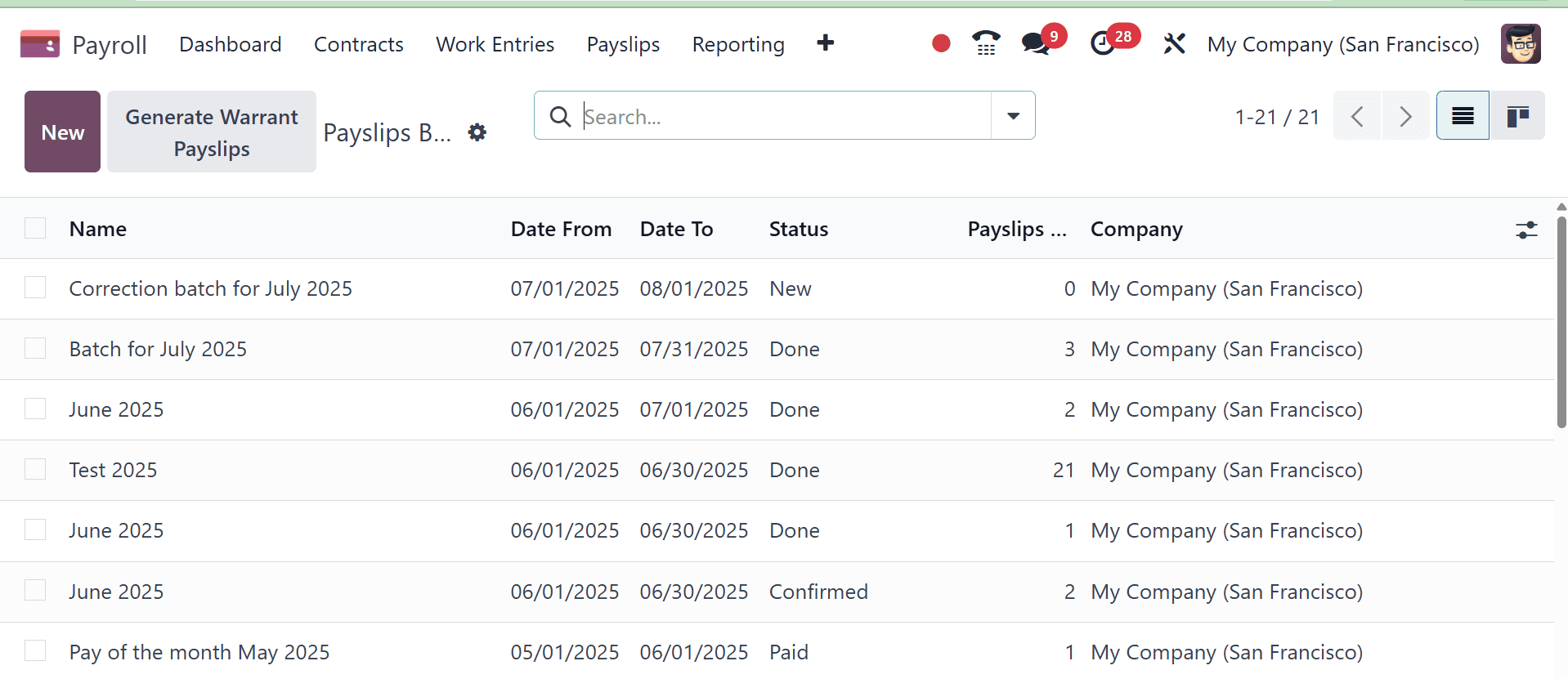
Every payslip batch is arranged in this window according to its Name, Date From, Date To, Status, payslip count, and Company. By selecting the appropriate icon from the window's top right corner, you may go from the list view to the Kanban view. You can also use the page's "Filter," "Group By," and "Favorites" options to sort or filter the payslip batch entries.
The "New" button in the top left corner of the page allows us to produce a fresh batch of paystubs. As seen in the screenshot below, clicking this button will cause a little payslip Batch Configuration form to open.
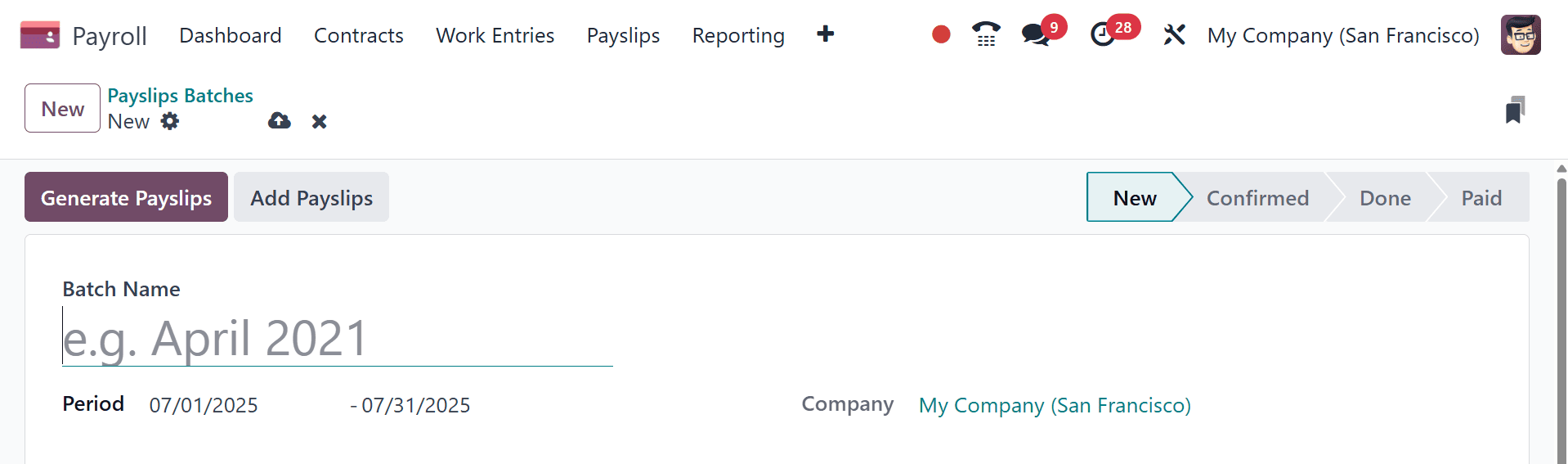
In the form window that is displayed, In the form's "Period" field, include the time and "Batch Name" of your new batch. The start and end dates of a batch must be entered in the "Period" option. In the "Company" line, you can also include the name of your business. Following completion of these fields, your information will be immediately entered into the Odoo payroll database.
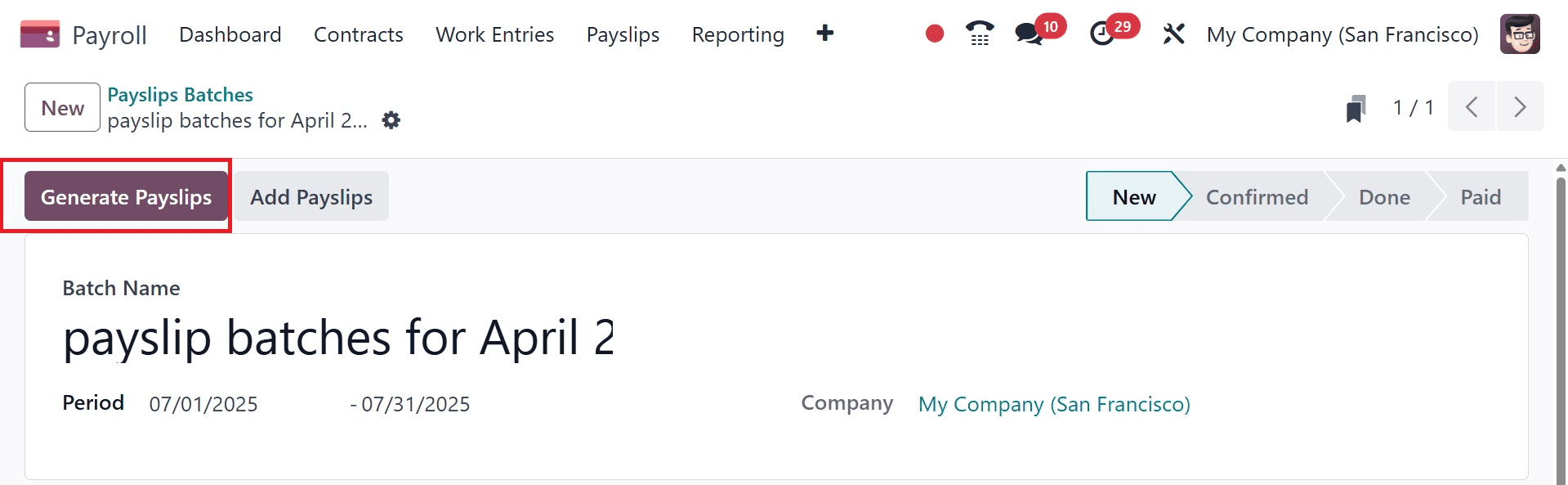
Using the corresponding smart button options in the form's upper right corner, you can mark the batches of paystubs as "New," "Confirmed," "Done," or "Paid." After providing the necessary information, you can select several employees by selecting "Generate Payslip," which will launch a popup window as shown below.
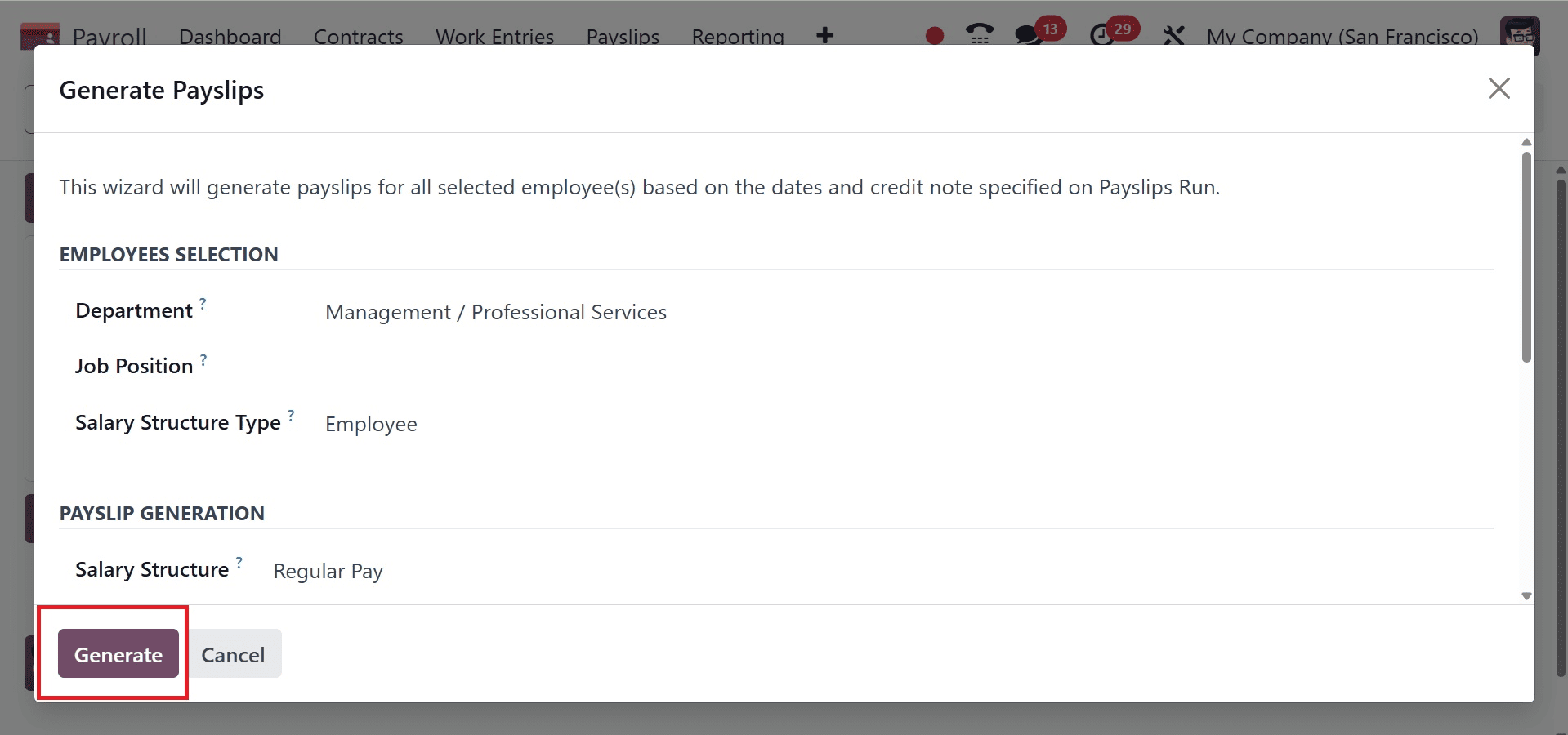
You can add a specific salary structure, such as Worker Pay, Regular Pay, etc., under the "Salary Structure" section's "Generate Payslips" window. The field is set up to generate a standard payslip if it is left empty. We can select an employee from any department by using the dropdown menu in the "Department" column.
If required, we may add more employee data to the "EMPLOYEES" section by clicking the "Add a Line" option at the end of the employee list. This will enable us to create paystubs for the newly added employee as well. After entering your information, click the "Generate" button. Our fresh paystubs will be created instantly after that, and we'll be taken to the batch configuration form.
First, let us look at batch payslip generation based on structure. Let us set it as regular pay, and go for the Generate icon.
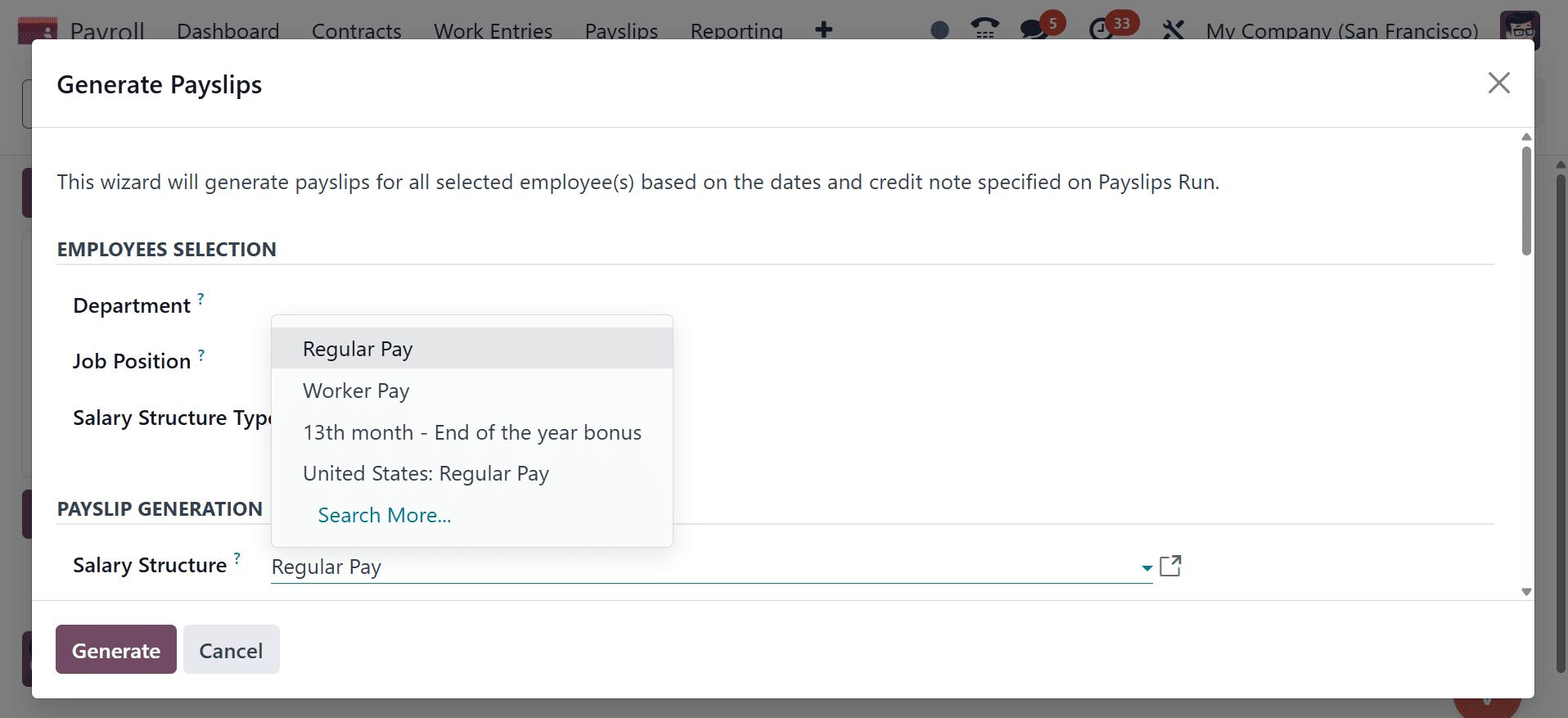
There, you can see 15 payslips generated, as in the screenshot below.
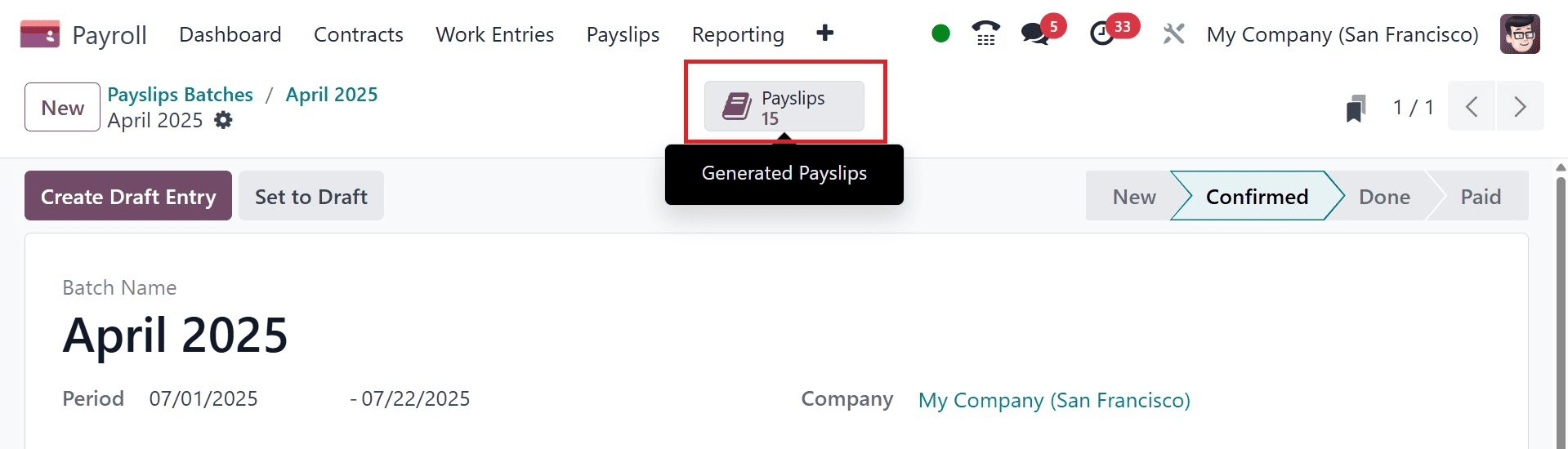
Go for the smart tab, and you can see the payslip references of different employees there.
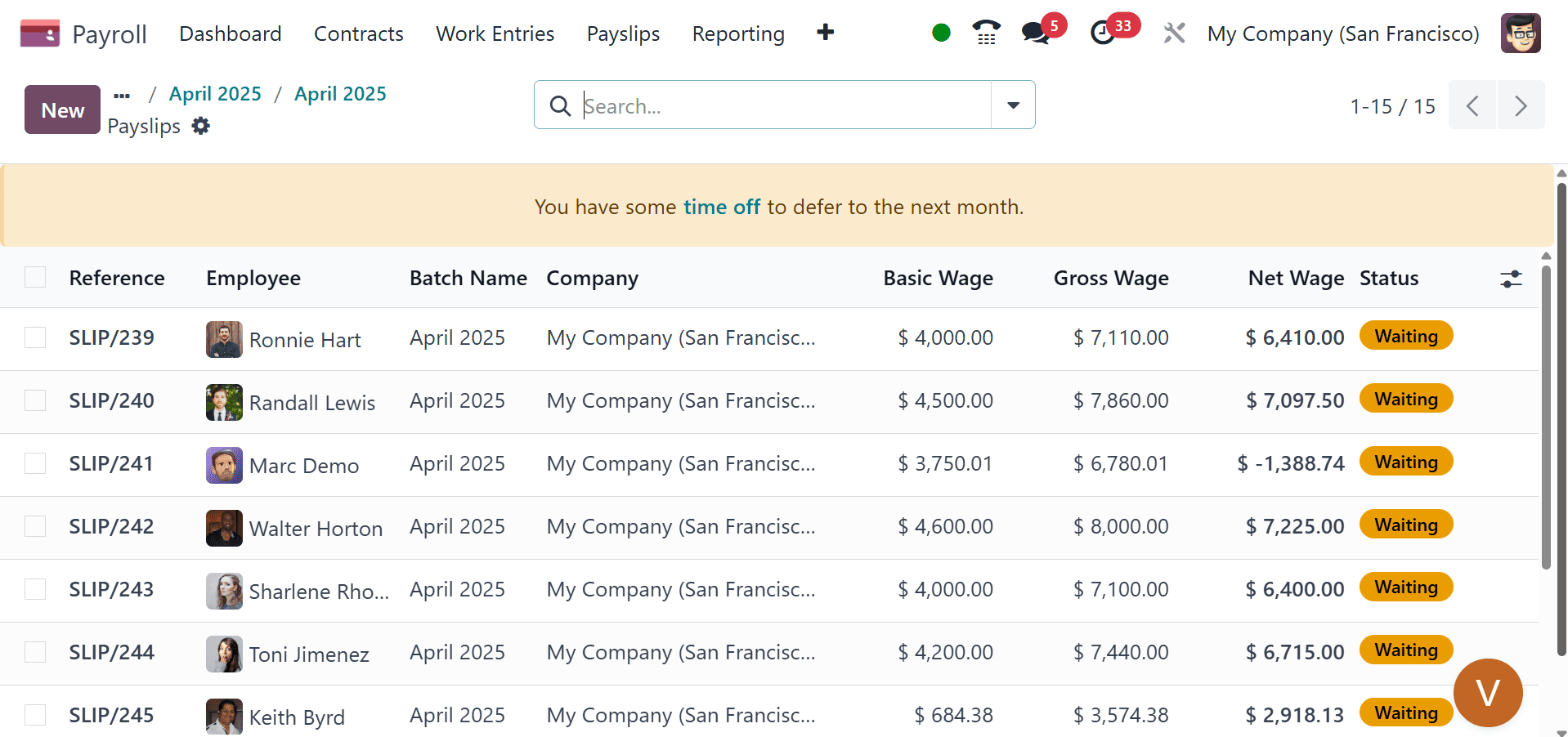
On opening a particular one from the list, you can view the salary computation, and other details, as in the image below.
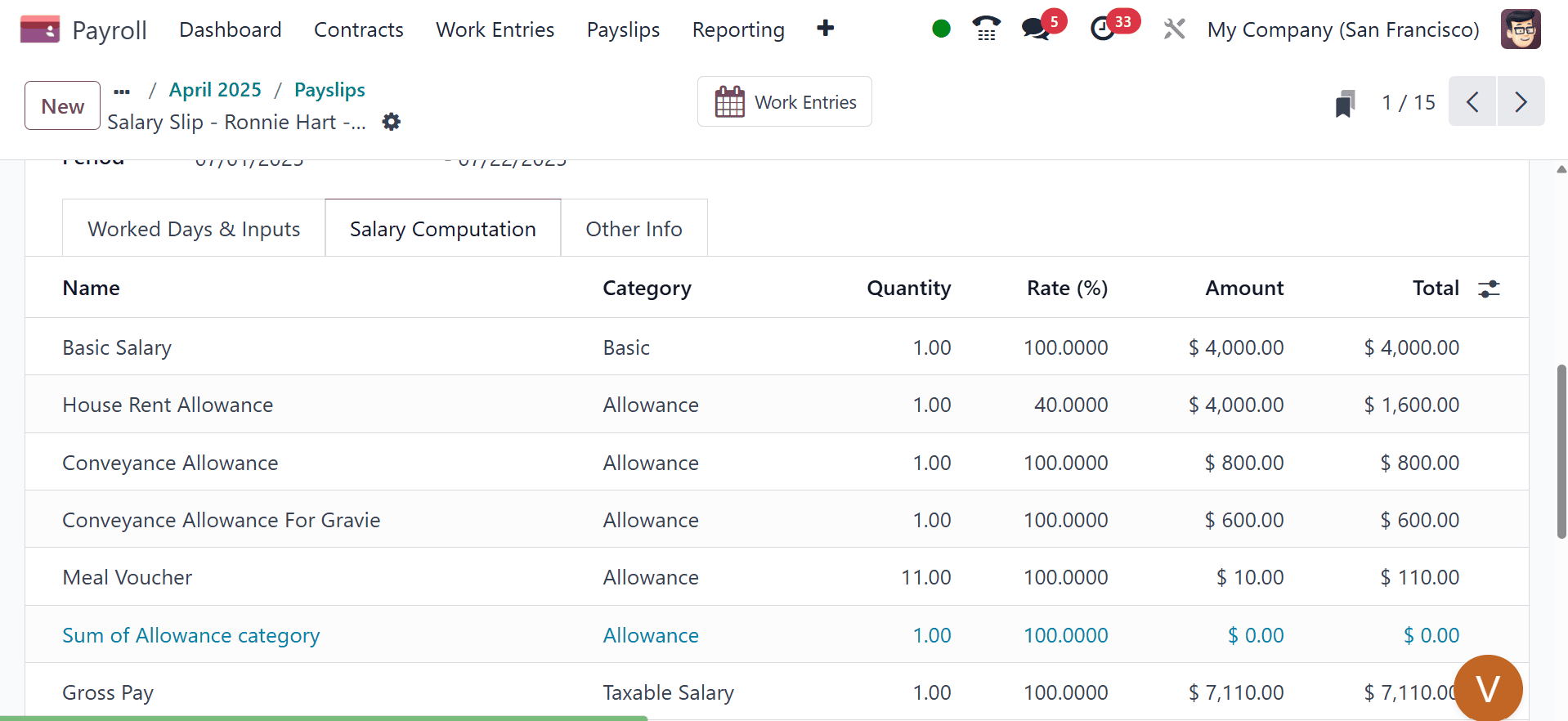
Here, we can observe that the stage has been shifted to the "Confirmed" section and that the "Payslips" smart button, which is situated in the form's right-hand corner, has produced a certain number of payslips.
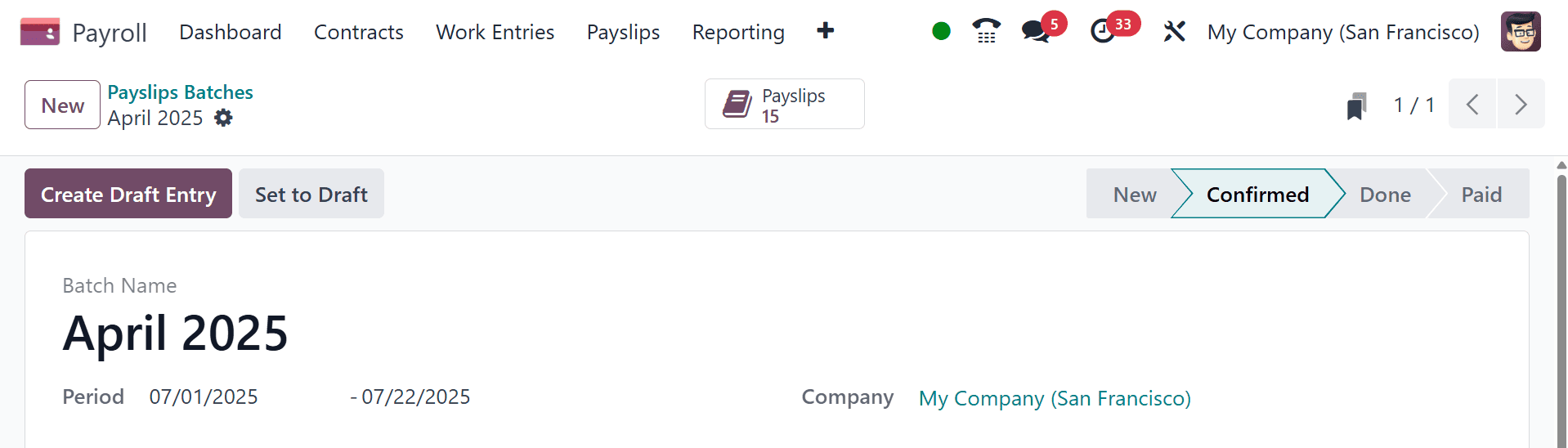
The following procedures can be used to modify the payslip stages using the Create Draft Entry option. Additionally, the "Payslips Batches" dashboard allows us to handle the new batch.
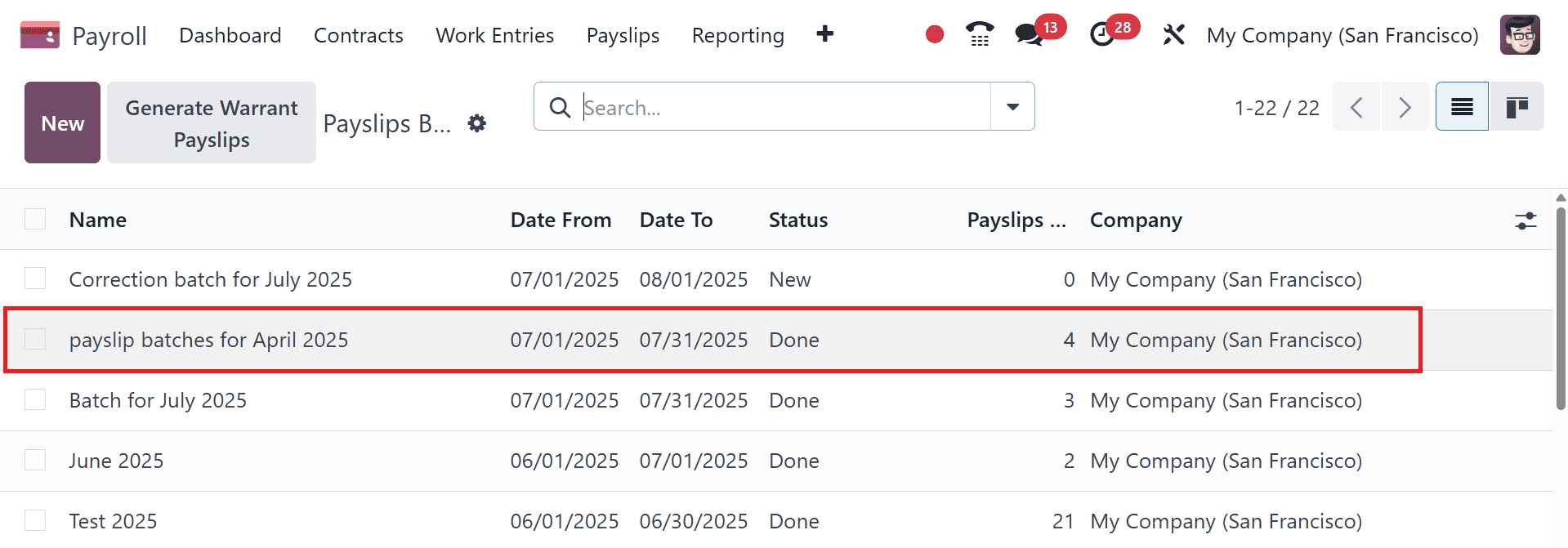
Similarly, you can create batches based on a department by selecting the department from the dropdown menu, as in the image below.
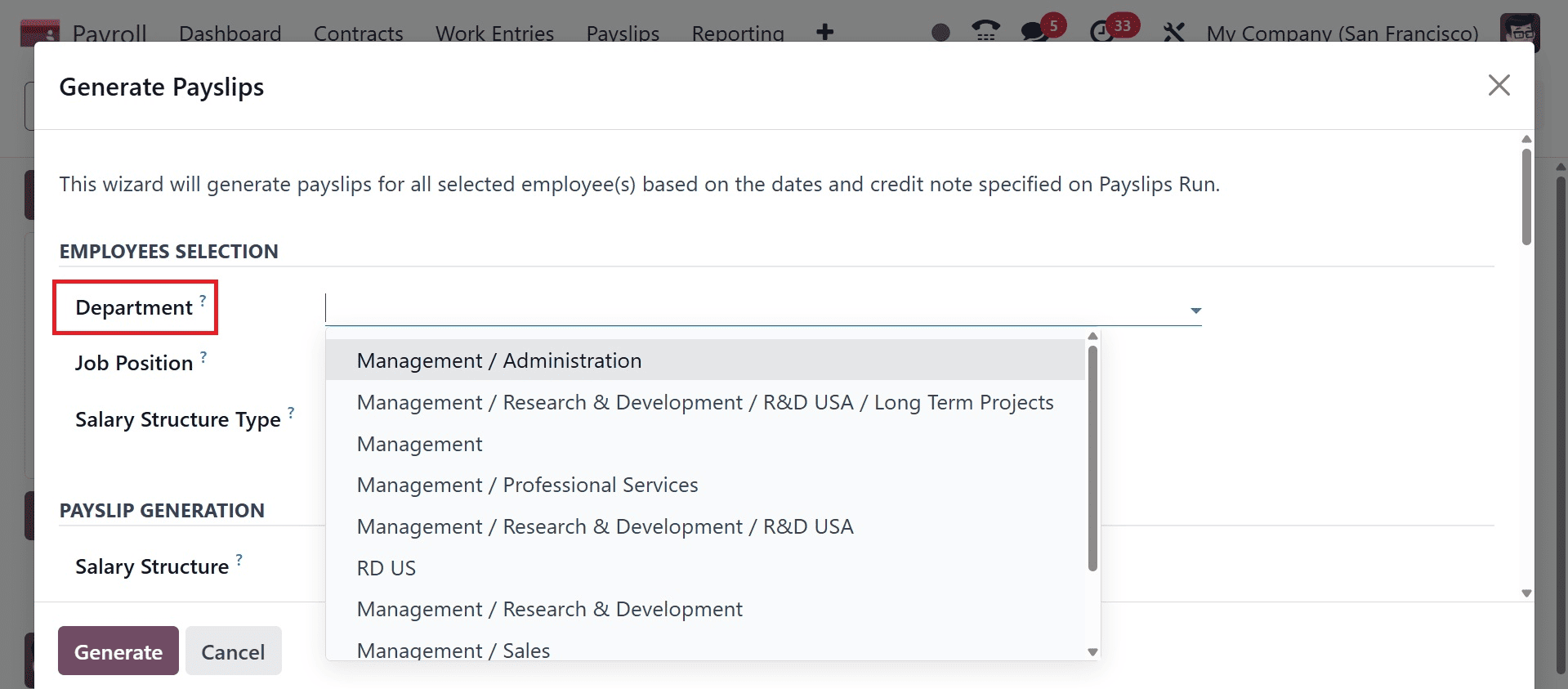
After selecting the department, job position, and salary structure type option, go for the Generate icon. And the process is the same as mentioned above. Thus, creating payroll for the employees for a department, or employees in a particular job position, or employee with the same salary structure are made easier.
This method makes it simple for users to create and maintain employee payslips. The Payslip Module in Odoo 18 allows for the creation of employee paystubs either individually or in bulk, and it allows them to be grouped using various batch names.
To read more about How to Maximize Payroll Efficiency with the Odoo 17 Payroll Dashboard, refer to our blog How to Maximize Payroll Efficiency with the Odoo 17 Payroll Dashboard.