The process of disassembling a completed product and recovering its original components is known as an Unbuild Manufacturing Order in Odoo 18. In situations like managing product returns, flaws, or excess manufacturing, this feature is especially useful. By taking the completed product out of stock and restocking the component parts, the unbuild process essentially reverses a production activity. By enabling users to associate the unbuild order with the original manufacturing order or particular lot/serial numbers, it facilitates complete traceability.
From the Manufacturing module, users can generate unbuild orders by choosing the product, quantity, and process location. Based on the bill of materials, the system automatically determines and modifies the component quantities. This reduces material loss and guarantees accurate inventory management. Finally, by permitting component reuse, unbuild orders promote sustainable manufacturing and provide operational flexibility.
When and Why to Unbuild Products in Manufacturing?
* Recovering raw resources or damaged components.
* Managing returns, reusing components for new production.
* Modifying the amount of inventory.
* Reassembling damaged parts for new goods.
* Accurately documenting parts and materials that have been disassembled.
Exploring the Advantages of Product Unbuilding in Odoo 17
* Minimises waste and maximizes resource usage by maintaining accurate inventory levels.
* Reduces expenses by permitting the recovery of priceless parts from faulty or returned goods.
* Encourages the reuse of materials and reduces waste, which supports sustainability.
* Connects unbuilt orders to the initial manufacturing orders, improving traceability.
Unbuilding in Manufacturing: Breaking Down the Final Product
Select the "Unbuild Orders" option from the "Operations" menu to begin this operation. Here, Unbuild Orders for acquired products can be created using a specialised interface for autonomous Unbuild Order management.
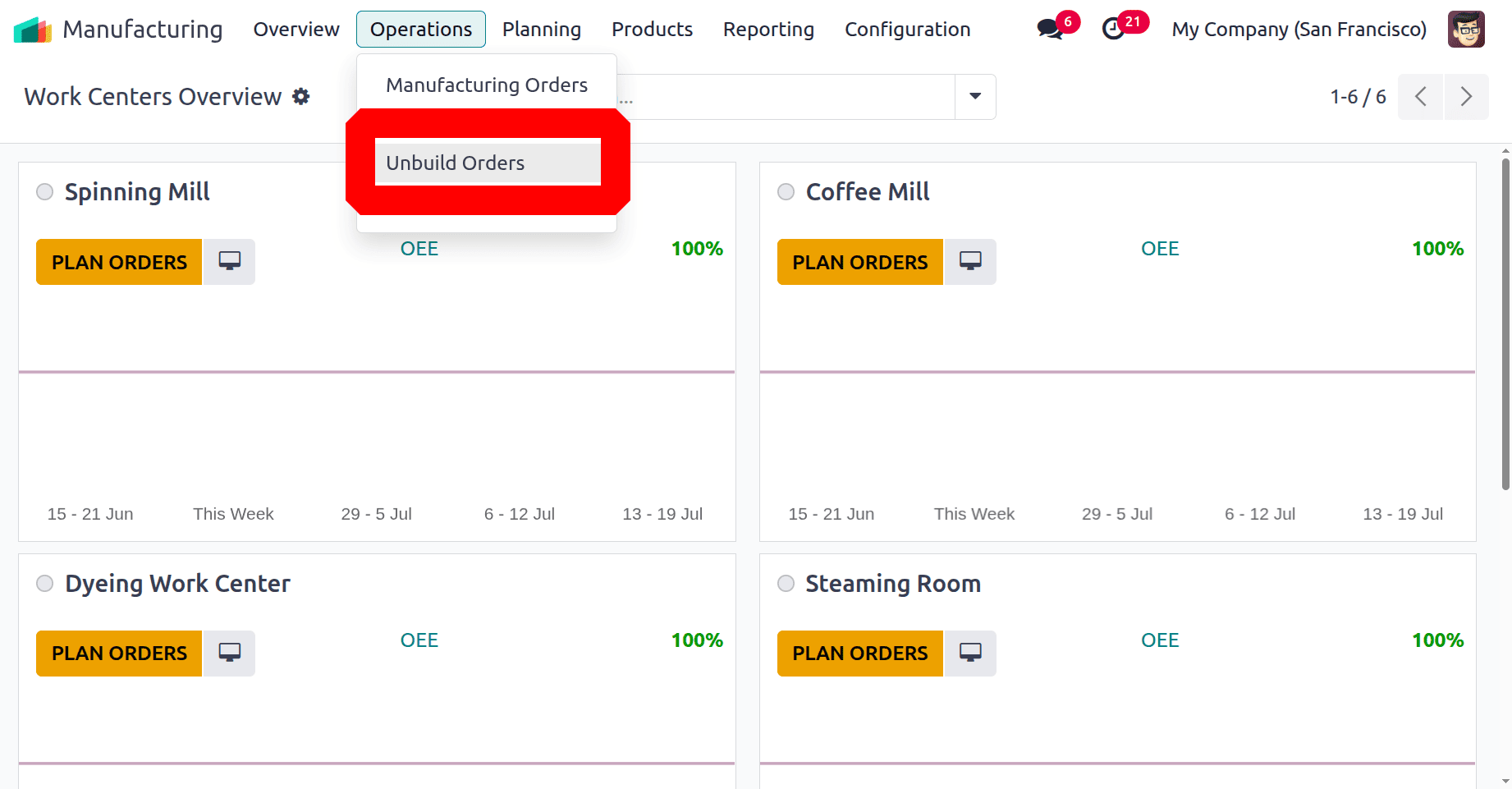
A dashboard showing each unbuild order's order references, product, bill of materials, manufacturing order, lot/serial numbers, quantity, unit of measure, company, jn, and status information will be available within the "Unbuild Orders" interface. To open the configuration form and create a new configuration, just click the "New" button.
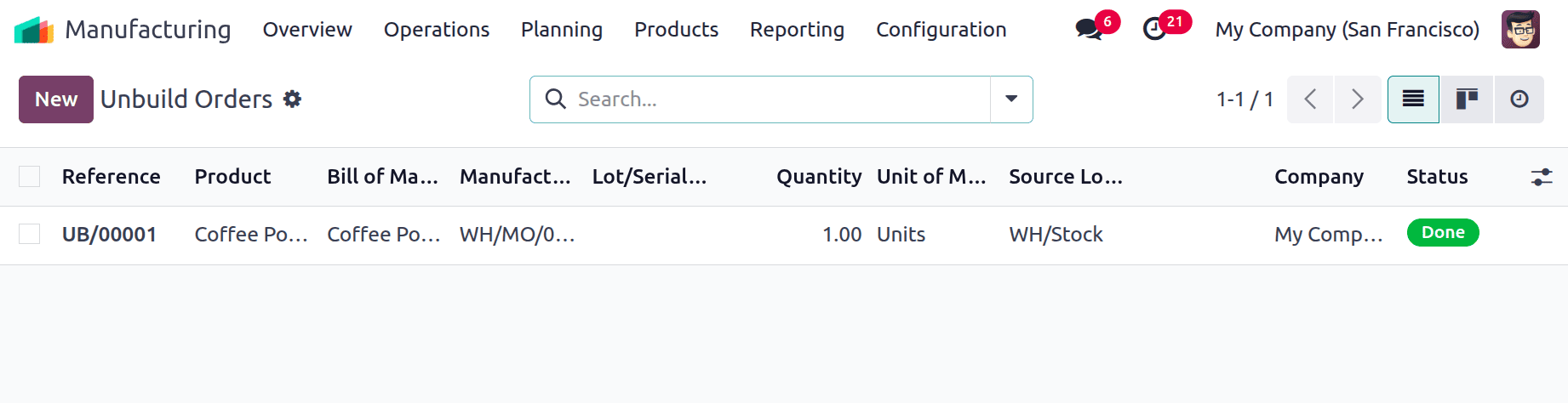
New ‘Unbuild Orders’ can be configured using the just opened configuration form. The Unbuild Order Name, Product, Bill of Materials, Quantity, Manufacturing Order (if applicable), Source Location, Destination Location, Lot/Serial Number, and Company details are specified in the entry boxes below.
Here, the Product chosen is TABLE. Source Location is WH/Stock, and Destination Location is set as WH/Stock/Shelf 1.
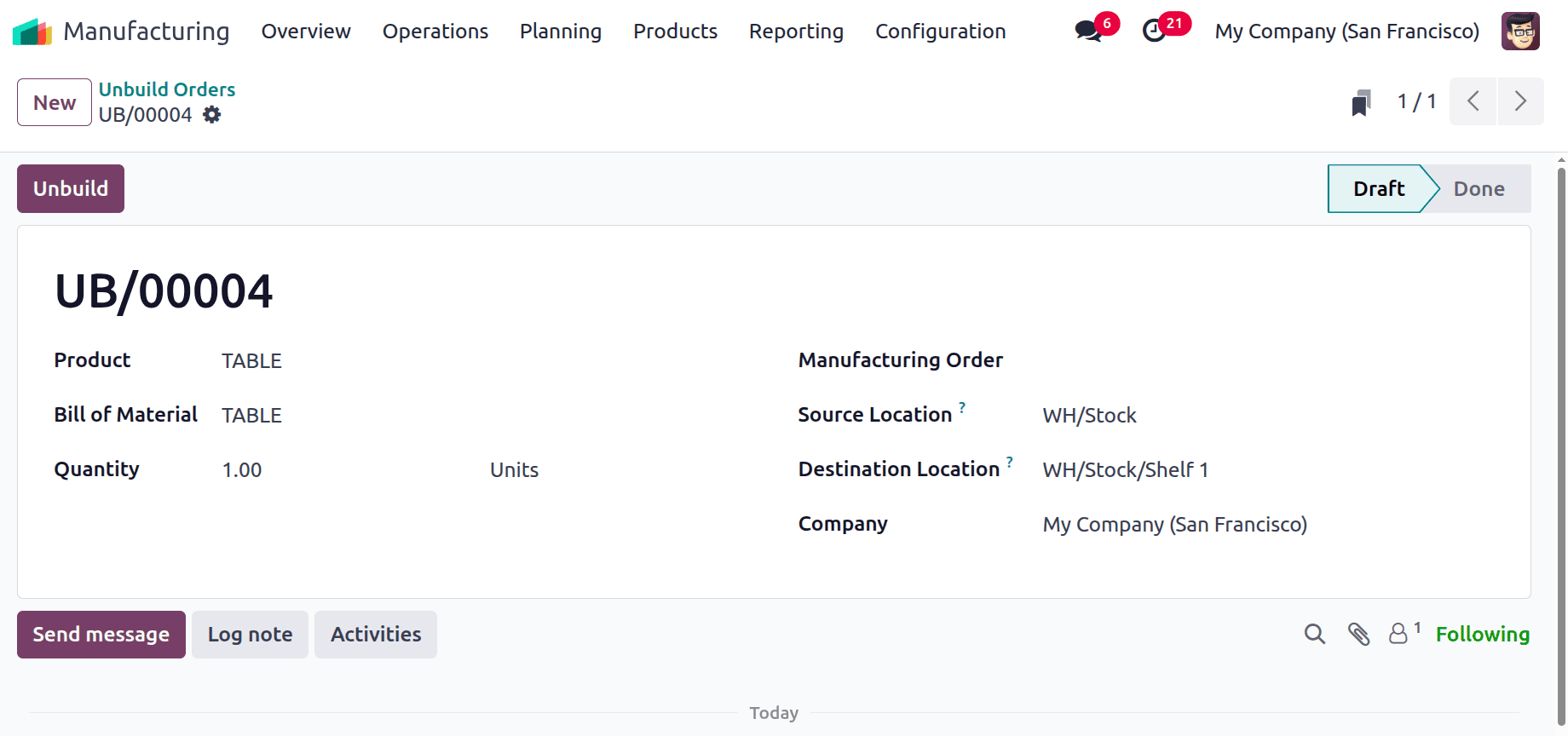
The unbuilding procedure is started by selecting the "Unbuild" button after the configuration is complete.
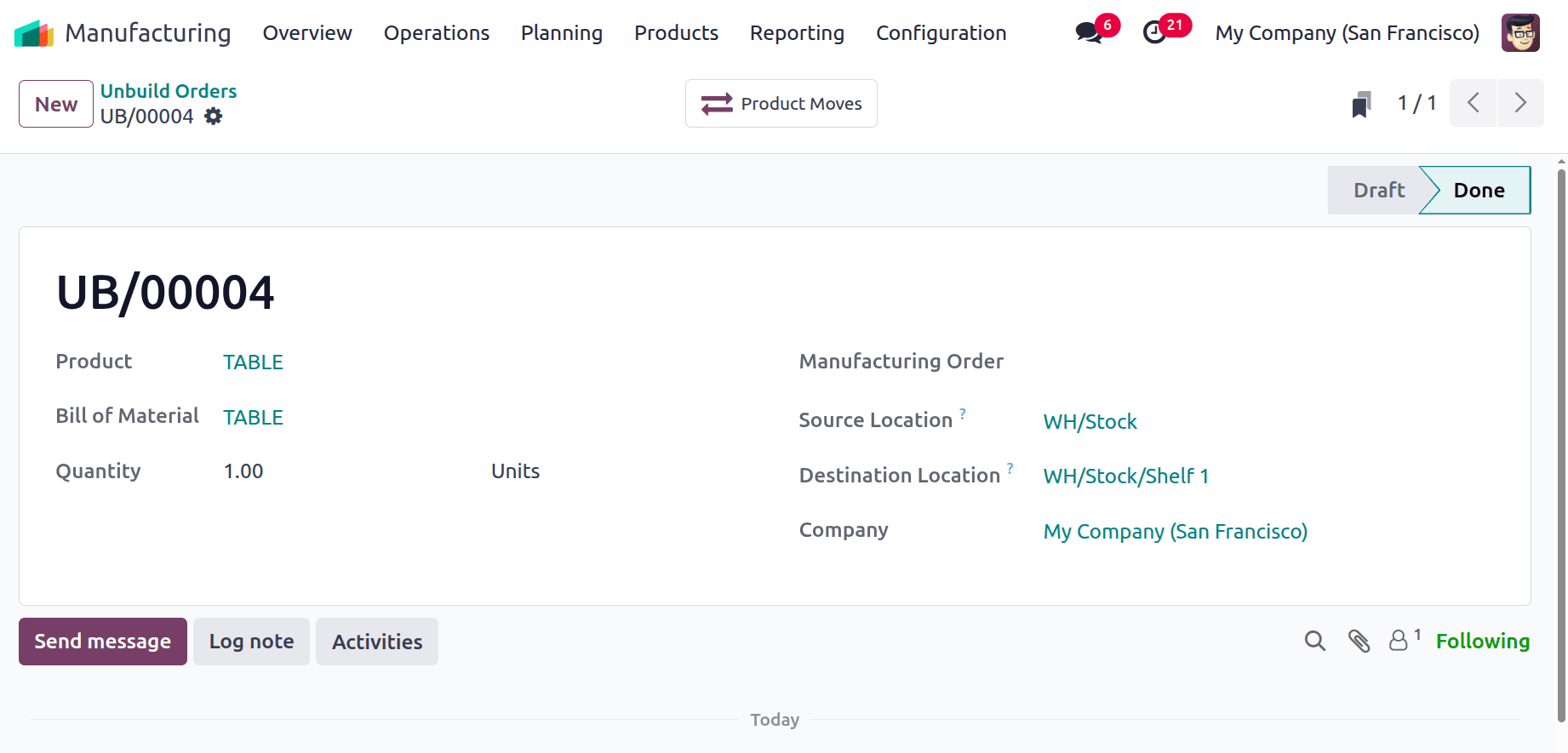
Following the Unbuild Order's storage in the Odoo database, a "Products Move" smart button appears in the configuration form, providing dashboard-style access to information on each component used in the unbuilt product.
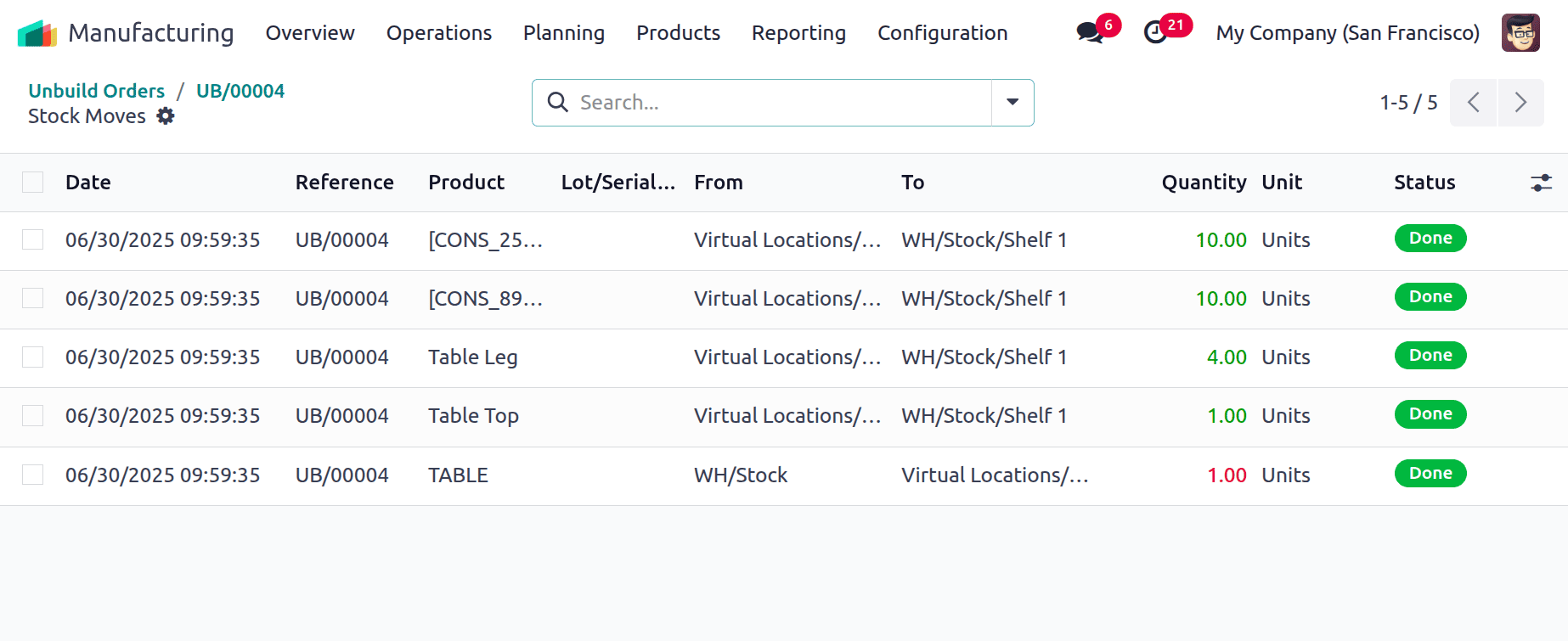
Users can create an unbuild order directly from the manufacturing order as shown below.
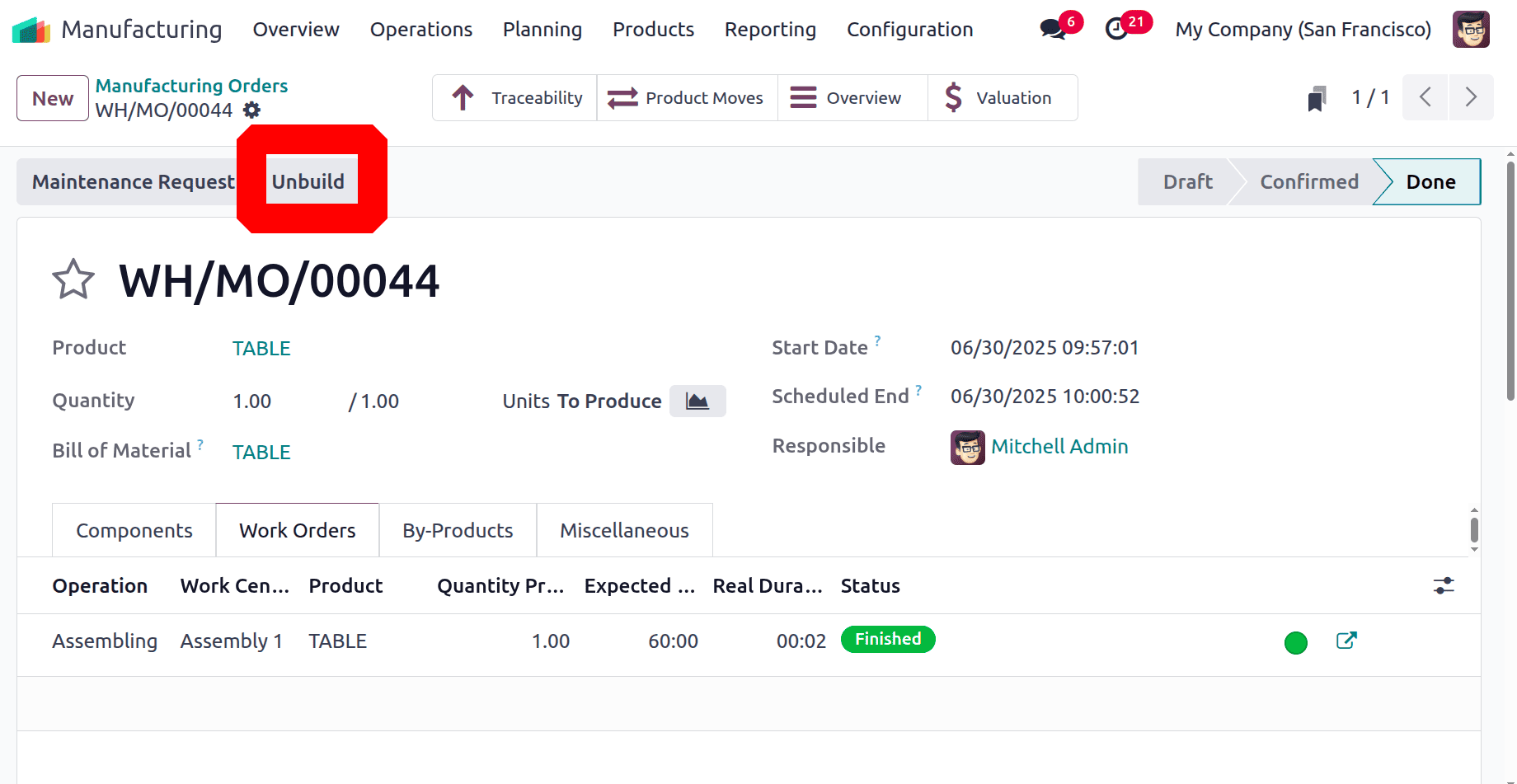
The unbuild order shows the Quantity, Source Location, and Destination Location. After adding such details, click the Unbuild button.
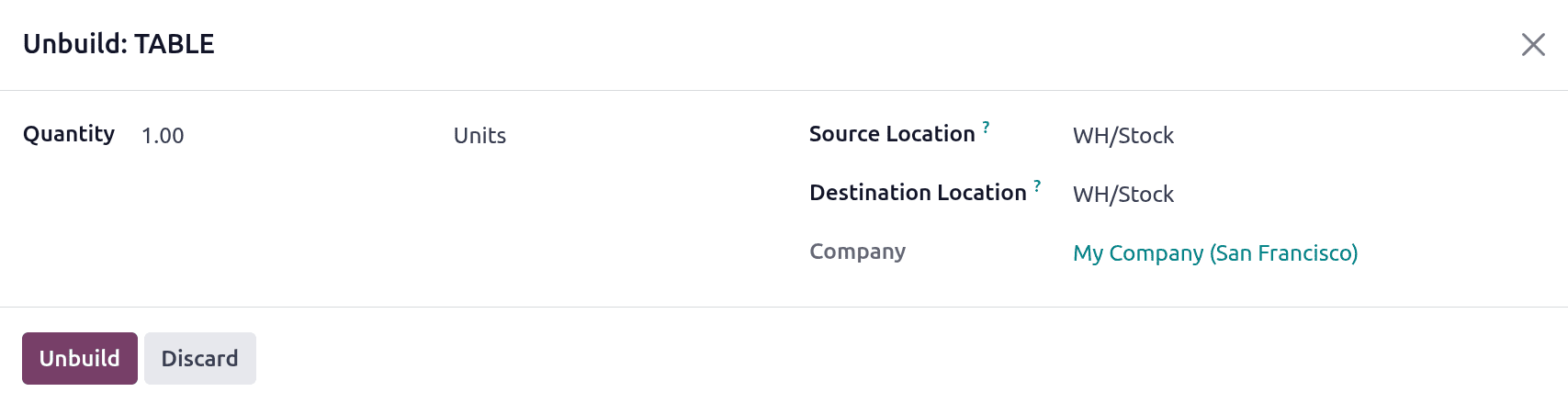
The created unbuild order can be viewed directly on the manufacturing order. For that, open the smart tab named Unbuild.
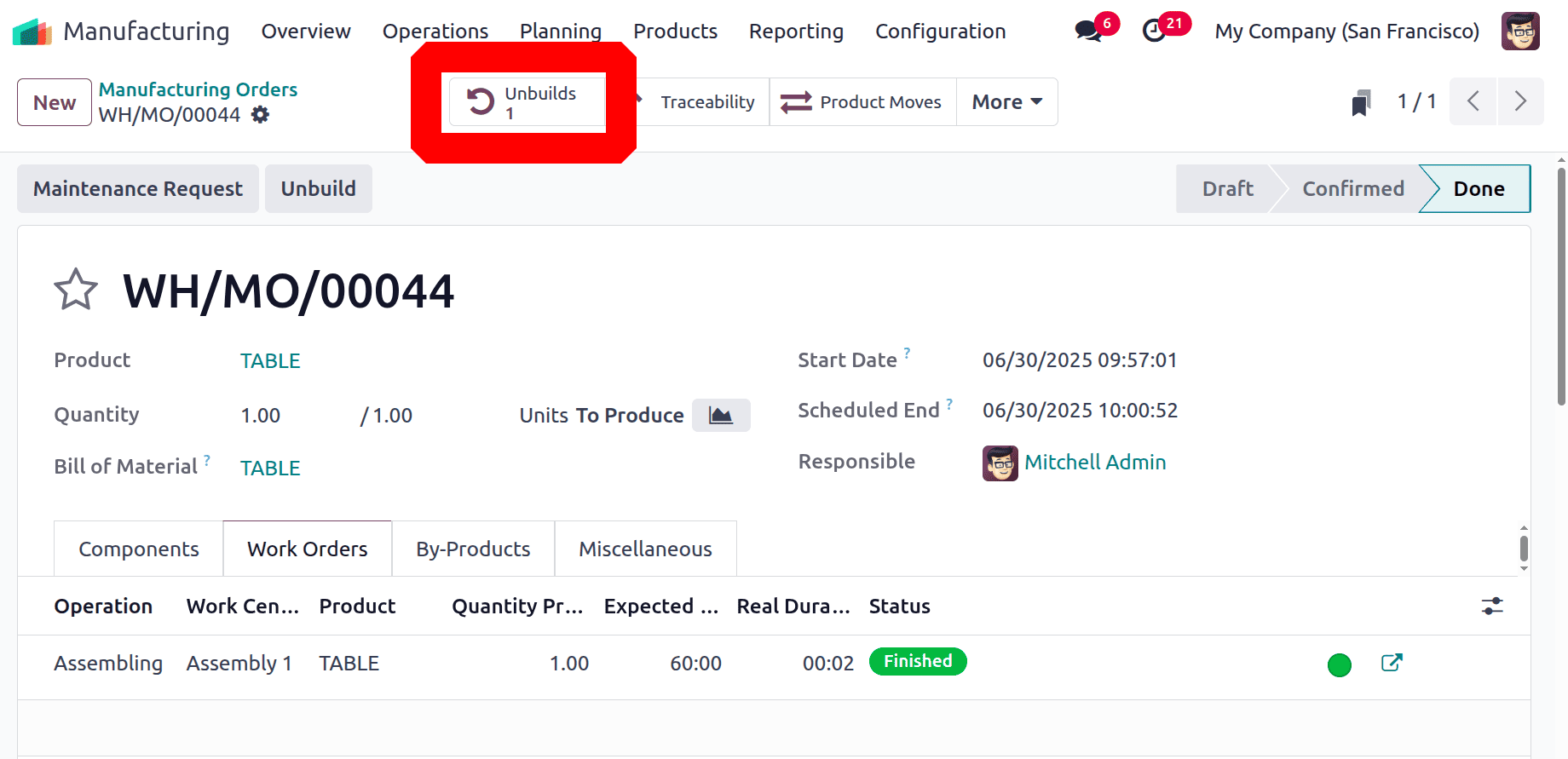
If the user clicks on the smart tab, the creation of an unbuilt order can be shown. The Reference, Product, Bill of Material, Manufacturing order, Lot/Serial Number, Quantity, Unit of Measure, Source Location, Company and Status can be shown. Open the created order.
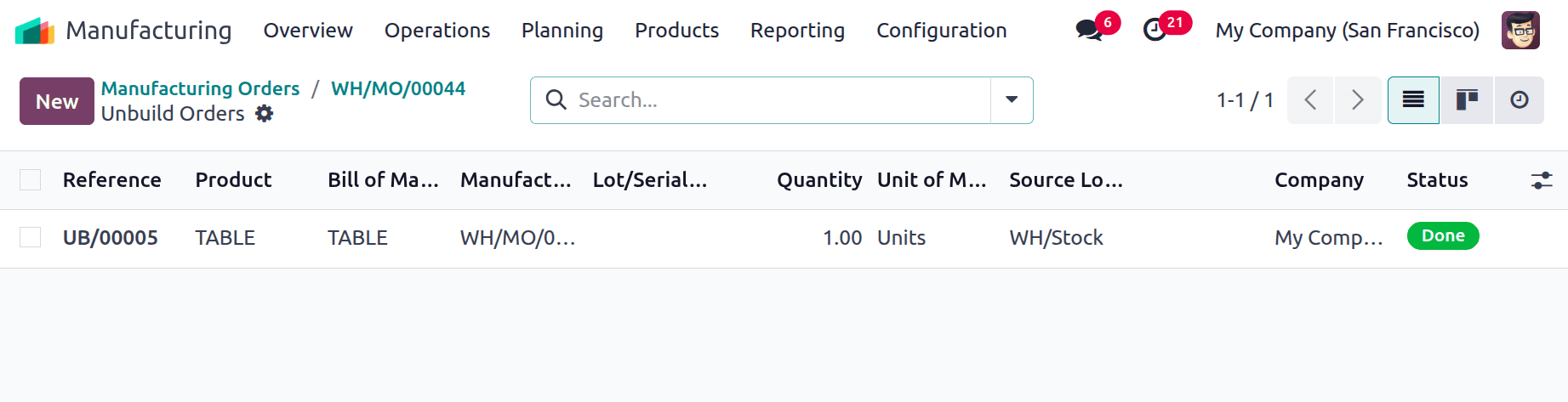
All the details, which were previously discussed, are shown inside the unbuild order. The Manufacturing order sequence is automatically updated inside the Unbuild order.
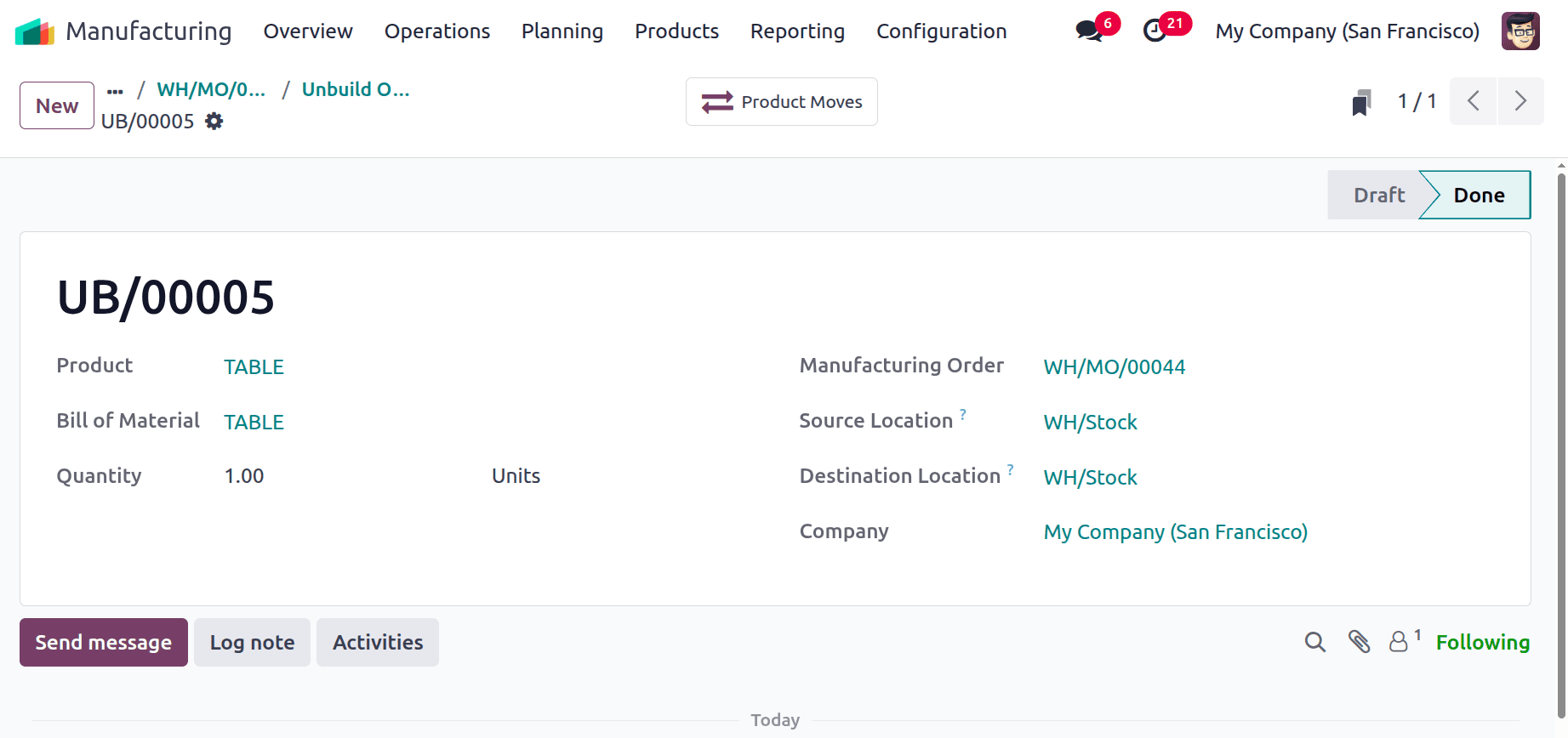
Unbuild Product with Unique Serial Number
Let's consider one more example: the company is tracking the product Wood Table by using a unique serial number. So while checking the product configuration, the Track Inventory is set as by Unique Serial Number.
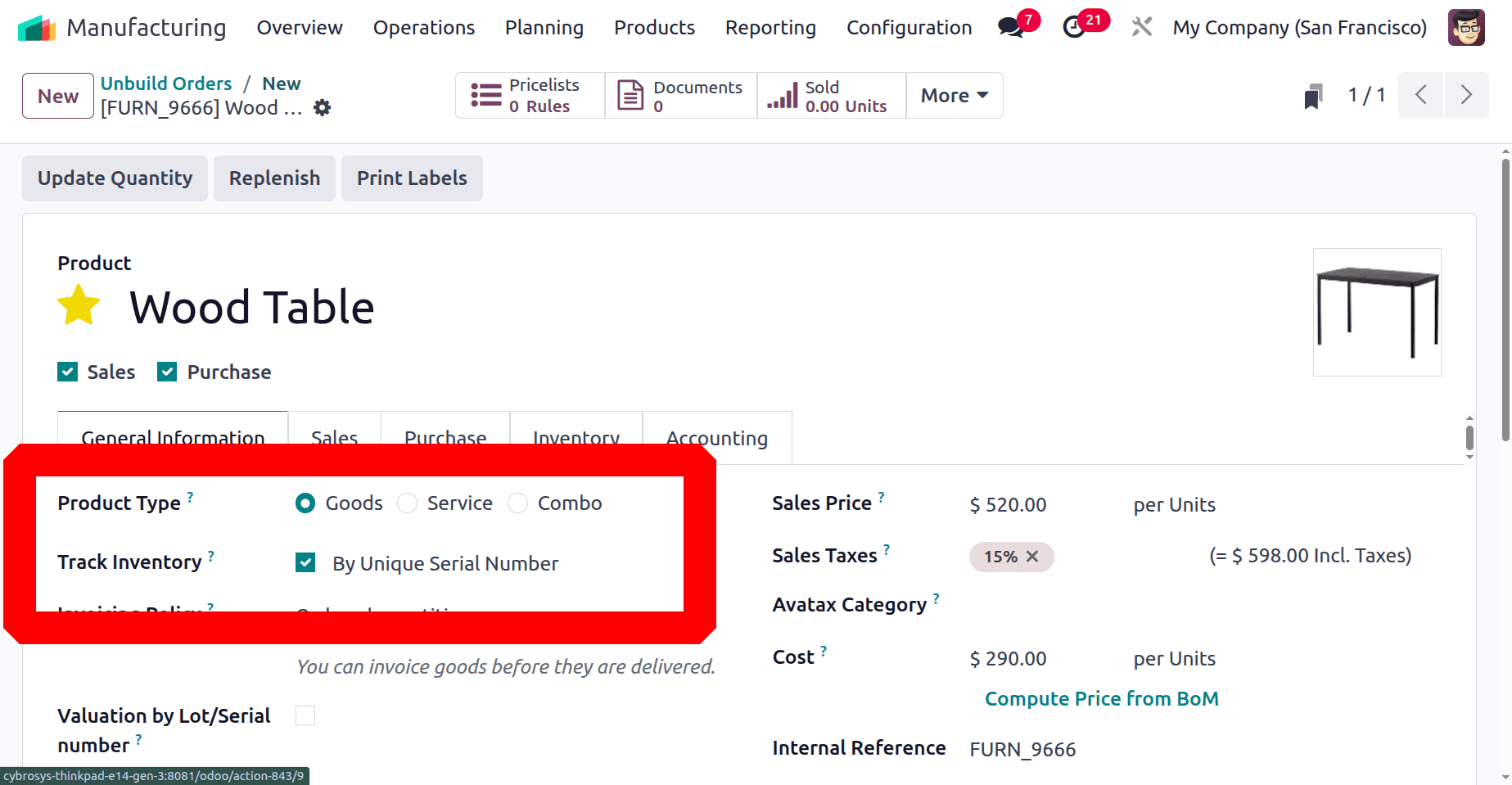
There are four quantities of table in the warehouse, so the Onhand shows as 4 quantities. Here, the serial numbers are T0001, T0002, T0003, T0004.
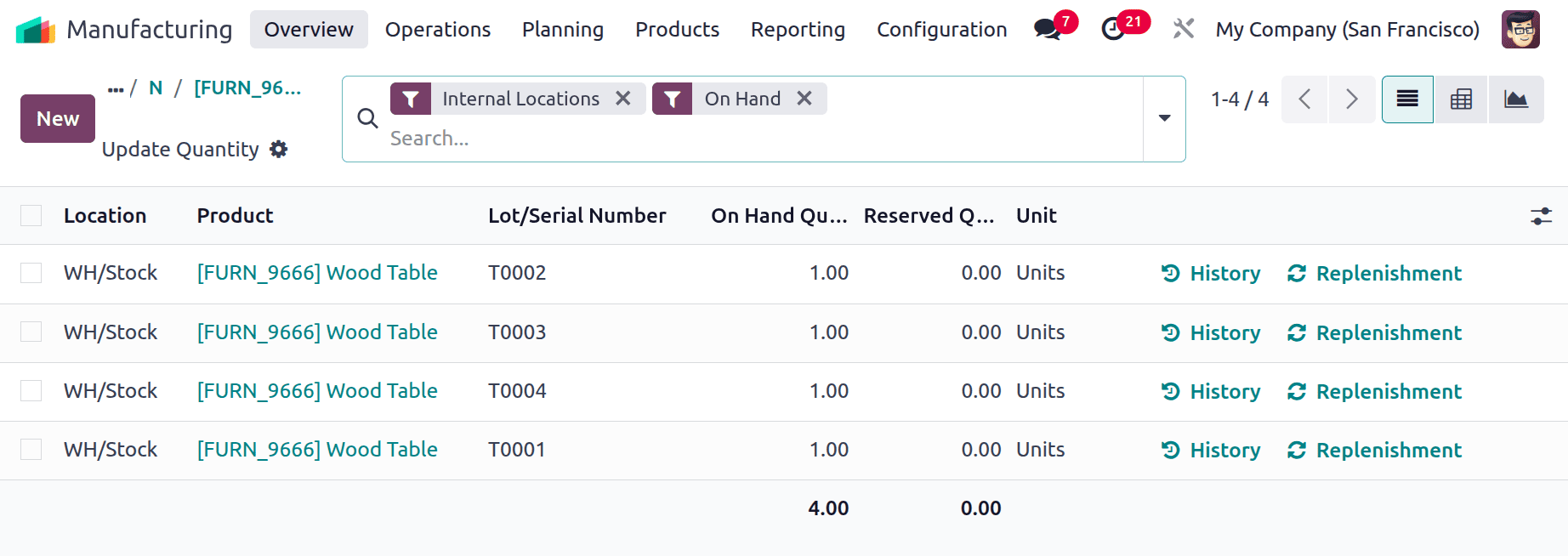
Let's create a new Unbuild order for the product Table. Add the product and Bill of material. Then mention the source and destination locations. Choose the serial number inside the Lot/Serial number field. Here, the product is tracked on the basis of serial number, so the quantity is set as 1.
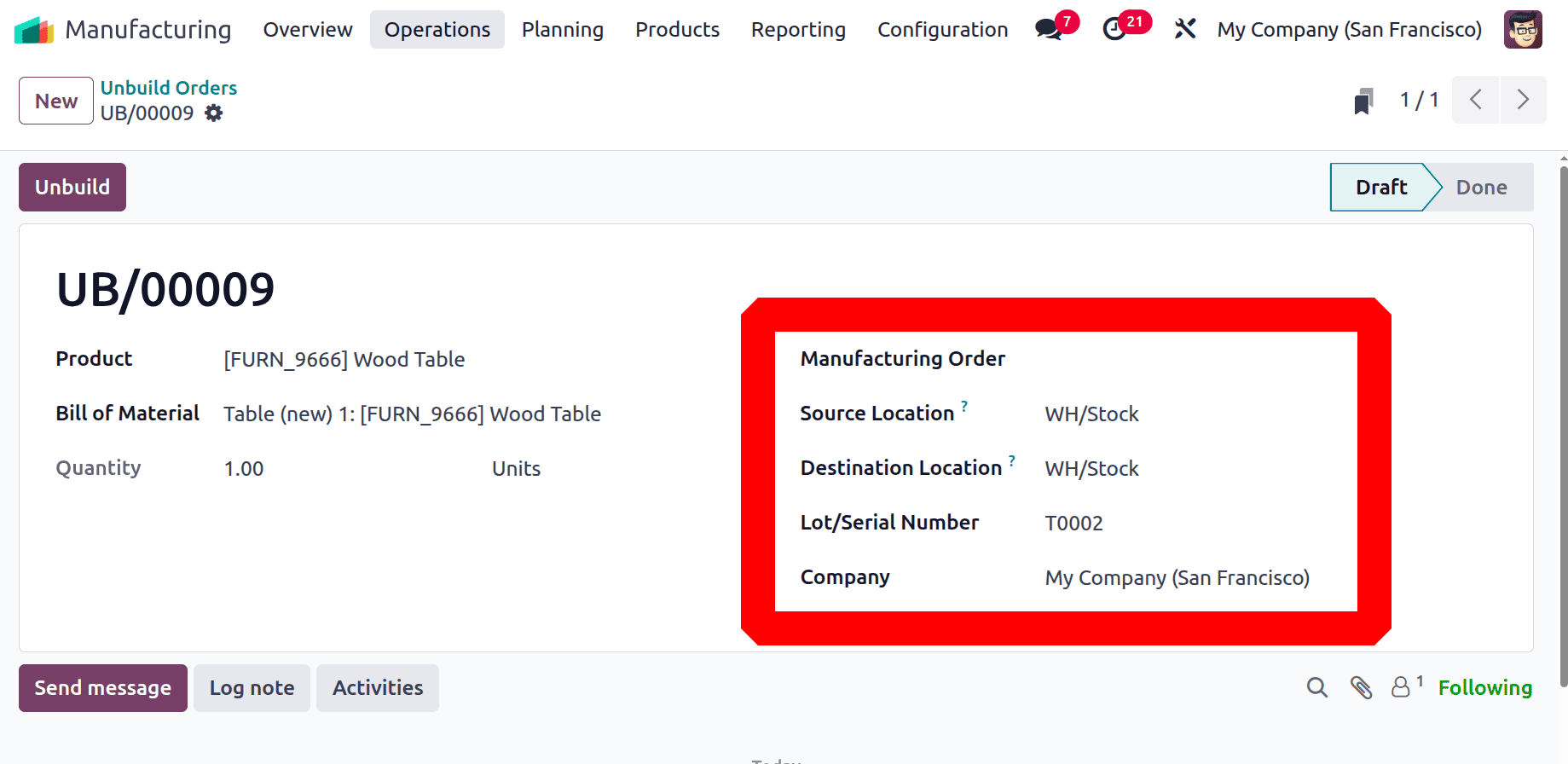
Then click on the Unbuild button. The process of unbuilding is now complete. To check the movements of a product, check the Product Moves tab.
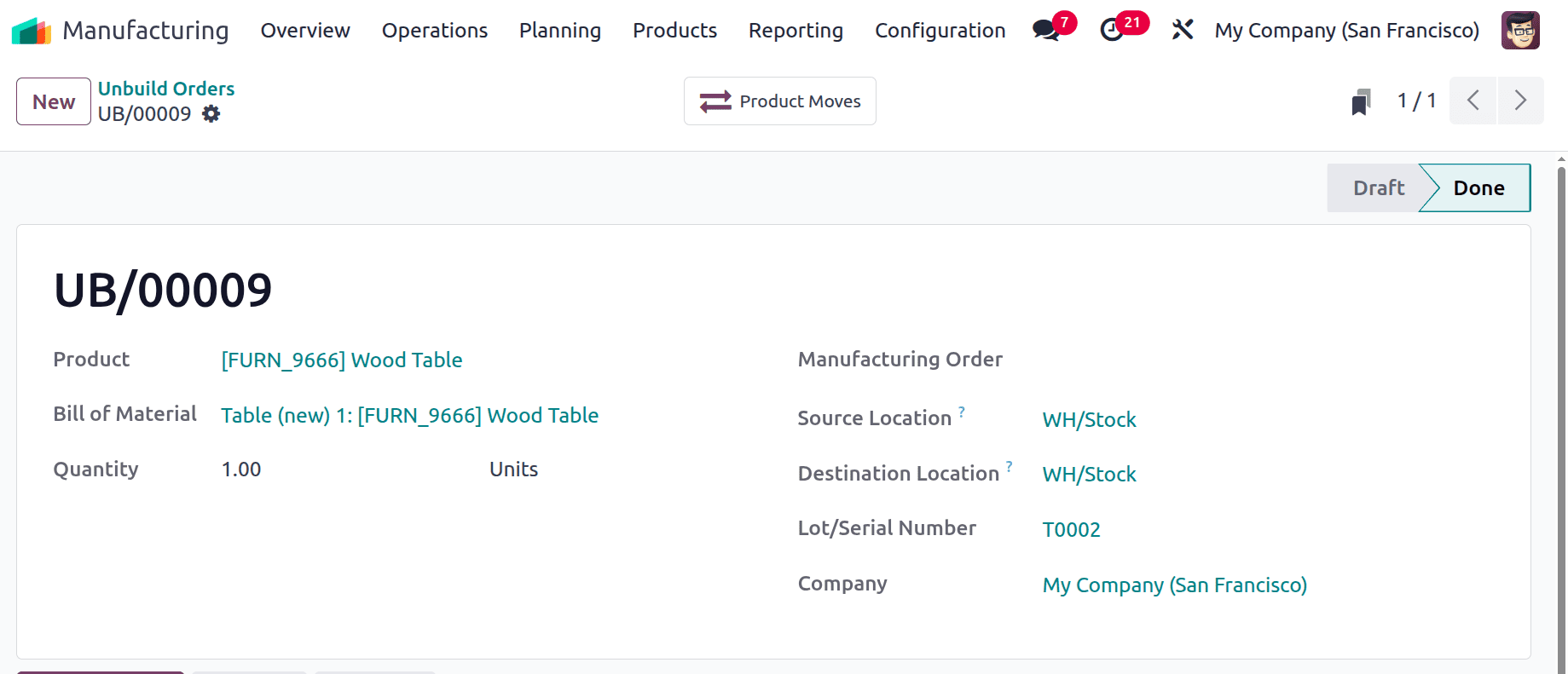
Then, while checking the Onhand quantity of the product again, it shows that only three quantities are in the warehouse. The product with the selected serial number T0002 is removed.
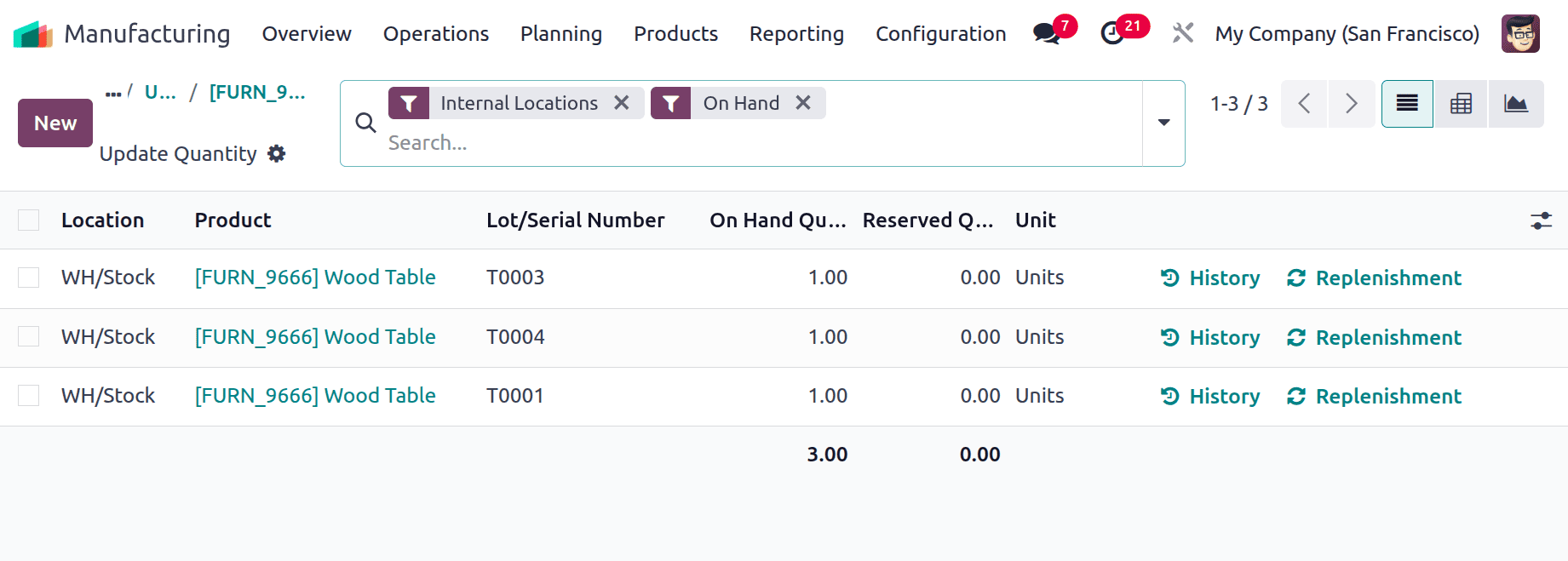
Unbuild Operation: Product with Lot Number
Likewise, if the product is tracking on a lot number, then the user can mention the lot number and quantity inside the unbuild order. So there is the product Steel Table, which is tracked by Lot number.
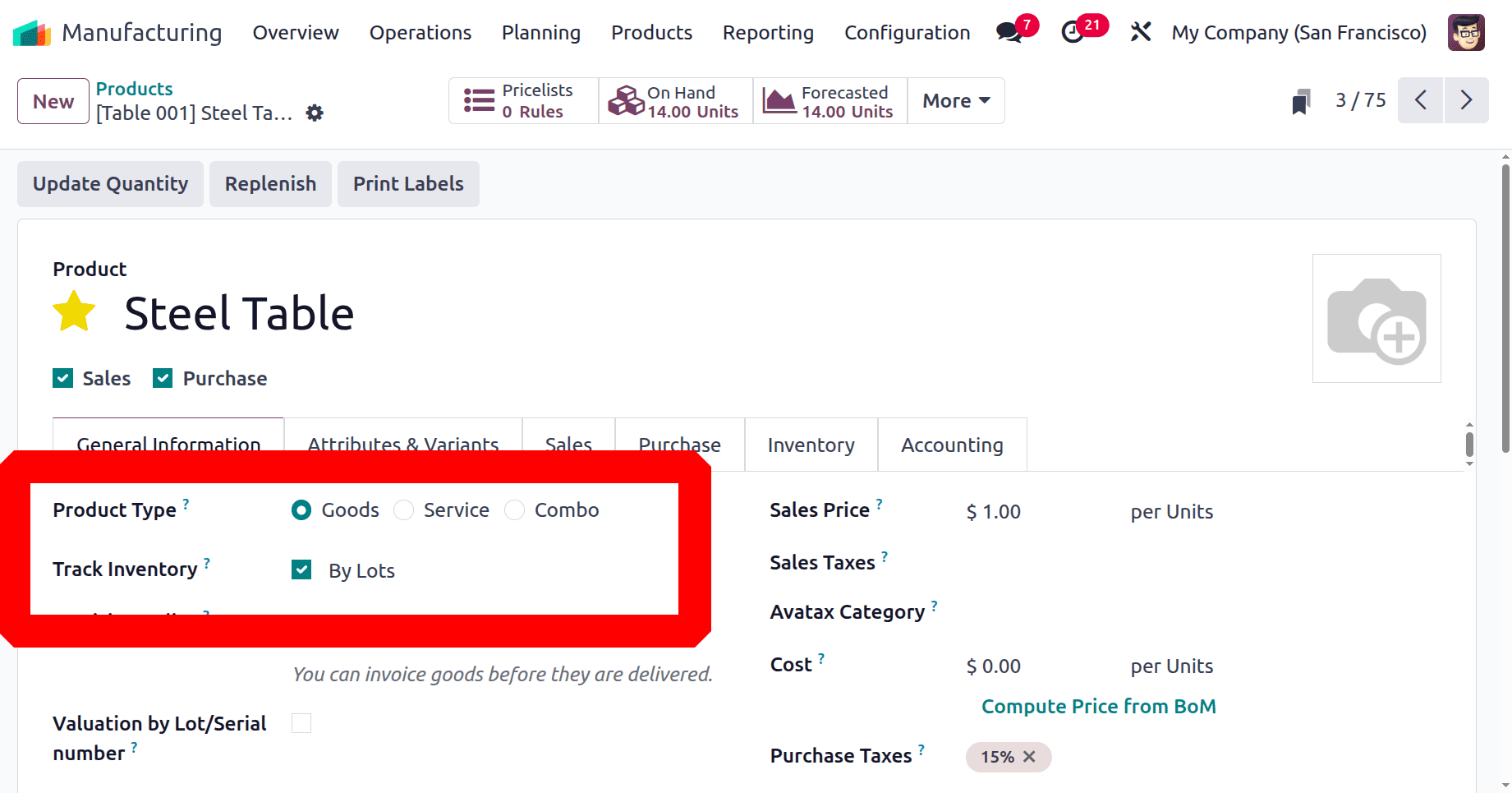
Then let's check the on-hand quantities. Here, the total on-hand quantities are 14. There are 9 quantities with Lot number TC1 and 5 quantities with Lot number TC2.
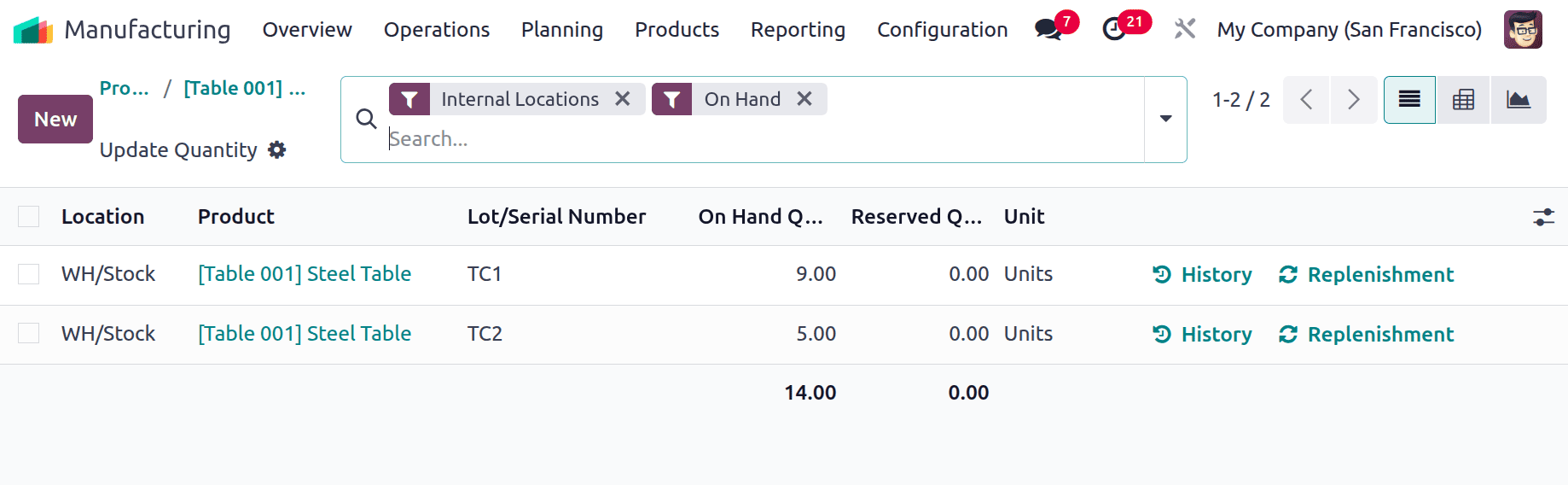
Let's create a new unbuild order for this Steel Table. Four quantities are being unbuilt. The Lot number mentioned then adds the Source and Destination locations.

Click on the Unbuild button to complete. Then the Product Moves smart tab appeared there.
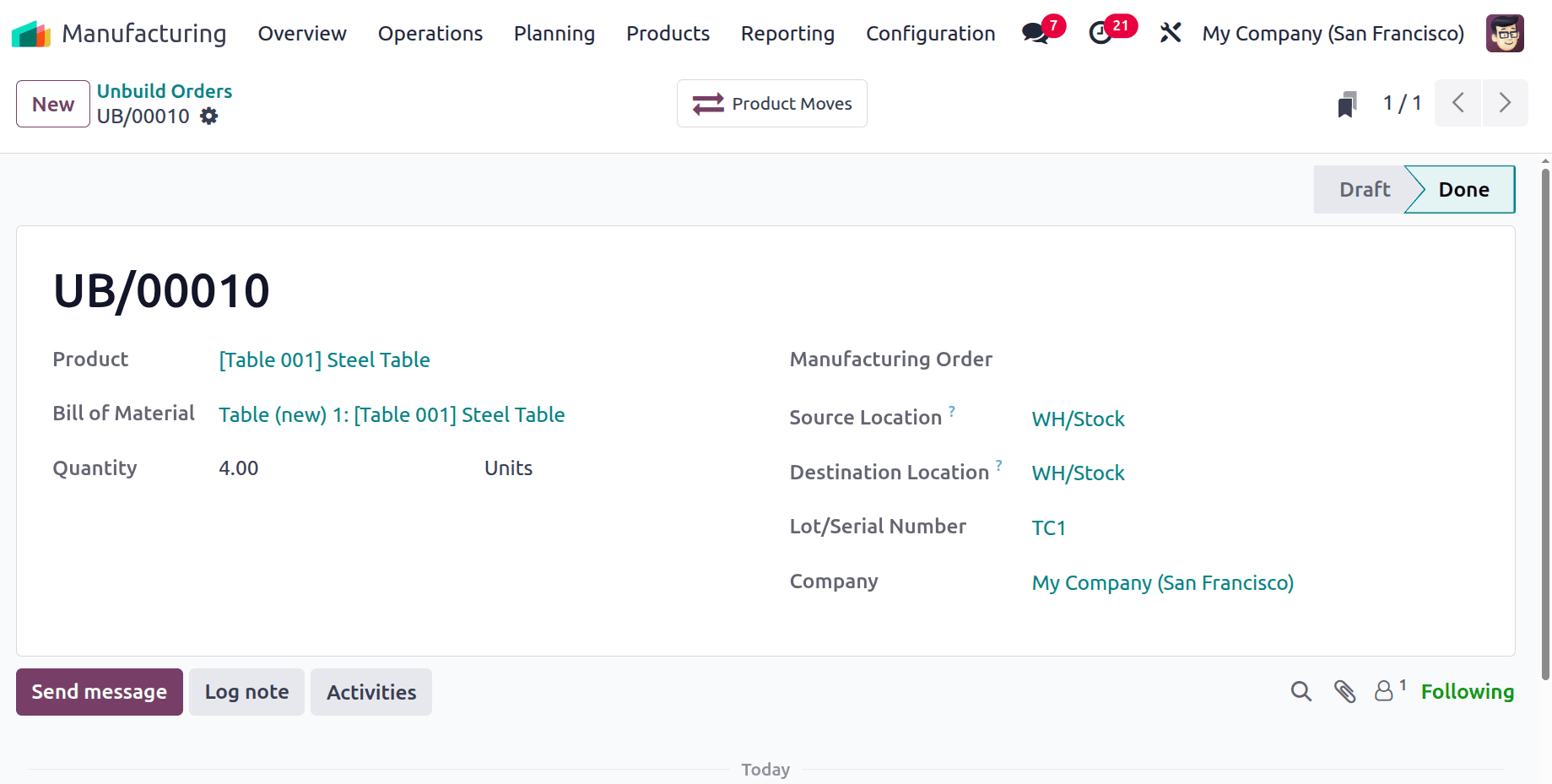
Check the onhand quantities of the Steel Table again. The onhand quantities reduced to 10 quantities.
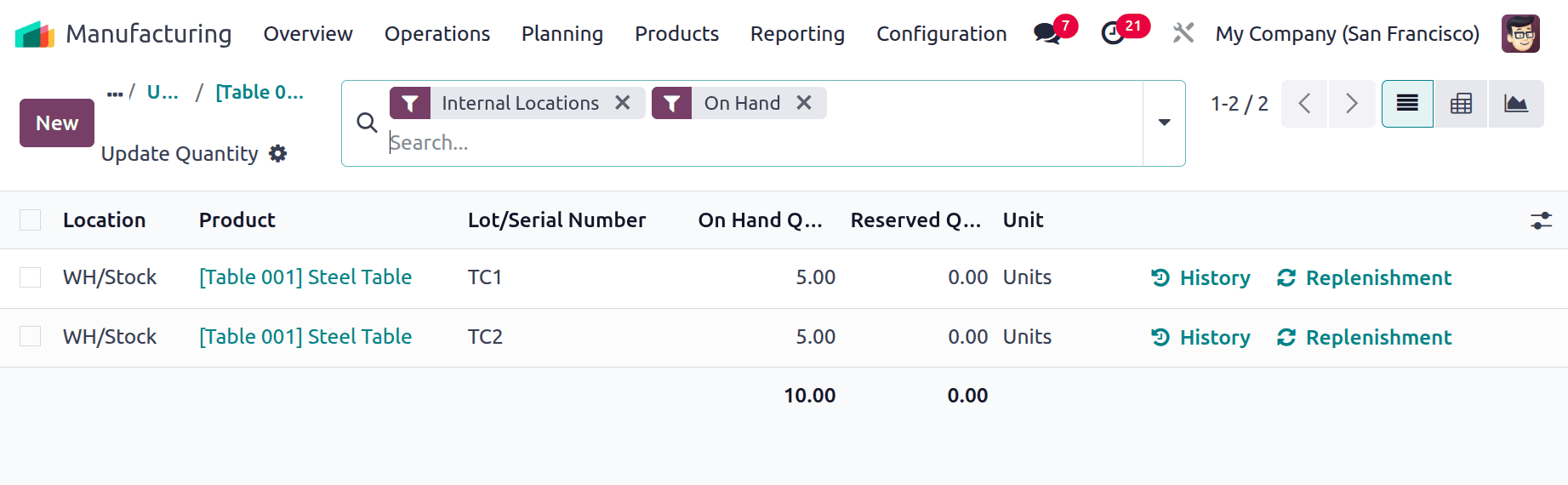
One of the most helpful features of Odoo 18's Manufacturing module for quality assurance, inventory management, and reverse logistics is the unbuild feature. When it comes to addressing defective products, customer returns, or component reuse, the ability to disassemble a product ensures that businesses can efficiently recover and recycle valuable resources. By using the detailed guidelines in this blog to manage the unbuilding process, you may increase the economic efficiency and sustainability of your manufacturing processes.
To read more about How to Unbuild Your Manufactured Products in Odoo 17 Manufacturing, refer to our blog How to Unbuild Your Manufactured Products in Odoo 17 Manufacturing.