Odoo is a set of business management software tools that comprises CRM, e-commerce, billing, accounting, manufacturing, warehouse, inventory management, and many more. It has become the best choice for most businesses as it can handle multi-purpose as well as complex needs of the company in a single system. The business world cannot be blind to such software as it helps organizations to grow in tremendous ways. It's a complete suite of open-source business applications that have got various versions each year. Odoo lets the users work various functions such as CRM, sales, inventory, reporting, accounting, sending, invoices, and so on. Its integrated scalability, easy-to-learn, flexibility, customizable features, and managing a different range of industries make Odoo a unique one.
Among the modules in Odoo, the Sales Module monitors roles of order placement, creating new items, copying and modifying existing items, managing products, and its shipping and delivering process, etc. The sales and managing distribution purpose help to generate sales and implement the distribution channel for making income for the company. The module gives access to control in the sales department. The sales management solution supports inventory, marketing, human resources, finance, and so on. Using the Sales Module in Odoo Software, Odoo 16 Software provides a feature to manage products.
And here, we can understand how to manage products using the Sales Module in Odoo 16 ERP Software. Configuration of products is one of the crucial steps in the operation of a sales module. Here you can mention each product separately in a particular field which will help us to explain its variants so that users can select products according to their needs. Even Small business companies make use of this product management. Without this management, industries cannot survive even a day. It helps us to understand changing customers’ demands and needs as it gives us an insight into consumers' wishes.
Product Management is highly effective in business strategy. The key aims of product management are to increase the profit of a company, help to become an expert on the market by persuading customers to buy their products, help to keep a balanced view on all aspects of the product, and so on. With the help of this feature in Odoo, you can create a product profile and add all the necessary information. You have the options such as Can be sold, Can be purchased, Can be expensed, and Product type. In order to manage the products with Odoo Sales, we have to follow certain steps.
Firstly, open the Sales module in Odoo Software.
In the sales Module, there are some options like; orders, invoices, products, reporting, and configuration. Among these, select the Products button, which gives us some sub-options like Products, Product variants, and Price Lists. On clicking the Products button, you can view the list of products in both Kanban and List view. Detailed information on a particular product will be visible on selecting the Product field.
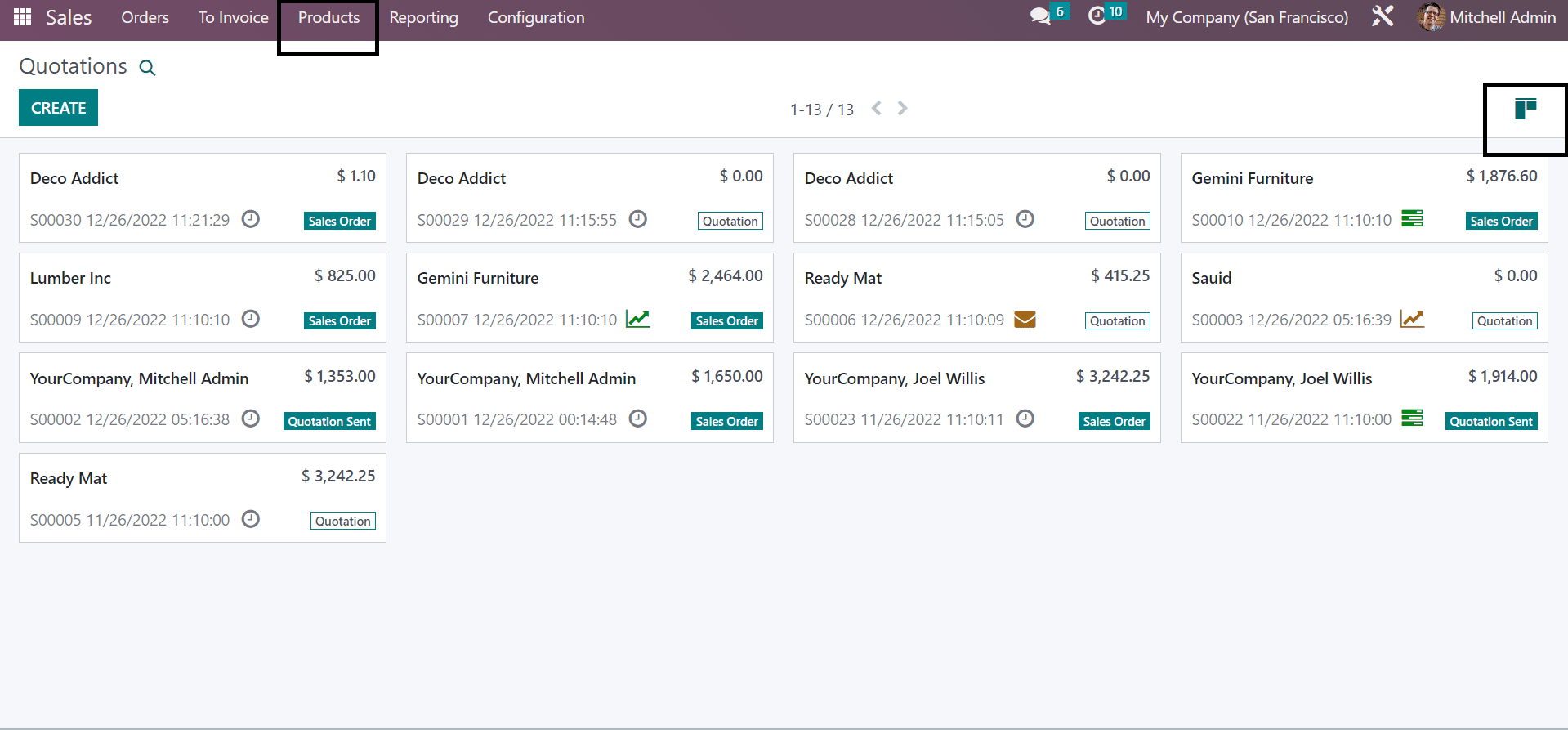
Now, select a particular product from this list. For example, Acoustic Bloc Screens. Here you can find some other options like Print Labels, Update Quantity and Replenish to perform certain actions.
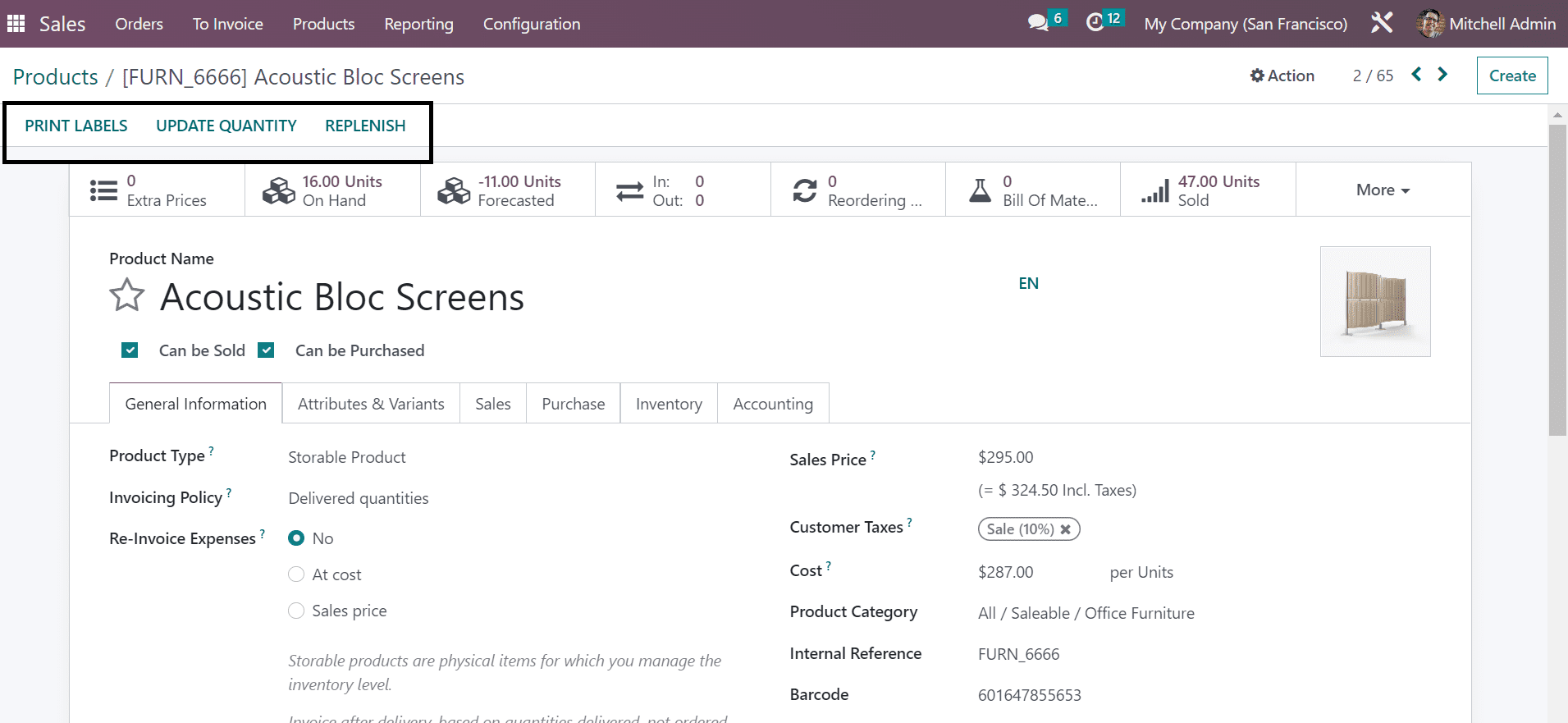
Now let's look at how to manage a product in this sales module to the system. For that purpose, you have to use the Create button. On clicking the Create button, you will be directed to a page where you have to enter certain information like General Information, Attributes, and Variants, Sales, e-commerce, Point of Sale, Purchase, Inventory, and Accounting details.
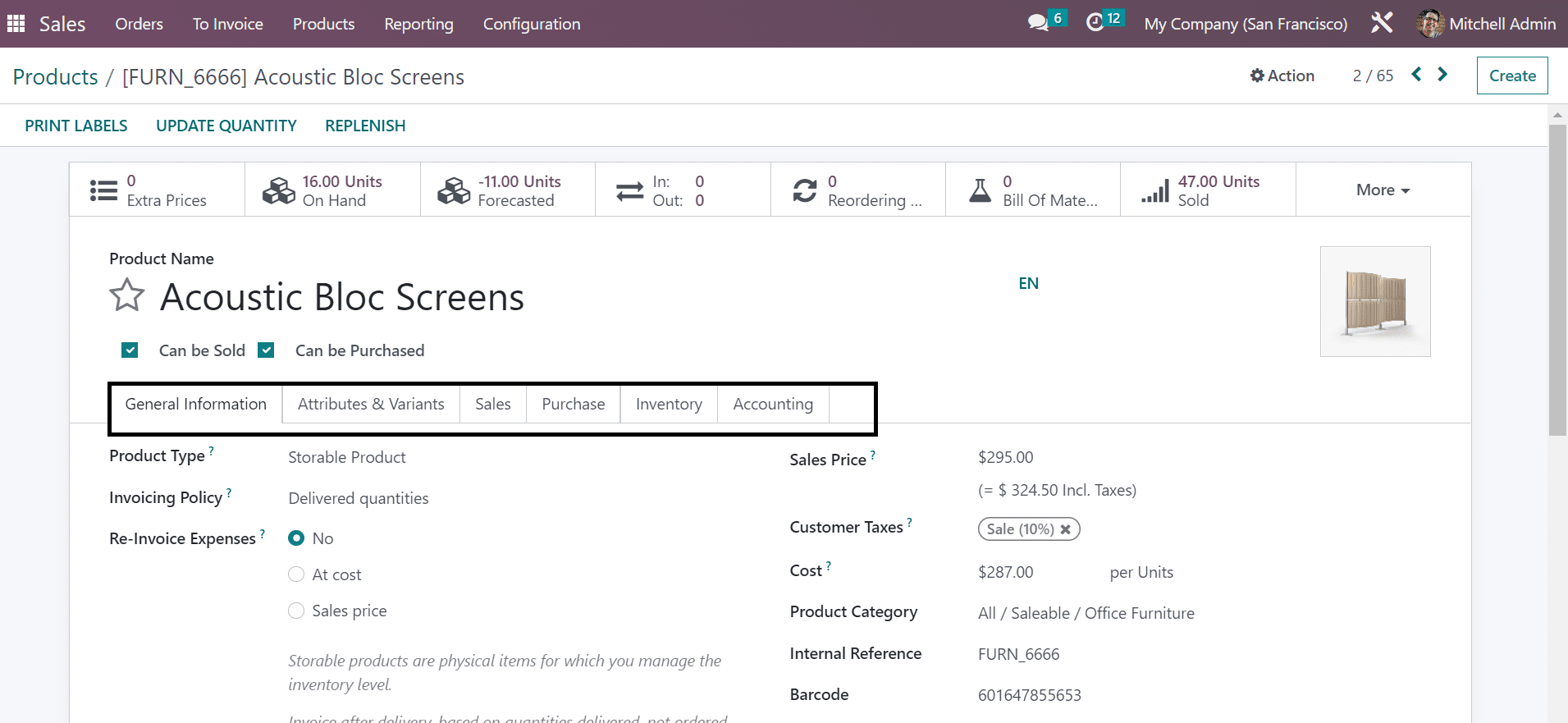
Under the General Information Tab, you have to provide certain details you can mention the Product Category or can customize the category, then under the Internal Reference give in-house operations and Barcode. Similarly, under the Invoicing Policy and Re-invoice Expenses, you can choose the required option. The Product Type option gives some product types such as; Consumable, Service, and Storable Products, which can be selected accordingly. Then you can add the Sales Price Of the product and the option for Extra Price To add in the description. Then there is an option to give Customer Tax and Costs of the Product as well.
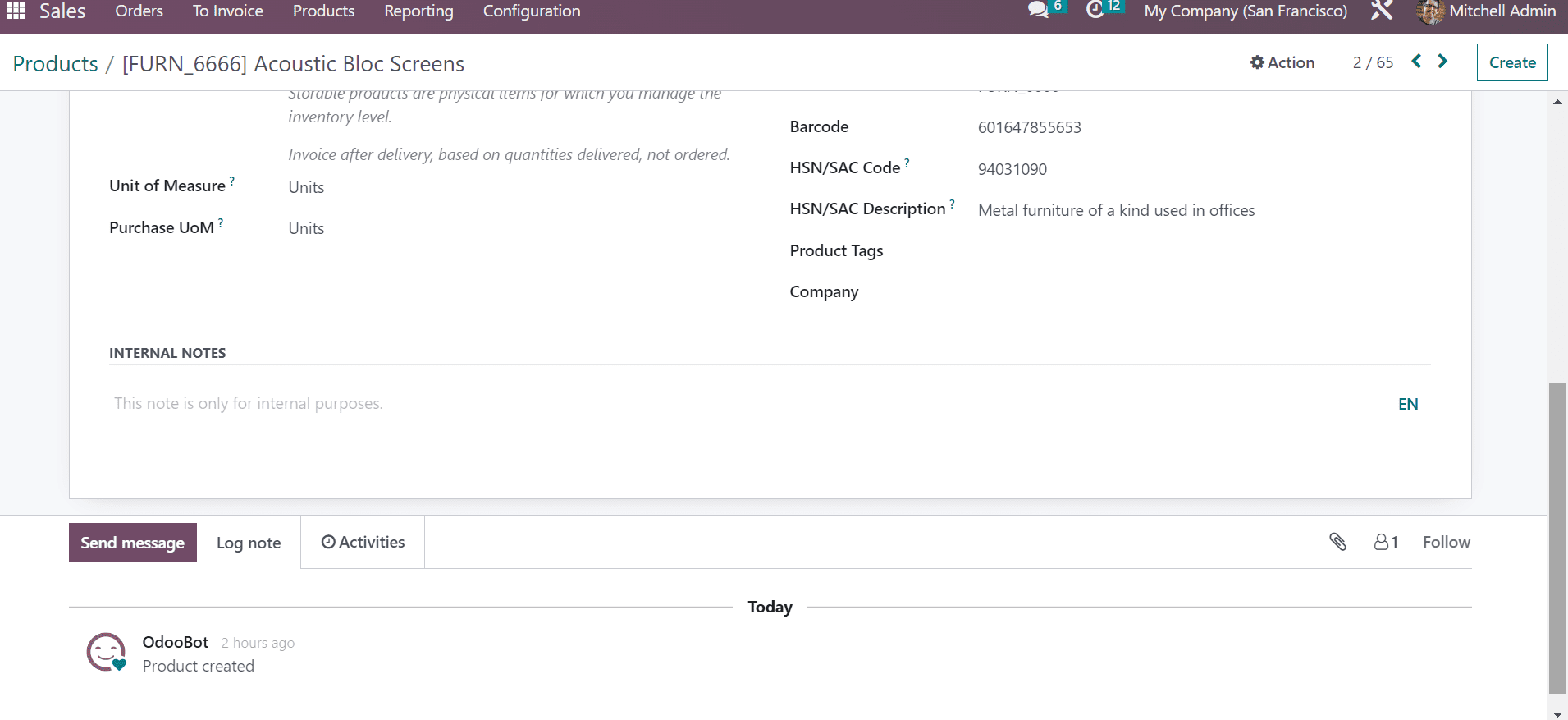
In the case of Multi Company, you can provide the company name and along with that mention the Unit of Measures and Purchase of UoM for the product.
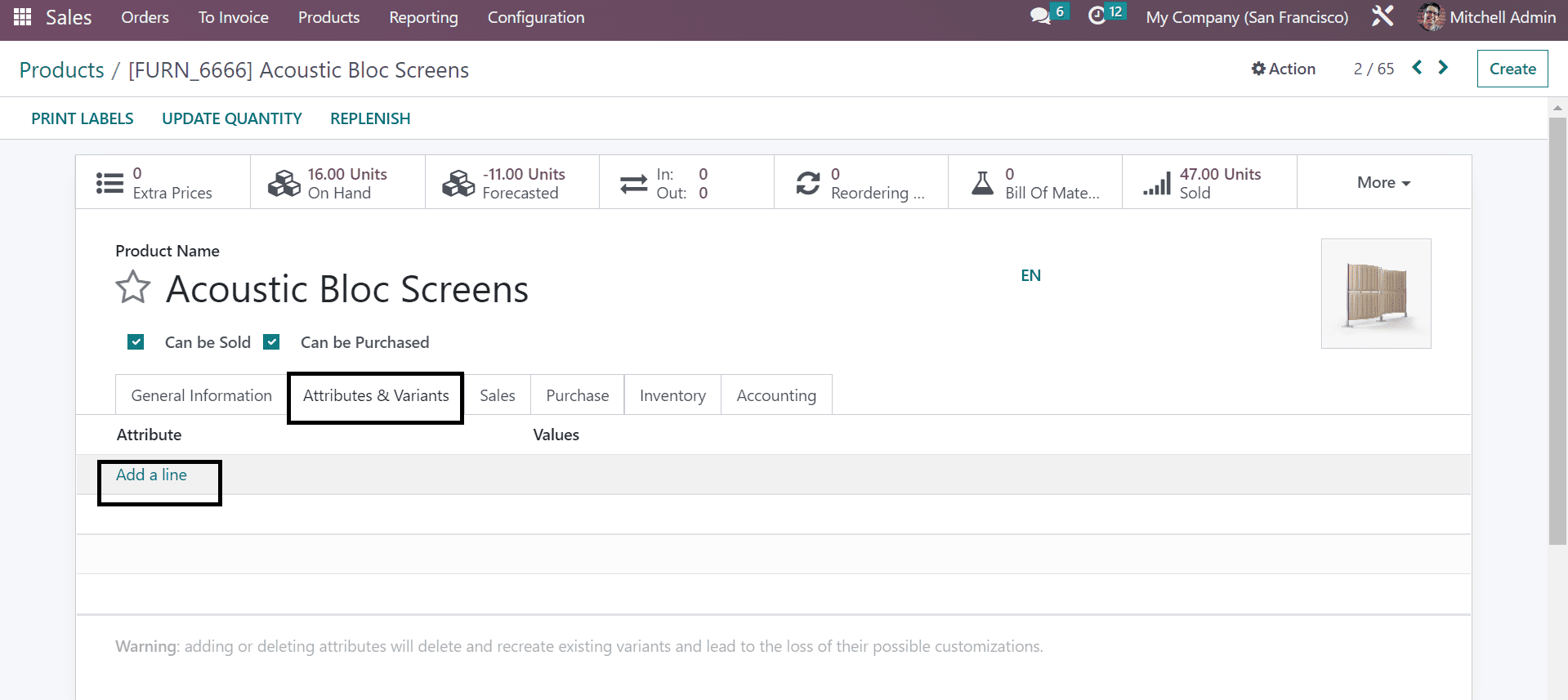
Now let's look at whether the product has other variants. In that case, there is an option namely Product Variants as marked above which can be defined in the Sales Module based on different features.
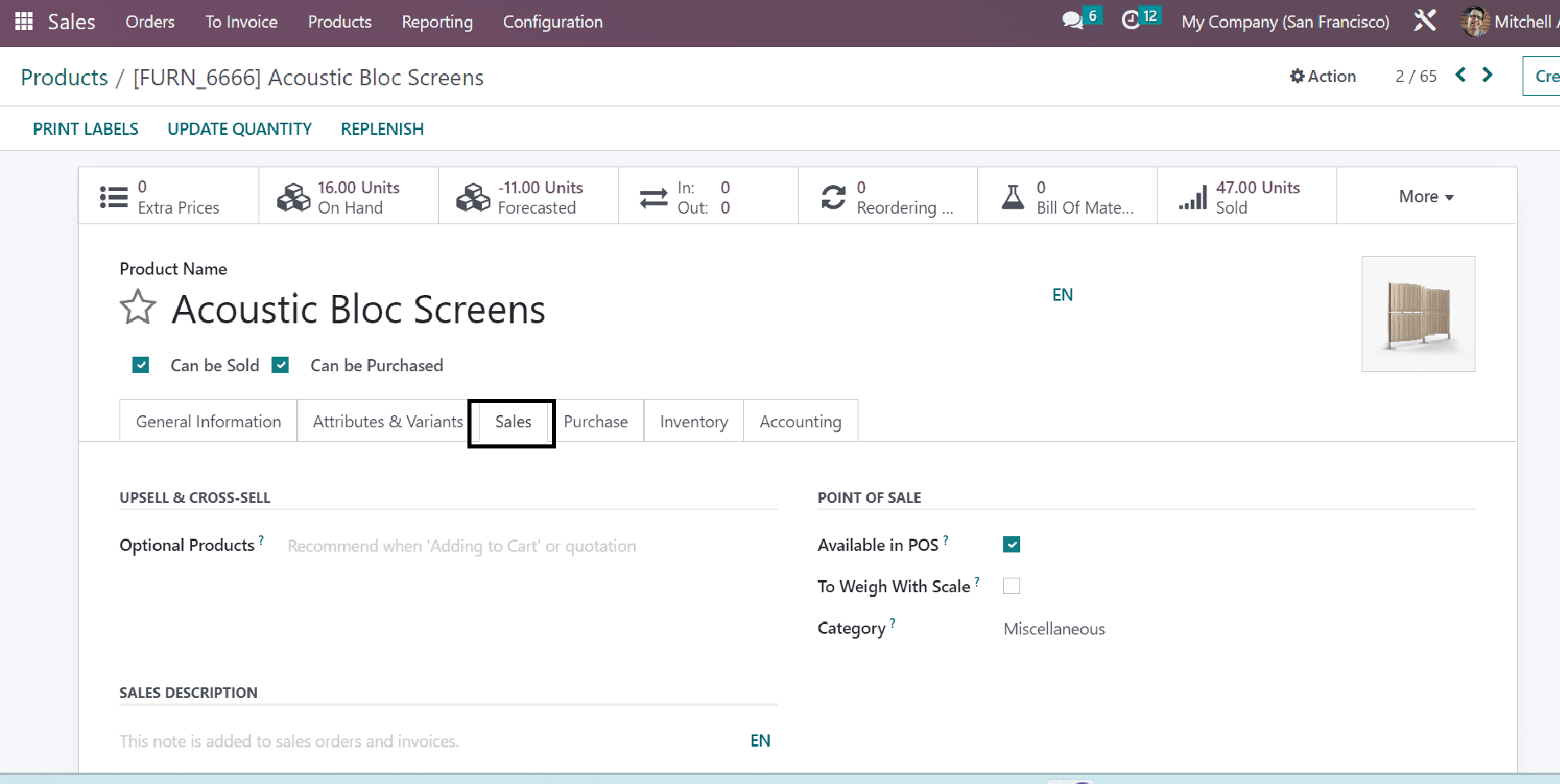
In the Add a Line option, you can provide product Attributes and Corresponding Values. Here you can add different Variants as well. In the Sales Tab, you can add information based on the sale of the product. The Tab provides some options like Optional Products to add additional products with the main product, and Sales Description where you can give the necessary information about the sale as well. The next Tab is Purchase Tab, where you can add the vendor's list under the Add a Line option. Then in the Reordering option, you can select the procurement method. In the Vendor bills option, you can add vendor bill aspects under which Vendor Taxes and Control Policy can be provided accordingly. Now below that, you can provide the Purchase Description.
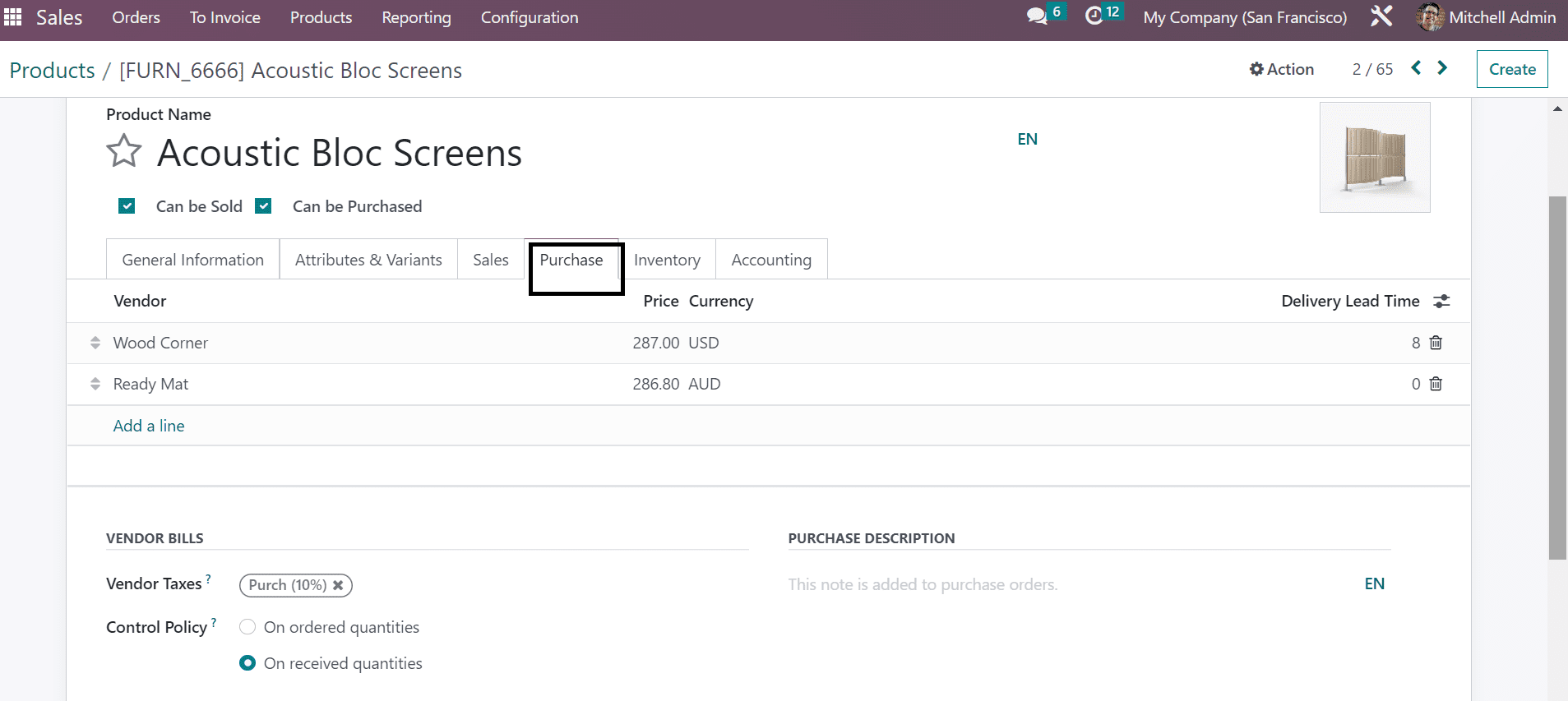
Succeeding Tab is Inventory, under which inventory aspects are mentioned. Now you can give the Routes of operation which have various options and in the Logistics field, mention the responsible person who provides all the logistic operations, and can add weight, volume, Manufacturing lead time, Days to prepare Manufacturing Order, Customer Lead Time. In the Packaging option, you can give the packaging details of the product. And you can add different methods of packaging under Add a Line.
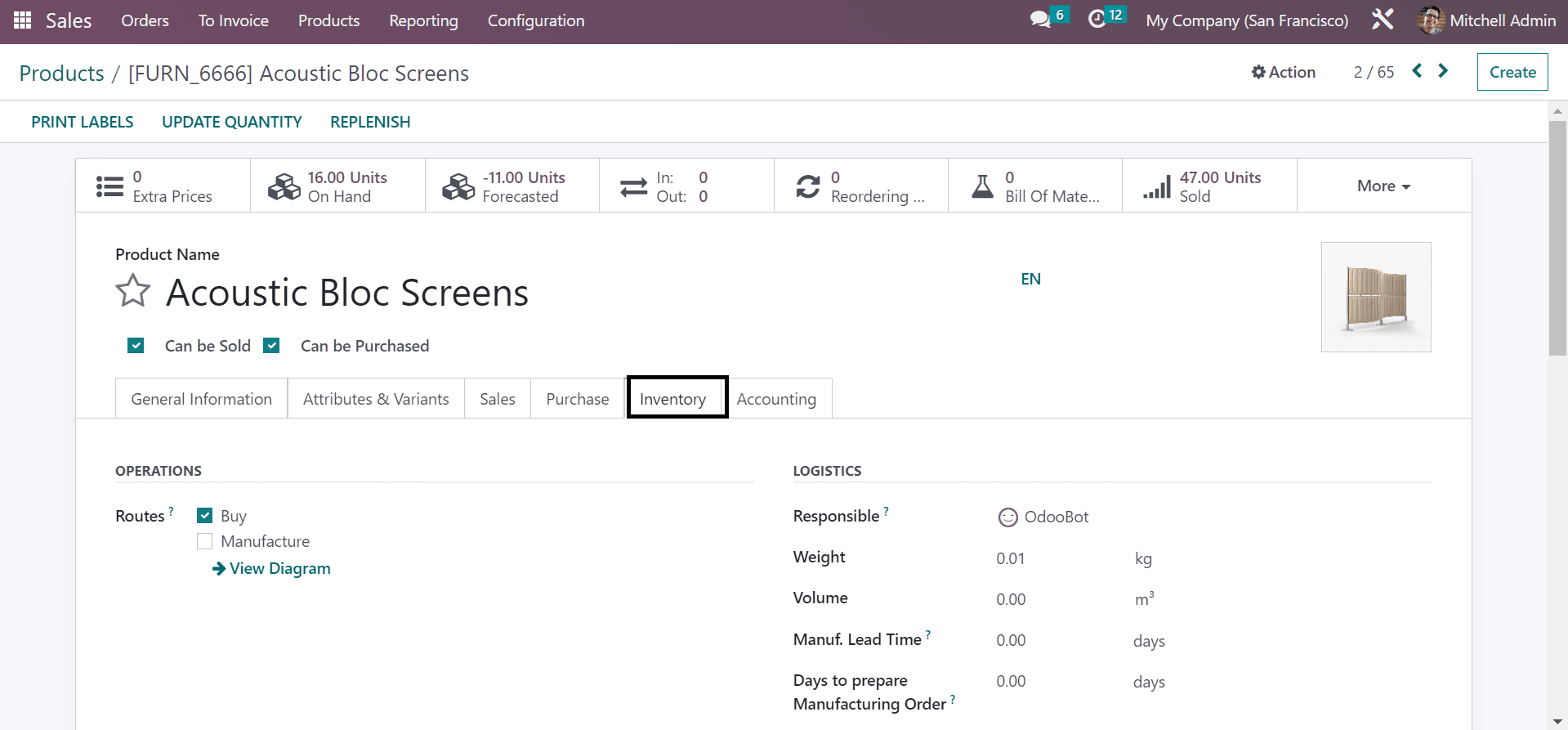
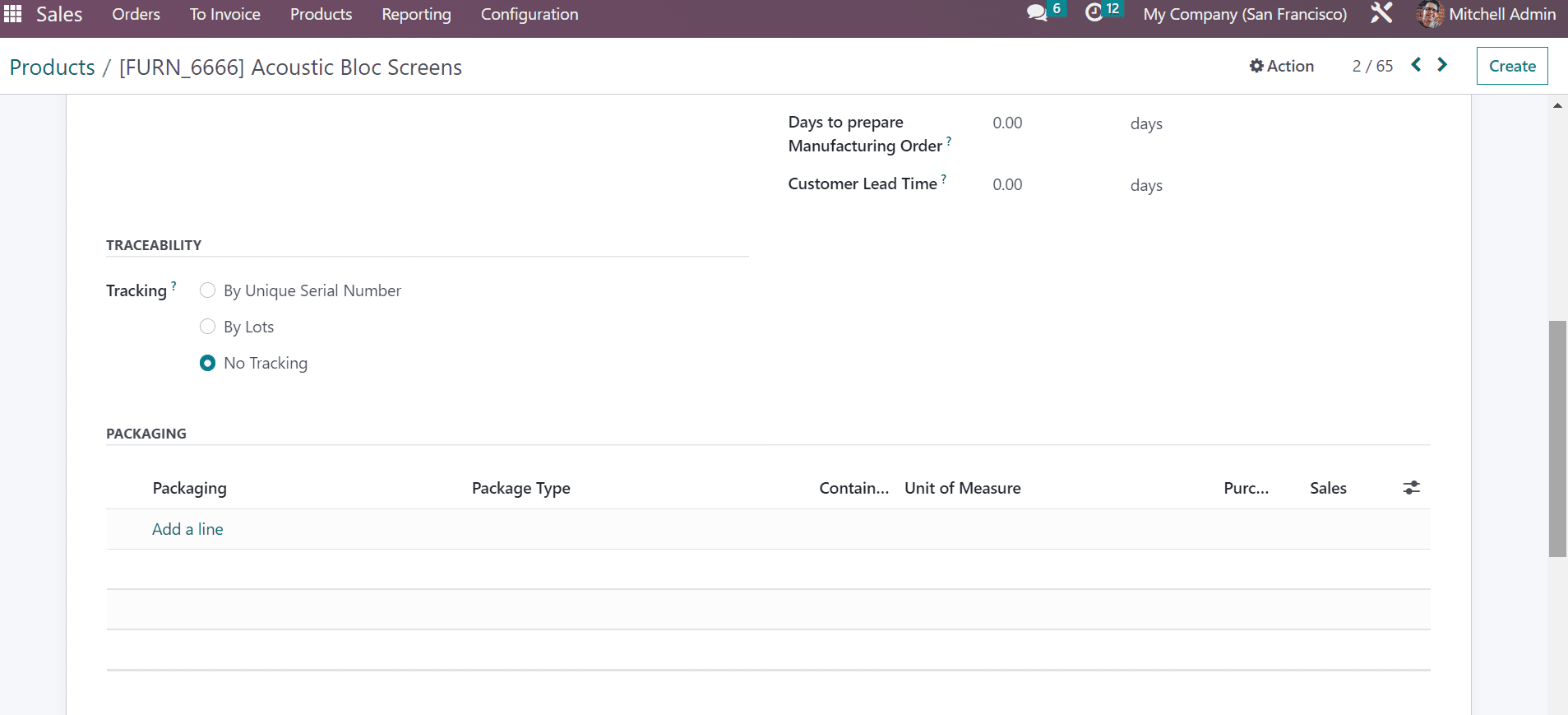
And the last Tab is Accounting as shown below. Here you can give account details under the Receivables and Payables options respectively.
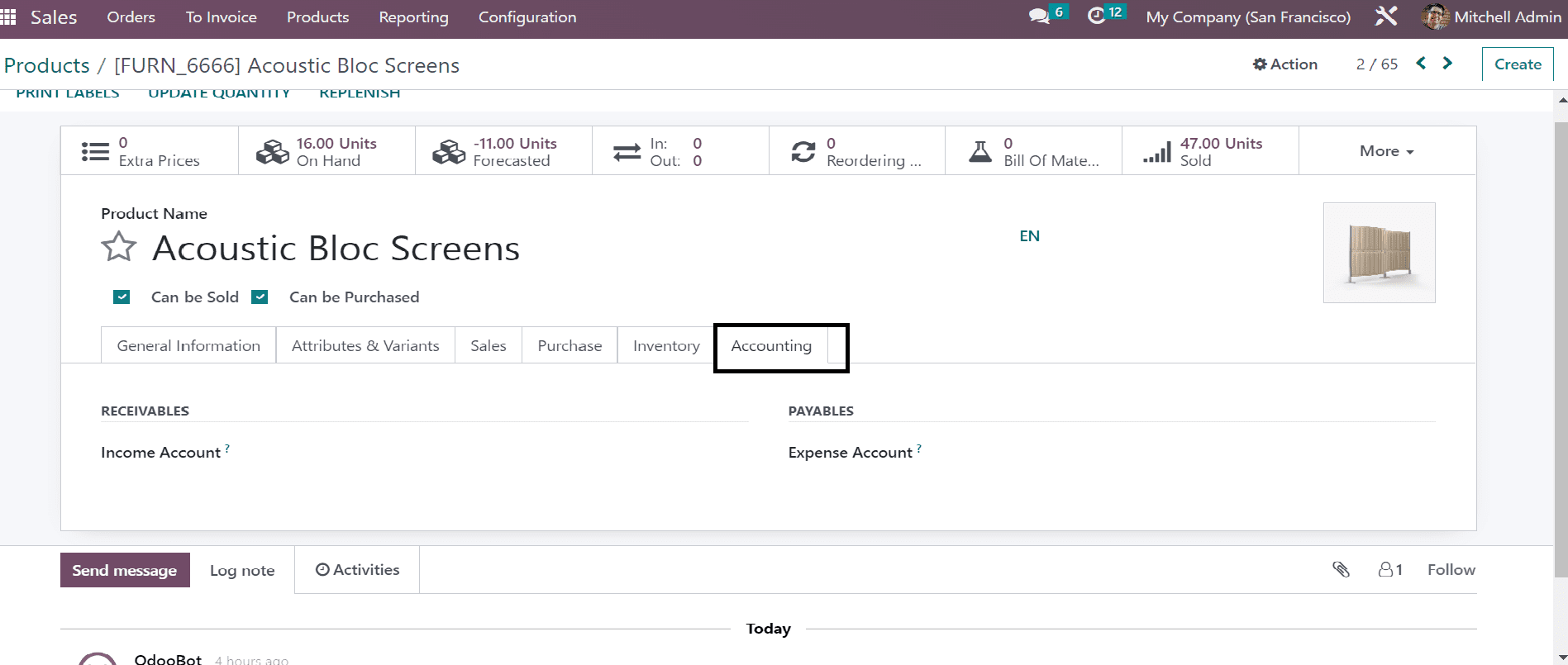
Now in Settings, you have to enable the Sales Warning option to set a warning for particular products. After adding all the required information about the product, you can click on the Save button to add the product to the product list. If there are different varieties of products, you can manage different varieties of products. And this is how we manage products in the Sales Module using Odoo software.
The main intention of any business is to increase productivity and income by providing lots of features. Joining the invoice and a sales order provides you an overview into the sales processes. A proficient sales and marketing segment of ERP software will lead the company to achieve these needs. So altogether this module plays a crucial role and is of extreme importance for the business since it works in combination with all the procedures in the system.