Businesses of all sizes must have effective user management and reliable access control. You can improve data security and streamline user administration with Odoo.
The project management module in Odoo provides a flexible workflow for scheduling, allocating roles, structuring projects, billing, etc. Apart from this, another important aspect to consider is its privacy. During this time, the privacy and security of each system is important. A privacy management system decides who has access and visibility to different projects. This may depend on the location of the project. Such privacy rules help the followers to understand the progress of the project and also help to evaluate it.
Project visibility in the Odoo 16 project management module allows people to decide to whom this project and its tasks will be visible, and this feature can be set within the settings of the created Project, as shown below.
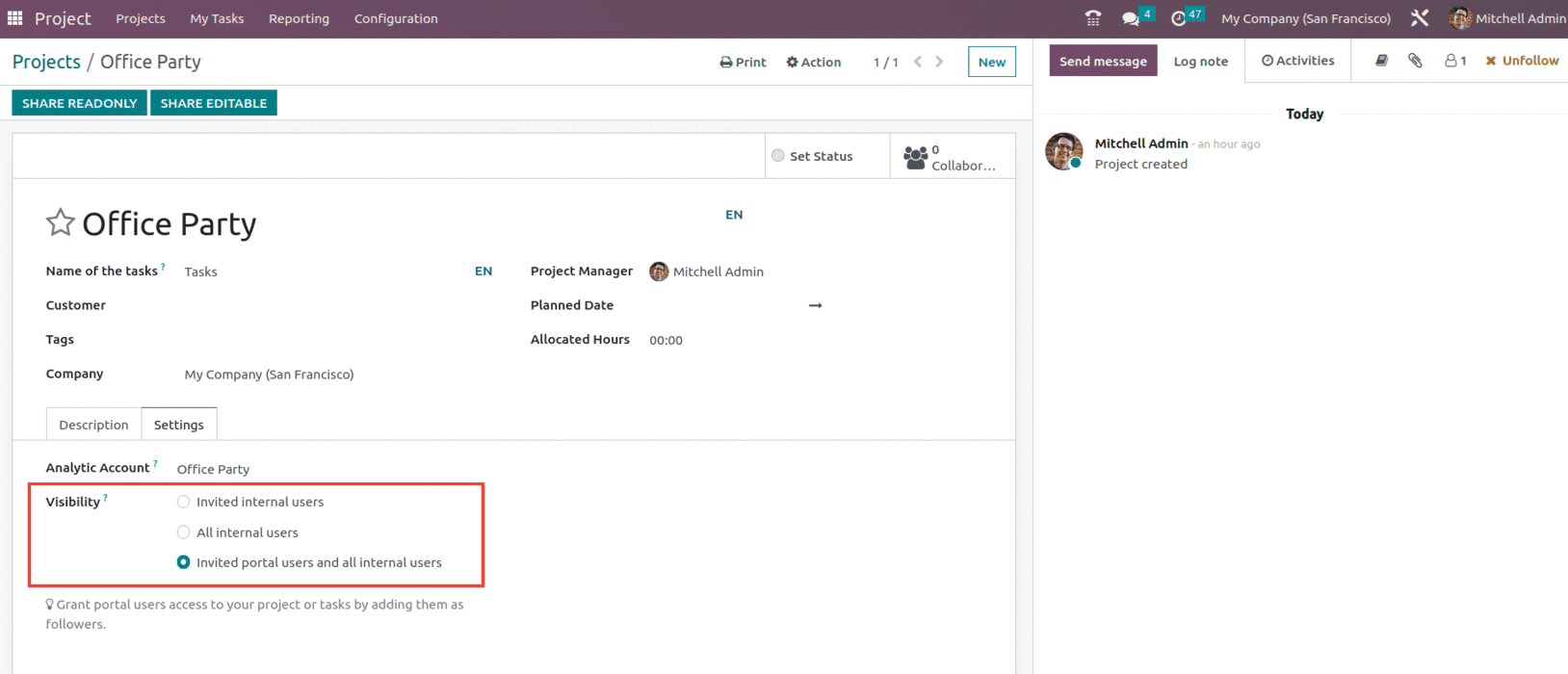
Visibility is divided into three categories, and they are:
1. Invited internal users
2. All internal users
3. Invited portal users and all internal users
Invited internal users - when following a project, internal users will get access to all of its tasks without distinction. Otherwise, they will only get access to the specific tasks they are following. A user with the project > administrator access right level can still access this project and its tasks, even if they are not explicitly part of the followers. With this, one can grant employees access to your project or tasks by adding them as followers, and the Portal users will be removed from the followers of the project and its tasks.
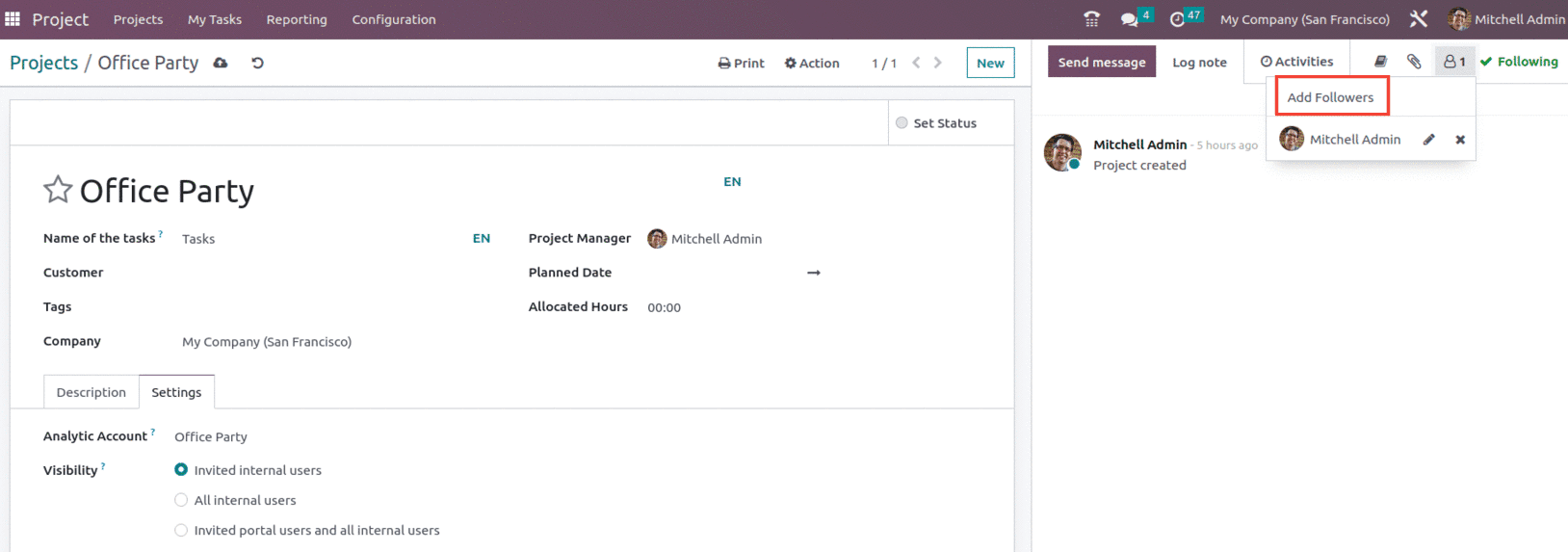
All internal users: all internal users can access the project and all of its tasks without distinction. Portal users will be removed from the list of followers of the project and its tasks.
Invited portal users and all internal users: all internal users can access the project and all of its tasks without distinction. When following a project, portal users will get access to all of its tasks without distinction. Otherwise, they will only get access to the specific tasks they are following. When a project is shared as read-only, the portal user is redirected to their portal. They can view the tasks, but not edit them. When a project is shared in edit mode, the portal user is sent to the task kanban and list views. They have the ability to change a certain set of task fields. In any instance, an internal user without project access credentials can still access a task if they are provided with the relevant URL (and if the project is private if they are a member of the followers).
Creating user accounts lets users access your Odoo 16 system safely, personalize settings, and track their activity. It gives users authorized access and makes it possible for them to complete their jobs quickly.
Odoo categorizes users into three types: Internal Users, Portal Users, and Public Users.
Internal User - In this case, one may have access to the program. Additionally, we can declare access to each module right here.
Portal user - is a user who has access to particular operational portals on the Odoo platform. This type of user only has access to its own documents. Giving a client or distributor access to the system in Odoo is indicated by the portal user.
Public user - is a kind of user where a person may visit your website with a URL. Additionally, only public users are allowed access.
As illustrated below, the user's access rights and role for different modules may be adjusted from the General settings via the User menu.
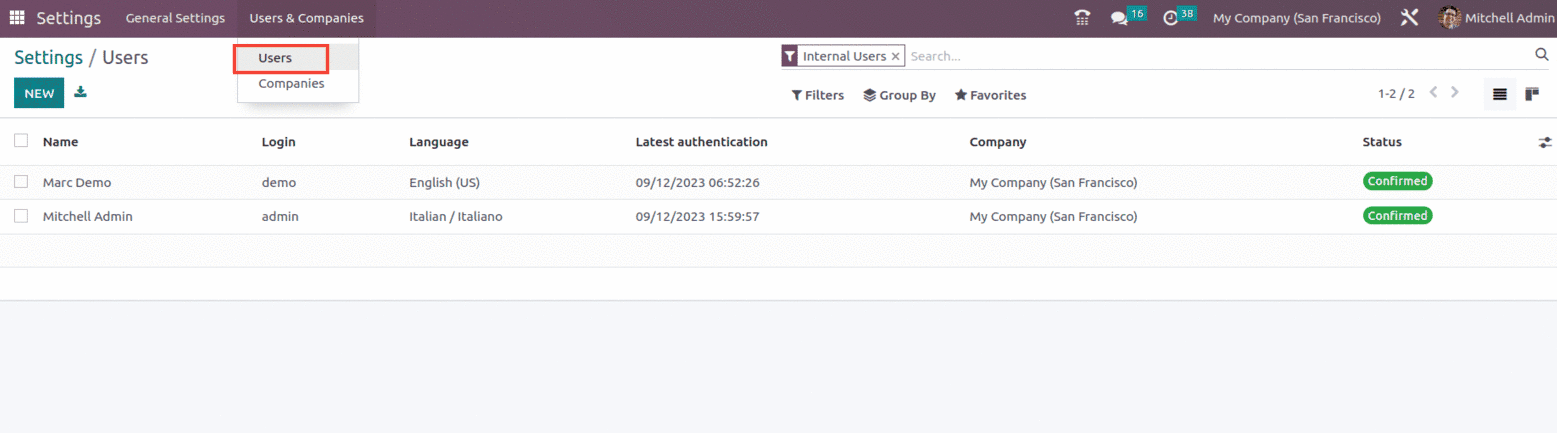
For the Project module, we have three sets of user roles and they are User, Administrator, and None. These are the roles set up in the Odoo database to regulate user permissions. We must additionally verify the database access rights of new users before adding them. To protect database security and prevent misunderstandings, this is crucial.
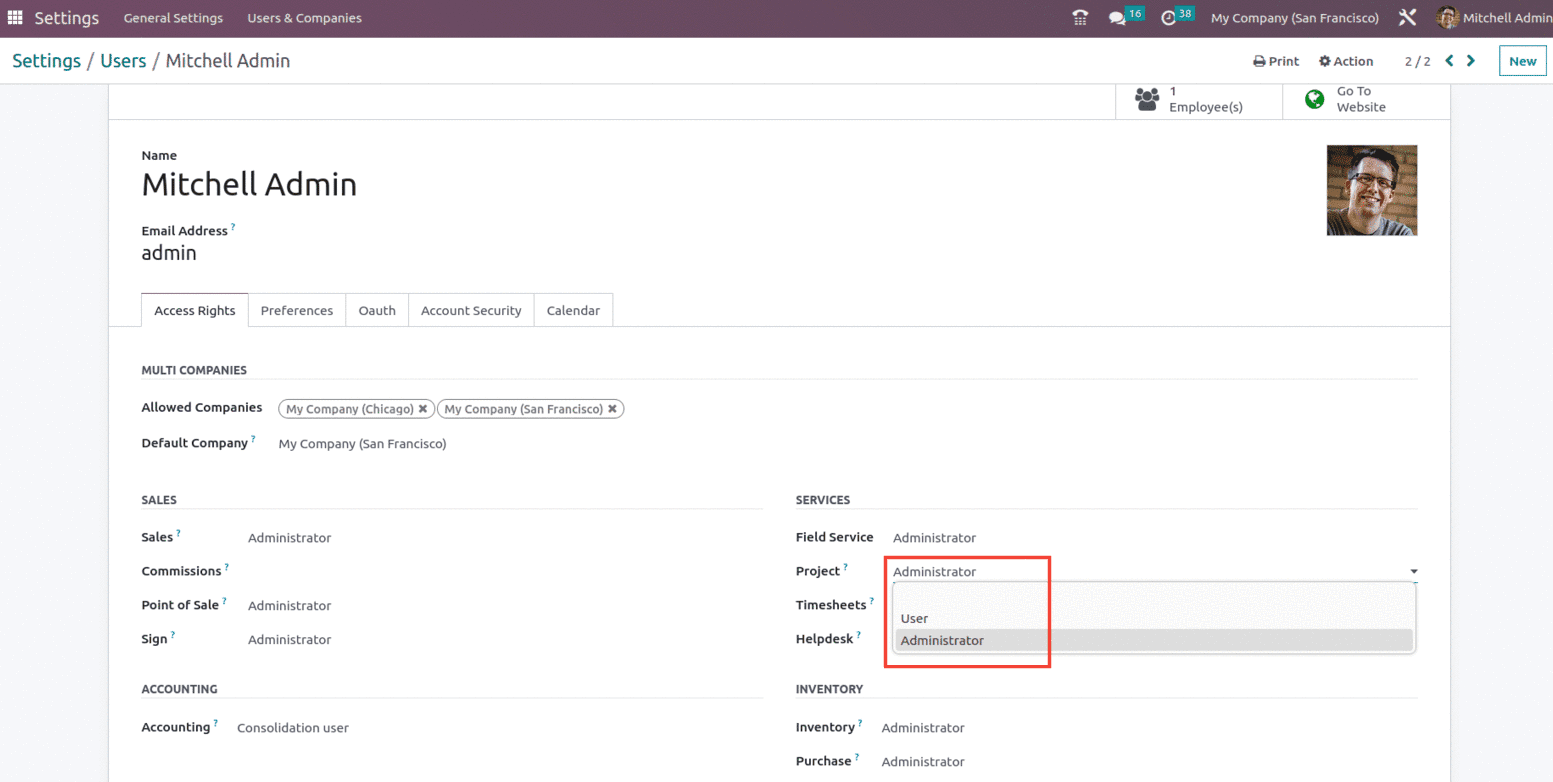
The Administrator position allows the user to manage users and monitor the functioning of their system. Because of the integration of the other modules, you may analyze the performance of Users based on their roles and rights within your company or organization. In essence, Odoo offers you authority over users if you have an administrative role since it allows the administrator to manage user configuration; With Odoo 16, you may modify and configure settings at any time as well as regulate and evaluate each user's access permissions within the Odoo system.
The Administrator role allows the user to easily manage the Project, Work on single or multiple projects at the same time. Perform multi-project analysis and searches. Along with this, it also allows the administrator to manage the sub-task feature project by project. Create multi-level subtasks to manage the relationship between tasks, Track the expected and effective hours to re-forecast tasks, and Use automated actions to send automatic emails on different statuses: confirmation of ticket, customer satisfaction surveys, etc.
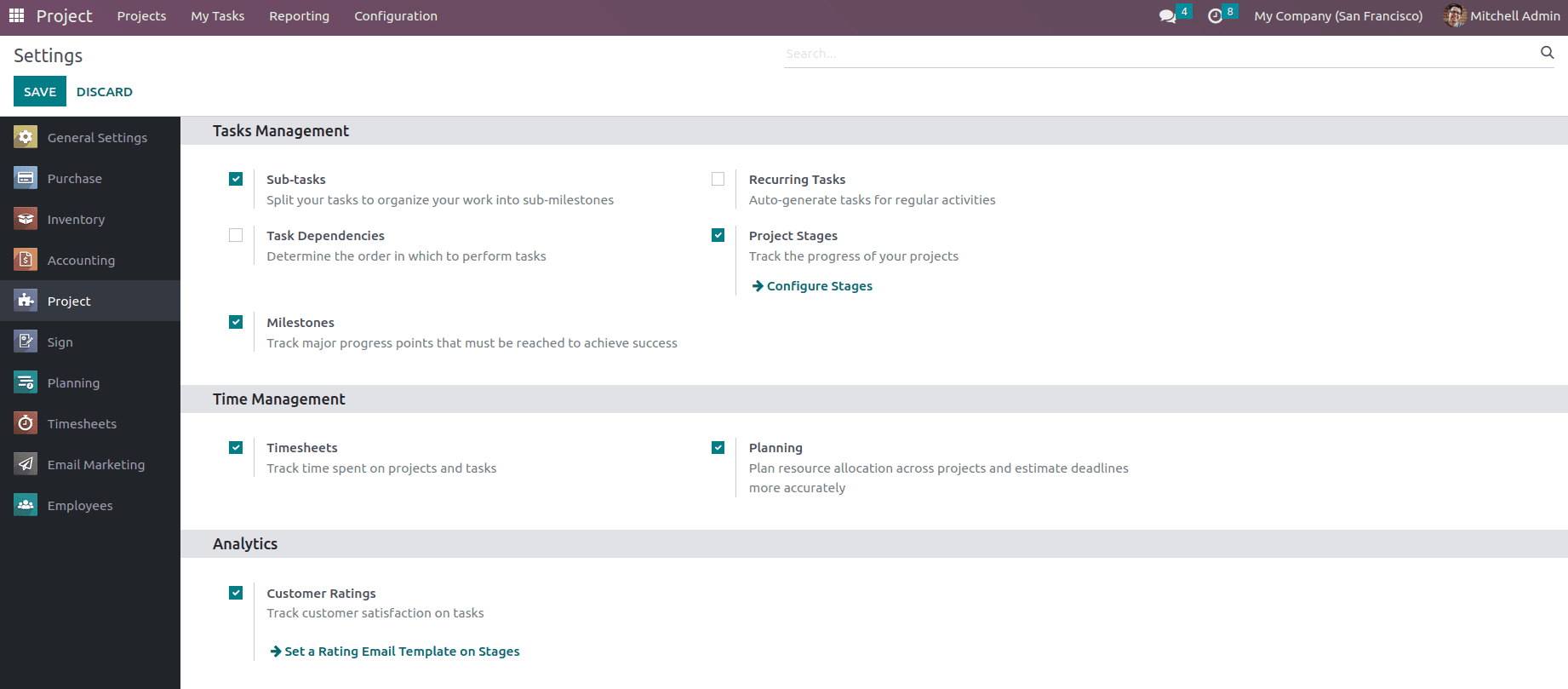
The next set of roles for the project module is the User. Usernames and passwords are used to identify certain individuals. Not all firm workers use Odoo, but everyone who does is considered a user of an Odoo application. User roles facilitate efficient workflow and greatly increase user productivity.
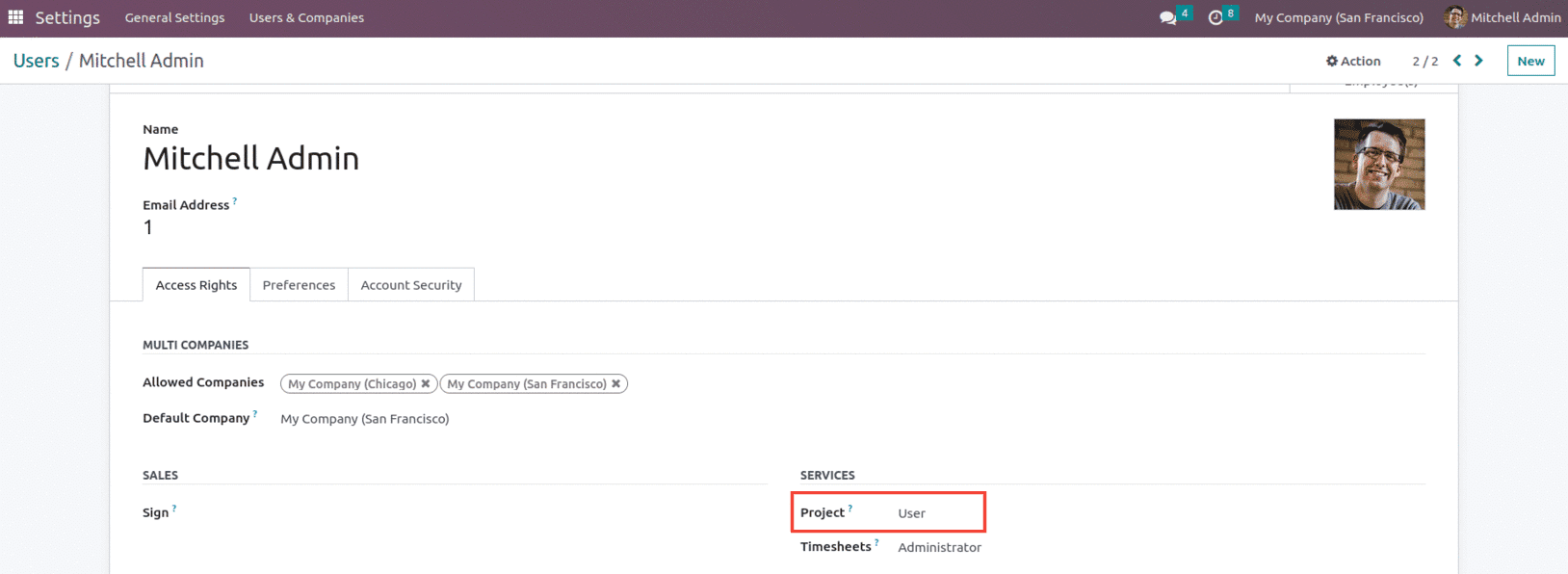
Users can access necessary modules through Odoo user security roles, and module functionality can be managed based on roles and administrative choices. The User role for the project module gets access to the Projects created, Tasks, and the reporting section. The user will be restricted to access the configuration and settings part of the project module, as shown below.
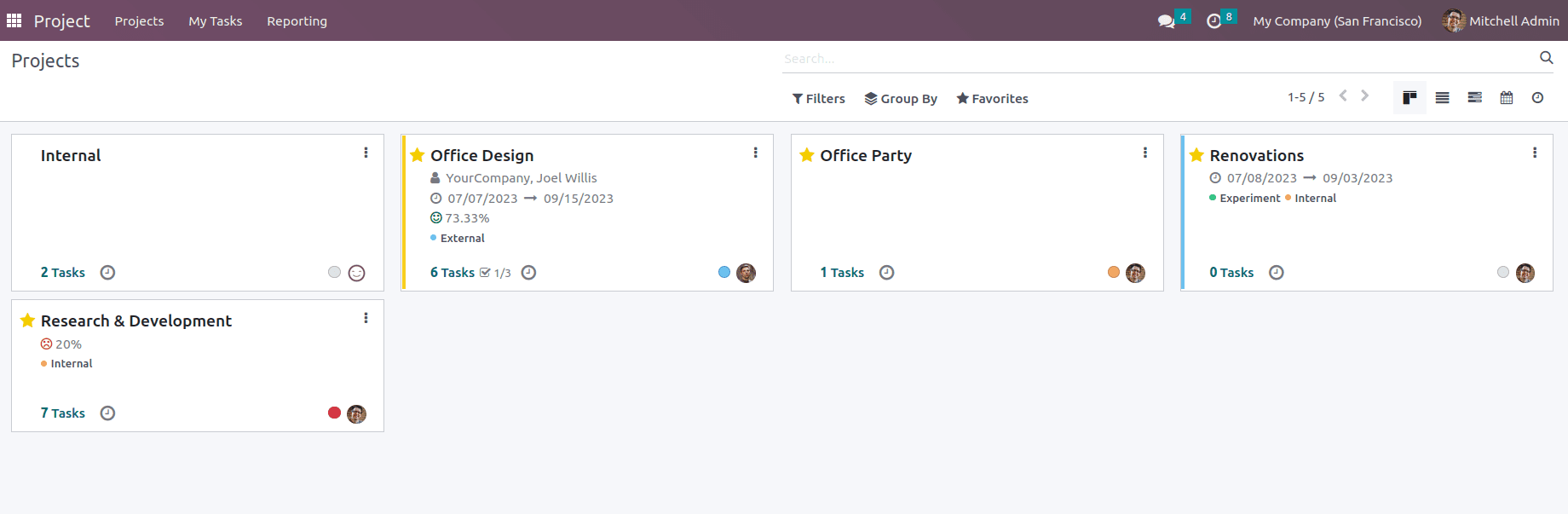
The next set of roles is the None, when configured for the user, which is possible to do under the Access Rights option in the user form, as seen below.
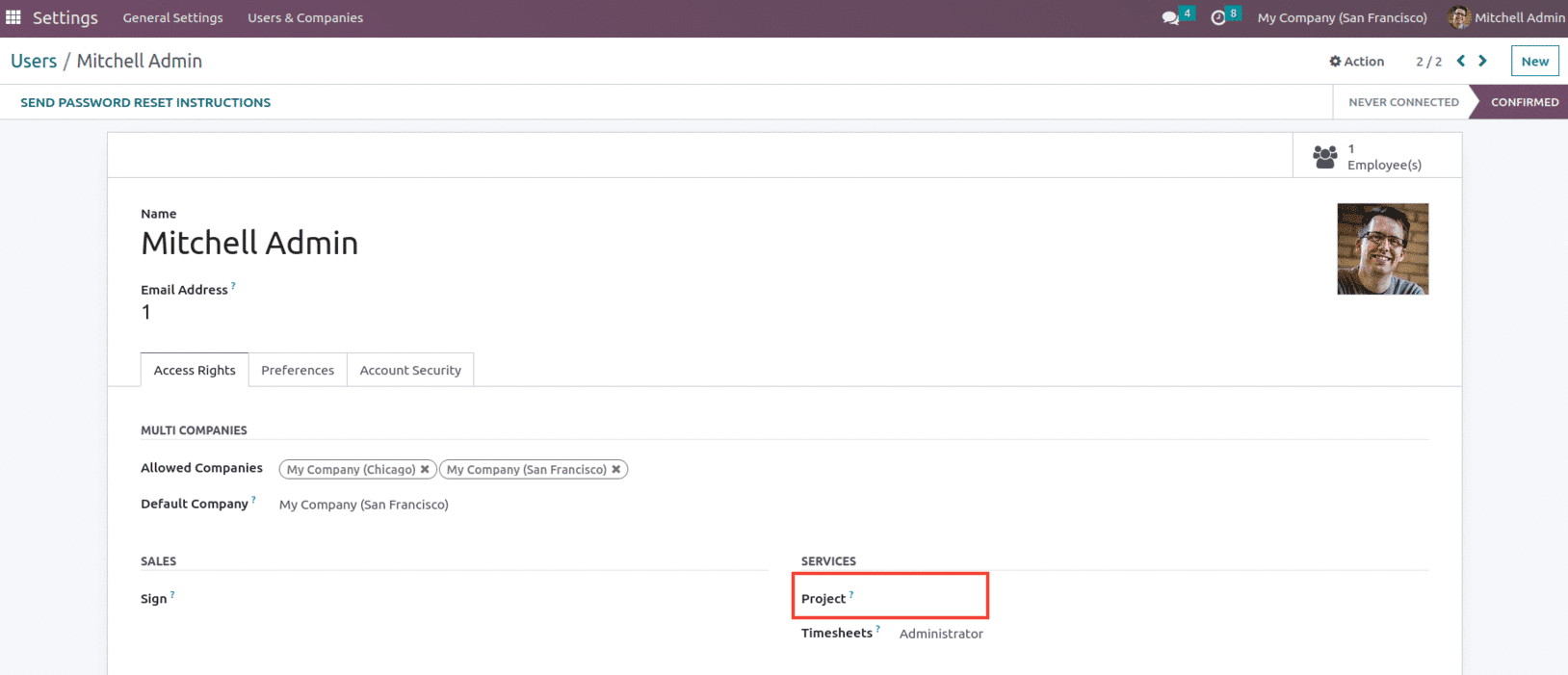
When the role is set as None, the corresponding user will not have access to the Project module and its functionality, as shown below.
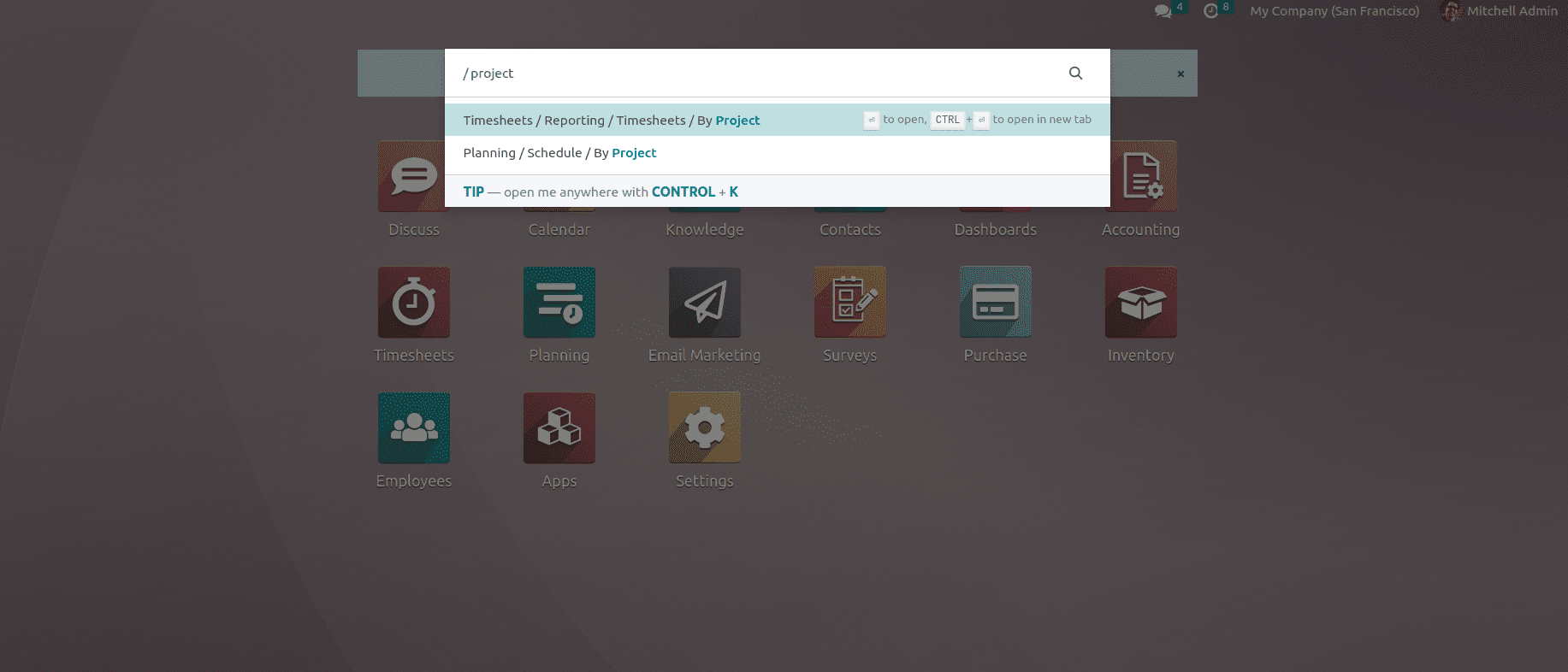
This is how Project visibility and Access rights are managed in Odoo 16 Project module.
To read more about create & manage sub-tasks in Odoo 16, refer to our blog How to Create & Manage Sub-tasks in Odoo 16