The Odoo 16 Customer Relationship Management (CRM) system offers a comprehensive solution to streamline and optimize the rental inquiry process. This blog will explore how Odoo 16 CRM can manage rental inquiries effectively, improve customer service, and boost your business’s success.
Understanding Odoo 16 CRM
Odoo is a powerful open-source business management software that encompasses various modules. Odoo 16 CRM is a part of this integrated suite, and it offers a centralized platform for managing customer interactions, tracking leads, and nurturing relationships.
Key features of Odoo 16 CRM
1. Lead Management: Odoo CRM allows you to capture rental inquiries and leads from various sources, including your website, email, and social media. You can quickly convert these leads into contacts within the system.
2. Pipeline Management: Create customized pipelines to track the progress of rental inquiries. This feature enables you to categorize inquiries based on their stage in the rental process.
3. Communication: Seamlessly communicate with potential renters via email integration. Odoo 16 CRM logs all interactions, ensuring that you have a complete history of communications with each lead.
4. Automated workflows: Set up automated follow-ups, reminders, and tasks to ensure that you never miss a rental inquiry. This automation helps in nurturing leads and improving response times.
5. Reporting and Analytics: Odoo CRM provides detailed reports and analytics to evaluate the performance of your rental inquiry management. You can track conversion rates, analyze lead sources, and make data-driven decisions.
To understand the functionality, let us get into the Odoo 16 Rental module. The Odoo Rental module is the best platform for managing all rental operations. The dashboard of the module has all the details regarding Rental Orders, as shown in the screenshot below.
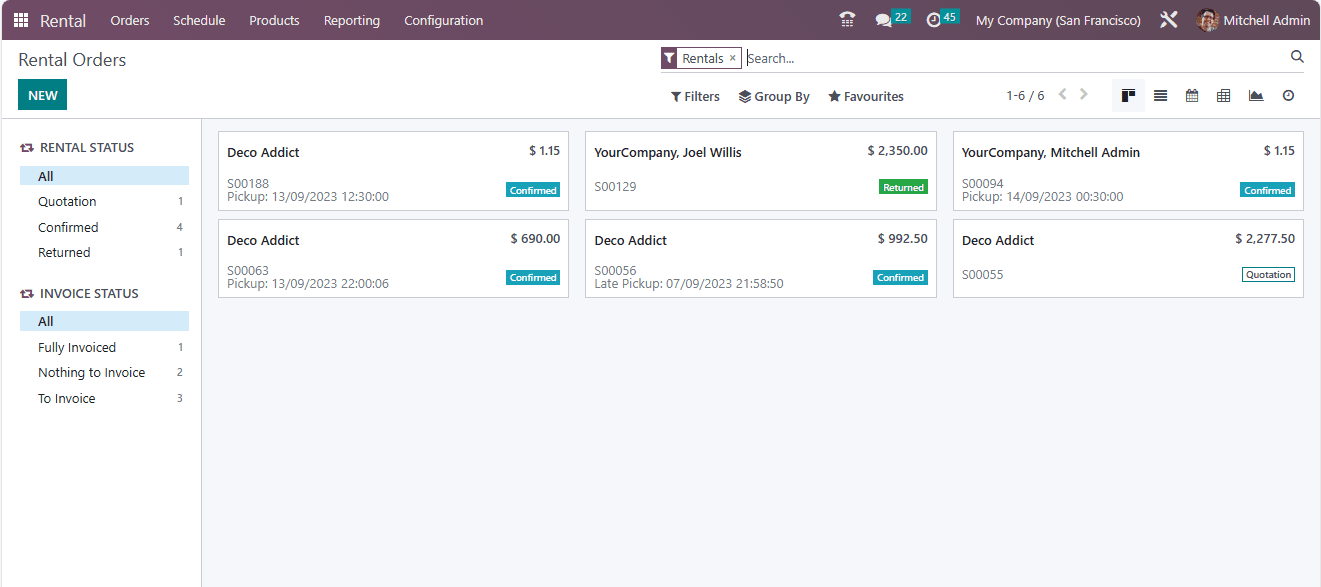
The platform allows you to manage different products that you want to use for rental purposes. All these products are managed under the Products tab. For a demo, let us open the Products menu. Under this, you can view all the previously created rental products, and also you have the option to create a new rental product.
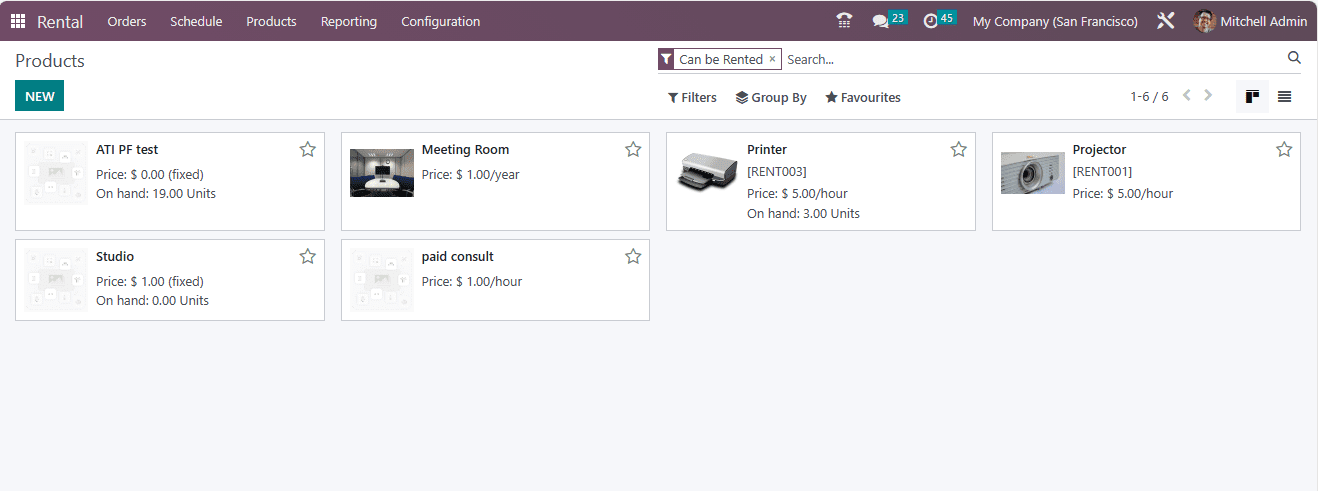
The above window shows the products that are under Rental. From here, let us choose the product Printer as an example.
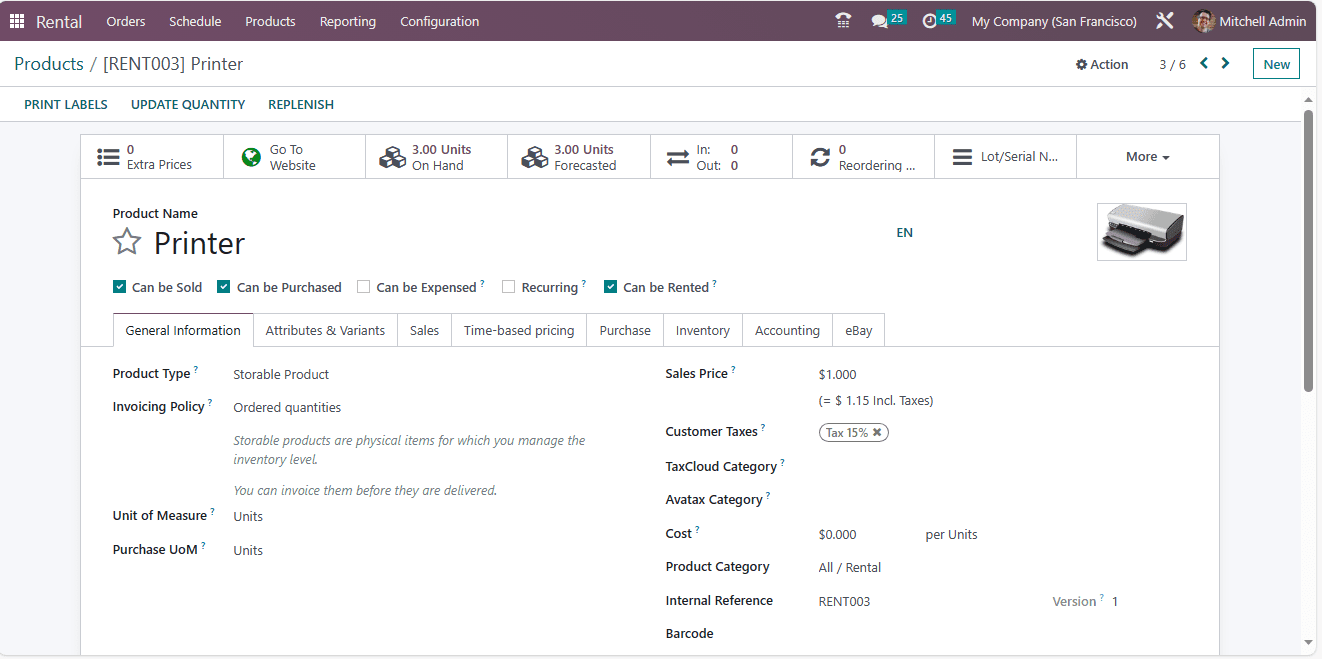
Once you have installed the module Rental, you will be able to view the Can be Rented option while configuring your products.
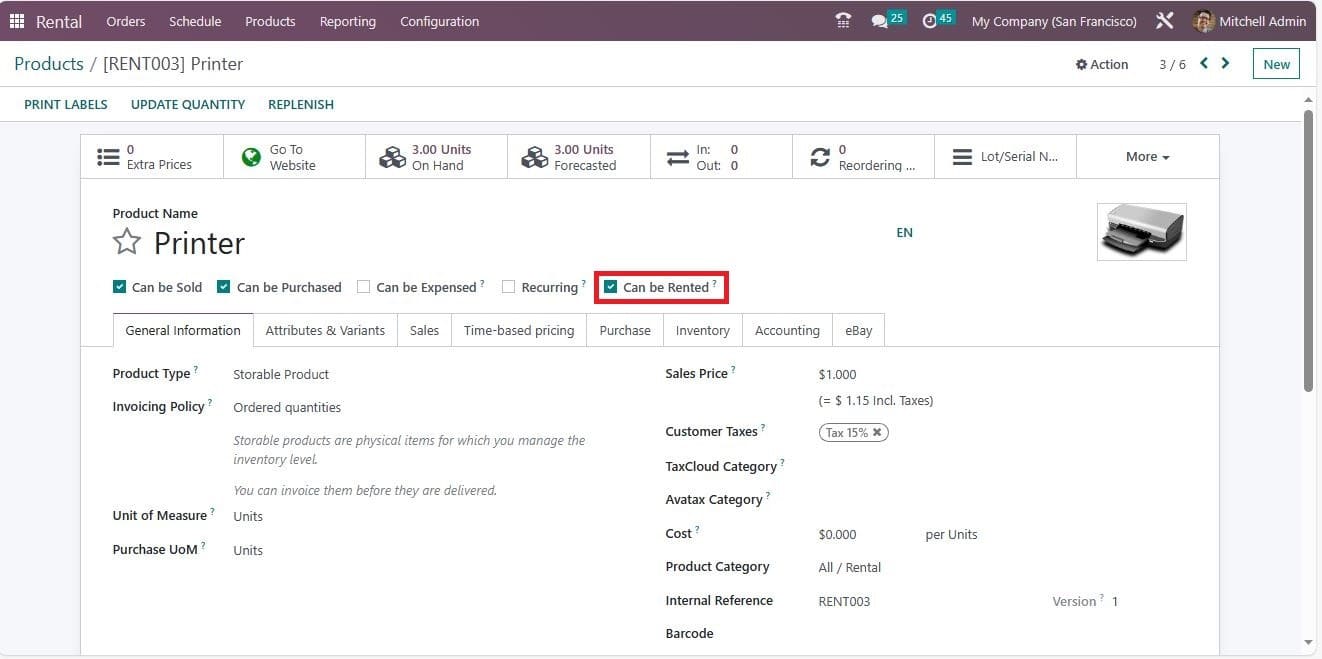
You can enable the Can be Rented option to make the product available for rental purposes. You can configure your rental product by giving all the information that you will provide while creating any product in Odoo. In addition, You must set the Product category as All /Rental and it is mandatory to manage rental products.
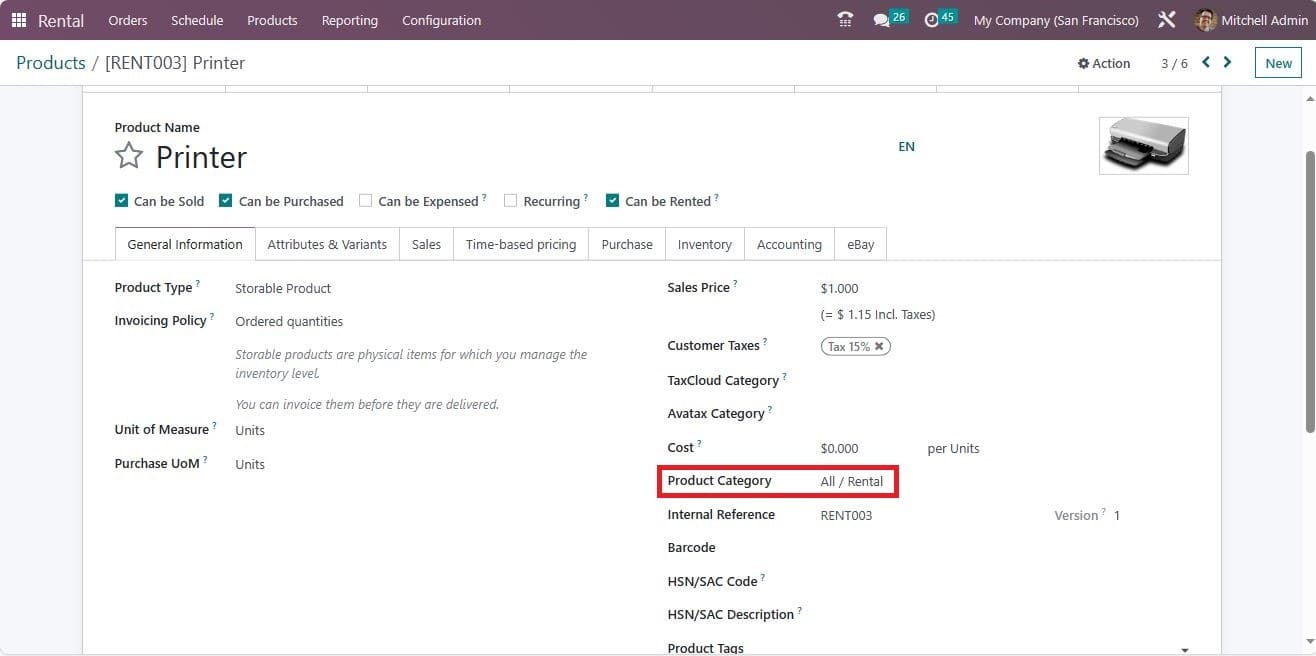
Once you have set up all this required information and created products, you will be able to manage rental inquiries through the Website. So when a customer inquires about any rental product through the website, we can easily manage the rental inquiry. To view this, let us open the Website module. Here, you can view the inquiry page, and using this page, an inquirer can make any inquiries.
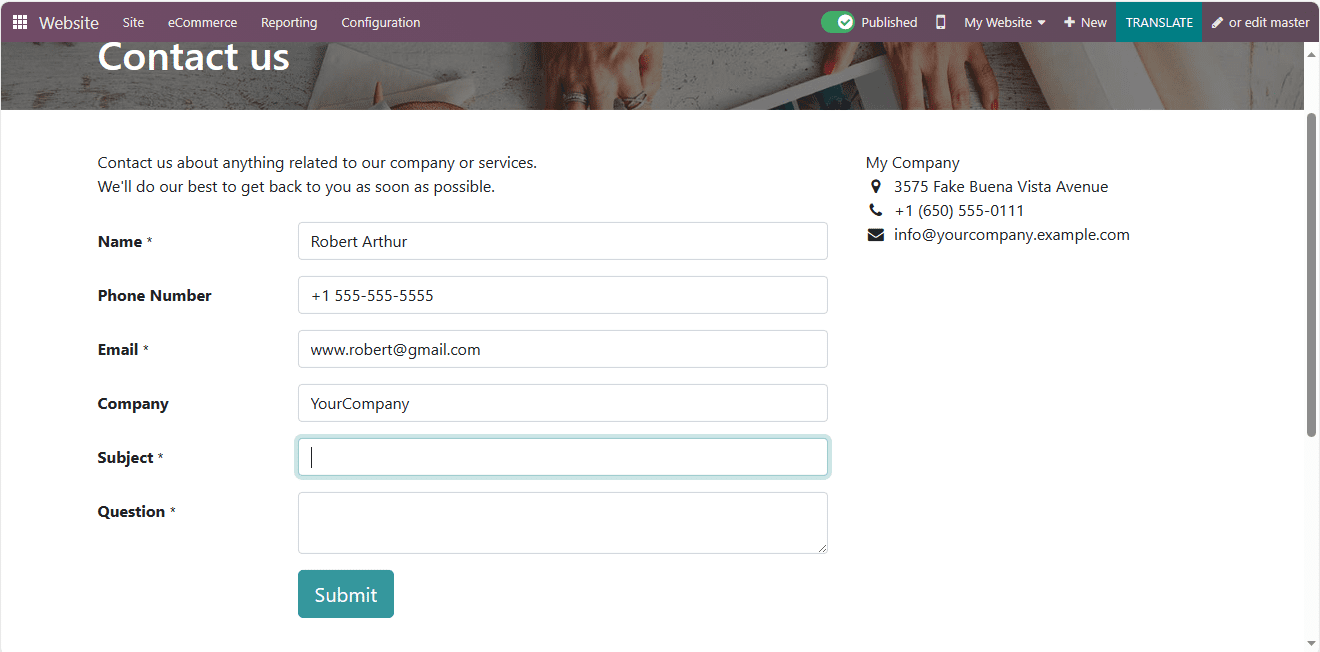
Also can provide the subject and the question in the Subject and Question field, respectively. In Odoo, the opportunity will be created in the name of the Subject of the inquiry. So in the Subject field, we can mention ’Price for renting Printer’, and the customer question about the rental product can be filled in the Question field
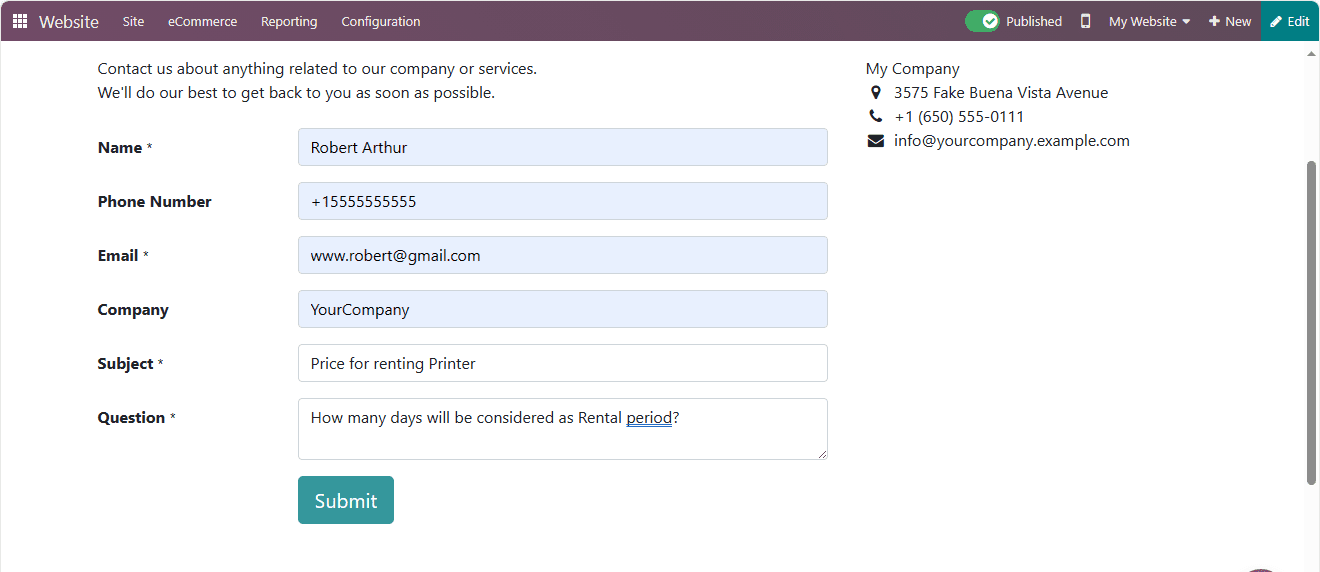
Once given all the details, the inquirer can submit the inquiry by clicking on the ‘Submit’ button.
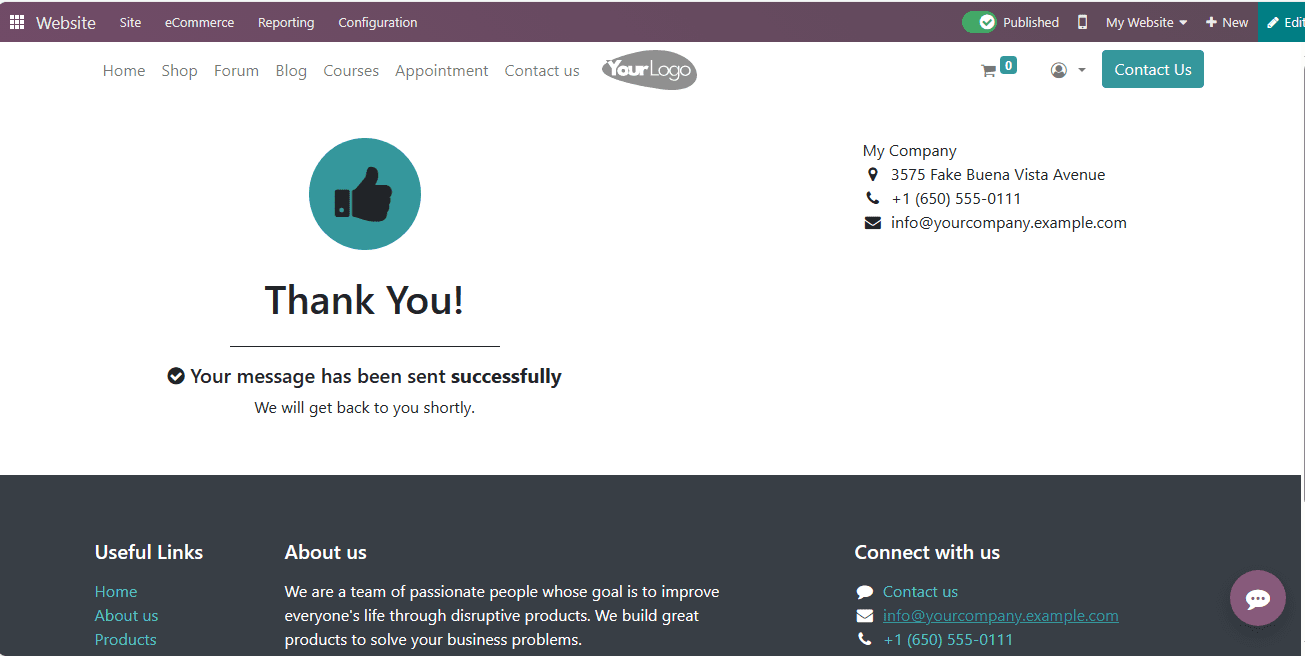
Now, under the CRM module, a new opportunity regarding this inquiry will be generated. To check this, let us open the CRM module. In the Pipeline window, you can view the opportunity as highlighted in the screenshot below.
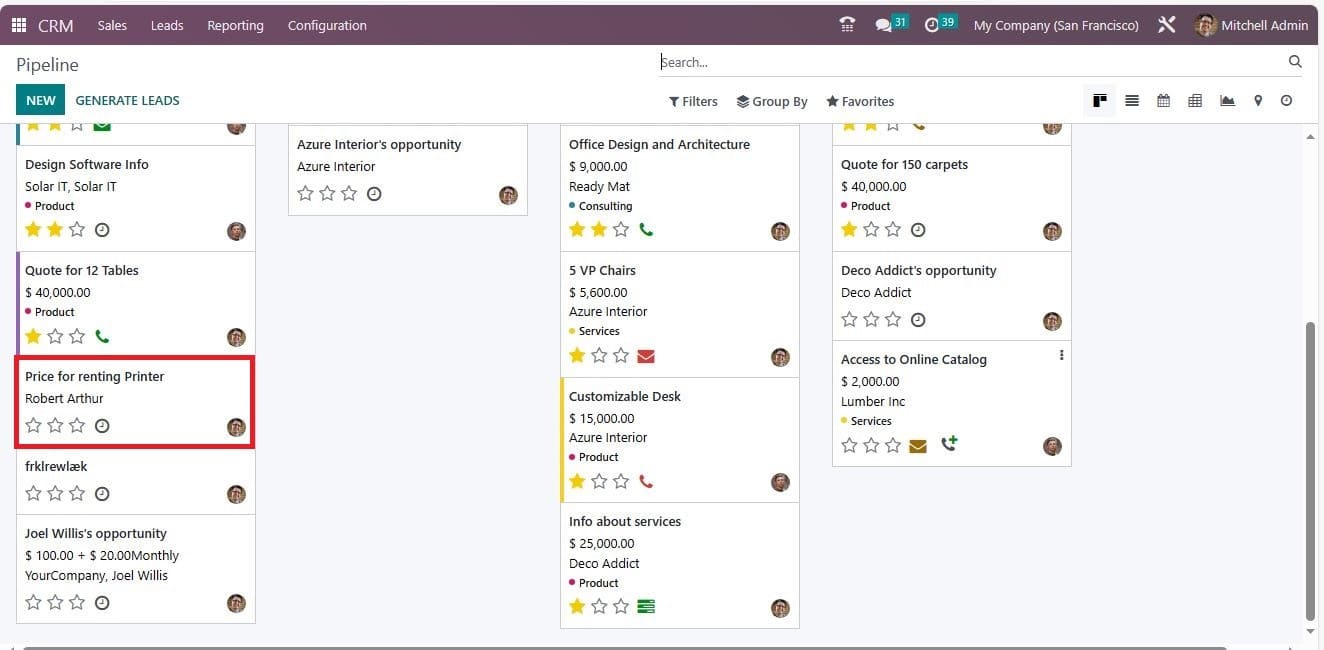
You can open the opportunity to view the information in detail.
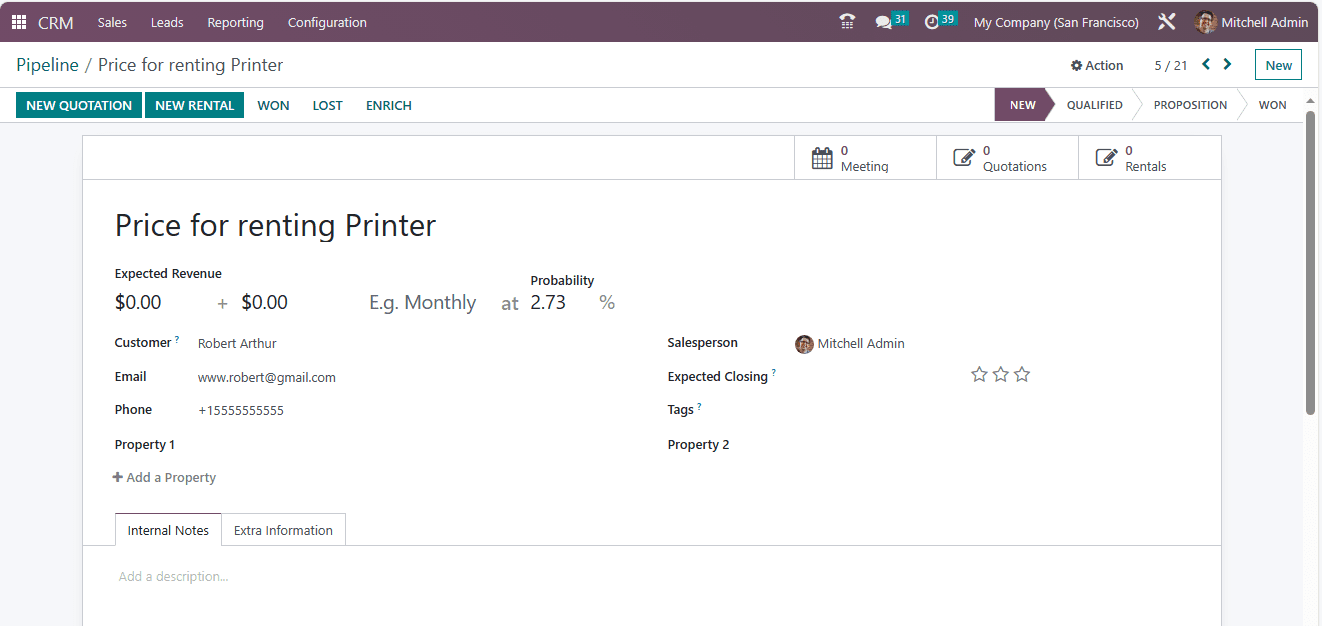
The window will automatically calculate the probability and also manage other important information regarding this particular opportunity. When you look at the top left side of the window, you will be able to view the NEW RENTAL button, which can be selected for creating a new rental. The moment you click on this button, you will see a new window where the Customer, Invoice Address, Delivery address, and other information required for creating a quotation will be automatically allocated, as shown in the screenshot below.
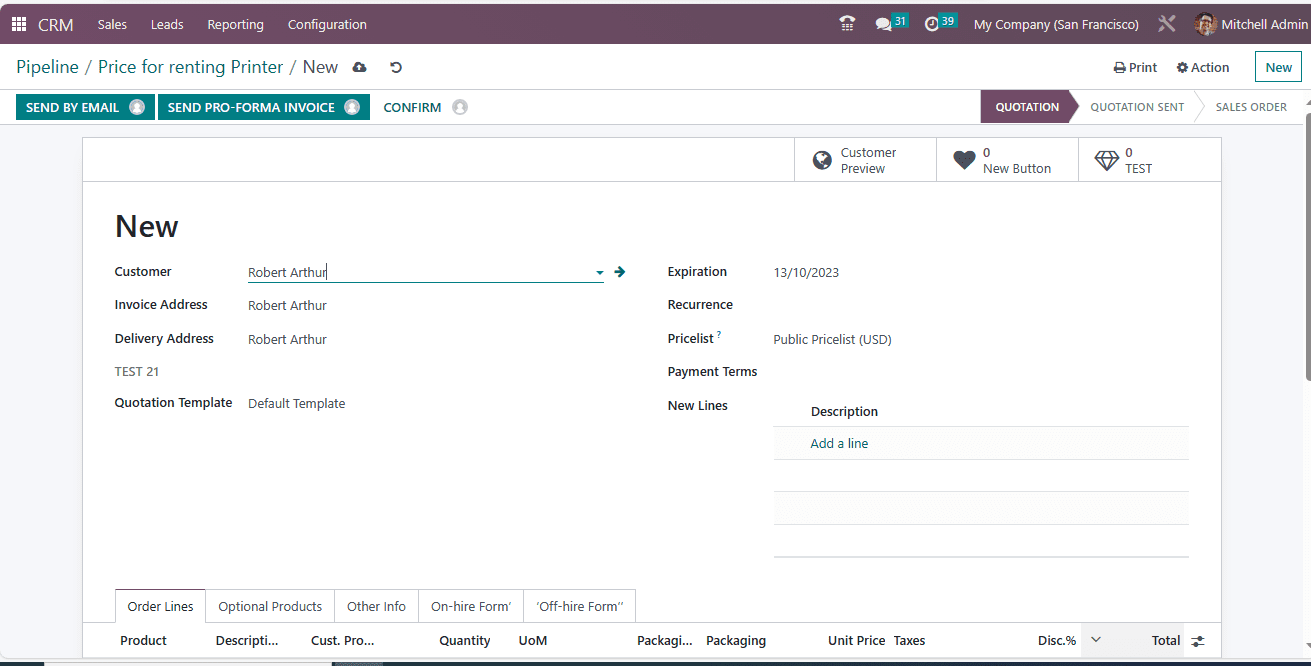
Under the Order Lines tab, you can choose the product that you want to allocate for renting. Here, the inquirer asks you about the printer, and we can choose the Printer using the Add a Product menu. Now, the details of the product will be displayed in the system in a pop-up, as given below.
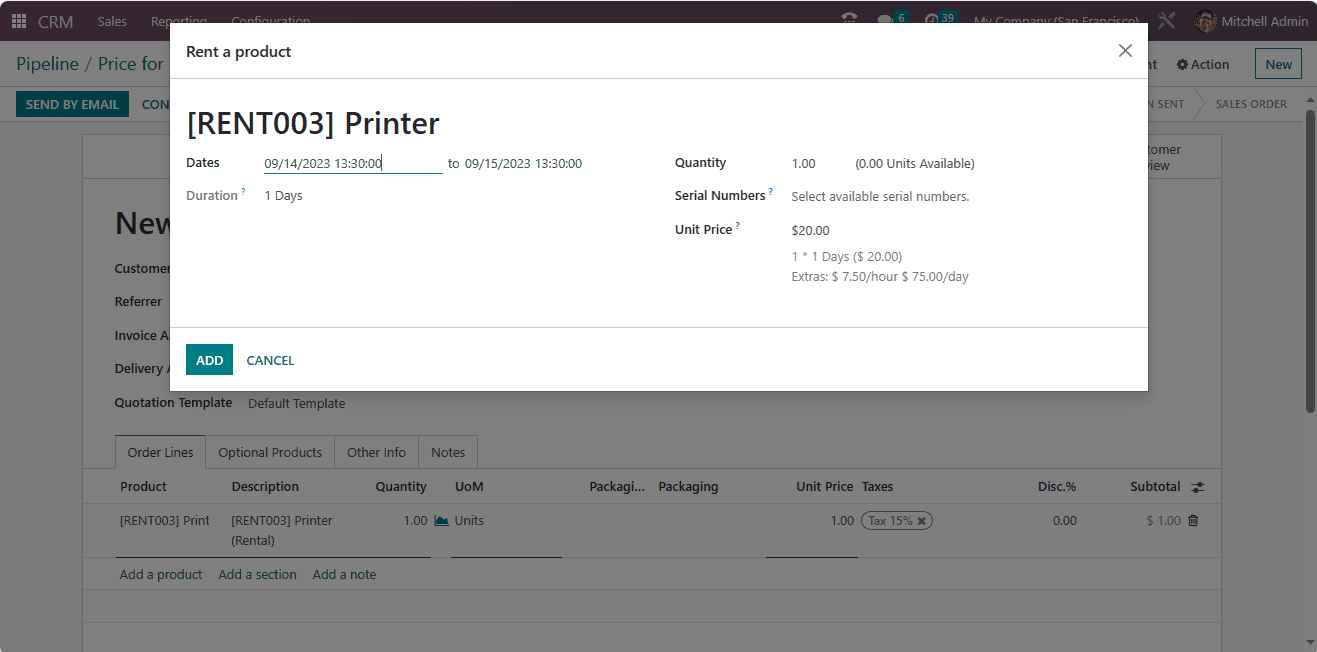
In the pop-up, the date will be displayed, and you can change the date based on the rental period. Also, you can mention the duration along with the quantity. In addition, the price can be described in the Unit Price field. The extra price information will also be displayed. The price is charged based on the rental price rule that gives the cheapest price for the requested duration. After verifying all the details, you can select the ADD button available on the pop-up window. Now the details will be added in the Order Lines tab.
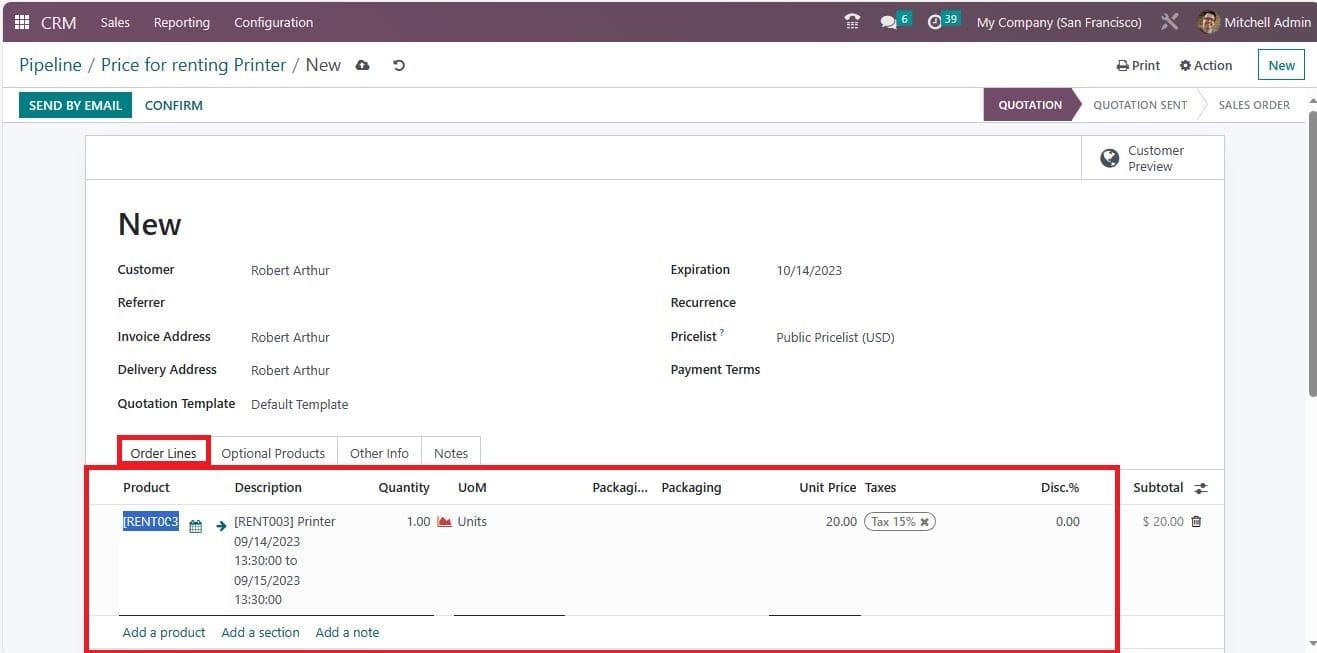
After checking the information, we can confirm the order by clicking on the CONFIRM button. Now, the sale order for this particular product is created
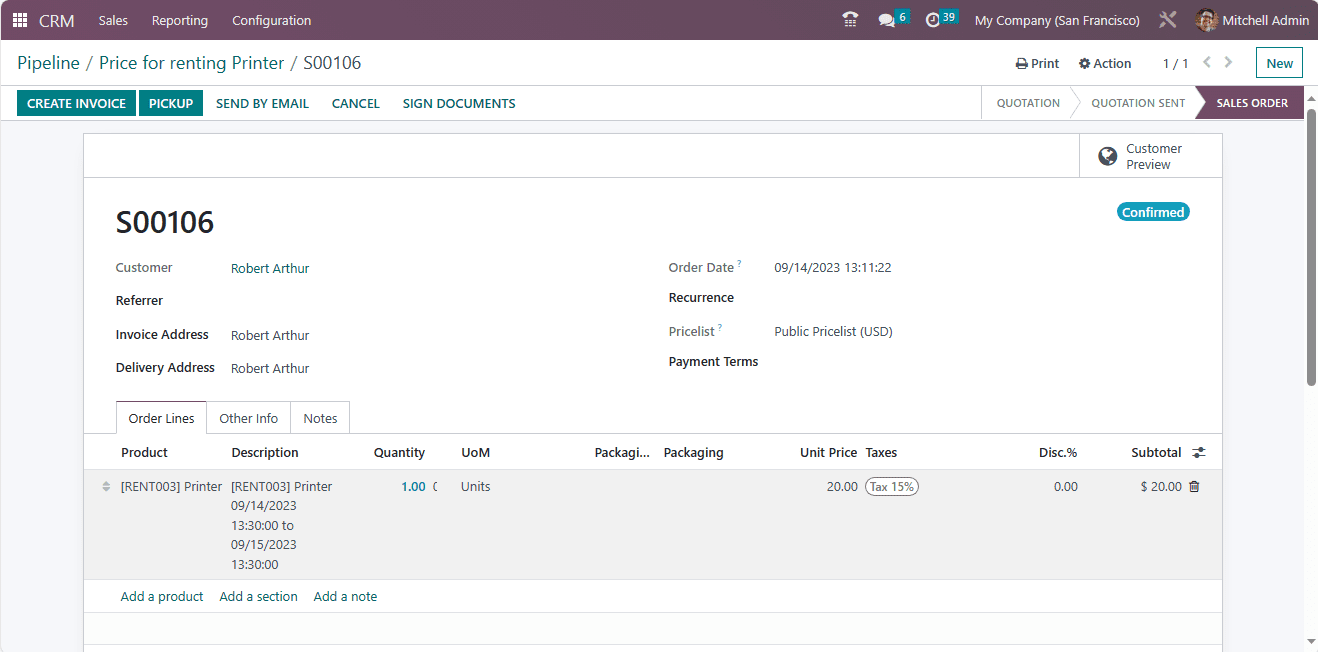
It is suggested to use the PICKUP button, which you can select from the top left of the window
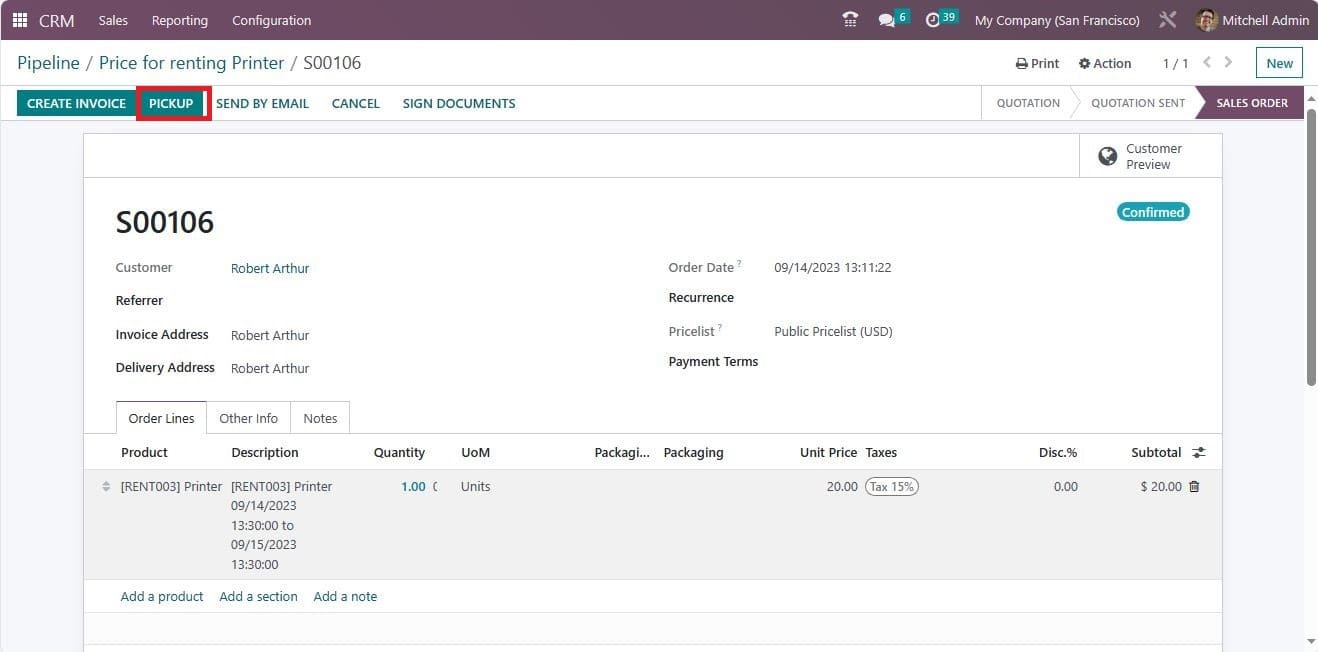
Now, the product is ready to be delivered to the customer so that you can validate the pickup.
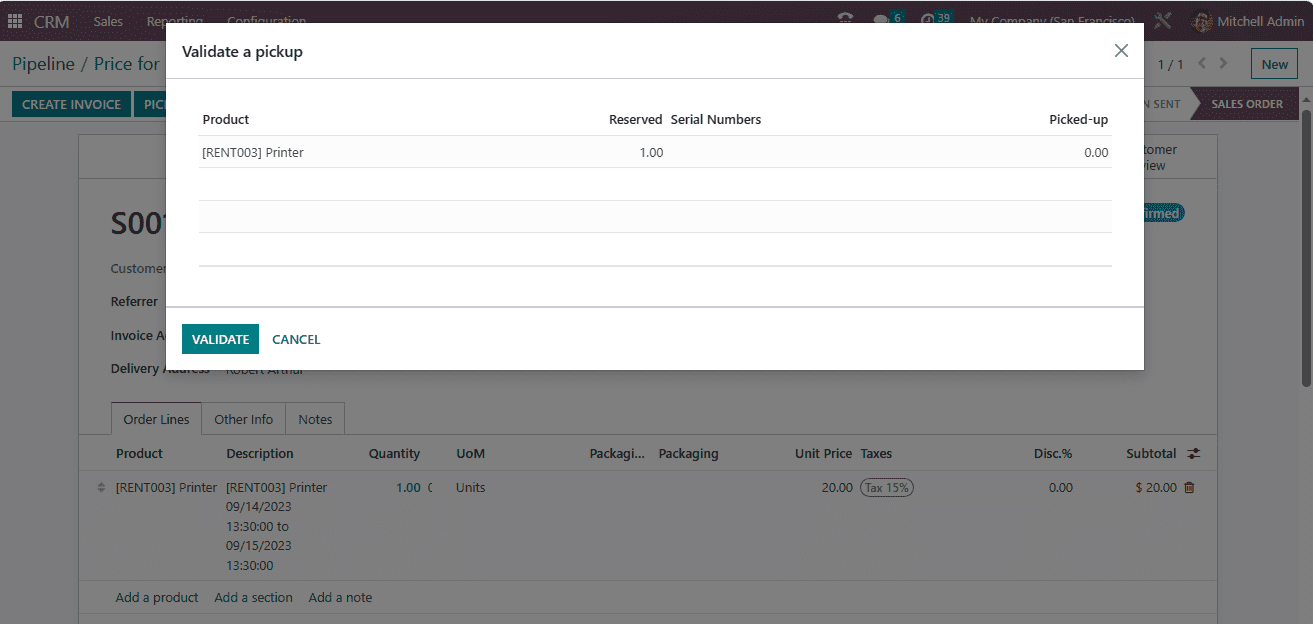
Now let us go back to the Rental module, where you can view the rental order as shown in the screenshot below.
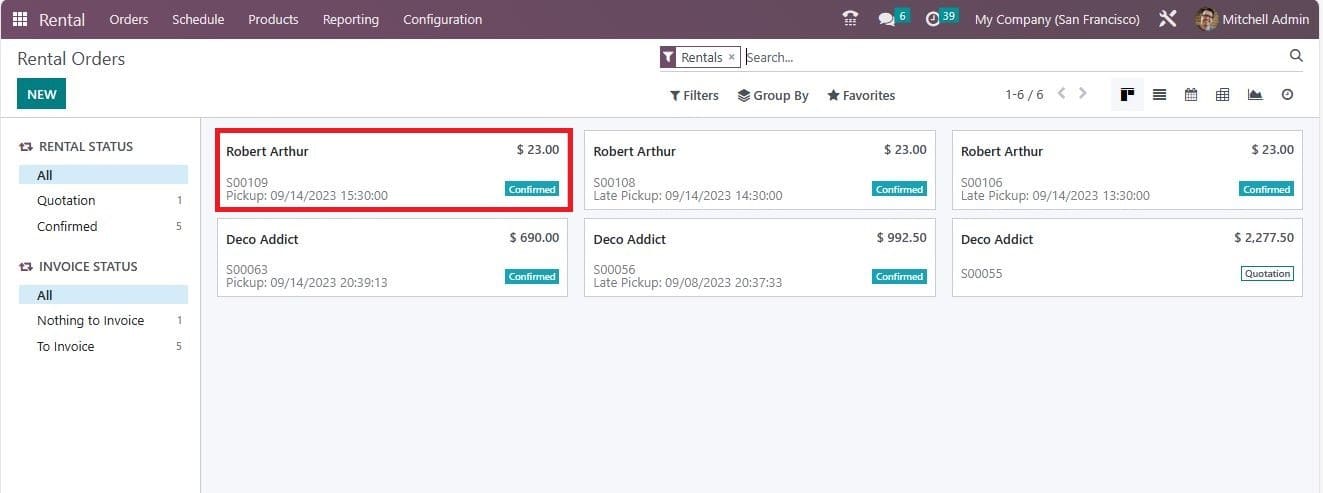
Now you can effortlessly create an invoice using the CREATE INVOICE button.
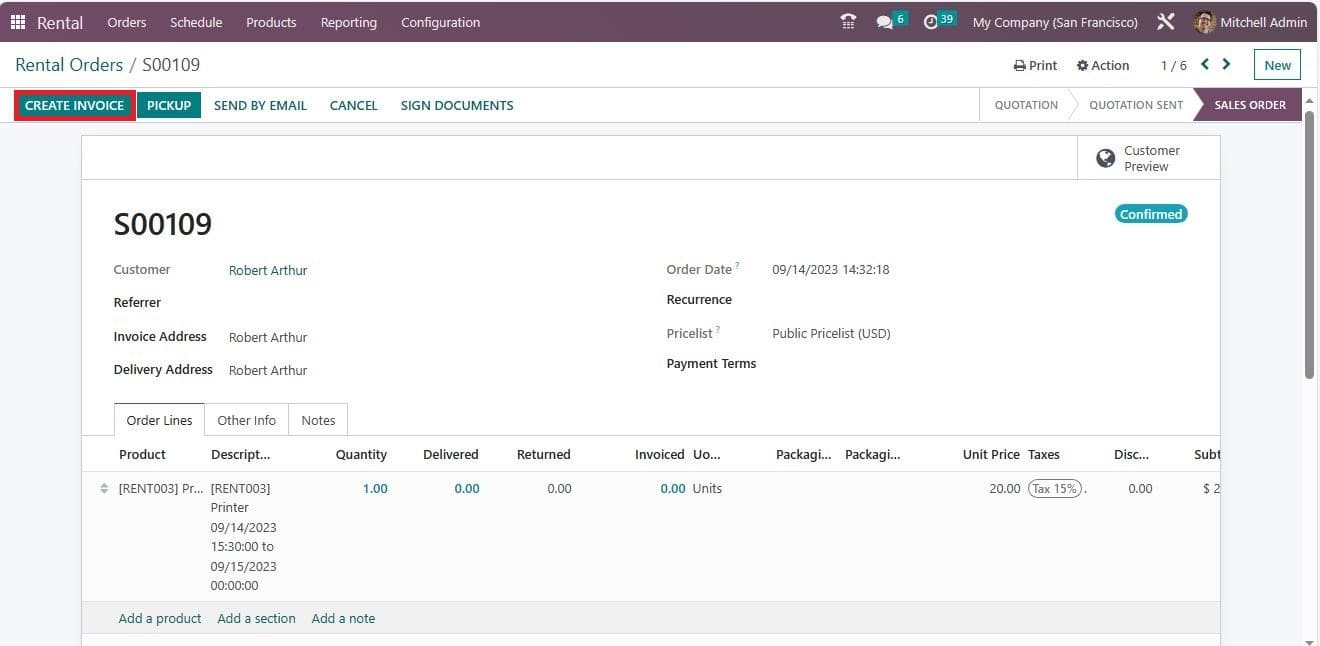
After confirming the invoice, you can register payment using the REGISTER PAYMENT button.
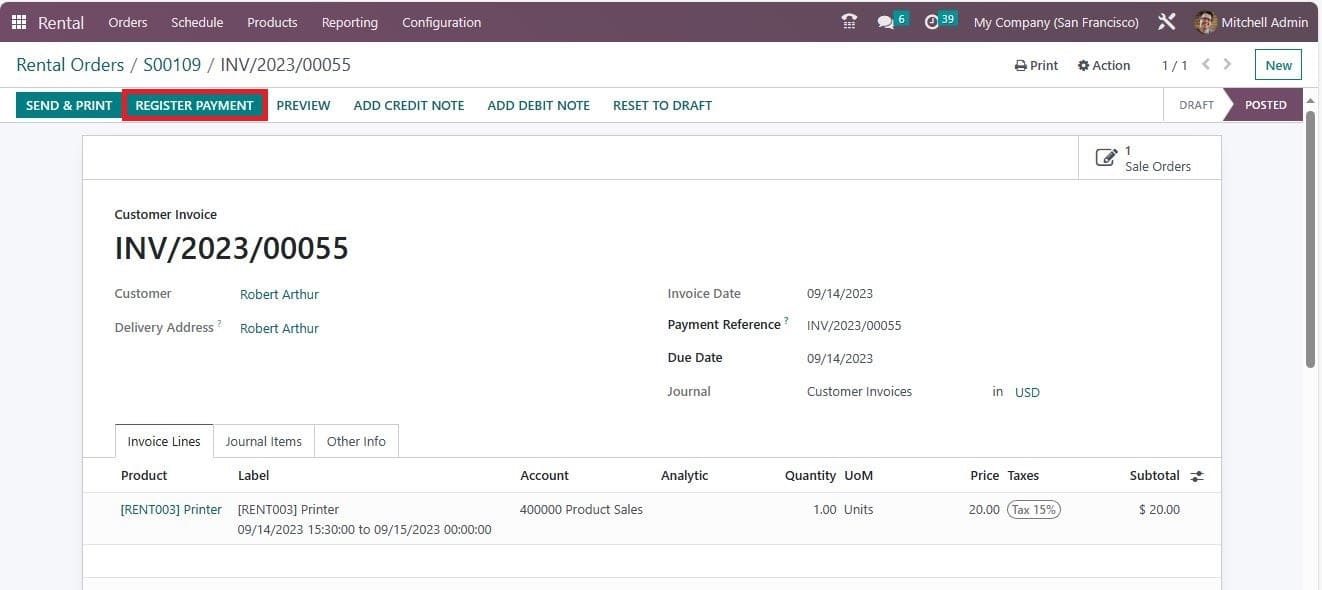
In the Register Payment pop up window, you can check the details such as Journal, Payment Method, Amount, Payment Date, etc.
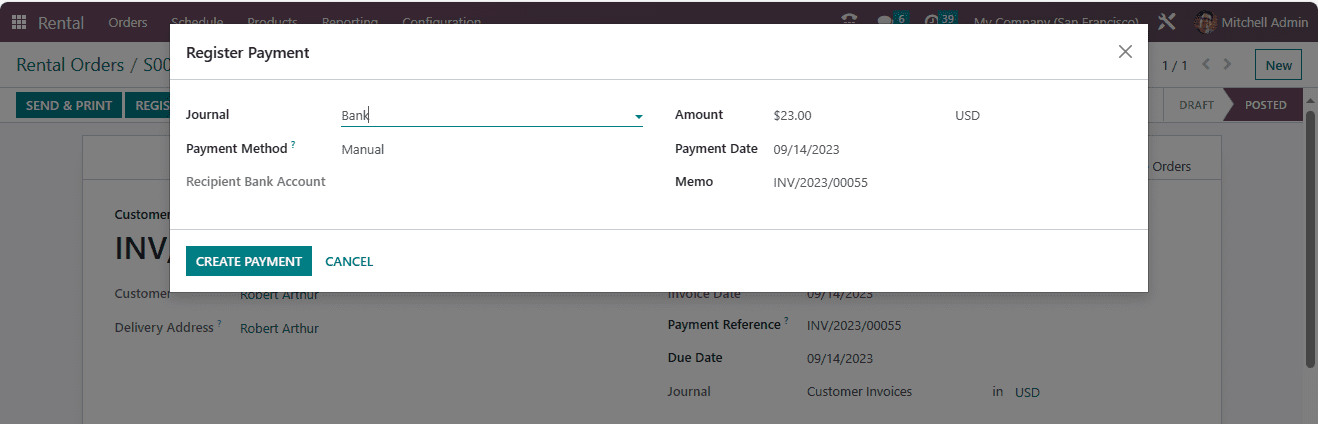
Once you select the CREATE PAYMENT button, the rental order will be posted, and it will be in the IN PAYMENT state. After reconciliation, the payment will be transferred to the bank.
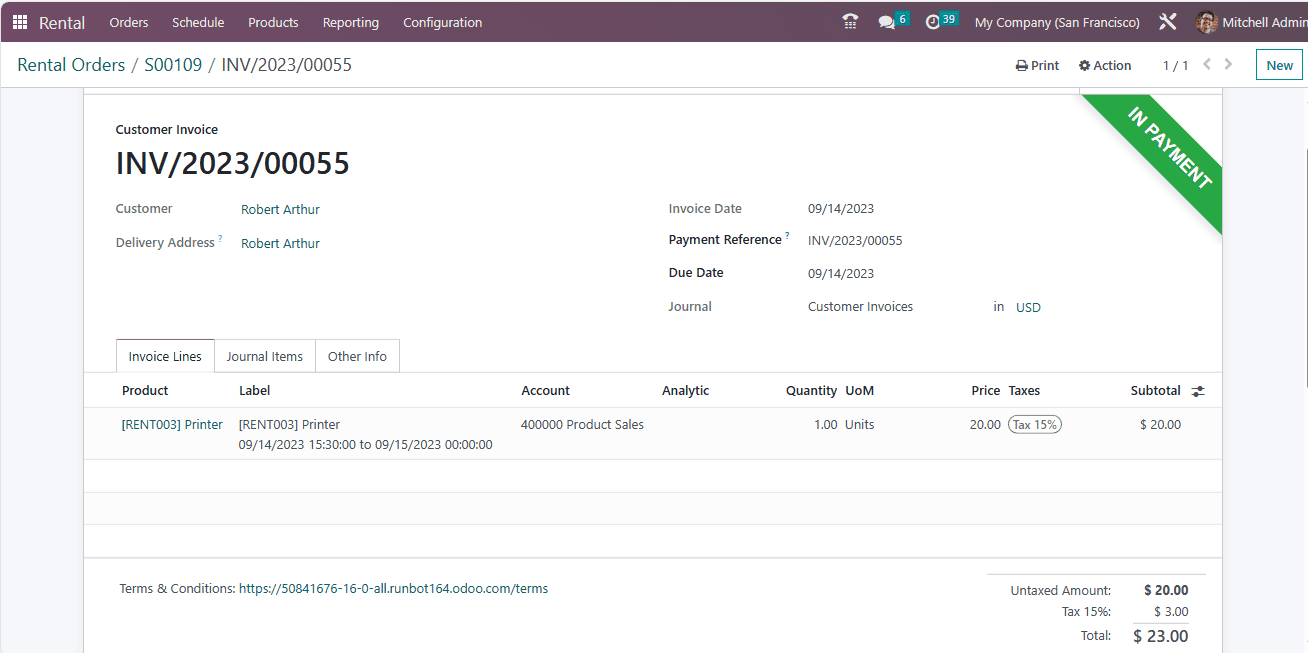
After the rental period, you can return the product. This way, the Odoo 16 CRM module allows you to manage rental inquiries.