Scrap is an unusable material left over after manufacturing a product. The commodity that cannot be maintained, repaired, or passed the quality check will be scrapped by a team, and making it saleable is a Scrap order. Many products could not sell due to some issues, and we need to scrap them for better use. In the manufacturing industry, the Product is scrapped due to a lack of quality standards. Odoo 14 Manufacturing module helps manage scrap orders for various products and move them to specific locations. Users can create manufacturing orders, scrap, work orders and analyze product moves within the Odoo ERP system.
This blog provides you to manage scrap orders using Odoo 15 Manufacturing module.
A scrap location is a place in which damaged products are stored. It is necessary to move scrap products into a scrap location of a manufacturing company. Users can formulate scrap orders within the Odoo 15 Manufacturing module and place them in specific scrap locations. Let’s look at managing scrap orders with the Odoo 15 Manufacturing module.
How to Generate a Scrap Location in Odoo 15?
Individuals can store destructed commodities in a scrap location of a firm. We can create a scrap location for a product using the Odoo 15 Inventory module. You need to activate the Storage Locations field in the Settings window of the Inventory module, as depicted in the screenshot below.
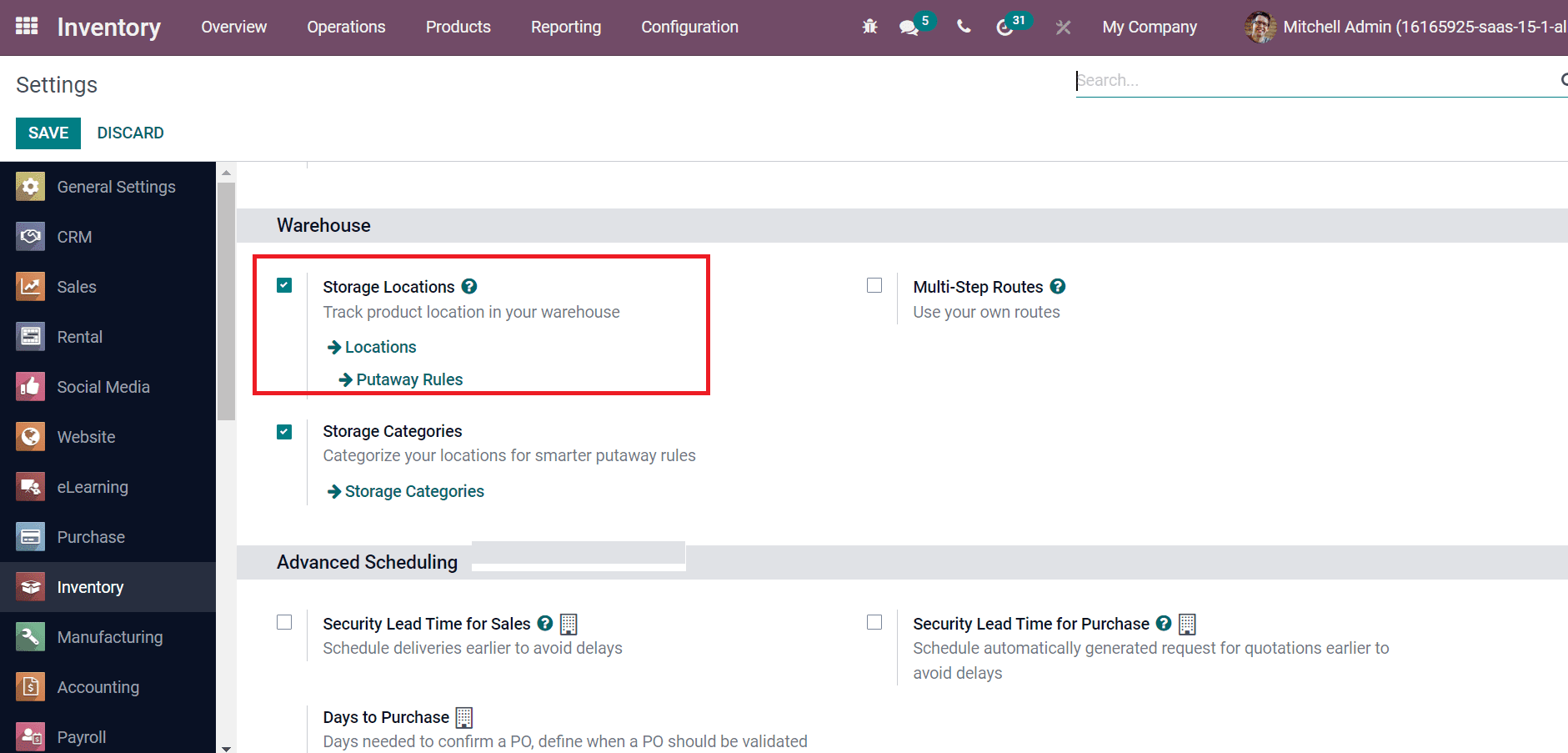
Users can access the location of commodities in a warehouse by enabling Storage Locations inside the Warehouse section. Select the Locations menu in the Configurations tab and click on the CREATE icon, as represented in the screenshot below.
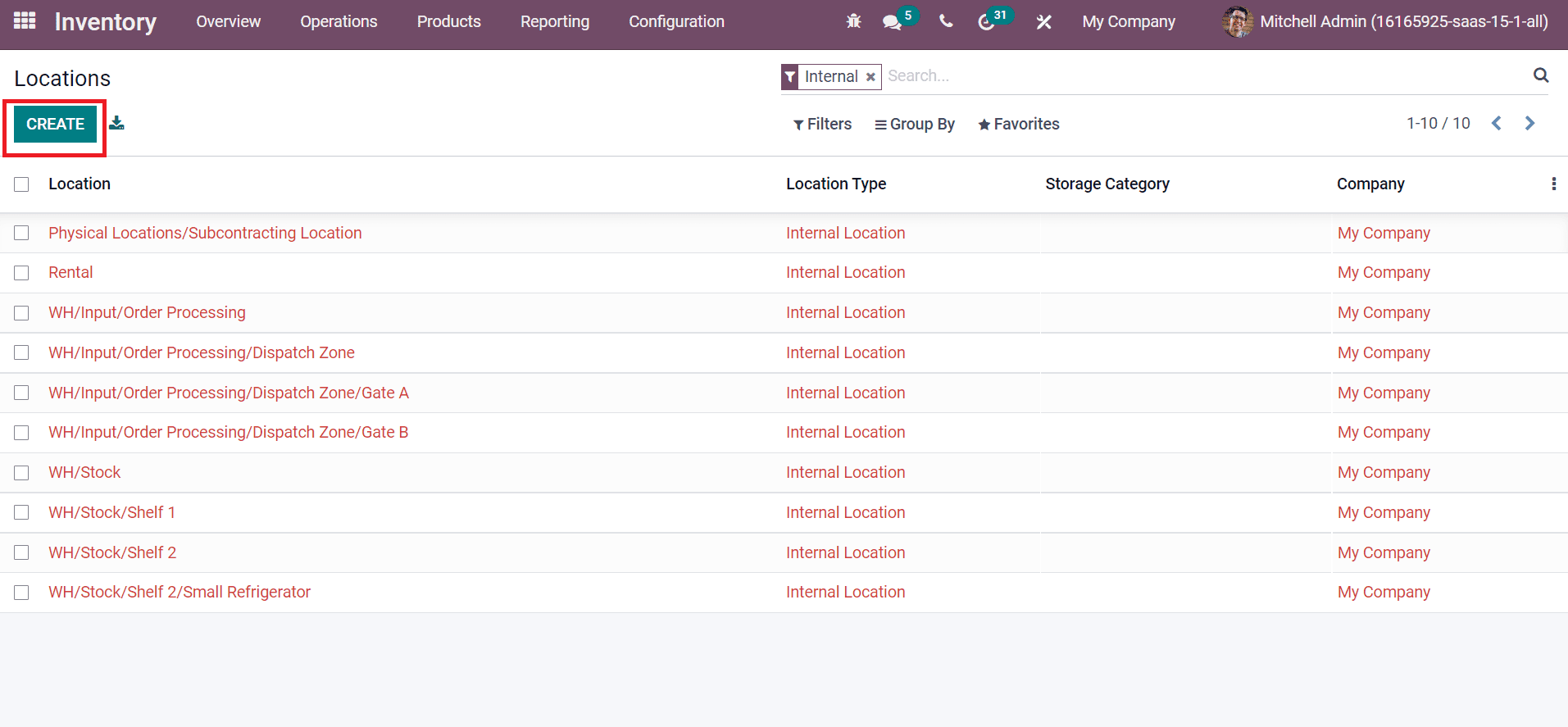
In the new window, add Location Name as Scrap 1 and choose Virtual Locations in the Parent Location field, as illustrated in the screenshot below.
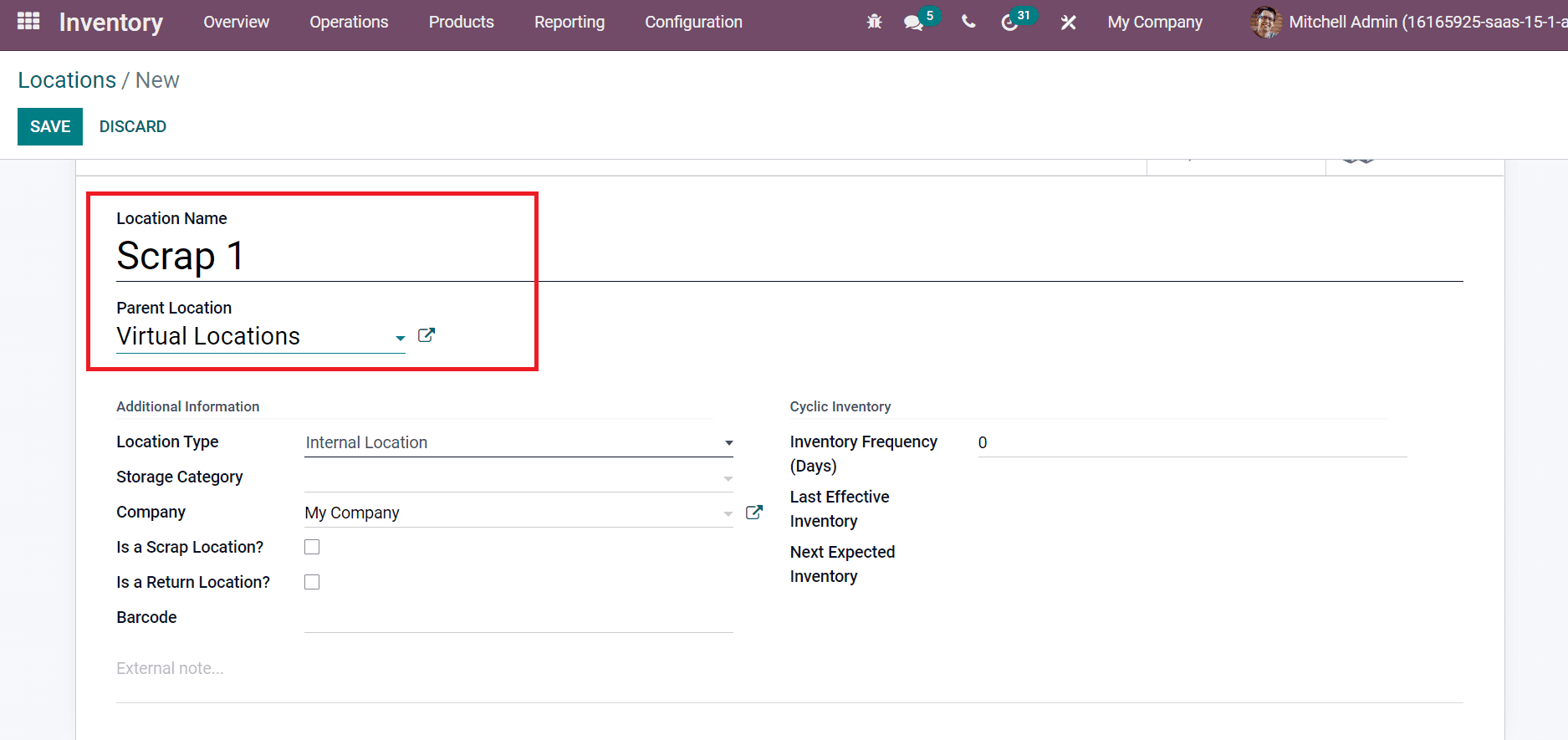
Below the Additional Information section, you can set Location Type and Storage Category. We set the Location Type as Internal Location, a physical location inside a warehouse, as displayed in the screenshot below.
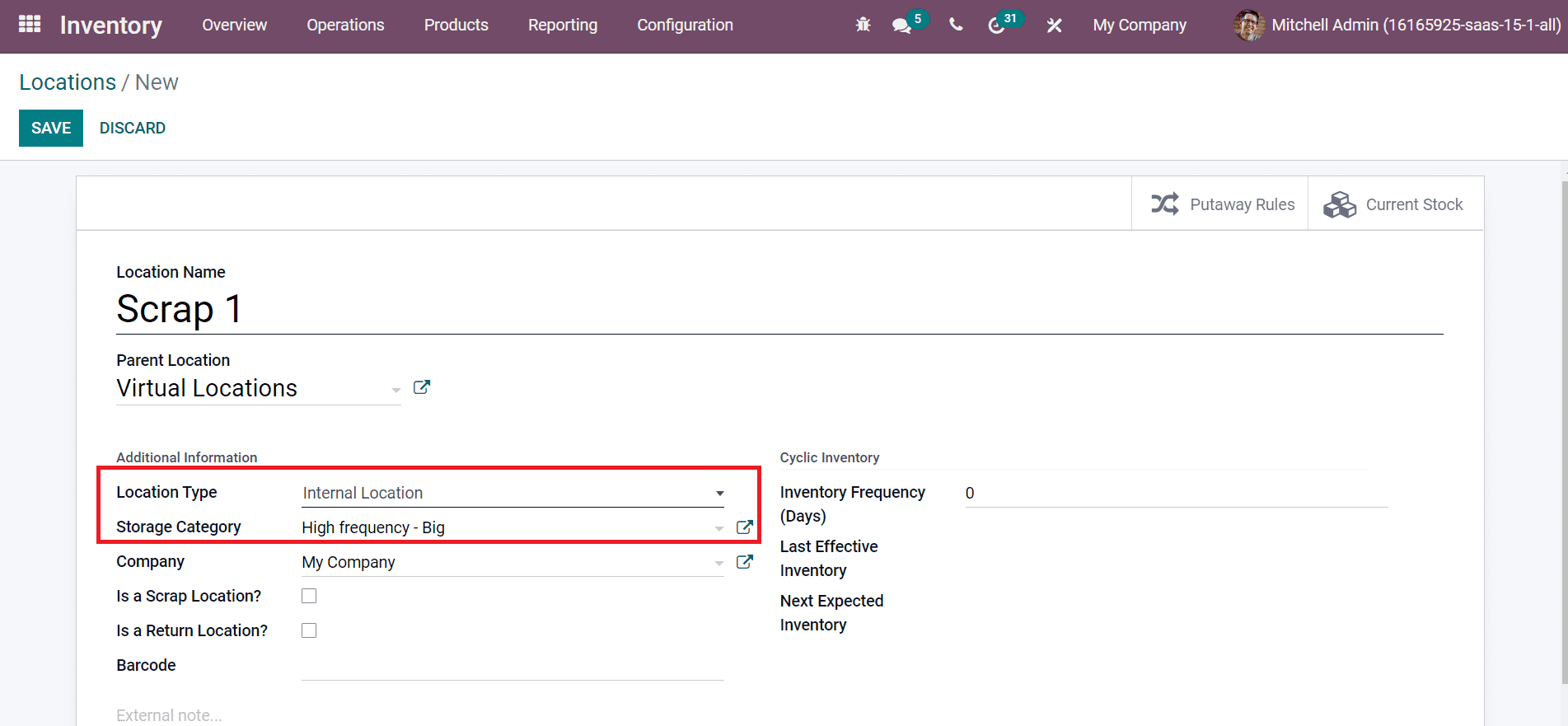
Users can put damaged or scrapped products in your product location by activating Is a Scrap Location? field, as portrayed in the screenshot below.
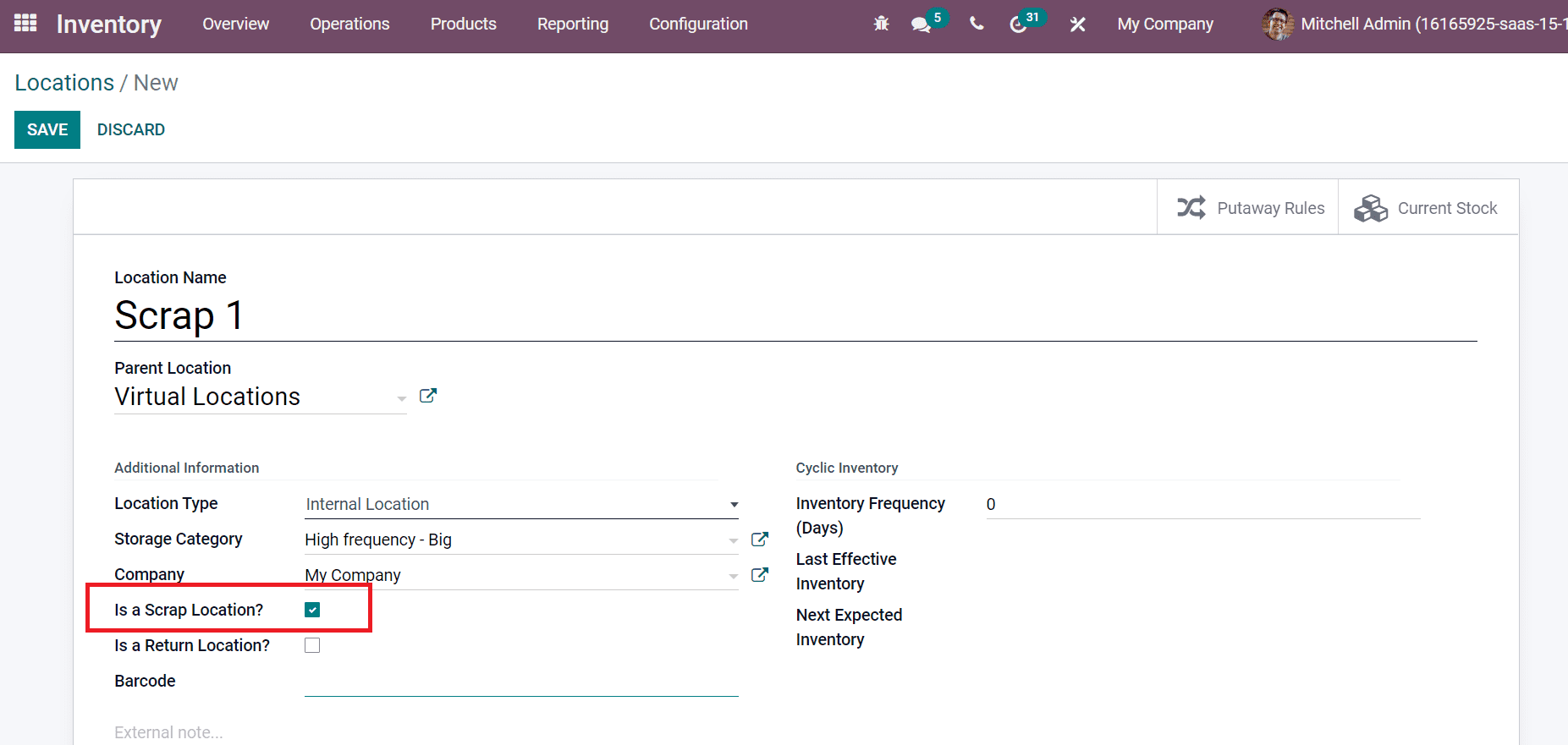
Below the Cyclic Inventory section, you can add Inventory Frequency in Days. After introducing all details, click on the SAVE icon to formulate your location, as mentioned in the screenshot below.
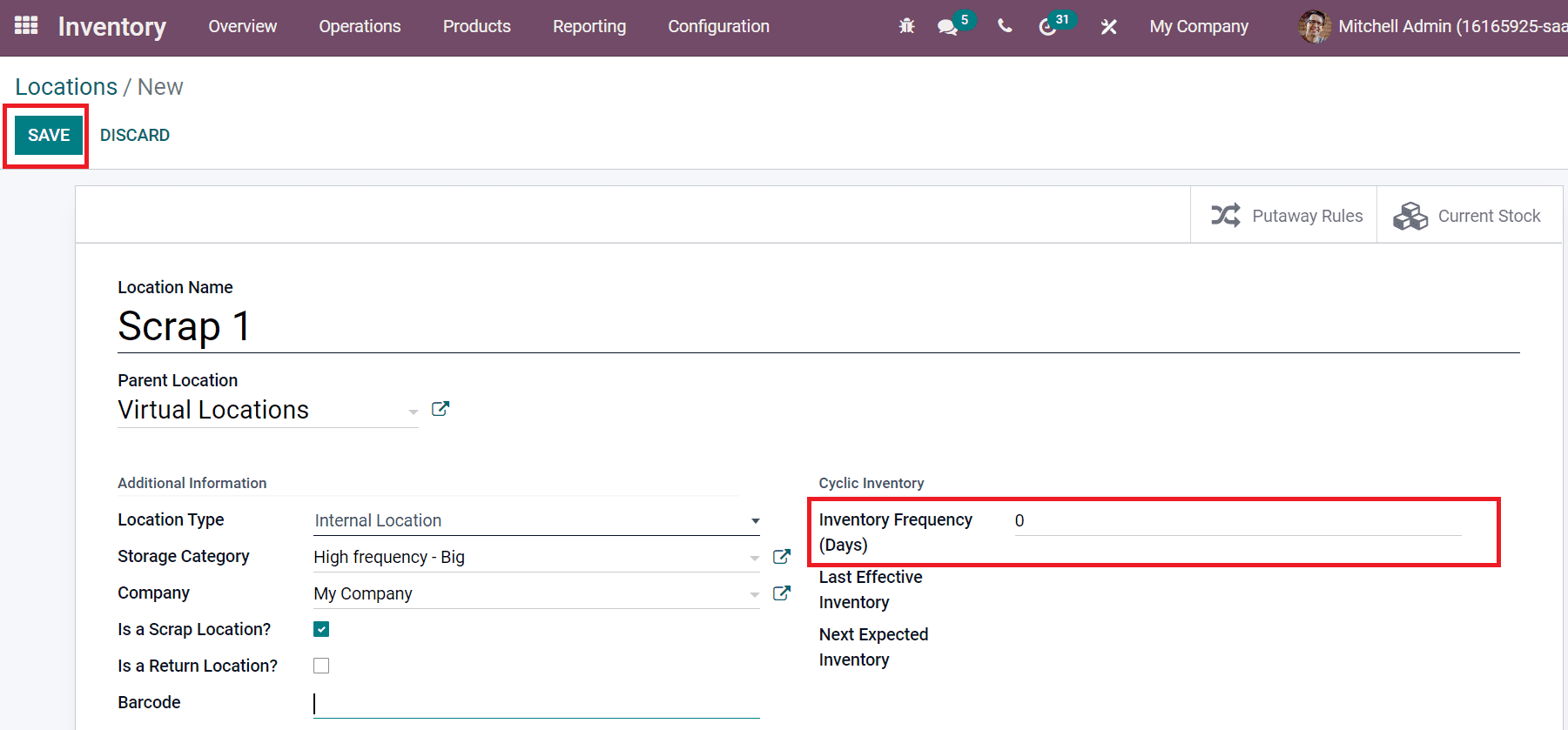
The created location detail is visible inside the Locations window, as mentioned in the screenshot below.
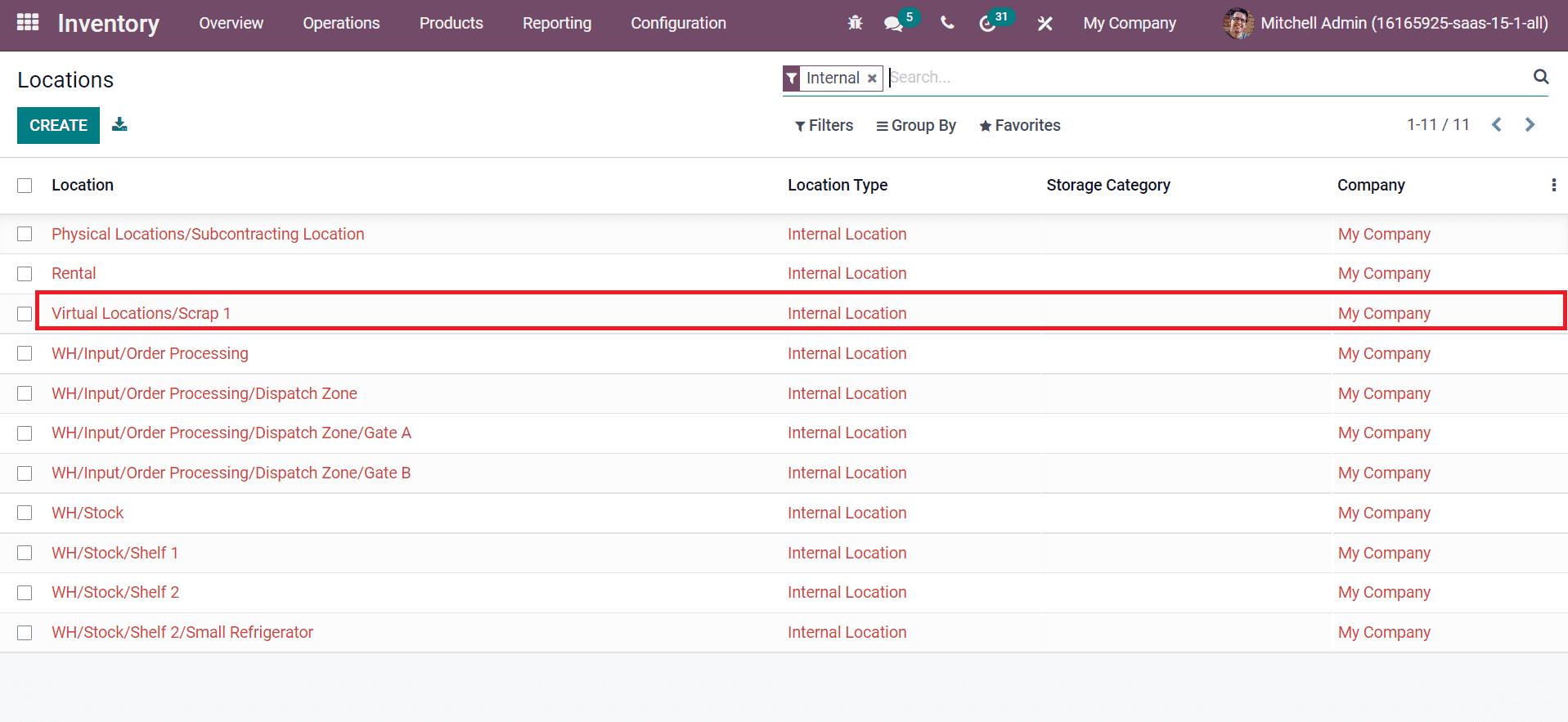
To Create a Scrap Order in Odoo 15
Unusable or damaged products exist inside most warehouses of a company. These products were not able to be stored or sold to customers. So, you need to scrap and move the products to a scrap area by generating a Scrap Order. Choose the Scrap menu from the Operations tab and click on CREATE icon as specified in the screenshot below.
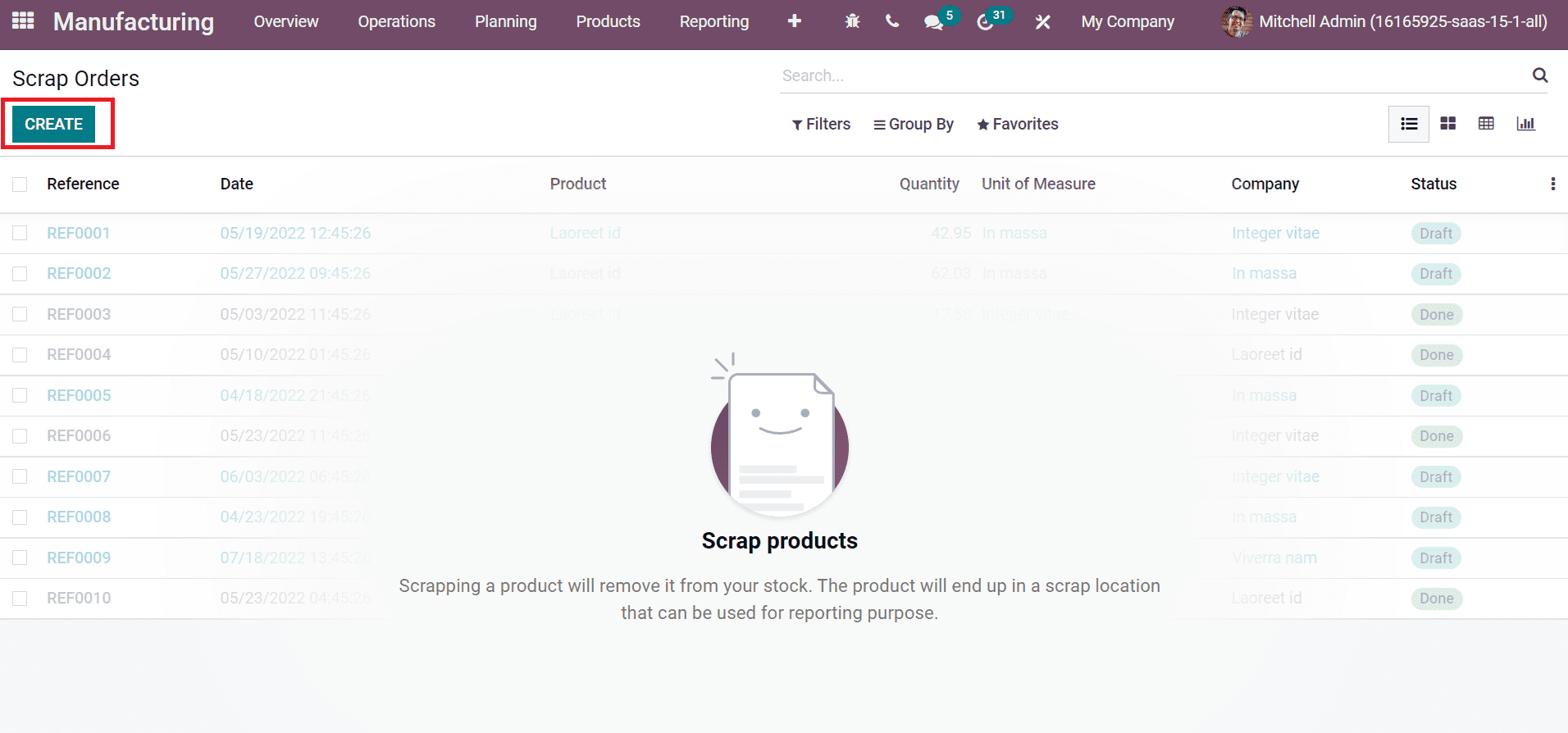
Let’s formulate a Scrap order for the product ‘Drawer.’ In the new window, choose your Product as Drawer and enter the Quantity in Units.
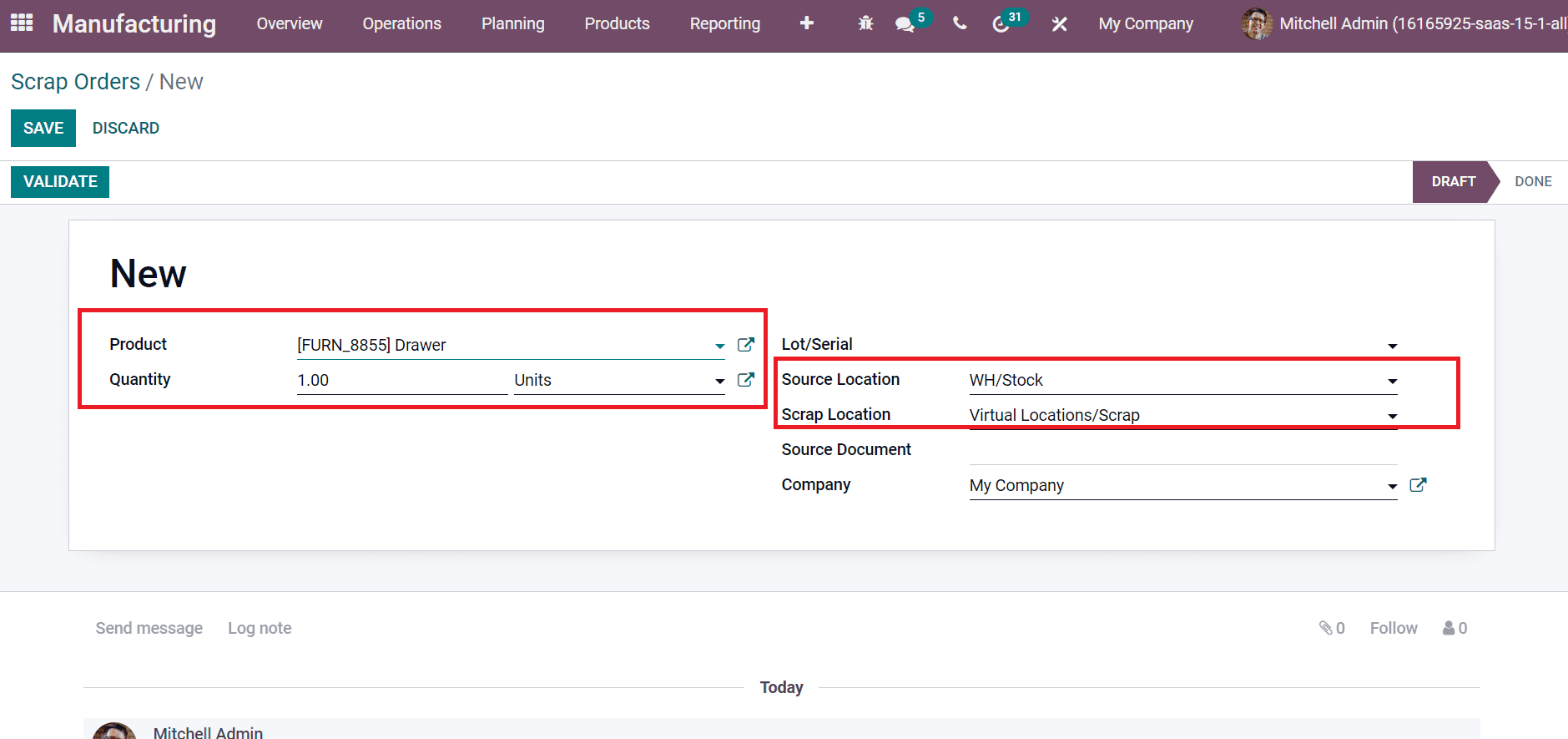
We can apply created Scrap Location for your scrap order and enter the Source Location as denoted in the above screenshot. Choose the SAVE icon after adding company details in the Scrap Orders window, as mentioned in the screenshot below.
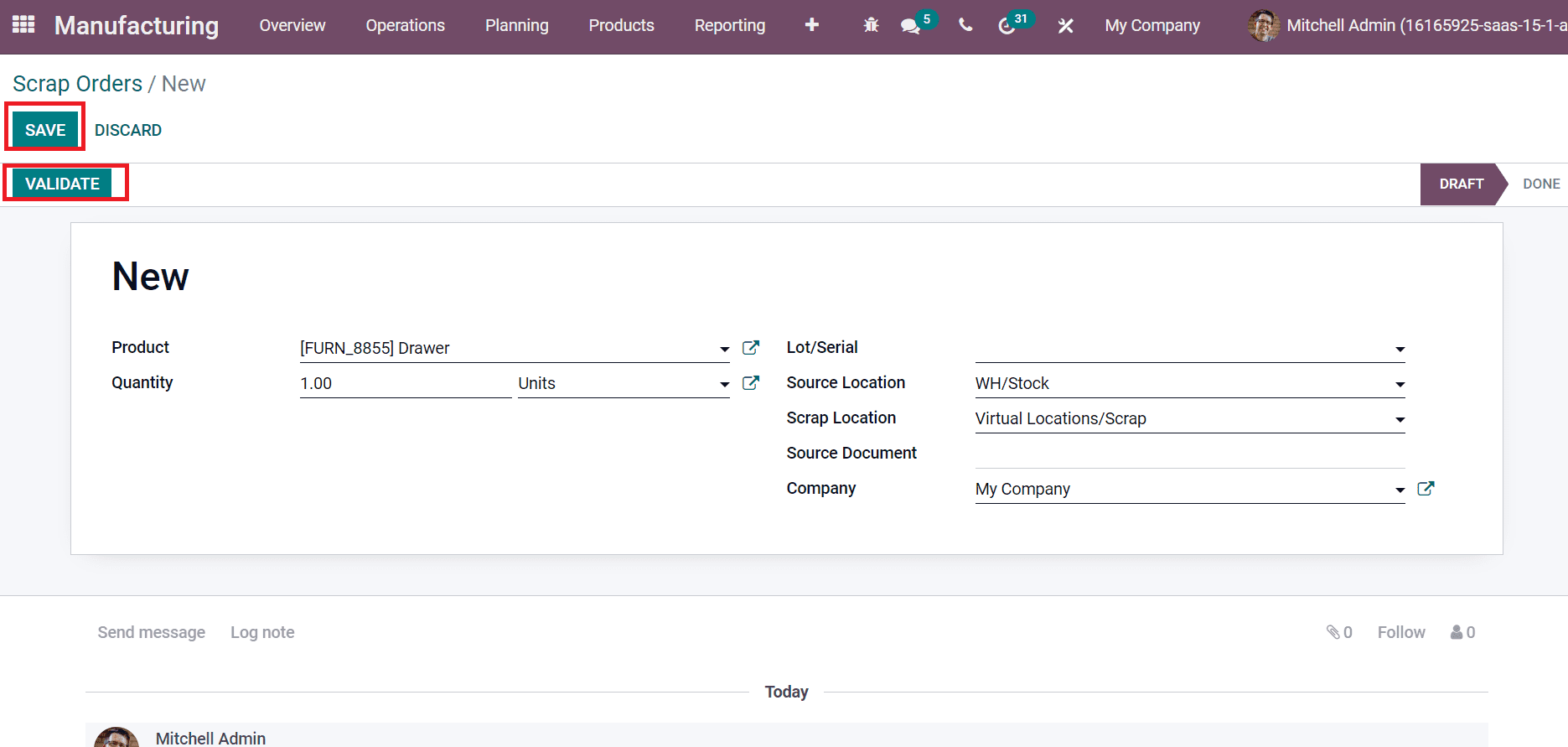
After adding scrap order details, click on VALIDATE icon to complete your order as in the above screenshot. Now, we can see that the Draft stage is changed into Done. You can evaluate product movement by clicking on the Product Moves smart button, as portrayed in the screenshot below.
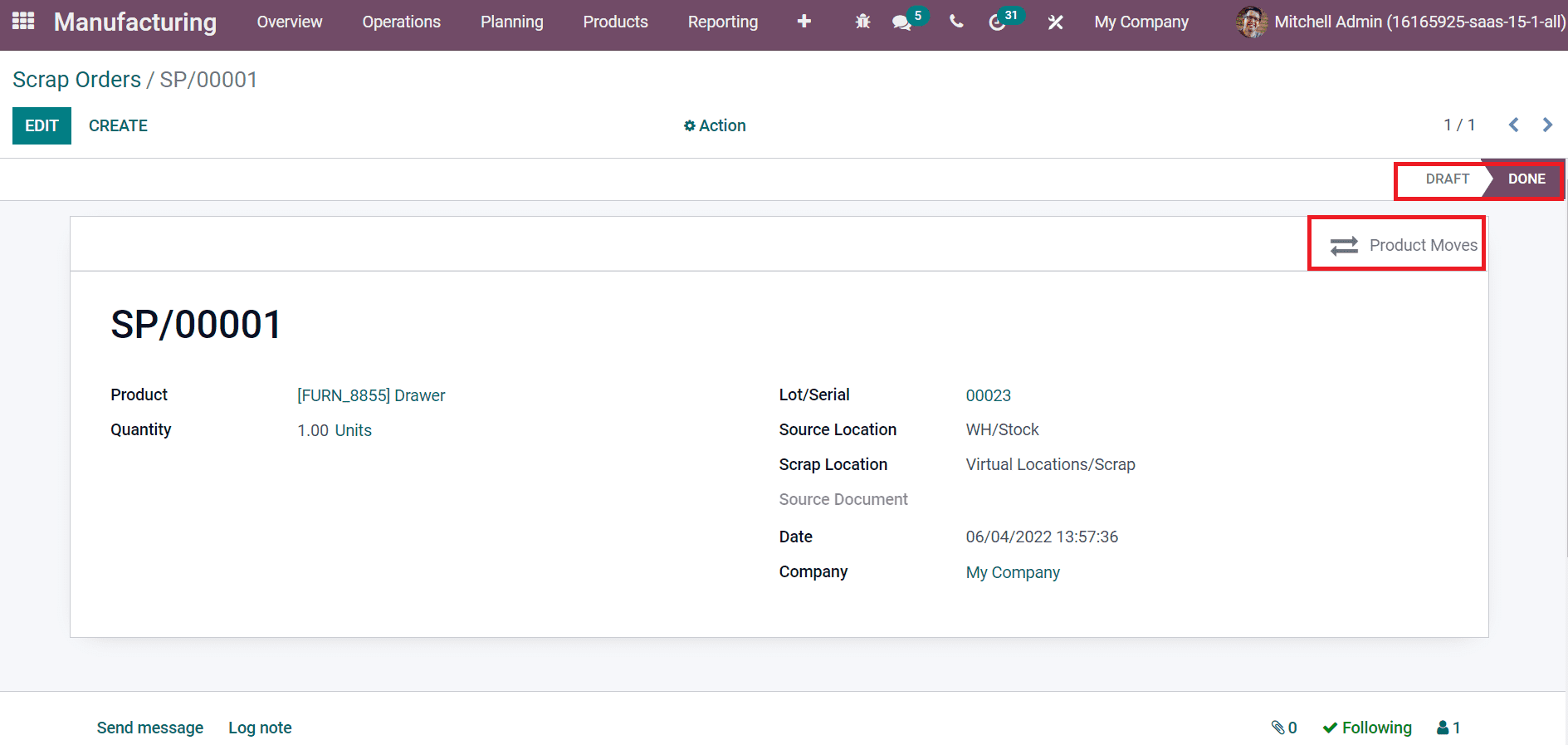
In the Product Moves window, you can view the product Drawer movement information such as Reference, Quantity, Status, Date, and other aspects. Users can see that the Product is moved from WH Location to Scrap, as displayed in the screenshot below.
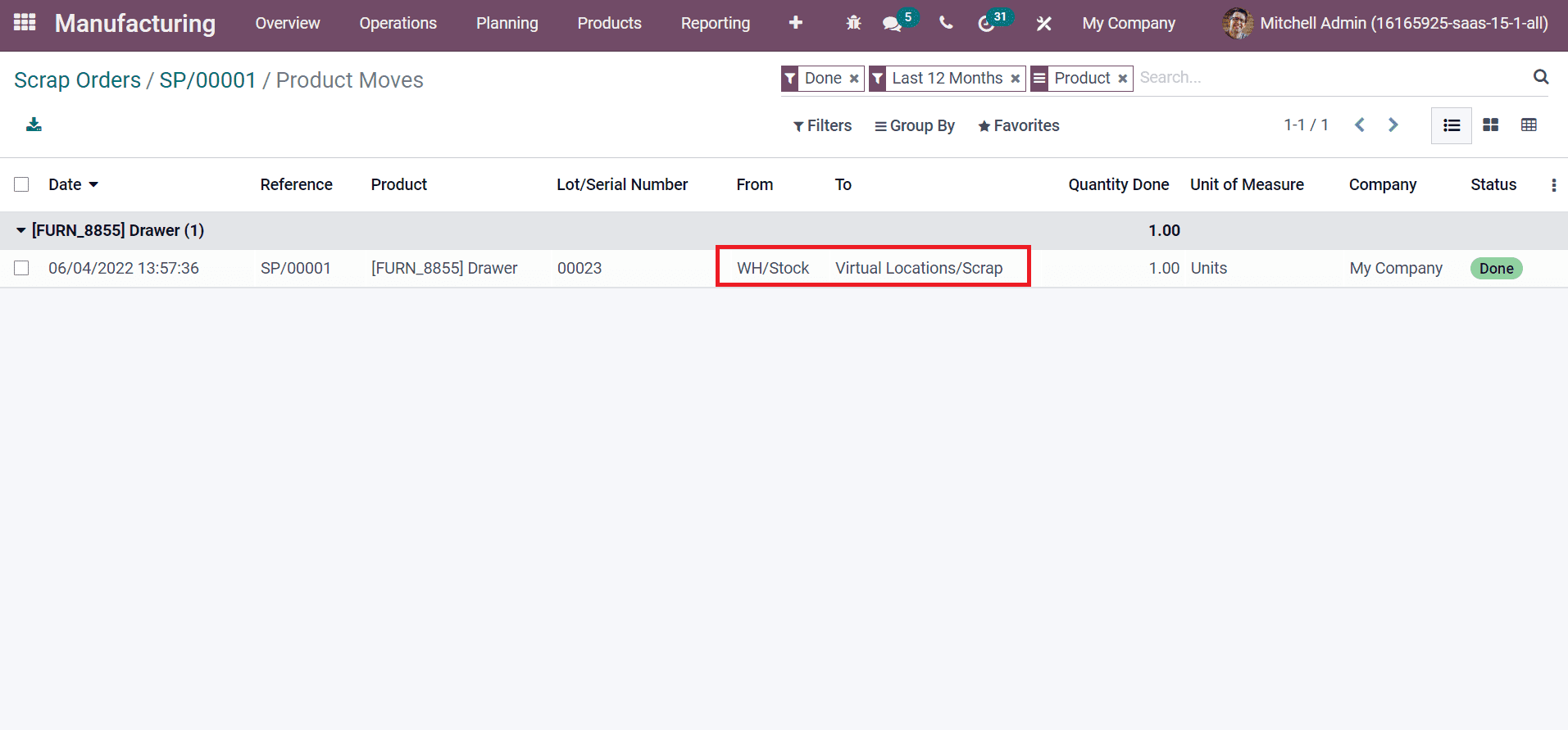
Scrap Order from Manufacturing Order of a Product
You need to formulate a manufacturing order to scrap a product. Go back to Odoo 15 Manufacturing module and choose the Manufacturing Orders in the Operations tab. We can develop a new MO(Manufacturing order) by selecting the CREATE icon in the Manufacturing Orders window, as mentioned in the screenshot below.
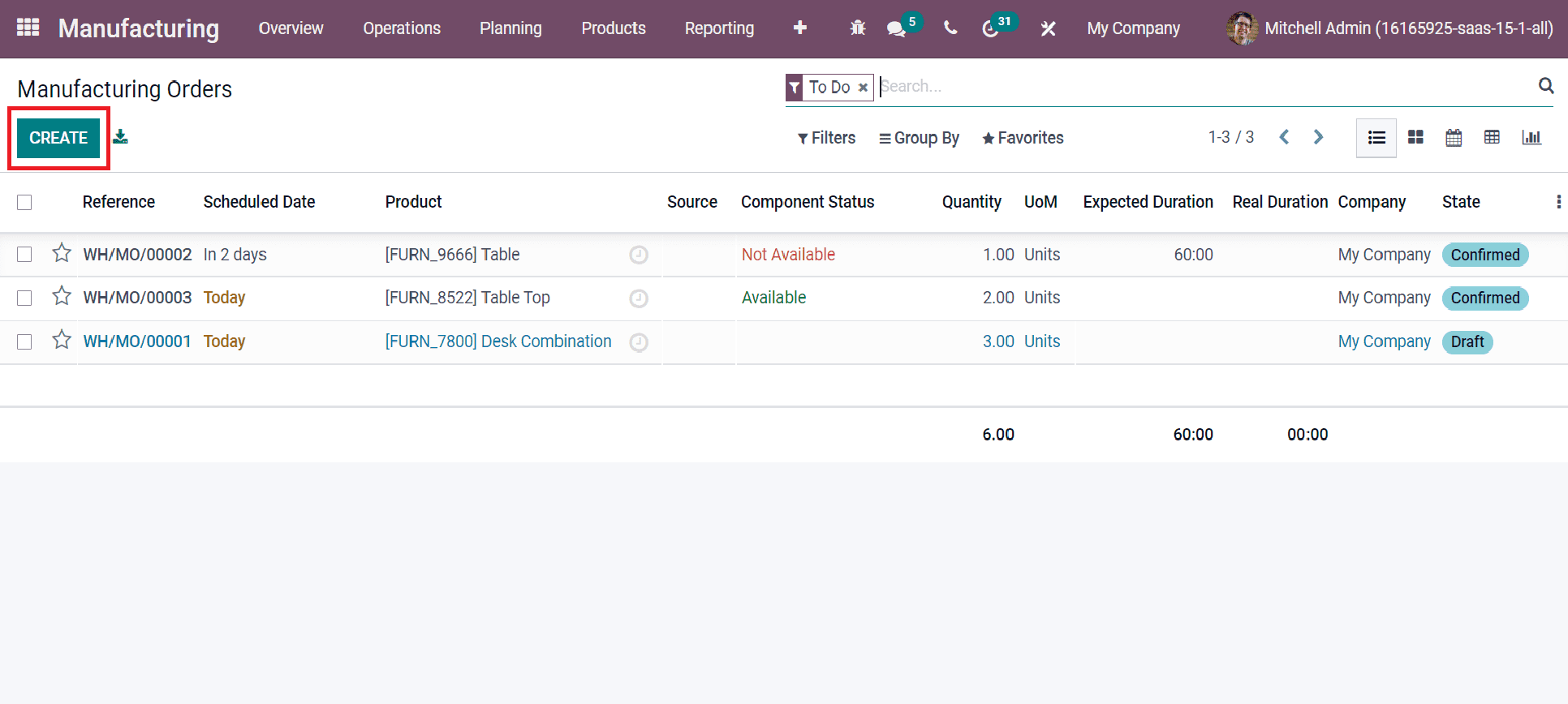
Select your Product as Drawer and Quantity to produce in Units in the new window. After picking up your Product, the Components list and Bill of Material are automatically viewable before you, as illustrated in the screenshot below.
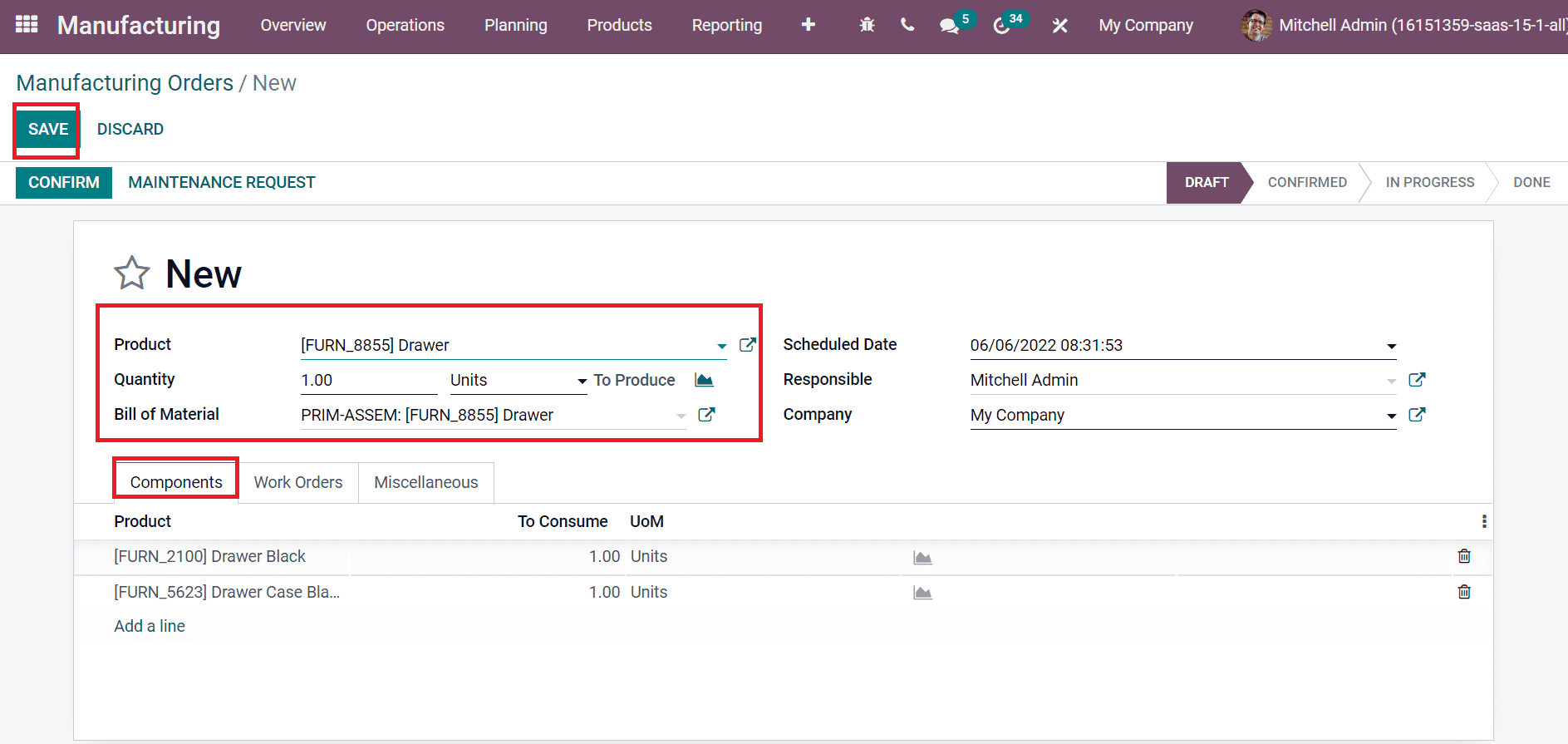
Click on the SAVE icon to formulate your Manufacturing order as in the above screenshot. Later, click on CONFIRM icon to process the order for the drawer as specified in the screenshot below.
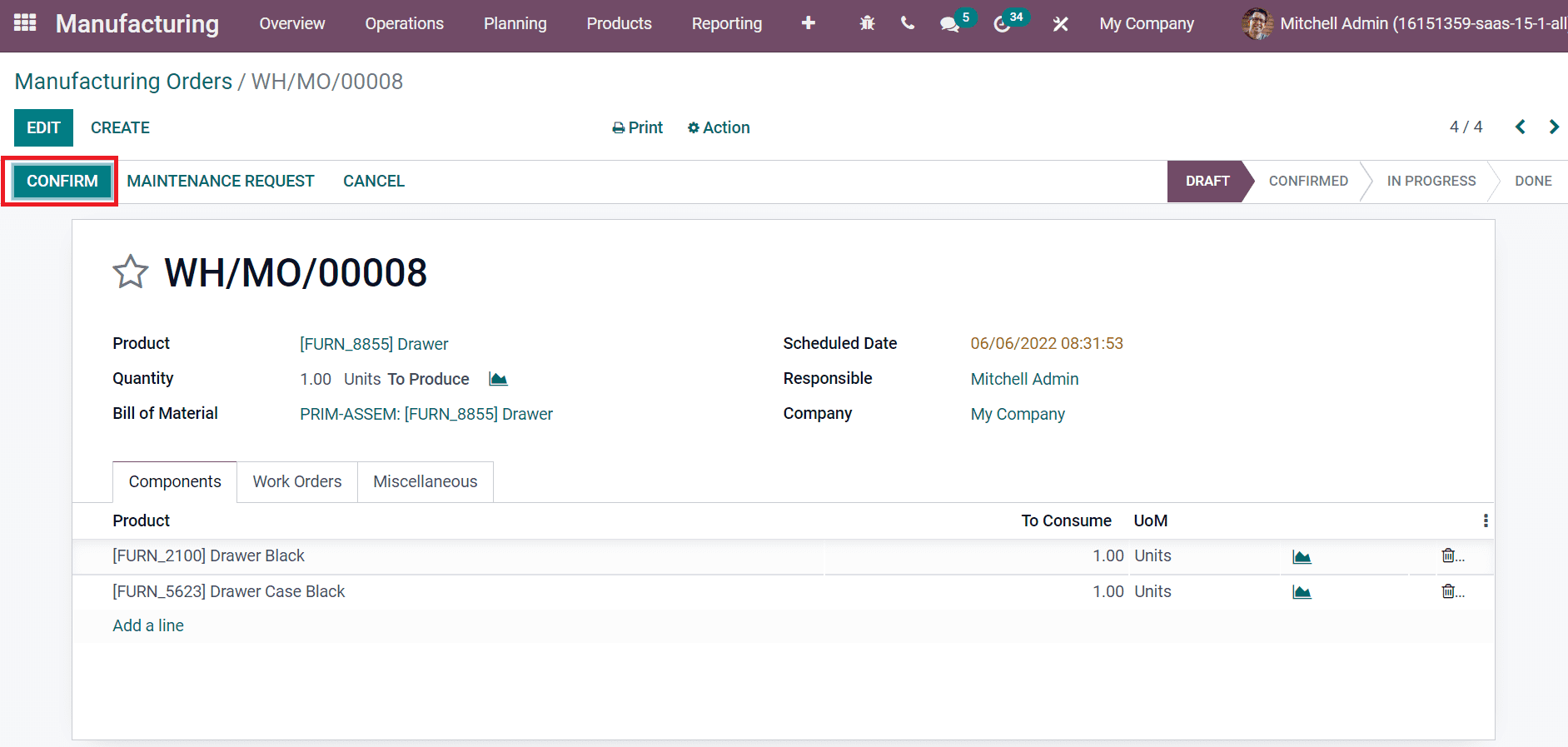
Now, the user can scrap the order by clicking on the SCRAP icon, as mentioned in the screenshot below.
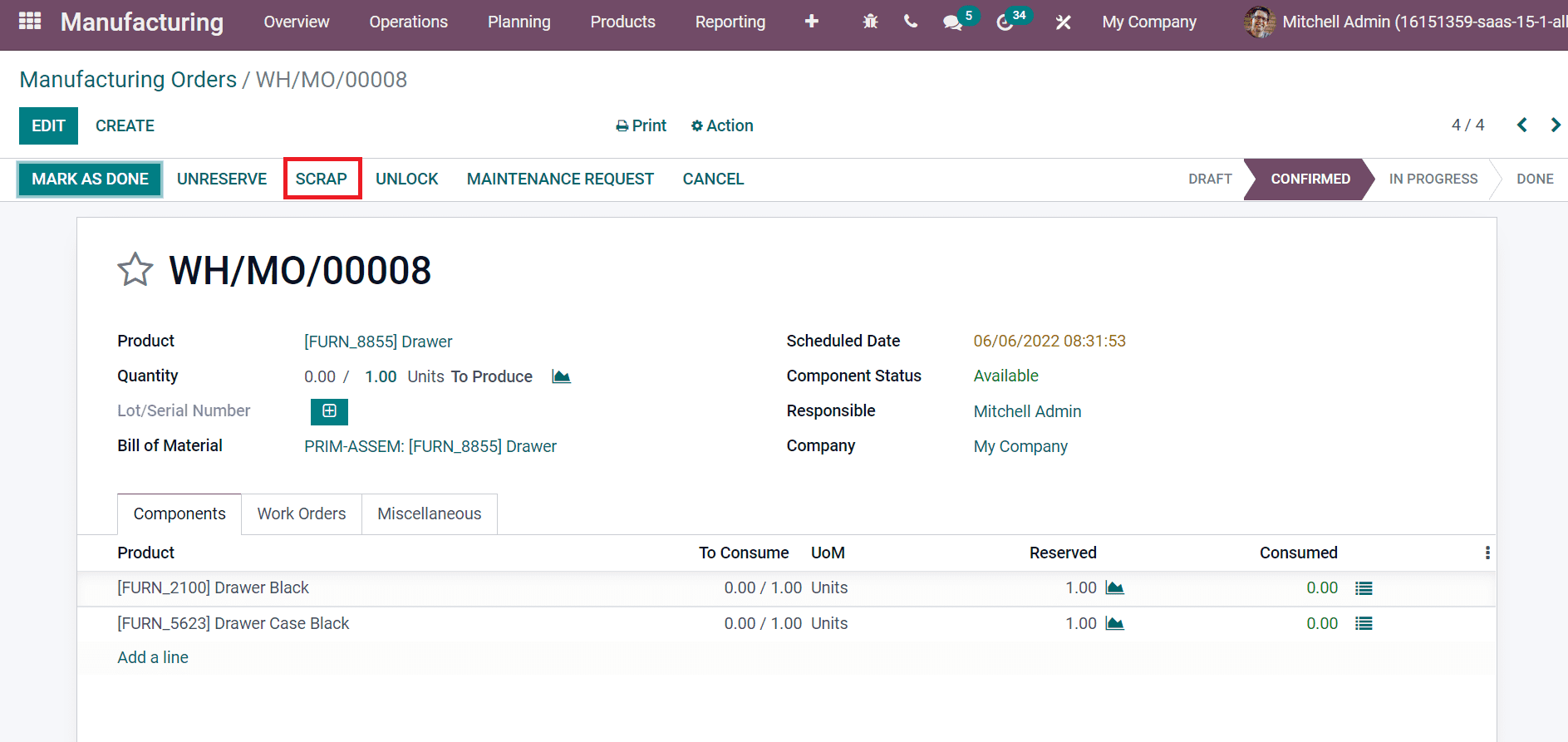
A new window opens before you after selecting the SCRAP icon. You can choose the Product and Quantity for a scrap. Later, pick up the Source Location and Scrap Location as shown in the screenshot below.
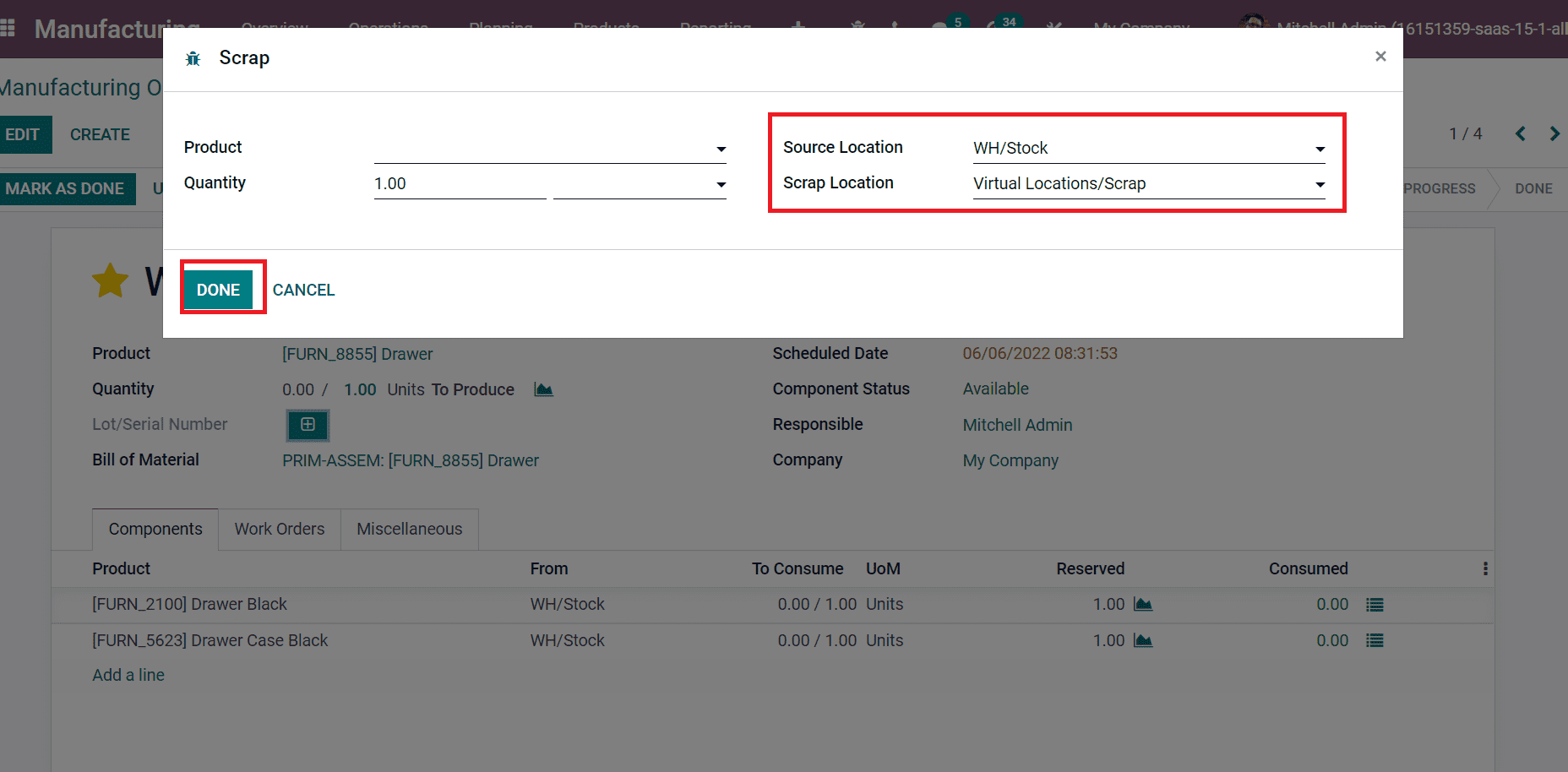
Click on the DONE button after entering all details related to scrap. Next, you can view a Scraps smart button in the Manufacturing Orders window, as illustrated in the screenshot below.
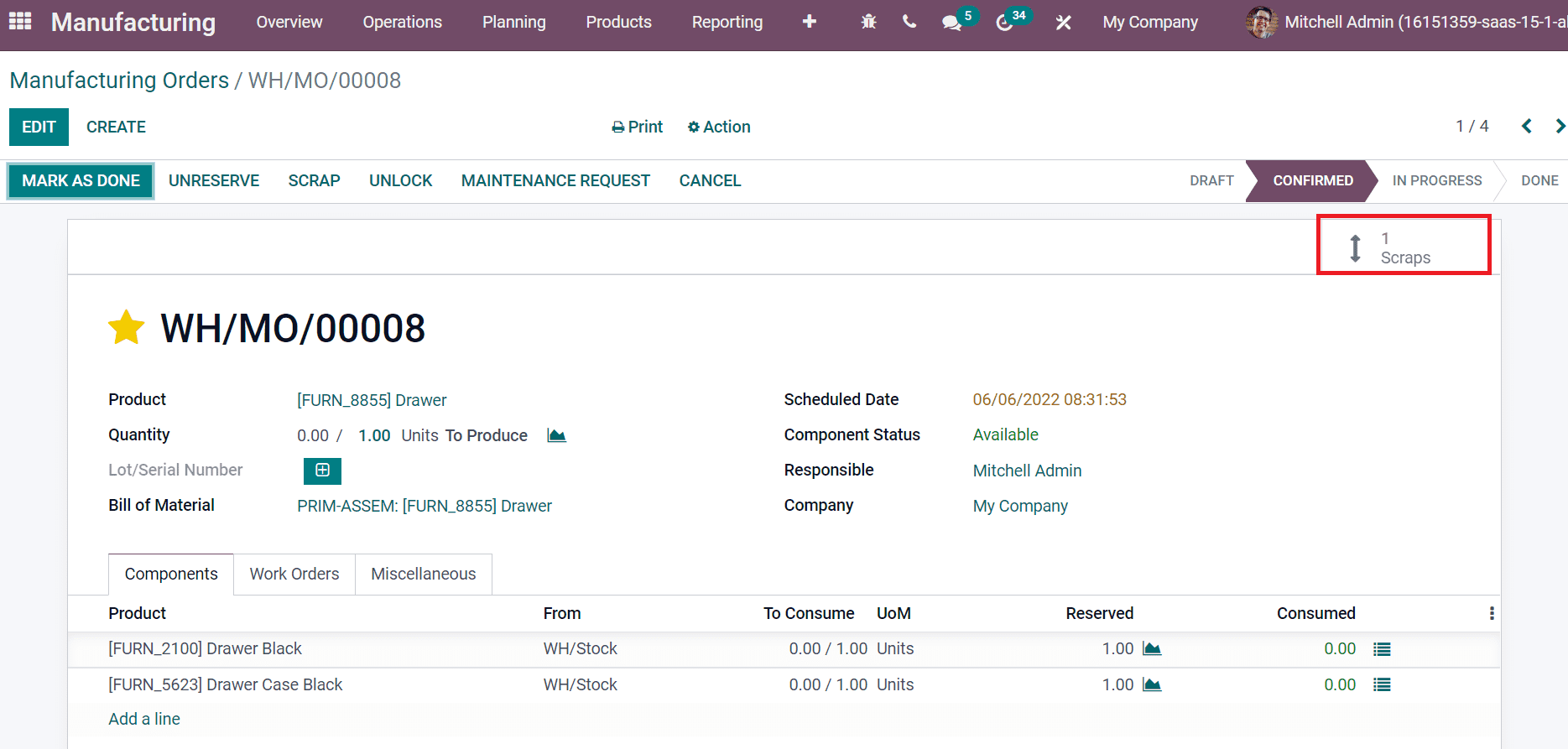
By clicking on Scraps smart button, a new screen appear before you. Users can view the details such as Status, Date, Quantity, Source Location, and other data mentioned in the screenshot below.
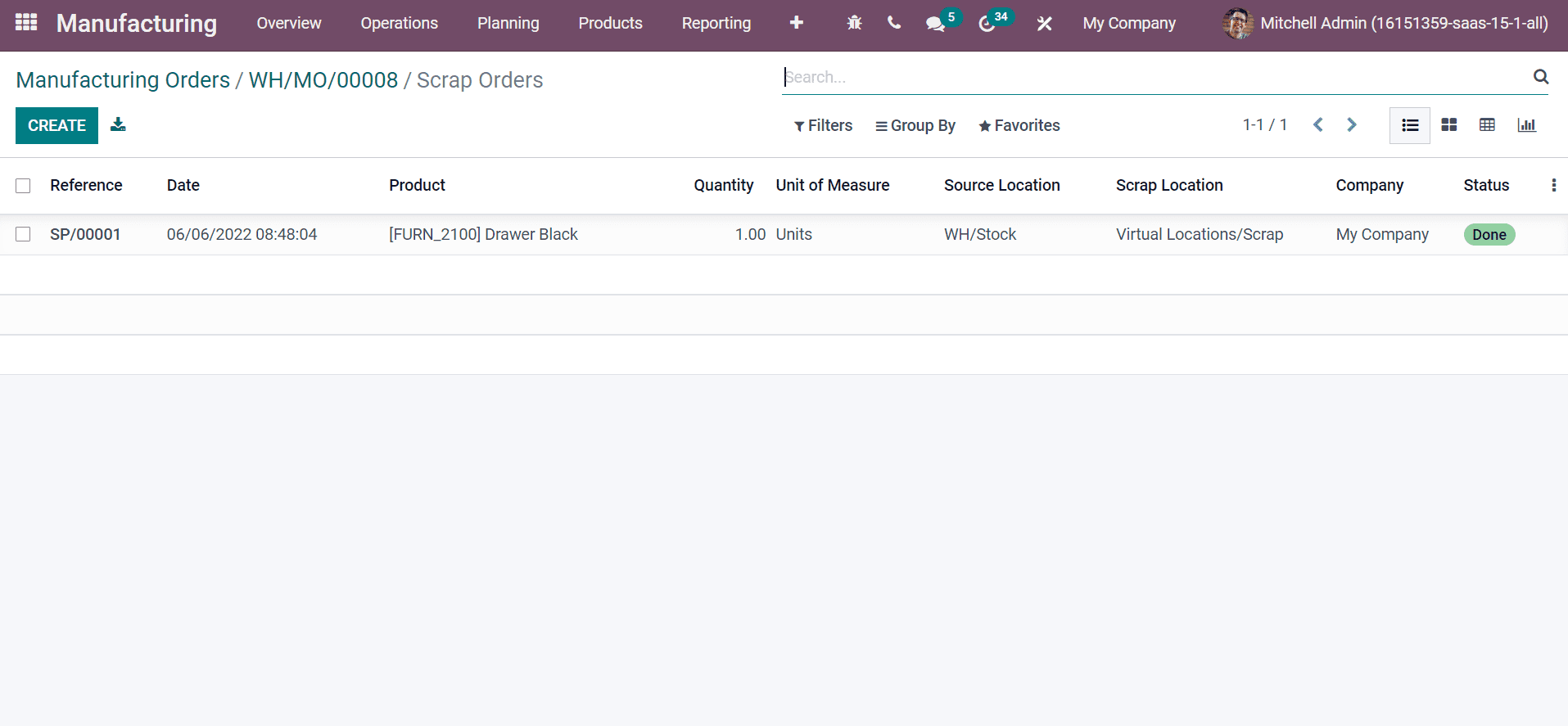
Another method to scrap an order is from the Work Orders tab in the Manufacturing Orders window. Click on the Open Tablet View inside the Work Orders tab, as specified in the screenshot below.
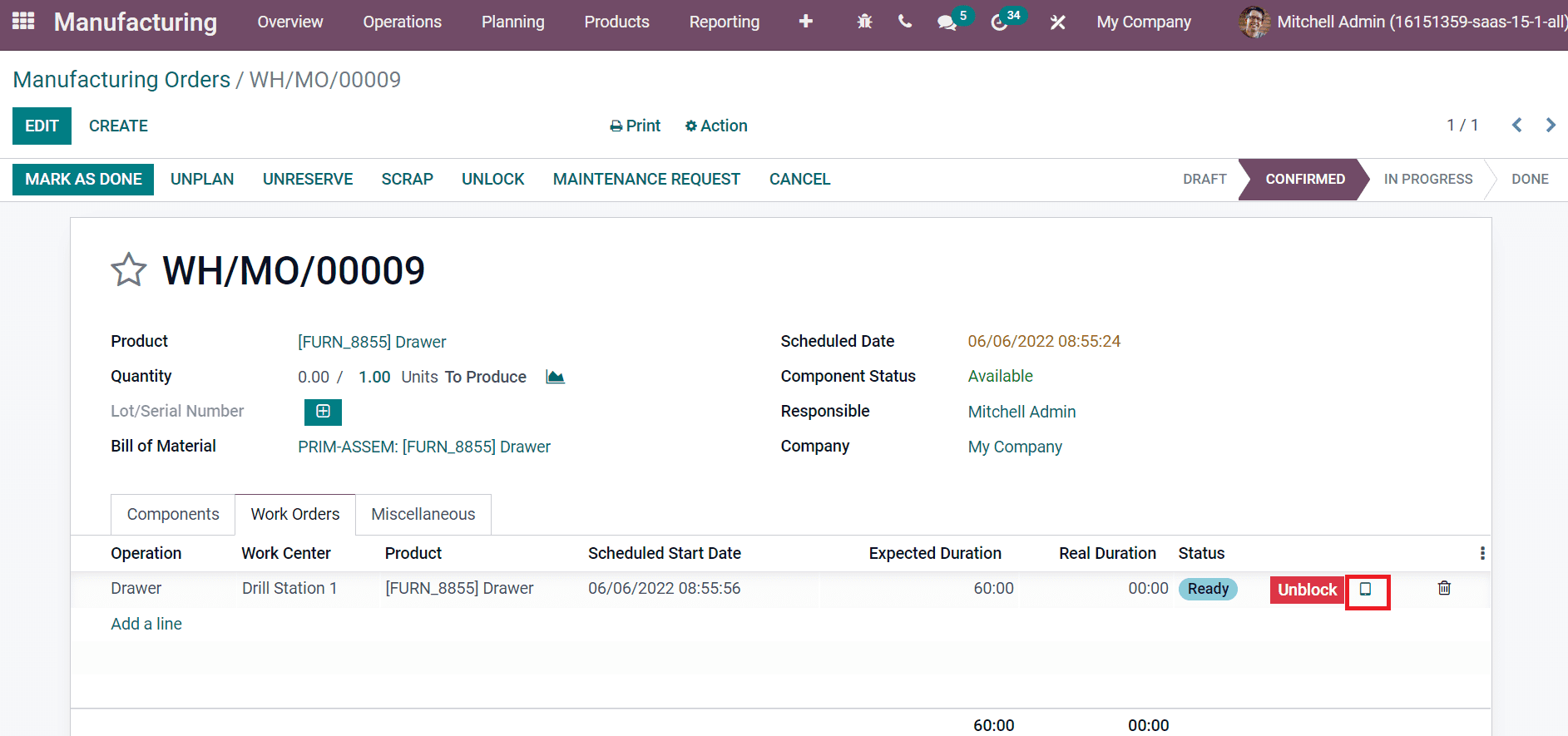
In the Manufacturing work center window, click on the dropdown menu, as specified in the screenshot below.
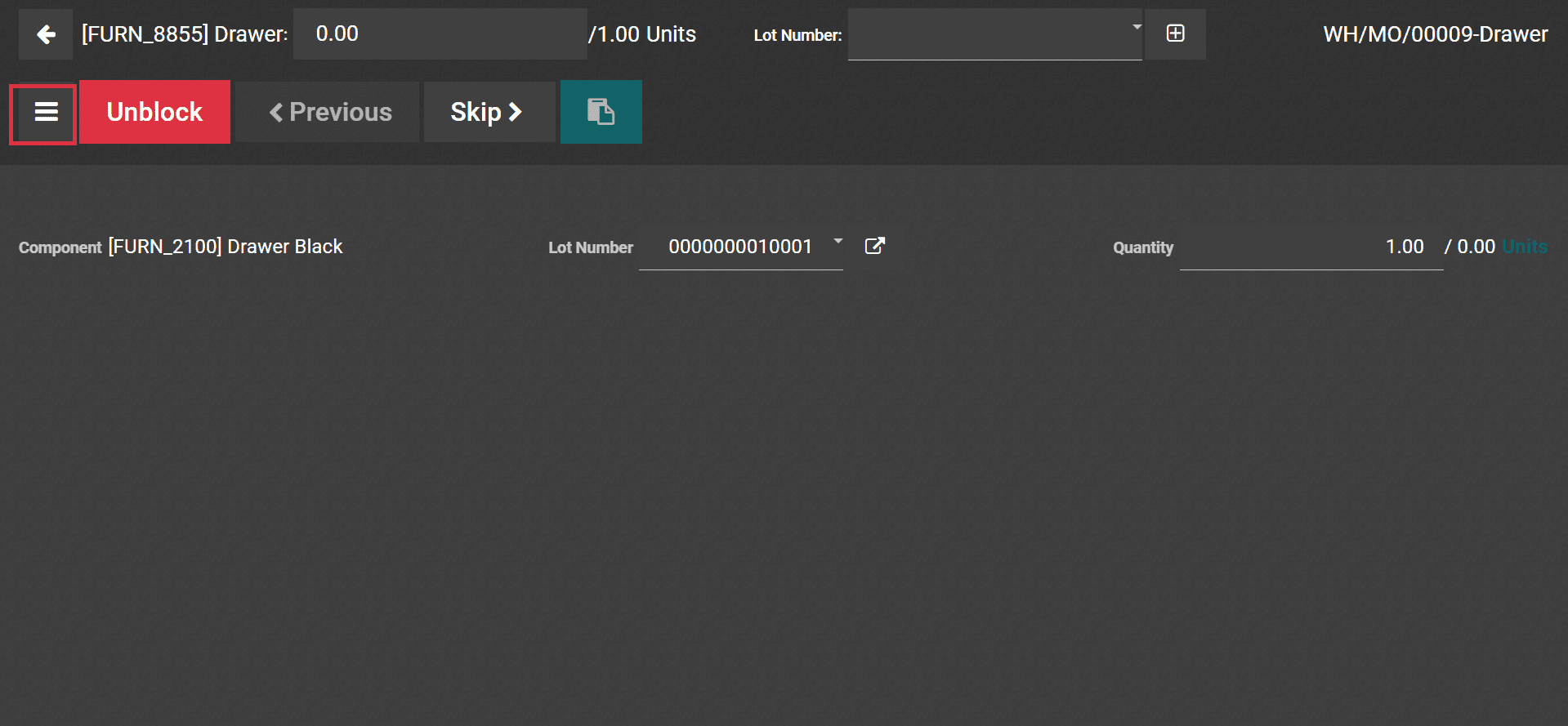
Choose the SCRAP icon in the new window, as in the screenshot below.

After choosing the SCRAP icon, a new window opens before you that contains the Product, Source Location, Quantity, and other data, as displayed in the screenshot below. Here, select the DONE icon after adding all scrap information.
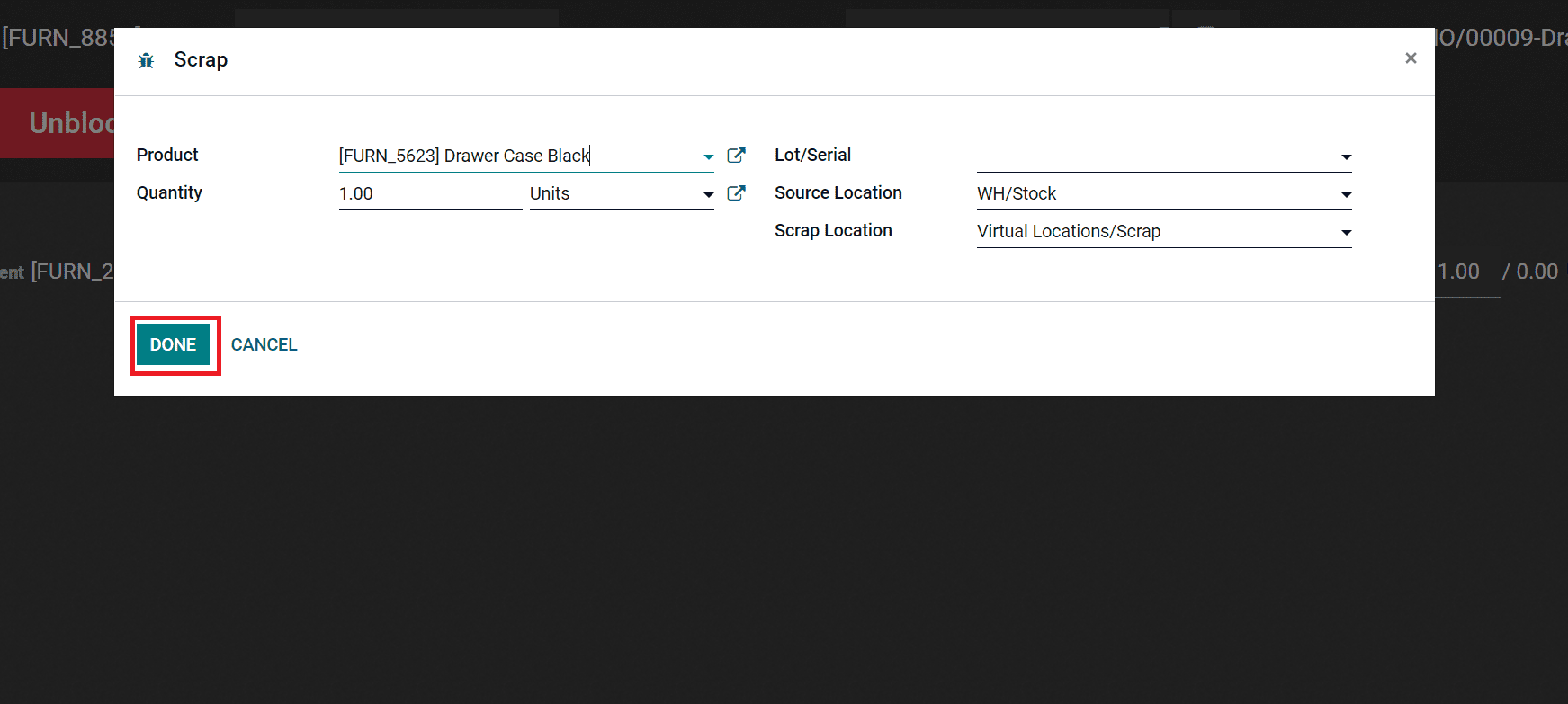
Now, click on CONFIRM button in the new window for insufficient quantity to scrap a product.
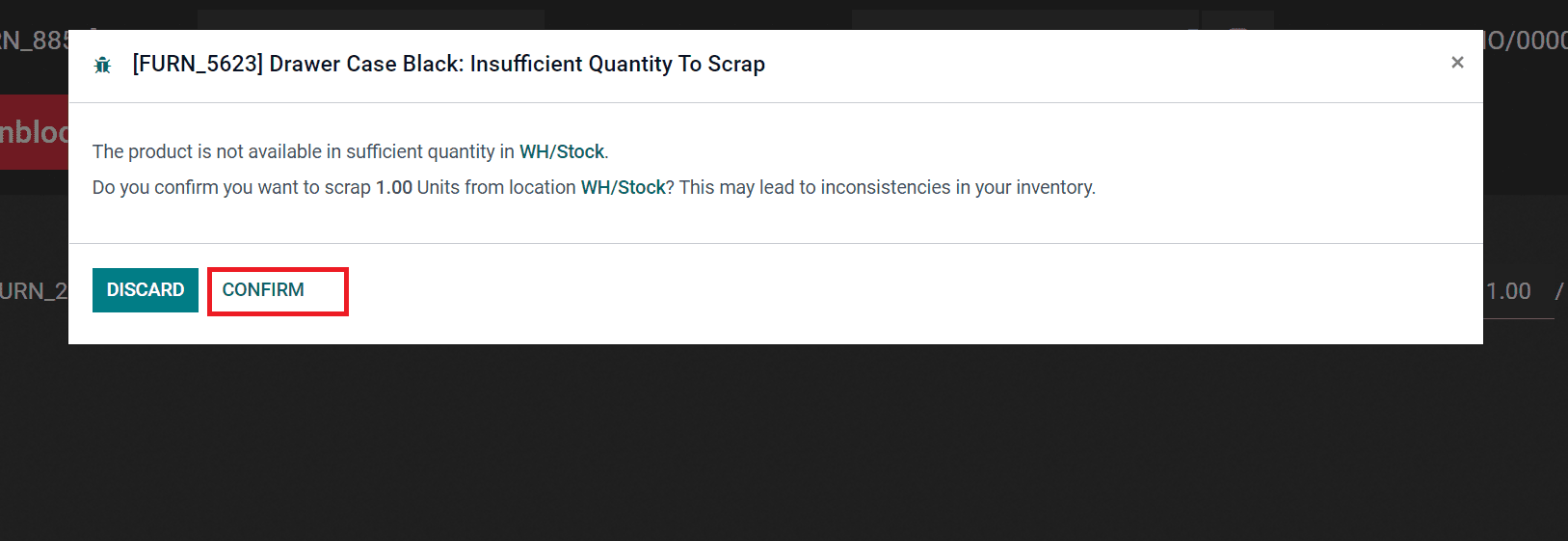
Hence, we can finish scrapping products at various manufacturing stages.
A company can reuse the damaged products by scrapping, and Odoo ERP is beneficial to scrap your commodities for sales. It is easy to maintain scrap location and develop a scrap for your manufacturing order using Odoo 15 Manufacturing module. Businesses can ensure the quality of products after scrapping the components or products. Refer to the given link to learn about Scrap Management in Odoo