A fleet is a vehicle group in the form of cars, trucks, buses, and more under similar ownerships. A proper monitoring system enables long time survival of a vehicle. An official contract exit between two parties once purchases a car/bike. Most US Companies need to secure information about each fleet in an organization. We can quickly collect data regarding each vehicle by running a fleet management system. A fleet manager is necessary for a firm to carry out fleet procedures. Odoo ERP software allows users to manage the services and other contracts of vehicles given to employees in a company.
This blog mentions managing vehicles in a US Company for employees.
The categories, manufacturers, and models related to your fleet services are configured easily through Odoo 16 Fleet. Analyzing vehicle costs in a company based on each month is made possible through Reporting feature. Let’s see the steps to manage vehicles in a US Company using Odoo 16.
To Define a Model for a Fleet in the Odoo 16
Before entering vehicle information, we must design the model of a specific fleet in the Odoo 16. A particular name of a vehicle or range of products refers to a vehicle model. Each fleet contains a different model as per the structure and cost. Choose the Models menu in the Configuration tab to design a new model for a vehicle. A record of all created models is viewable in the Models window and shows details such as Manufacturer, Vehicles Category, Vehicles Type, etc. Select the CREATE button to formulate a new model, as noted in the screenshot below.
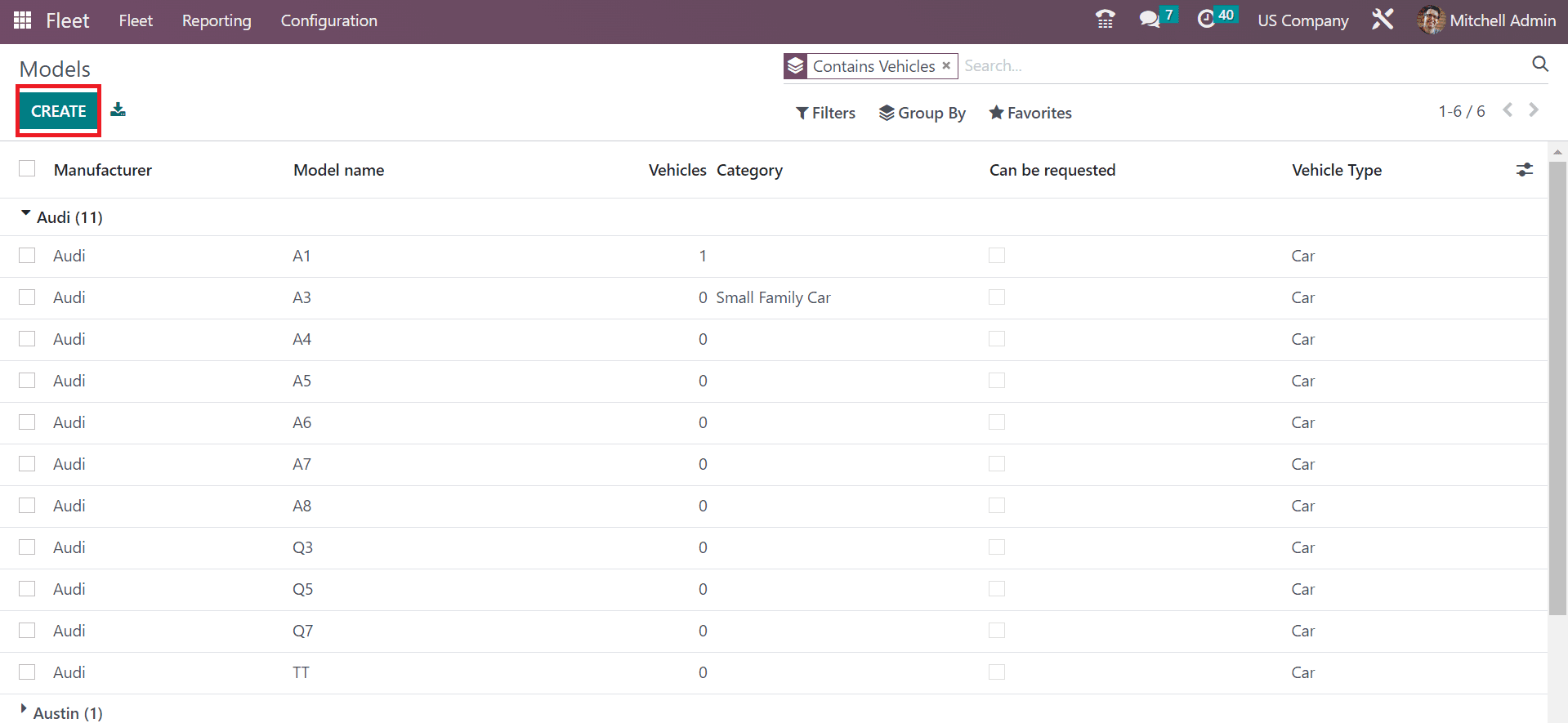
In the open screen, enter the Model Name as Toyota Camry and select the manufacturing agent in the Manufacturer field as Toyota. After selecting the manufacturer, the image concerning the model is automatically visible to the user.

Next, we can set the type of model as Car/Bike. You can choose a Car as the Vehicle Type for the Toyota Camry model. Each model exists under various categories, such as Sports cars, breaks, Small Family cars, SUVs, and more. Select Small Family Car within the Category field, as displayed in the screenshot below.
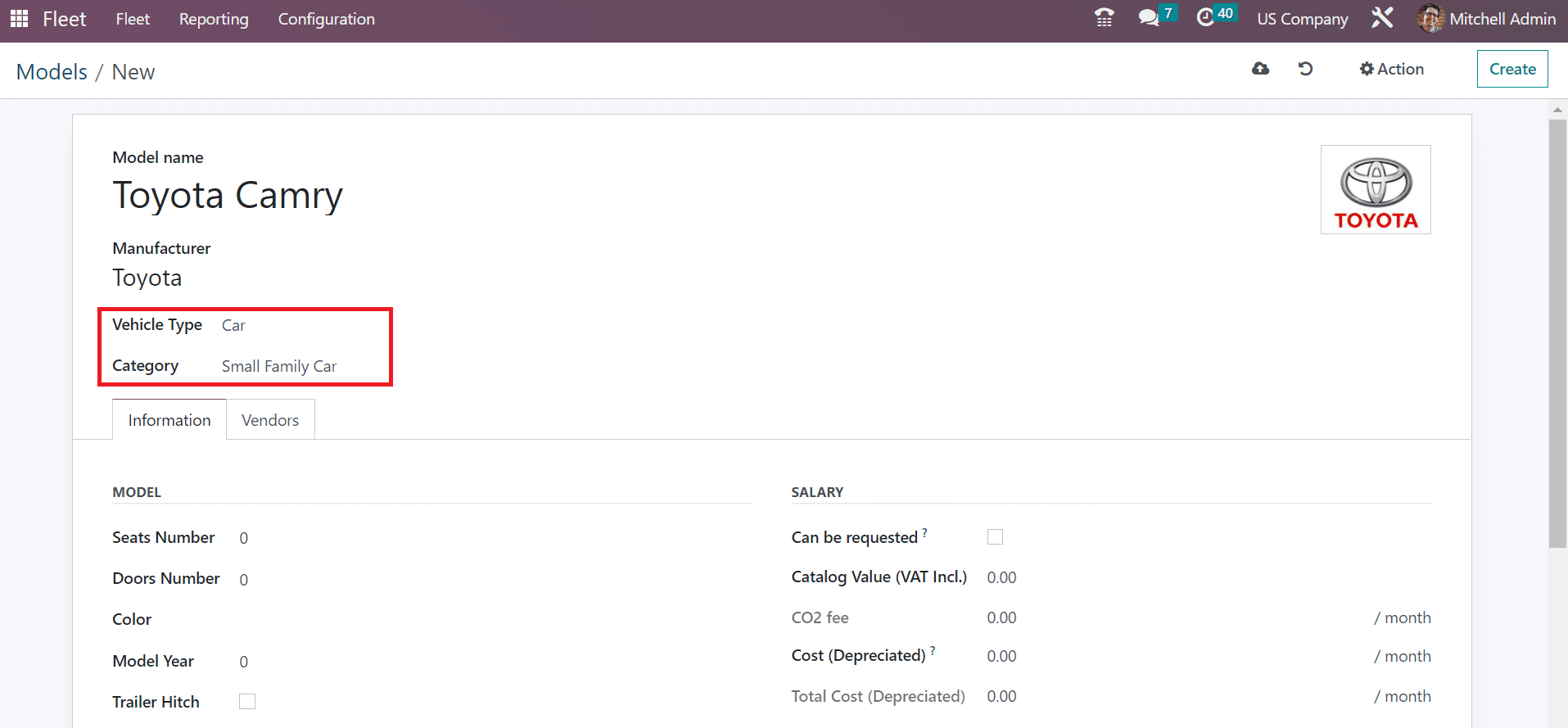
Below the Information tab, we can configure additional details of the model. You can apply the total number of seats in the Seat Number field. Also, set the count of doors of vehicles in the Doors Number option. Each vehicle is unique in color, and add the color of your fleet in the Color field as specified in the screenshot below.
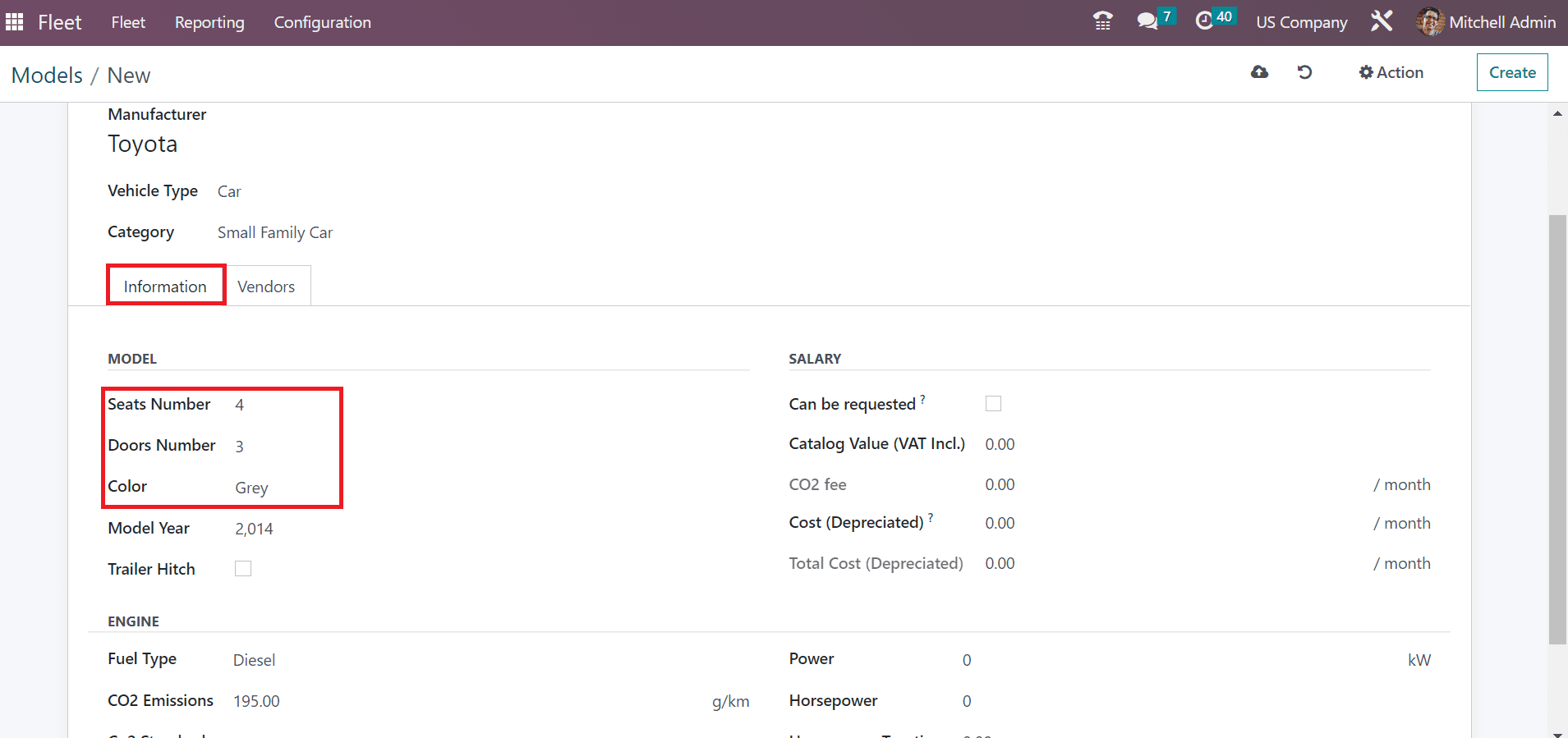
Users can add the manufacturing year of a model in the model year option. Now, we can maintain the engine data of your model. It is possible to choose a Fuel Type for Diesel, Electric, Gasoline, and more models. You can specify the carbon dioxide emission rate in the CO2 Emissions field as marked in the screenshot below.
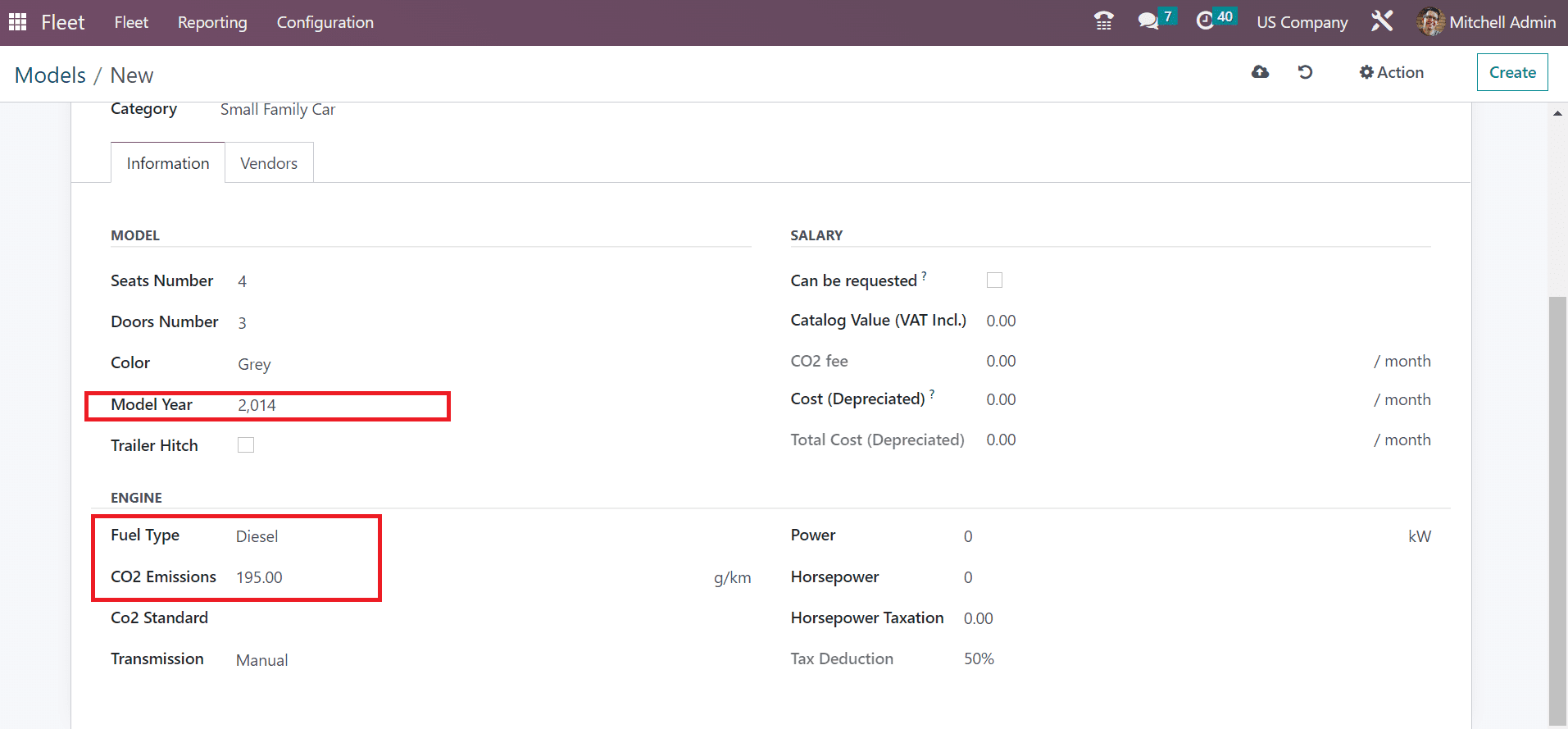
You can add the Co2 level of your model within the Co2 Standard field. Later, the user can set the transmission of the engine as Manual or Automatic. Select the Manual option inside the Transmission field, as figured in the screenshot below.
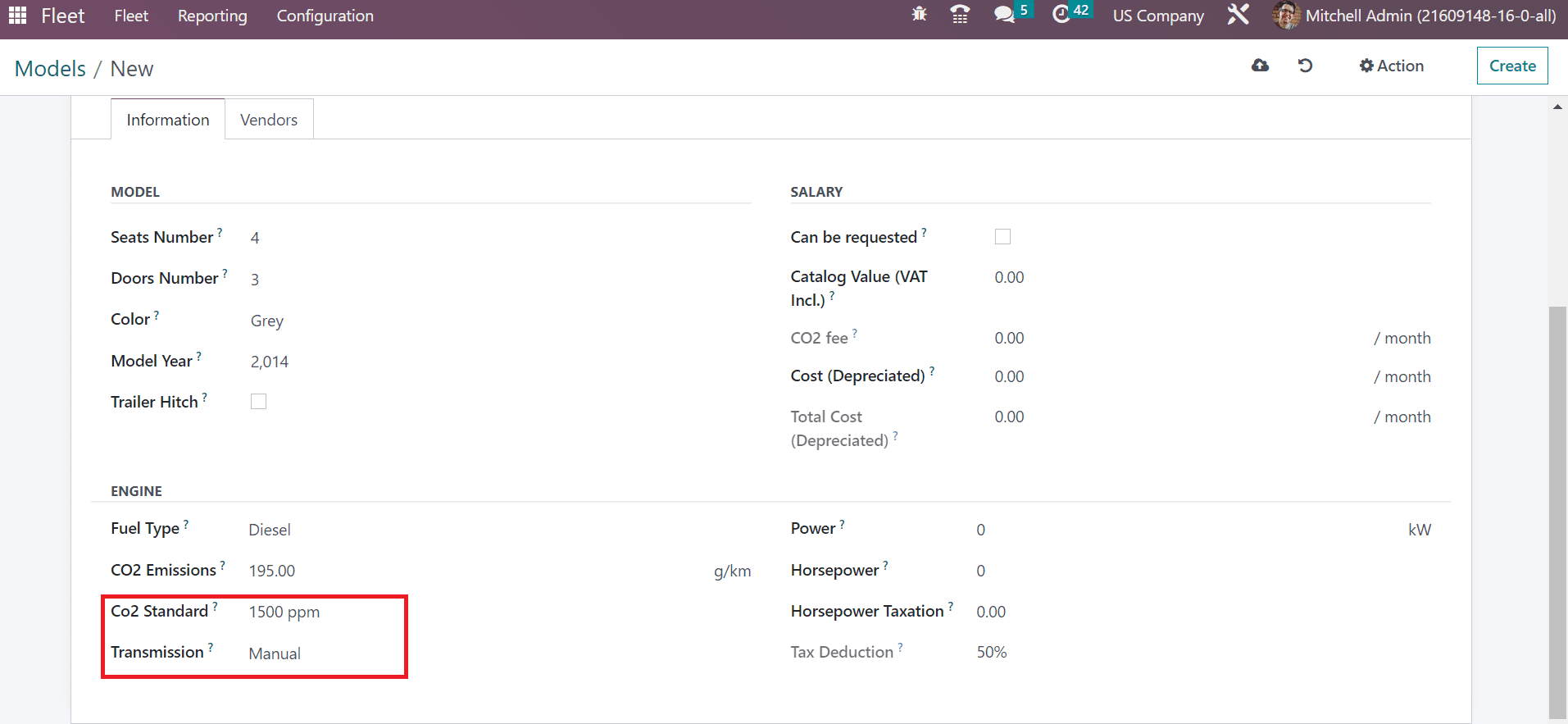
Below the SALARY section, we can request a contract for a new vehicle once enabling the Can be Requested option. Apply the default car value, including VAT, in the Catalog Value field. A default recurring price is applied for a new vehicle in a specific model. Users can mention the depreciated recurring cost amount in the Cost(Depreciated) field.
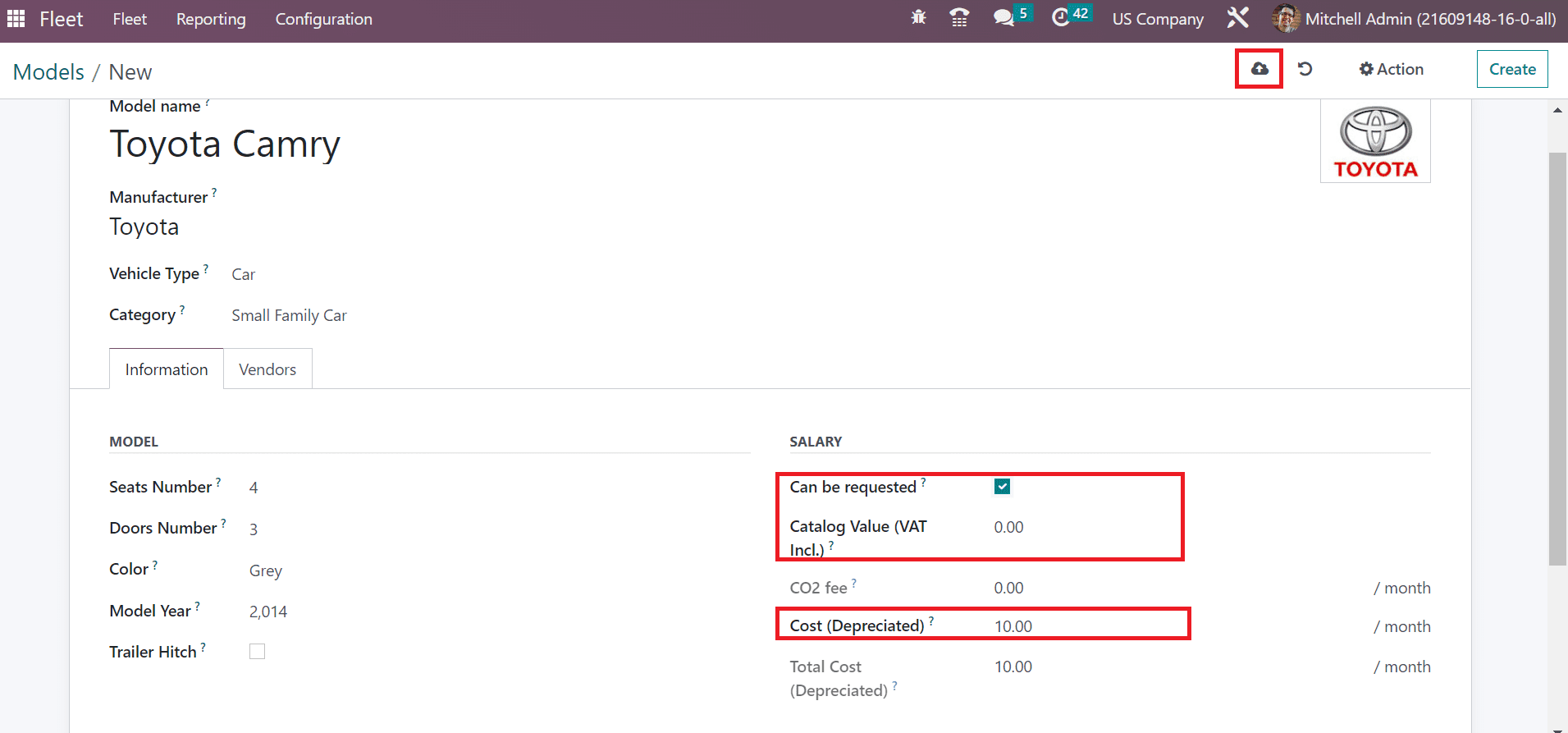
Click the Save manual icon at the right end of the Models window to secure the details of the model as marked in the screenshot above. Your created model data is viewable in the main Models window, as noted in the screenshot below.
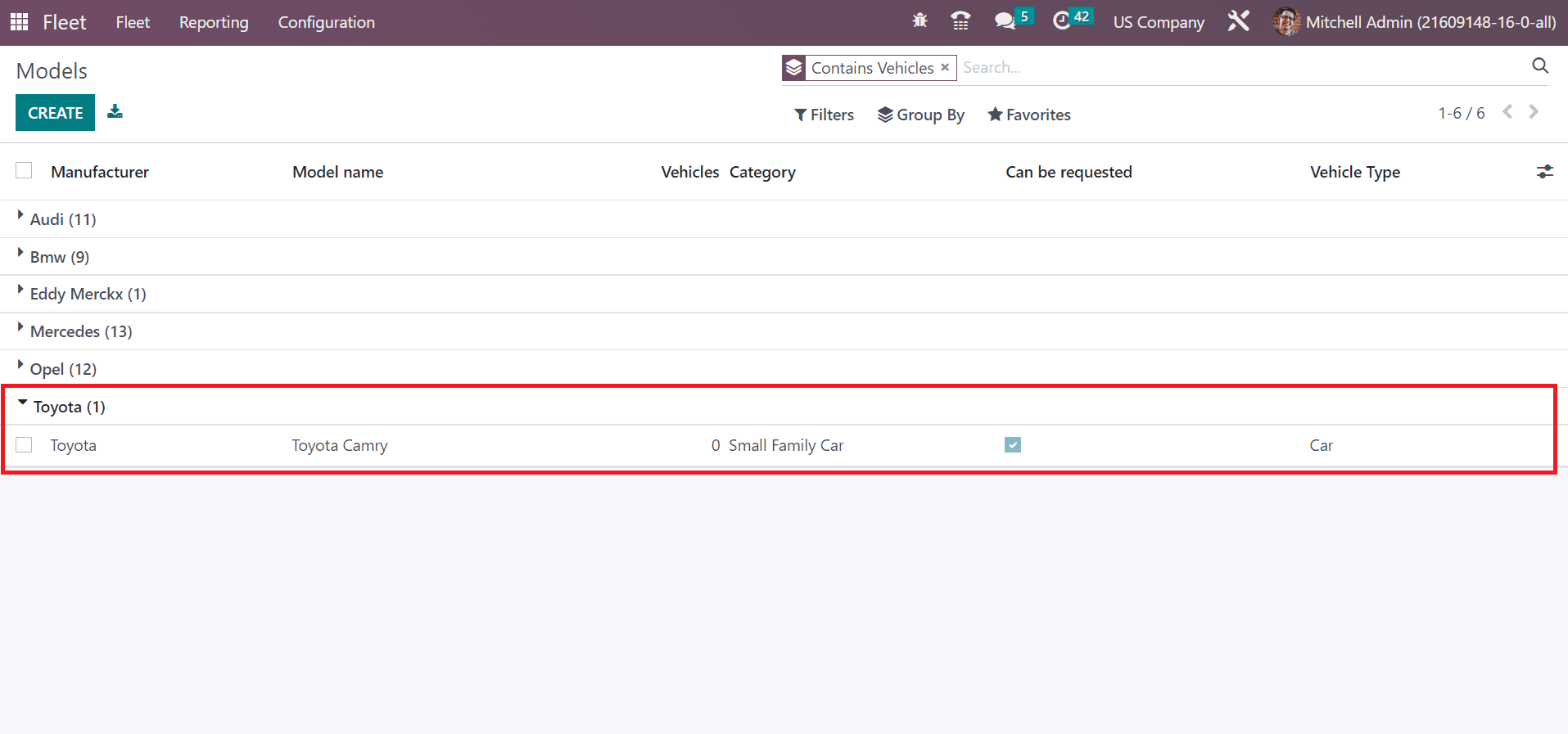
To Manage New Vehicle Data in a US Company
A large organization gives vehicles to employees as per business requirements. Sometimes, the management of fleets is the toughest task in a company. Users can secure data regarding each vehicle once installing Odoo 16 Fleet module to your system. Choose the Fleet menu in the Fleet tab to define new vehicle information. The List view of Vehicles window shows data such as Model, Driver, Tags, License Plate, and more. Click the CREATE icon to generate new vehicle details in a US Company, as represented in the screenshot below.
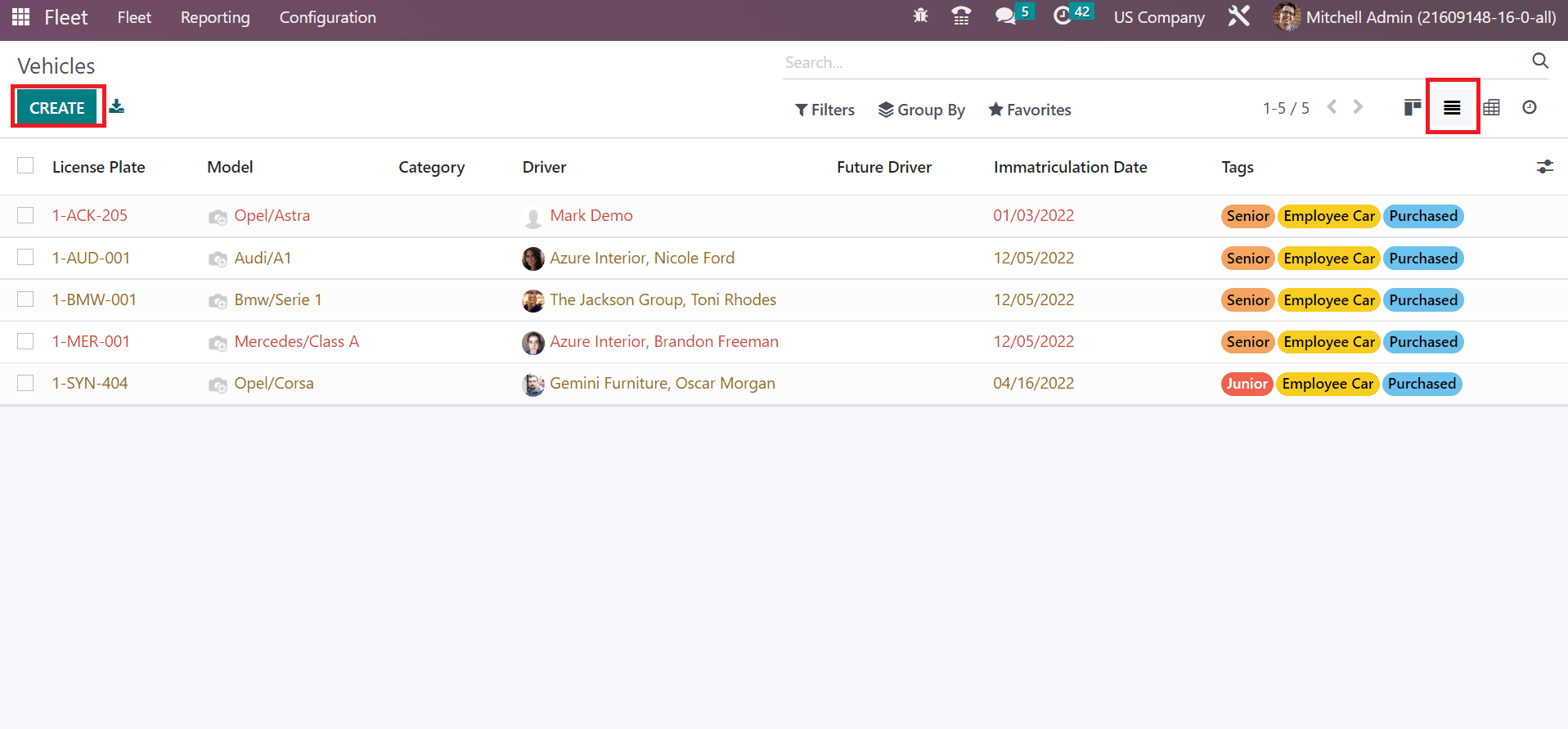
The user can select the created model Toyota/Toyota Camry on the new page in the Model option. Apply the number plate of a car in the License Plate option, and the user can specify various tags related to the model. You can select the tag as Senior If you give it to a senior officer in a company.
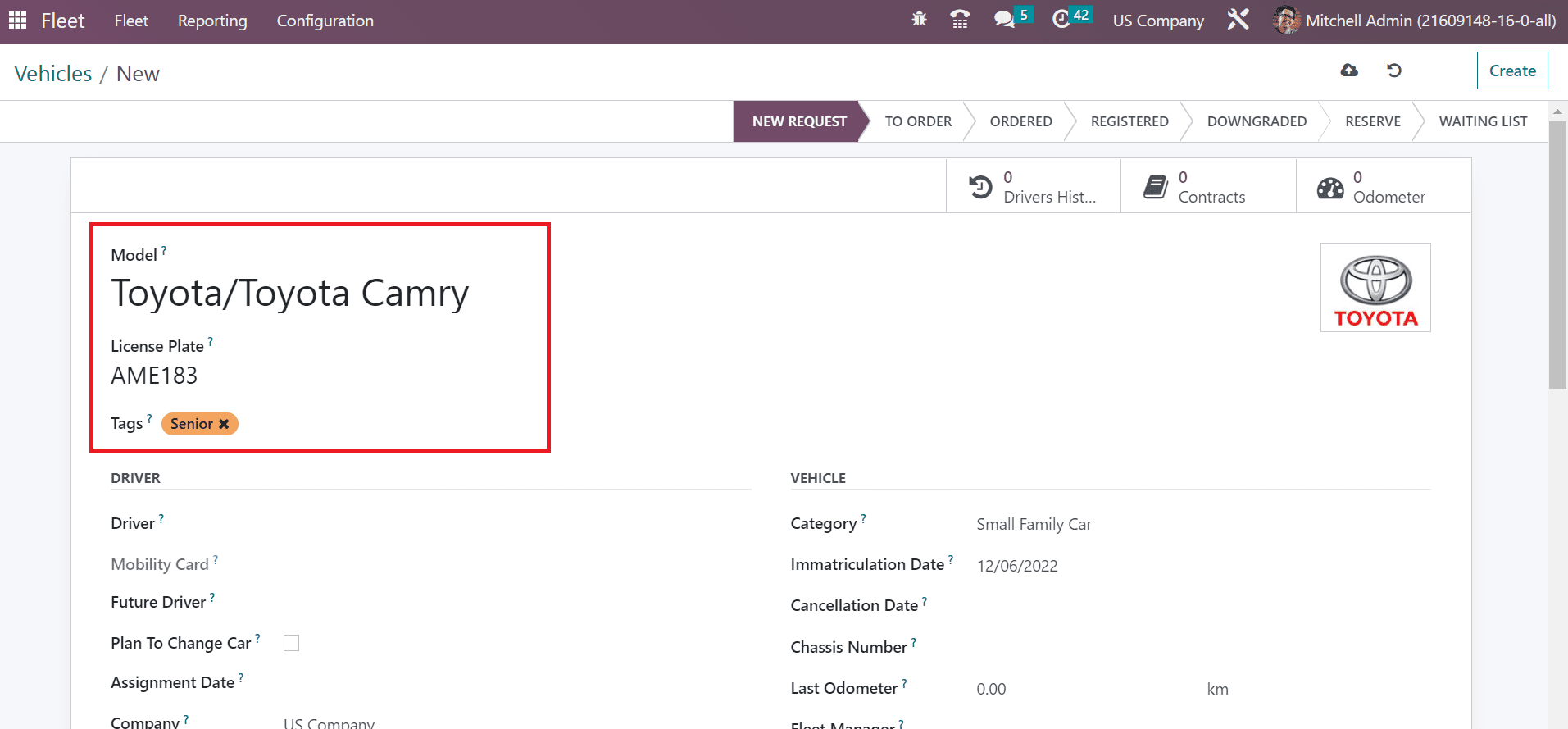
We can specify the address of the owner in the Driver field under the DRIVER section. In the Future Driver field, mention the upcoming driver details for the vehicle, as depicted in the screenshot below.
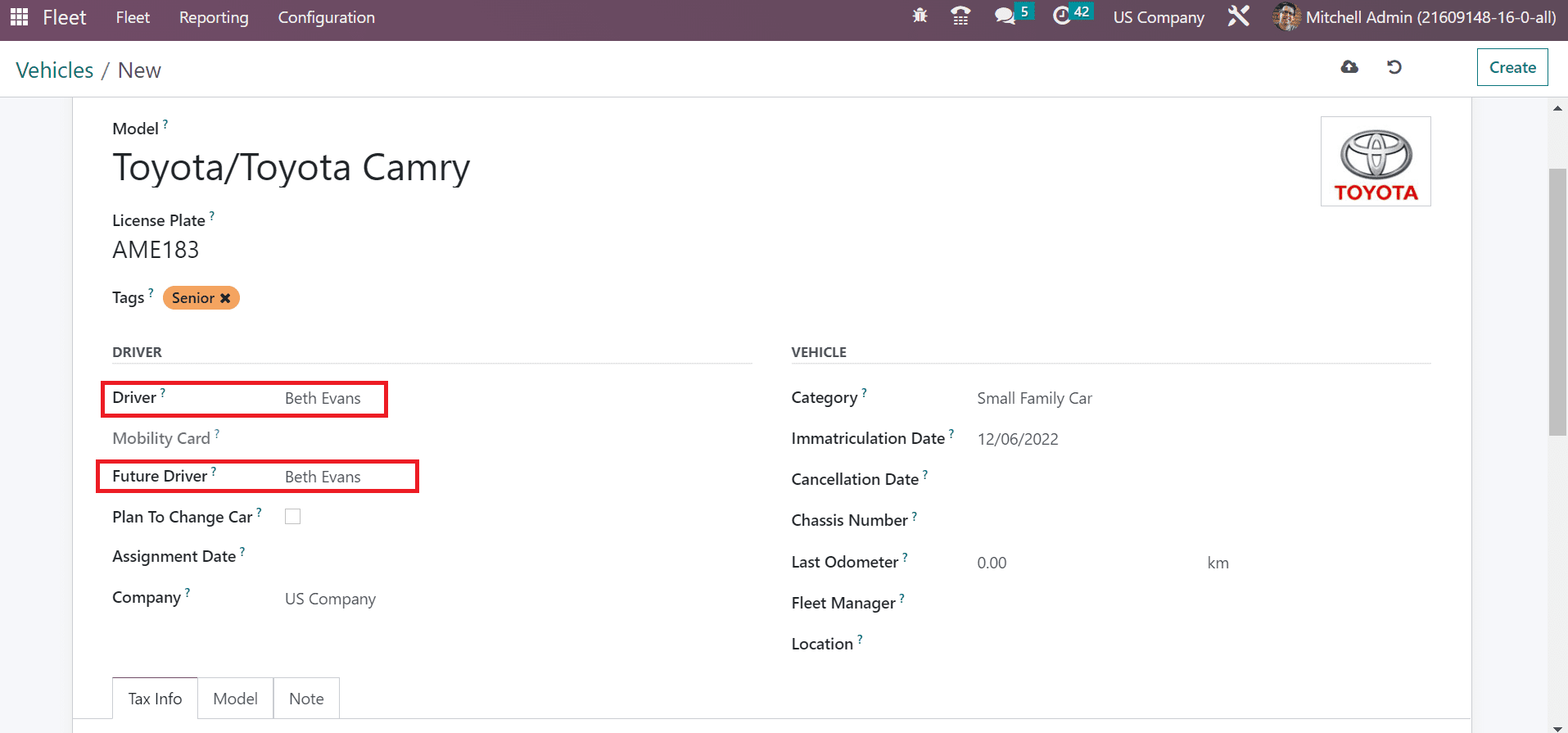
If the owner needs to change the vehicle, activate Plan to Change Car option below the DRIVER section. Additionally, you can choose the given date of the car for an owner in the Assignment Date field. Pick the US Company option in the Company field, as presented in the screenshot below.
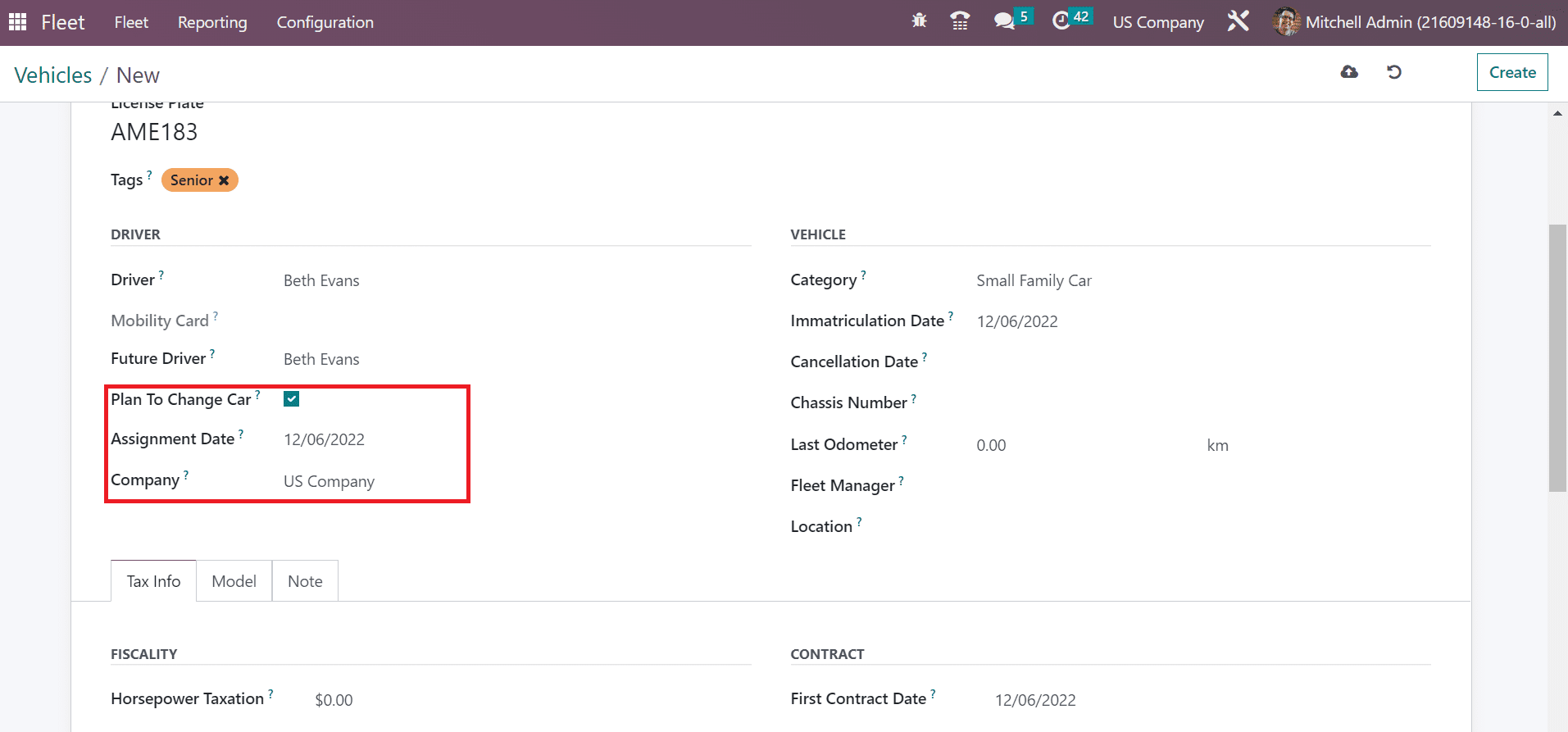
The category s automatically visible below the VEHICLE section. We selected Small Family Car category before for the Toyota model. Immatricularion date is the invented day of your vehicle. Users can add this date on the Immatriculation Date option. Furthermore, enter the cancellation date for the vehicle's license plate in the Cancellation Date field.
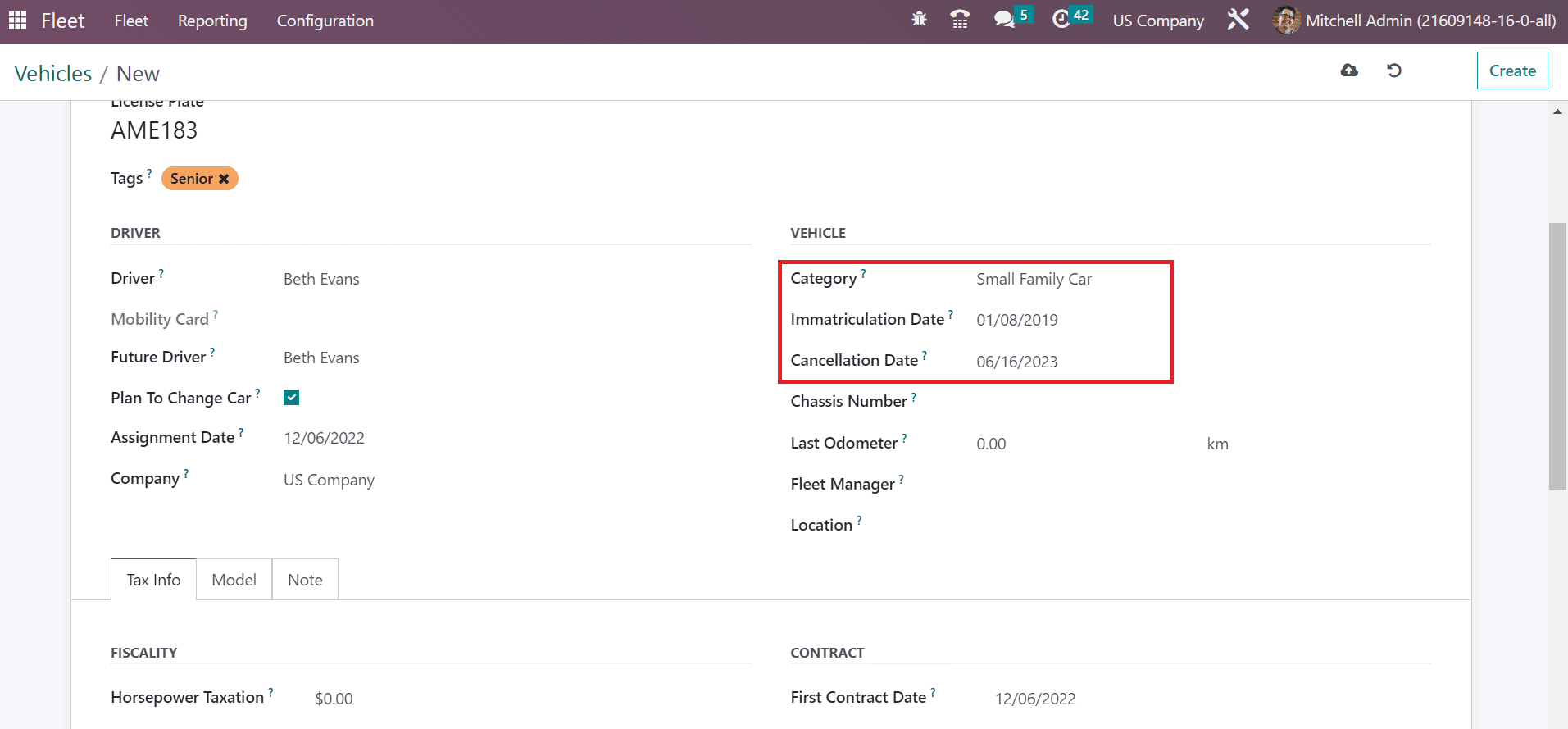
Specify the vehicle motor number within the Chassis Number field. Also, you can add the odometer measure of a car in km within the Last Odometer option. Each vehicle in a company is managed by a fleet manager. Choose your manager for the Toyota model in the Fleet Manager field. Finally, you need to set the Location of the model as the US
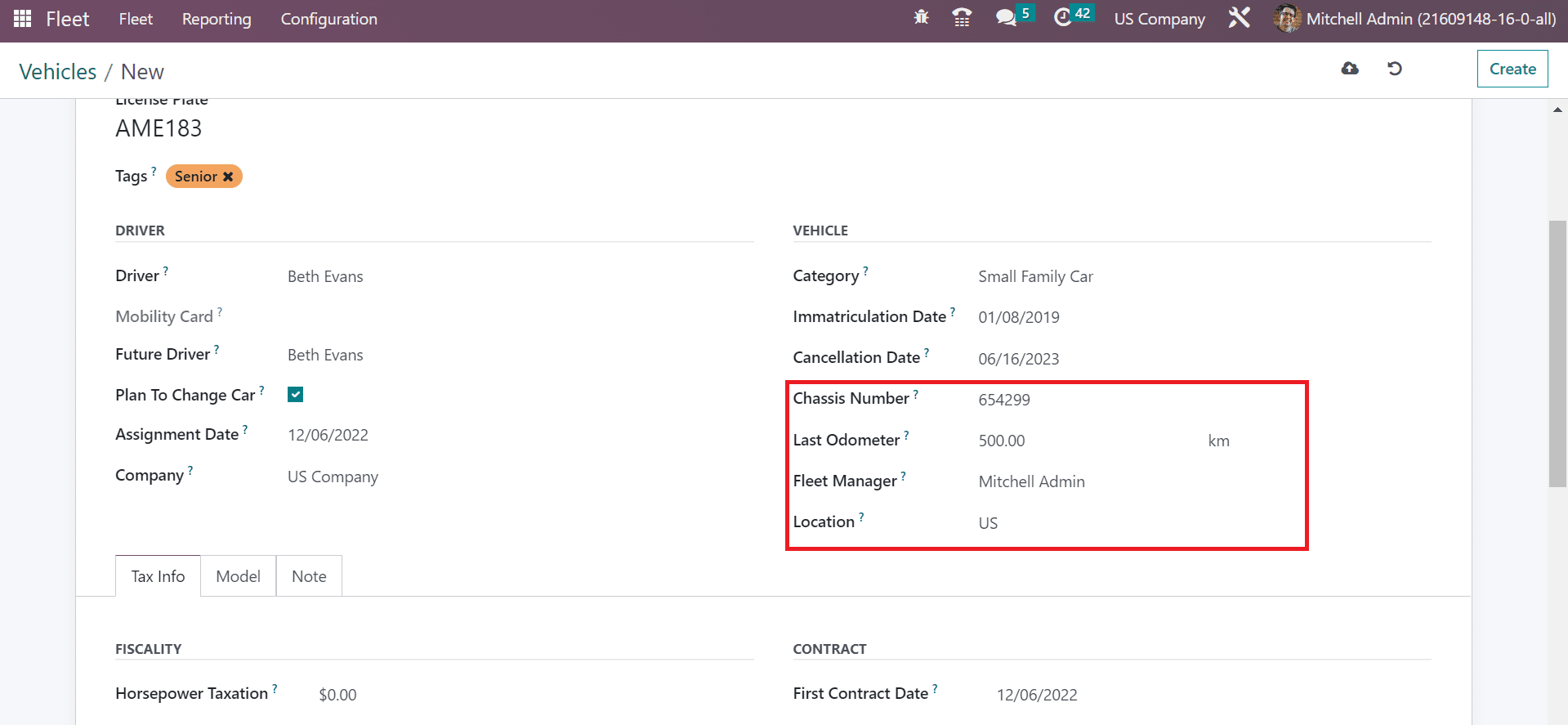
After managing the necessary details, you can save data manually. Once saving the data, the user can acquire smart buttons for Driver History, Contracts, and Odometer. Based on the valuation, it is possible to change the stages of the vehicle. You can change the stage into REGISTERED from NEW REQUEST within the Vehicles window.
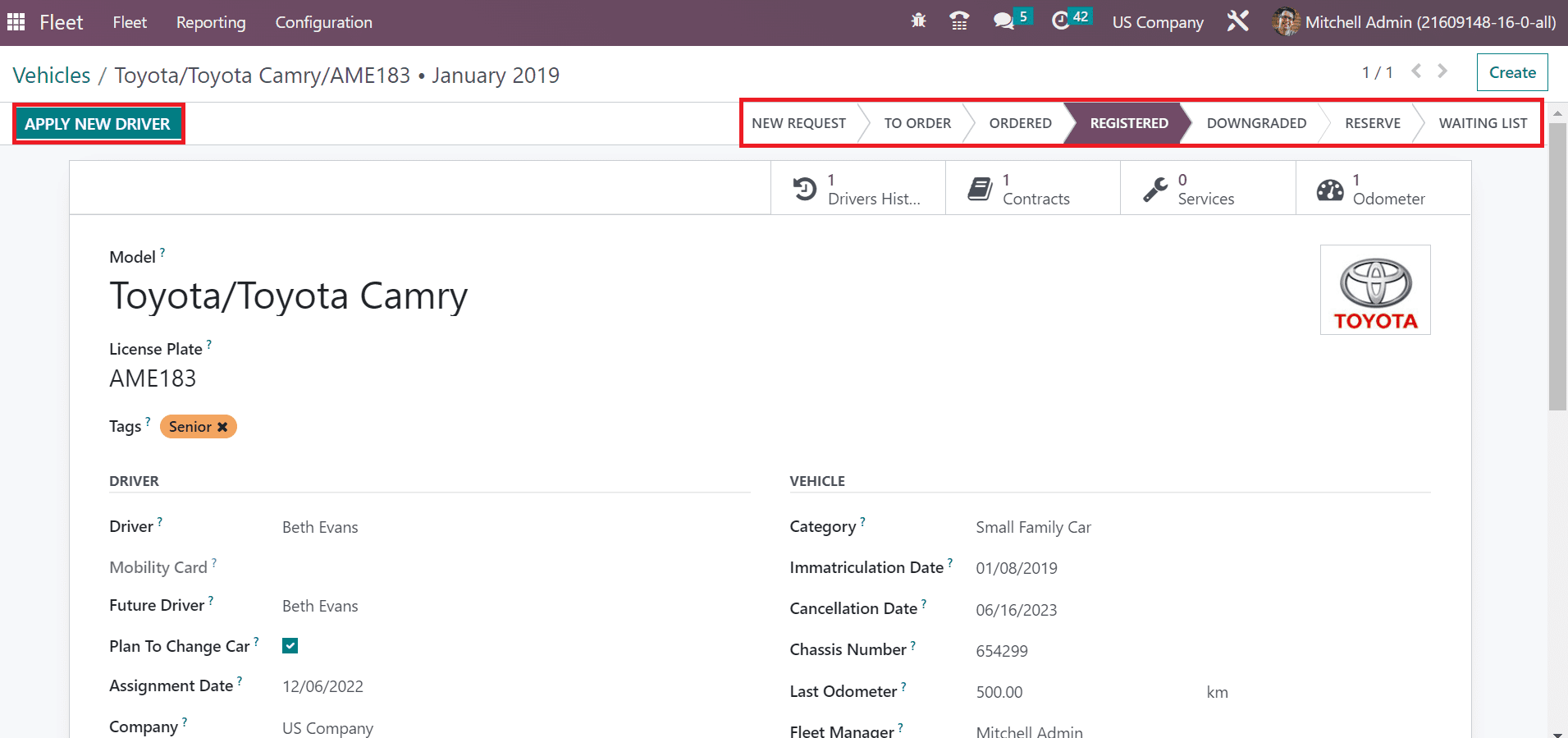
We can assign the vehicle to a new owner by clicking on the APPLY NEW DRIVER option. So, the management of vehicle data becomes simpler in Odoo 16.
Configuration of models and vehicles is made easy once implementing Odoo ERP software to a business. Vast growth achieves in business through effective fleet management in a firm.