Several stages are included for producing products in the manufacturing industry, and various equipment are necessary for each phase. A specific process takes place in the work center of the manufacturing industry, and different work centers are included inside an organization. It is easy to plan resources and manufacture goods inside various work centers. Users can configure alternative work centers using the Odoo15 Manufacturing module. Companies can manage efficiency and production capacity using the work centers inside a manufacturing industry.
This blog assists in managing work centers in the Odoo 15 Manufacturing module.
We can implement work orders, centers, manufacturing orders, and operations using the Odoo 15 Manufacturing module. The manufacturing activities performed in organization units are work centers, and users can maintain them efficiently with the assistance of Odoo 15. Now, let’s view how to manage work centers in Odoo 15.
To Develop Work Centers in Odoo 15
Users need to activate work centers for managing the operations in a manufacturing industry. Choose the Settings menu in the Configuration tab and enable the Work Orders option in the Operations section.
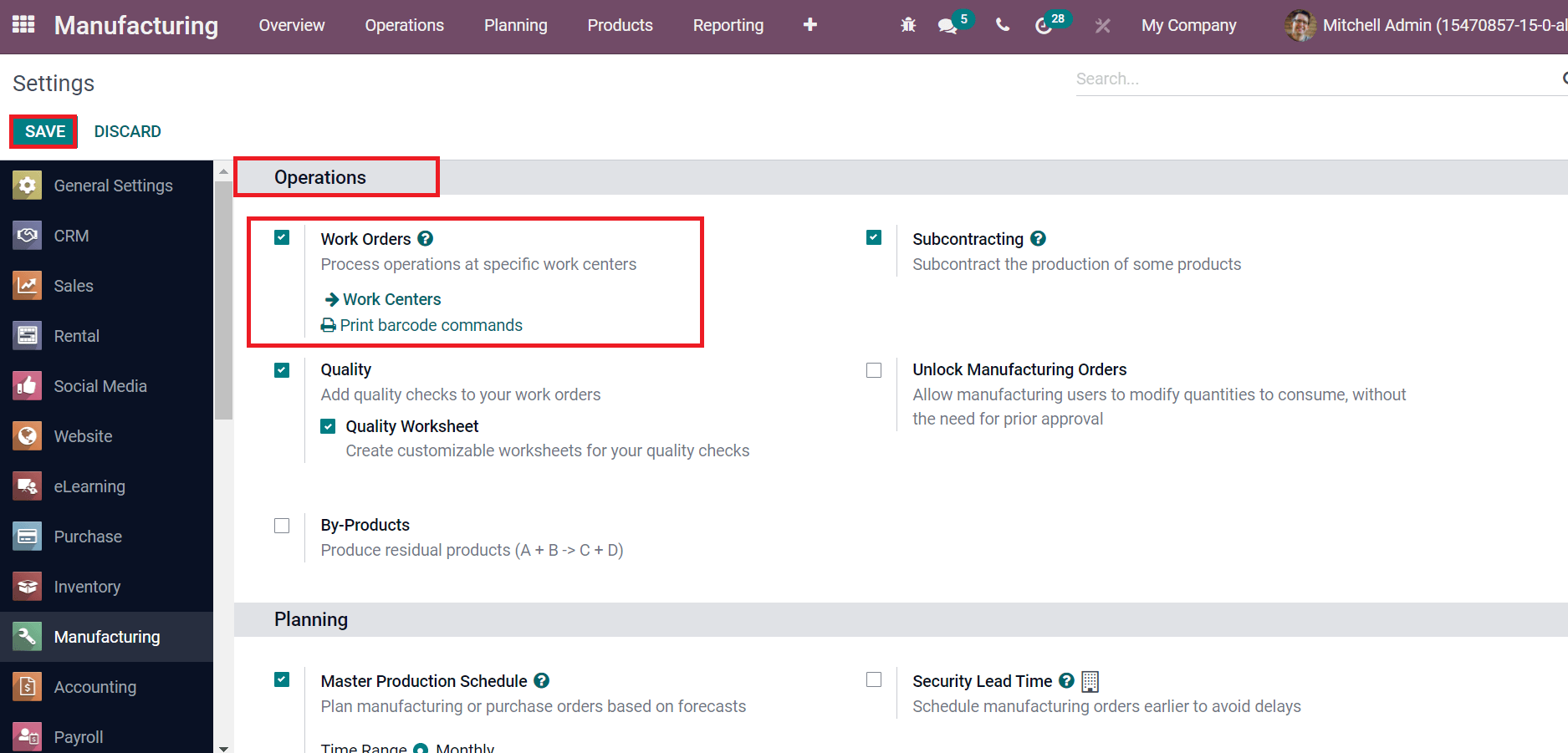
Work order operations assist in managing manufacturing operations within your work centers to formulate a product. You can access operations in different work centers by enabling the Work Orders field and clicking on the SAVE icon. After activating the work orders, all work center details are available in the Work Centers Overview window. The existing work centers are visible inside the Odoo 15 Manufacturing orders. One can plan orders, maintenance, and analyze reporting by clicking on three-dot buttons inside a work center, as displayed in the screenshot below.
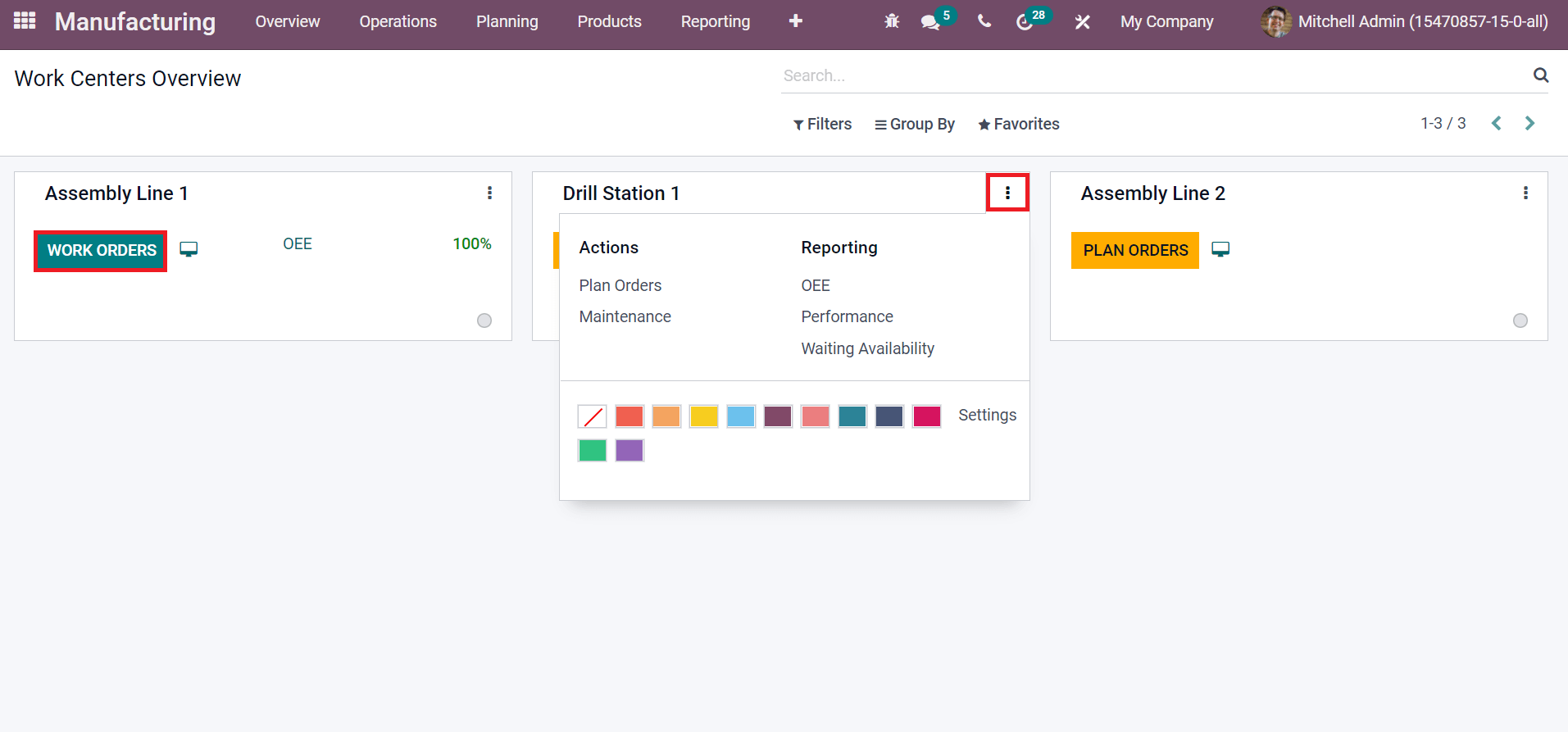
Users can access the work orders in a work center by clicking on the WORK ORDERS icon. Now, let’s create a new work center from the Odoo 15 Manufacturing module. Choose the Work Centers menu in the Configuration tab, and all developed work centers are visible here, as in the screenshot.
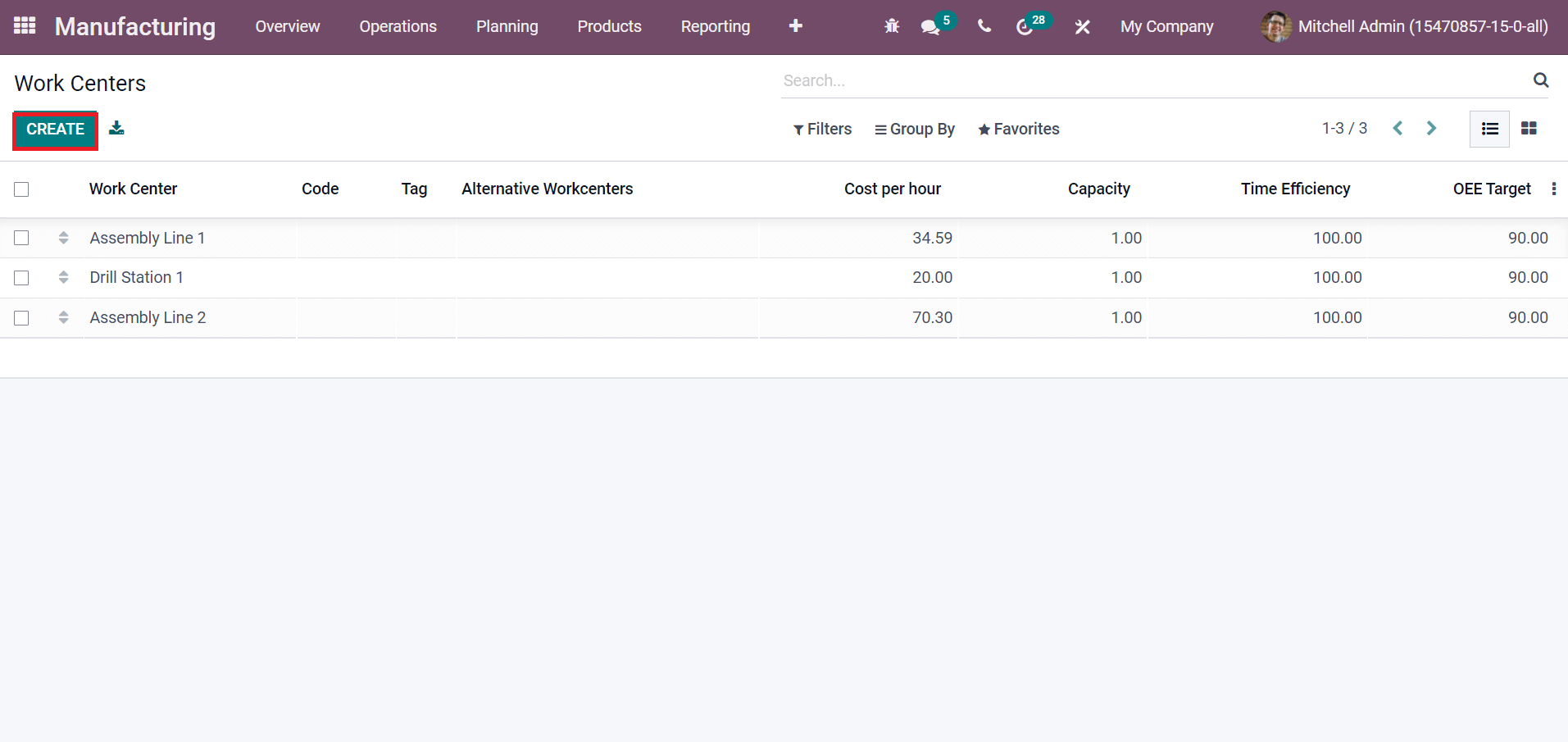
You can view the details of each work center, such as Capacity, OEE Target, Cost per hour, and Work Center Name, in the List view. Select the CREATE icon to develop a new work center. On the new page, add Work Center Name as ‘Product Line’ and select Alternative Workcenters that are substituted with your original one. Later, define the resource schedule inside the Working Hours field and choose your Company, as shown in the screenshot below.
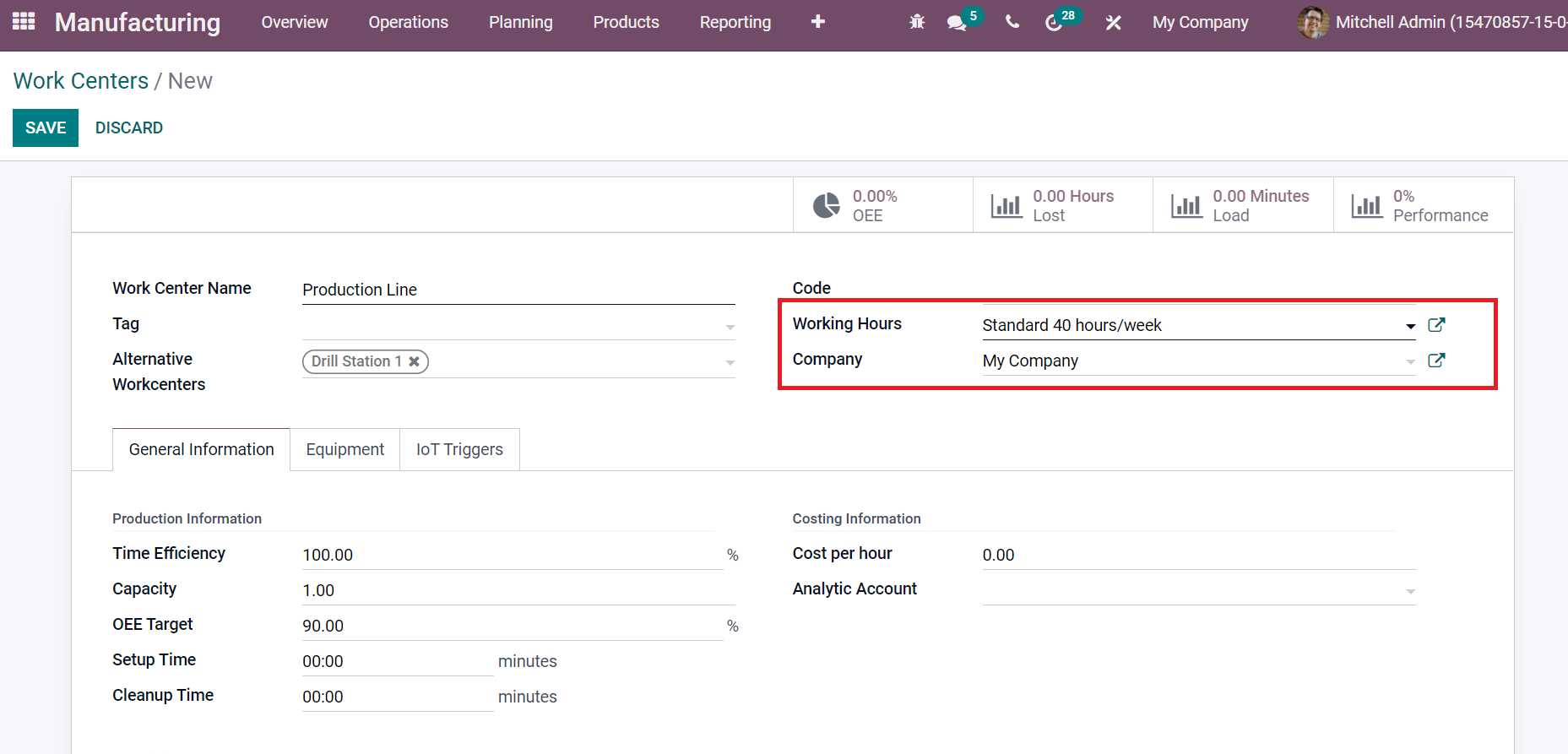
We can set Production information, Description, and Costing Information under the General Information tab. You can calculate the estimated time of the work orders in a work center using Time Efficiency. The number of pieces needed for production is added in the Capacity field. Later, apply the overall efficiency target in the OEE Target field and enter the required time for setup in Setup Time. The Cleanup Time is the total time necessary for cleaning, as illustrated in the screenshot below.
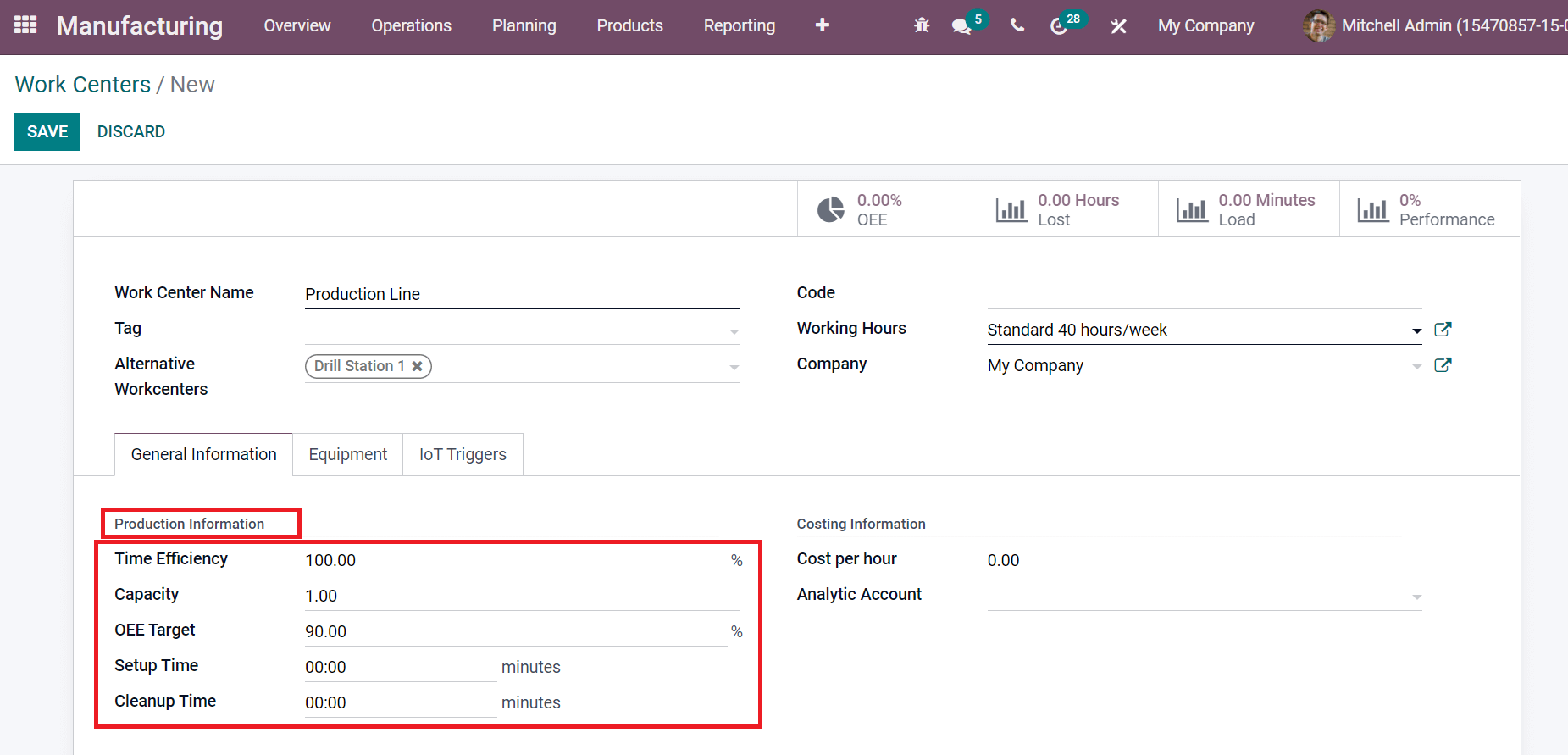
You can specify a particular price of work center per hour in the Cost per hour field and choose your Analytic Account. Later, we can add the description of the work center inside the Description section, as displayed in the screenshot below.
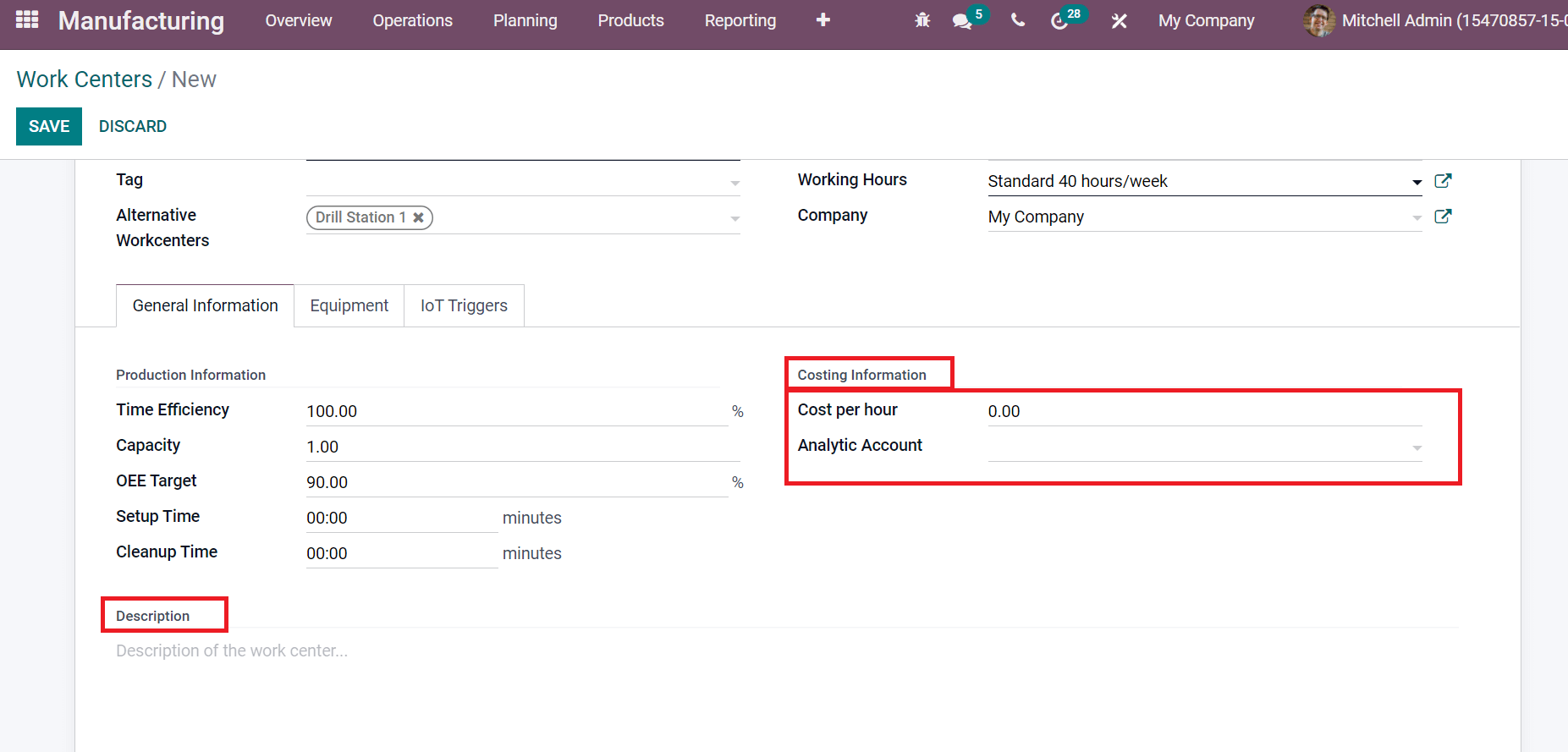
Users can apply equipment existing in a work center inside the Equipment tab by selecting Add a line option. We can choose the equipment in a work center by clicking on the SELECT icon, as depicted in the screenshot below.
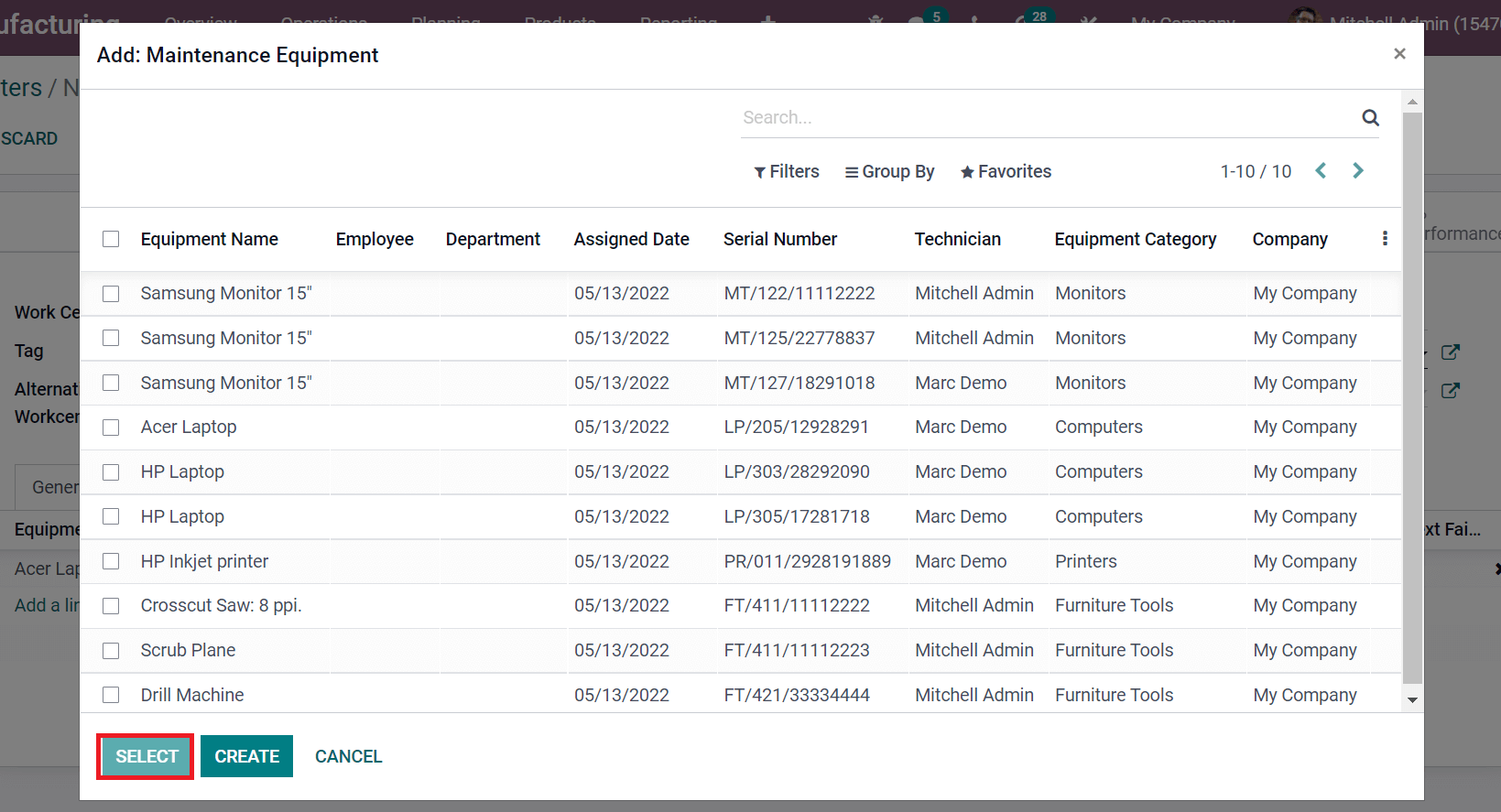
Selected equipment is visible inside the Equipment tab, and it includes data such as Equipment Category, Equipment Name, or Technician, as denoted in the screenshot below.
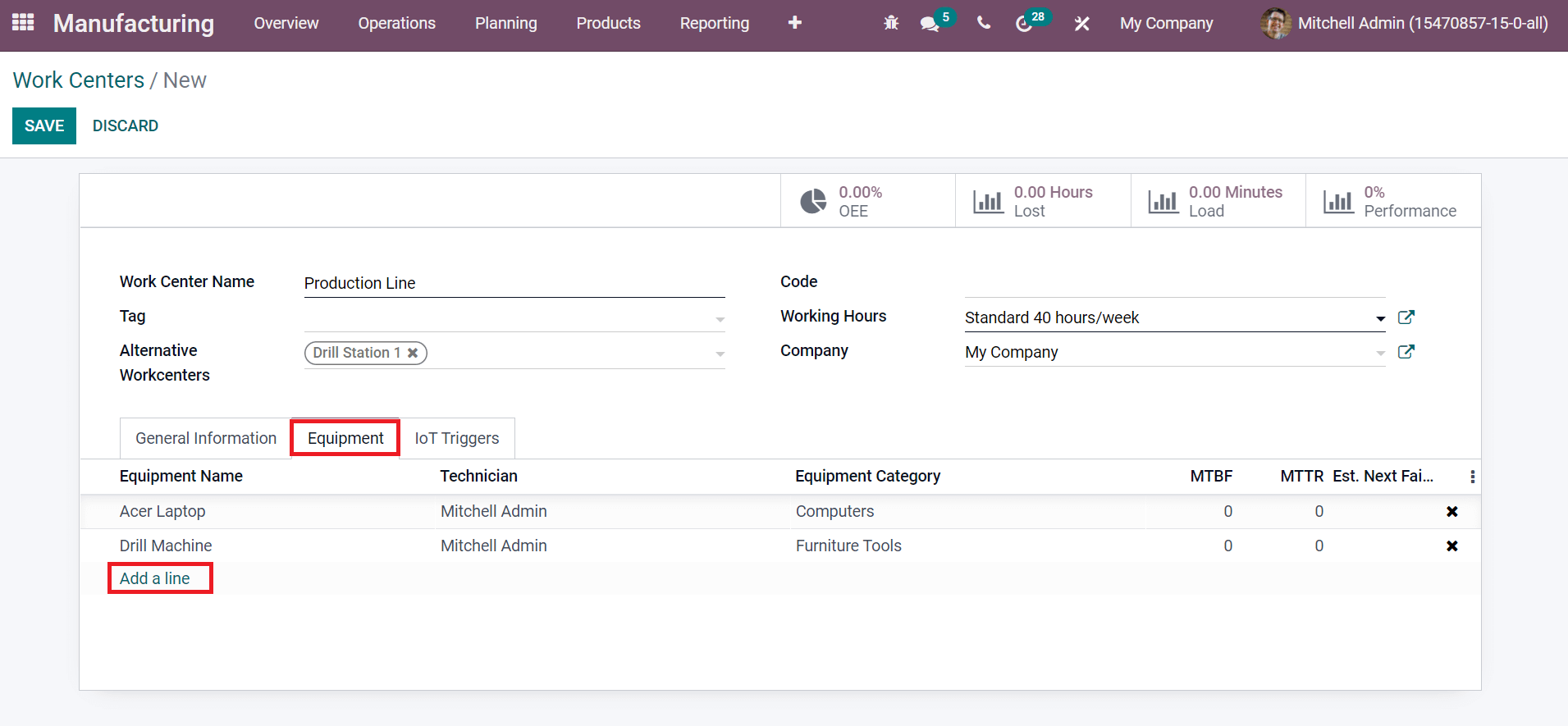
Click on the SAVE icon after adding all details inside your work centers. The created work center ‘Production Line’ is visible in the Work Centers window, as displayed in the screenshot below.
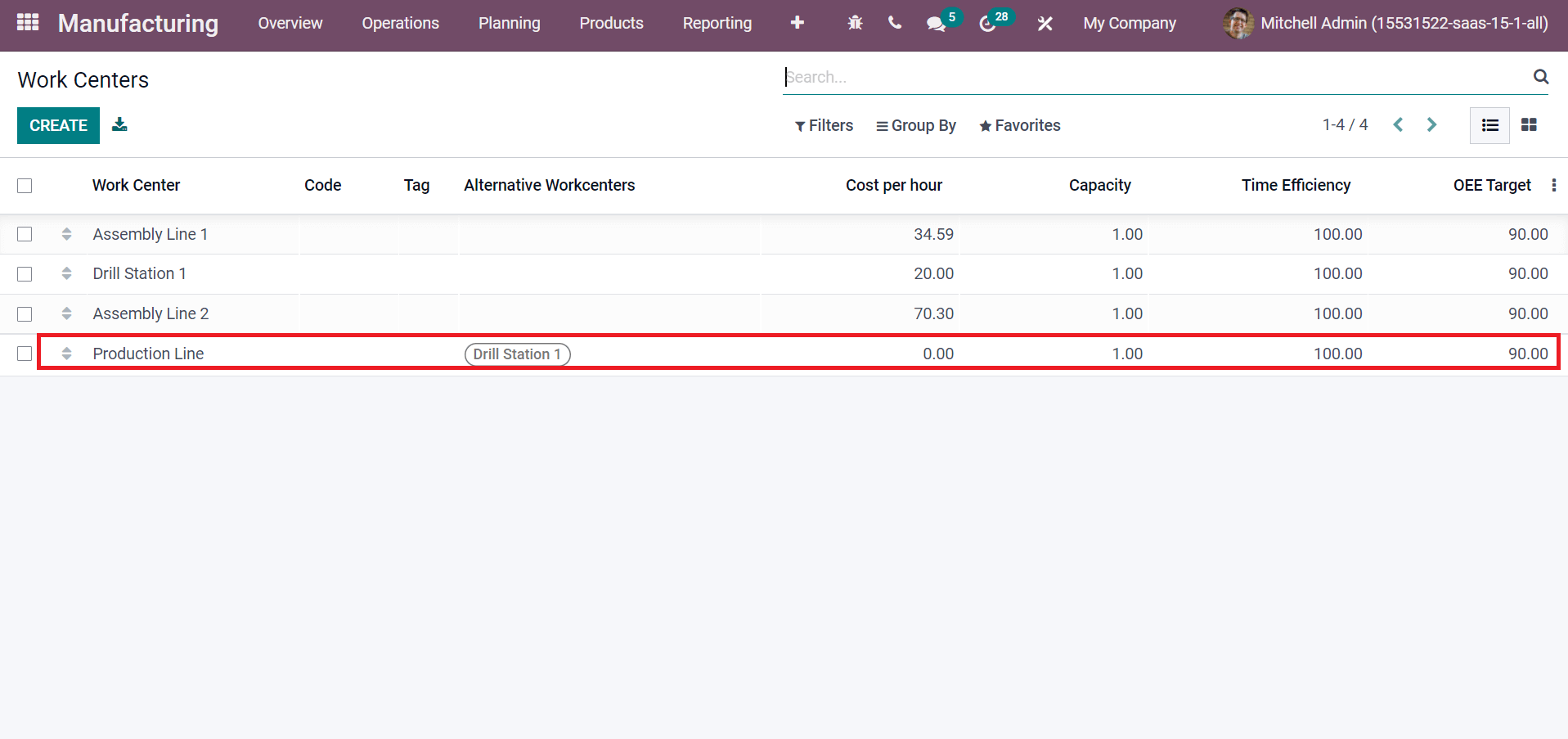
How to Maintain Alternative Work Centers in Odoo 15?
One of the challenging tasks in most production companies is manufacturing various products at the same time. It is essential to keep track of work centers during production. So, it avoids the productive time loss and makes setting up an alternative work center easy. Now, let’s see how to generate an alternative work center for a company. For that, choose your work center from the Odoo 15 Manufacturing module. We selected the Work Center Name ‘Assembly Line 1’ here, as displayed in the screenshot below.
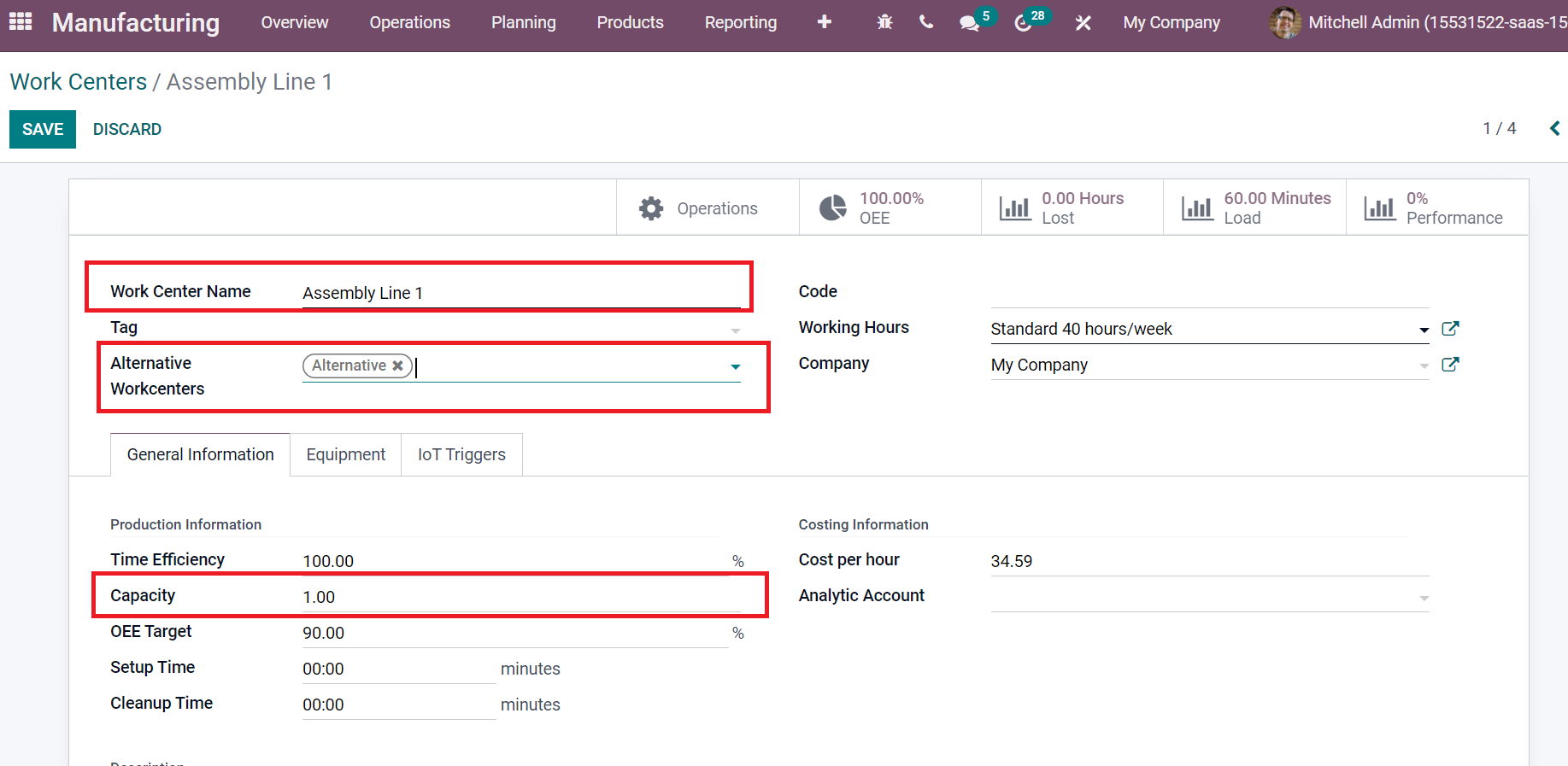
We can use an alternative work center to dispatch the production as a substitution for your work center. Add ‘Alternative’ inside the Alternative Workcenters field for the Work Center Name ‘Assembly Line 1’. Enter the number of pieces for production in the Capacity field, and we added one here, as shown in the screenshot above. Click on the SAVE icon after entering these details. Next, let’s manufacture a table for the work center Assembly Line 1. Select the Manufacturing Orders menu in the Operations tab and click on CREATE icon as depicted in the screenshot below.
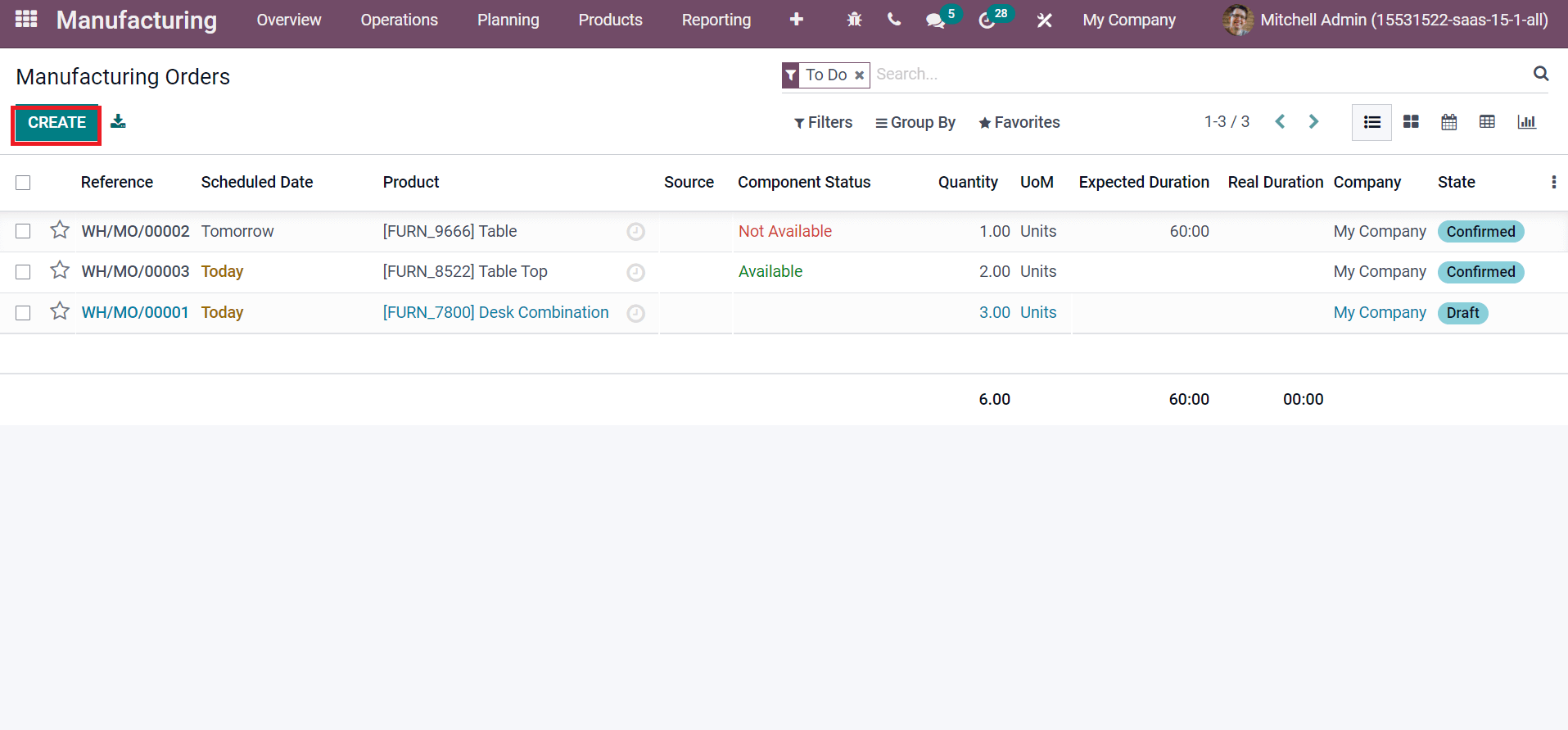
In the new window, add Product as ‘Table’ and choose the work center as ‘Assembly Line 1’ from the Work Orders tab as in the screenshot below.
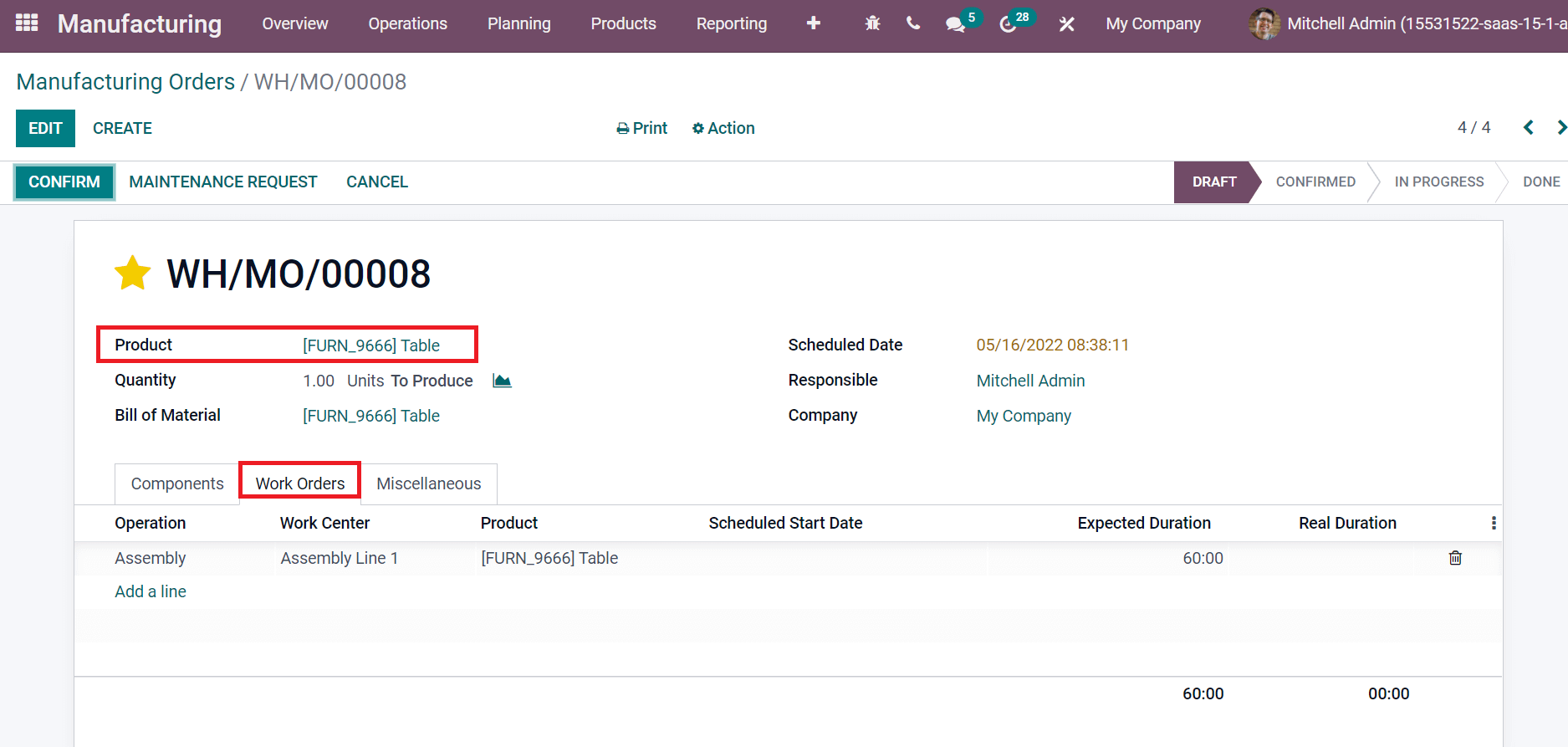
After confirming the order, you can start the work process inside a work center, as portrayed in the screenshot below.
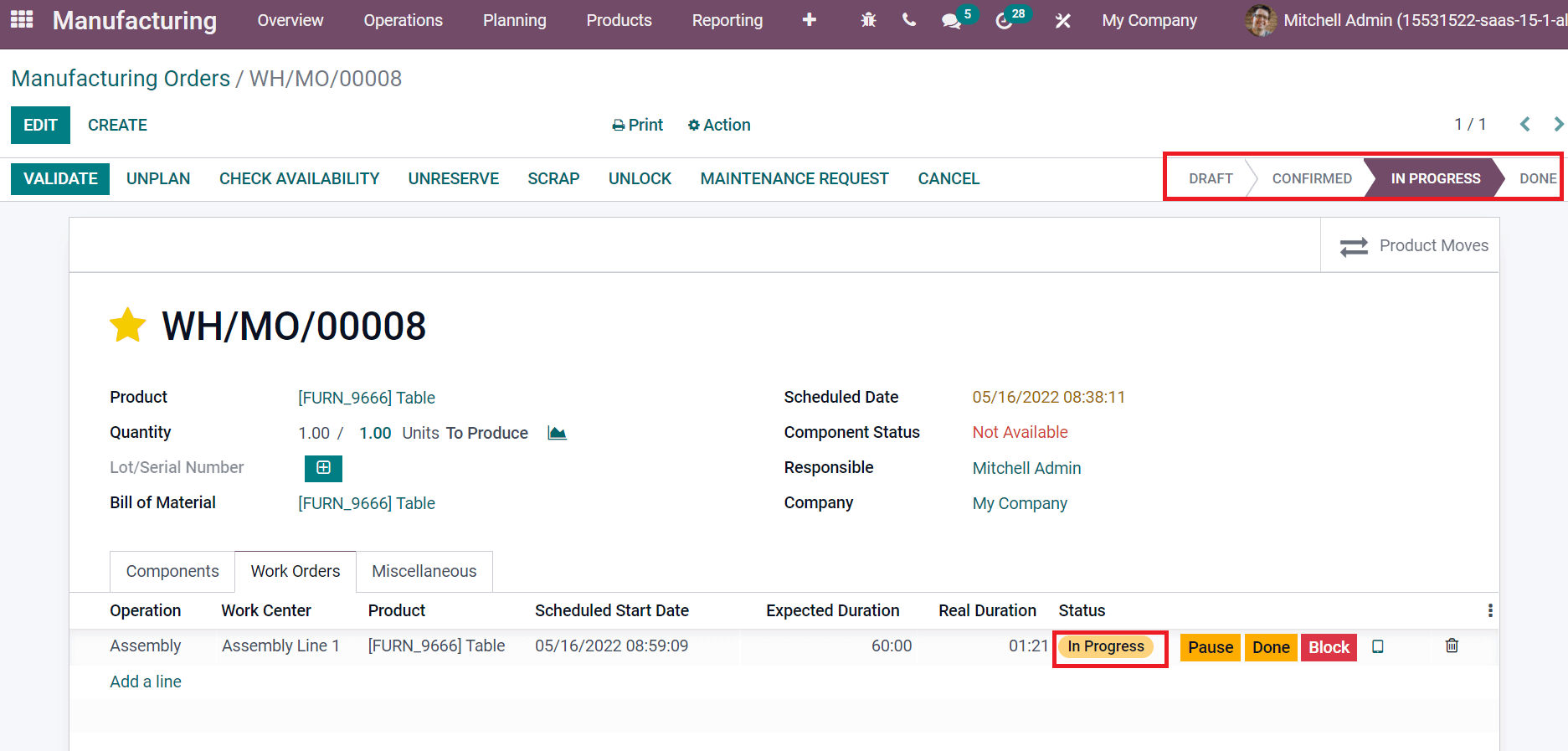
The Status of a work order is In Progress means Assembly Line 1 is busy with production. We need to create a new manufacturing order for making another quantity of the same Product. After confirming the second manufacturing order, the user can view the work center as ‘Alternative’ as denoted in the screenshot below.
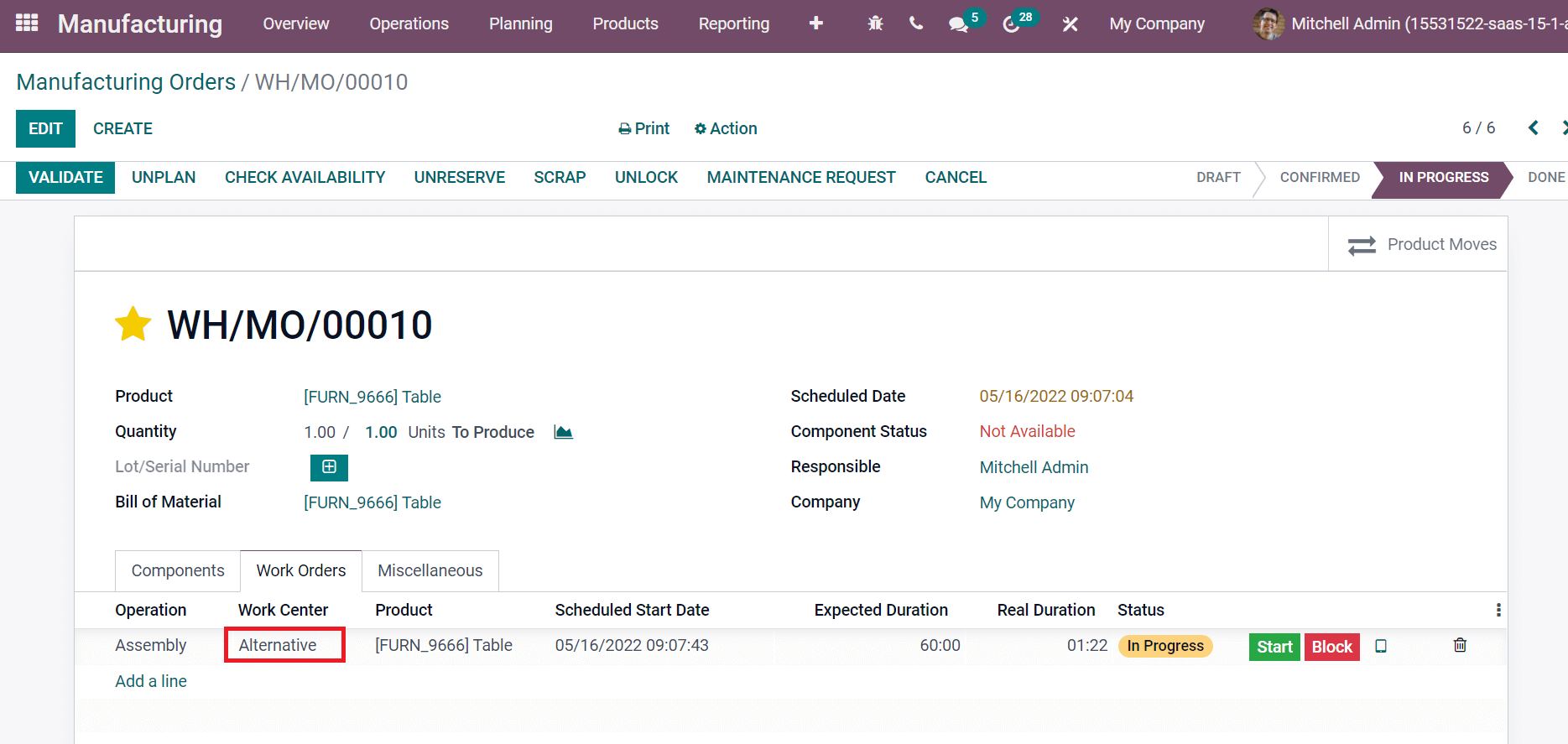
The alternative work center ‘Alternative’ detects automatically when the Assembly Line 1 work center is busy. Hence, the alternative work center works in this method, and the manufacturing process becomes cost-effective.
Every task associated with a work center is essential for the processing of commodities. Odoo 15 Manufacturing module is helpful for managing your work centers in a company. It is easy to view the process of each work center and track it quickly with the support of the Odoo 15 database.