Odoo offers two editions, community, and enterprise. While Community remains free, the enterprise is the licensed edition. Enterprise obviously has an upper hand. Enterprise edition has the advantages of
1. version upgrade
2. private or public cloud hosting
3. functional support.
Along with this Enterprise offers additional modules that will deliver to your modern-day business needs. You can read more about the various additional features of enterprise in our blog.
This blog will discuss rental service management in Odoo.
People everywhere are rethinking long-term investment when it comes to short-term needs. The rental services boomed as people started rethinking investment. The rental services began with real estate and now have spread itself even to home décor rentals. The changing culture and the millennial need for constant change have provided the right impetus for rental services.
For companies, rental services have proven effective when organizing meetings to company events. Rental service has also helped many startups to kick start their journey without burning a hole in their pocket. For individuals, the relocating lifestyle has made rentals an effective budget management strategy. Name a product and we have it on rent today. But managing rentals is no piece of cake.
A rented product is an extended client-dealer relationship. It begins with the purchase of the product. Unlike a bought product, it is not something to brush up at the time of servicing or warranty realization. It is an ongoing deal until the product is returned safe and sound. And while managing multiple rentals it is necessary that we do not lose the balance.
The rental services are facing stiff competition in the marketplace. It is important that we maintain the quality and standard of the products rented and also maintain a good service. For someone running a rental service, it is no news that unless systemic, a rental service can be a real headache. The Odoo Rental module is a software solution that systematizes your rental service.
Odoo Rental
The Rental module can be installed from Odoo apps. From scheduling to invoicing a rented product, Odoo Rental manages all aspects of your rental service. The rental dashboard will display all the products on rent and their rental status. All details of the rental order can be accessed by clicking on the specific order.
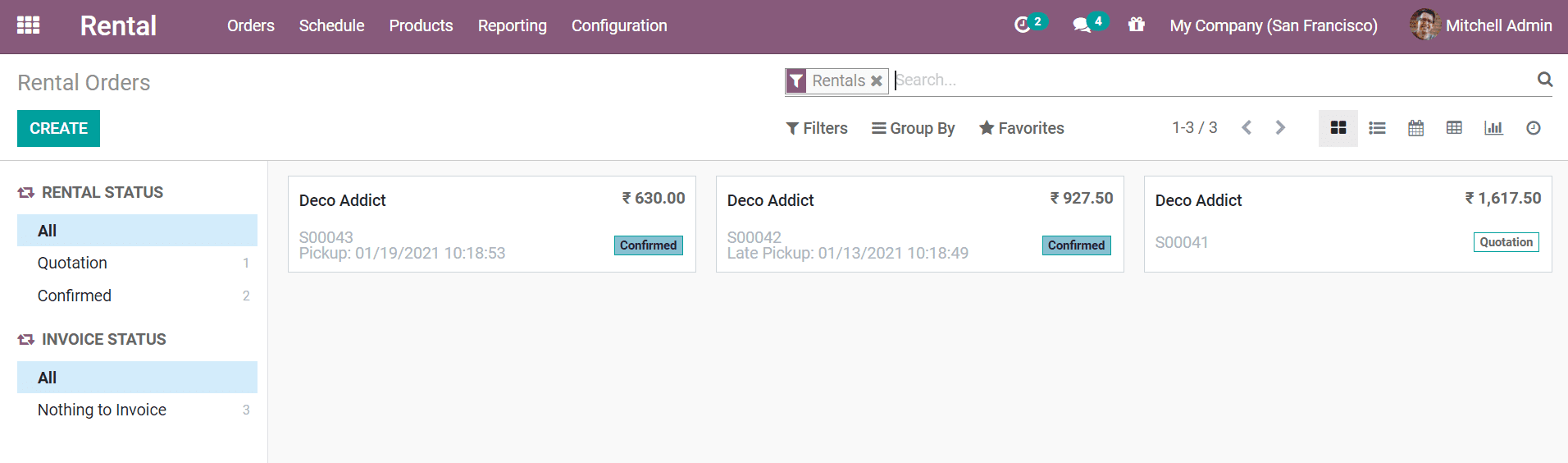
Once we click on an order a new window appears with the details of the order. There is an option to edit and modify the order on the top-left. Moreover, we can create a new order directly from the dashboard or from the order details window.
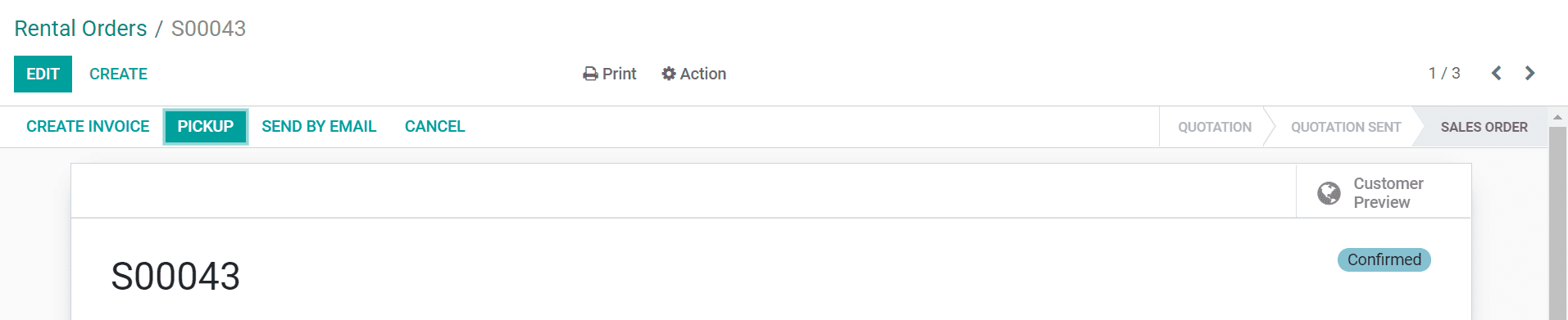
We can create an invoice for the rental order from here, as well, as arrange for pickup. We can view the customer preview and mail the order from the window.
Create a new order
When we click on the create button, we will be redirected to a new page. We can enter all customer details like name, address, and such. We can also set an expiration date for the order. The payment term can be set as immediate payment or a given time scale.
In the order lines tab, we can add the products for the quotation. Click on add a product to select from the available products. We can also select the tax for the product from the tax options.
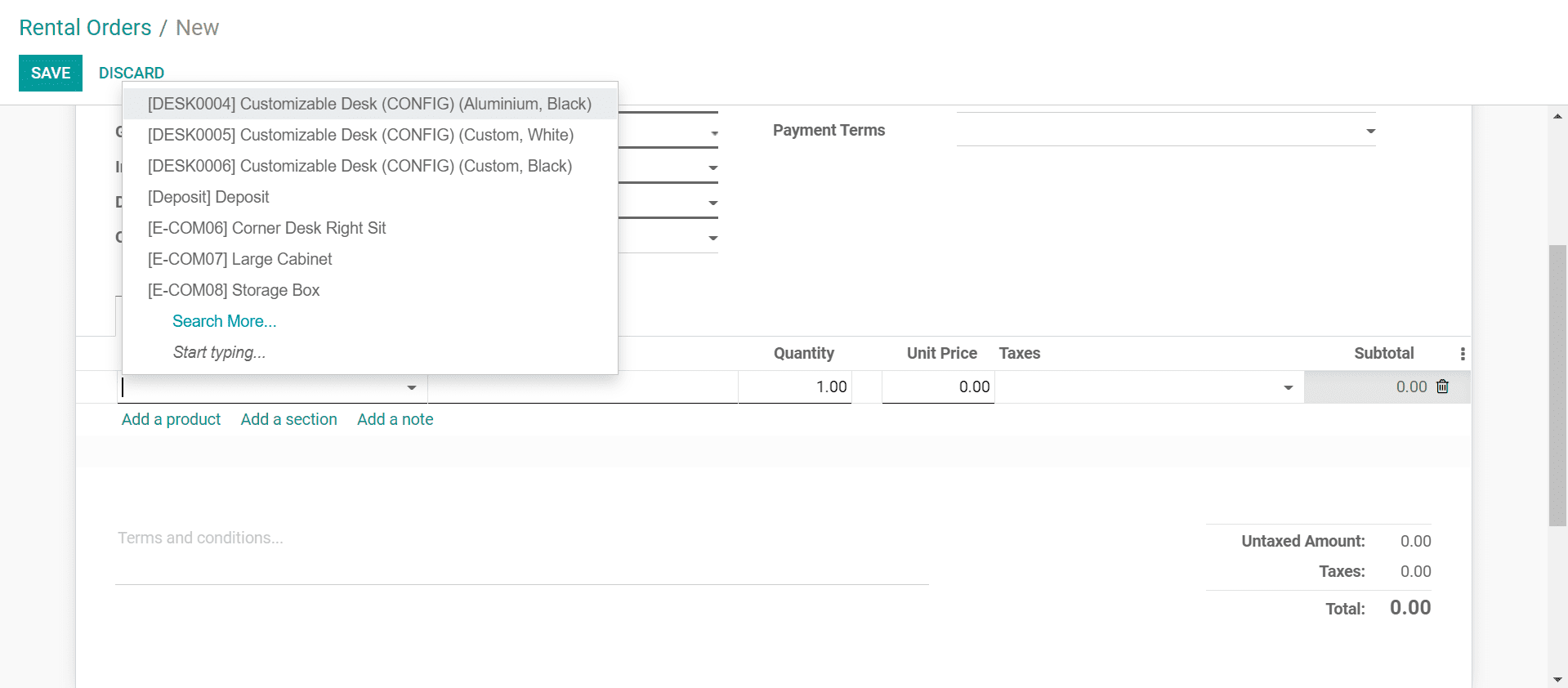
We can add optional products in the following tab. The other info tab will let feed sales and delivery-related info. Once finished we can confirm and send it by email. The new order created will then be available in the dashboard.
Orders
The orders menu on the top bar has the option to sort and manage the orders and customers. We can also filter and view the pickup and return for the day from this menu.
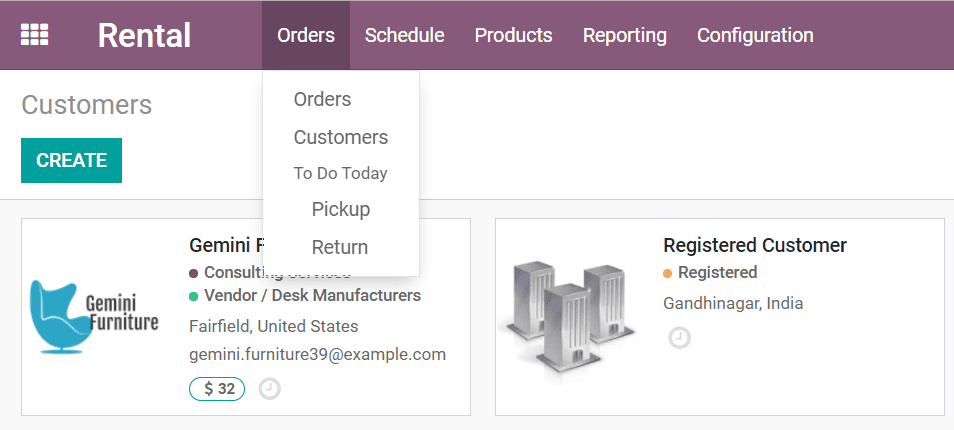
The customer menu will give an overview of the existing customers. We can create new customers in this window. The existing customer details can be edited by selecting the customer.
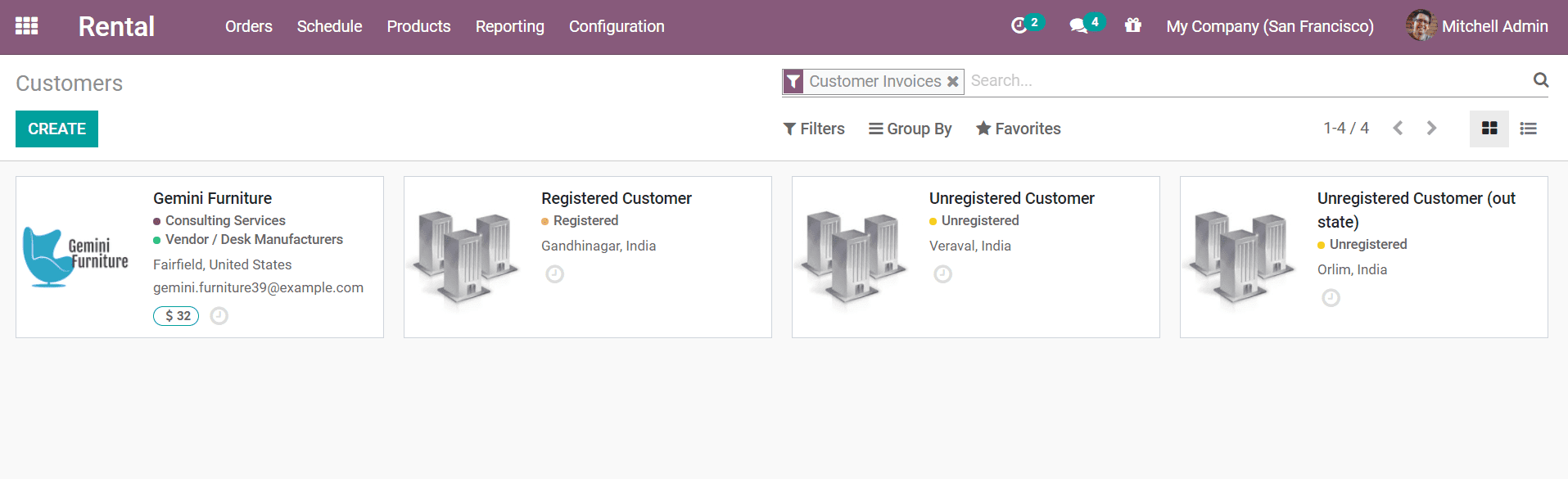
Scheduled Rentals
This window will display the schedule for rentals in the current month. The customer name and order quantity are displayed on the corresponding product column. We can shift between daily, weekly, monthly, and yearly views. This overview will also bring to attention the conflicts in orders.
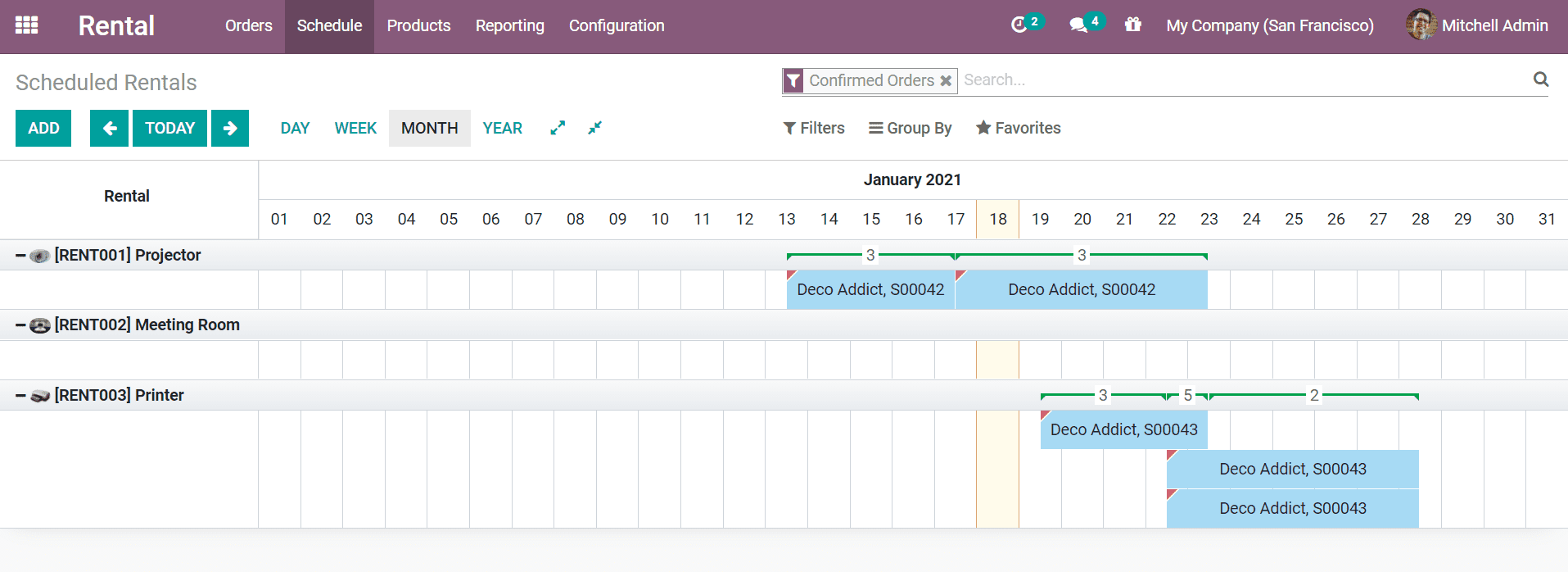
Returns
Once a rented product is returned, we can click on the return button from the sales order. This will display a pop-up with the details of the product. The return can be validated from this pop-up.
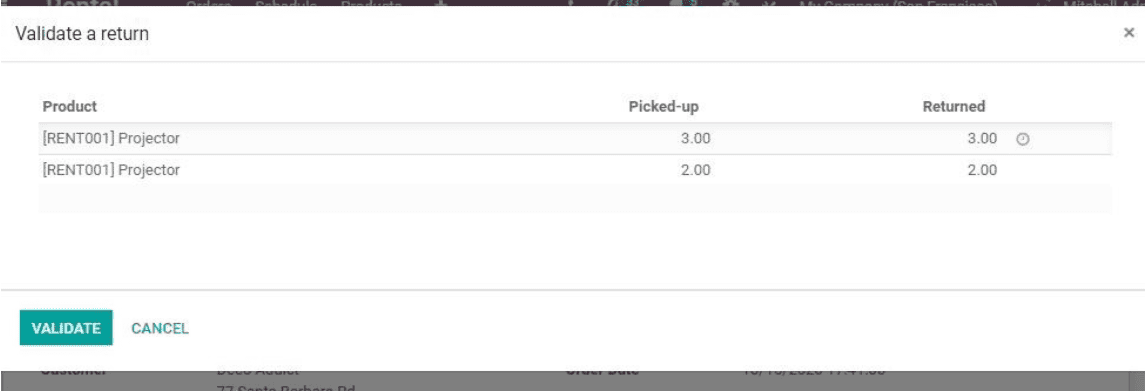
Product
Once we click on the products’ menu, we can access all the products available. Then use the create button to create a new product. We can enter the product name and check it for sale, rent, and purchase. The product category, type, and other details can be entered. Apart from the barcode, we can also add HSN/SAC Code and description depending on the service. Product variants, invoicing policy, and delivery details can be entered.
If the product has opted for rental, the rental tab will appear. We can enter the details of the rental service. Depending on the options checked, the e-commerce and purchase tab will also be displayed. Under the rental tab, we can enter duration, unit, and price. The charges for extra time can also be mentioned in the tab along with security time.
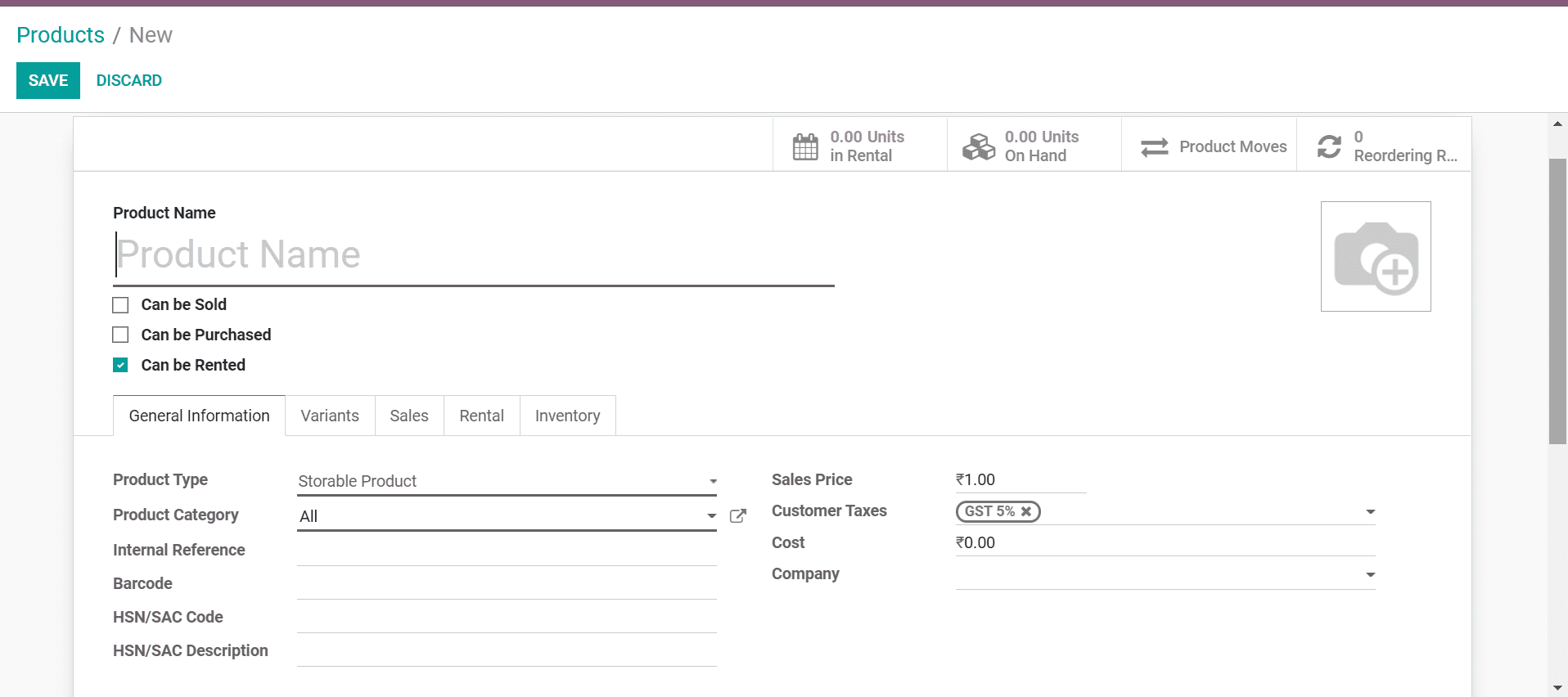
Configuration
In the configuration, we set the default minimum time between orders. This is called padding time. This makes sure that there is no clash of rental orders. The delay charges for the rental orders can also be added as default. Moreover, we can opt for the customer to sign the document on the spot with a digital document. We can upload a template for the digital document, in this case, the rental agreement.
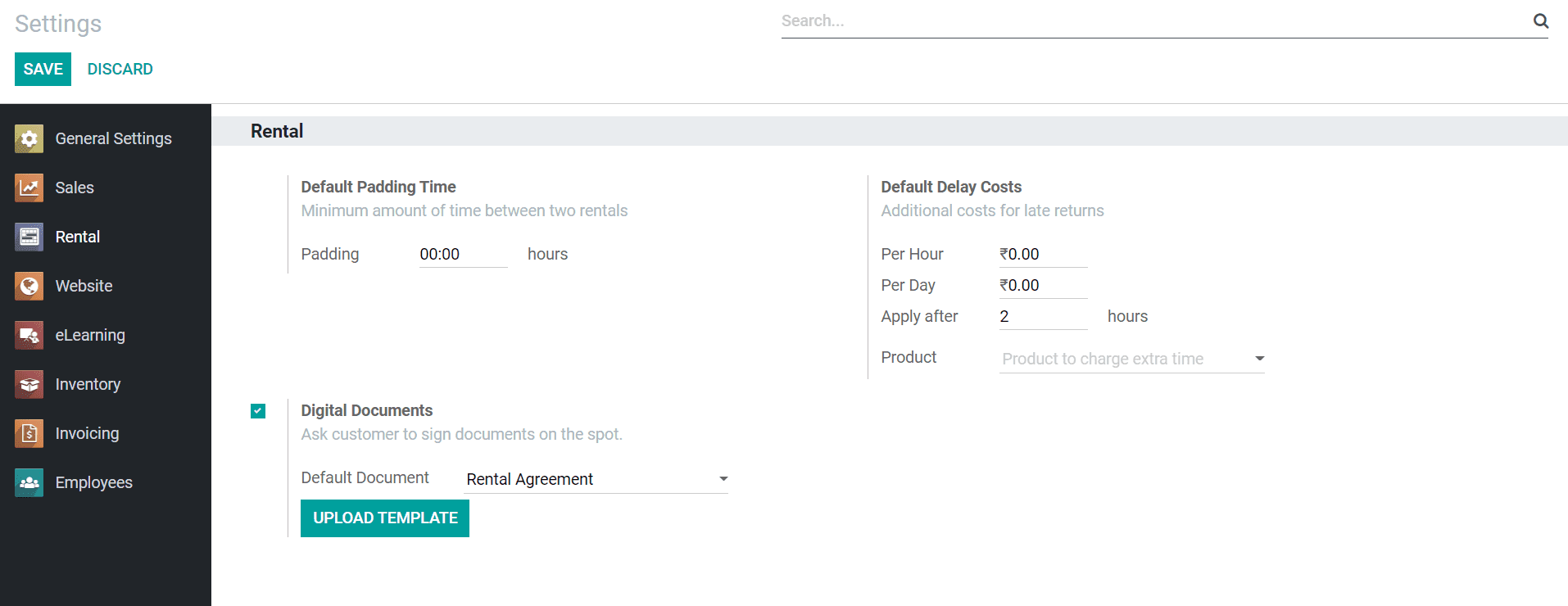
Reporting
The reporting menu will show the rental analysis. The quantity-based report can be generated from this menu. It is based on order, pick-up, and delivery quantity every day. Different kinds of graphical displays are available along with the option to view pivot.
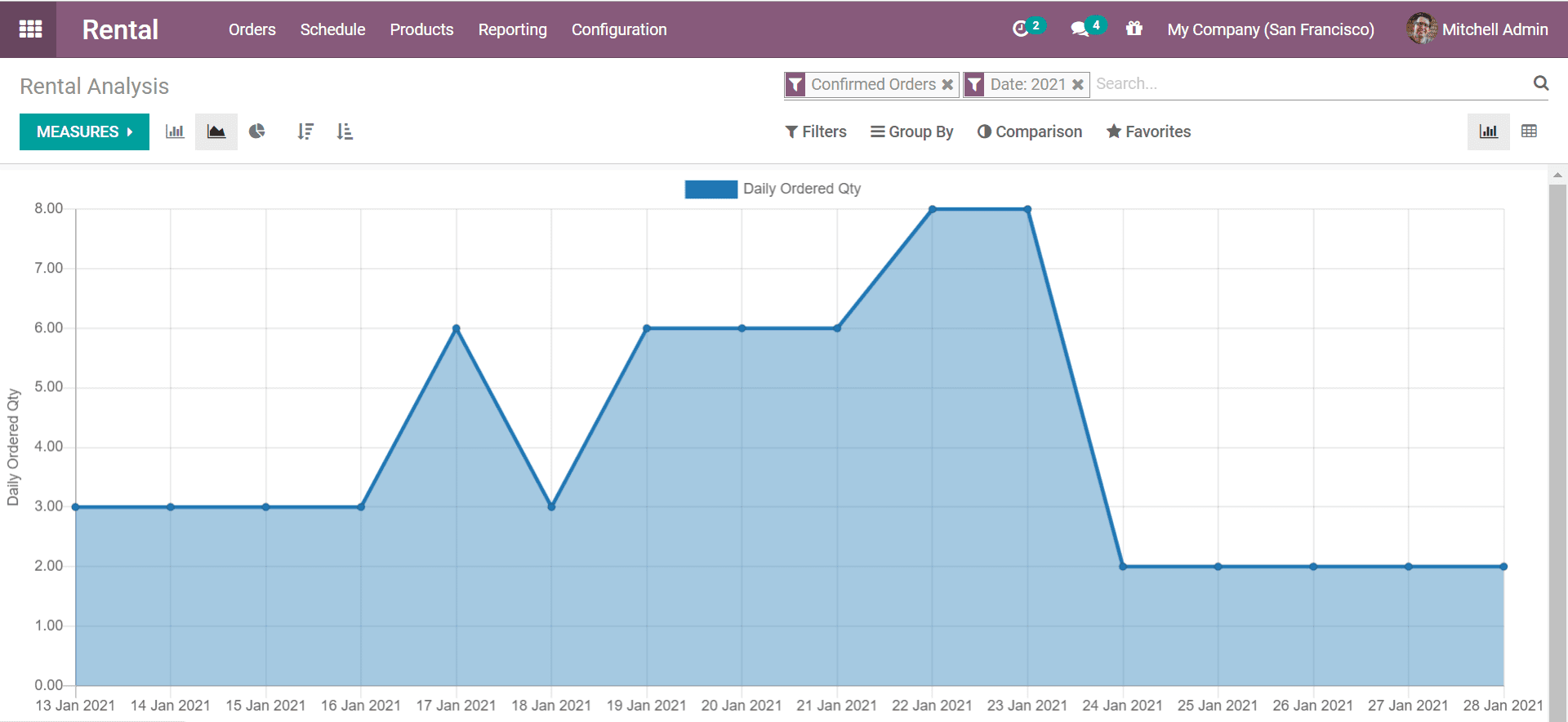
There is also an option to compare the report with the previous year and the previous period.
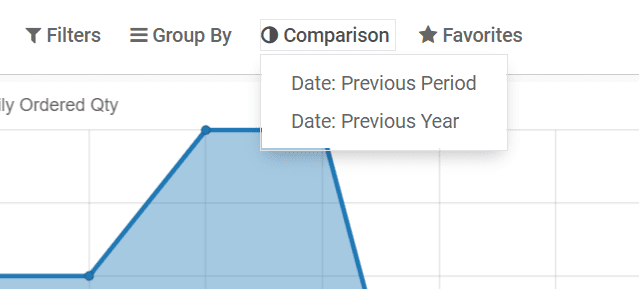
You can also read about other modules that are unique to the enterprise edition from our odoo blog. For more information and enterprise-related services visit our website.