Product handling under several units of measure is necessary for a business. A commodity's basic unit of measure plays a vital role in the market regarding customer purchases. Buying or selling products in different quantities for buyers are convenient in a business. In some instances, customers request a minimum or maximum amount of products. It is essential to convert into units in these cases. By installing ERP software, we can manage several measures for materials in a firm. Using the Odoo 16 Sales module, users can sell items in various measures of units.
This blog assists you in selling or purchasing products in different units of measure in Odoo 16 Sales.
We can develop various units of measure and categories within the Sales module. Additionally, users can create quotations, sales orders, invoices, and more in the Sales application of Odoo 16. Now, let's view details about the selling products under various measures in Odoo 16 Sales.
Activate the Unit of Measure feature within the Settings
Before adding the unit of measure for a product, you need to activate the feature from the Settings window. Click the Settings menu in the Configuration tab, and a new page appears to you. Enable the Unit of Measure option below the Product Catalog section of the Settings window, as denoted in the screenshot below.
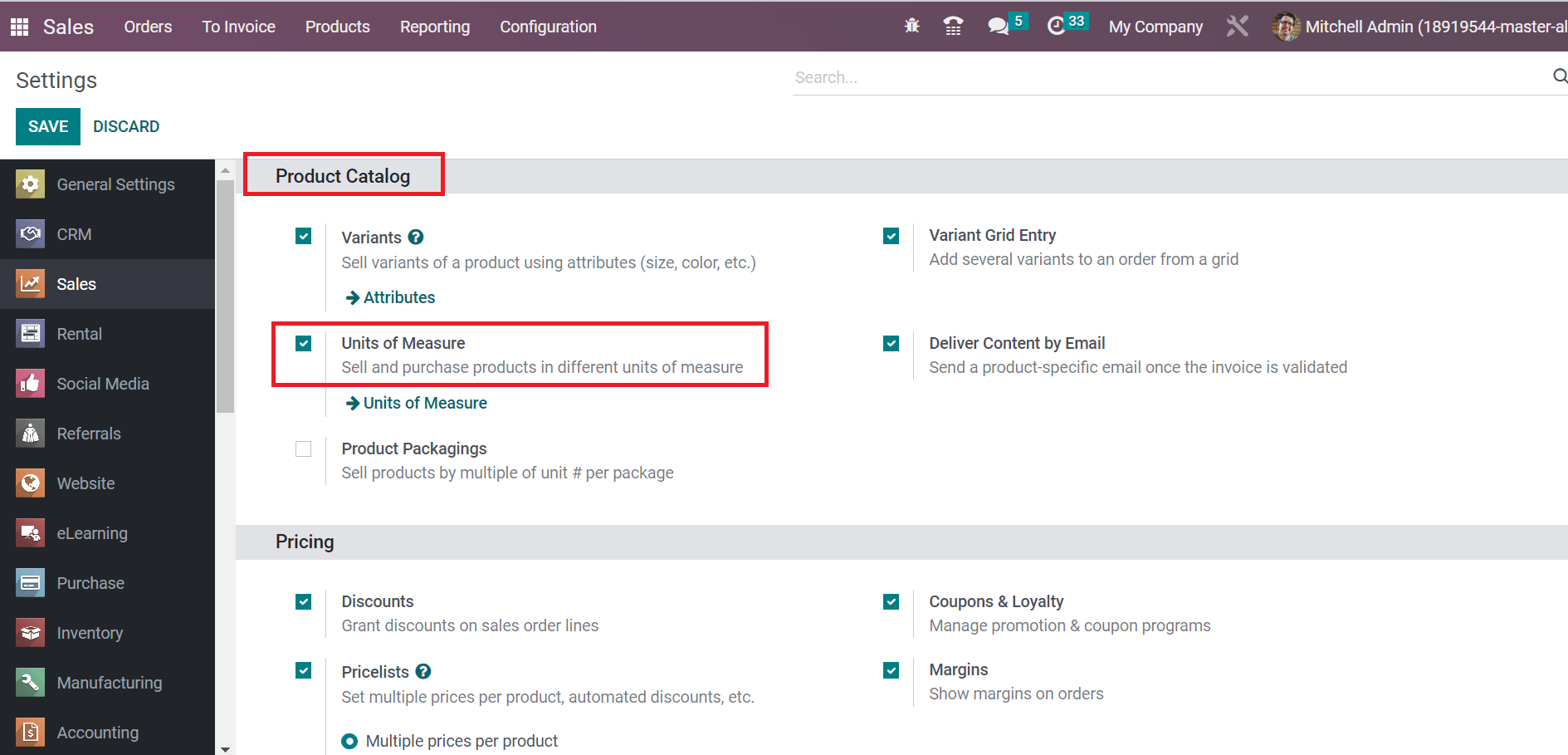
It is easy to purchase and sell commodities in several measures by activating the Unit of Measure option. After enabling the option, click the SAVE button in the Settings window to run further operations in Odoo 16. Next, we can develop a unit of measure categories within the Sales application.
To Define a Unit of Measure Categories
Some categories in the measuring system include capacity, length, mass, and more considered unit of measure categories. Choose the Unit of Measure Categories menu within the Configuration tab. In the new window, users can access data such as Group Products in PoS, Uom, and Unit of Measure Category, as defined in the screenshot below.
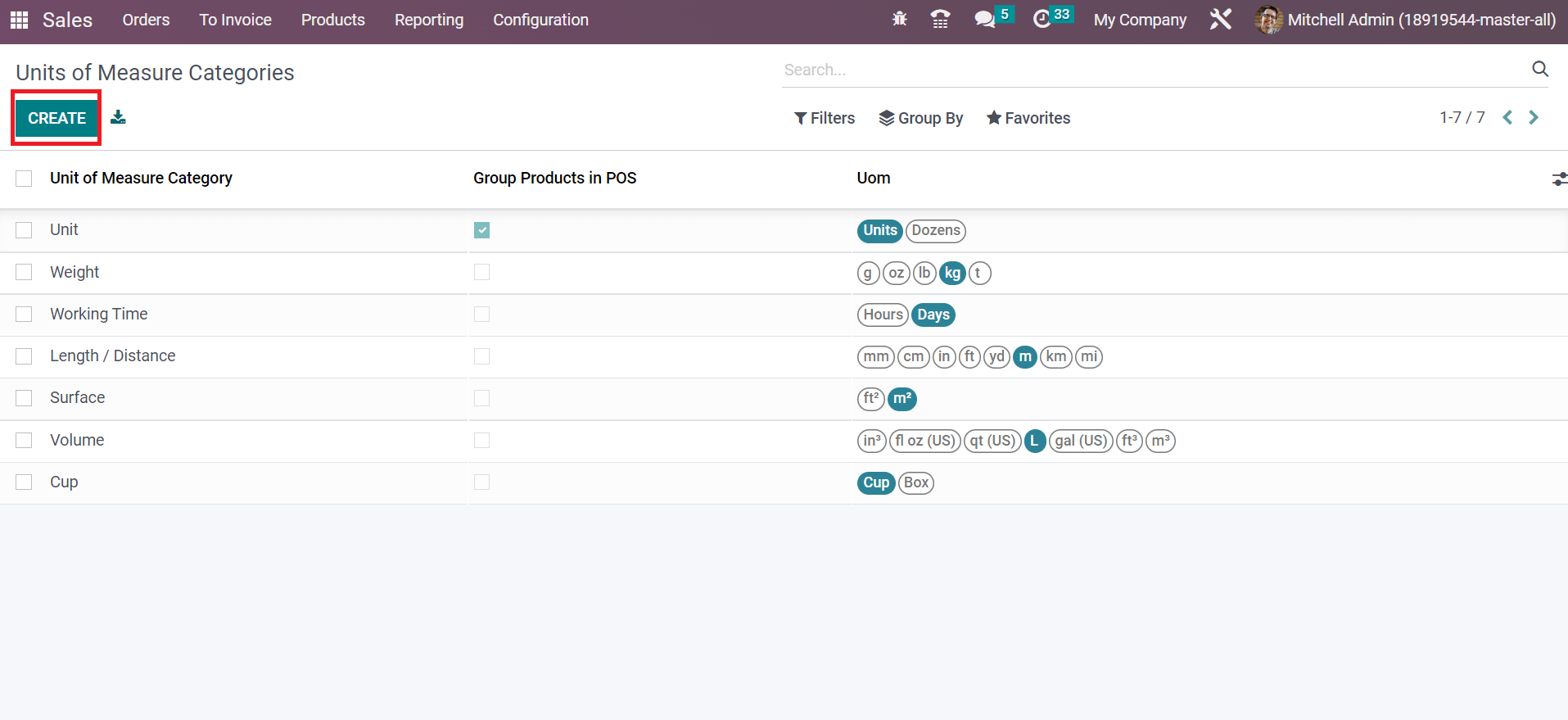
Select the CREATE button to generate a new unit of measure category. In the new window, apply the category name in the Unit of Measure Category field, as displayed in the screenshot below.
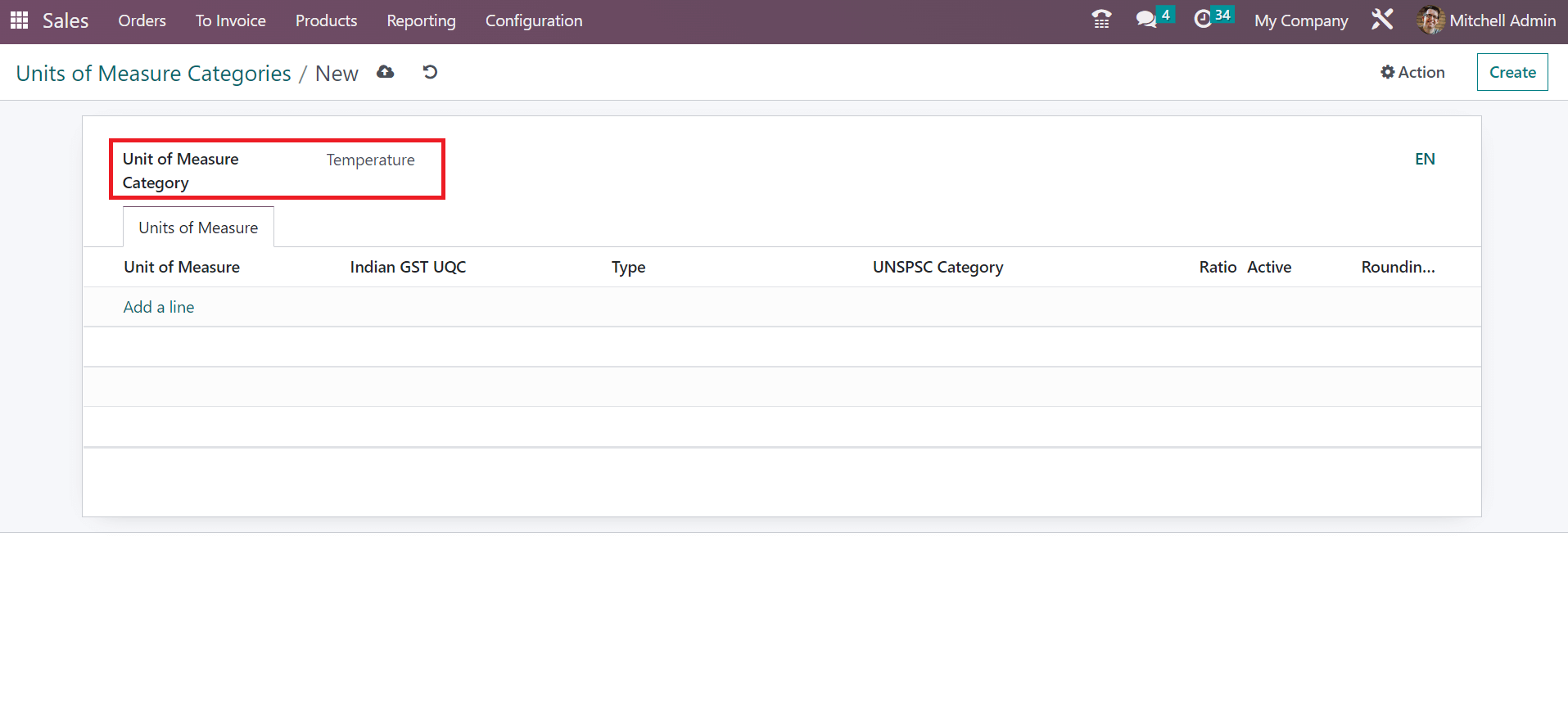
Here, we added the category Temperature, as shown in the screenshot above. Users can group the category of products in Odoo PoS after activating the Group Products in the POS option, as marked in the screenshot below.
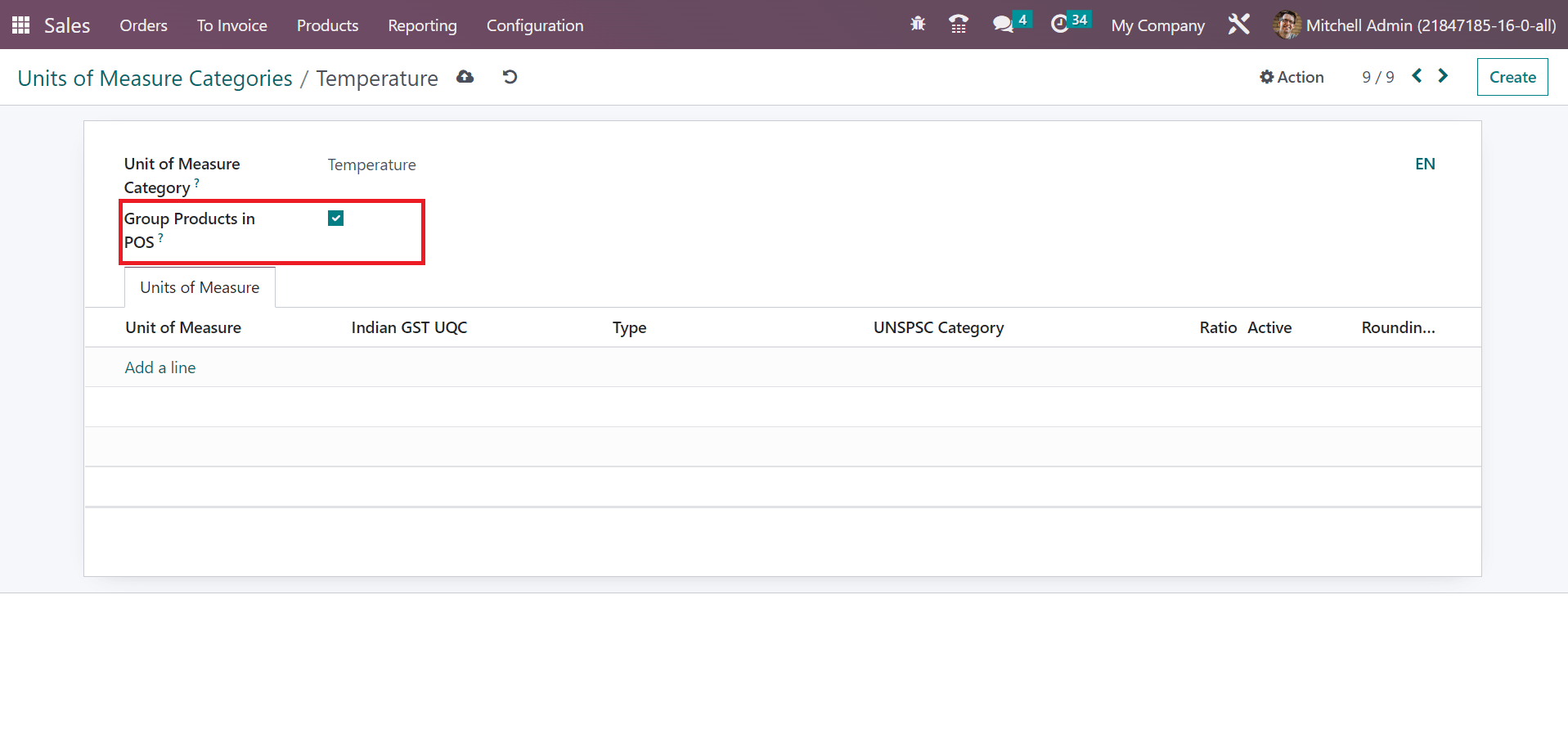
Next, we can apply measures by clicking on the Add a line option below the Unit of Measure tab, as portrayed in the screenshot below.
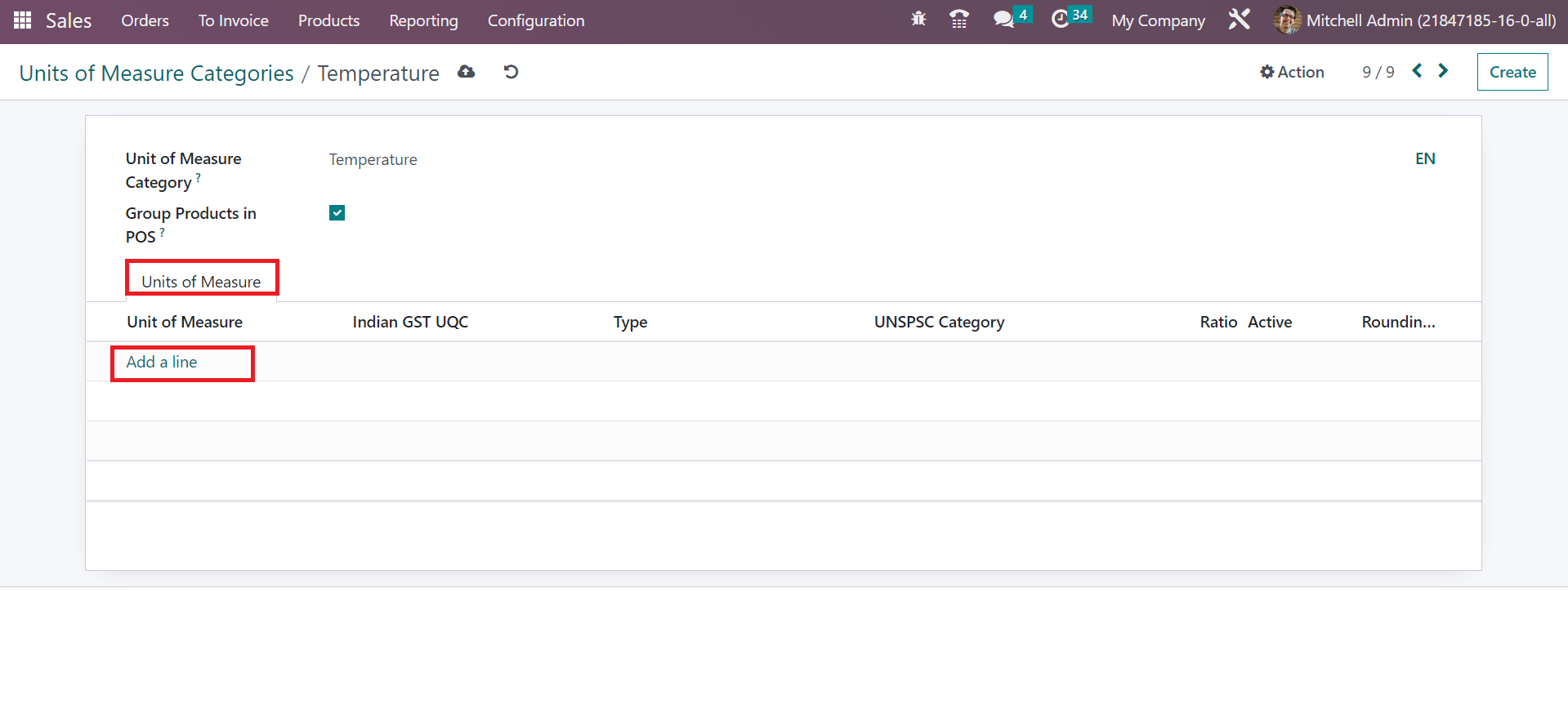
After applying the necessary measures, we can view the information such as Type, Ratio, Active, Rounding Precision, and more below the Unit of Measure tab
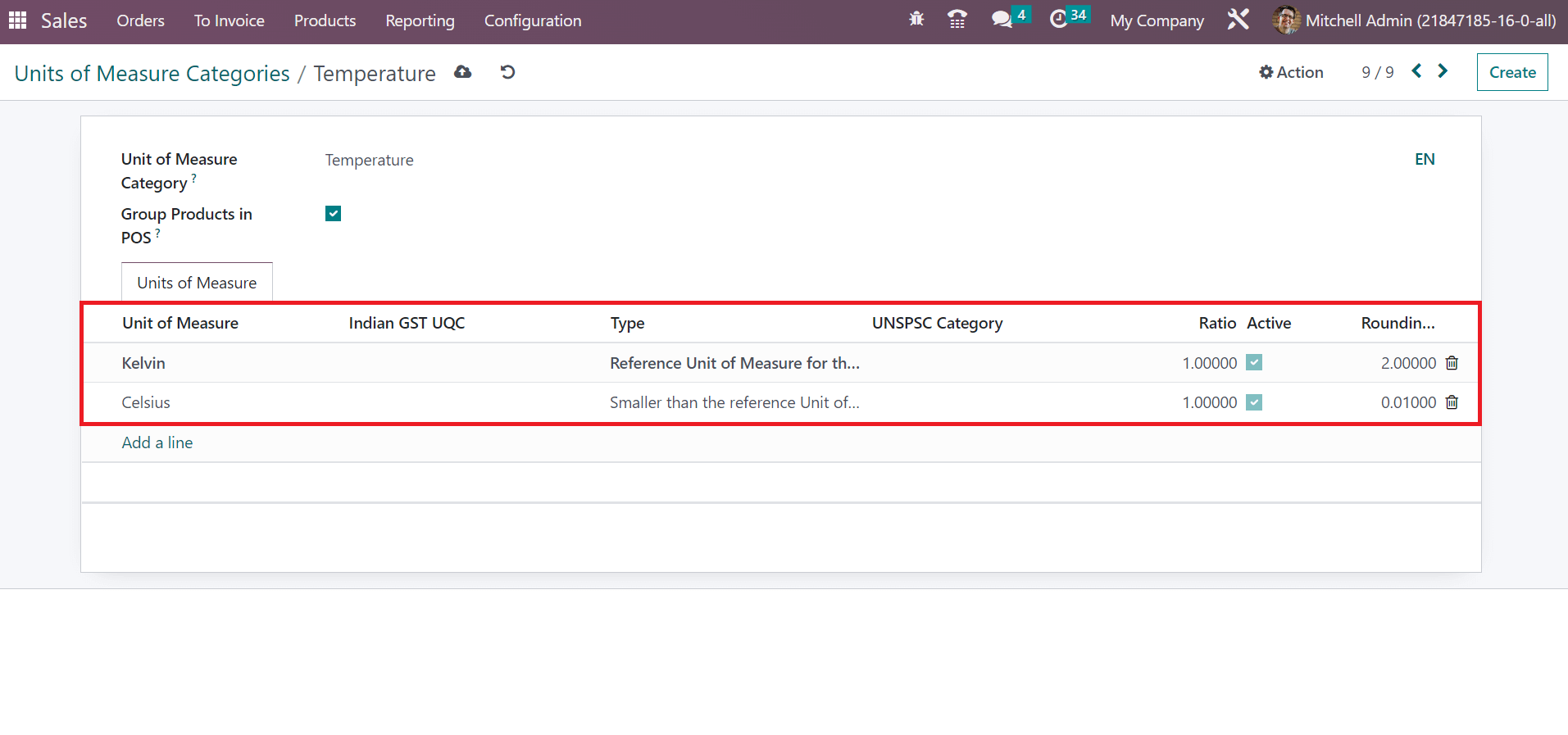
Click the Save manually option after entering the necessary data concerning the Unit of Measure Categories. Users can access the created category within the Unit of Measure Categories window, as specified in the screenshot below.
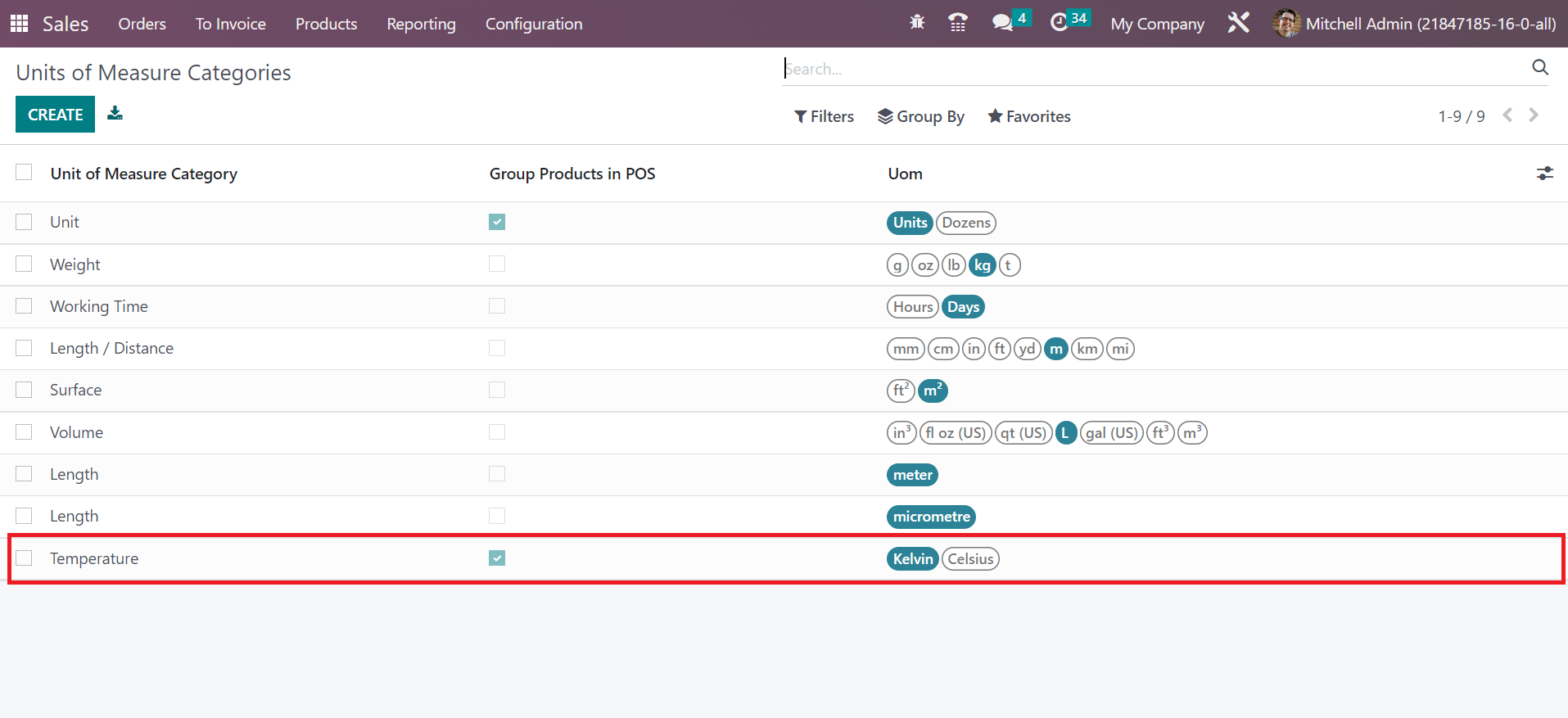
How to Create a Unit of Measure in Odoo 16 Sales?
The unit available for a specific packaged product is defined as a Unit of Measure (UOM). You can access the Unit of Measure menu within the Configuration, and all created units are viewable to a user. The unit of Measure window contains data such as Category, AFIP Code, Type, etc. To generate a new unit, click the CREATE icon, as described in the screenshot below.
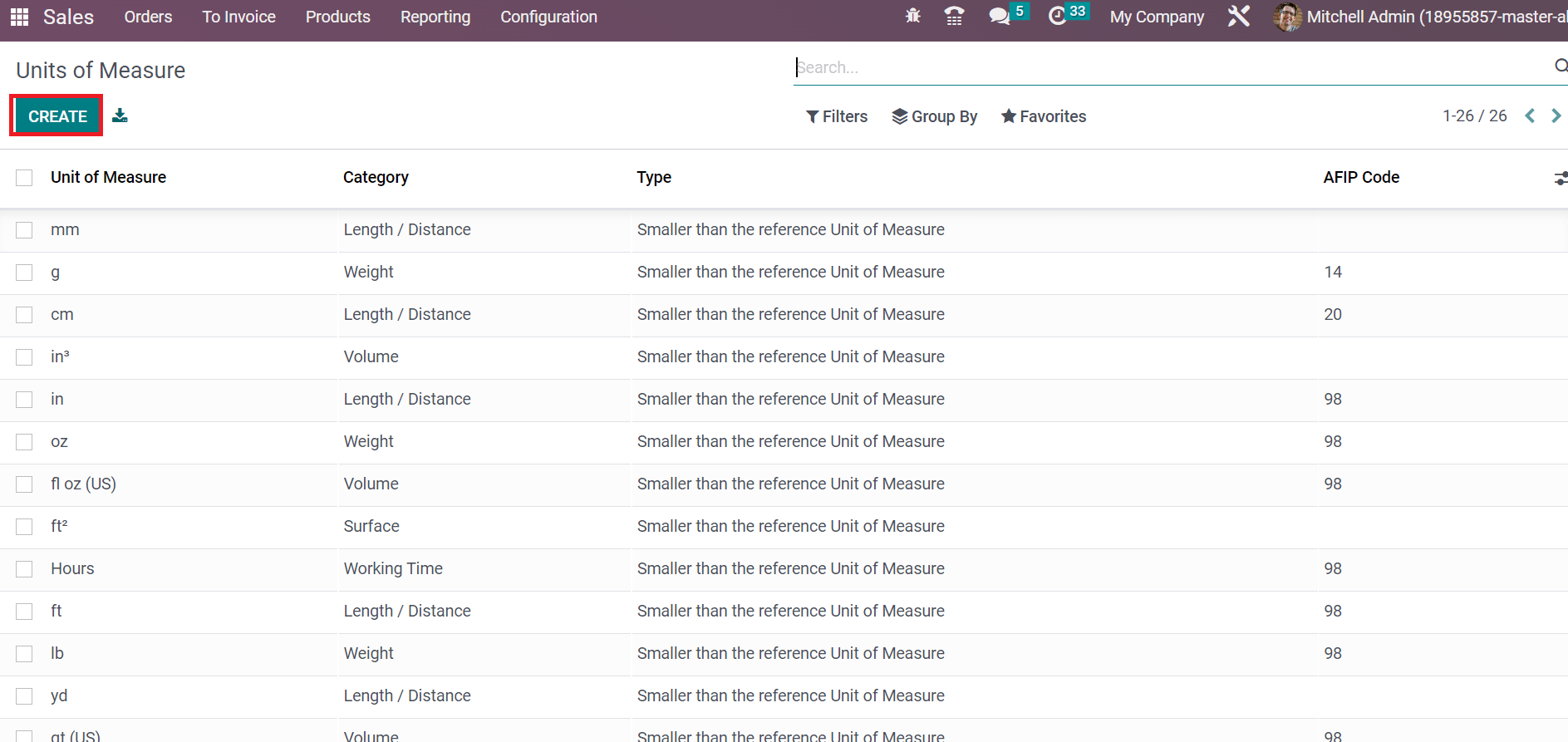
A new window opens before you after selecting the CREATE icon. Enter the unit inside the Unit of Measure Category field, as marked in the screenshot below.
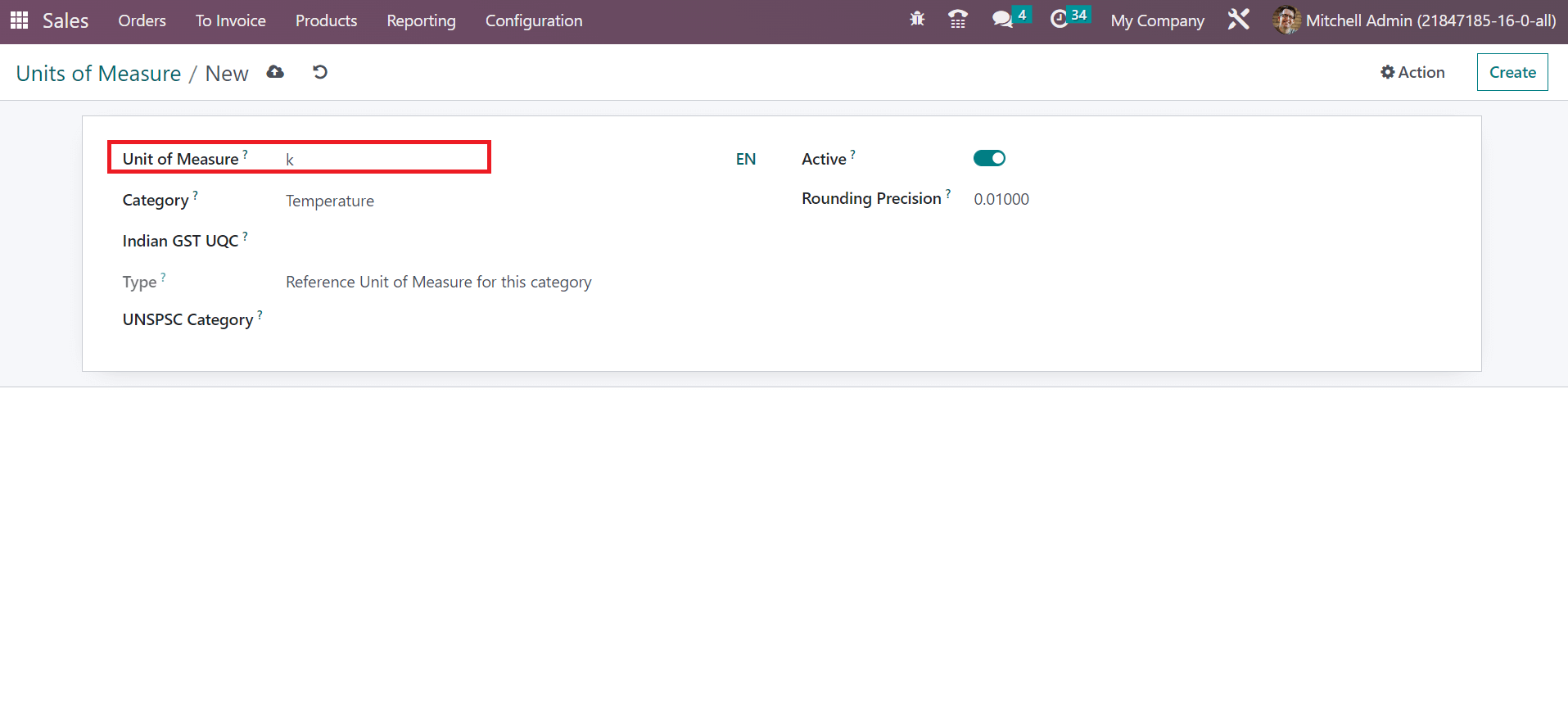
The conversation between units of measure occurs when they belong to the same category. It is based on ratios and chooses your created Unit of Measure Category 'Temperature' inside the Category field.
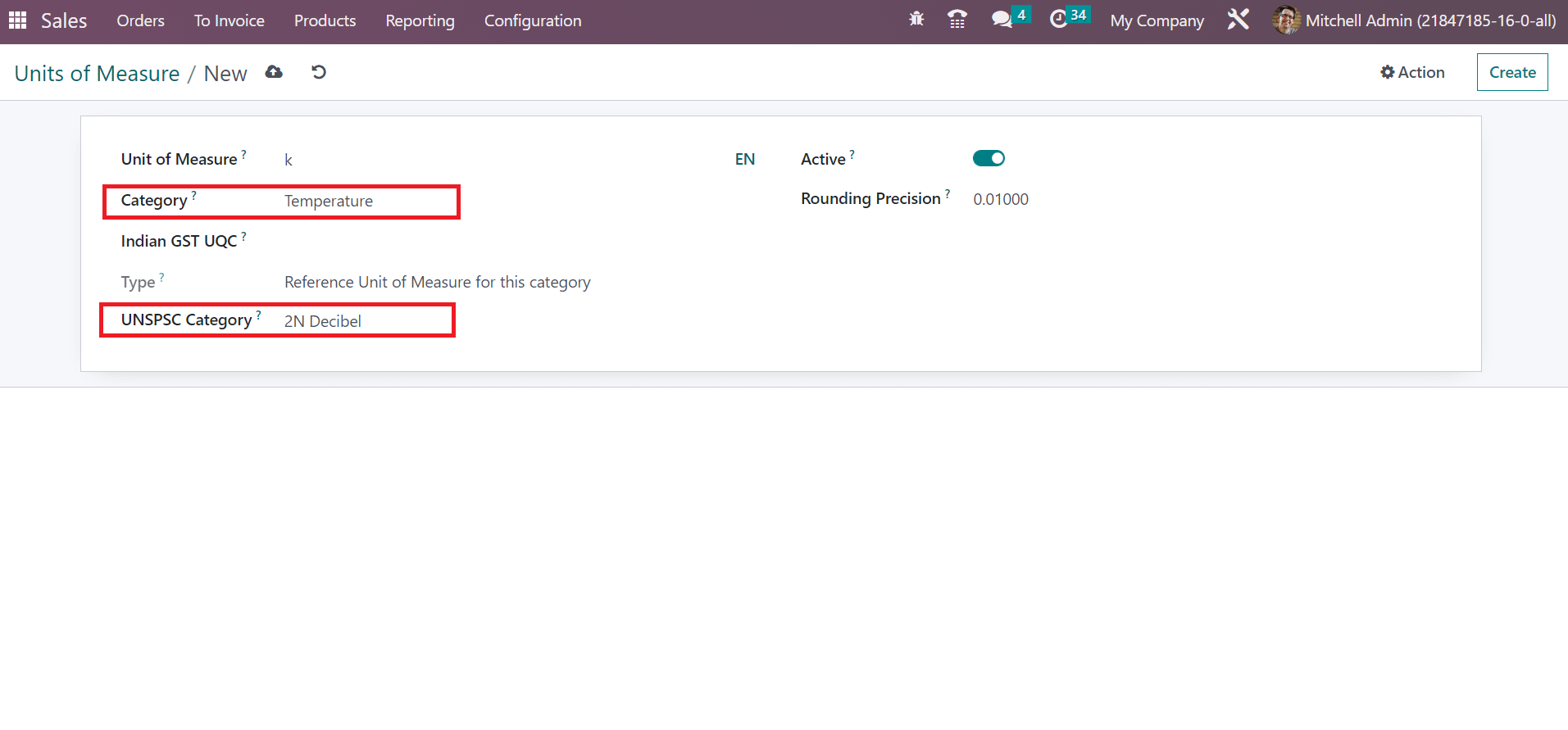
Also, set the code related to UoM in the UNSPSC Category field. Later, specify a rounding count for your UoM in the Rounding Precision field, and the computed quantity will be multiple of added amount. Apply the code used for electronic invoices within the AFIP Code field.
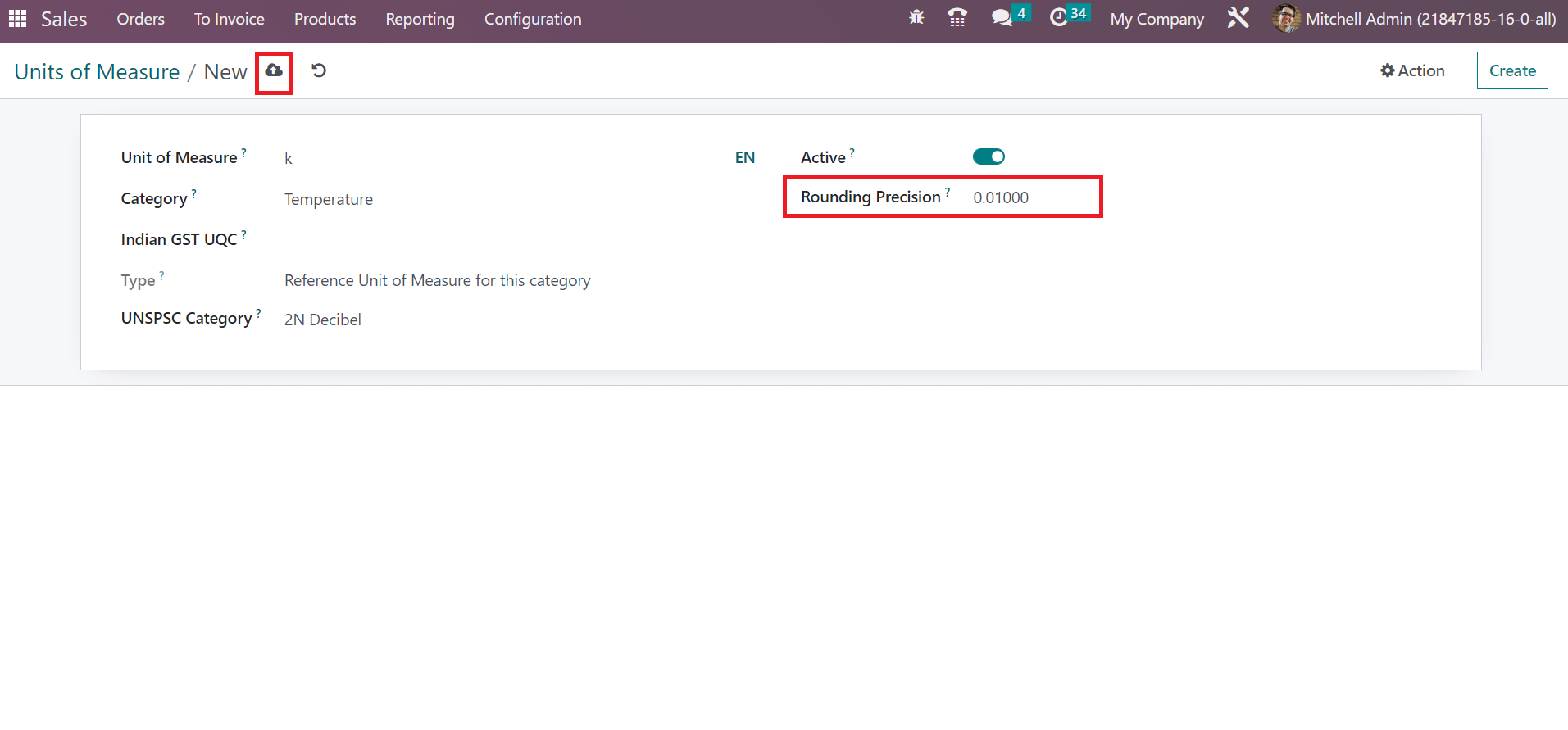
Select the Save manually icon after entering all data concerning the Unit of Measure. We can access the created unit in the Unit of Measure window.
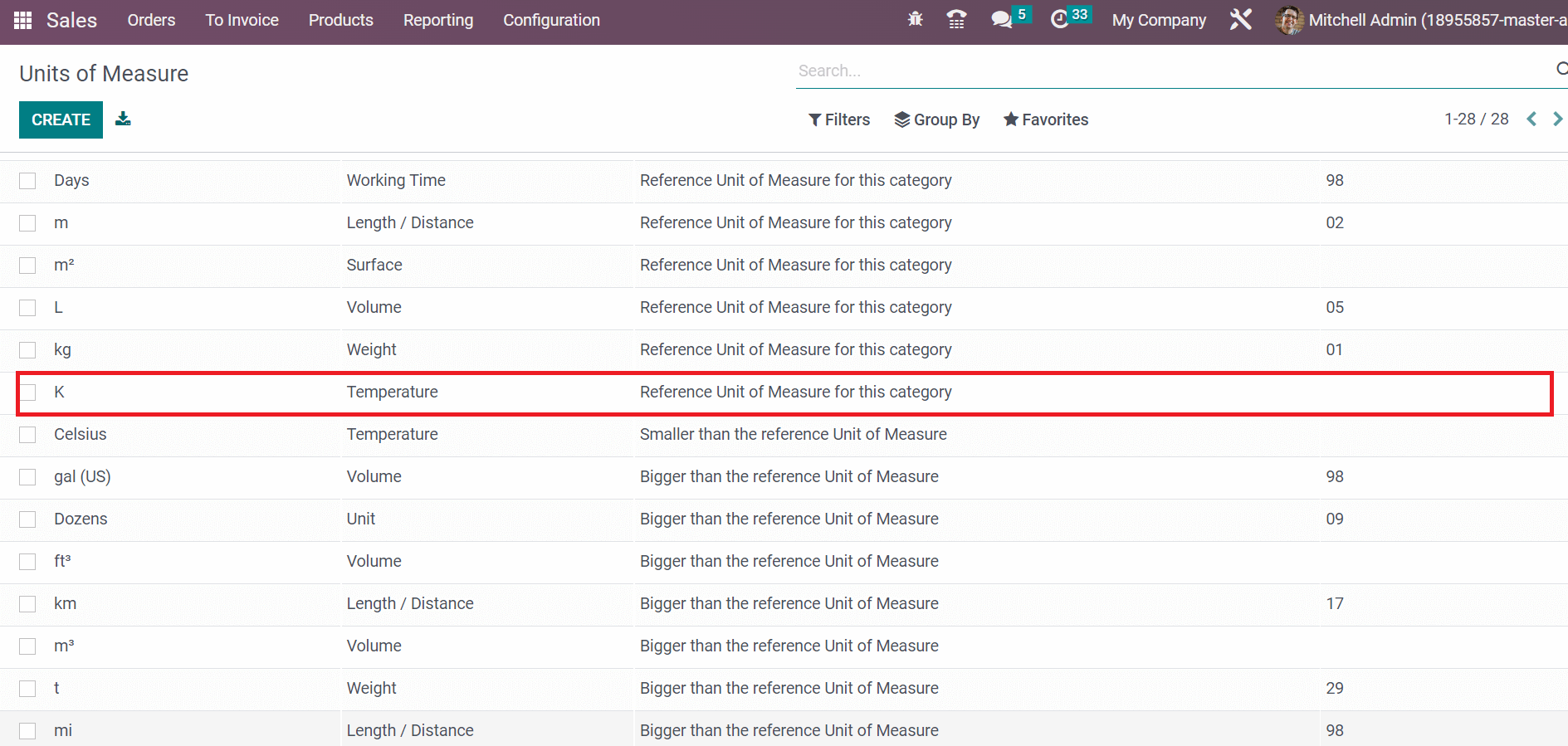
So, applying a unit of measure in Odoo 16 Sales module is easy. Next, we can see the process of creating a sales quotation based on the created unit.
How to Create a Sales Quotation based on a specific UoM?
Before generating a quotation, we need to create information about a product. Choose the Products menu in the Sales application, and all items' records are visible to you. Users can obtain each commodity's price, hands-on units, and name separately. Click the CREATE icon to develop new product data, as illustrated in the screenshot below.
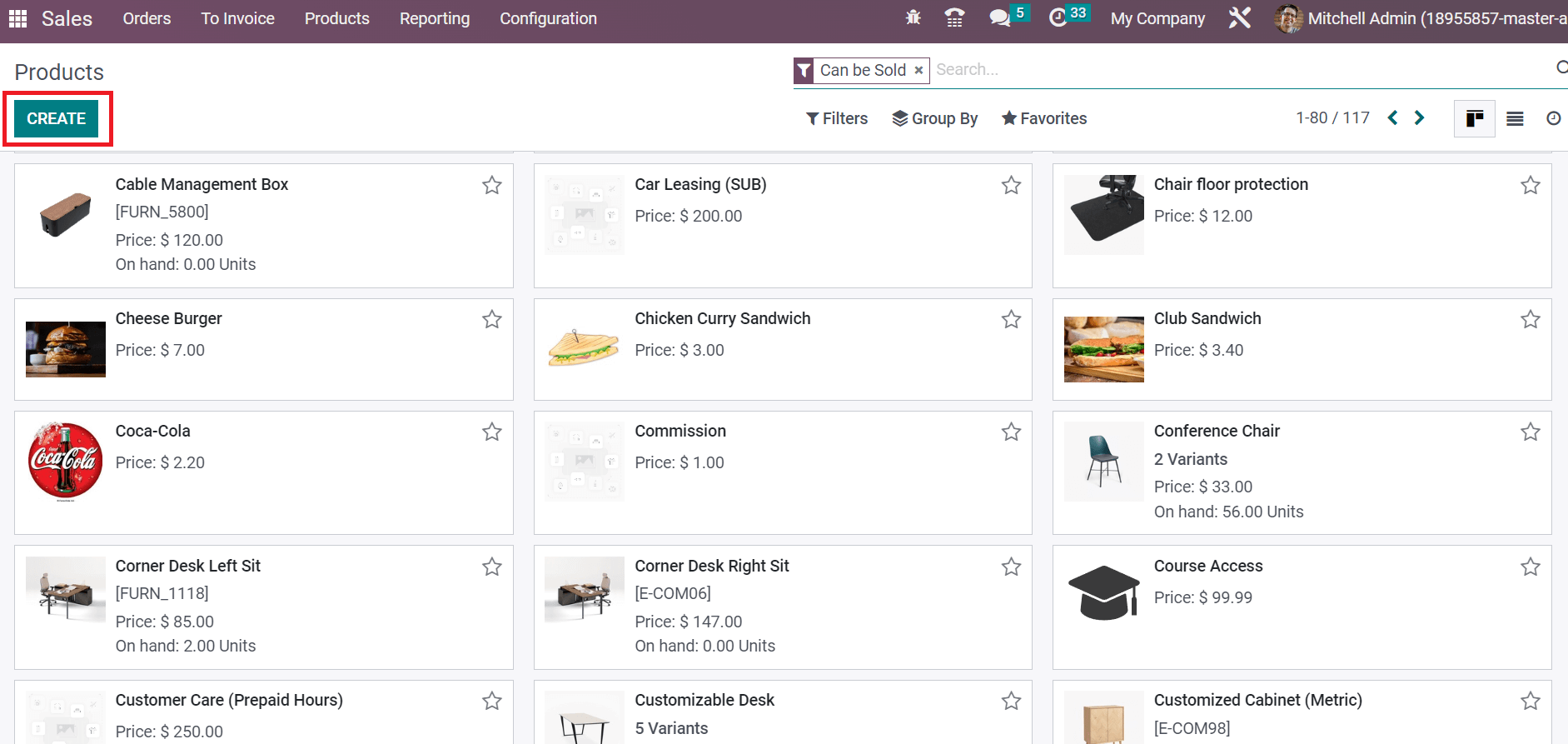
Add the Product Name as Thermometer on the new page and upload the image on the right end. After that, enable the options Can be Sold and Can be Purchased below the Product Name.
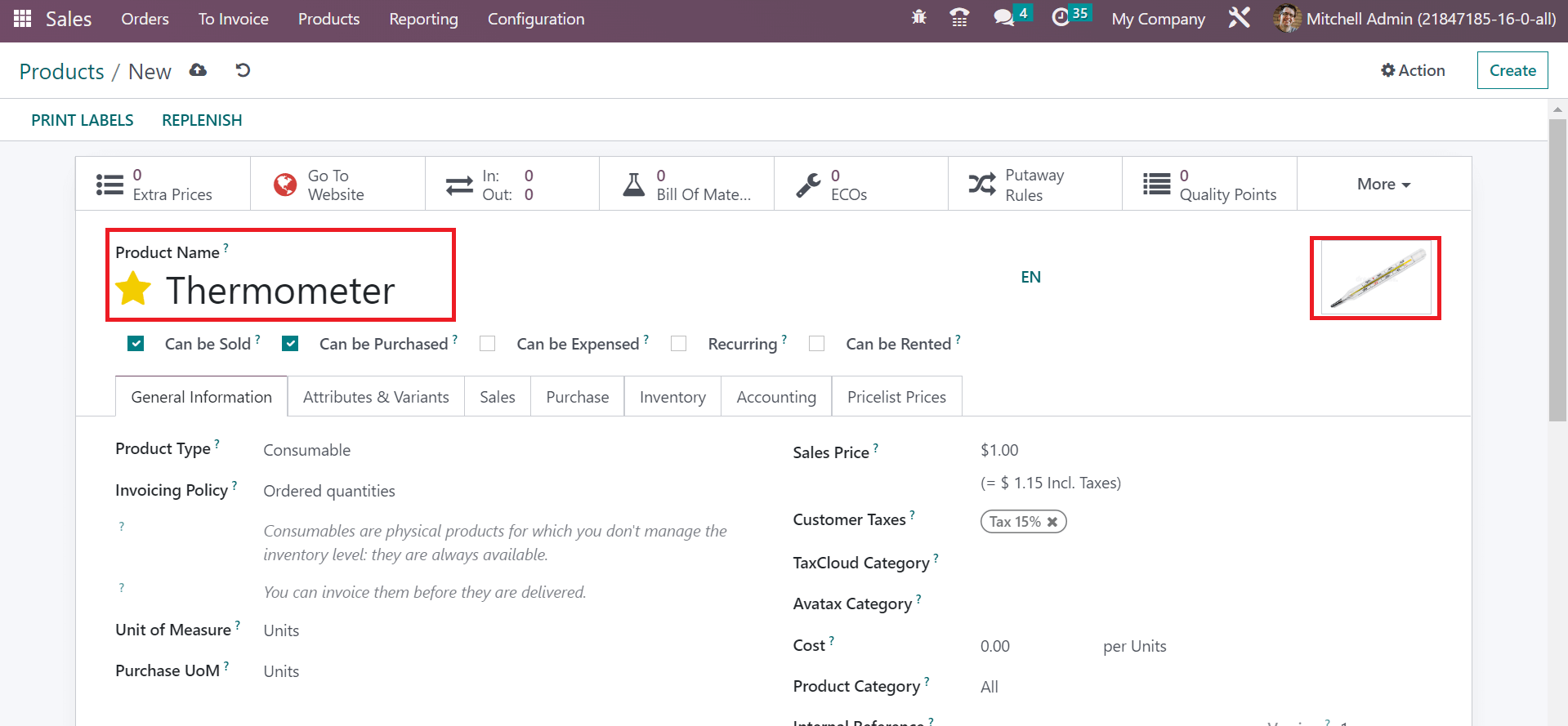
We can now specify more details about the product in the General Information tab. Pick the Product Type as Storable products are items that assist in managing the inventory level and invoice them before delivery.
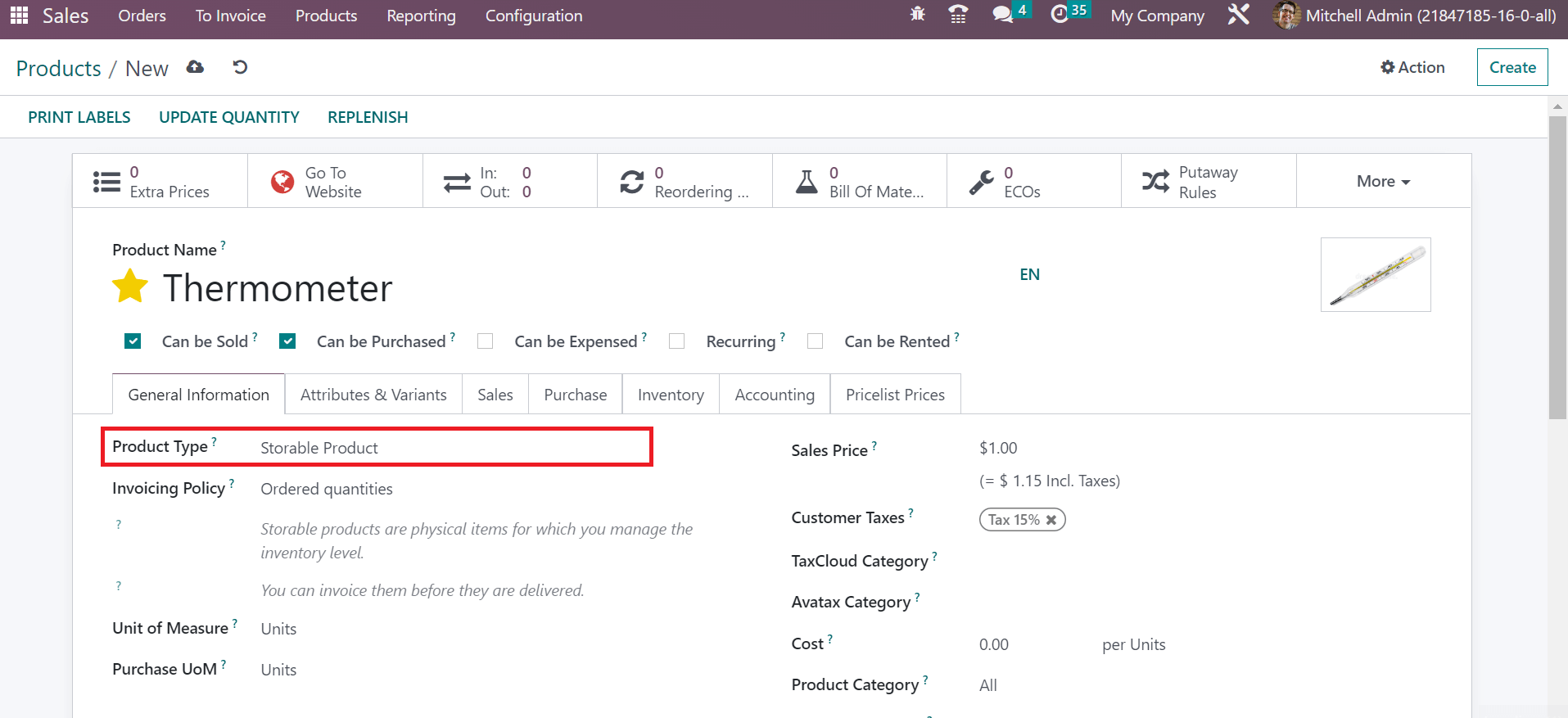
Select your default unit inside the Unit of Measure. As portrayed in the screenshot below, we chose the created UoM' K' within the Unit of Measure field.
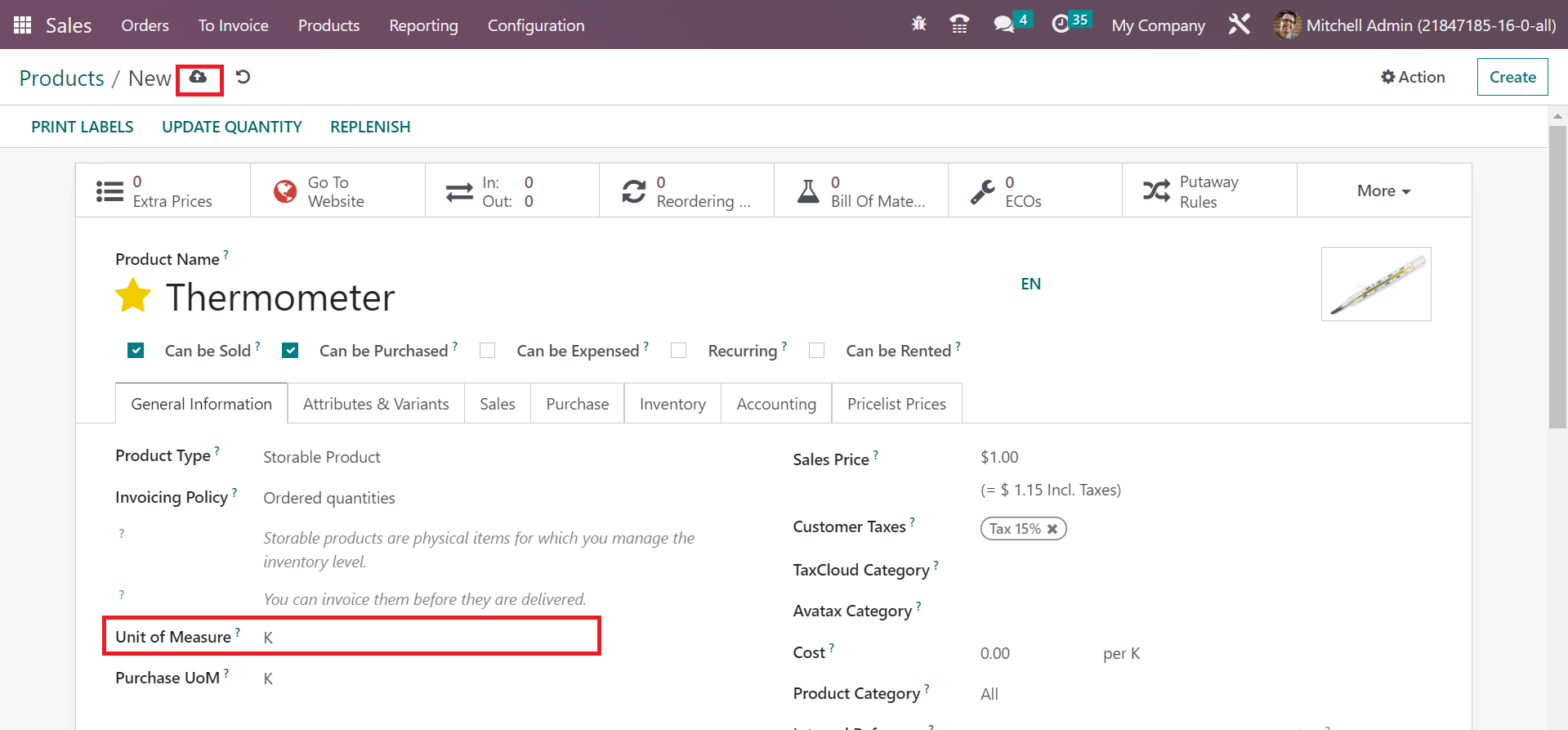
After applying the product information, choose the save manually option, as manifested in the screenshot above. Let's move to the Quotations window to develop a sales order. Choose the Quotations menu in the Orders tab and press the CREATE button.
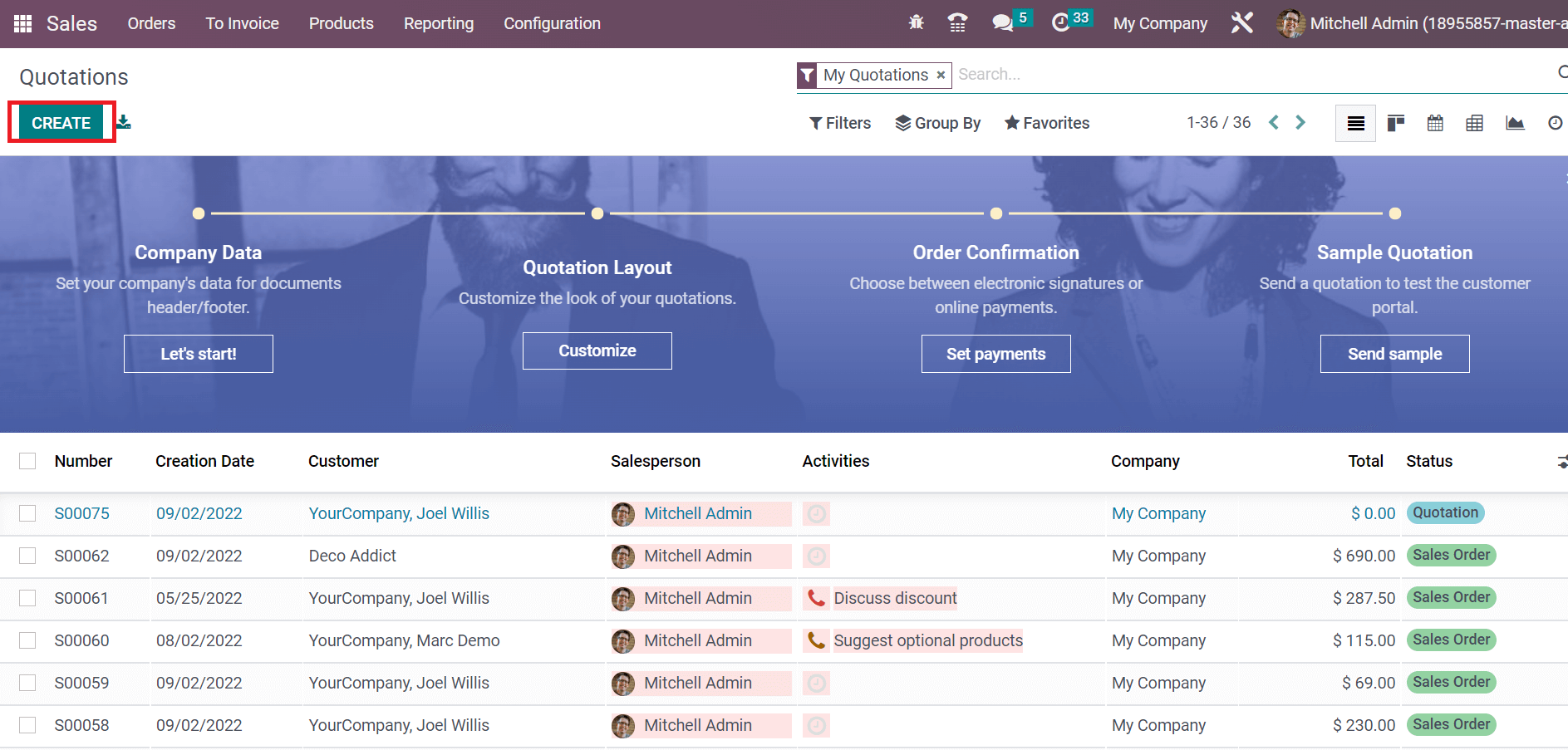
Select your Customer details in the new window. After choosing the customer, the delivery and invoice addresses are manually viewable.
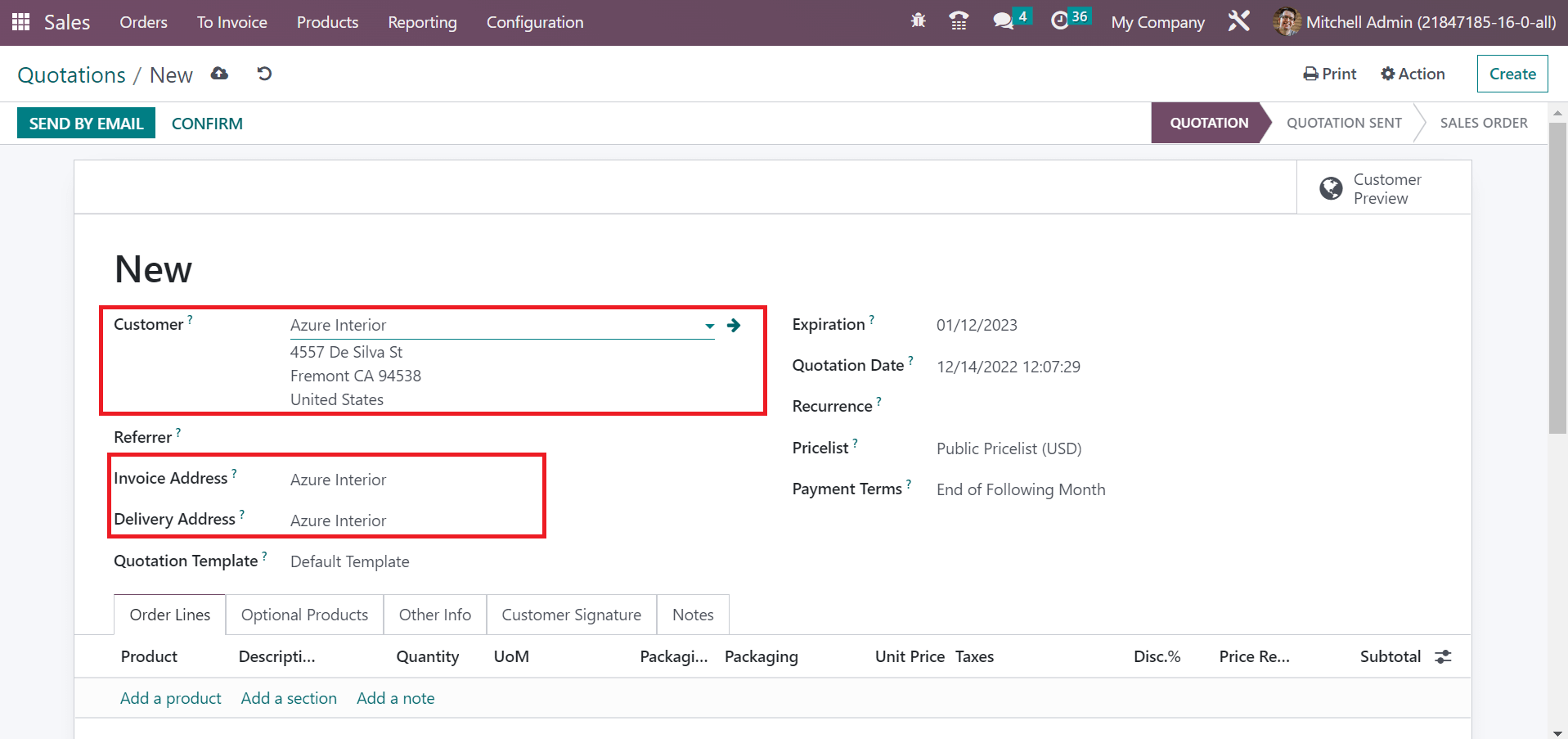
We can enter the product information by clicking on the Adda Product option below the Order Lines tab. Later, choose your productThermometer, and the UoM is available in K, as represented in the screenshot below.
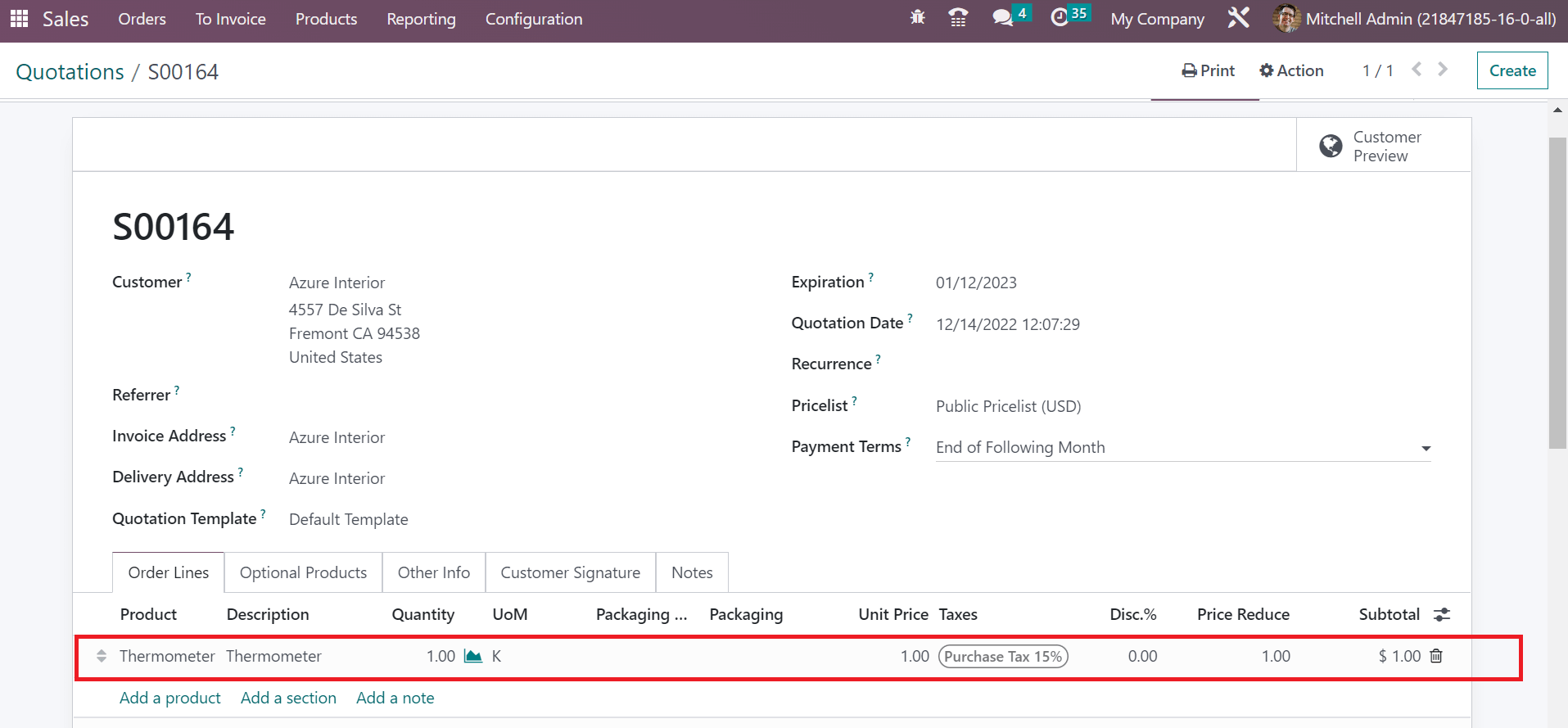
Information is saved manually after applying the product details, as cited in the screenshot above. We can send the quotation to the customer by clicking on the CONFIRM icon

Hence, selling products under a specific unit of measure in the Odoo 16 Sales is easy.
Selling products for customers under several units is easy using ERP software. You can quickly develop product data, units of measure, and categories within the Odoo 16 Sales Module. Customer satisfaction and business profitability are attainable to individuals by operating an Odoo ERP on your system.