In the world of modern business, pricing strategies play a pivotal role in determining the success and profitability of a company. Odoo, the versatile and integrated business management software, continues to evolve with each new version, and Odoo 17 is no exception. One of the key features that businesses can leverage within Odoo 17 is the comprehensive Pricelists management.
In this blog, we will explore the importance of mastering pricelists in Odoo 17 and how they can unleash a variety of pricing strategies that empower businesses to thrive in today's competitive marketplace.
Understanding Pricelists
Before delving into the strategies Odoo 17 offers, it's essential to understand what pricelists are. Pricelists are essentially sets of rules that define how products or services are priced based on various criteria. These criteria can include customer segments, product categories, quantities, and more. In Odoo 17, pricelists are exceptionally flexible and allow businesses to tailor their pricing to specific situations.
Odoo 17 pricelists enable businesses to offer personalized pricing to different customer segments. This personalization can be based on factors such as customer loyalty, order history, or even individual negotiations. By implementing dynamic customer-specific pricing, businesses can enhance customer relationships and increase loyalty. Pricelists can also be used to create time-bound discounts, such as flash sales or limited-time offers. This strategy can create a sense of urgency, driving customers to make quicker purchase decisions.
Setting Multiple Prices per Product
Price lists are sets of rules that determine the prices of products for specific situations, such as different customer groups, currencies, or promotional periods. Setting multiple prices per product in Odoo is a useful feature that allows businesses to adapt to various pricing strategies, customer segments, and market conditions. Odoo, an open-source ERP (Enterprise Resource Planning) software, offers a flexible framework to manage these multiple prices efficiently. The feature "Setting multiple prices per product" typically refers to the ability of a business or e-commerce platform to offer the same product at different price points based on various criteria. This can be valuable for several reasons:
* Customer Segmentation: It allows businesses to target different customer segments with varying price structures. For instance, offering discounts for students, bulk buyers, or loyal customers.
* Geographical Pricing: Prices can be adjusted based on the location of the customer. This is particularly useful for international businesses where currency fluctuations and local market conditions may vary.
* Dynamic Pricing: Prices can change dynamically based on demand, inventory levels, or other factors. For example, during a flash sale, prices may be lower than during regular times.
* Membership or Loyalty Pricing: Customers with memberships or loyalty program subscriptions can access products at different prices than non-members.
* Tiered Pricing: Different pricing tiers can be set based on the features or quality of the product. For instance, a software product may have basic, standard, and premium pricing levels.
The ability to set multiple prices per product is a flexible pricing strategy that can help businesses optimize their revenue, better serve their customers, and adapt to changing market conditions. It's commonly used in e-commerce, software, and various other industries.
To set multiple prices per product in Odoo, follow these steps:
1. Activate the Procelist feature
From the Settings menu of the Sales module, you can activate the Pricelists option as shown below.
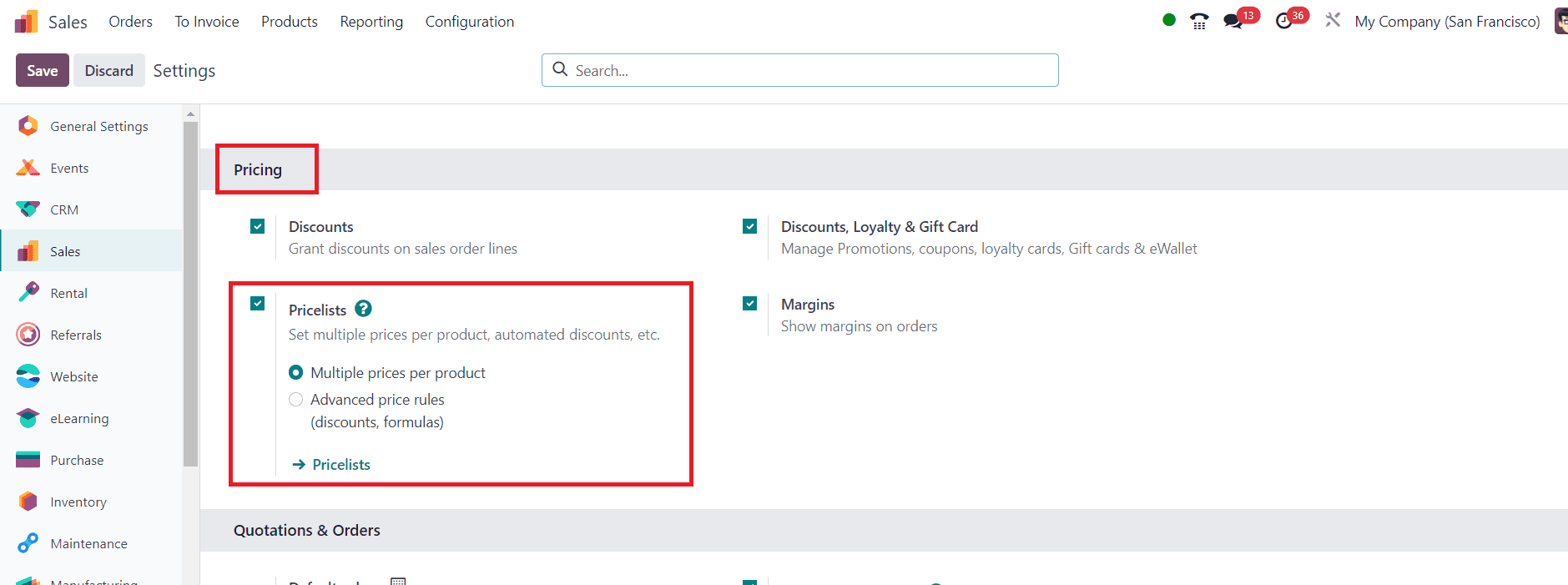
Using this feature, you can configure “Multiple prices per product” and “Advanced price rules.” Here, we are selecting the “Multiple prices per product” option.
2. Creating Pricelists
To begin managing pricelists in Odoo, you must first create them. This can be done by navigating to the Pricelists option available under the Products menu and clicking on the 'Create' button.

Give the pricelist a name and define its properties, such as currency and applicable price rules.
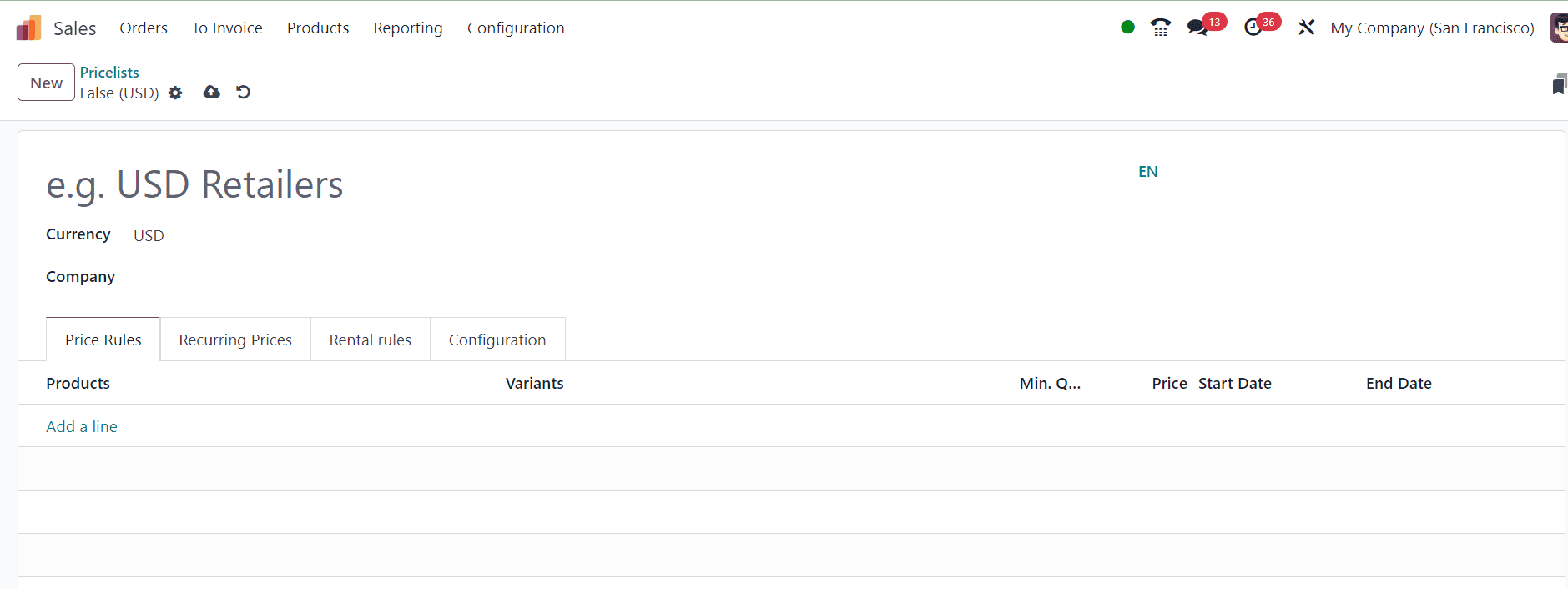
3. Defining Price Rules
Price rules are the heart of pricelist management. You can set these rules to determine how prices are calculated for products. Odoo provides a user-friendly interface to define complex pricing strategies. In the price list, add the product or products for which you want to set multiple prices. You can specify different prices for each product in this price list.
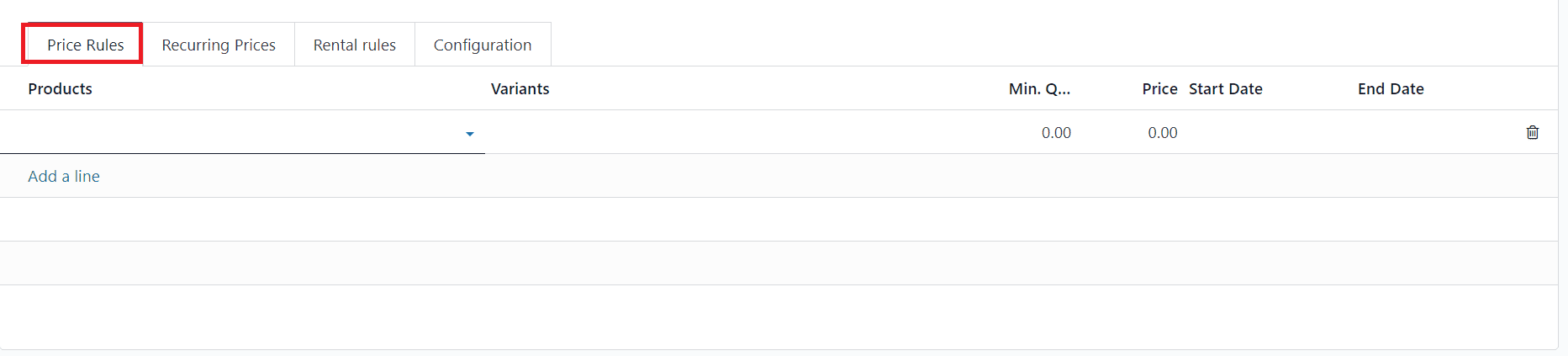
For each product, set the price that corresponds to this price list. You can also set other options, such as setting a start and end date, or specifying a minimum quantity for the price to apply. Use the Recurring Prices tab to specify the recurring prices of particular product. The Rental Rules tab can be used to mention price rules for renting products.
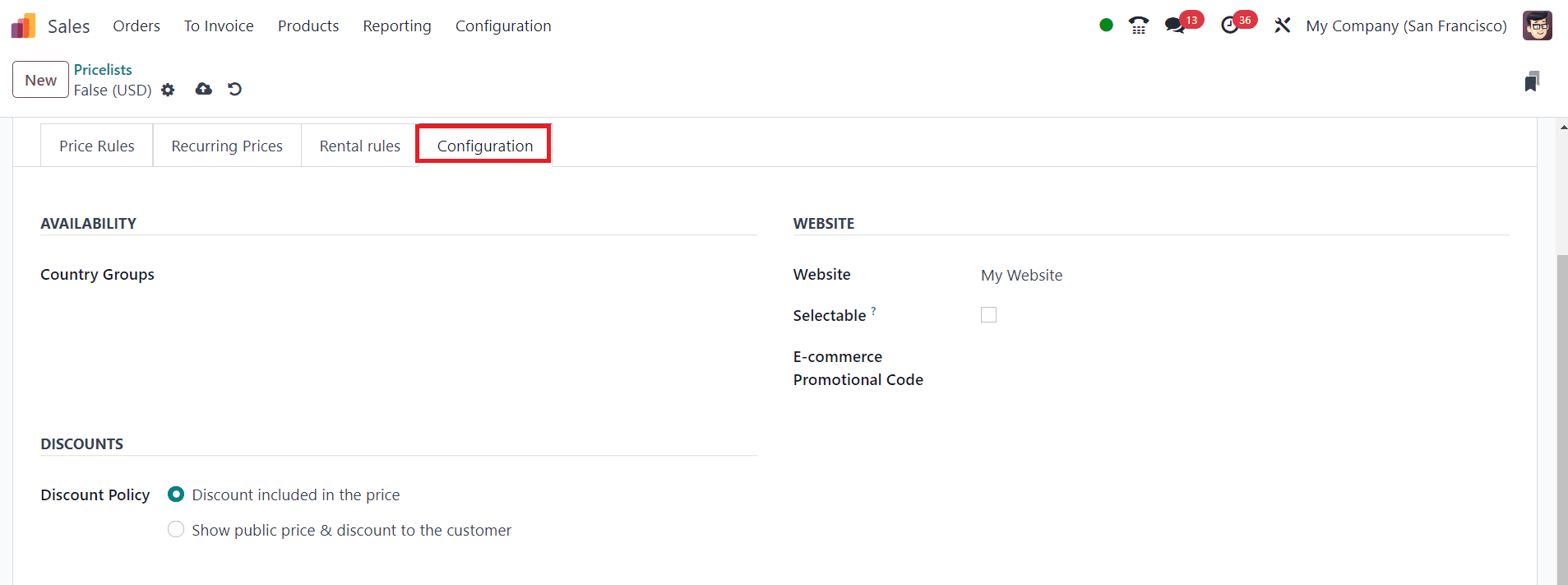
In the Configuration tab, specify the Country Groups where this pricelist is available. For eCommerce purposes, you can select a Website to publish this pricelist and activate the Selectable option to allow the end user to choose this pricelist. Add an eCommerce Promotional Code in the specified field.
4. Save and Apply the Price List
After completing the configuration, you can save the new pricelist.
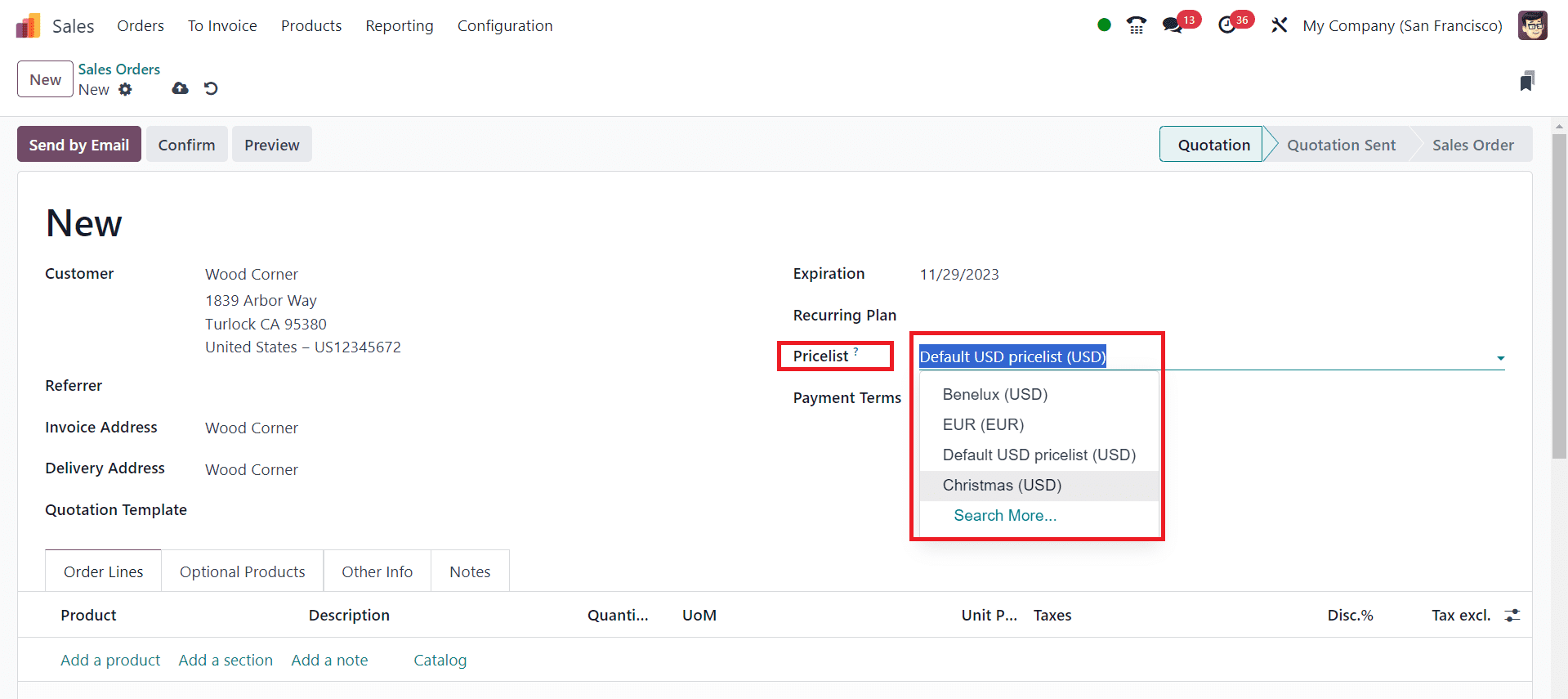
In your sales orders, you can now select the appropriate price list for each customer or situation. The prices for the products will be automatically adjusted based on the chosen price list.
Setting Automated discounts
Configuring automated discounts in Odoo pricelists is a valuable feature that allows businesses to streamline their pricing strategies. Automated discounts can be applied to specific products, customer groups, or during specific time periods, providing flexibility and control over pricing. These discounts can help businesses attract and retain customers, optimize their pricing strategies, and respond to market dynamics effectively.
To set automated discounts in Odoo, follow these steps:
1. Accessing Pricelists:
To configure automated discounts in Odoo, start by accessing the pricelists. In the Odoo interface, navigate to the Sales module and select the "Pricelists" option. Before that, make sure to select the Advanced Price Rules option from the Pricing tab of the Settings menu.
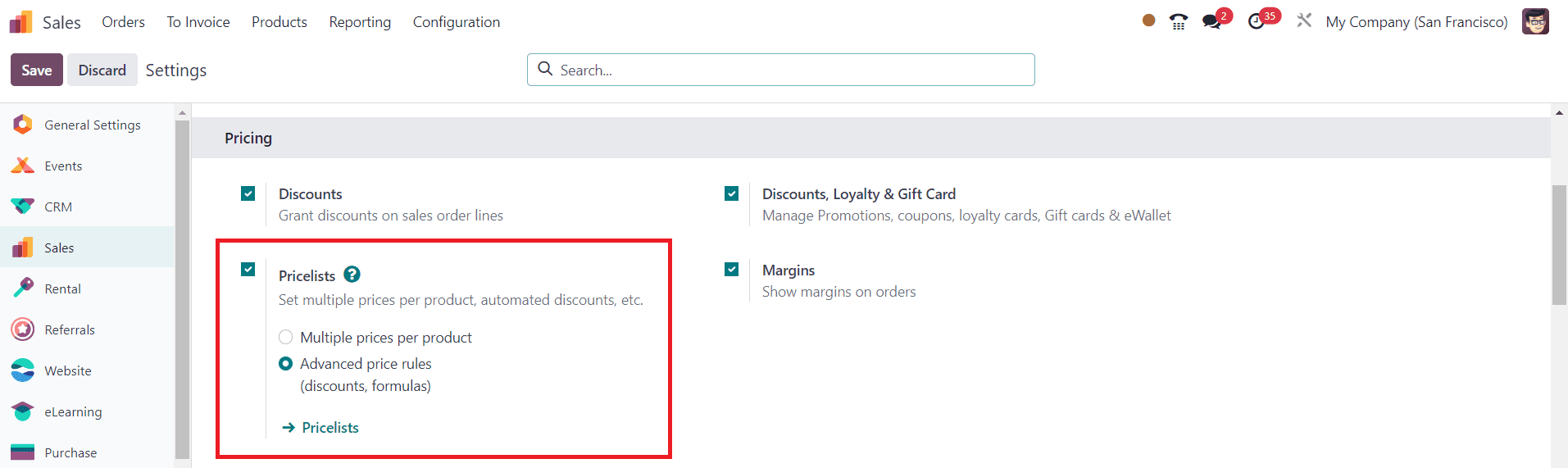
2. Creating or Editing a Pricelist:
Next, create a new pricelist or edit an existing one. You can name the pricelist to reflect the purpose of the discounts, such as "Seasonal Discounts" or "VIP Customer Discounts."
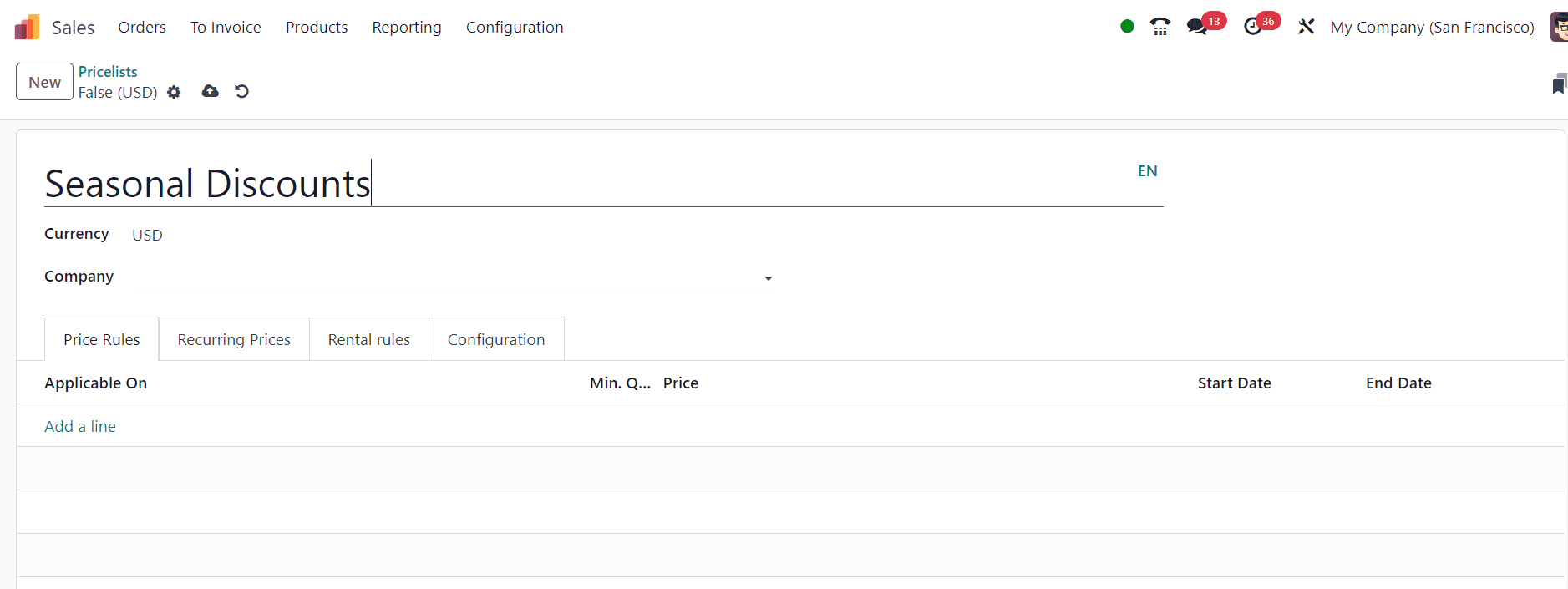
3. Defining Pricing Rules:
Within the pricelist, define pricing rules. These rules determine when and how the discounts will be applied. You can specify criteria such as product categories, specific products, minimum quantity, and date ranges.
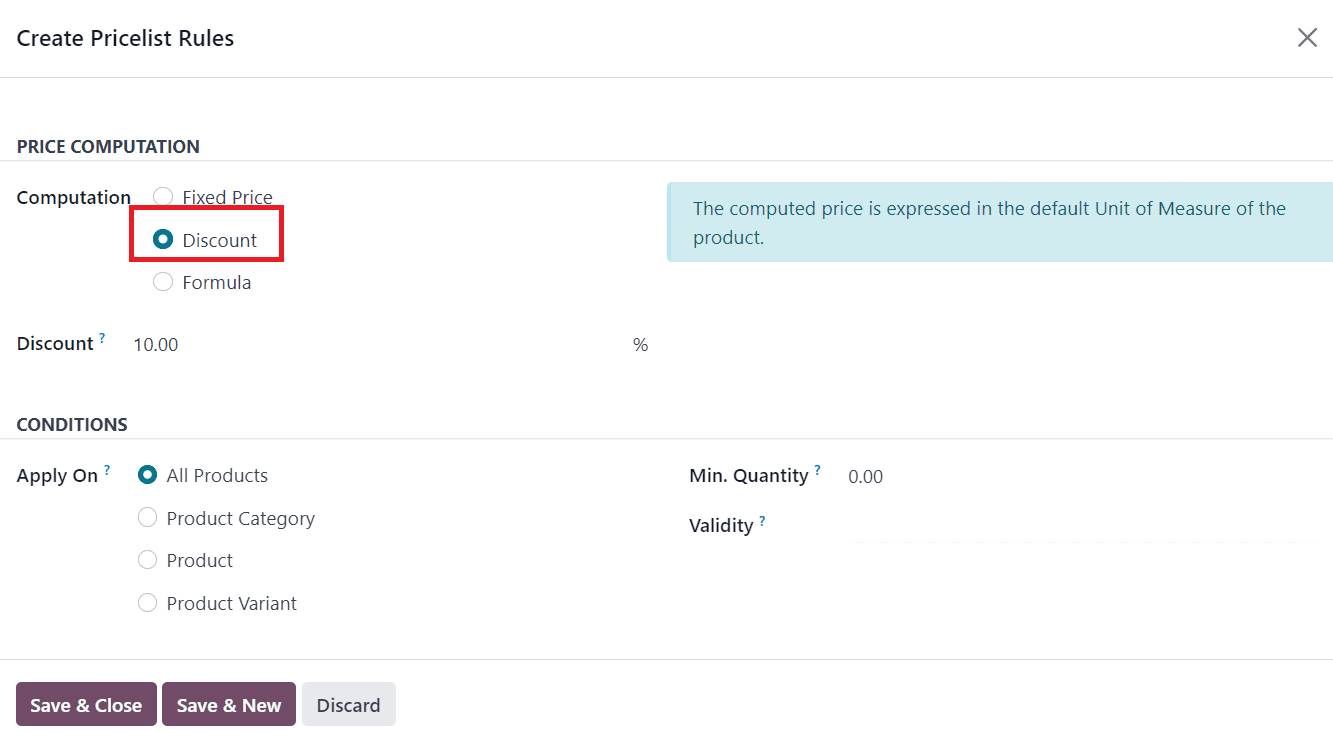
For each pricing rule, you can set the discount amount or percentage. Odoo allows for a wide range of discount options, from fixed amounts to percentage-based discounts. Here, you can select the Computation method as Discount. The percentage of the Discount can be mentioned in the given space. You can apply this discount on All Products, or any Product Category, Product, or Product Variant, based on the option you select in the Conditions tab. Set a Minimum Quantity of the product to get this discount in the respective field. After configuring Validity for the discount, you can save the new price rule.
4. Applying Discounts in Sales Orders:
Once you're satisfied with the pricelist configuration, you can apply it to sales orders. When creating or editing a sales order, Odoo will automatically apply the relevant discounts based on the rules defined in the price list.
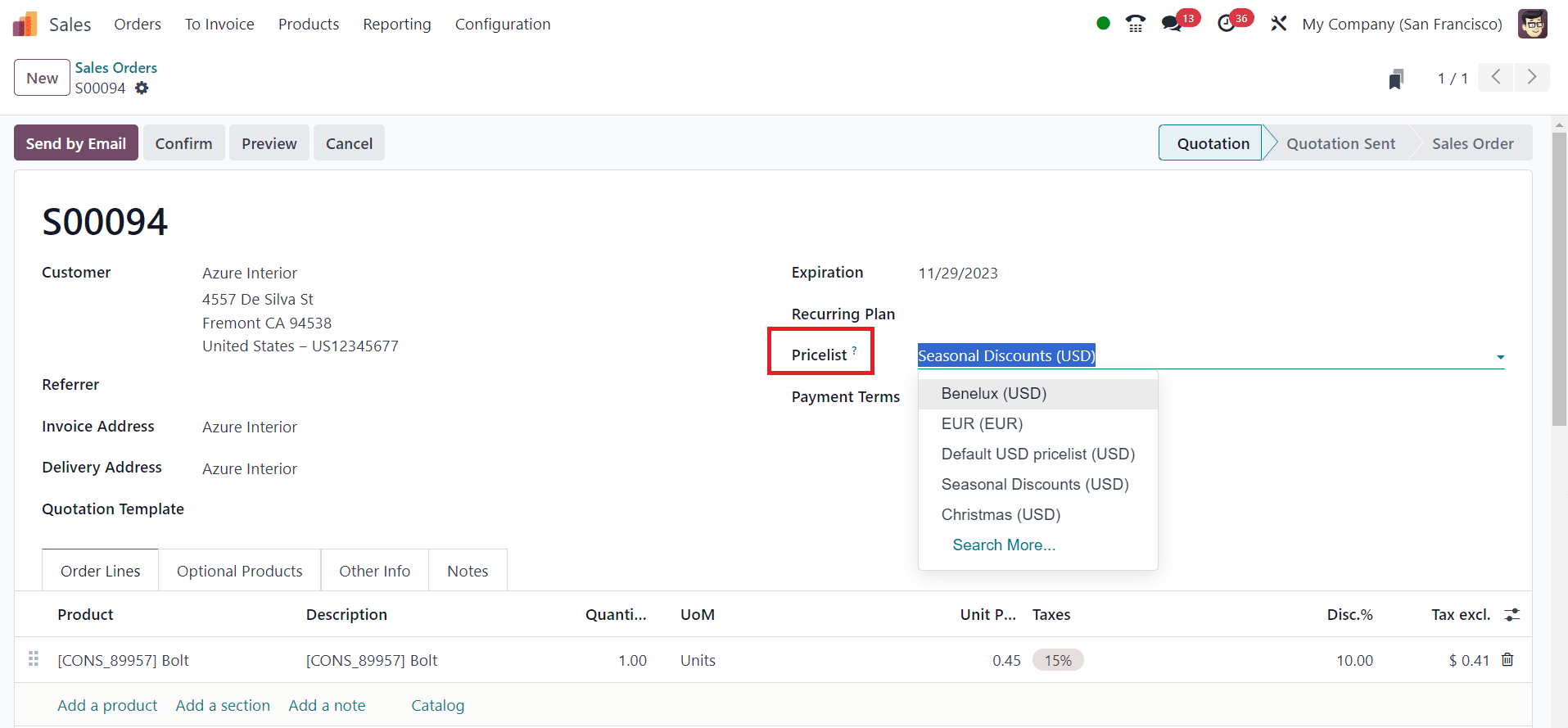
Configuring automated discounts in Odoo pricelists is a valuable strategy for businesses looking to optimize their pricing, attract customers, and respond to changing market conditions. By following these steps, companies can set up and manage discounts efficiently, enhancing their competitiveness and customer satisfaction.
Margin Calculation in Advanced Pricelist
In Odoo, advanced pricelists are a feature that allows businesses to define complex pricing rules for their products. These rules can be based on various parameters such as customer categories, product categories, quantity purchased, or specific attributes. Margin calculation is the process of determining the profit margin associated with these pricing rules. It provides insights into the profitability of each product or group of products, helping businesses make informed pricing decisions.
Margin calculation enables businesses to analyze the profitability of their products. By understanding the margins associated with different pricing rules, companies can identify which products or pricing strategies are the most profitable and focus their efforts on those areas.
Let’s check how we can use the pricelist to ensure to set margins on sales products. Here, we are enabling the Advanced price rules option from the Settings menu.
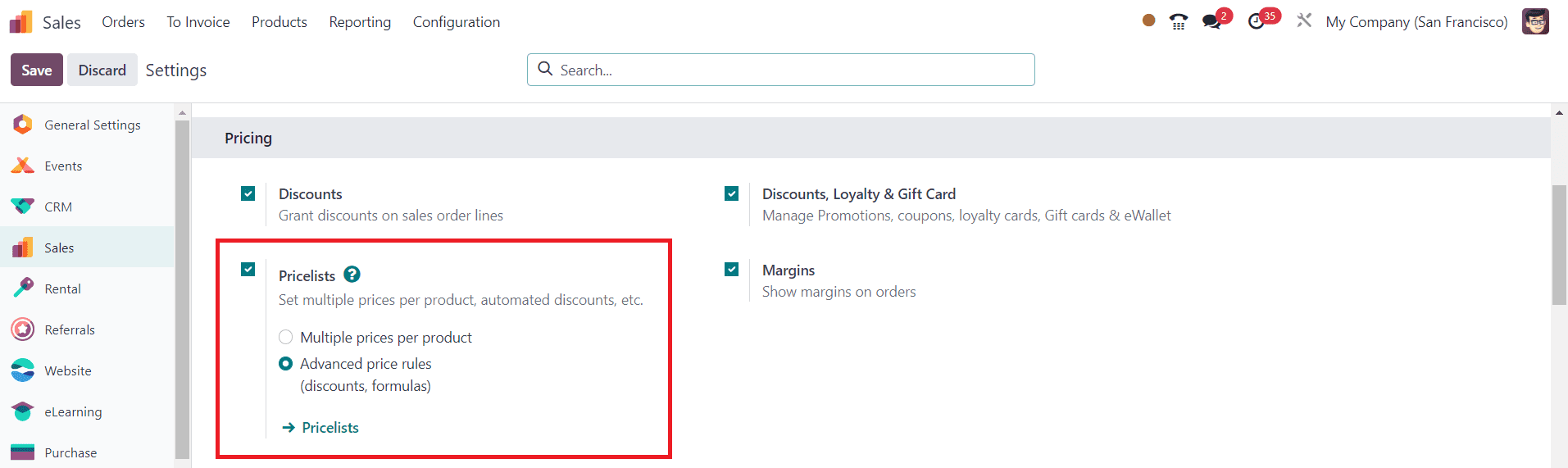
While configuring a new pricelist, you can use the Formula option to compute the prices based on formula. In the case of price computation based on formula, you can set a minimum and maximum margin on products. By setting minimum and maximum margins, you can ensure that the product's price remains within a predefined range. You can set a minimum margin to ensure that you don't sell products at a loss, and a maximum margin to prevent overpricing.
In Odoo, you can calculate the final prices of products after configuring minimum and maximum margins using the pricing rules and price lists feature. Here's a step-by-step guide:
1. Access Price Lists:
- Go to the Odoo dashboard.
- Navigate to the Sales module.
- Click on "Products" and select "Price Lists."
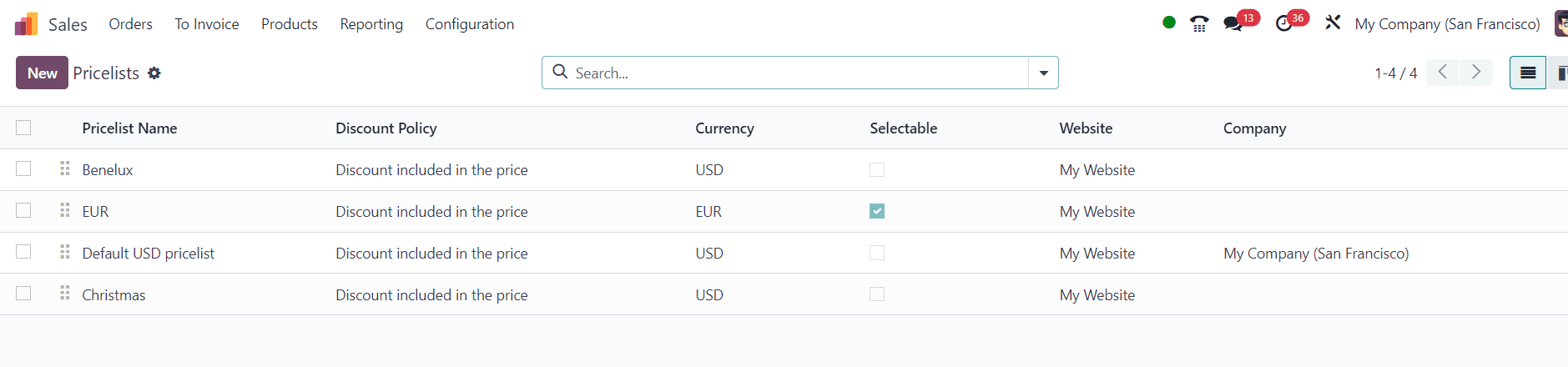
2. Create a Price List:
- If you don't have a price list yet, you can create one by clicking the "New" button.
- Give your price list a name and configure other settings as needed.
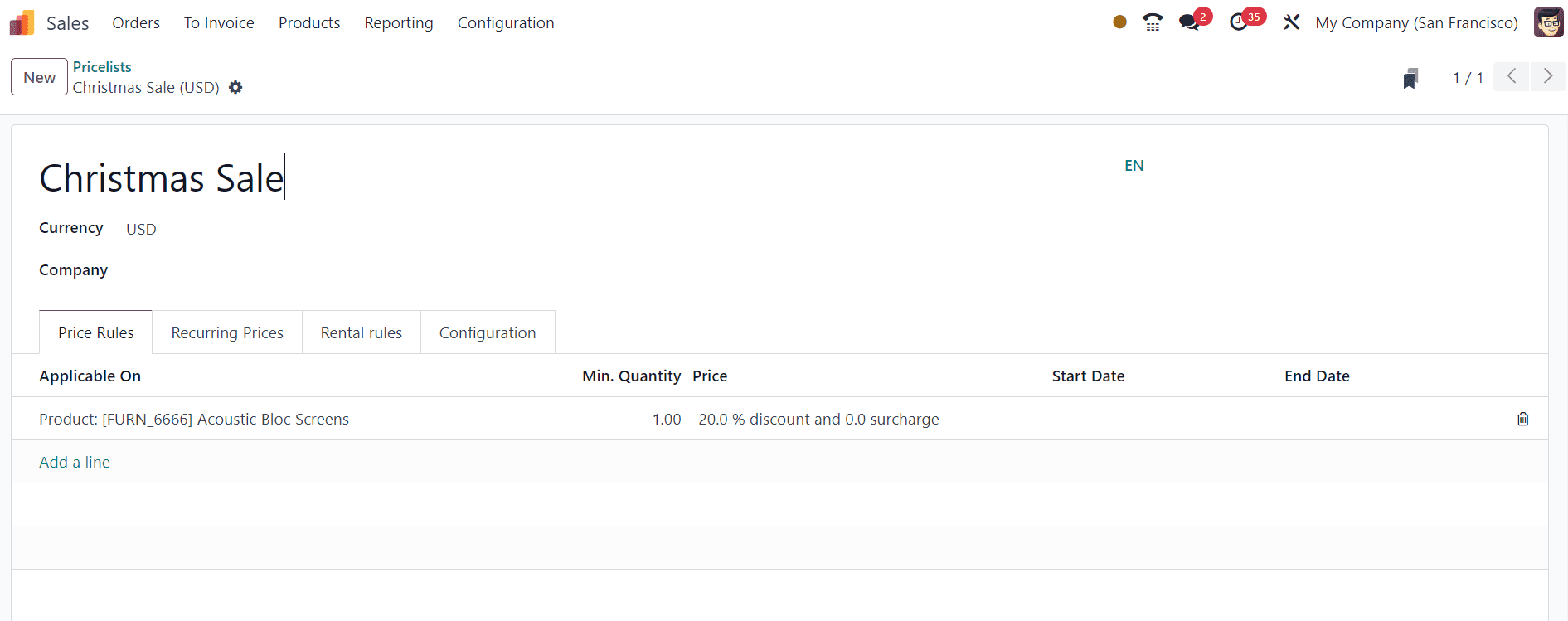
3. Define Price Rules:
- In your price list, you can define price rules for specific products.
- Click on "Add a line" to create a new price rule.
- Select the product for which you want to apply the minimum and maximum margin.
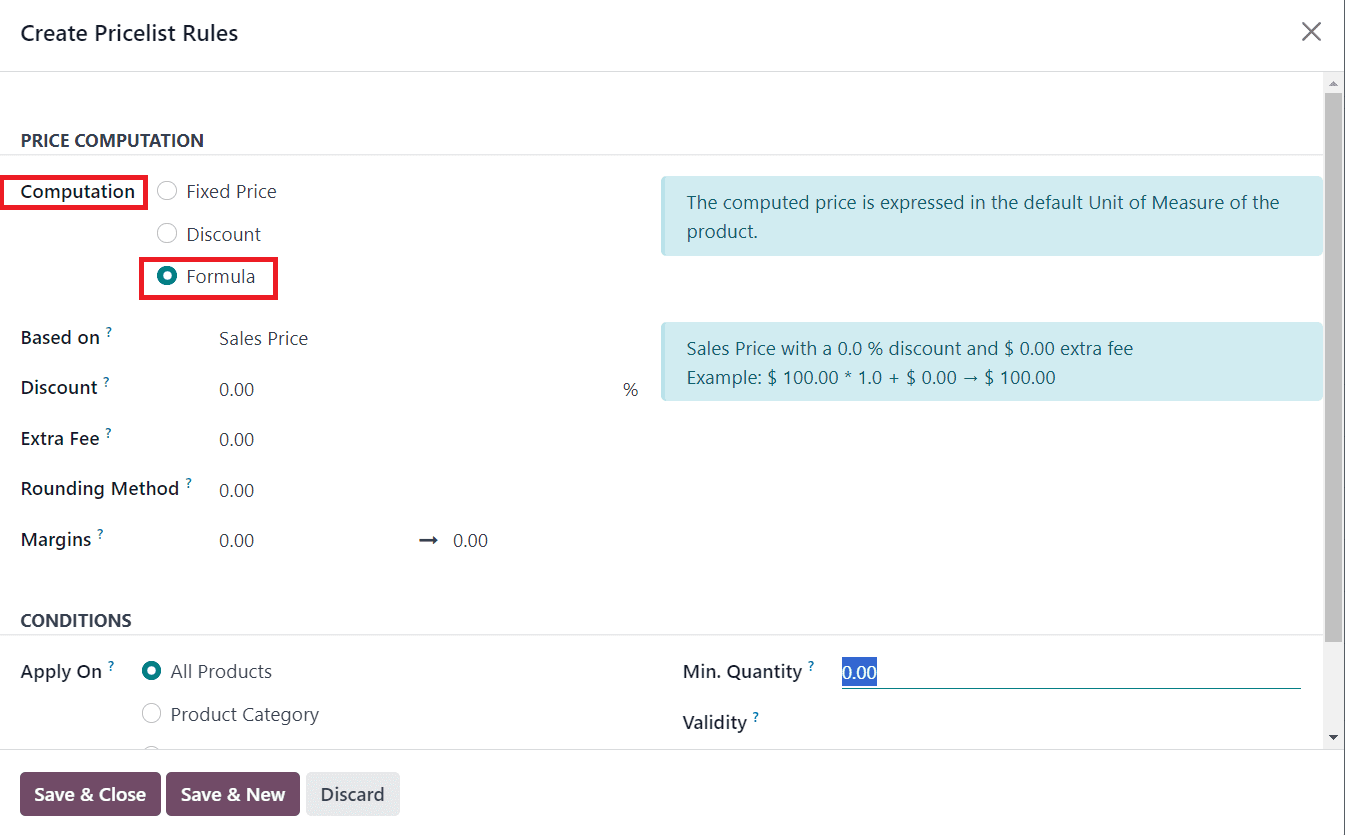
4. Configure Minimum and Maximum Margins:
- In the price rule, you can set the "Minimum Margin" and "Maximum Margin" fields to define the acceptable price range for the product.
- For example, you can set the minimum margin to 10 and the maximum margin to 20 for a product.
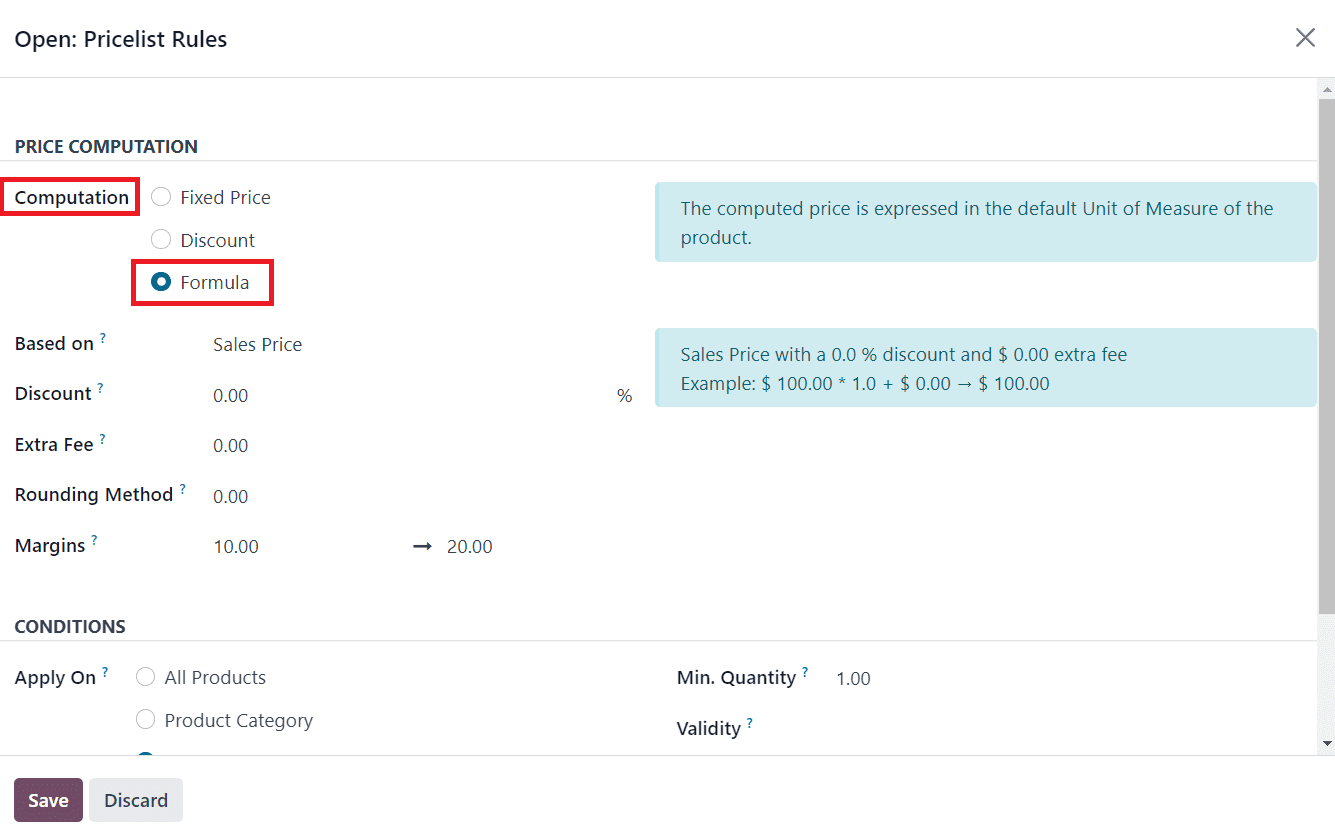
5. Save the Price Rule:
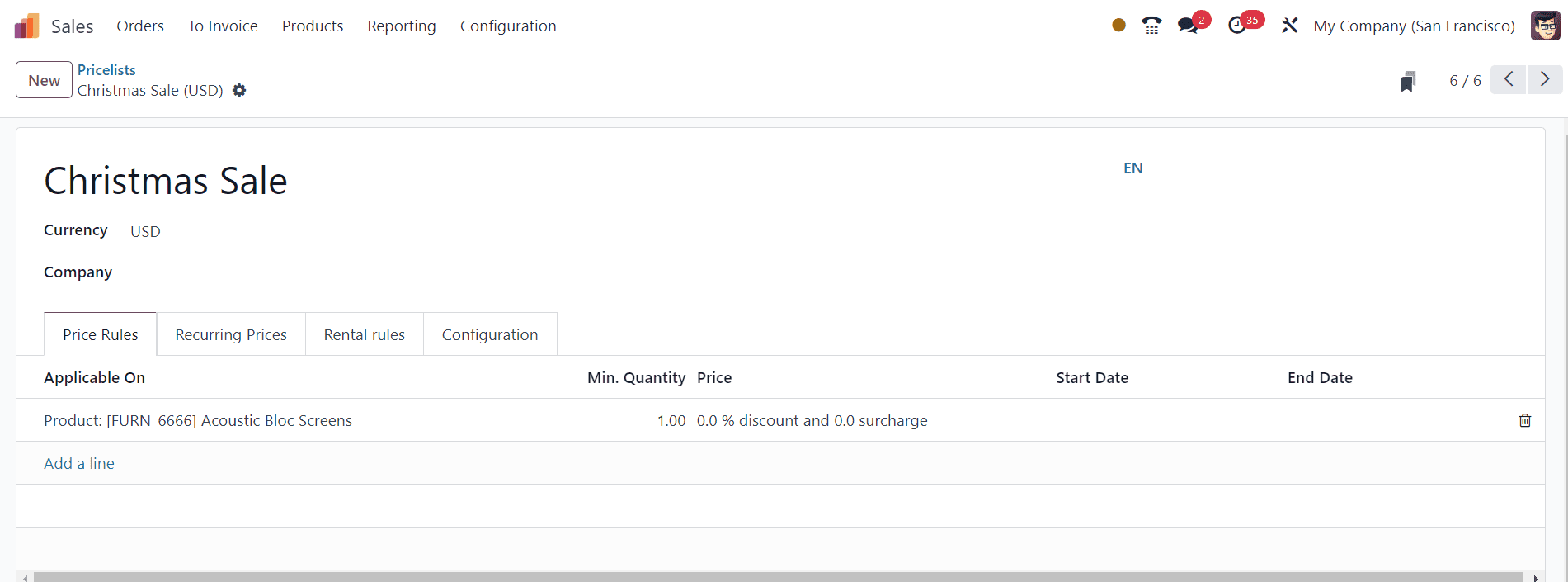
6. Apply the Price List:
- Once you've defined your price rules, you need to apply the price list to your sales orders or quotations.
- When creating a sales order, select the appropriate price list from the dropdown.
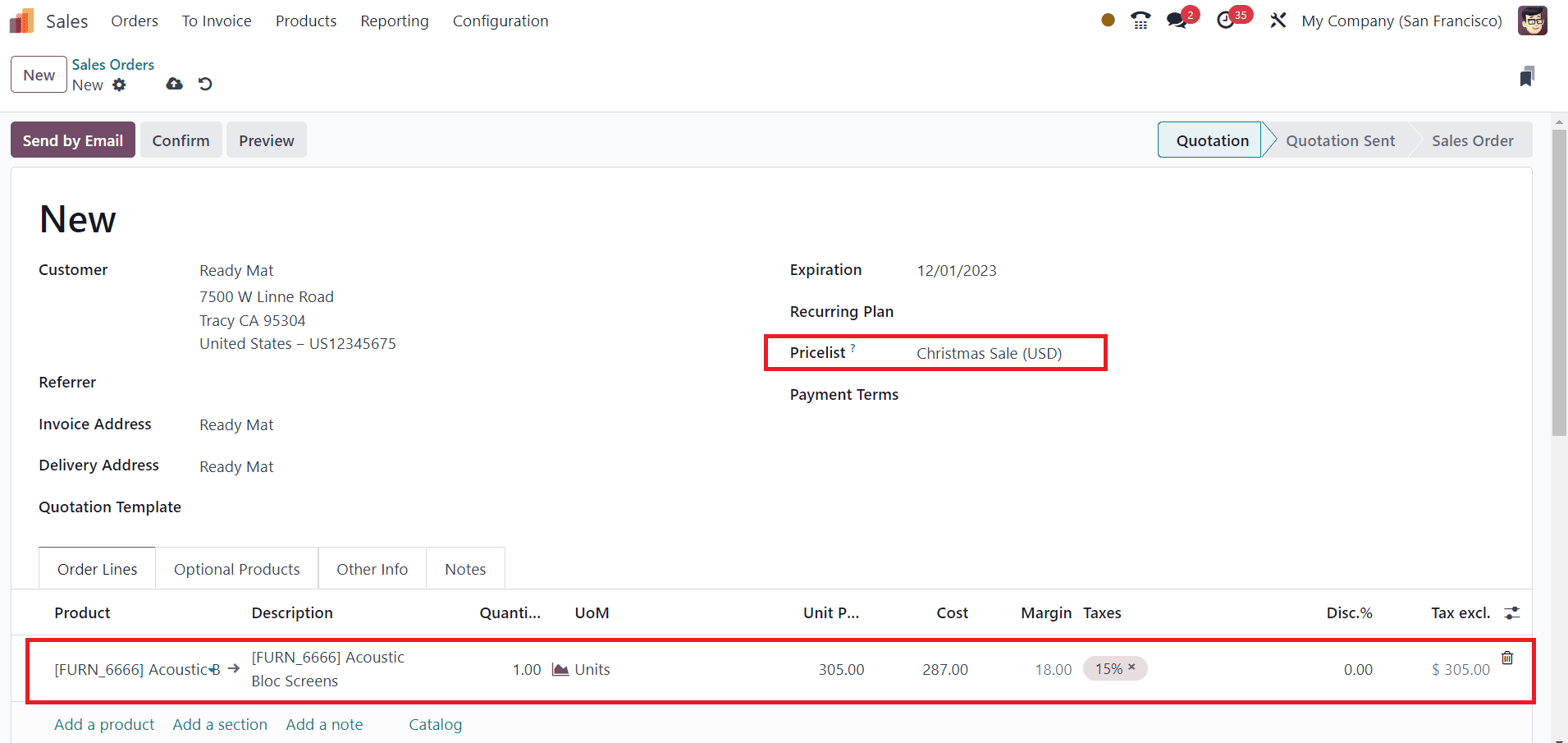
7. Calculate the Final Price:
- When you add products to the sales order, Odoo will automatically calculate the final price based on the price rules and margins you've set.
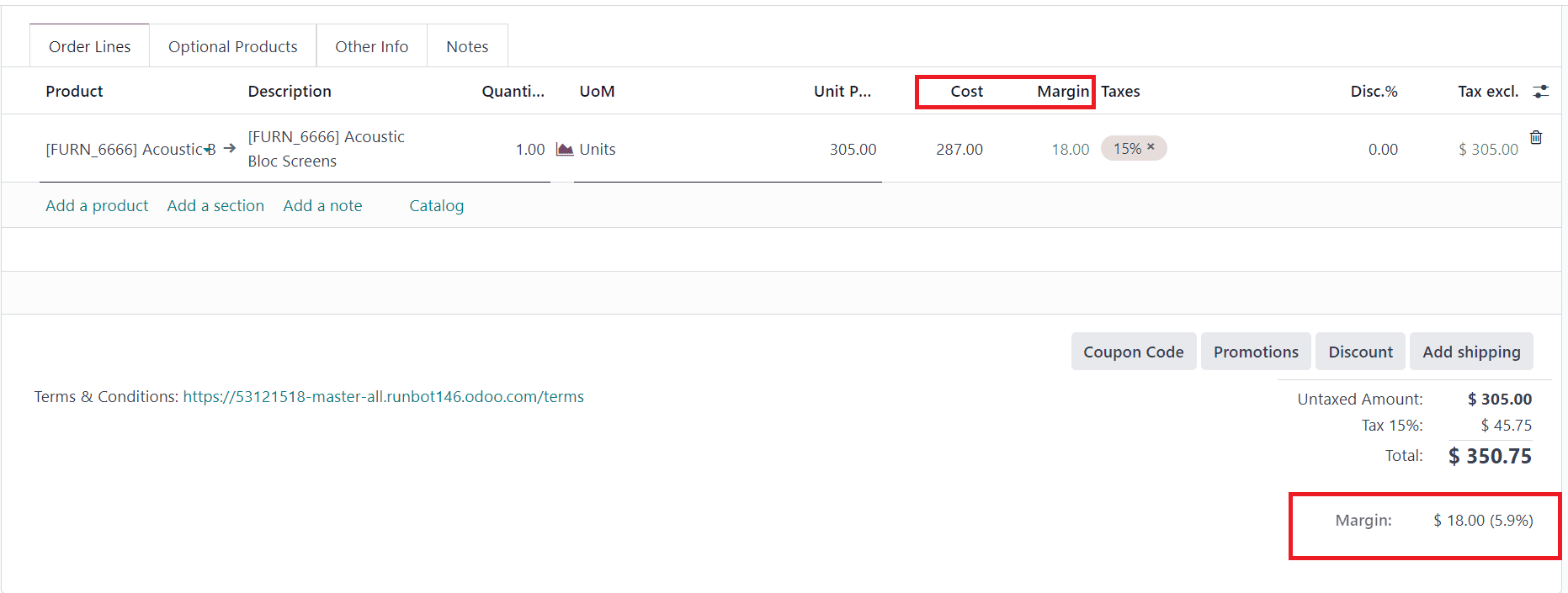
By following these steps, Odoo will ensure that the final prices for products fall within the specified minimum and maximum margins you've configured in your price rules. This can help you maintain pricing consistency and control over your product pricing in Odoo. Margin calculation empowers businesses to make data-driven decisions, optimize pricing, and maintain healthy profit margins. By effectively using Odoo's features and tools for margin calculation, businesses can achieve their financial goals and remain competitive in dynamic markets.
Generation of Pricelist Report from Product Form
Odoo's flexibility and customization capabilities make it possible to create a streamlined process for generating Pricelist Reports directly from a product form window. This feature enhances pricing management, customer interactions, and overall efficiency in sales and marketing activities. By implementing this functionality, businesses can adapt more effectively to market demands and provide customers with accurate and competitive pricing information. Now, sales teams can efficiently access and generate price lists for specific products directly from the product details, streamlining the workflow. Automation of the report generation process saves time and minimizes the risk of errors, ensuring consistency in pricing.
To generate a Pricelist Report directly from a product form in Odoo, you need to follow a structured process:
1. Navigate to the Product Menu: Go to the Products menu, where you can manage and view product details.
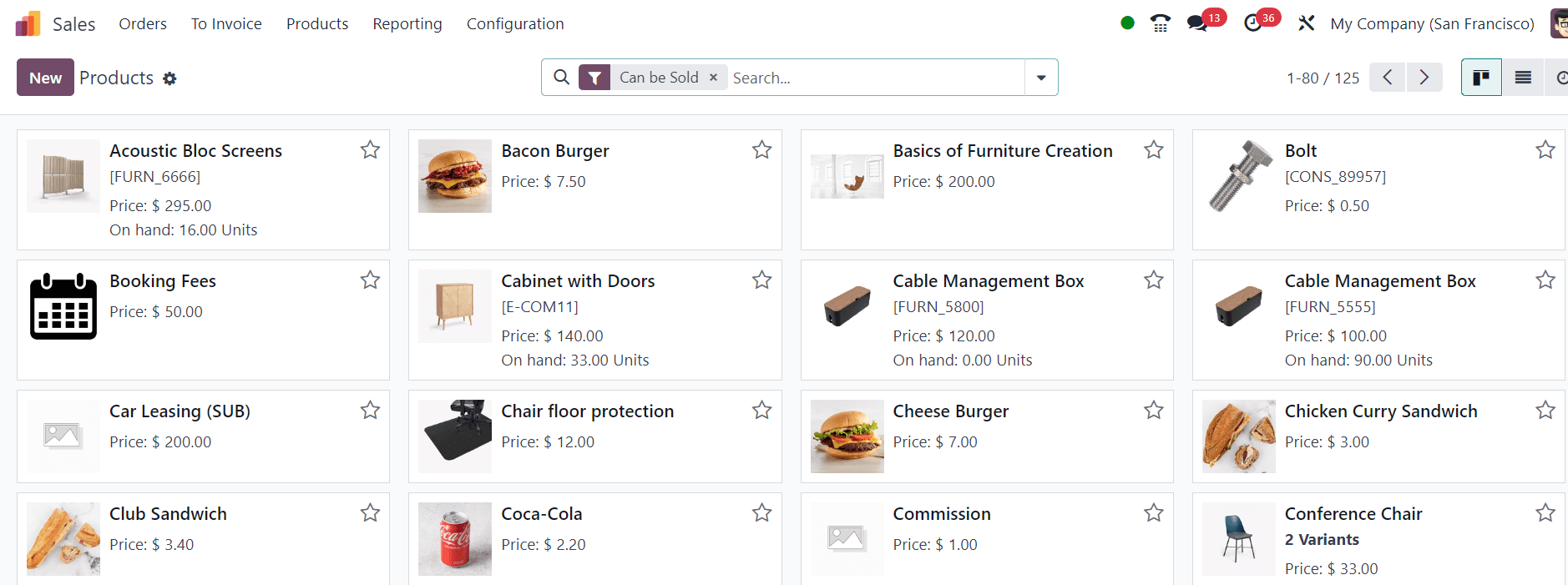
2. Select the Product: Find the specific product for which you want to generate a Price List Report. Click on the product to access its detailed form.
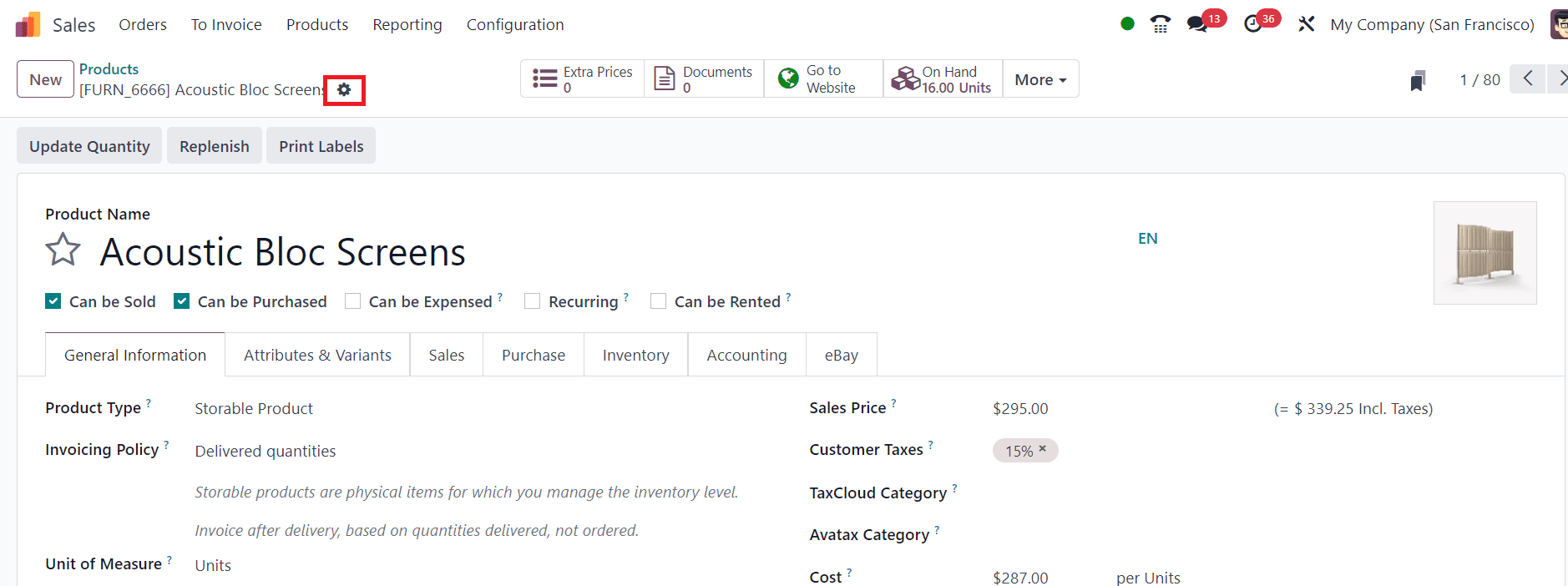
3. Click on the Action Button: Within the Product form window, click on the Action Button. This button will serve as the trigger to generate the Price List Report.
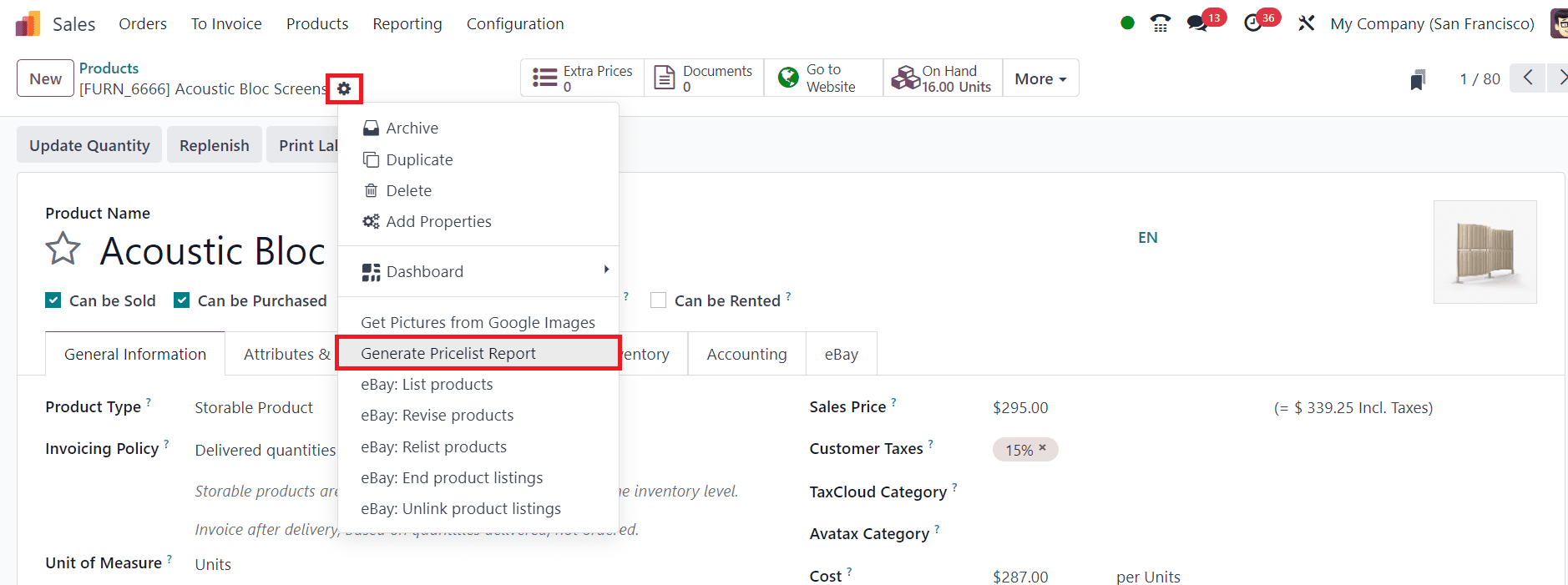
4. Generate Pricelist Report: Using the Action button, you can generate a pricelist report of the particular product.
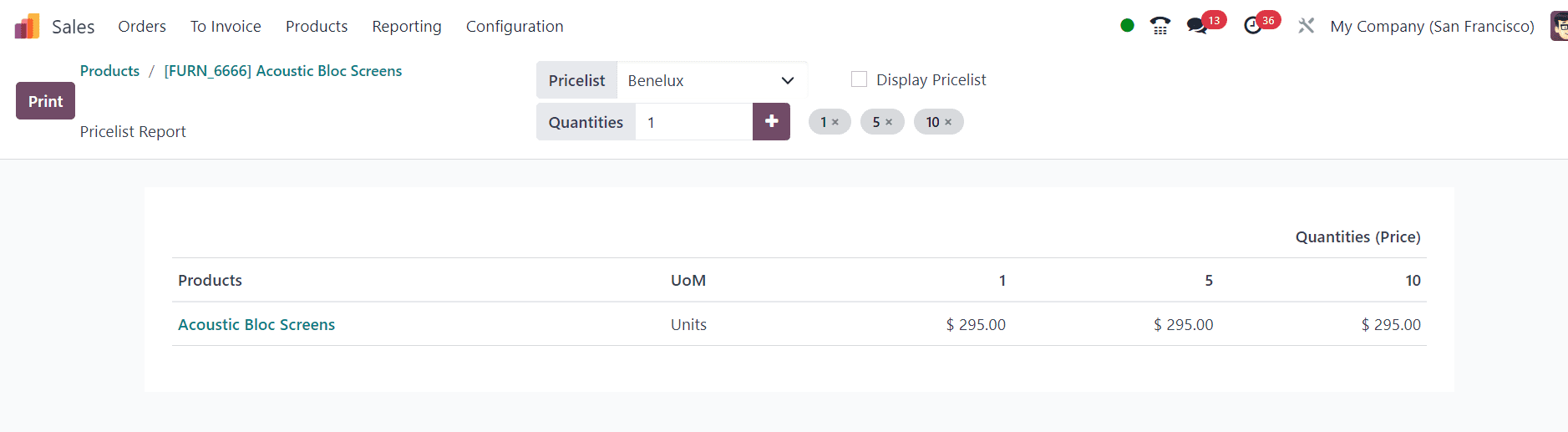
Here, you can select pricelists and compare the prices. The prices charged for this product for different quantities can be seen in this report. You can use the Print button to take printouts of the pricelist report.
Mastering Odoo 17 pricelists empowers businesses with a multitude of pricing strategies. Whether it's personalized pricing for specific customer segments, dynamic volume discounts, strategic promotions, or geo-targeted pricing, Odoo 17's pricelists module offers the tools needed to implement a wide range of pricing strategies. By harnessing these capabilities, businesses can increase revenue, customer satisfaction, and overall competitiveness in a dynamic market landscape. Odoo 17 pricelists are a gateway to unlocking the full potential of pricing strategies in the digital age, allowing businesses to adapt and thrive.