Invoicing is one of the most crucial components of business operations. A well-structured and timely invoice not only helps in maintaining financial accuracy but also plays a vital role in ensuring prompt payment from customers. However, the process of invoicing does not end with creation alone, it must also be sent through the most effective and appropriate channels. The method by which invoices are dispatched can significantly influence payment timelines and overall customer experience.
With the evolution of digital ERP solutions, businesses now have the advantage of automating and optimizing these processes. Among the top-tier platforms available today, Odoo 18 stands out as a robust and user-friendly ERP system that continues to raise the bar in business automation. Building upon the solid foundations of its predecessors, Odoo 18 introduces a more intuitive and feature-rich Accounting module, with smarter tools for managing invoices.
One such improvement in Odoo 18 is the enhancement of Default Invoice Sending Options, a functionality designed to simplify and streamline how invoices are sent to customers. This feature ensures consistency, saves time, and eliminates the guesswork for accounting teams when dispatching invoices.
In this blog, we’ll walk you through the Default Invoice Sending Options available in the Odoo 18 Accounting module, exploring how this feature can be configured, what options are available, and how it can help standardize and expedite your invoicing process. Whether you're a small business or a large enterprise, understanding and leveraging this functionality can significantly boost your invoicing efficiency and cash flow.
In Odoo 18 Accounting, This feature allows companies to define how invoices should be delivered—whether by email, print, or post—ensuring consistency and reducing manual effort. To configure this setting, navigate to Accounting > Customers > Customers and select the desired customer from the list.
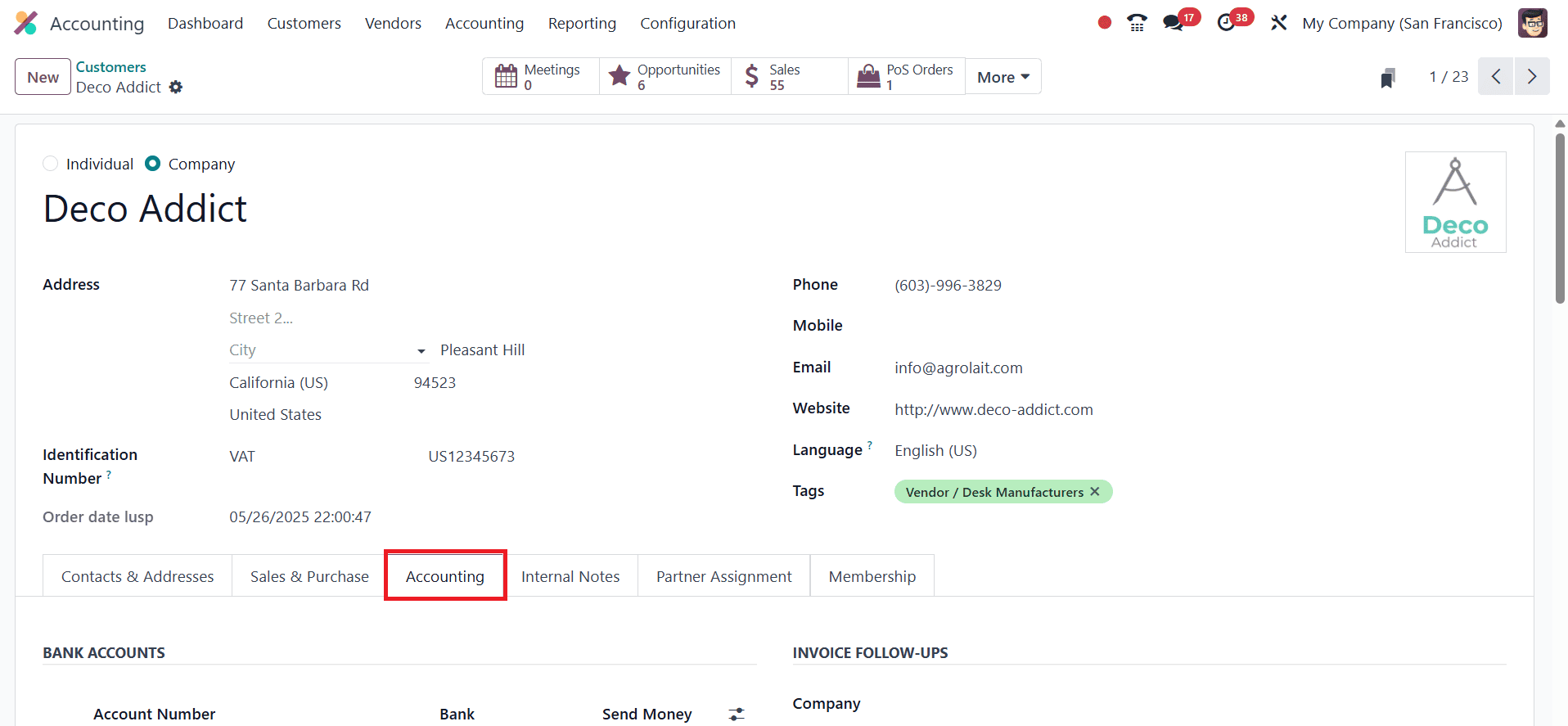
Once the customer form is open, go to the Accounting tab where you’ll find the Customer Invoices section. Here, you can choose the preferred invoice sending method from the available options: Send by Email, Send by Post, or Download.
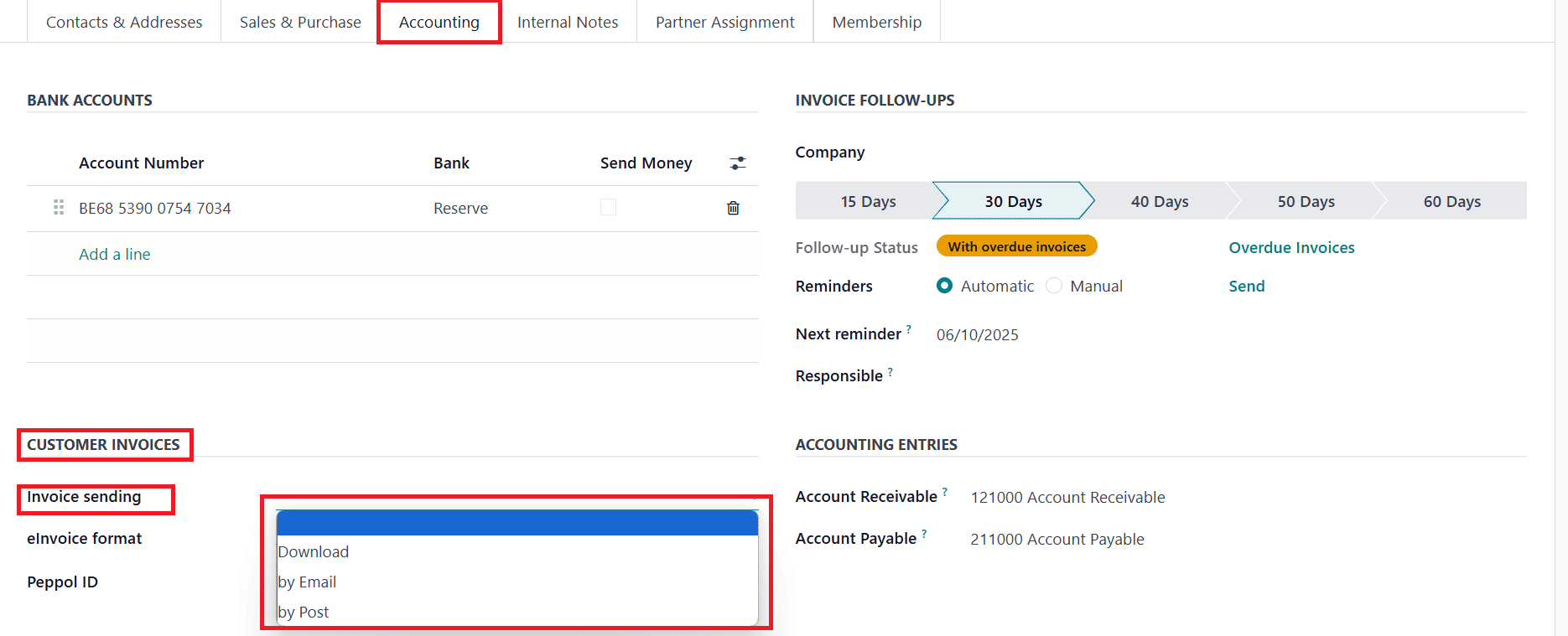
Selecting Send by Email ensures that invoices are automatically emailed to the customer's registered email address. Choosing Send by Post marks the invoice for physical mailing, which can be useful for clients who require hard copies, especially when integrated with third-party postal services. The Download option generates a printable PDF of the invoice, allowing for manual distribution. Once the preferred method is selected and saved, it becomes the default for all future invoices created for that customer, though it can still be changed manually for individual invoices if needed.
To send an invoice to a customer in Odoo 18 Accounting, navigate back to the specific invoice record that you want to send. Once you are on the invoice page, click the Print & Send button located at the top of the screen.
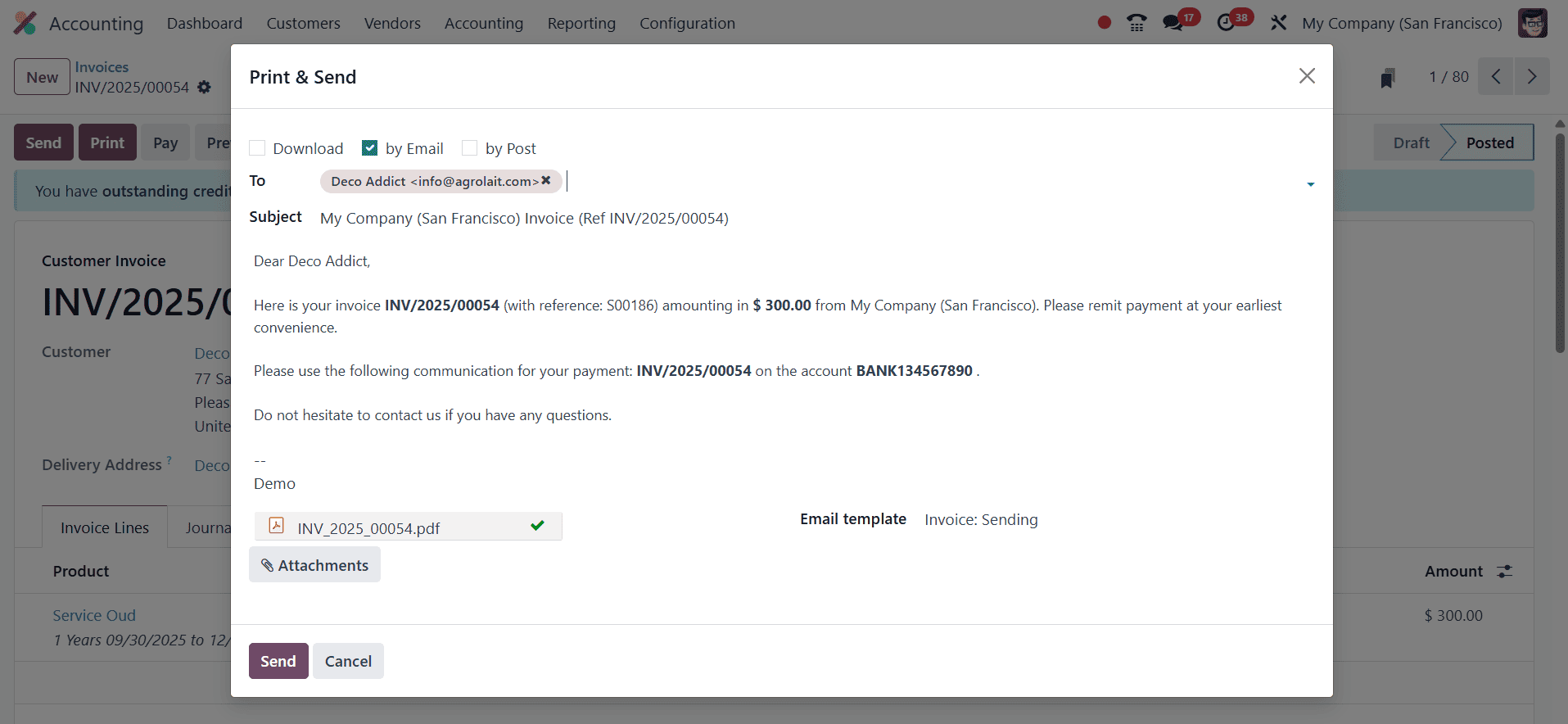
If the default invoice layout has not been customized previously, Odoo will prompt you with a Configure your document layout pop-up window. In this window, you can define the appearance and format of your invoice. After configuring the layout to your preference, click Continue to proceed. The Print & Send window will then appear. If you have already set a preferred invoice sending method in the customer's contact form, Odoo will automatically select that method by default. However, you still have the option to change the sending method at this stage if needed. If no default method has been configured for the customer, you will be required to manually select how you want to send the invoice—either Send by Email, Download, or Send by Post.
After selecting the appropriate method, click Print & Send if you are using the Send by Email option. This will trigger Odoo to email the invoice directly to the customer's registered email address. If you choose the Download option instead, clicking Print will generate a printable version of the invoice, which you can download or physically hand over to the customer. This process ensures flexibility and efficiency in managing invoice communications according to both business and customer preferences. This feature enhances workflow automation and customer communication by aligning the invoice delivery method with the customer’s preference. It not only saves time but also helps maintain a professional and consistent approach to billing.
To read more about An Overview of Default Invoice Sending Options in Odoo 17, refer to our blog An Overview of Default Invoice Sending Options in Odoo 17.