A point of sale system is a combination of software and hardware that allows merchants to take transactions and simplify key day-to-day business operations. Odoo ERP has an efficient module to carry out POS operations. The module, POS is in Odoo is integrated with other modules like Accounting and Inventory and It supports both online and offline operations. In this blog, I will be explaining the components needed to set up a point of sale and the related configurations in Odoo.
Hardware Components
Regardless of your chosen software deployment method, the hardware is the same. The following hardware components are crucial for supporting POS software
- Register screen: A standard monitor that displays the product. Enables other functions.
- Barcode scanner: Barcode is useful for automating the POS process. Scan the barcode of a product and simply it in Order line.
- Receipt printer: Email and text receipts are gaining popularity, but paper receipts are still important for providing customers with a quick snapshot of their purchase.
- Cash drawer: It may fade away in future but presently it is unavoidable. And as long cash is there, you need a secure place to store cash for transactions. Additionally, there are no credit card fees tied to accepting cash.
Odoo Point of Sale is fully integrated with the Inventory and the Accounting applications. Any transaction with the point of sale will be registered in inventory management and accounting automatically.
Configuration
Install the Point of Sale Application
Go to Apps and install the Point of Sale application.

Do not forget to install an accounting chart of account. If it is not done.
Configuring a payment method
To configure a new payment method go to Configuration? Payment methods and click on Create

After you set up a name and the type of payment method, you can go to the Point of Sale tab and activate the payment method in Point of Sale.
Configuring Points Of Sale
Go to Configuration? Point of Sale, click on the main point of sale. Edit the point of sale and add the custom payment method in the available payment methods.

In the same way, you can configure each point of sale according to need.
You are all set!
Let's check how to make an order from PoS. On the dashboard, you can see your points of sales, click on the New session. It will give you the following window.
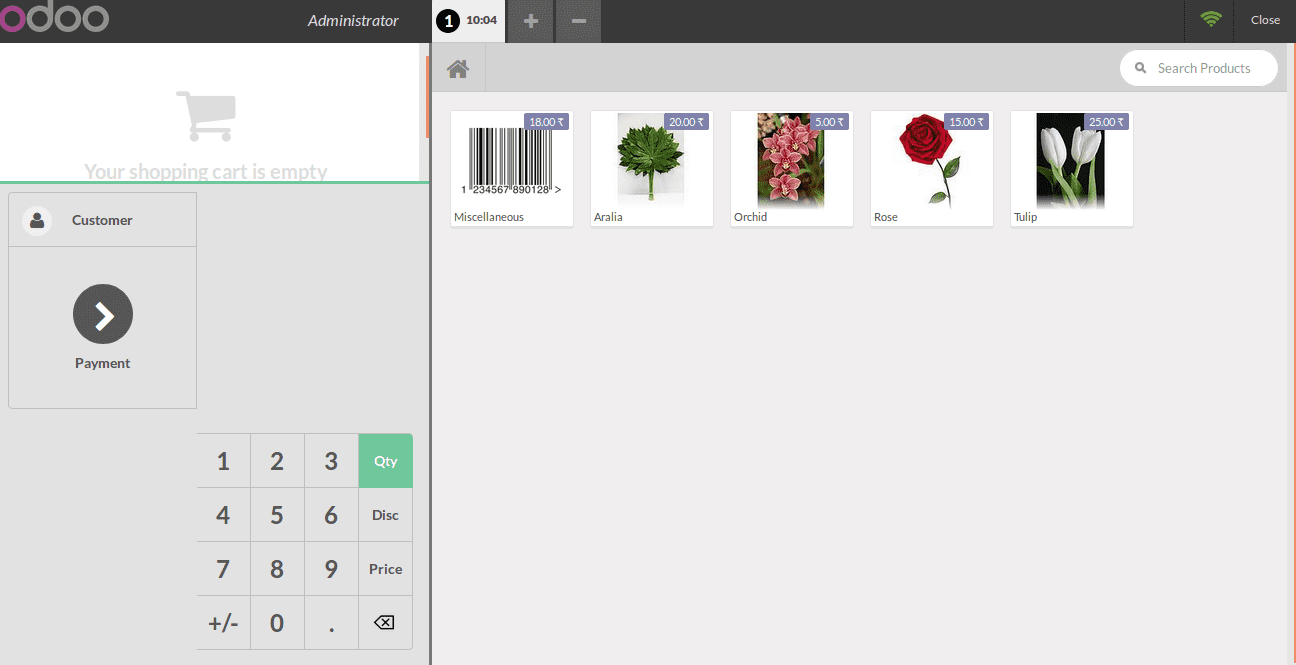
On the right, you can see the products list. Click on a product or use the barcode to add the product to the cart. You can directly set the correct quantity or weight via the keyboard.
Once the order is completed, click on Payment. You can choose the customer payment method. When it's done, click on Validate.
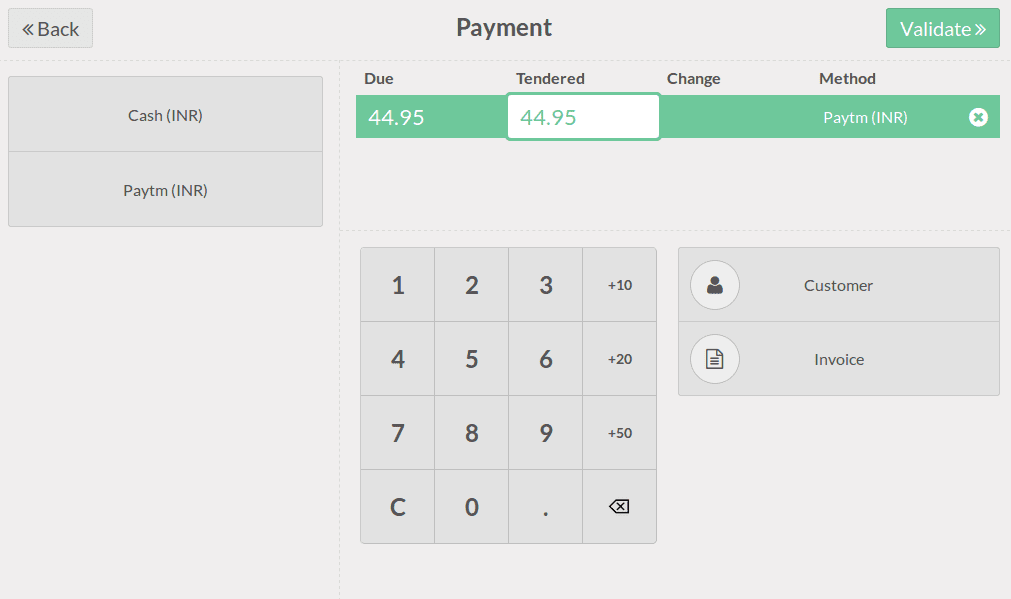
You will be redirected to the receipt screen take a print out and go for another order.