When there is more than one supplier of the same product, competitive tenders are often invoked by the buyers. The method makes the purchase process transparent and economically profitable. Such purchase tenders are efficiently managed in Odoo by the 'Purchase Tender' option in the Purchase module. In this blog, I will be explaining about activating and managing purchase tenders in Odoo
Configuration
Go to Purchase -> Settings-> Call for Tenders( Activate Allow using call for tenders… (advanced))
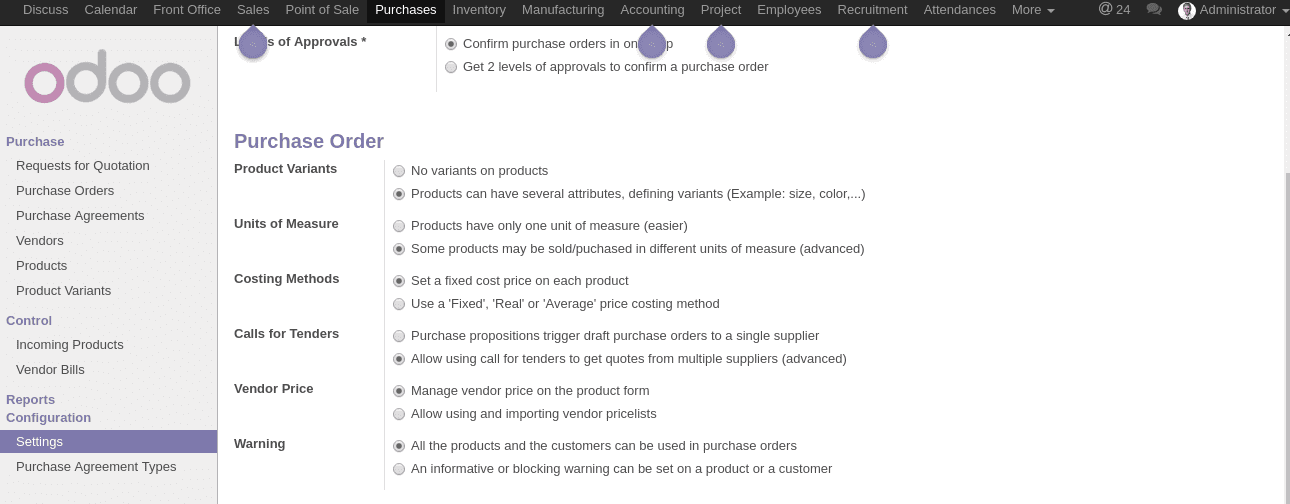
Now Go to Purchase->Configuration->Purchase Agreement type
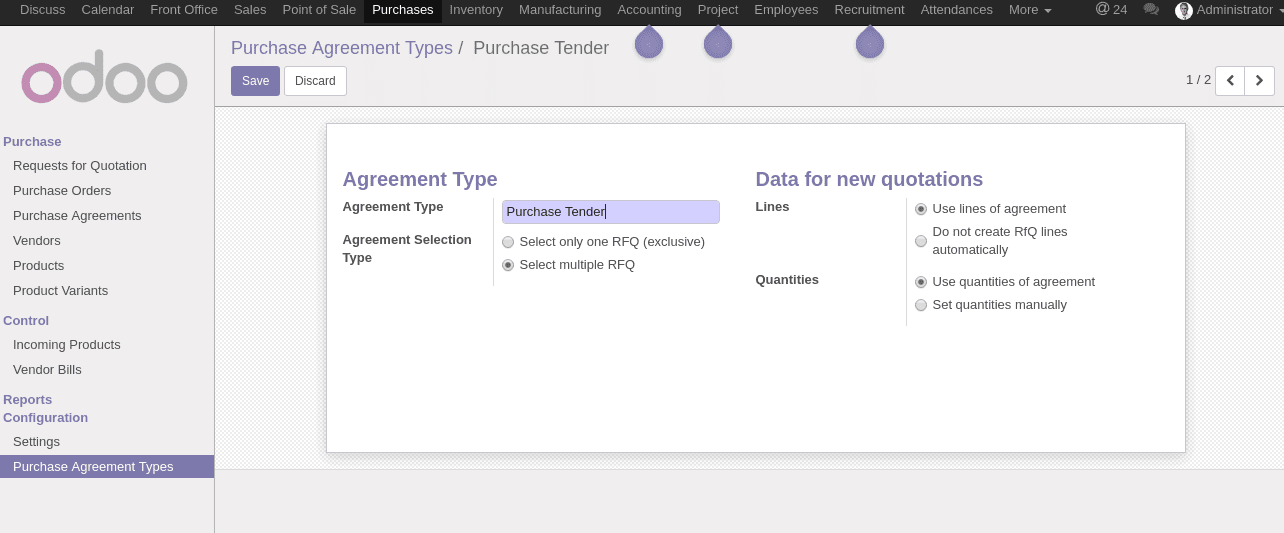
Agreement Selection Type
If you select only one RFQ (exclusive) option then the system will select only one RFQ from received RFQ’s and automatically cancel all other bids. Select multiple RFQ would allow the system to select multiple purchase orders for this Purchase Tender
Lines
Use lines of Agreement
Activate this option to automatically add the products to RFQs while creating a purchase tender.
Do not create RFQ lines automatically
It just does the opposite, here we have to add the products in the RFQs manually.
Quantity
Use quantities of agreement
Tick this option and the purchase order lines quantities will be the same as in the quotation
Set quantities manually
Purchase order line quantity will be zero for all products initially. We need to set the quantity in the purchase order
Working
Create a purchase agreement from Purchase-> Purchase Agreements-> Create.
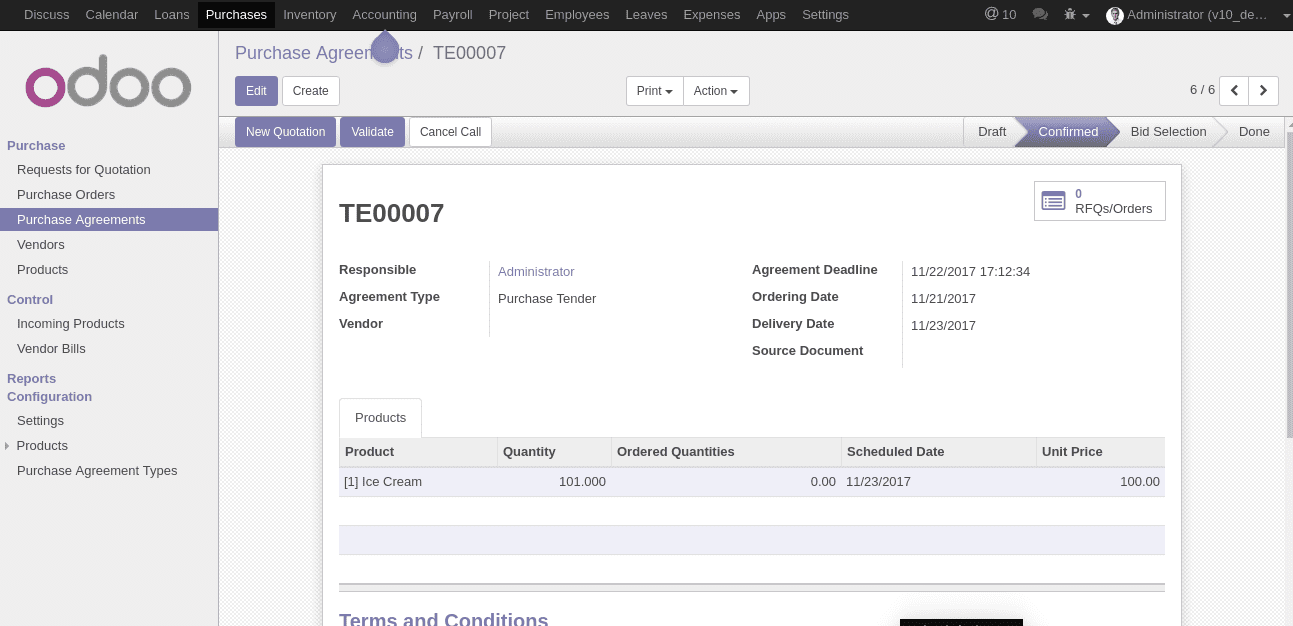
Agreement Deadline
The date at which the tender process will expire
Delivery Date
The expected and scheduled delivery date
Don’t specify the vendor. Fill in all the products and click on confirm button to start the tender process.
Now click on New Quotation to create as many quotations as you need.
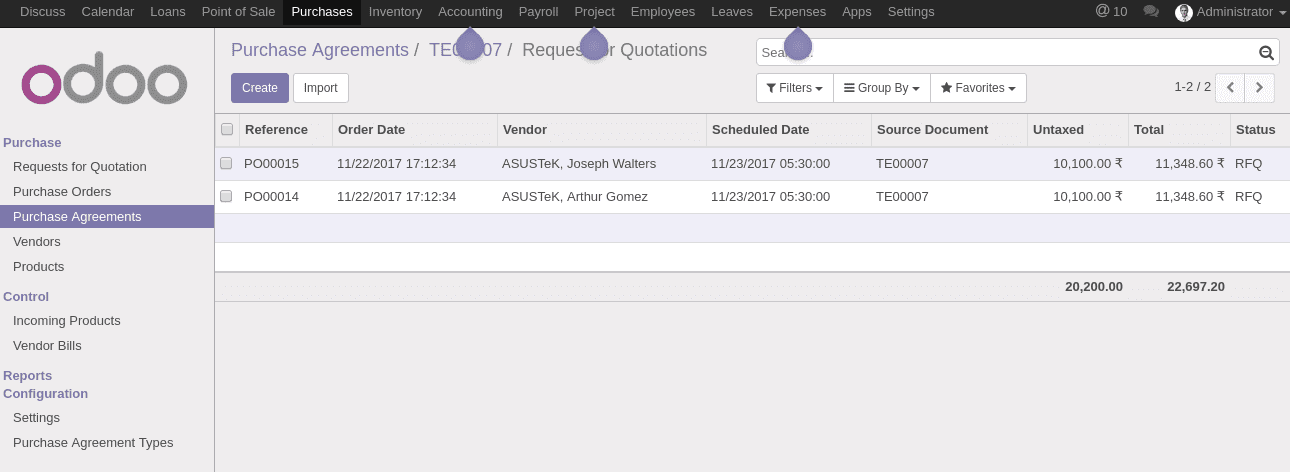
Once the quotation has been generated, send the quotation to the parties by mail. Then validate the purchase agreement. When the vendors send their updated RFQ, the sender can confirm the RFQ which meets his criteria and cancel other RFQs.
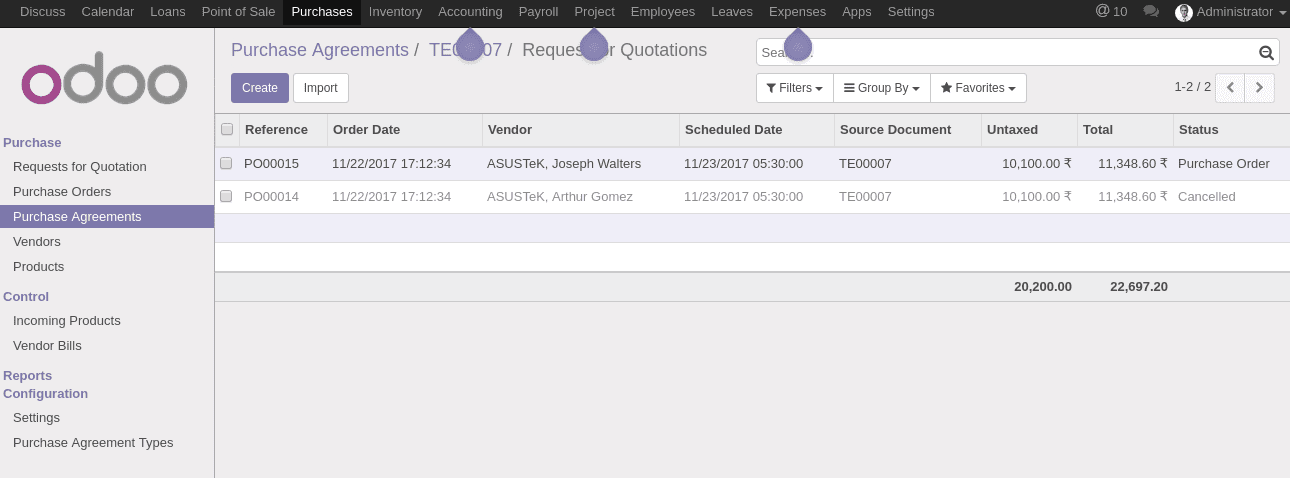
Once the RFQ has been selected click on Done to confirm the purchase agreement. A purchase order for the confirmed quotation with the tender reference will be created in the purchase orders view.
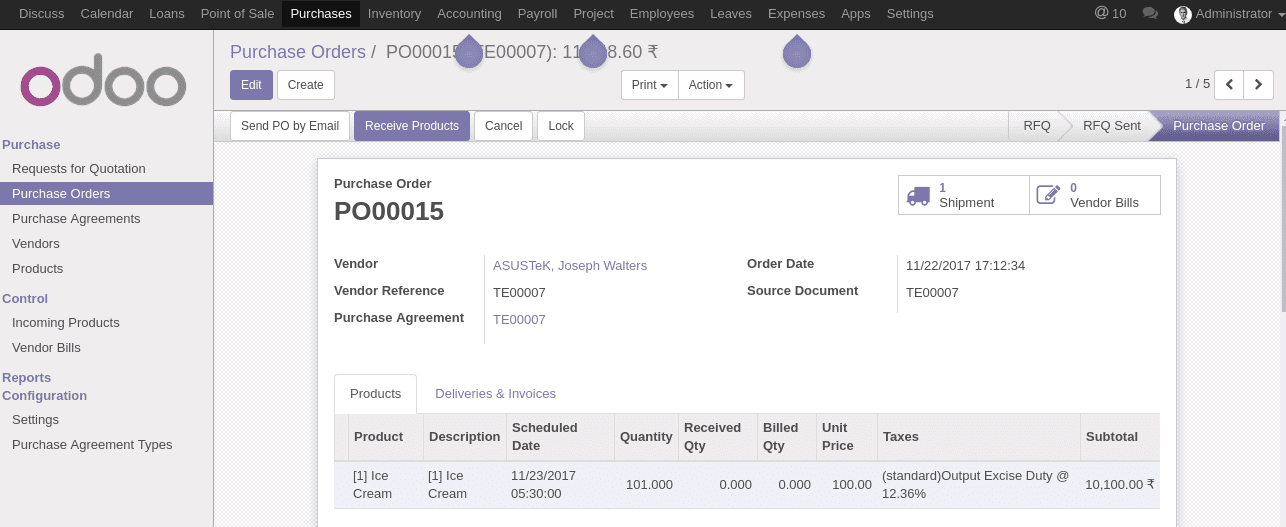
Now deal with the Purchase order like the normal purchase order.