The Point of Sale (POS) module in Odoo 18 offers an intuitive interface for managing sales transactions, making business management easier. It allows for real-time inventory tracking, guaranteeing that stock levels are constantly current. For a smooth checkout process, you can additionally integrate customer management and payment alternatives. Furthermore, POS is dependable for a range of retail settings because it can be accessed offline as well as online.
The "Share Orders" option in Odoo 18 allows multiple users or salespeople to collaborate on processing a single customer order in the Point of Sale (POS) module. This is especially useful in environments like restaurants or retail stores where multiple staff members might interact with the same order. It ensures that all modifications and updates to orders are reflected in real time, preventing data discrepancies.
Let's consider the situation that there are two floors for a Bakery, which means the one is a Bread Shop. If the customer orders any bread items from the bakery, then the salesperson needs to collect the order from the Bread Shop.
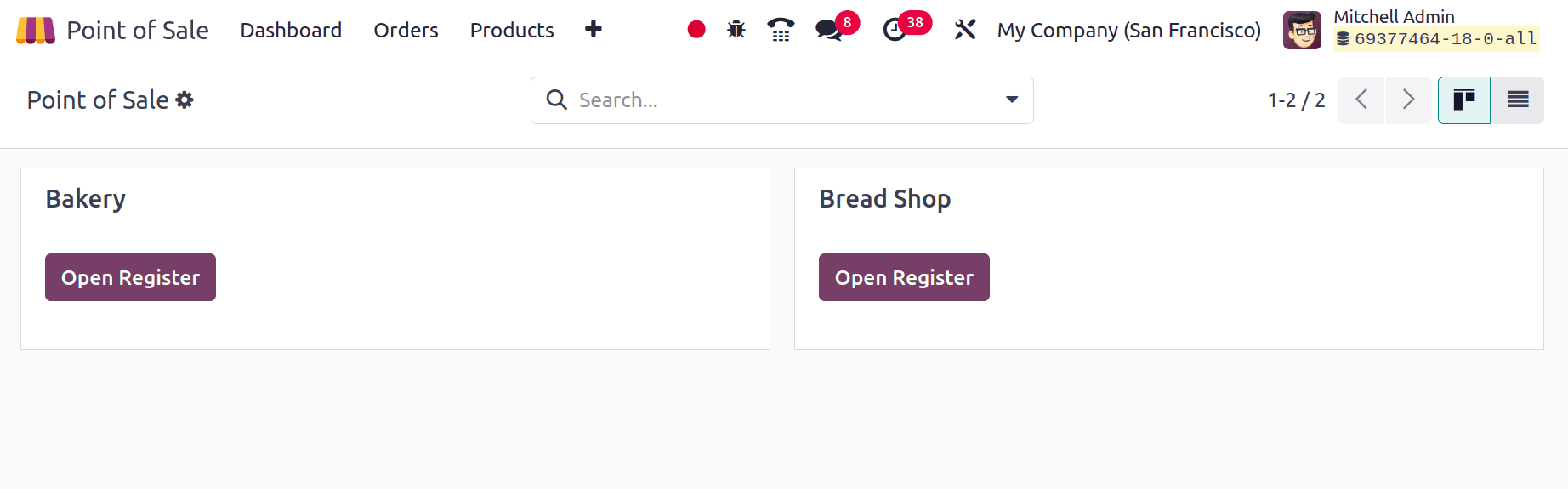
Here the dashboard contains sessions named Bakery, and a Breads Shop. So let's move to the settings of the Bakery.
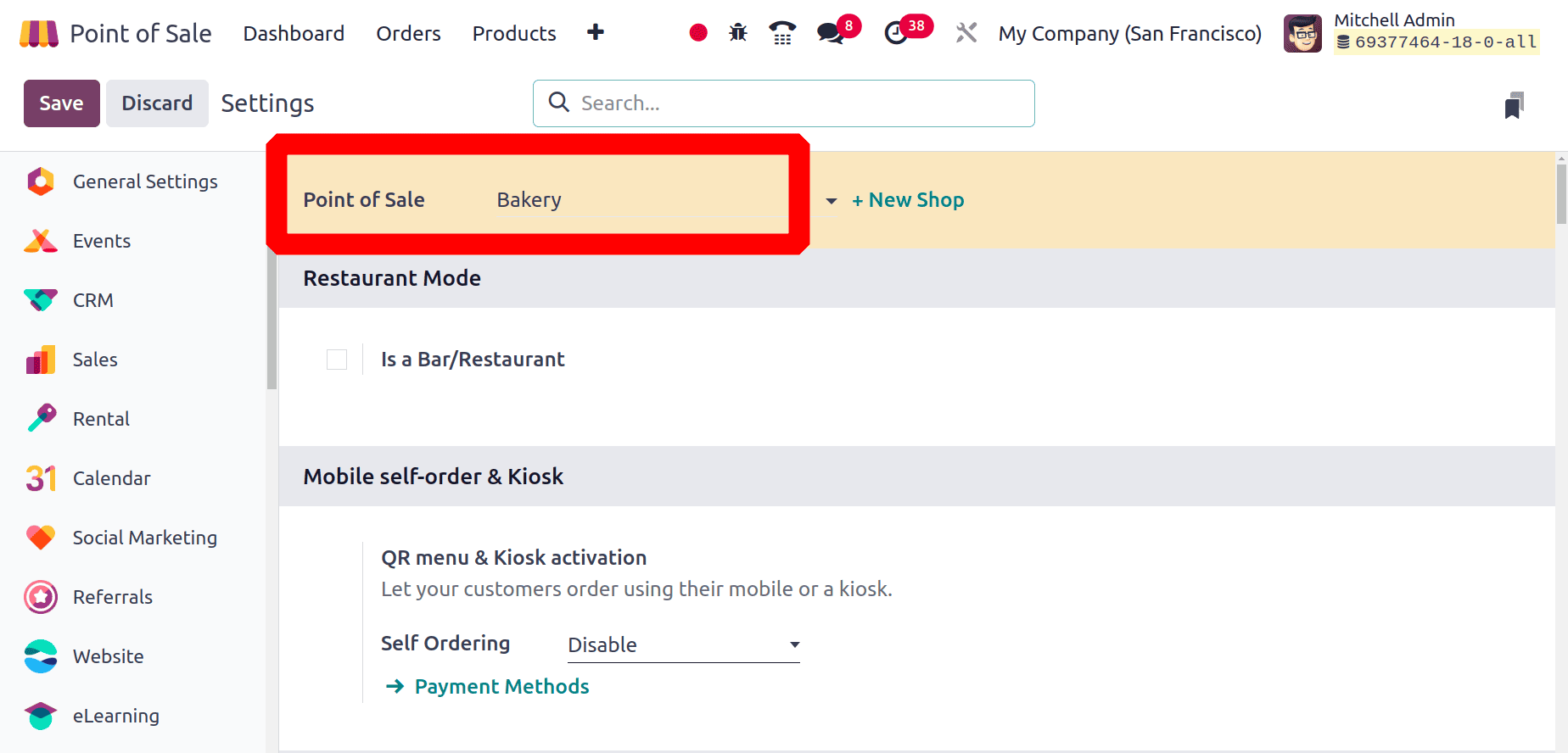
Here under the PoS Interface section, there is an option named Share Open Orders. Then a list of sessions is listed there. Choose the Breads Shop there. If the option is enabled, then both sessions can access each other's active orders.
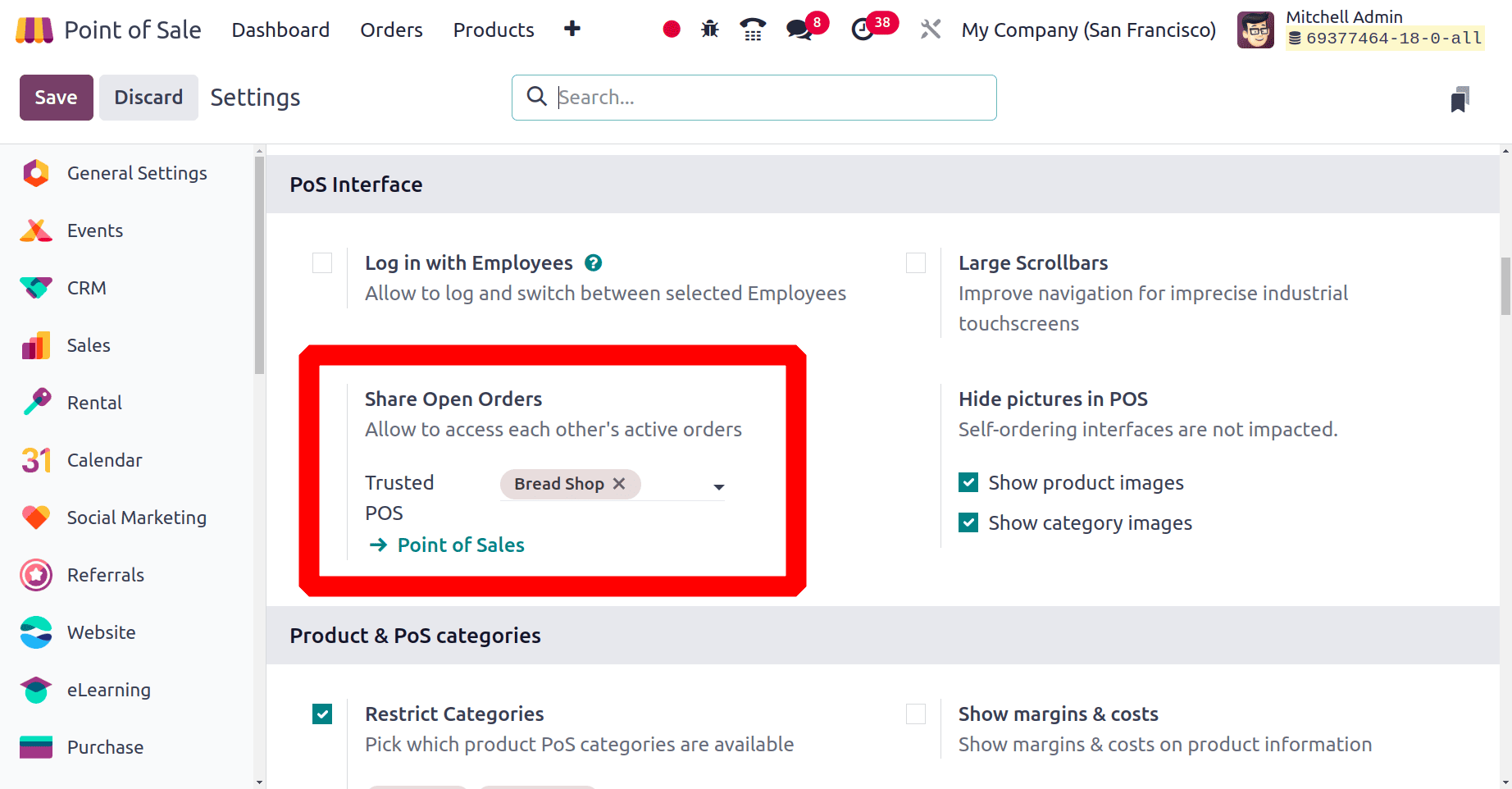
Go to the dashboard, then to check how the Share Open Orders works, open the session Bakery Shop. For that, click on the Open Register button from the dashboard.
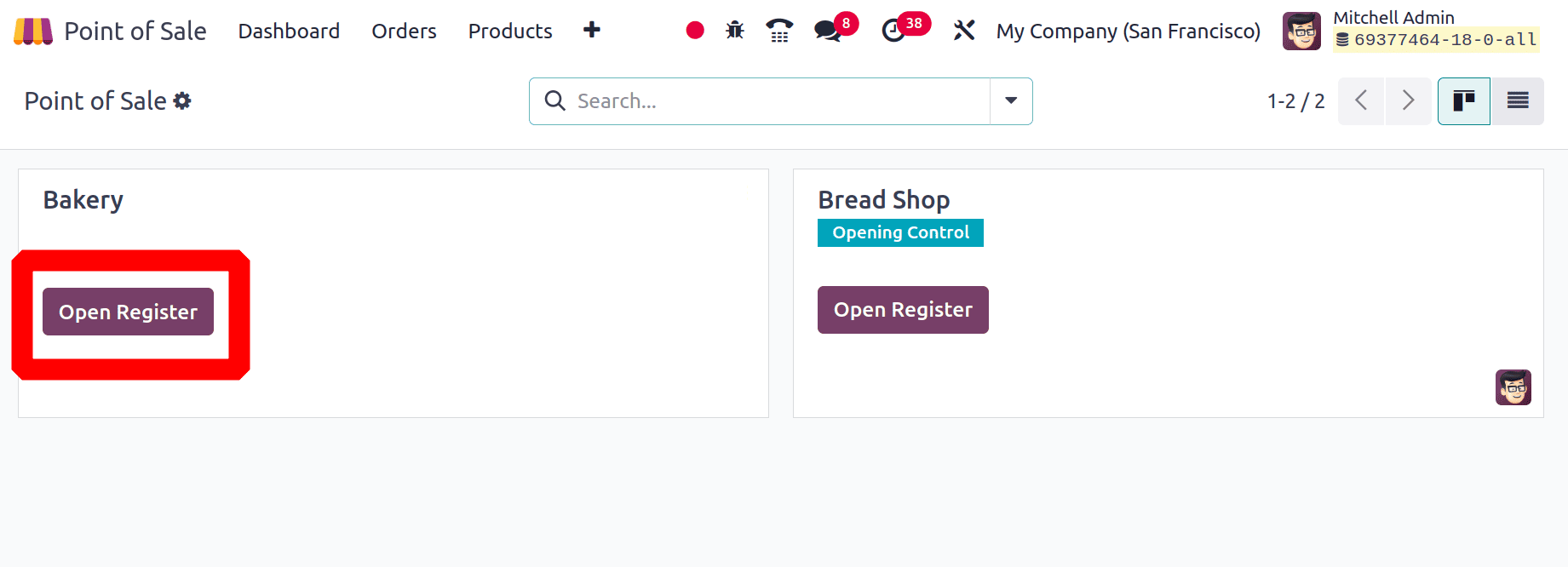
When the Bakery opens, first the salesperson needs to add some opening balance. After that the order board is ready. Choose the products with quantities. Here, the customer wants 4 quantities of Rye Bread.
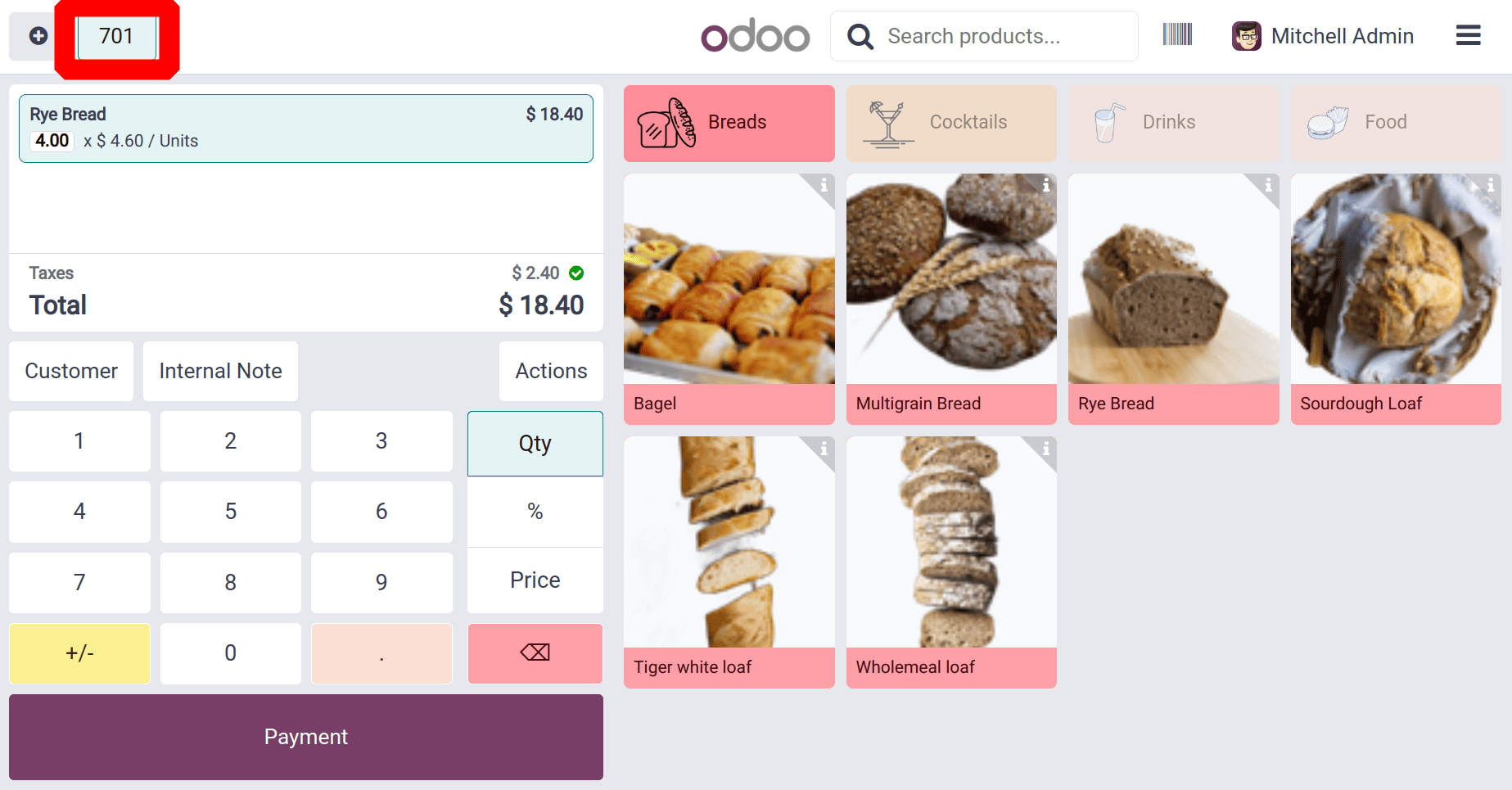
Here the customers require some products from the bread category, and which are available in the Bread Shop. So the salesperson from the Bread Shop can simply complete the order. Here the order number is 701, which is shown in the upper left side of the screen. From the Orders menu, the salesperson can view all the created orders. The menu shows one order.
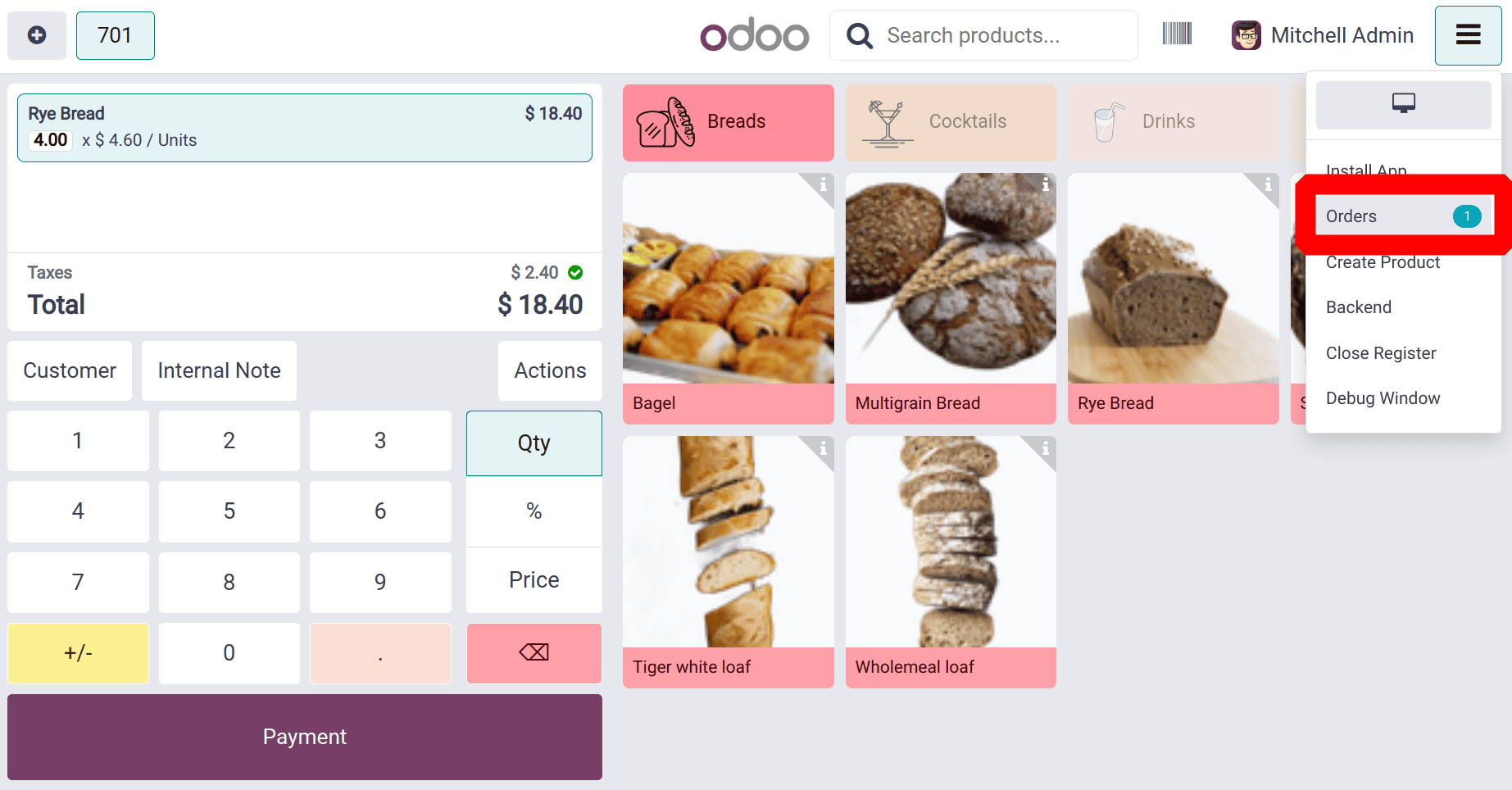
Before going to complete the order, let's check the Bread Shop. So for that let's move back to the dashboard. Click on the upper right corner of the screen and click on the Backend button.
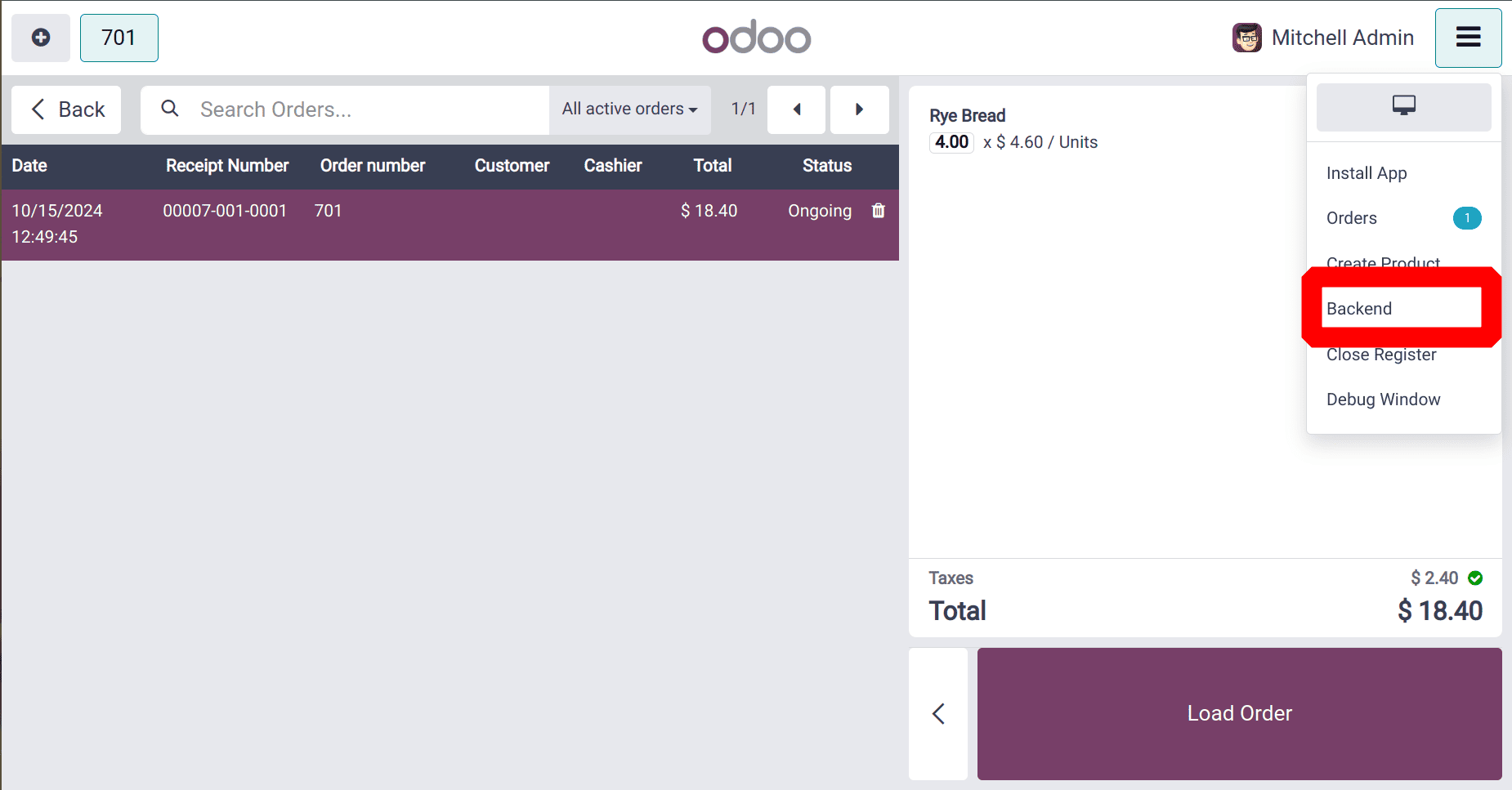
So the dashboard shows that there is an Open Register button on the Bread Shop. Click on it to continue the selling of that order.
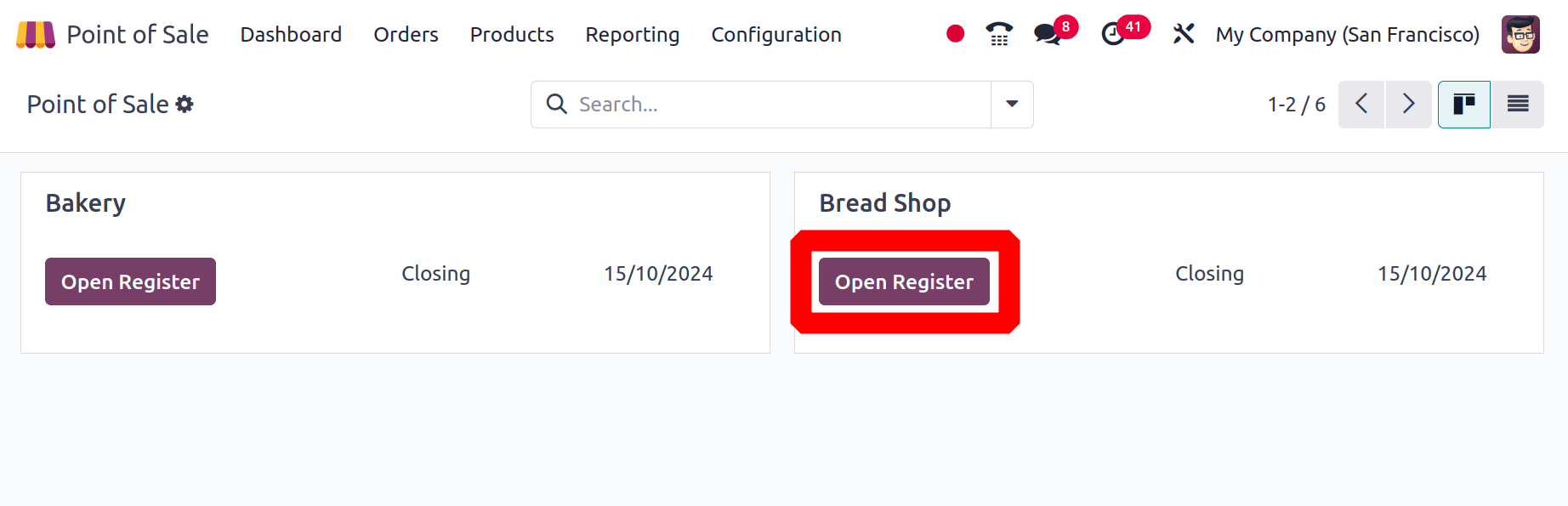
From the same icon placed on the upper right corner of the screen choose the Orders button. From there the salesperson views all the created orders. Currently, there are two orders. Click on it to check the order.
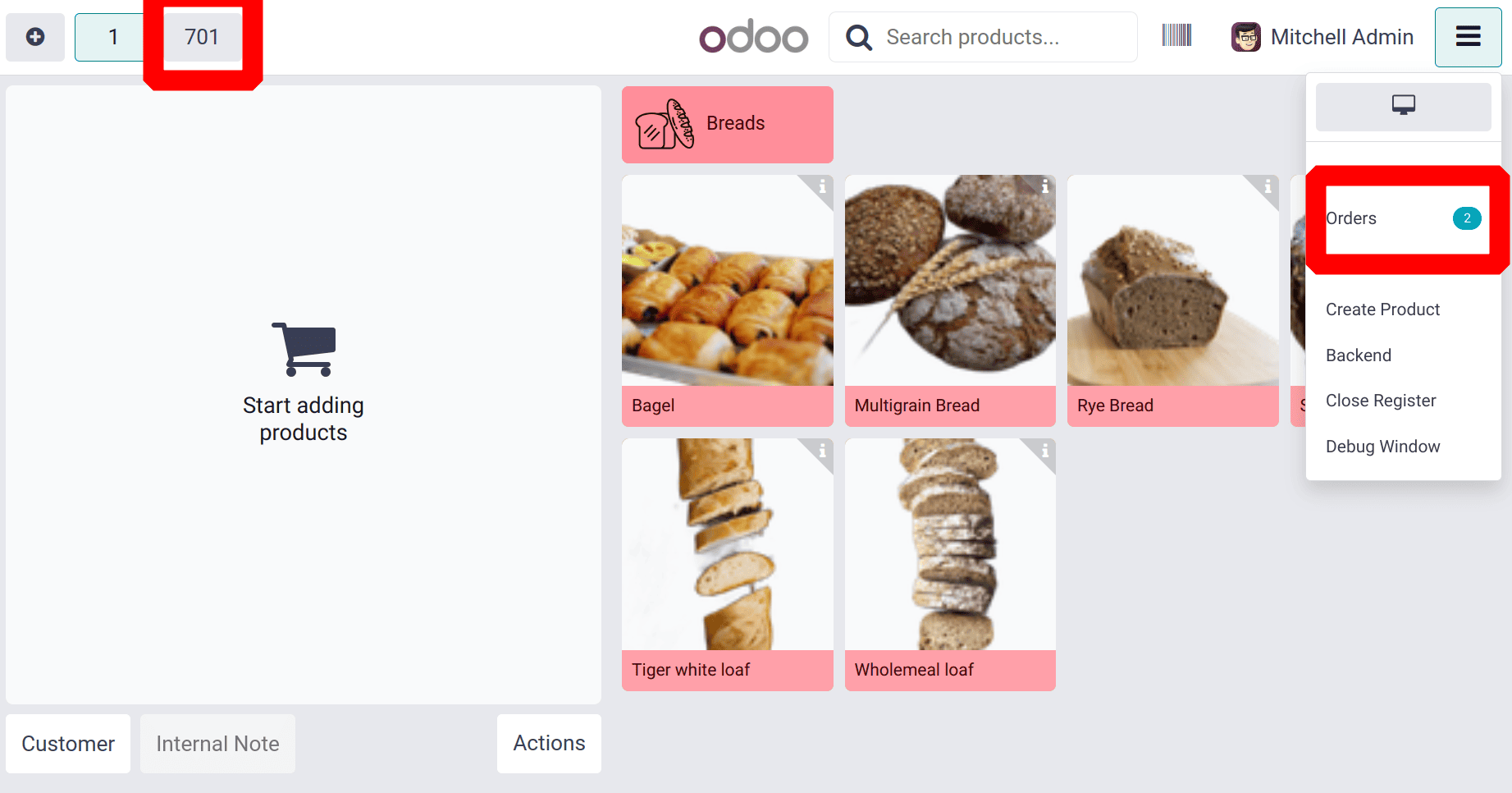
Here after choosing the Orders button, which loads all the orders. Date, Receipt Number, Order Number, Total amount, and Status are shown there. Click on the order with number 701 to check the order.
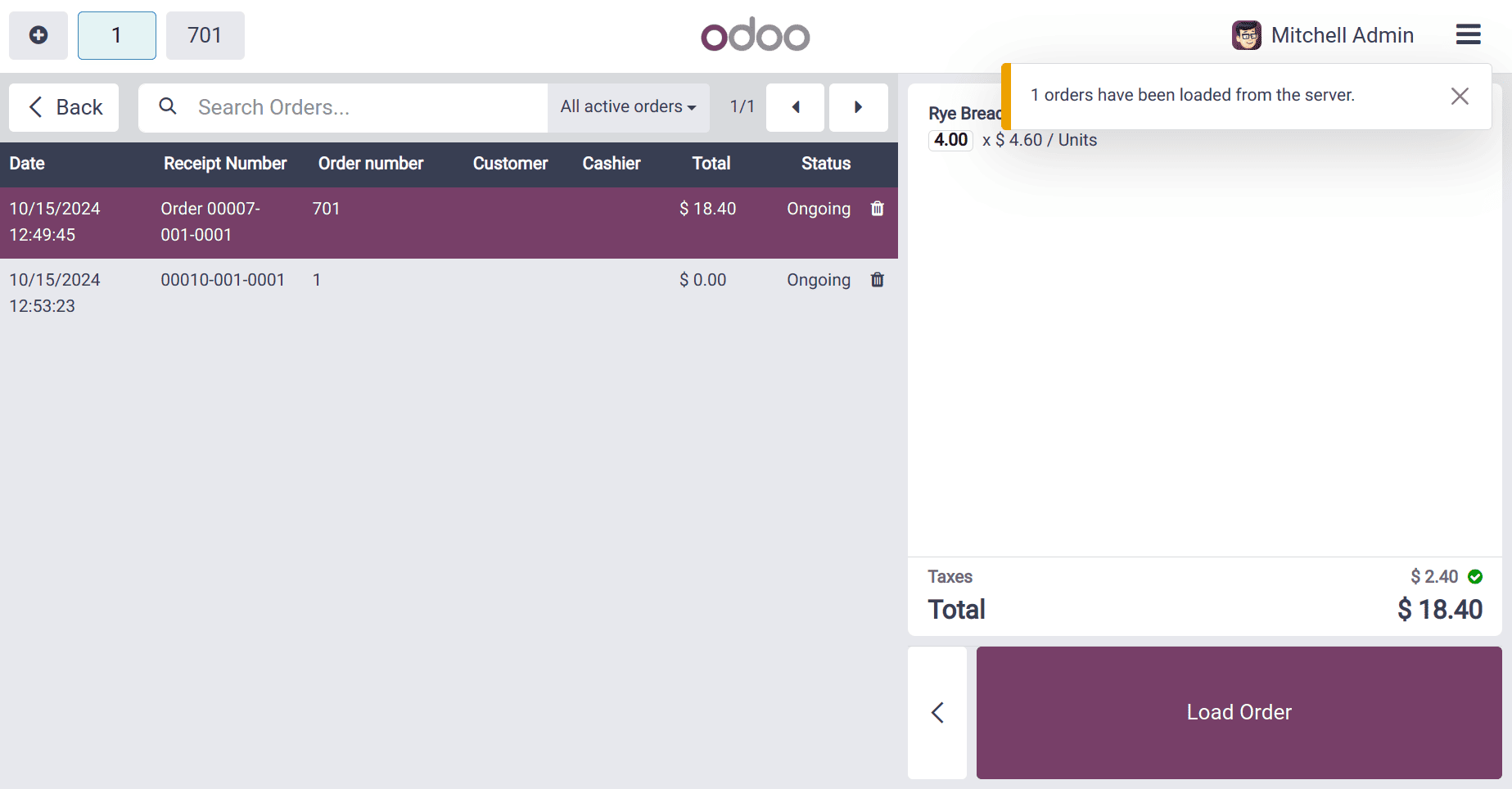
Click on the Load Order button. Then the order dashboard will be shown after clicking on the Load Order button.
Here the order dashboard showed the same order that was placed in the Bakery Shop. The order line contains 4 quantities of Rye Bread. To complete the order the next step is to move to the payment page. So for that click on the Payment button.
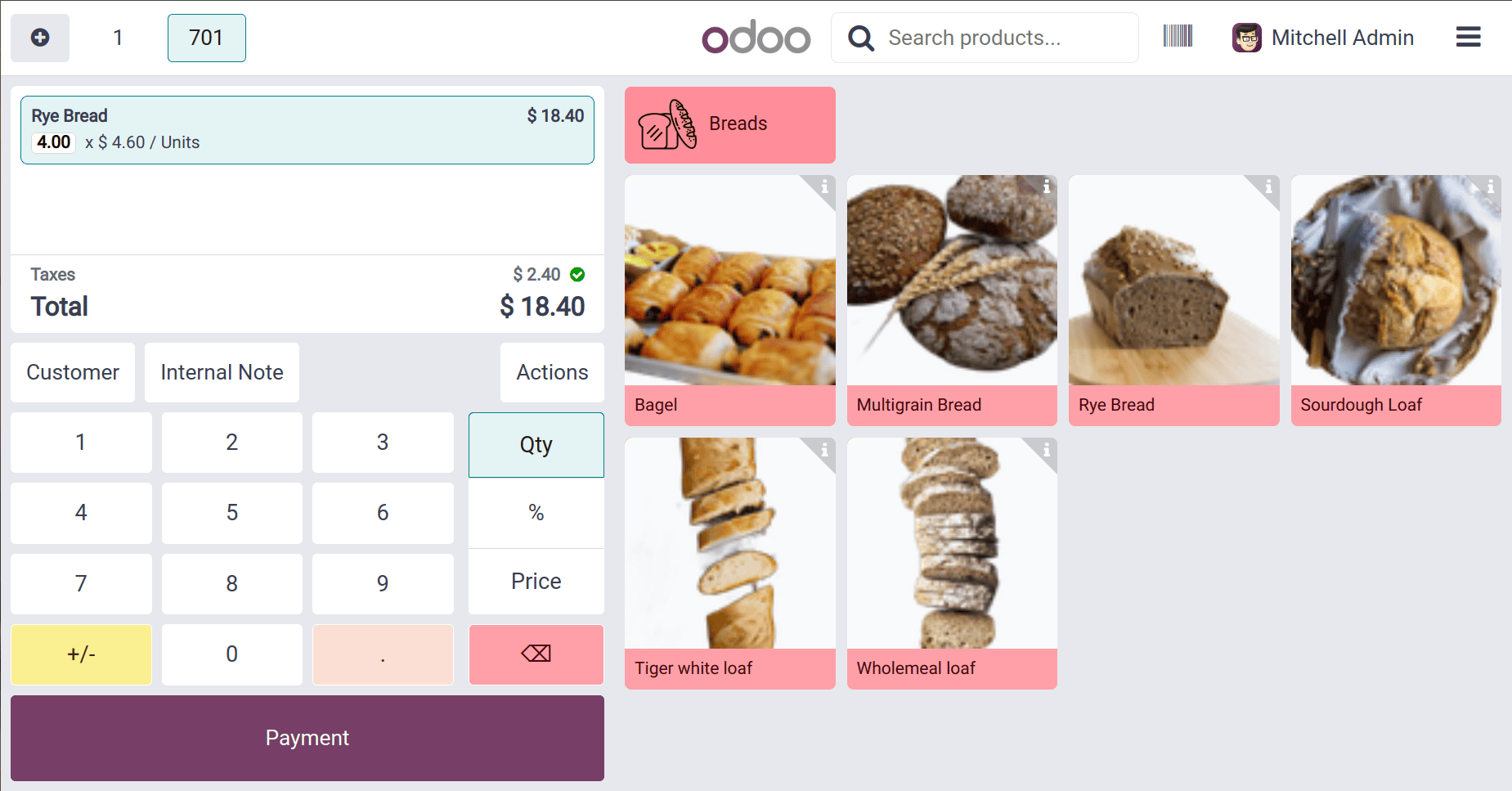
Choose the correct payment method to complete the payment. Here the payment method is Bank, so click on it, then Validate the payment.
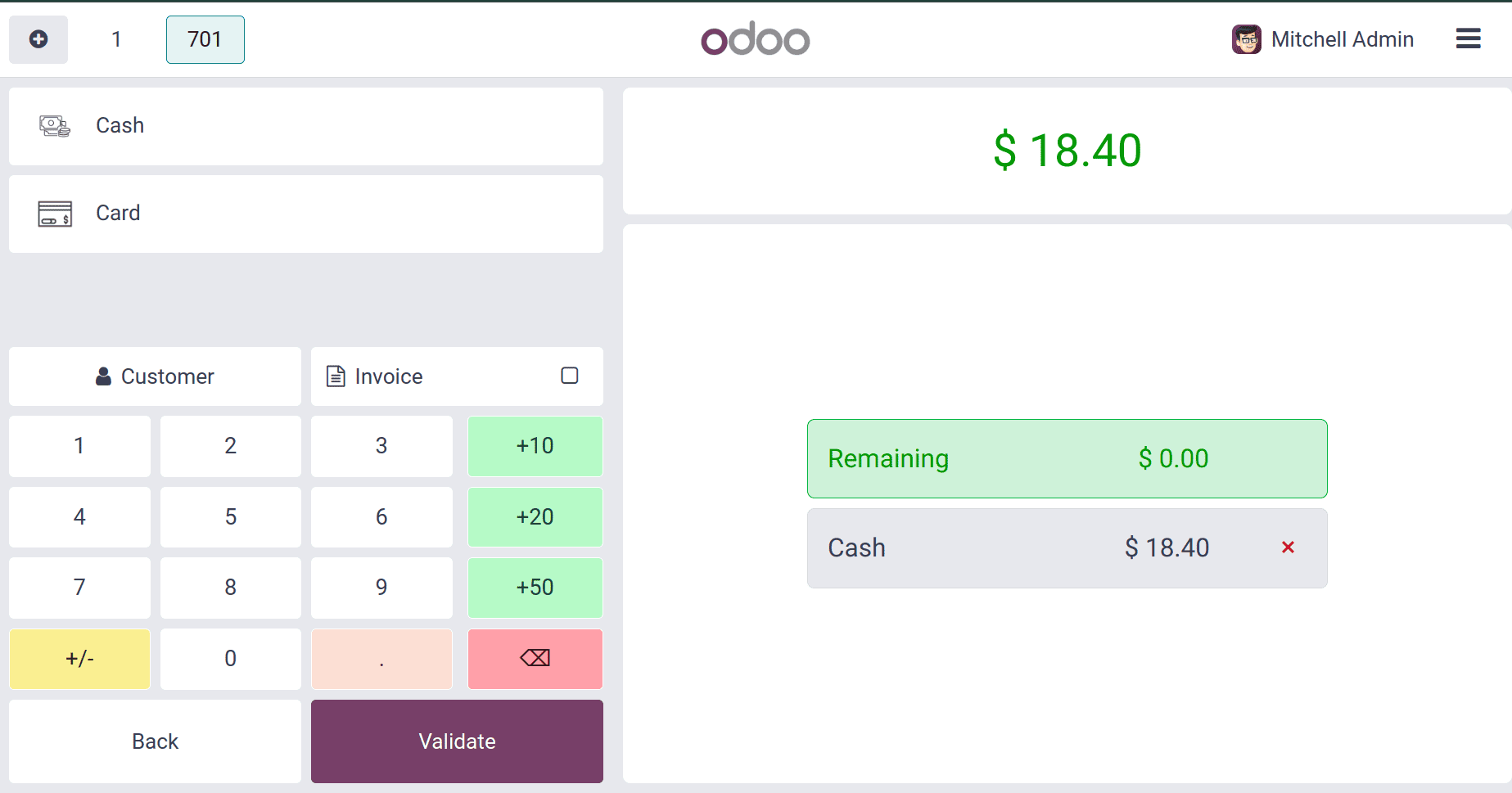
After validating the payment the next page shows the receipt of the completed order. It's possible to print the full receipt from there by clicking on the Print Full Receipt button. Then it's time to close the session. For that click on the Close Register button.
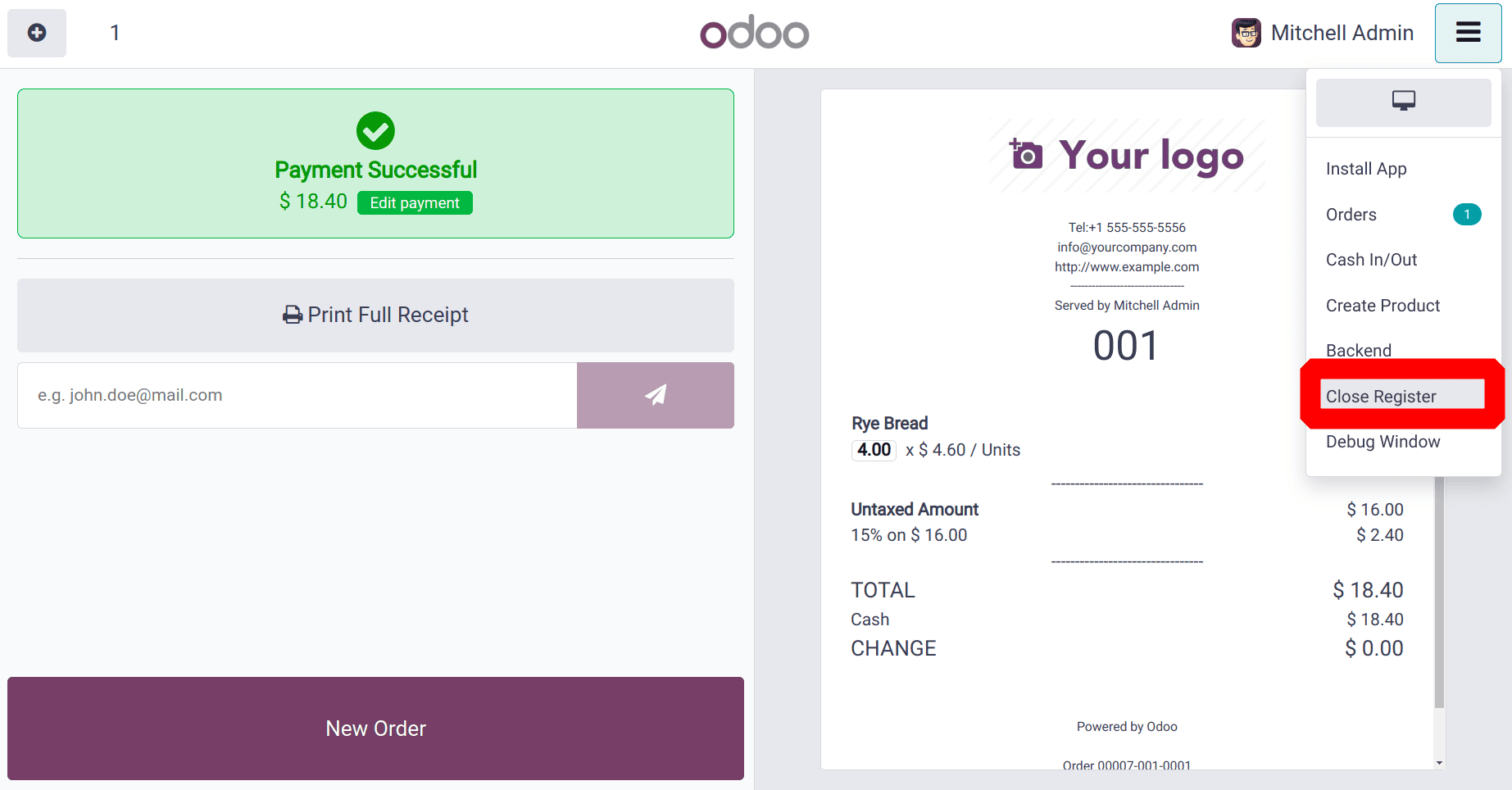
The dashboard of the Odoo 18 Point of Sale is shown below. The Bread Shop shows the Closing date and the Balance. There is an Order menu from there the users can view the orders created.
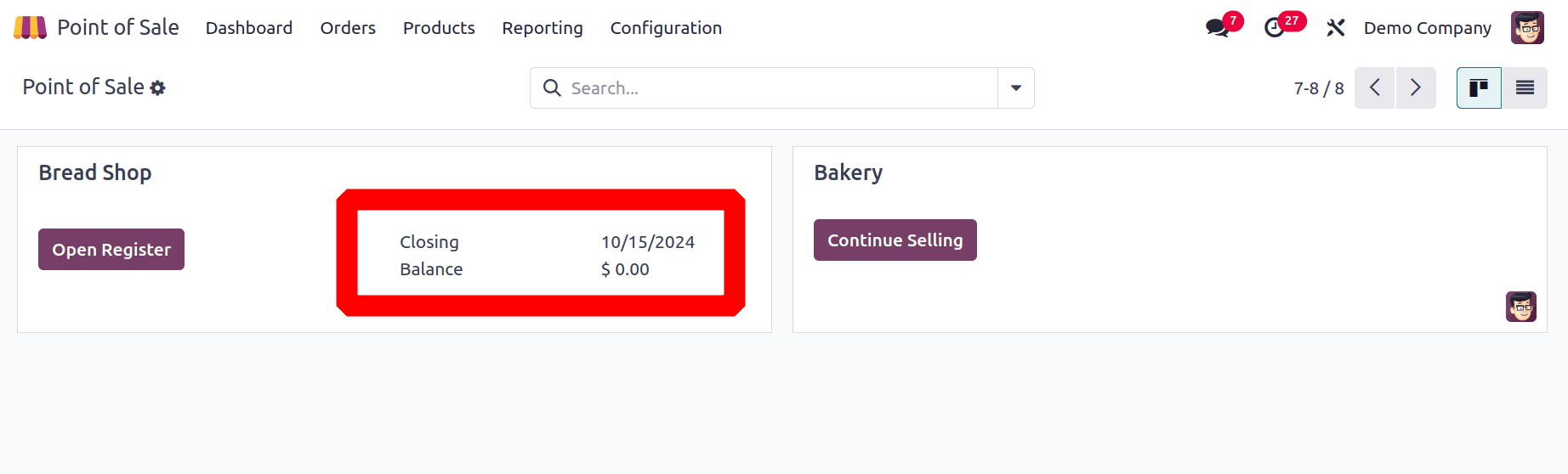
It's possible to filter the orders based on Point of Sale. so open the order created from the Bread Shop. but the order’s reference number shows the order from the Bakery.
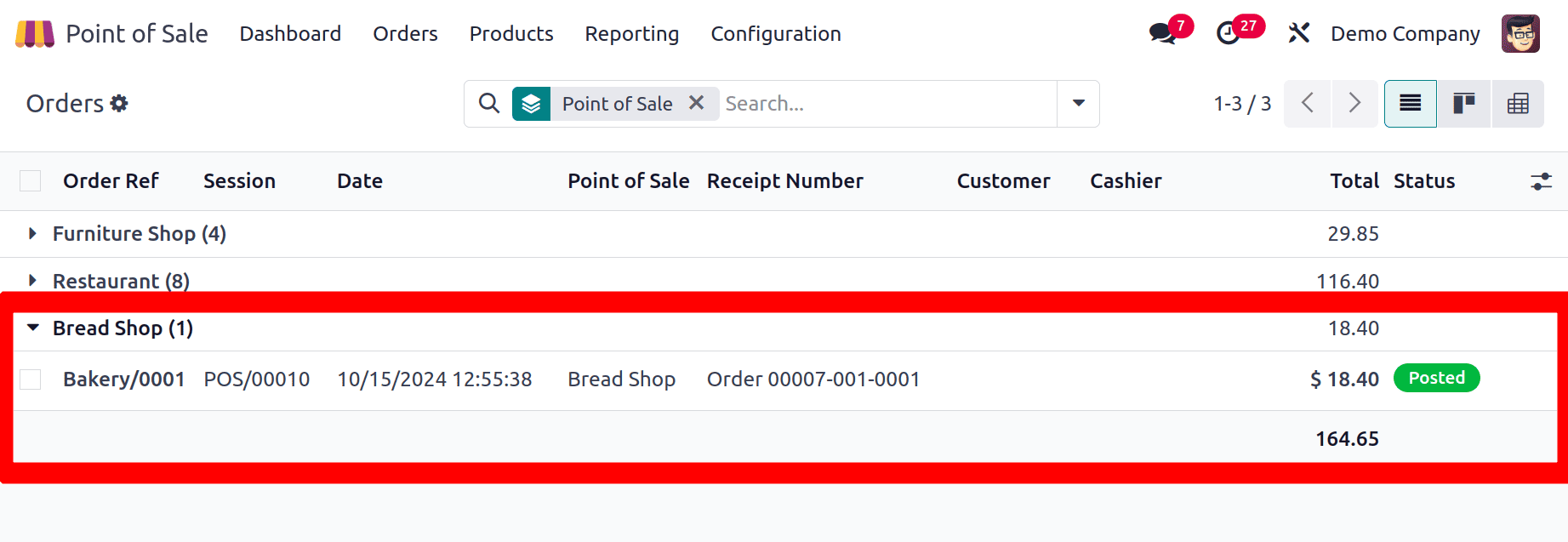
To cross-check the order, the user needs to open the order. The order shows the order reference, date and time, session, employee name, etc. The order line shows the product with quantity and price. The order status is Posted. There is a smart tab named Picking is visible there.
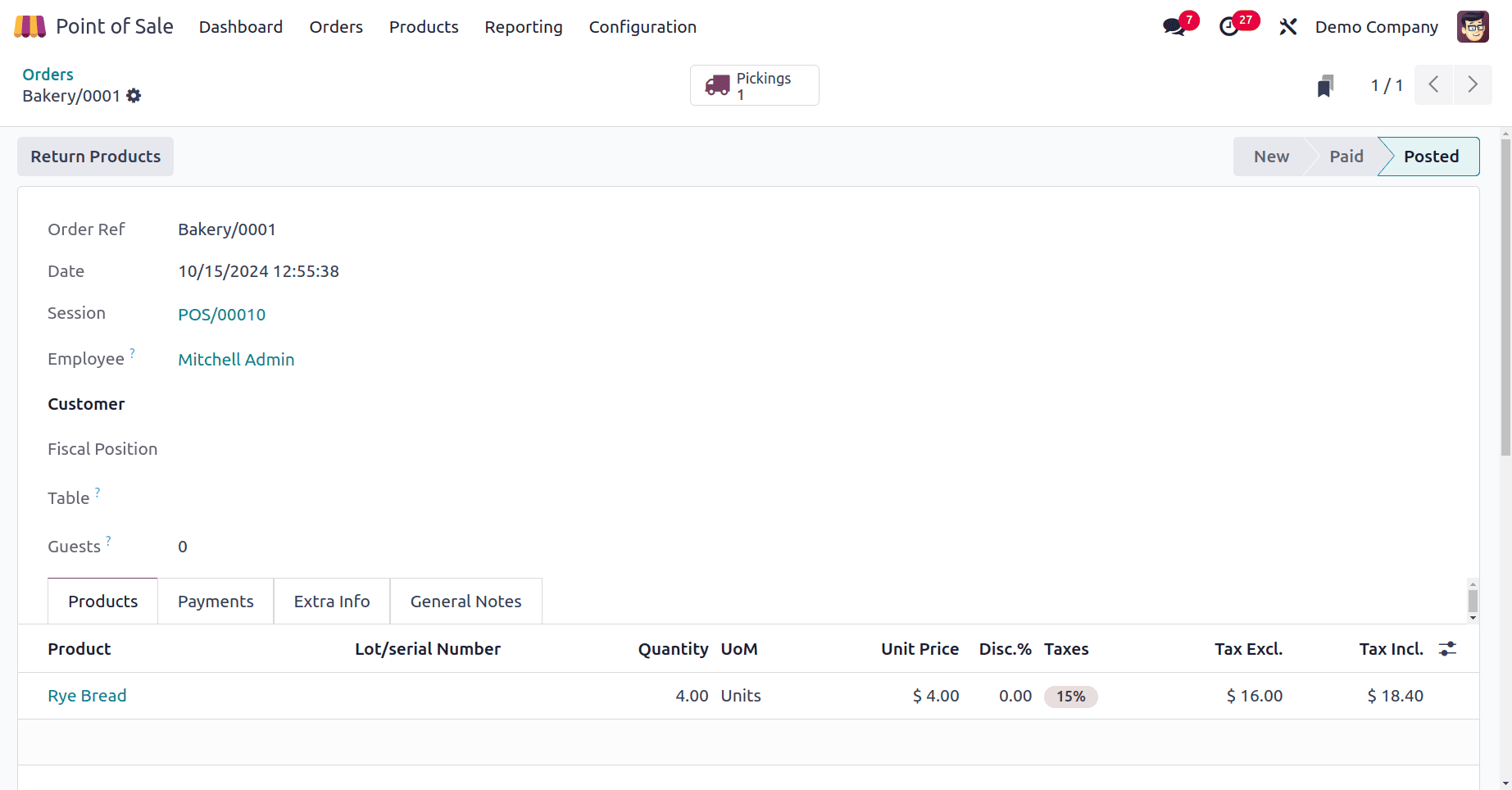
So, this is how one order is transferred from one session to another. This feature enhances teamwork and streamlines customer service, making it easier to manage orders efficiently across different terminals or users. Overall, it boosts operational flexibility and improves customer satisfaction.
To read more about creating a New Kiosk Mode Shopping in Odoo 18 Point of Sale (POS), refer to our blog How to Create a New Kiosk Mode Shopping in Odoo 18 Point of Sale (POS).