Odoo has a well-structured suit to manage projects and tasks. In the business world, we have to analyze each project's income and expenses to close profitably. Here we are discussing the same point. Cost/Revenue analysis on a project in Odoo ERP.
In Odoo, Analytic Accounts are used to sketch all payment transactions based on projects. If the end-user uses Project Management for his custom industry, he can easily track his related sales & purchase or expense and income using this methodology.
Generally, Analytic Accounts terms are not highly inscribed inside the accounting. It is a very flexible term used in the majority of sectors inside a company. Analytic Accounts are not only used in Project management, But also in several modules like manufacturing – production management, human resource expenses, administration management, etc. However, we are pointing here its advantages and tracking capacity in Project Management. If we enabled Analytic Accounting over project management, we can track its performance, productivity, profitability, invoicing, and timesheets in all manner. Through this, the top user can manage and forecast easily the resources and time.
Steps To Get Tracked with Analytical Accounting for Every Project Movements:
+ Ensure Project, Sales, and Purchase Modules are installed.
+ Enable Analytic Accounting in Accounting Section.
+ Enable Analytic Accounting for Purchase in Accounting Section.
+ Create Projects.
+ Create a Sale Order related to Project's Analytic Account.
+ Create Purchase Orders Related to Project's Analytic Account.
+ Create Expenses Related to Project's Analytic Account.
+ Track through Cost/Revenue Reports.
Here I am going to explain each part of the points mentioned above.
Basic Setup:
Sales-Purchase-Expense-Accounting/Analytic Accounting is the key module for this purpose. So ensure these modules are installed in the Odoo instance. If not, install these modules.
Enable Analytic Accounts:
This is the next step,
Go to Accounting-> Settings-> Tick Analytic Accounts-> Apply Button
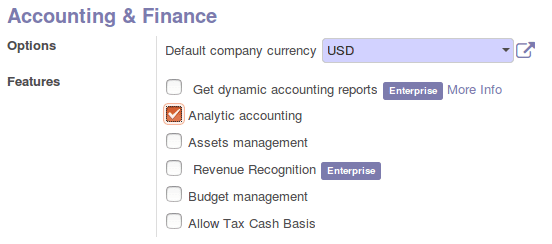
Image 1.1: Enabling Analytics Accounts
Now the system is enabled with analytic accounts. Don't forget to enable the same for Purchase in the same settings form.
Image 1.2: Enable Analytic Accounts for Purchase.
Creating Projects:
Now, we have to create a project. This is just a basic activity in the project. If we enabled the analytic accounts (Step 1), the project creation activity automatically creates an analytic account. We are creating a project with the name “Odoo: Car Rental System” which consists of its own tasks and general activities. Now, an analytic account is auto-created with the same name as the project. Just see two demonstration images below:
Image 1.3: Project Creation
See an analytic account is created at the same time, Note that the project has no any debit or credits now.
Image 1.4: Analytic Account for Project
Project Related Sales & Purchase:
Above, We created the project. Now we doing some sales and purchases related to the project with its analytic account.
We purchasing some products (say car kit) for our rental project.
Image 1.5: Purchase Order related Project
Note the analytic account mentioned (Odoo: Car Rental System) on the above purchase order for the project.
We Selling some products/Services (say services) based on our rental project, we should add its analytic account in sale order-> Other information page-> analytical account:
Image 1.6: Sale Order related to Project
Now, we completed a purchase order (see image 1.5) & sale order (see image 1.6) based on project (project's analytic account). Now we have to check the cost-revenue report of the same project.
So navigate to Accounting -> Adviser -> Analytic Accounts -> [search the analytic account by project name]
Image 1.7: Analytic Account Showing the credit/debit/balance details after the sales/purchase
We can see its detailed transaction of credit and debits by clicking the above line. That process will give a form view like below. The super button named “Cost/Revenue” in this form view will give you the detailed track of the transactions related to this analytic account.
Image 1.8: Analytic Account Form View. (See Cost/Revenue Report Button also)
Image 1.9: Cost/Revenue Report of the Project “Car Rental System”
Project Expenses:
As mentioned in introduction part, we can also track the project expense also in Odoo. For this purpose, we need to install “Expense” module. Then add simply an expense record on the project. Here we are creating a flight ticket expense for the project.
Expense - > Create expense -> [Payment Process]
Image1.10: Expense Registered with Project's Analytic Account.
Now we can check our project tracking sheet through analytic account cost/revenue report. There we can see that one more entry “Air Flight (Expense)” other than sales and purchase.
Image 1.11: Expense Entry is listing under Project's Analytic Entry.
So this blog concludes that we can track almost all the incoming & outgoing payments related to the project with an analytic account. This is a good feature of Odoo ERP system.