The Library Management System in odoo is a module built to handle the functionalities of a library in the most efficient manner. This system helps to keep track of the books alongside their issuing, renewing and returning processes. Also the application takes care of the member’s subscriptions and profiles. The application helps in maintaining the entries for new book and their due dates and the membership renewals of the library members. In short a smart solution for the intuitive management of your library.
For downloading the module use the following link: odoo 12 library management system.
Now, let's see the functioning of the module application.
After installing one can go to library management system from,
Menu -> Library
Here, you can see the list of issued books from the dashboard.
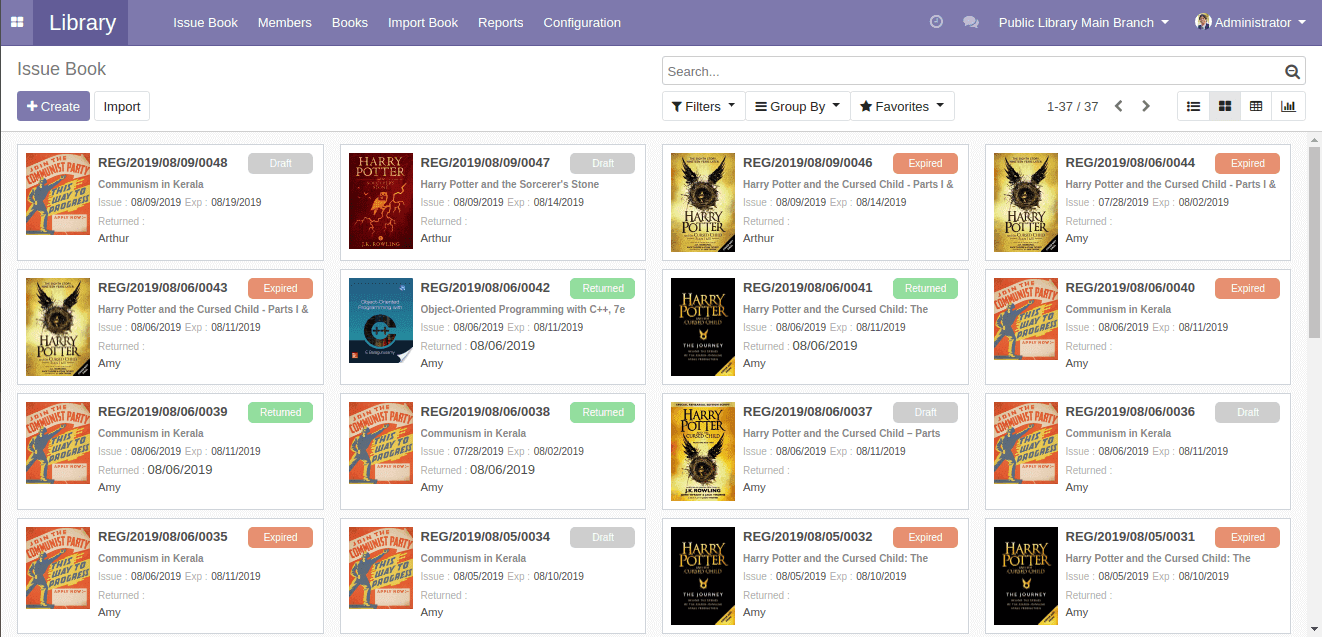
Configuration
There are various configurations made available for library management. One can configure the library from,
Library -> Configuration -> Settings
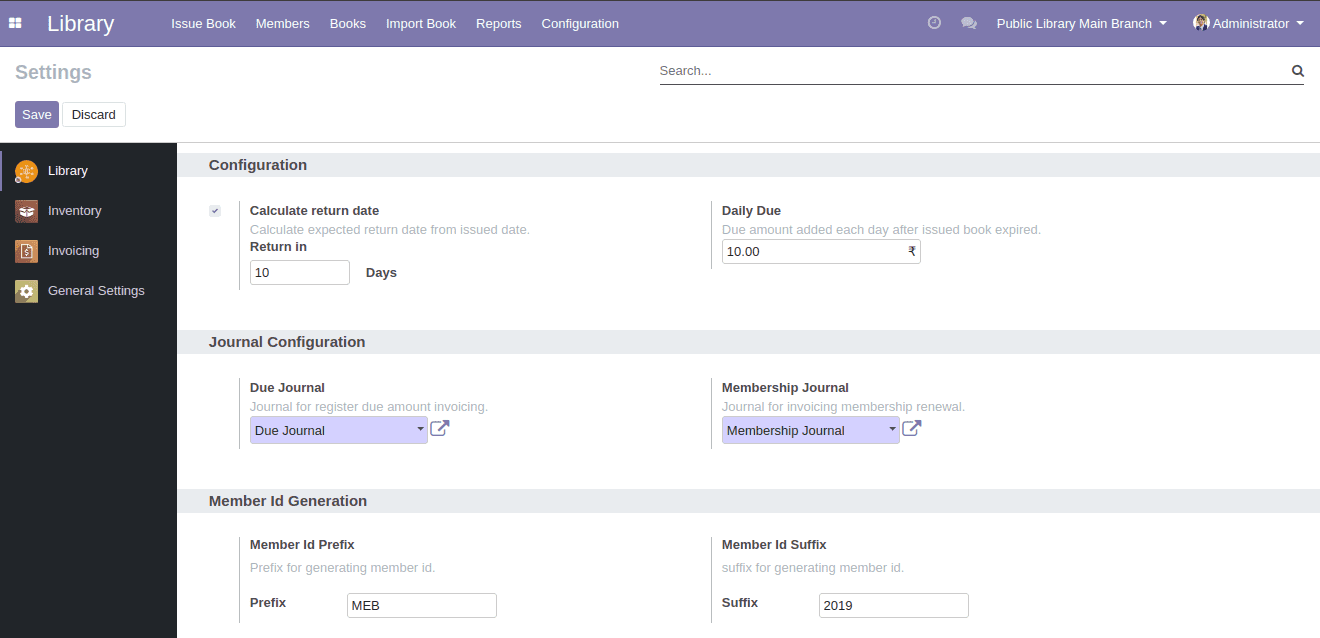
From the library configuration, one can configure the due and membership journals which is used when creating the due invoice and membership renewal invoice, also user can set the return date calculation, due amount and also the prefix and suffix for generating the membership id.
Creating New book
One can create new books by using,
Library -> Books -> Books -> Create
When creating a book, the user has to enable ‘is_a_book’ field in the book form view in order to consider the created product as a book.
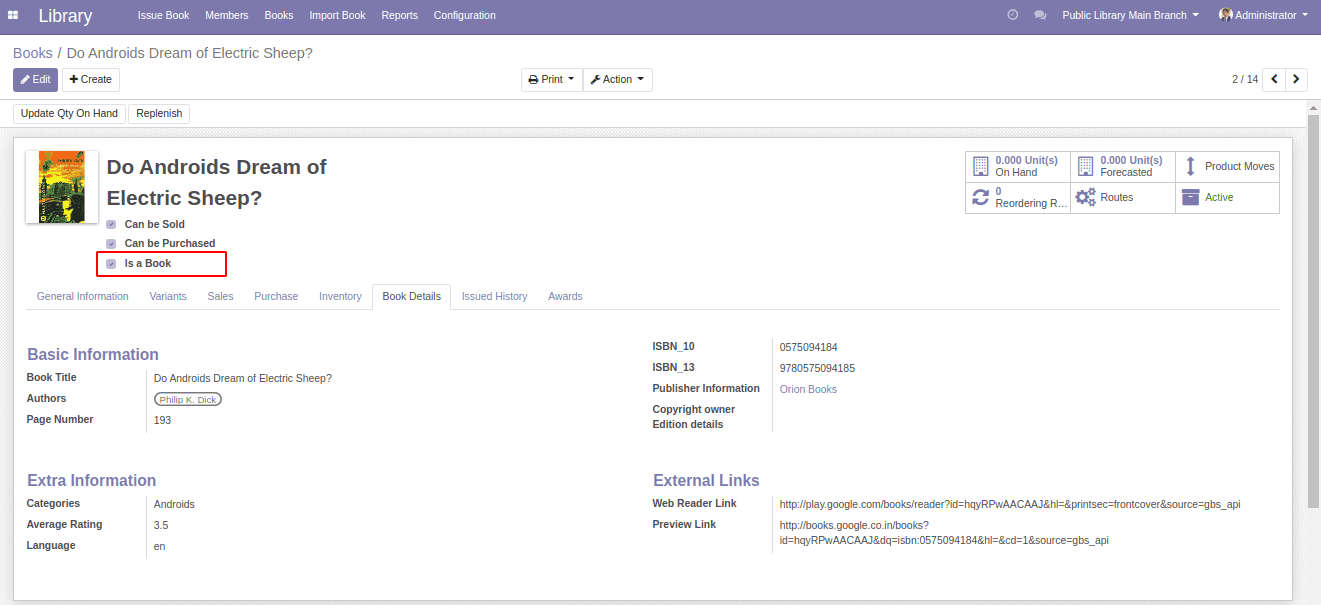
Also, book authors, publisher details, ISBN number, and other information can be created from here.
Importing Books Using ISBN
Yet another feature of this Library Management software is, one can simply import all the details of the book by using the unique 10 digits or 13 digits ISBN number of the book from,
Library -> Import Book
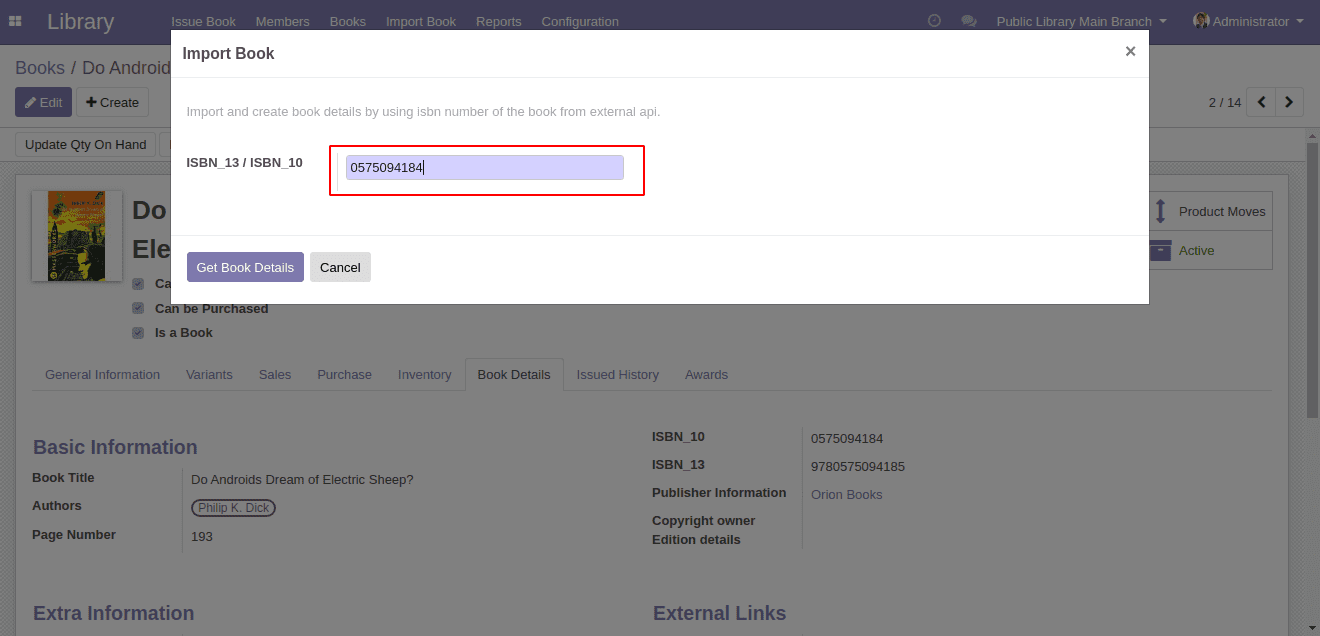
After providing the ISBN number, click on ‘Get Book Details’ button to get details of the book including its authors and publishers.
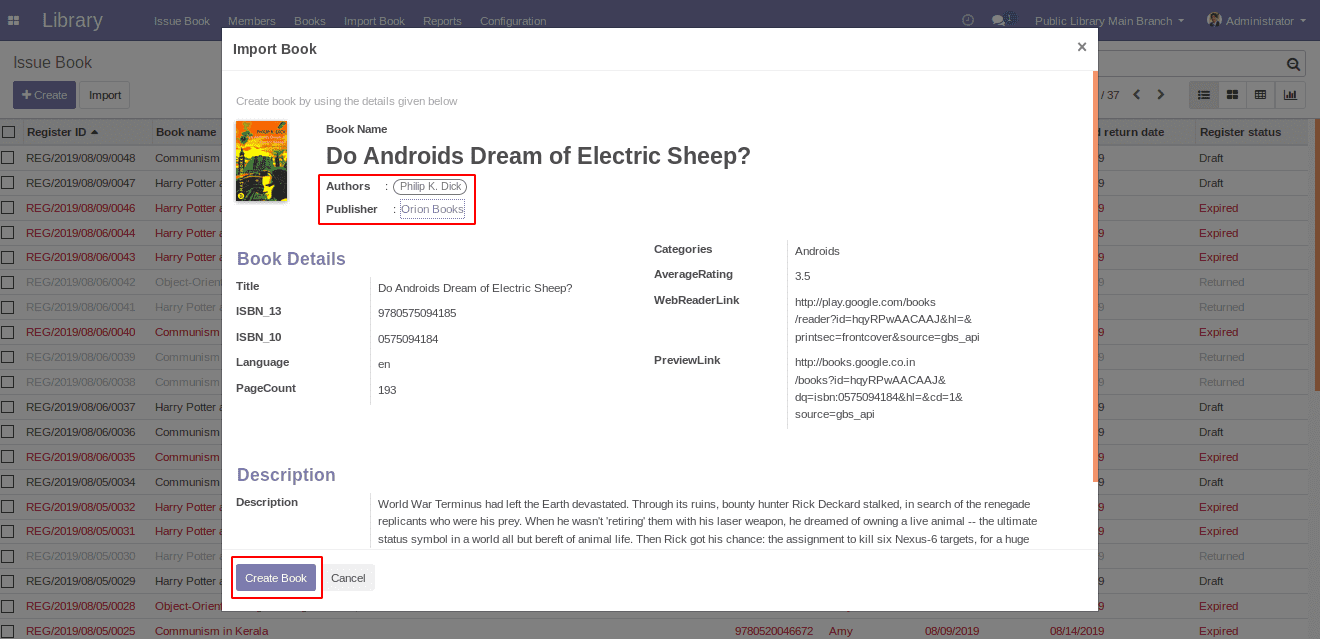
The books can be created by using the ‘Create Book’ button in the form view, automatically the author and publisher will be created.
Authors
Authors can be viewed and also new authors can be created from,
Library -> Books -> Authors -> Create
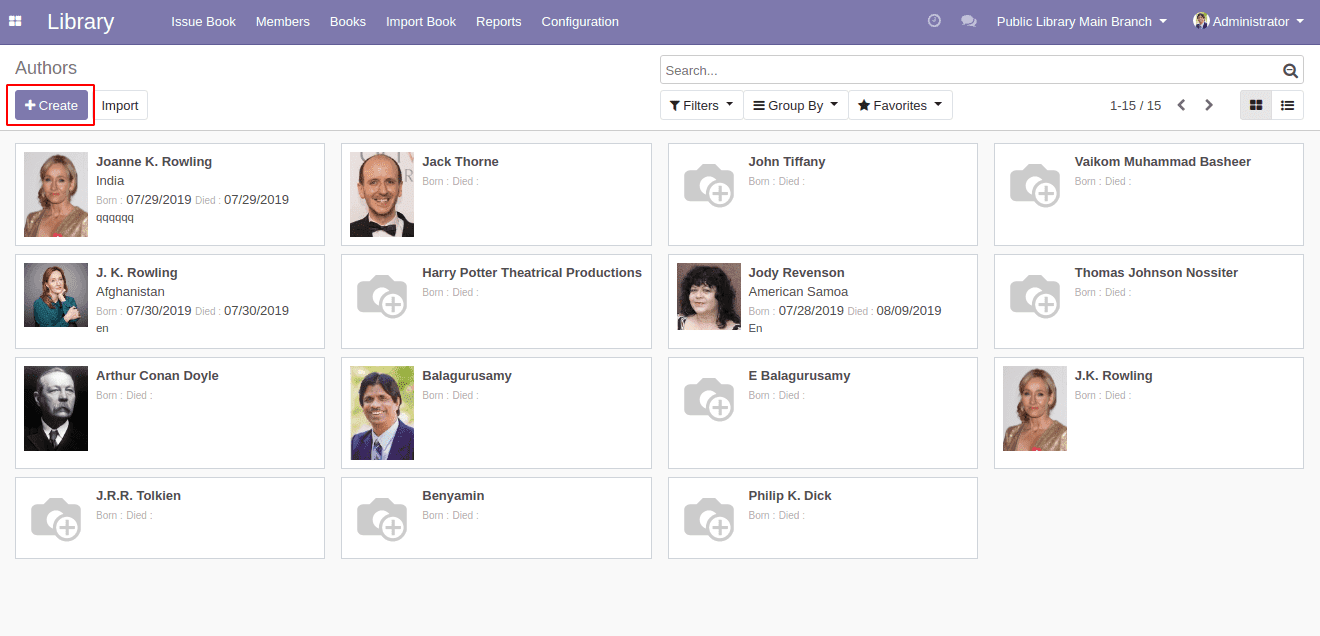
Book written by the corresponding authors can be viewed in one place by using the ‘Books’ button in the top right corner of authors form view. Also, the awards awarded for the author can be configured from here.
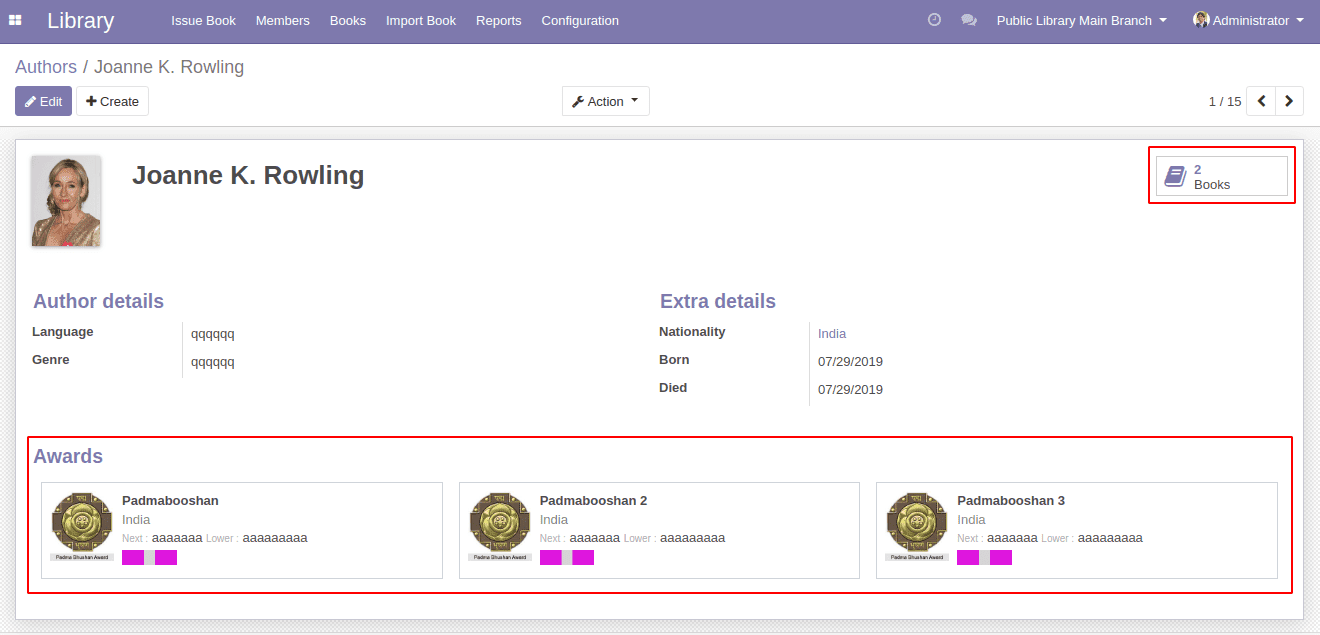
Book Publishers
Publisher can be viewed and can be created from,
Library -> Books -> Publishers -> Create
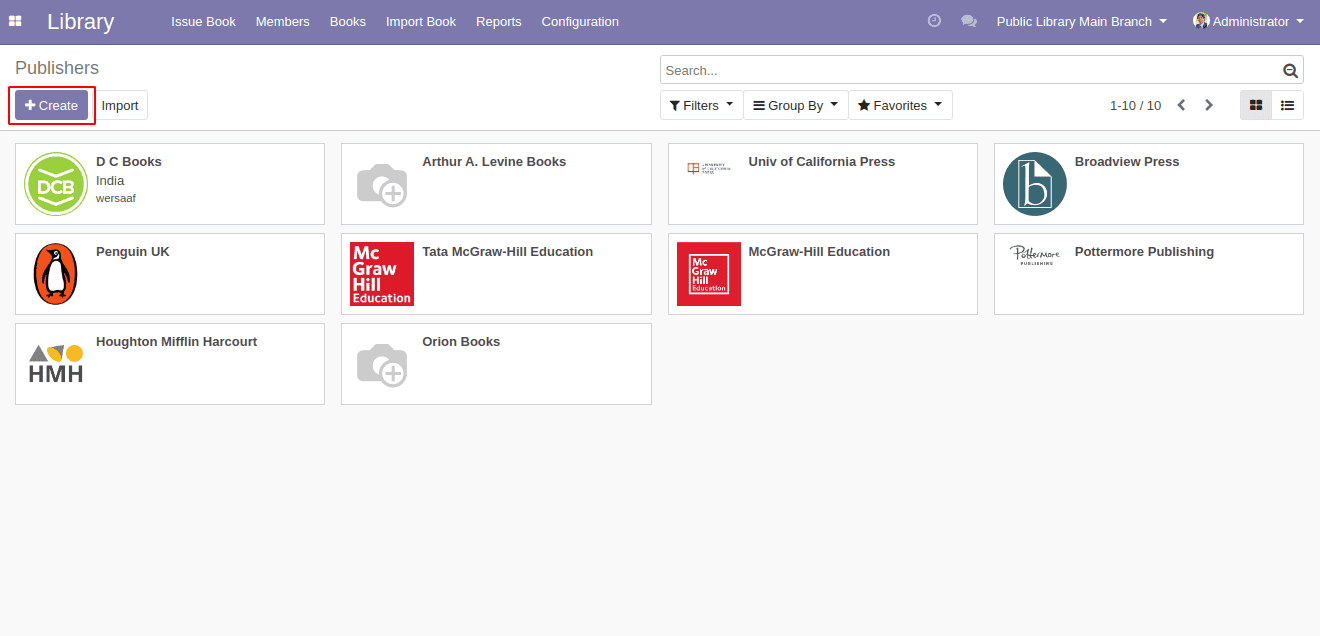
One can view the related authors to a publisher and the books published by the publishers from the publisher’s form view by clicking the ‘Authors’ and ‘Books’ button respectively. Also, the awards for the publishers can be configured from here.
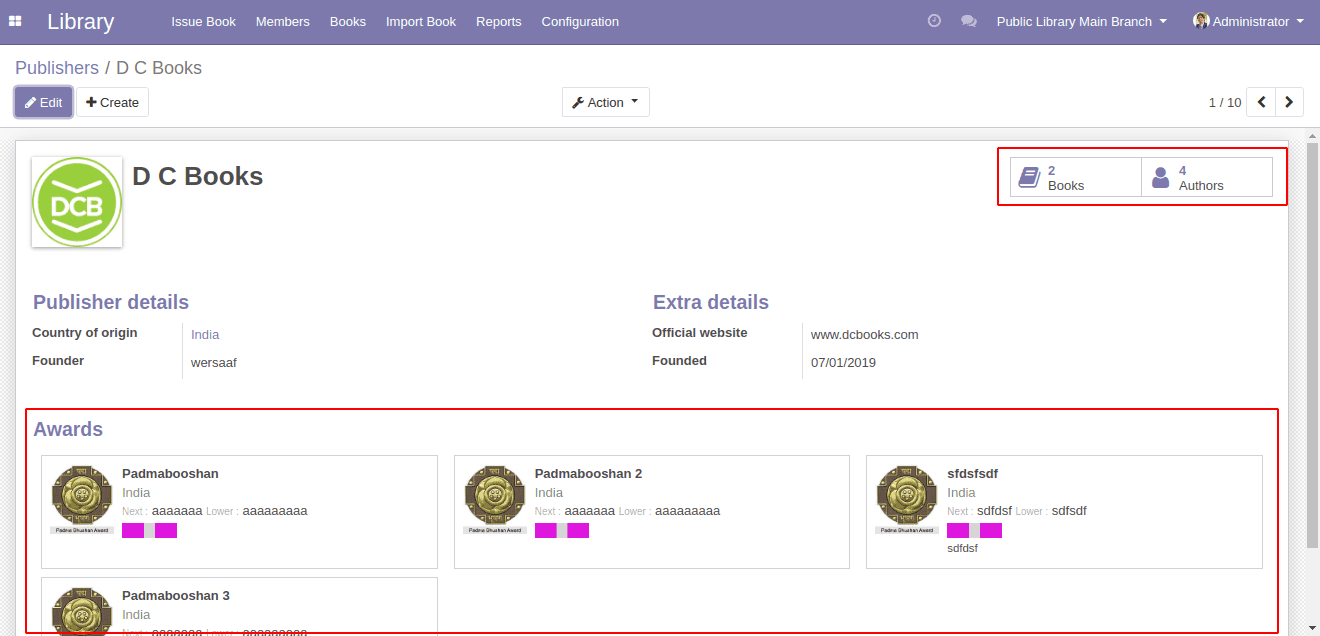
Handling Library Members
Library members can be handled by going to,
Library -> Members -> Members
New library members can be created here. Also, member blocking status, membership expiry date, and status, membership Ids can be seen from here.
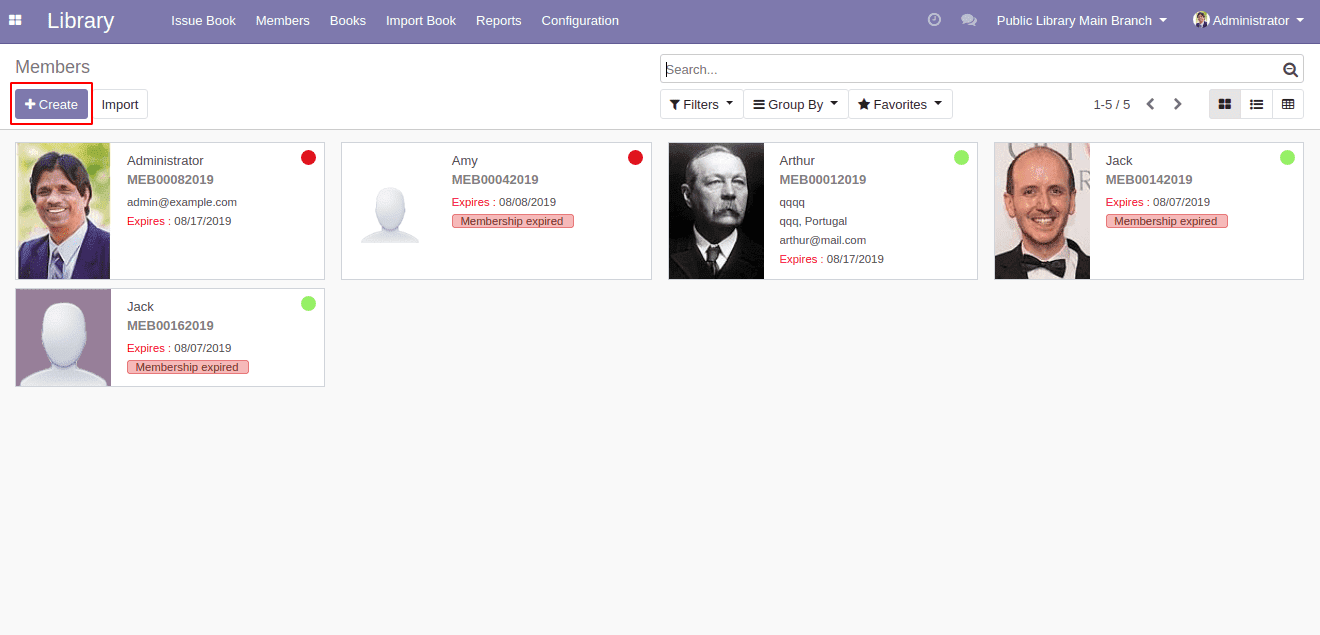
Upon creating new members, the ‘Library Member’ field is to be enabled, in order to consider the contact as a library member.
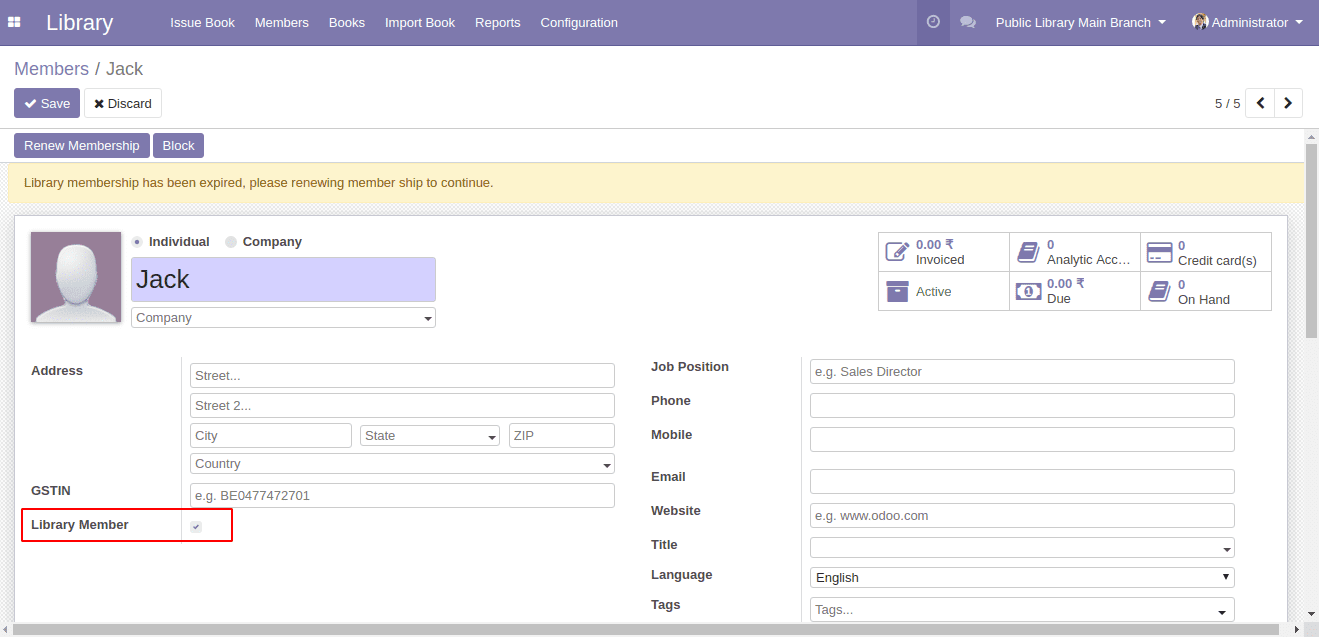
When a new member is created by default, the membership will be in the expired state, an alert showing that the membership is expired will be there in the form view. Responsible users can renew membership and invoice the membership amount by using the ‘Renew Membership' button. Corresponding membership details will be shown on the renewal of membership.
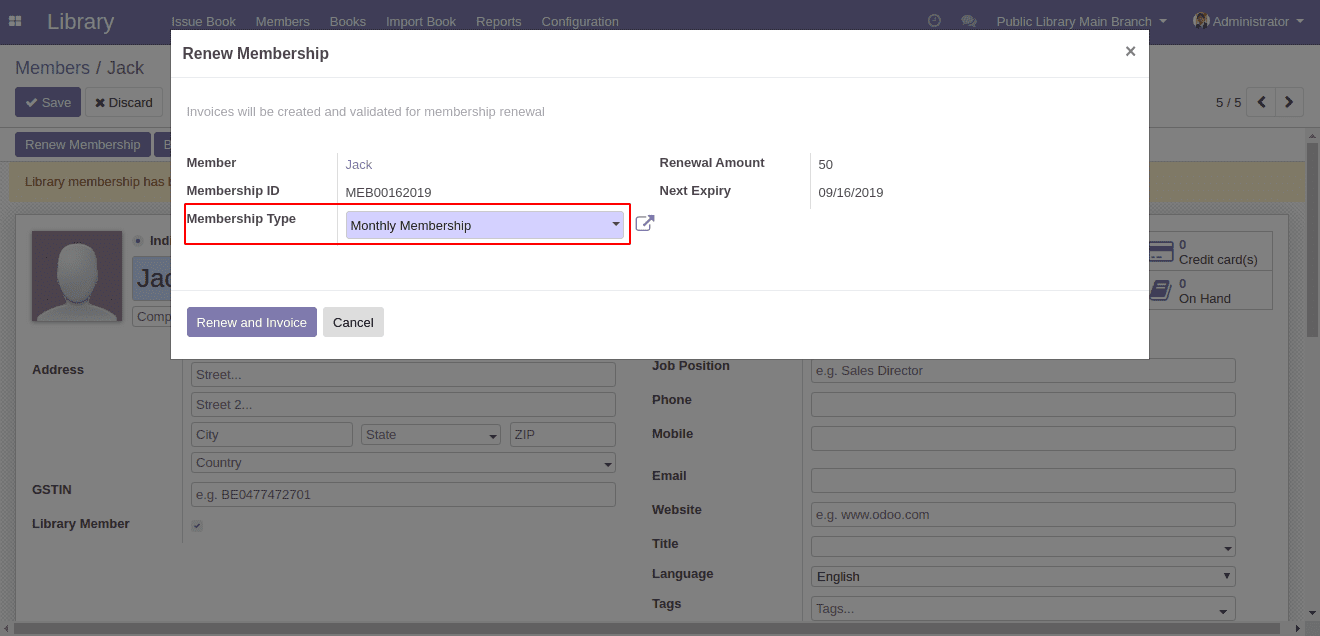
One can invoice the membership renewal by ‘Renew and Invoice’ button.
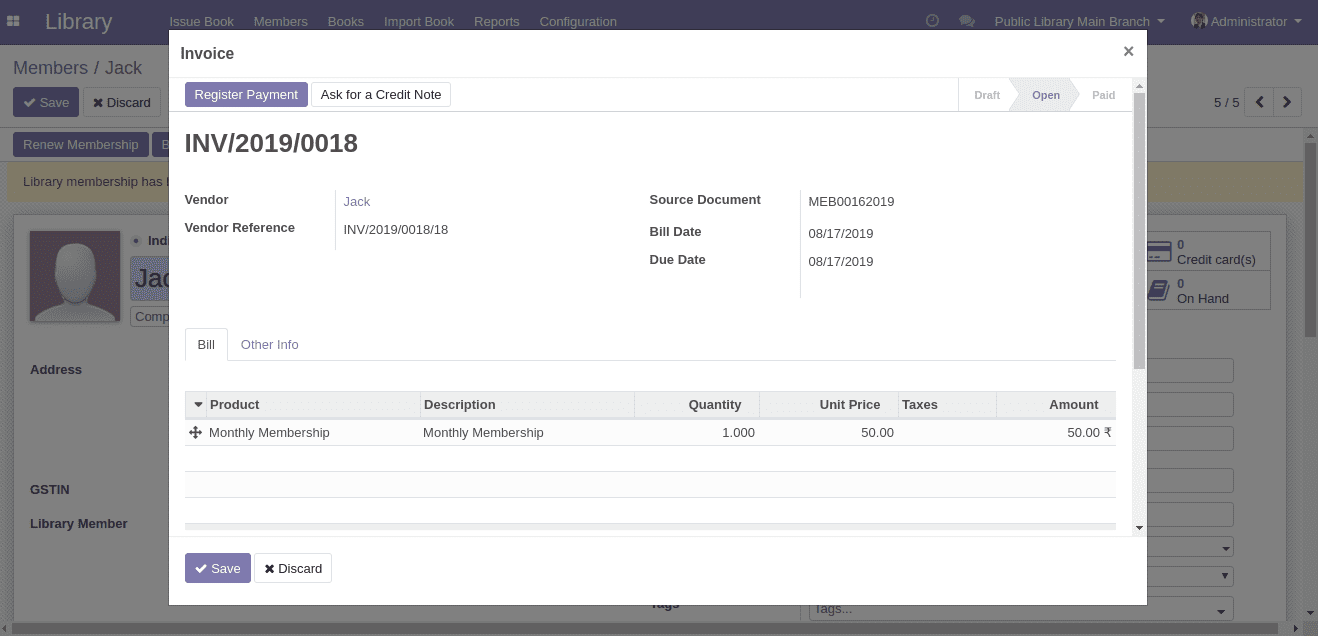
Also, membership and book issued history for each member can be seen from here. From the member form view, one can get the currently holding book details and invoiced due amount details also.

The members will be notified through emails if their membership is expired.
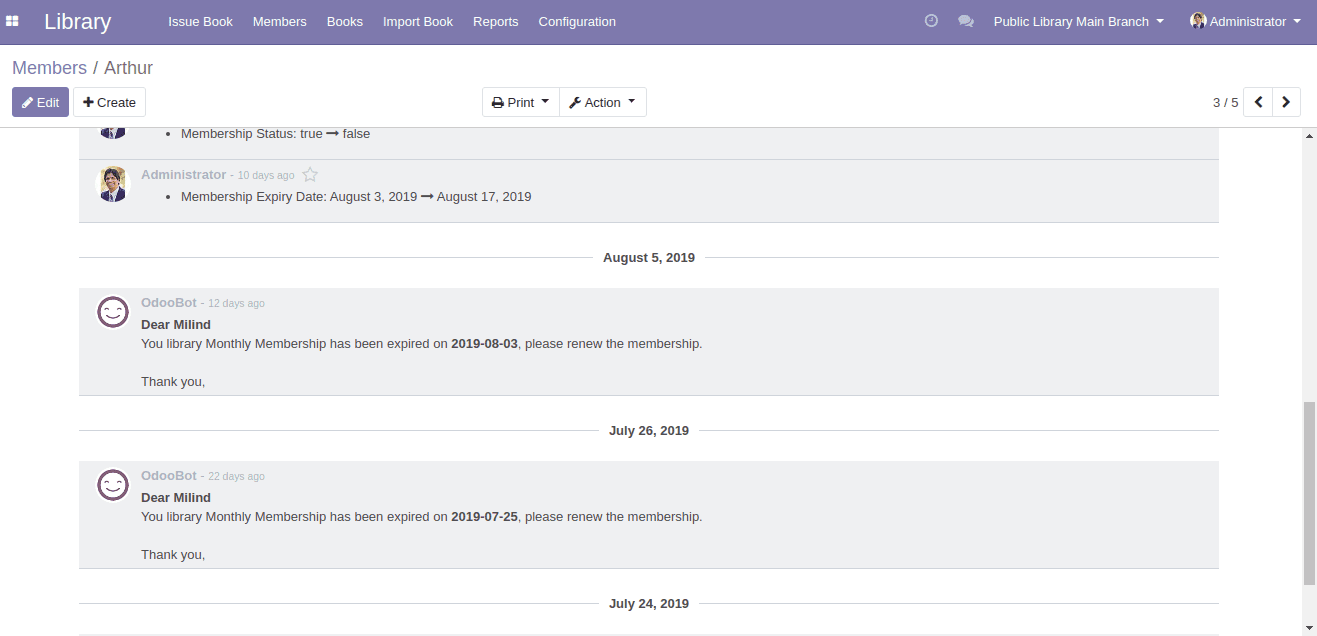
Configuring Membership Types
New memberships can be configured from,
Library -> Configuration -> Membership Types -> Create
Membership renewal amount, validity in days, expiry email templates and also the terms and conditions for the membership can be configured from here.
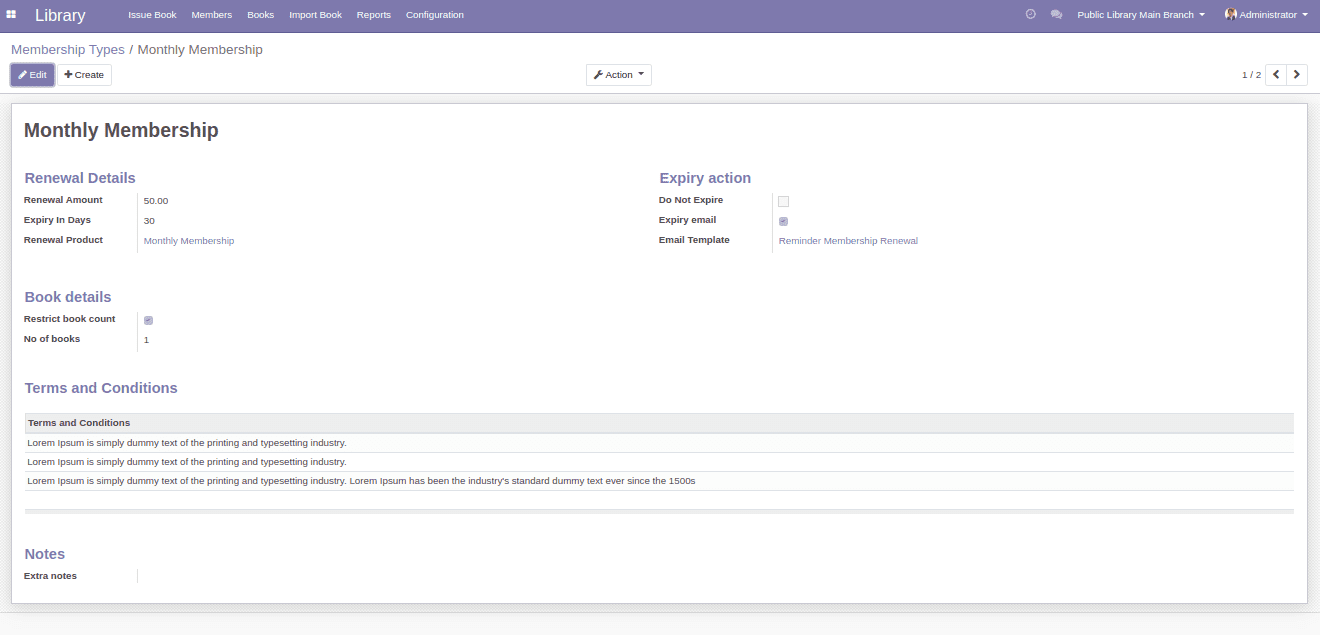
Late Member View
Yet another feature of this application is that the user can see late members view for members who haven’t returned books after the expiry date.
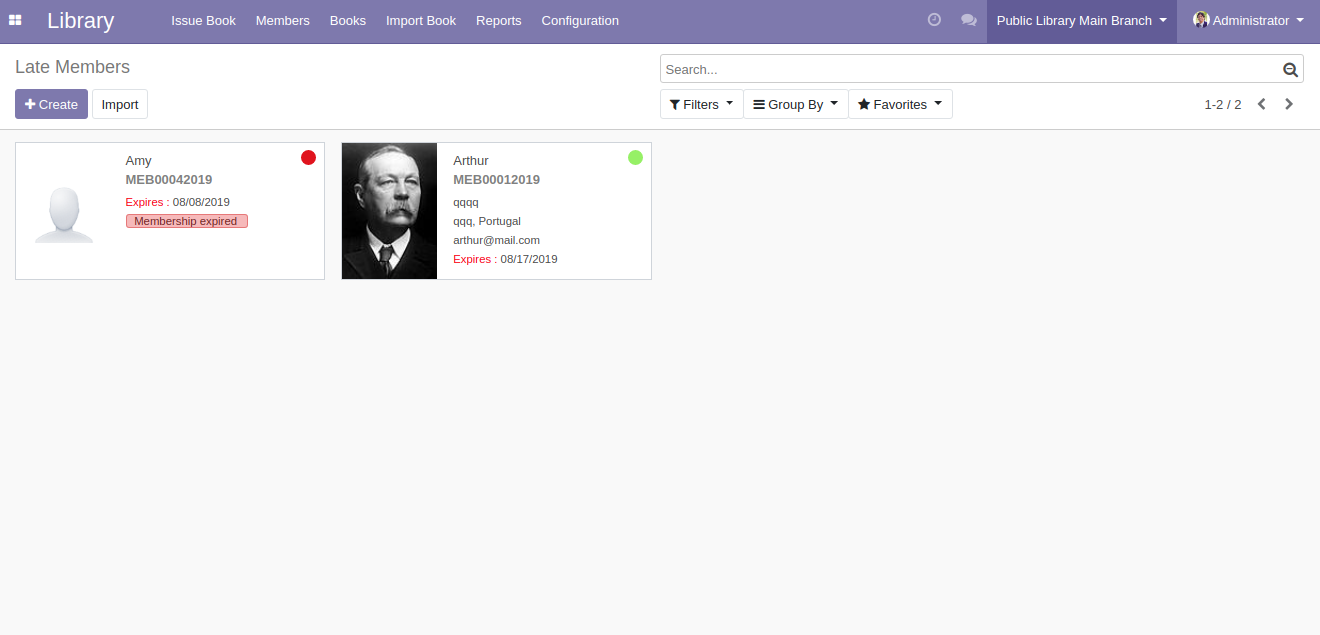
Issuing Books To Members
One can create new book issue from,
Library -> Issue Book -> Create
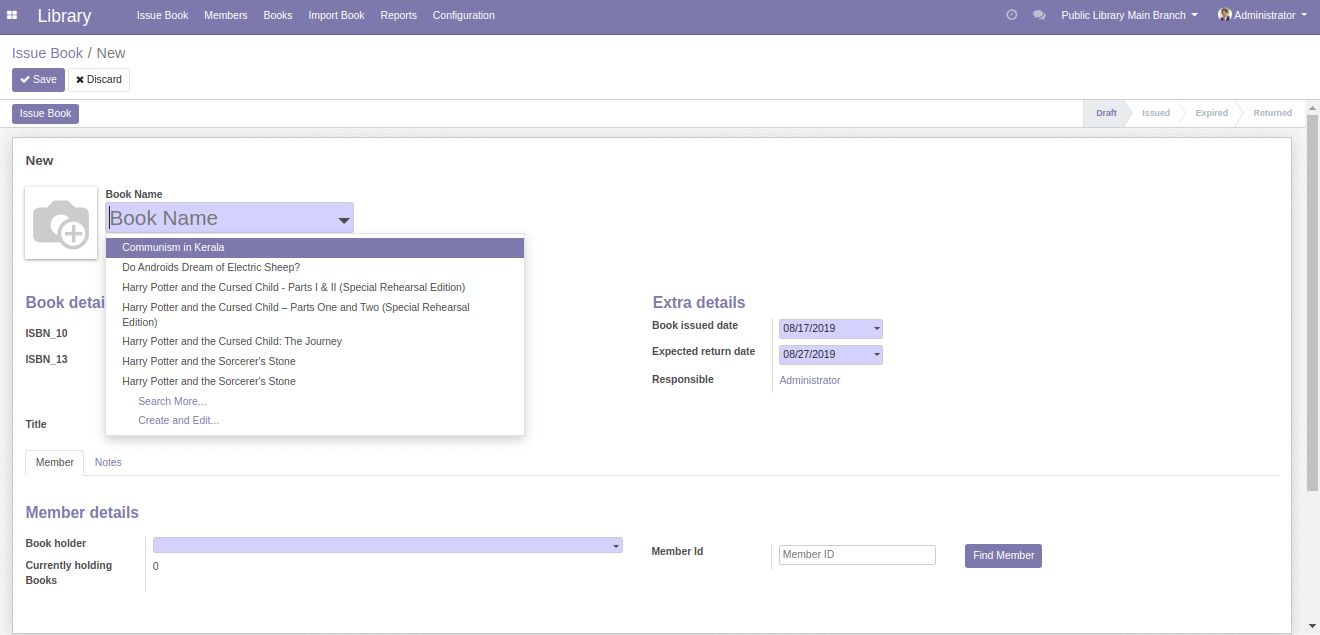
The return date for the book issue will be automatically calculated if it is set in the configuration, and also by selecting the book and member, one can issue book to the selected member by using the ‘Issue Book’ button. On issuing a book, the history entries will be created both in the book and in the member.
If the issued book meets the expiry date, the system will send an email notifying that the book is expired.
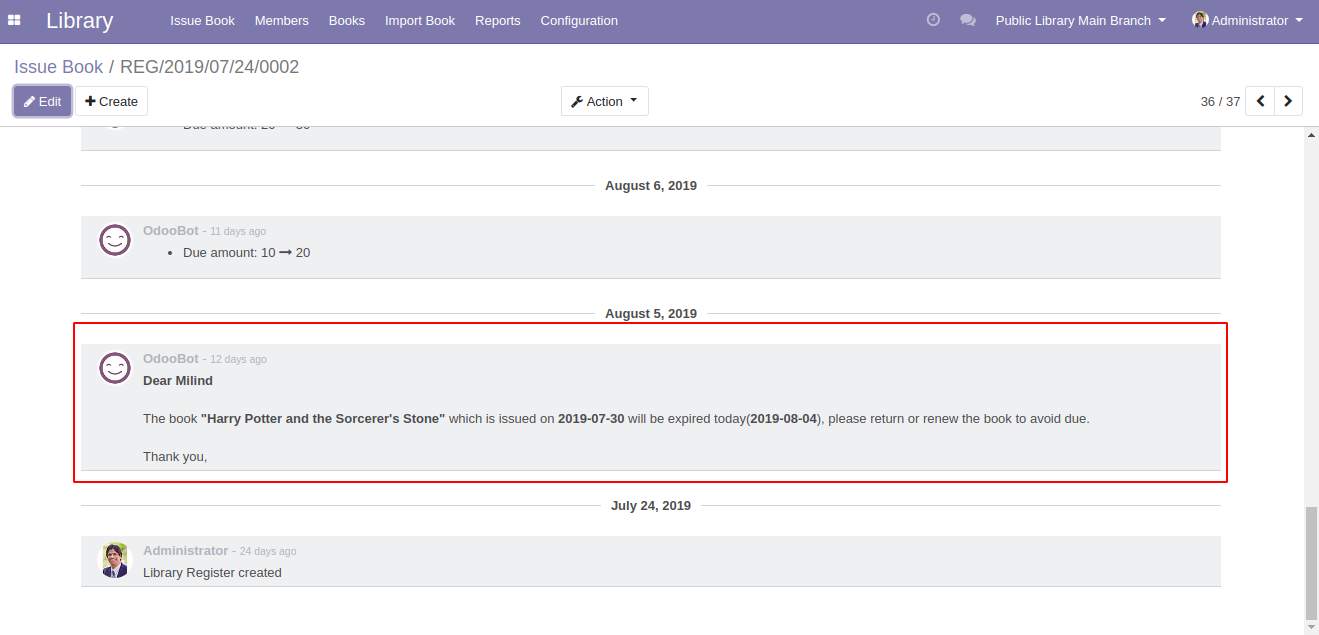
One can either return or renew the issued books via using the corresponding buttons,
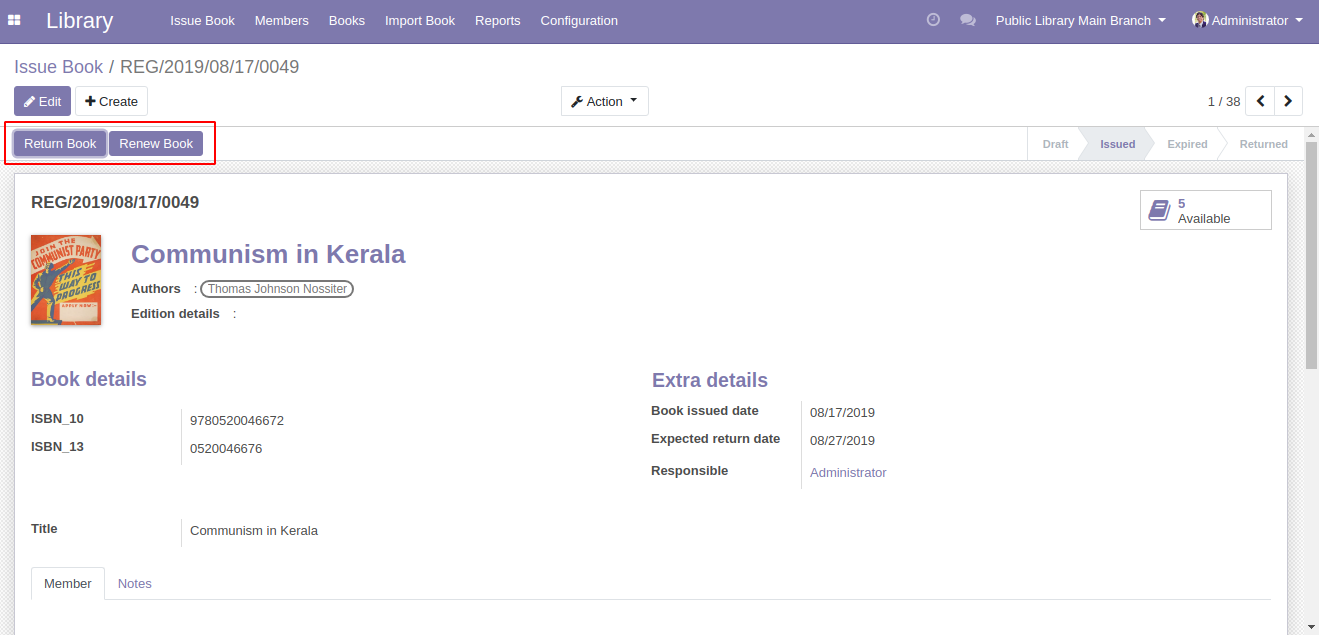
If the book is expired and there is the due amount, the system will notify that the due amount has to be invoiced before returning the book.
The due amount can be invoiced by using ‘Invoice Due’ button, also the due amount and the invoiced due amounts can be seen from the top right corner of the form.
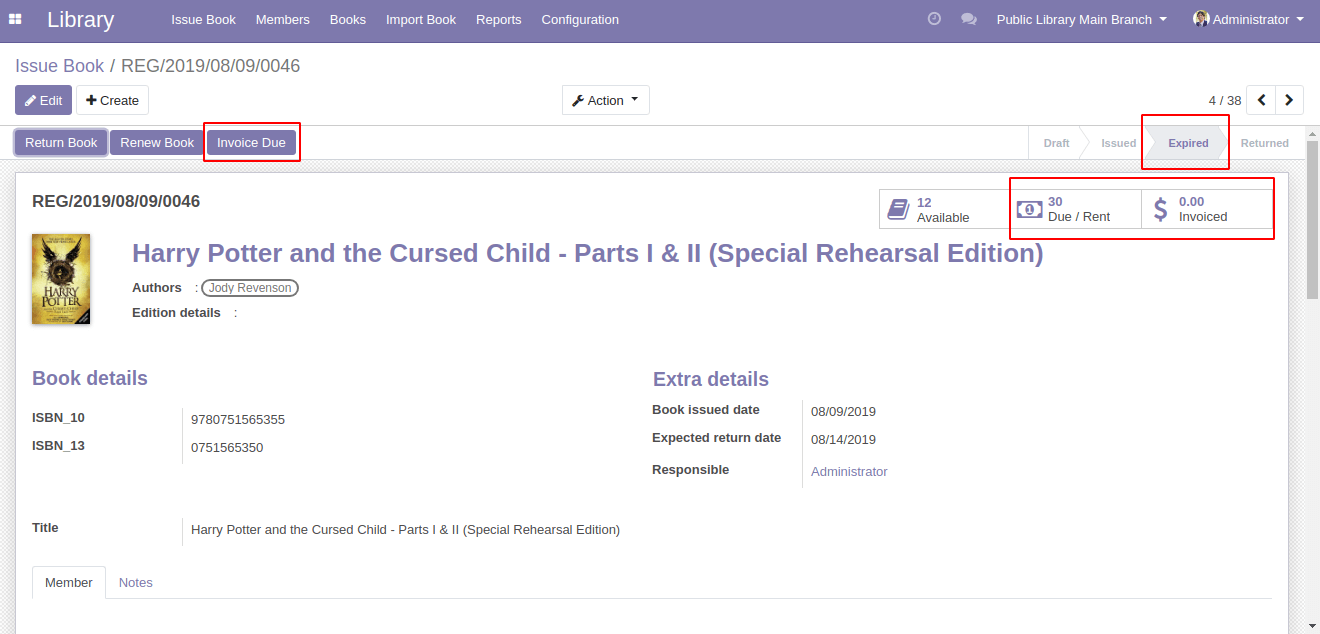
Awards Configuration
Awards for the authors, publisher, books can be configured from,
Library -> Configuration -> Awards
New awards can be created here.
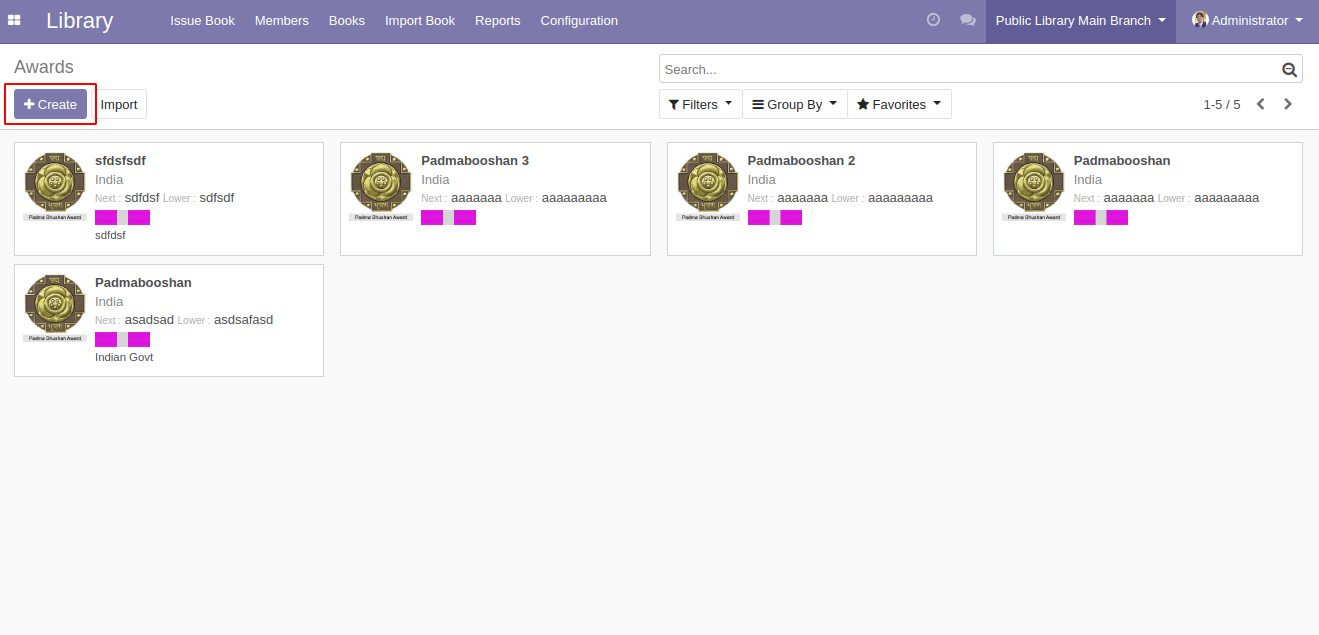
Awards details like country image ribbon can be configured from here.
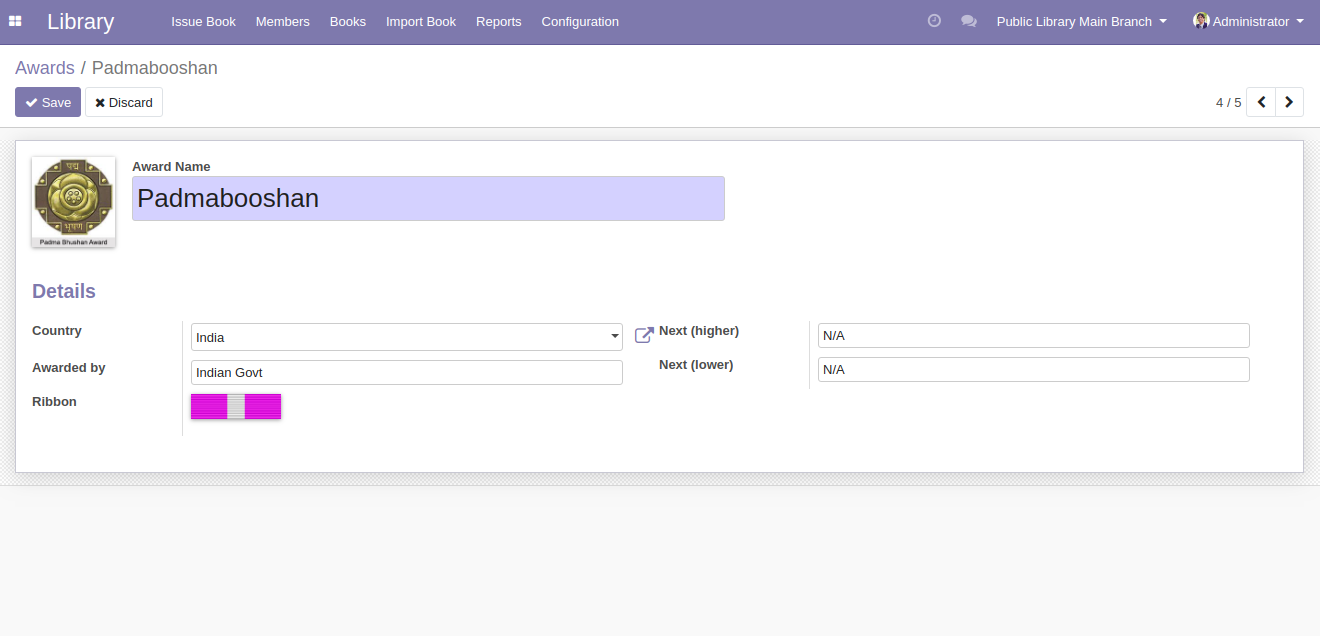
Library Reports
There are various types of reports available in library management, the reports can be taken from
Library -> Reports
The reports available are
1. Issued Book Report
2. Member Report
3. Book Report (PDF)
Issued Book Report
Issued book report can be generated in both pdf and xlsx format by going to,
Library -> Reports -> Issued Book Report
There are various types of filters available in Issued Book Report they are
> Start Date
> Book name
> Register status
> End Date
> Book holder
> Responsible
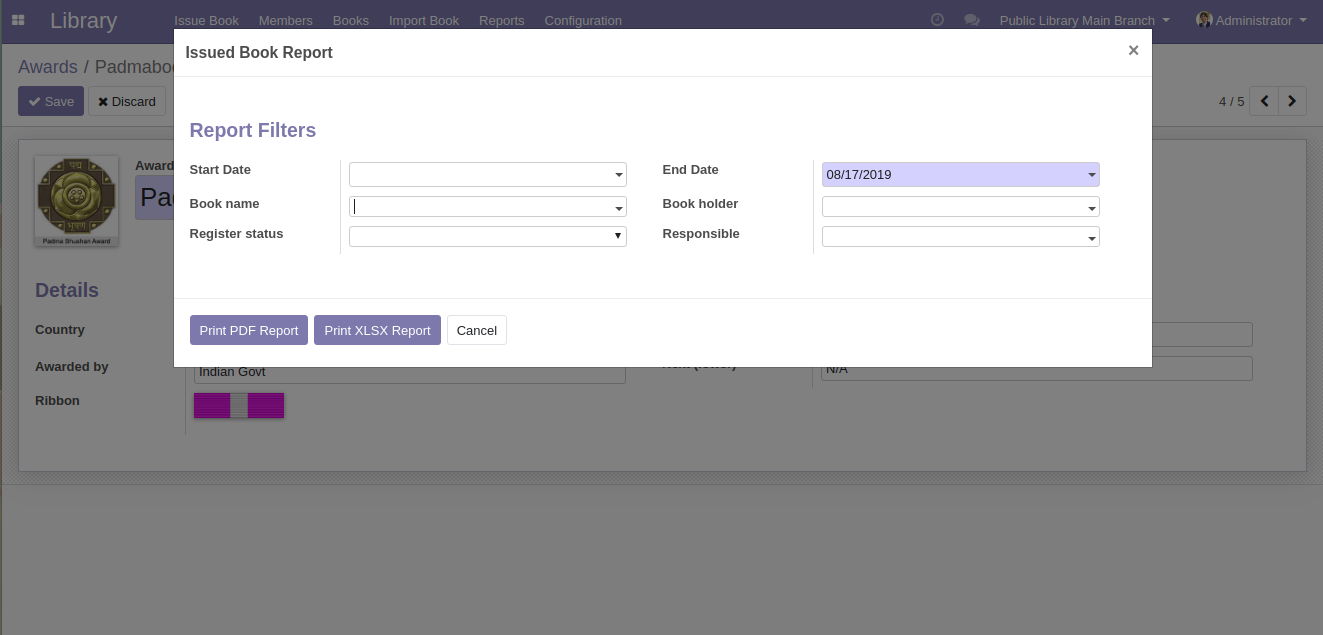
Member Report
Member Report is also available in pdf and xlsx format and can be taken from,
Library -> Reports -> Member Report

Book Report(PDF)
Book Report(PDF) is only available in pdf format. The book report gives away the details of available books inside the library with their authors and publisher details. Also, the number of copies available inside the library will be included in the report.
Thus this Library Management system reduces manual work to a great extent, allowing smooth flow of the library activities.