Selling the products in packets can be beneficial for the company as well as the customers. The companies can sell products with a low margin of profit in packets to customers to attain the maximum profit of a product reducing the shipping, delivery, and other sales order-based charges. On the other hand, for the customers, it is always worth the price to purchase the products in packets as it can provide many discounts and offers.
The Odoo platform allows its user to perform the sale comparison based on the pack of goods. This can be easily configured by the user in the platform and it allows the users to manage it easily.
This blog will provide insight into how product packet operation works in Odoo and how to manage them.
Type of product packets in Odoo
The Odoo platform mainly allows users to configure and manage three types of product packets.
* Firstly, the packers of the same products. Let's say shampoos. A pack of 2, 3, or 5 can be defined based on the configuration setup by the user
* Secondly, a group of different products can be allocated to a single packet and the user can define it as single products the included products can be specified under the description
* Thirdly, the orders by a customer of different products can be put in a packet for the convenience of the delivery to the respective location of the customer, thus reducing the delivery charges.
Configuring Product Packages
In order to configure product packages to be operational in Odoo the user should initially enable the product packaging options available in the settings menu of the inventory module
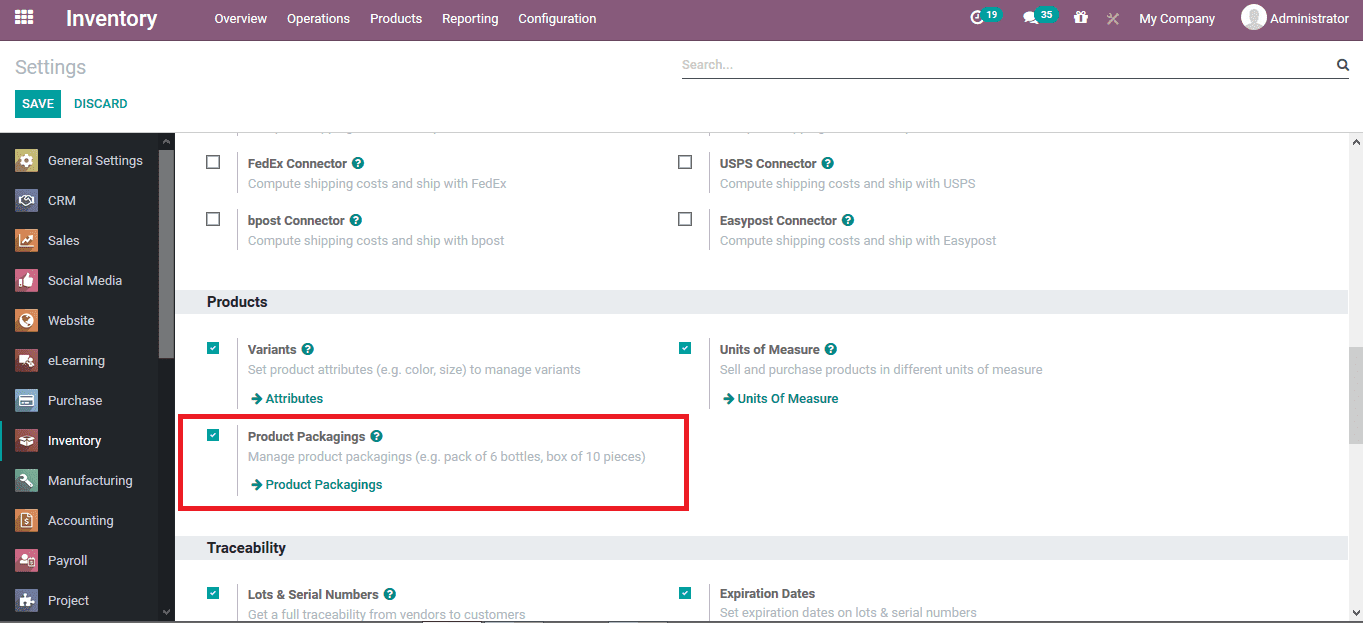
As the packaging option is enabled now as the products are being described under the inventory menu of the products the user can view the packaging menu where the product packages can be added by selecting the add a line option available.
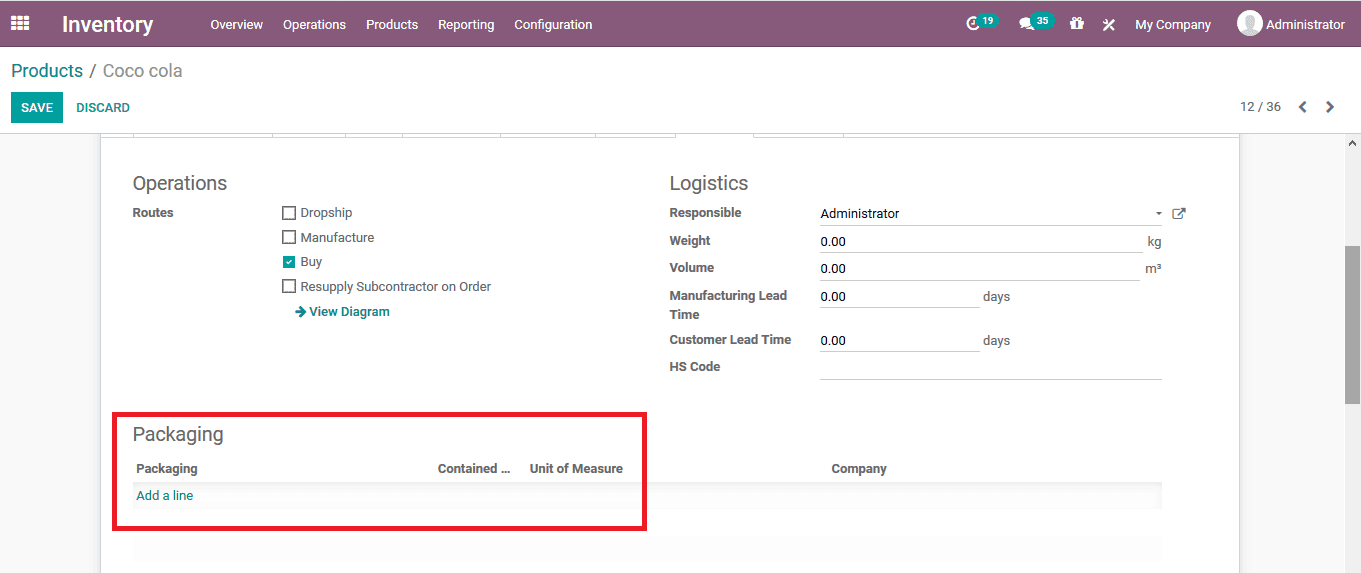
On selecting to add a line the user will be depicted with the following window where the package description can be provided, allocate the implied quantity and the company allocated. If the barcoded are being used and described the user will be able to allocate a respective barcode for the package
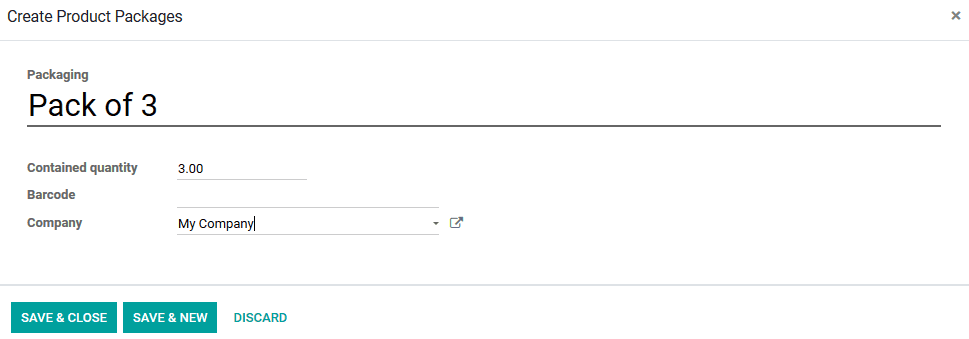
The user can define more than one package for the same product under different quantities. Now as the sales of the product are being conducted the user will be able to view the package allocation section while adding the product. Here the user can select the respective package options from the list available.
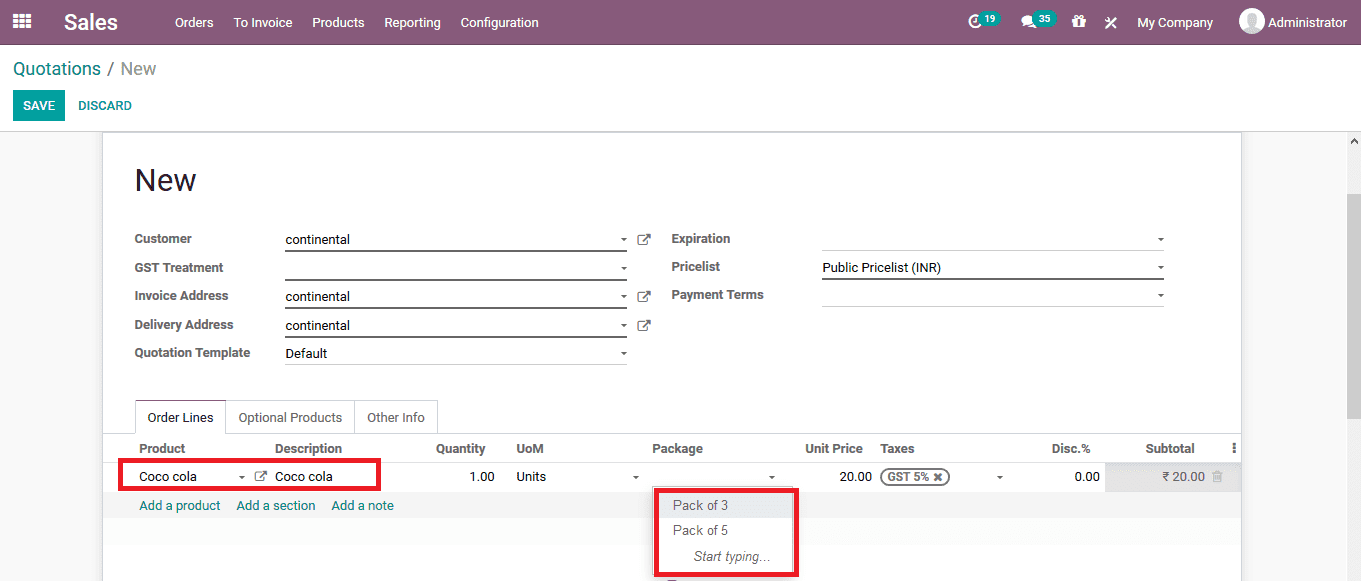
As the product pack is being added it can be viewed in the sales order.
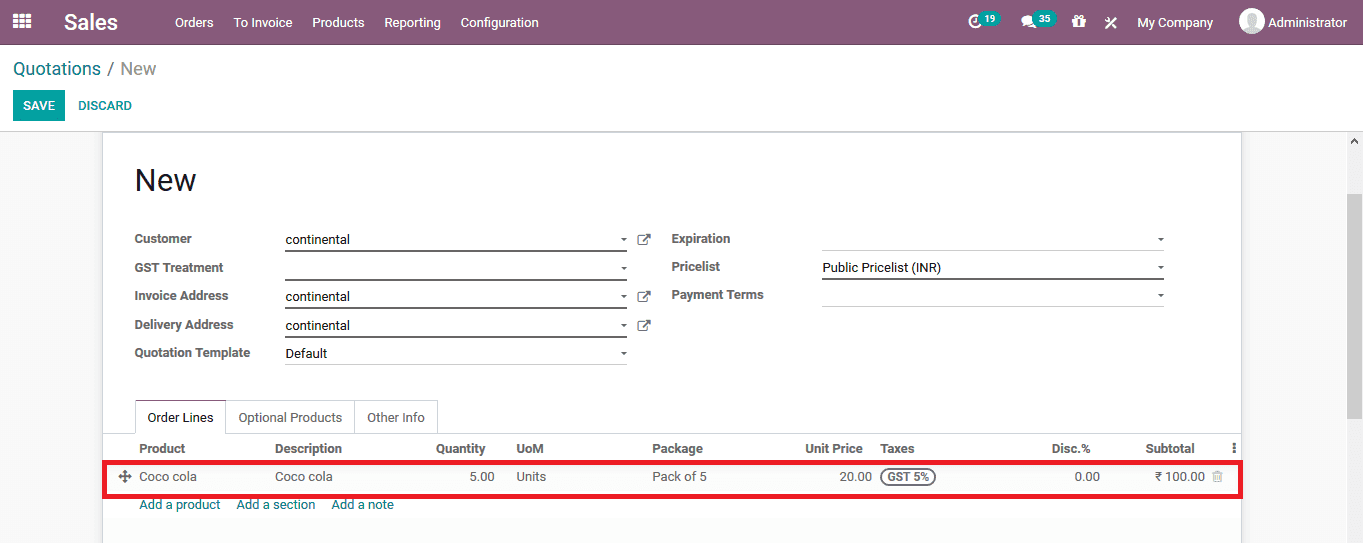
As per the second type of packaging options available in the Odoo platform the user can put various groups of products in the package. To do so the user can initially create a sales order and allocate the product to it. As the sales order is defined and the user verifies it the sales quotation can be confirmed. In the delivery window, the user can view the option to put in the pack under the detailed operations menu which can be selected.
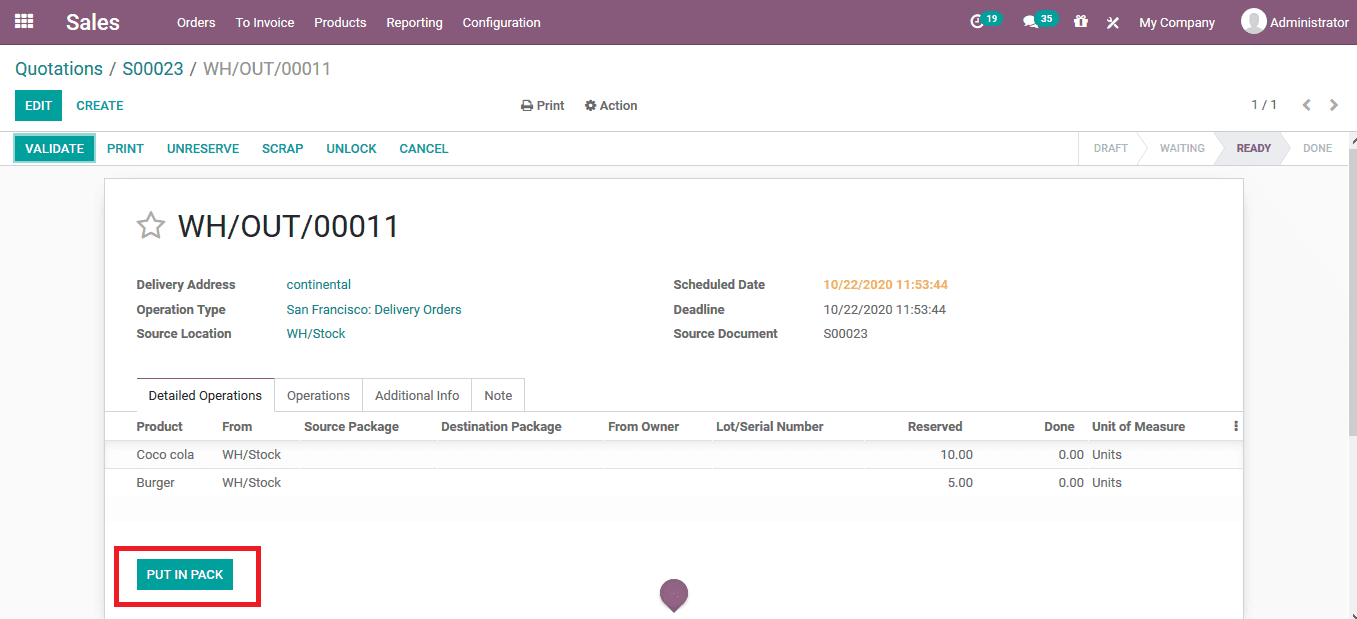
As the products are put in packets the destination package is undefined.
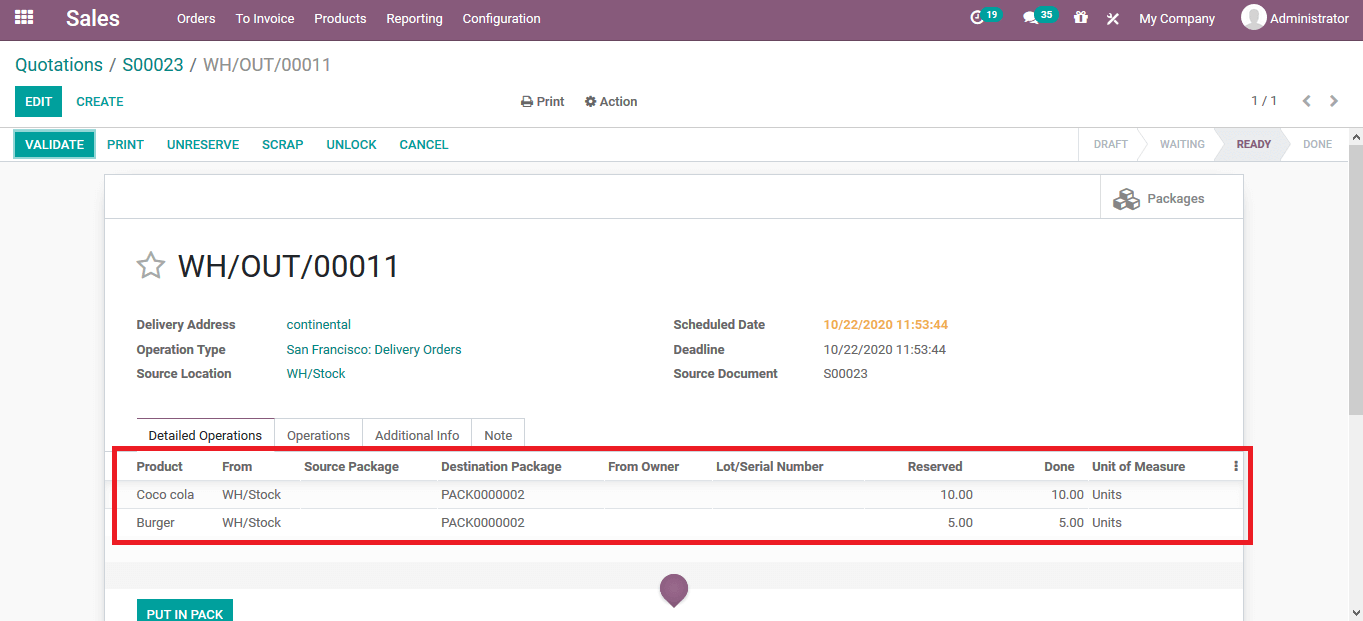
In case the user wants to view the package description under the respective sales der he/she can access the packages options available. In the packages menu, all the packages allocated to the quotation is being described.
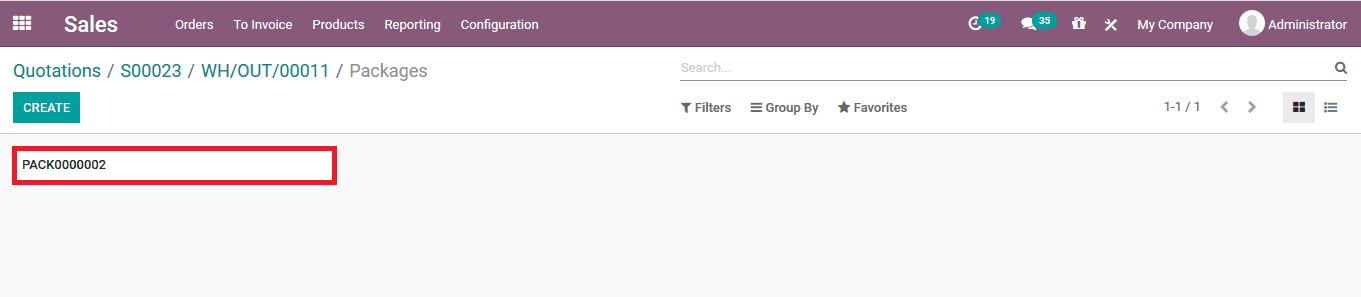
In order to make the product to be sold out in form of packages, the user should initially enable the packages options accessible from the settings menu of the inventory module. Under the operations tab of the settings menu, the user can view the operation of the package which can be enabled.
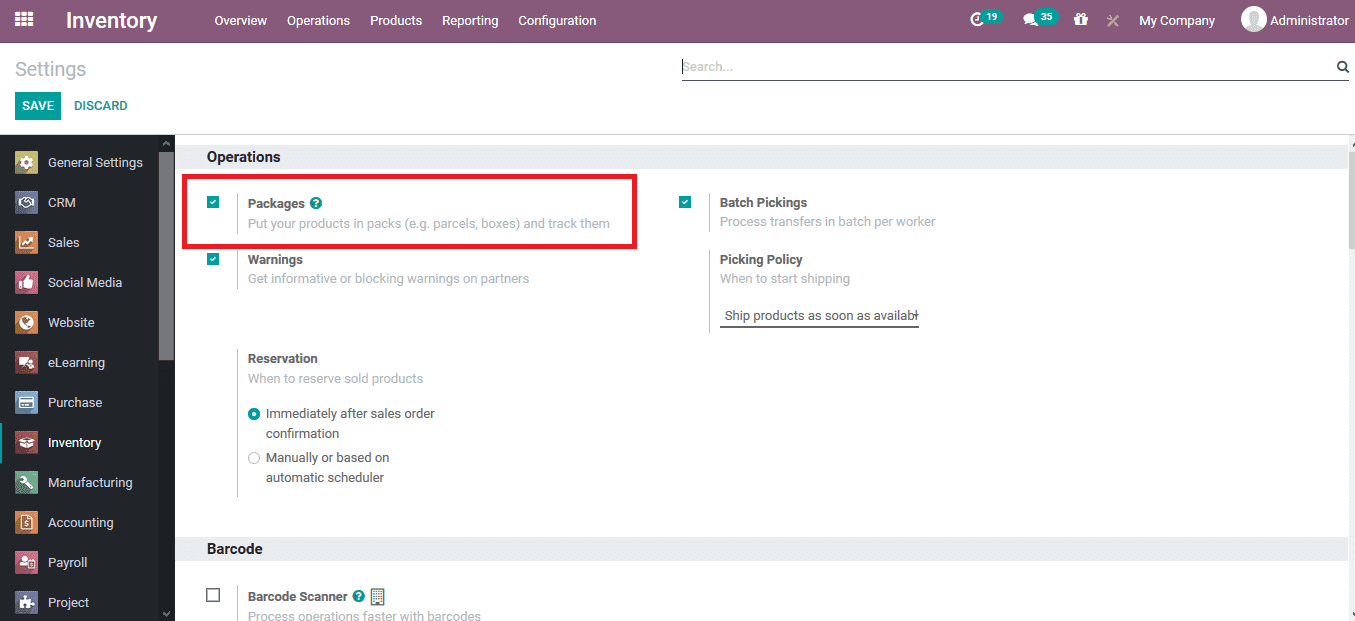
As the packages are being enabled the user can view the product packages menu of the platform from the configuration tab. Here all the product packages are being described and the user can select to edit an existing open or create a new one using the create option available.
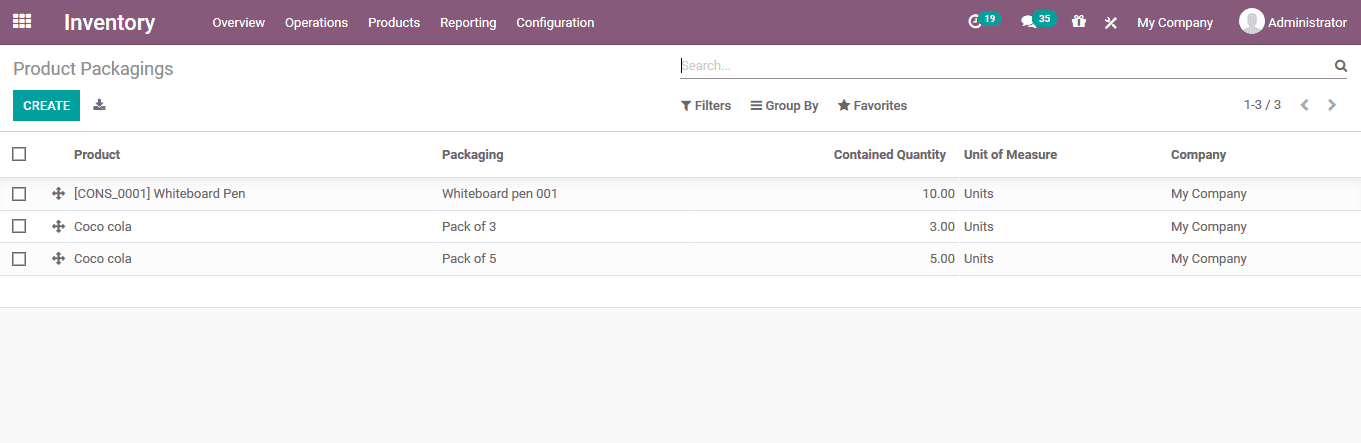
In the package creation window, the user can define the packaging name, allocate the product for the respective pancake, allocate the implicit quantity and the company. In case the barcodes are being defined in the platform a respective barcode can be generated and allocated as per the nomenclature described.
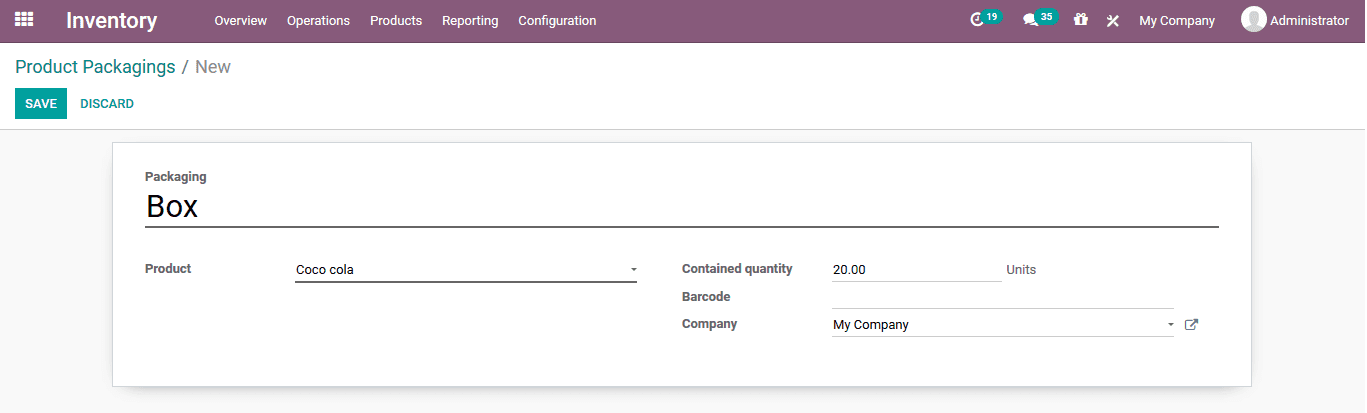
While performing sales orders the respective pace can be allocated for the sale of the respective quantity.
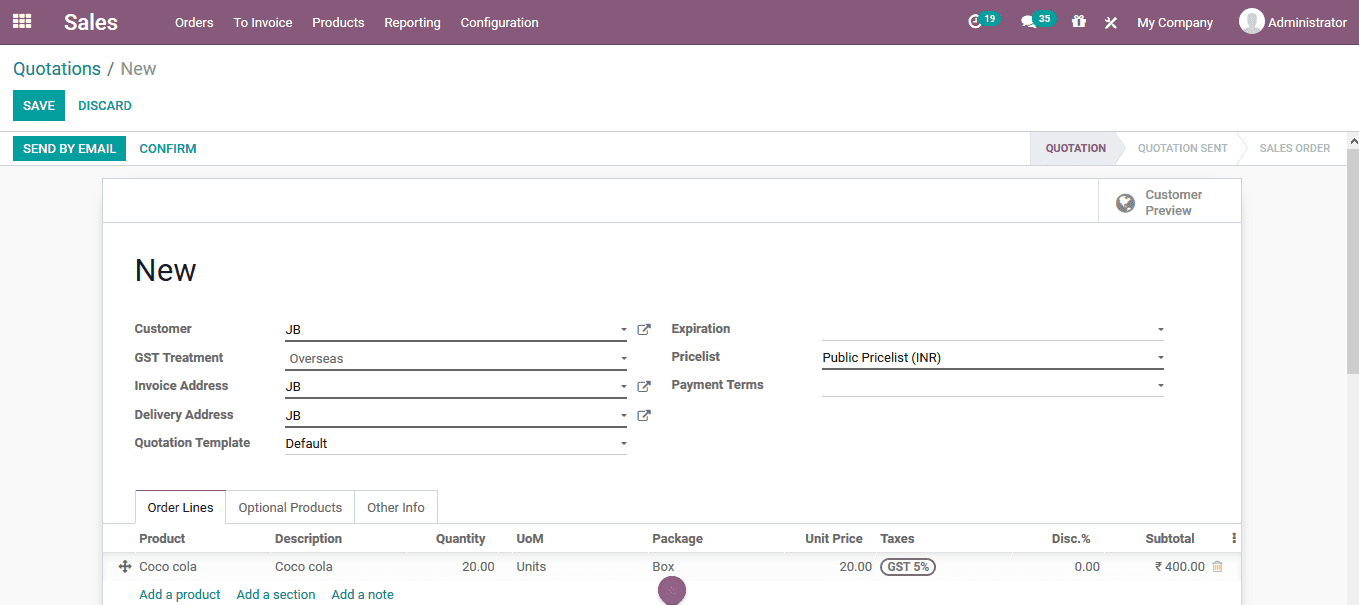
The packaging option will allow the users to sell out the same product in distinctive quantity and allocate a group of products to a package thus simplifying the sales and the delivery operations of the company.
Refer to our blog to know more about the benefits of Odoo Inventory Management