What is manufacturing? In simple words, Manufacturing is the process of converting an input into output or the conversion of raw materials into finished goods or products. In a company manufacturing is one of the difficult processes. They have to be very careful in the process of manufacturing. In a manufacturing unit, we have to track each and every movement of the raw materials and other products. A cost-effective production can bring profit to the company. With Odoo 13 the manufacturing is so easy to handle. It can handle the manufacturing in an effective and efficient way, may it be simple or complex production. One of the basic modules in Odoo 13 is the Manufacturing module. The manufacturing module is also integrated with other applications like inventory which makes the inventory updated automatically.
The manufacturing module has an efficient and user-friendly workflow. Here we can create the manufacturing order for a product and pass it to different stages of production until the completion of the production. Odoo 13 Manufacturing is so flexible and customizable that it can be used according to the production policies and workflow of a company since each company has a different method of manufacturing and each product needs different types of manufacturing. Also, we can add components of production, we can scrap and unbuild the products if needed.
Creating a manufacturing order(simple method)
First of all, let’s install the manufacturing module.
To create a manufacturing order, go to Manufacturing -> Operations -> Manufacturing Orders -> Create.
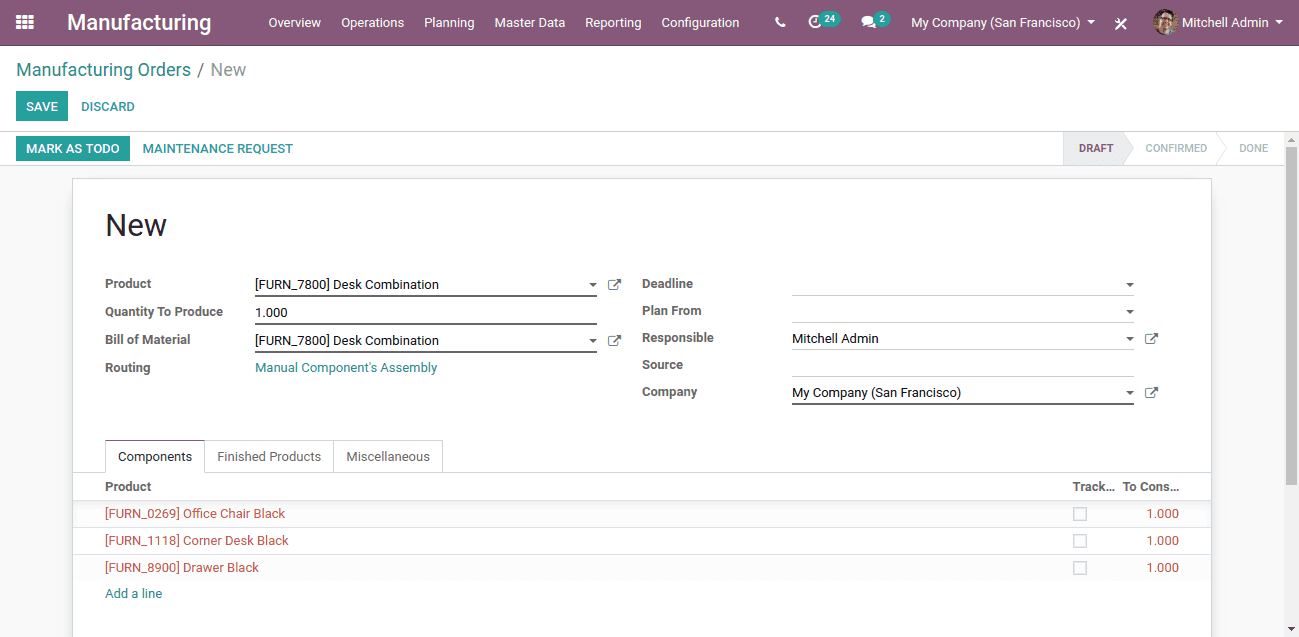
1. Here we have to select the product for manufacturing
2. Add the quantity to produce
3. Add the bill of materials if demanding
4. Planned date of production
5. Deadline of production
6. Under components, we shall add the raw materials which are the bill of materials
7. Also, we shall check the availability of the raw materials
After filling all the details we shall start production by clicking on “Mark as to do”.Since Odoo inventory supports the negative inventory we shall start production even without the availability of raw material in the software, by clicking on “Produce” button.
After having done the production click on “Mark as done”.
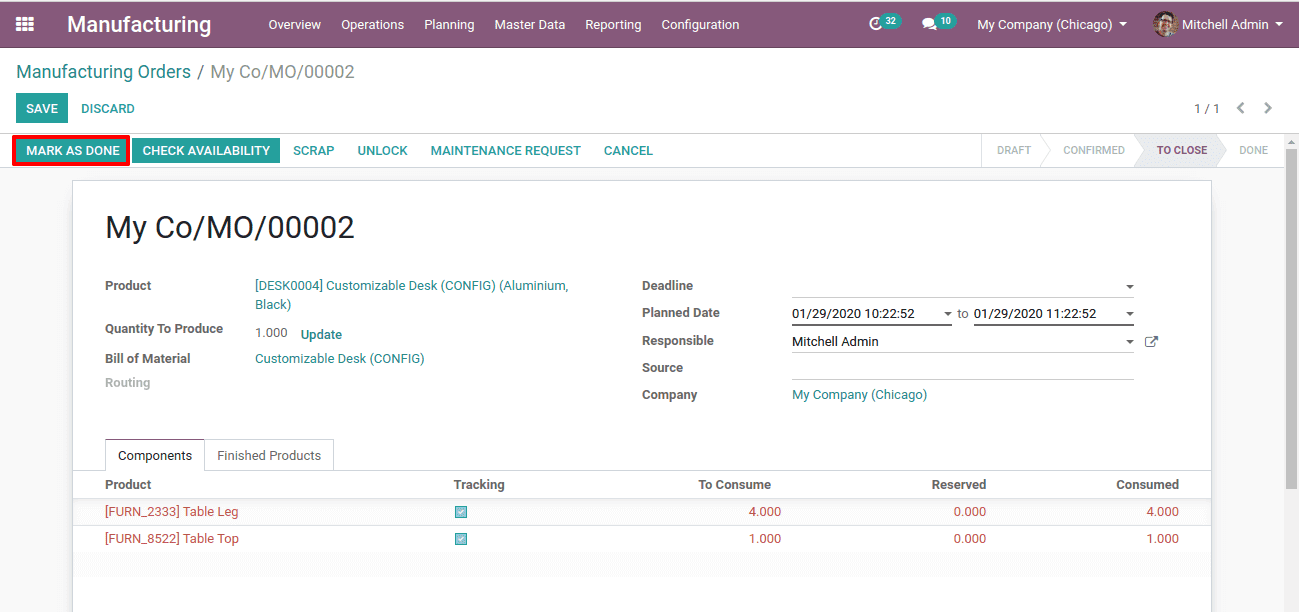
Then the production is completed.
We can also check the manufacturing status of all manufacturing orders.
Here we can select any order and complete the production of it.
We shall also see the status of production changes,

Creating a manufacturing order (advanced method)
Manufacturing orders with advanced methods are used in complex production where we have to use the routing, bill of materials, work centers and so on.
For this, we have to enable the work order in the settings of manufacturing.
Manufacturing -> configuration -> setting > work orders
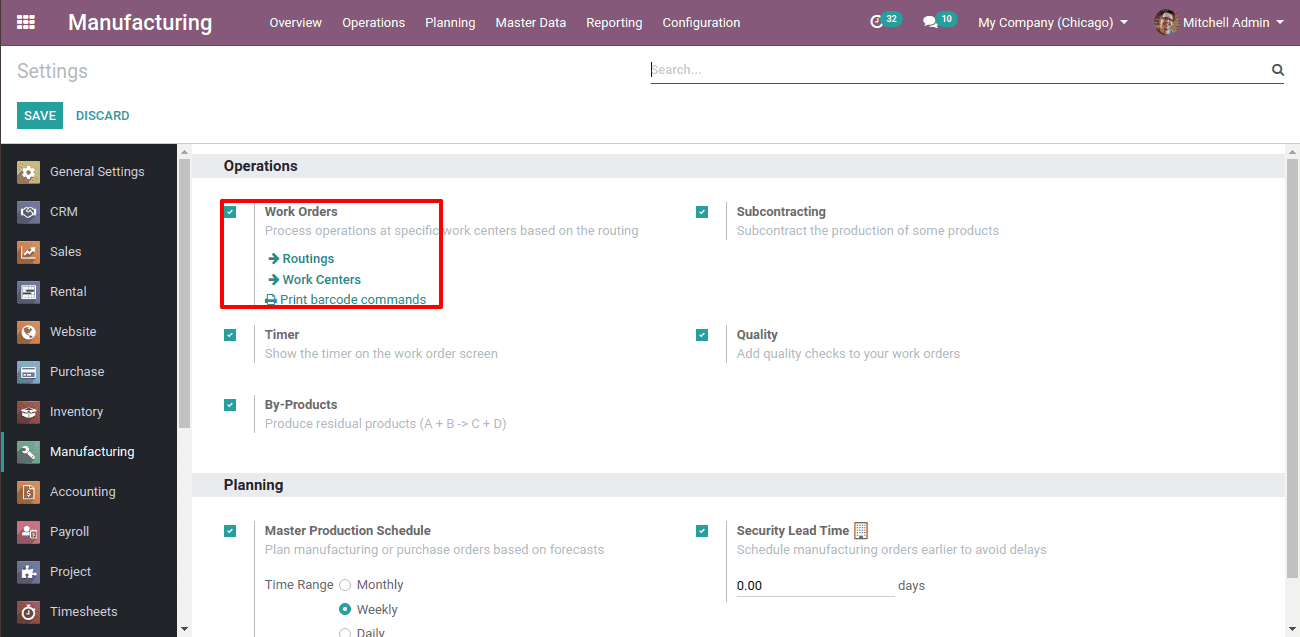
After enabling work orders, we have to set the work centers and routings.
1. Work center
Just as the name depicts, it's the place where production works are taking place.
To create a work center we shall click on the work center from the setting or we shall go to Manufacturing -> Master data -> Work centers -> Create.
Here we shall create the work centers.
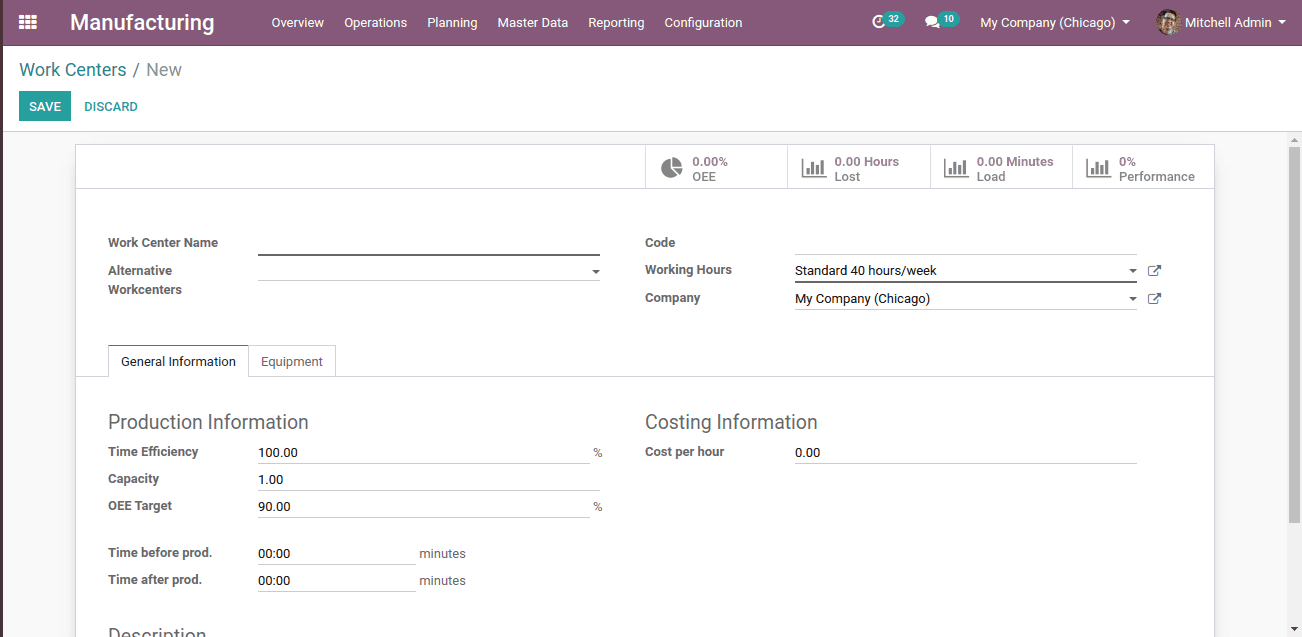
Hit the “Save” button.
2. Routing
Routes are the paths through which the production of each product goes. Production is not a simple process, it contains a lot of work centers, routes and so on. Here we can set the routes for manufacturing. Let’s create the route. From the setting itself, we can create the route by clicking on the routes. Also, we shall go to Manufacturing -> Master data -> Routings -> Create.
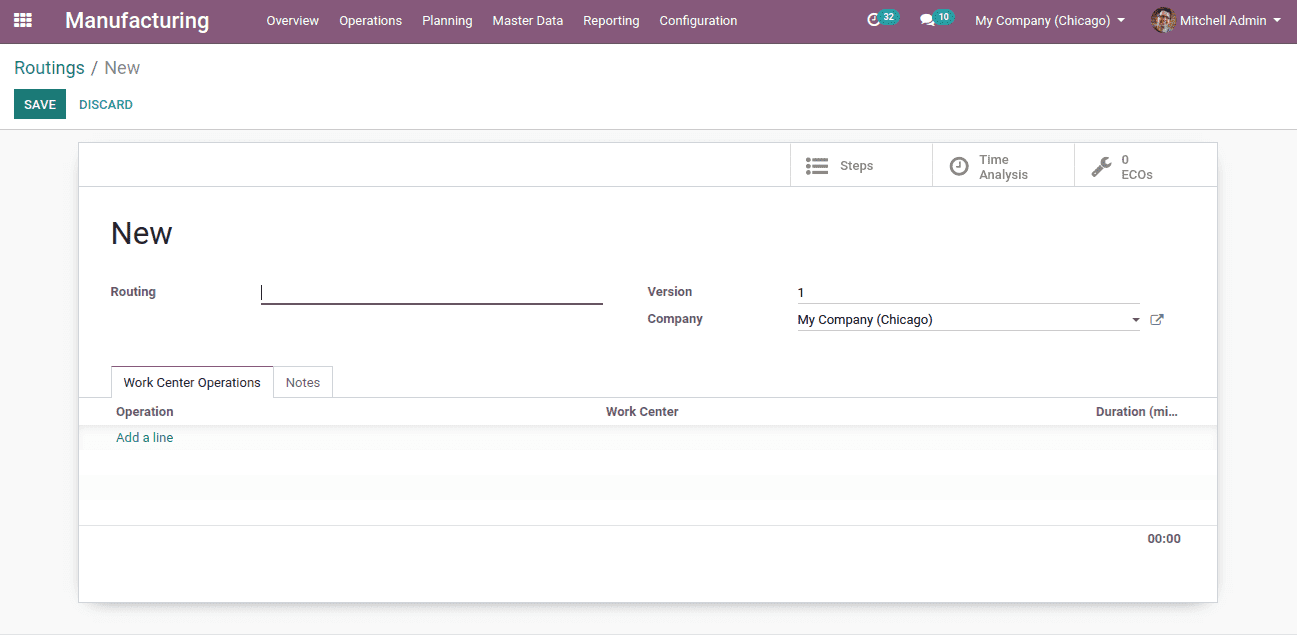
Fill all the details, add the work center of this route and click on the “Save” button.
Manage production
We can start production by clicking on any work order from the manufacturing order or go to Operation -> work orders. There one can find every work order.
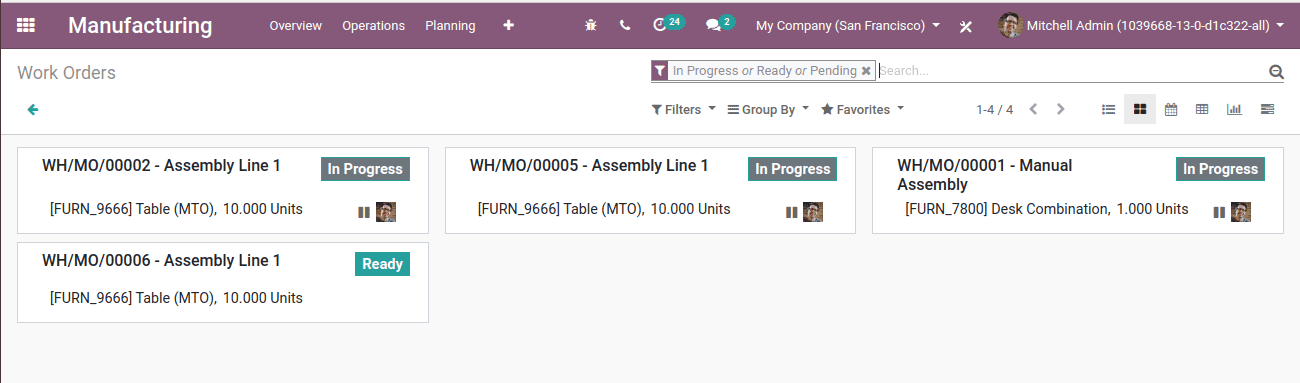
One can get hold of each work order and complete the production. The production of the product will go through the route that we set for its production.
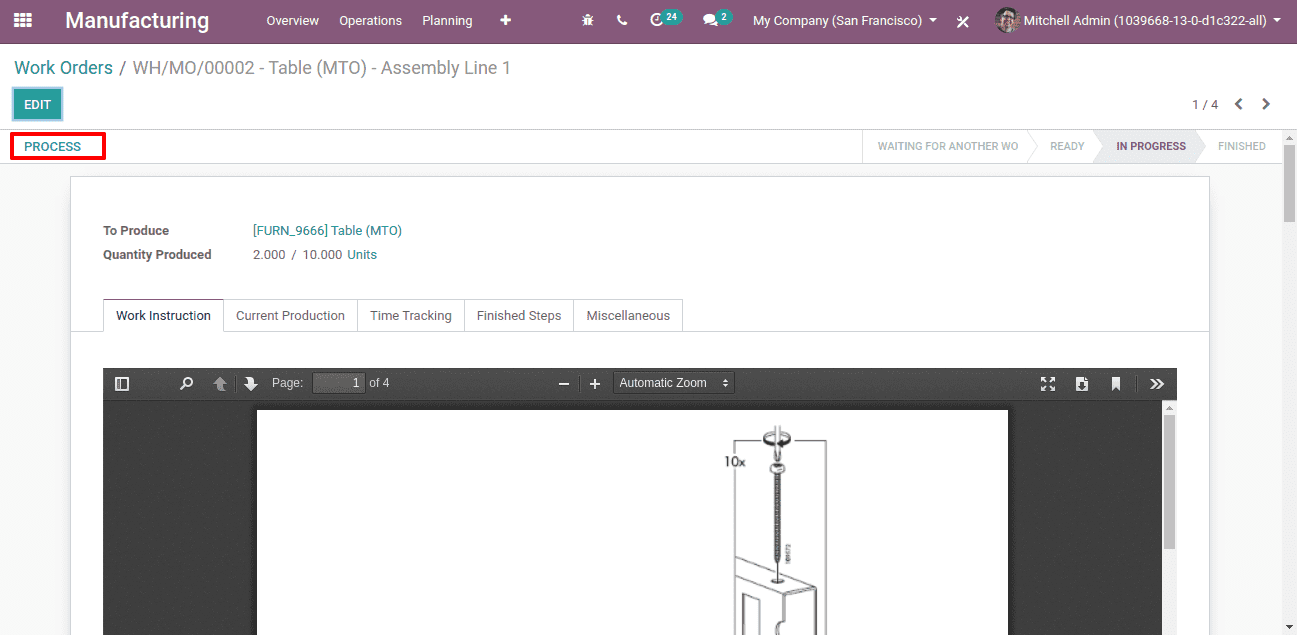
Click on the “Process” to start production.
Now we will enter into the production interface.
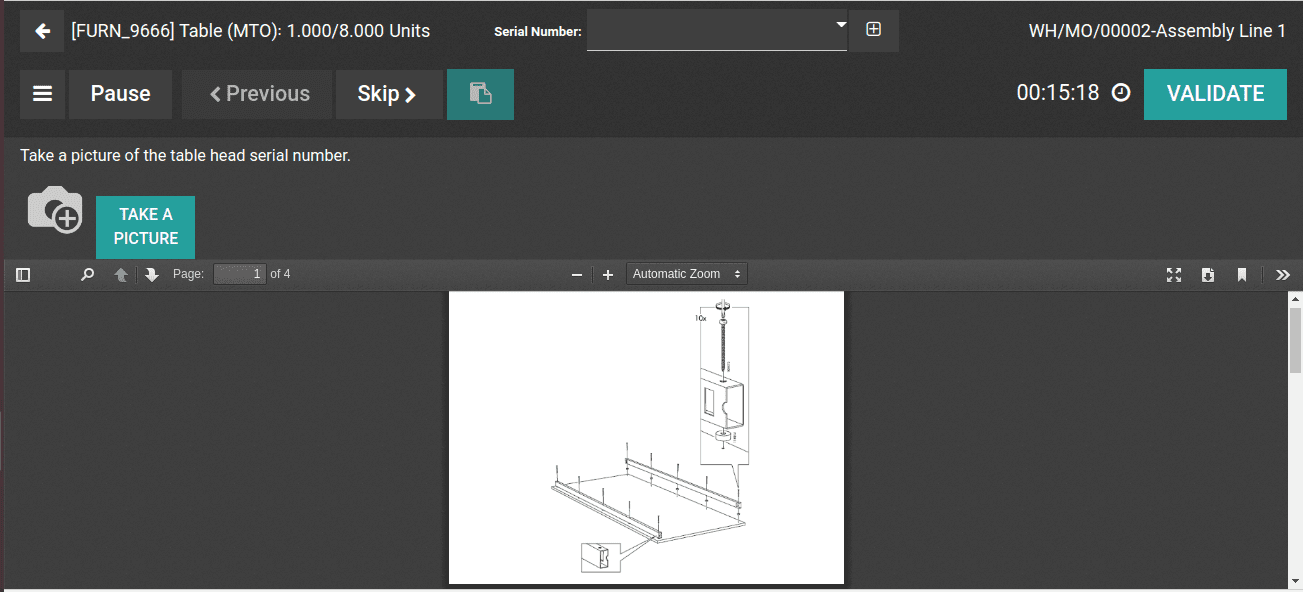
Here we shall click “validate” after completing each stage.
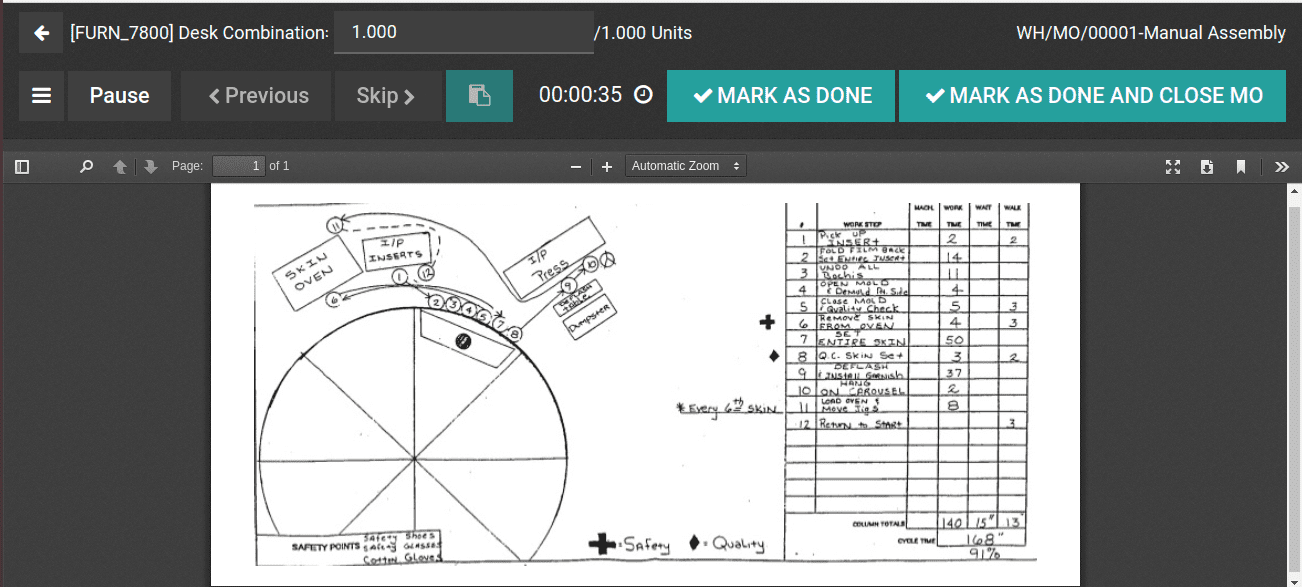
When the entire production is finished we shall click “Mark as done” or “ Mark as done and close MO”. Then the production is completed.
When we complete each production the product will be added to the inventory. The inventory will be updated automatically.
Bill of materials
Bill of materials, BOM, are the components we add for the production of a particular product. Every product is manufactured with unique raw materials.
Therefore, for the manufacturing of a product, we need to take the corresponding bill of materials.
Here we shall see how to add the components and create the bill of materials. For that,
Manufacturing -> Master Data -> Bill of Materials -> Create.
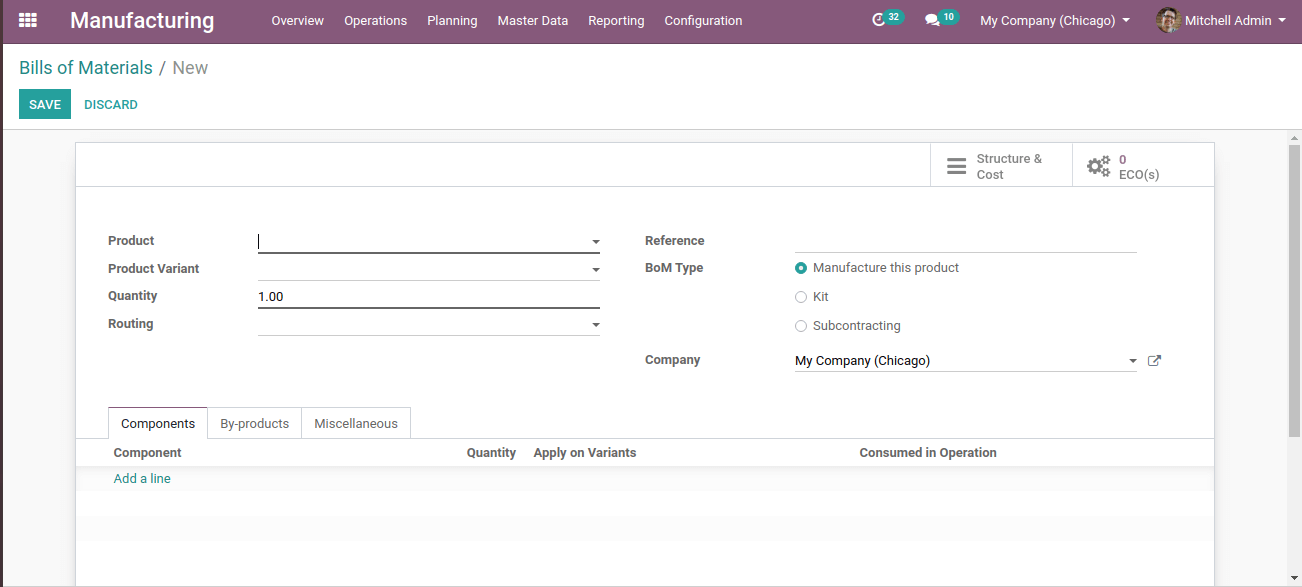
Here choose the product for which we need to create the bill of materials.
Select the variants if needed.
Give the quantity.
Now select the route of production.
Give the reference number.
Select the BOM type: Manufacturing this product, kit, subcontracting.
Click on the add line and add the components and their quantity.
If there are by-products, add them too.
After having filled the necessary fields click on the “Save” button. Then the BOM is created.
Scrap
It is one of the useful features of Odoo 13 Manufacturing. At any stage of the production line, we can scrap the product. In all the production stages we can find the tab of scrap. When we click on the scrap we can immediately transfer it to scrap. We can also create scrap manually from, Manufacturing -> Operations -> Scrap Orders -> Create
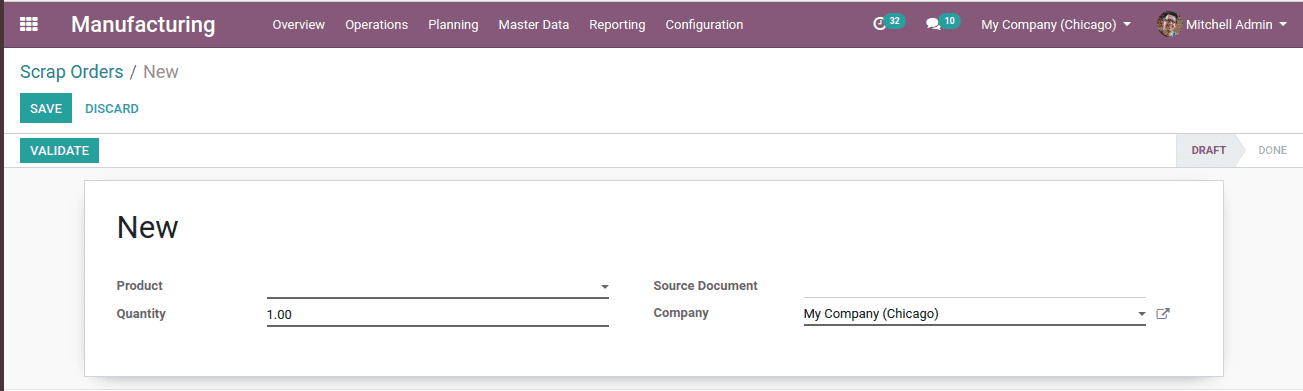
Fill the form and click the “Validate” button.
Unbuild
Unbuild is yet another innovative feature in Odoo 13 manufacturing. Here we can unbuild a manufactured product in case of damage caused to any of its parts so that we need not scrap the full product. We can unbuild the product and take the good parts from it.
For that go to Manufacturing -> Operations -> Unbuild order -> Unbuild.
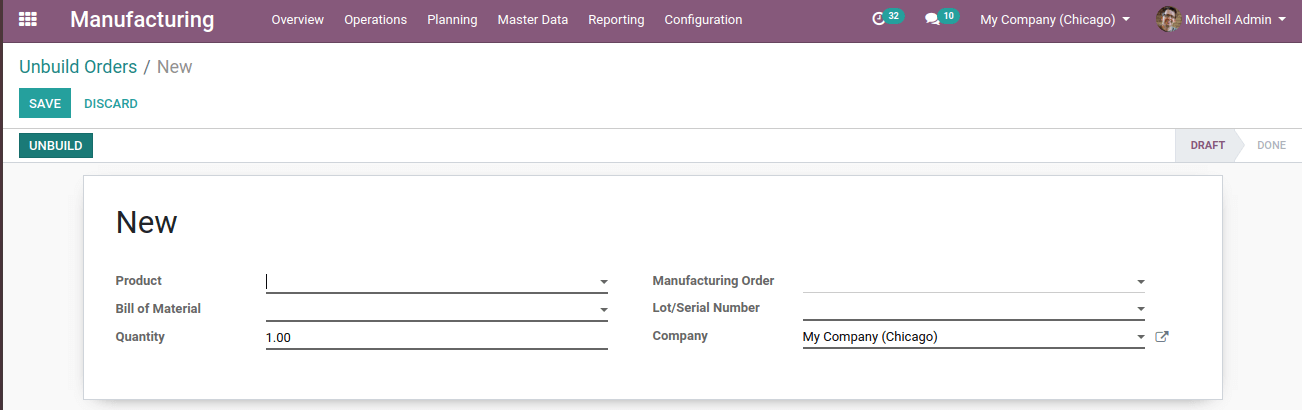
Fill the necessary fields and click the “Unbuild” button.
Subcontracting
Subcontracting is the process of sending some raw materials to the subcontractor and the subcontractor will make the manufacturing resources for you and then send back the finished products. Today many companies use the feature of subcontracting. It has many advantages. Therefore in Odoo 13 manufacturing, we have the feature of subcontracting.
For that, enable the settings in manufacturing
After saving it go to the Master data -> Bill of materials.
There you can create the bill of material that you plan to give to the subcontractor.
There you have to keep the BOM type “Subcontracting”.
Now here we shall add the product and its components.
We can also specify the subcontractor there.
When we want to manufacture a product we shall give subcontractors to make a part of it. Now we either use a purchase order or backorder to collect it from the subcontractor.
Reporting
Odoo 13 manufacturing has an effective reporting of things. It gives the reports of the manufacturing order, work order and overall equipment effectiveness. Here we can filter and group by each report as we like to get. We can also customize the reports, also we can save favorite reports.