Today we are not ignorant of barcodes. Though it is a small bunch of lines in different lengths it carries with a lot of information that is essential for carrying business operations. By using different hardware such as scanners or mobile, today we are able to decode the information that a barcode contains. Barcode has indeed a great role to play in business as it facilitates easy tracking and managing of products.
Usage of barcode
* Improves business efficiency via lessening human errors.
* Saves times via providing information in real-time.
* Reduce expense as barcode relives from training employees.
* Potential savings as barcode implementation is inexpensive.
EAN/UPC barcodes are the most used and oldest barcodes.
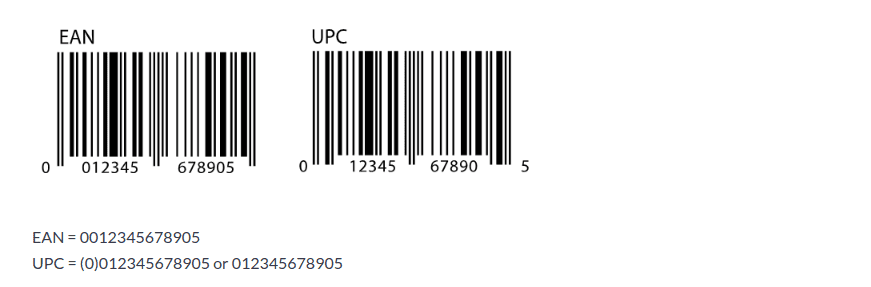
EAN= European article numbers
UPC= Universal product code
Barcode nomenclature in Odoo
Barcode nomenclature is none other than the rules set to create barcodes.
In odoo 13 we have a separate module called Barcode facilitating easy management of the business operations. The enterprise can use the barcode feature in carrying out its inventory operations as well as executing the POS operations. In both places, the barcode has vital importance as it helps in effectively managing the stocks.
Lets glue to the Barcode module:
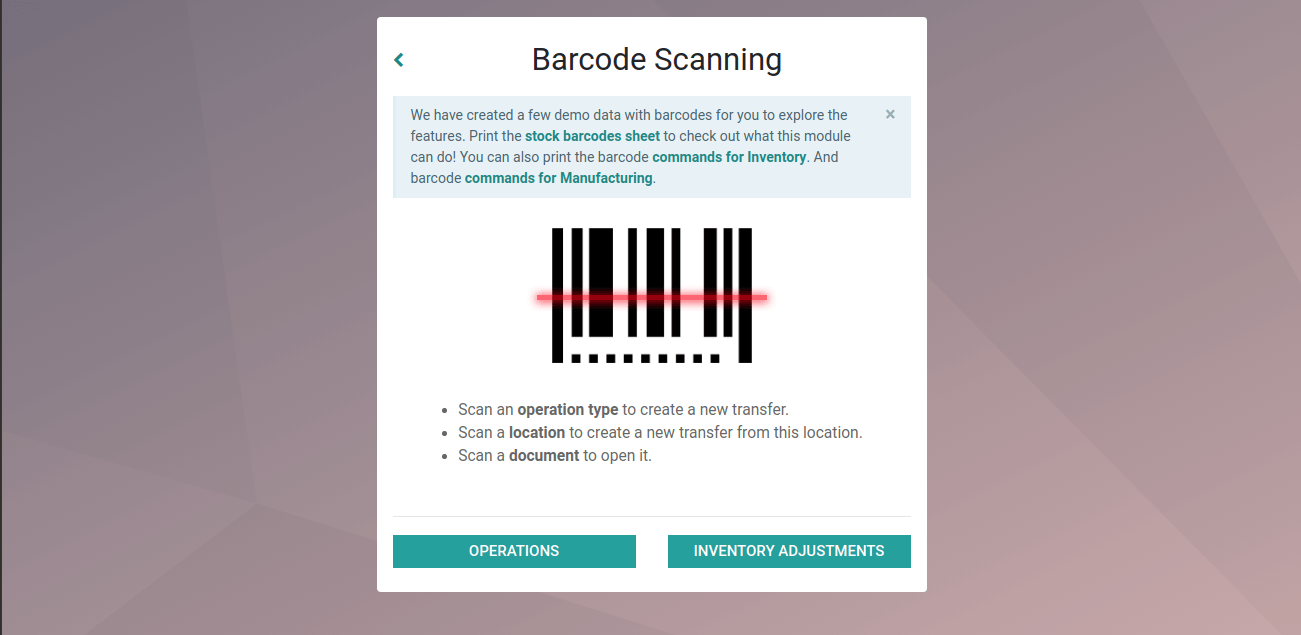
To start with firstly activate the developer mode.
In order to set the barcode nomenclature in the inventory module, we need to change into developer mode first.
Well, now you can see the barcode nomenclature under the configuration menu of the inventory management module.
Same with the PoS. You can find “barcode nomenclature” under the settings menu.
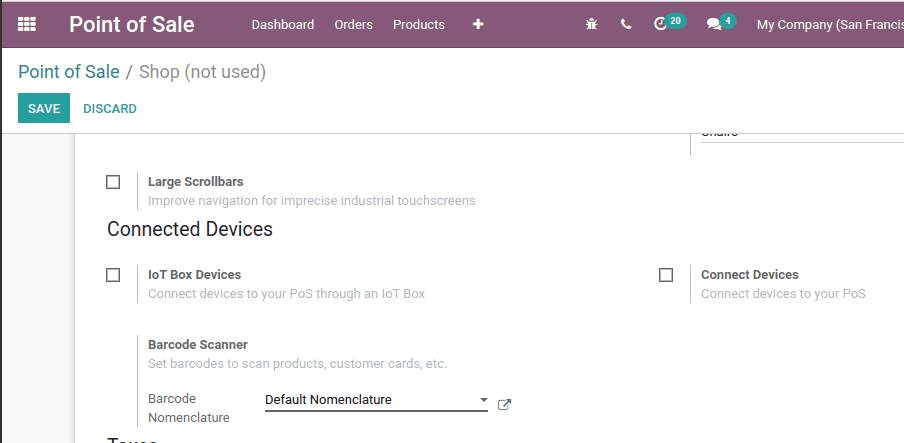
From the above screenshot, you can see there is a rundown of barcode nomenclature. Here we have selected the default nomenclature. There we shall also see the EAN/UPC conversion.
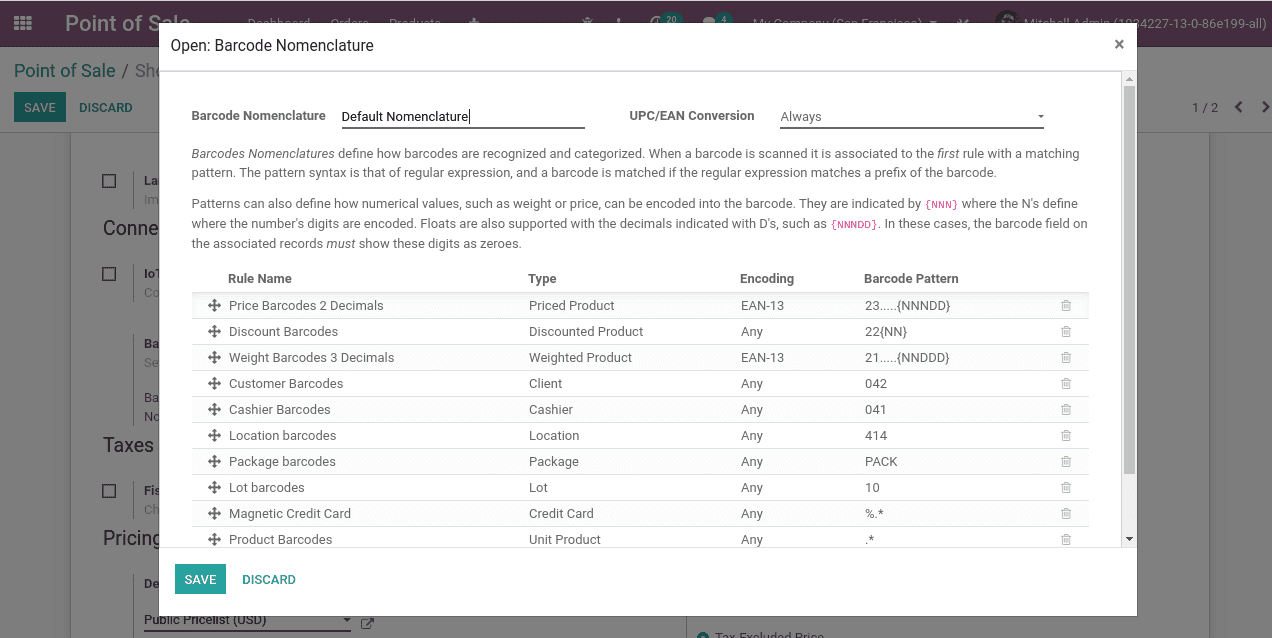
Here we can see the barcode rules and their application. This describes how the number digits, as well as floats, are encoded. “N” represents the number digits and “D” represents the floats. The dots represent the barcode positions.
However, one can also edit the rules.
One can define the following attributes to edit a rule. In the pop up you can enter -
a) Rule name: Name of the rule
b) Type: Area in which barcode is applied
c) Barcode pattern: The matched barcode pattern
d) Sequencing: Number of the rule
e) Encoding: Specific encoding type
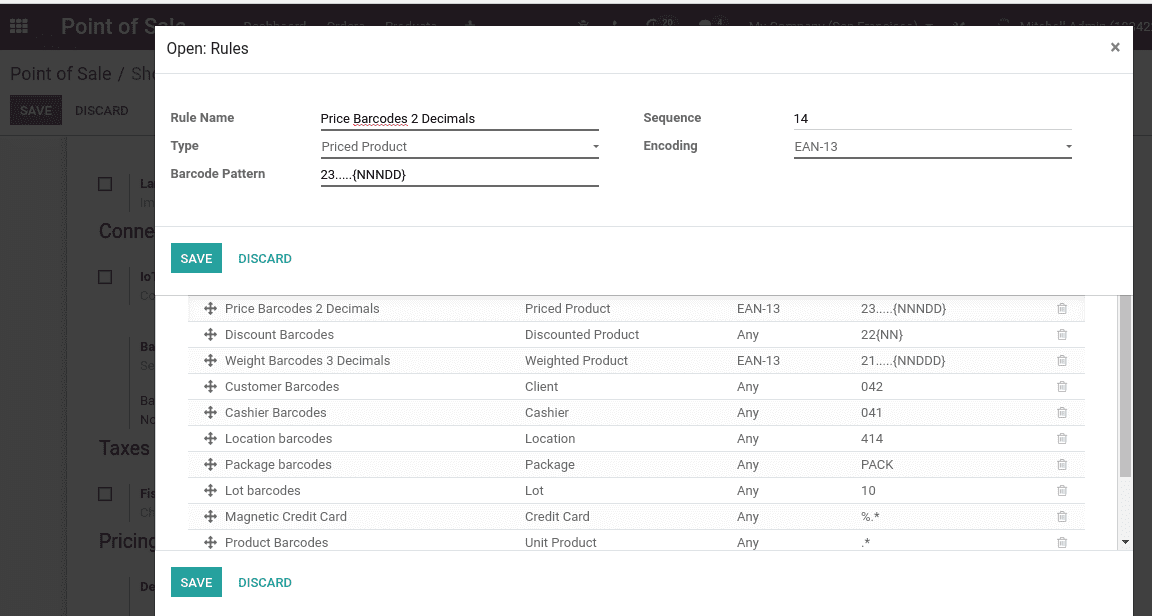
Important segments of the barcode in Odoo
In point of sale:
The usage of barcodes makes the PoS process faster and quicker. If we activate the debug mode in PoS an extra box will appear on the right side. There we can manually add the barcode.

In Inventory:
In order to set the barcode scanner,
go to: inventory > configuration > settings > operations> barcode scanner.

Barcode is a great help in inventory management. Operation in the warehouse can be simplified by the usage of barcodes.
For instance:
1. The individual can scan different operations using the barcode.
2. The individual can scan the operation types carried in the warehouse.
3. Barcode can scan the source locations.
4. It can increase the count of barcodes by scanning the barcode repeatedly.
Also one can get the details of which barcode must be scanned next. It is shown on the module top.

Thus it is shown that we have to scan the source location here.
In events:
We can also set barcodes for the events. For that go to events> configuration > settings.
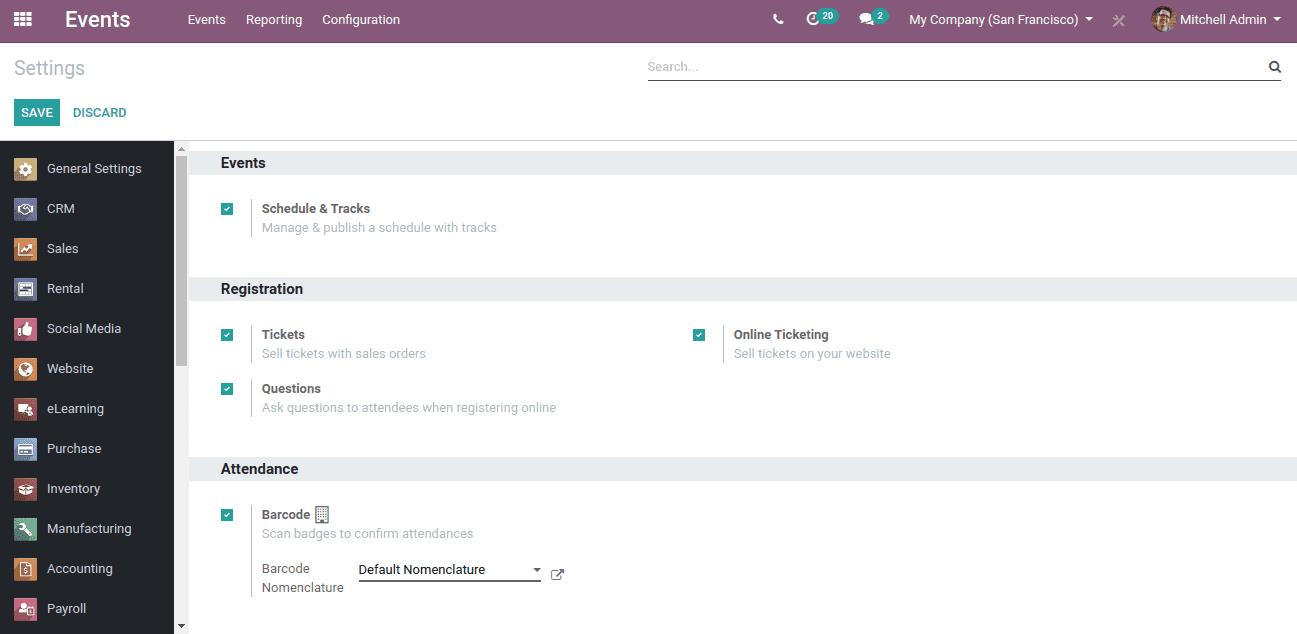
When an individual is registering for an event a barcode is sent as mail to that individual’s address. Now when he/she comes for the event that barcode is scanned as the ticket for the event.
Now if you go to the events, you can see the barcode in between the smart tabs.
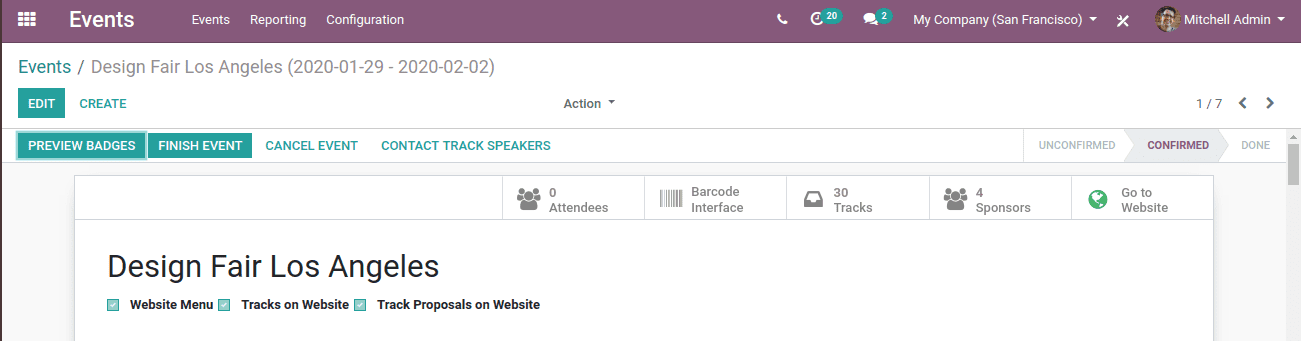
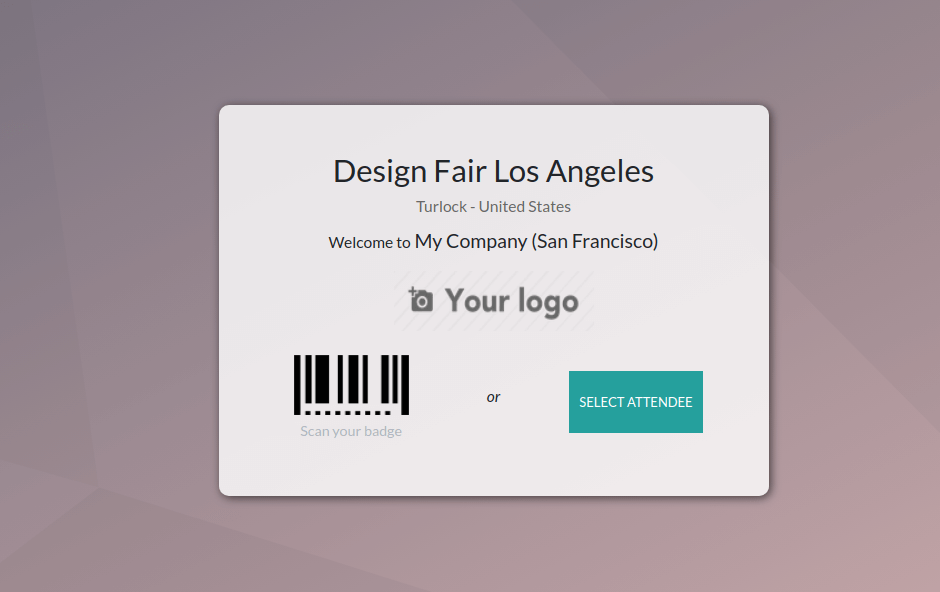
This is the barcode interface of the event ‘Design fair Los Angeles’.
Hope you got an idea where barcodes in Odoo 13 can be applied.