The Odoo database management interface includes tools for creating, duplicating, removing, backuping, and restoring information. A master password safeguards the database management. Creating, removing, scraping or rebuilding databases need this Master password
We shall see how we can manage databases in Odoo 14.
1. Setting Master password
2. Creating a new database
3. Managing backup database
4. Keeping duplicate of Odoo database
5. Restoring Database
6. Deleting a Database
let's go to Odoo's log-in interface. we can just log out and we can see the 'Manage database' at the bottom of the login page.
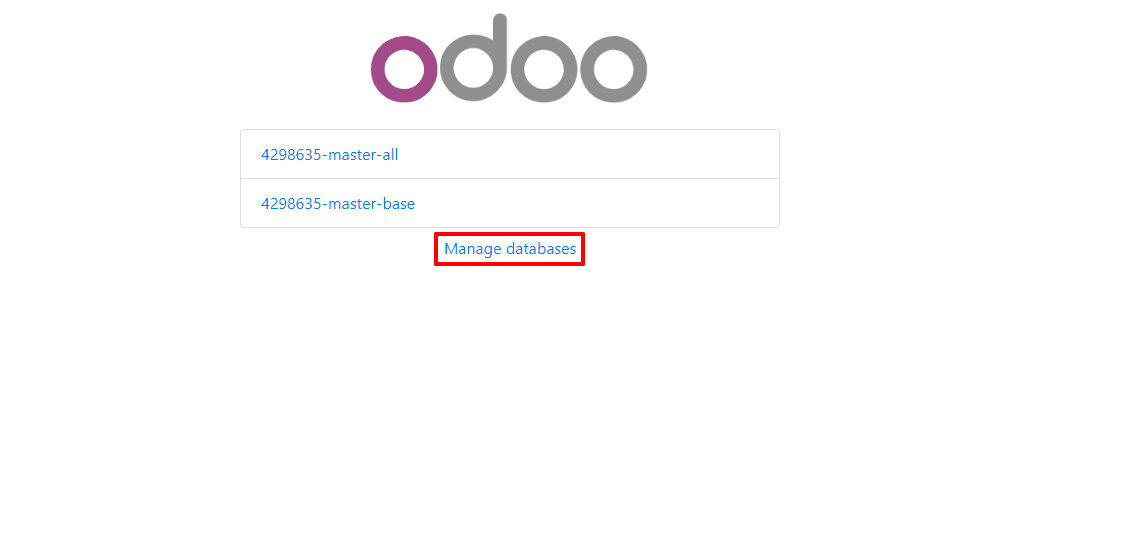
While we click on the “Manage Databases” we will be redirected to another window where we can create, backup, duplicate, delete , set master password and restore databases.
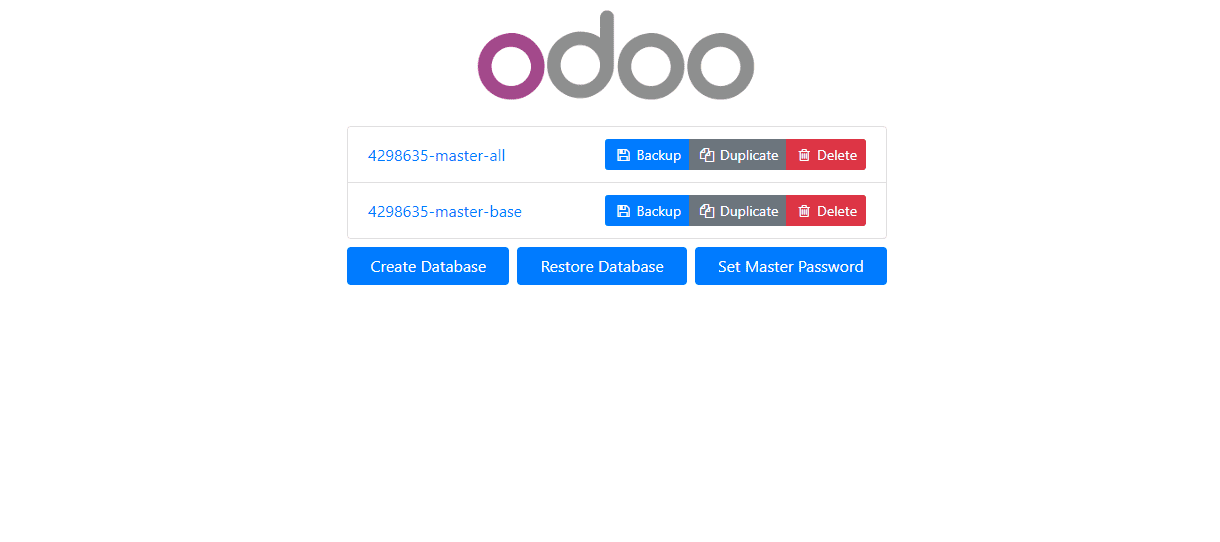
Setting Master password
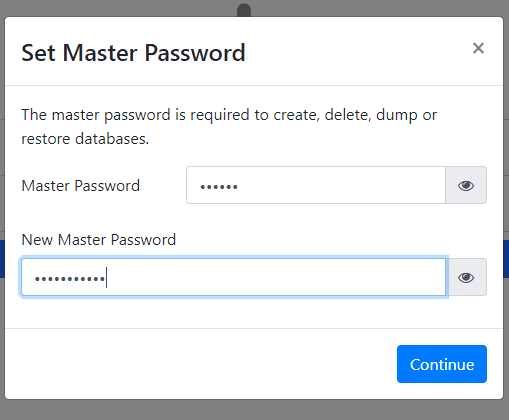
This is the pop up window to create or set a master password.
In Odoo, the master password is used for various database operations, such as building, removing, backup, restoring, etc. You can set the master password by clicking 'Set Master Password'. To update the master password, enter the old password in the 'master password' field and enter a new password in the 'new master password' field.
Creating a new database
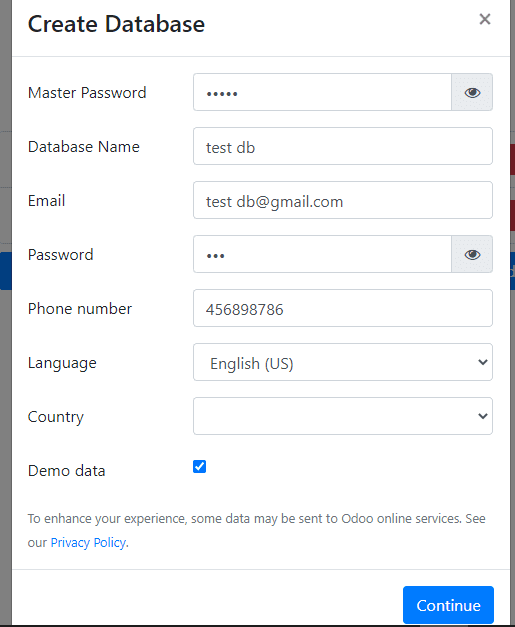
This is the form to create a new database.
When you click on the 'create database' button, a page will open to access the specifics of the database. Here's a 'test db' database being developed. Introduce the master password first. Then the login credentials were entered by email and password. One can log in to the account using this email and password. You should add your phone number and language as well. The country picked as 'India' is configured to configure the accounting programme for that country.
When you need demo data, check-in 'Demo data'. This will allow you to test run and set up a user demonstration.
Now click on the continue button. Then a new database will be created. Then click on the ‘Apps’ to install the modules.
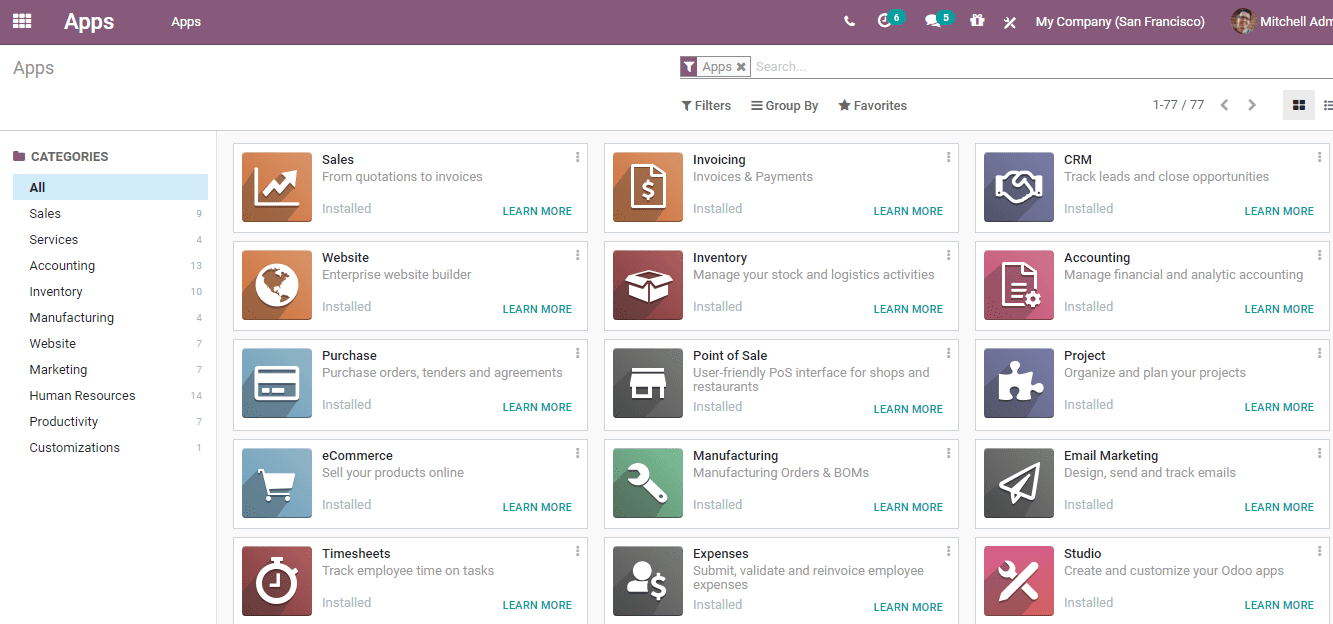
Managing backup database
Backing up the database is good for future use.
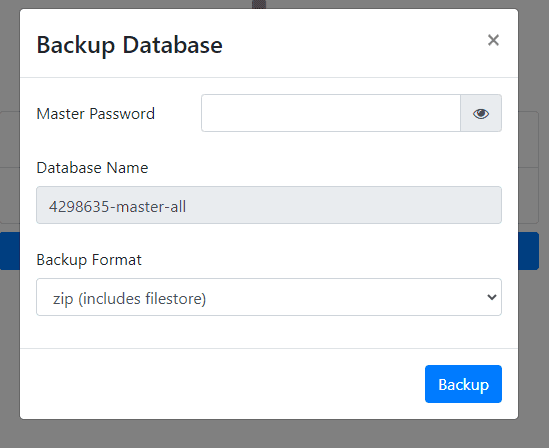
Click on the option 'Backup' for the required database we would like to use in the future. Fill a master password, and the backup database name is automatically displayed. We will have to pick a backup file. We've used a zip format here, and press on 'Backup'.
Mainly we have two types of backup format
1. Zip (includes filestore)
2. Pg_dump custom format (without filestore)
If the backup file is in zip format, it can also store the filestore, although it is used only in the creation directory in 'pg_dump custom format' and doesn't really care about the filestore. All static files such as images, attachments, dump.sql file (all Postgresql data), manifest.json file (all .domain module collection, Odoo version etc) are included in the filestore.
Keeping duplicate of Odoo database
We could also duplicate the Odoo database. if We need to do some test runs on current data occasionally. Although the current data can still not be influenced by it. We may use database duplication in such situations, and tests on these duplicated databases can be carried out.
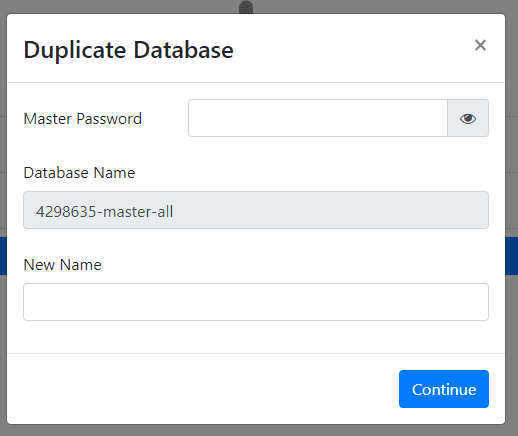
So, to create a duplicate copy of the specific database, press the 'Duplicate' button for the requested database. Enter the master password here as well. By design, the duplicate database name occurs and a new name is inserted in order to save the duplicate file to a new name in order to prevent disputes with the name. Select 'continue' then.
Restoring Database
Using the restore database option we are able to restore the database which we have backed up already.
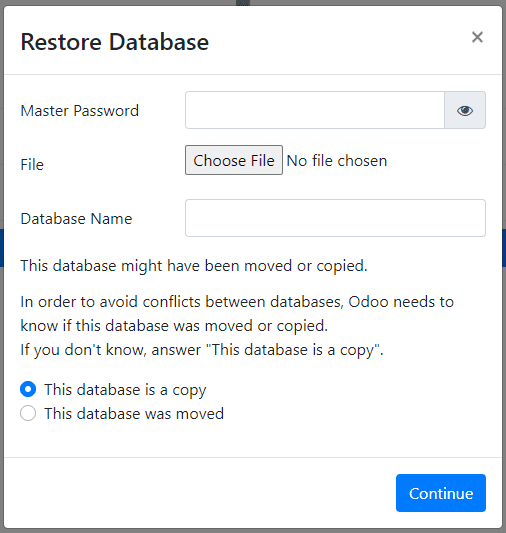
Deleting a database
The database can be removed by pressing the delete button that suits the domain you want to drop / remove. Suppose one may uninstall the database if the test runs on a duplicated database. Deleting storage methods may be found in such cases.
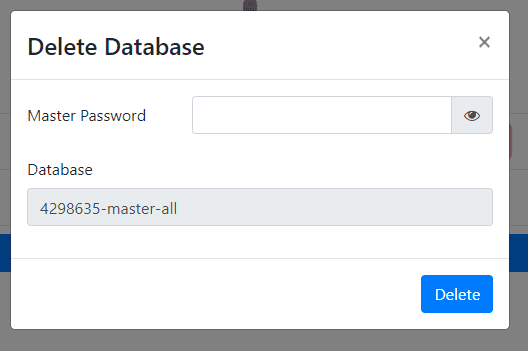
Enter the master password and click on the Delete button.
So this is all about managing databases in Odoo 14.
Also Read: How to Install Odoo 14 on Ubuntu 20.04 LTS