A bank reconciliation is a process of matching the balances in an entity's accounting records for an invoice amount to the corresponding information on a bank statement.
Every company at the end of every month has to perform this process to ensure that the company’s accounting records like the cheque register, general ledger account, balance sheet, etc. are consistent and compatible with bank’s records. In the real world, bank statements are very important documents for any businesses. The companies validate their invoices against the bank statement they received from the banks. This process of confirming the amount in both the company’s ledger and in the bank account is called "Bank statement reconciliation"
We can easily implement bank reconciliation in Odoo. In Odoo enterprise version there is a default option to synchronize bank statements automatically in every 4 hours. But community version doesn't have this feature. In this blog, I will be explaining the Bank reconciliation in Community Version. You can follow these steps for successful Bank reconciliation.
Step 1: Make Bank Payment
Initially, we need an Invoice for a particular customer, who wish to pay via a bank cheque. First of all, create an Invoice for that customer.
- Accounting > Sales >Customer Invoices >Create
After creating the Invoice, save and click ‘Validate’. Now the invoice will be in 'Open’ state. When the customer makes the payment, click “Register Payment’.
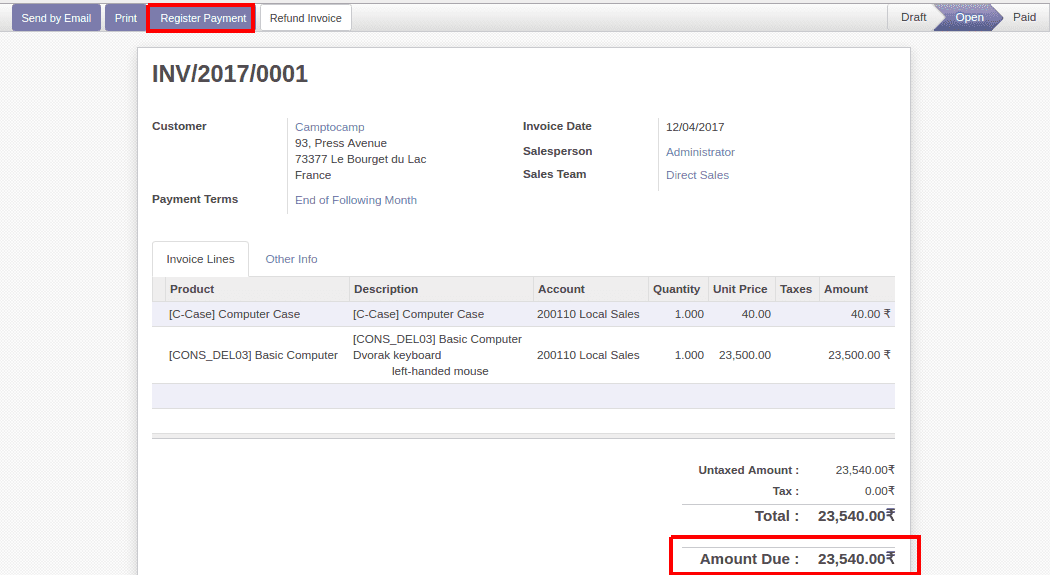
- Accounting > Sales >Customer Invoices >Register Payment
Since the customer wishes to make payment via Bank, choose Payment Journal as ‘Bank’. Rest of the information will be automatically updated, you can make changes in those data if required. Click on the ‘Validate’ at bottom of the wizard. The Payment has registered on the Invoice. Now the Invoice moves from ‘Open’ state to ‘Paid’ state.
- Accounting > Sales > Payments
A new payment detail will be created corresponding to that invoice. Payment will be in ‘Posted’ State. Once we reconcile that payment with the Bank Statement, then it will be automatically moved to ‘Reconciled’ state.
Step 2: Create Bank Statements And Reconcile
- Go to Accounting >Dashboard >Bank >New Statement
- Create a Bank Statement
Fill the Bank Statements with suitable values. In this form, Date will be the bank record date i.e. the date on which the cheque amount is credited to Bank. You can add any number of transactions line for the date.
In a transaction line, define a suitable label, corresponding partner and the payment amount.Once the Bank statement is created, save and click ‘Reconcile’
- Reconcile the Bank Statement to corresponding payment
After creating Bank Statement, click ‘Reconcile’ Button. Odoo will automatically list out the matching payments for reconciling. Pick the payment for the bank statement and reconcile them
- Accounting > Sales > Payments
Go to Payments, the corresponding payment data in ‘Posted’ state will now automatically move to ‘Reconciled’ state.
Now the payment made will be reconciled with the Bank Statement.