An aspiring business organization's Product’s/Service’s scope is not limited to the domestic market but extends to the international market also. And international transactions always involve the currencies other than the domestic one. Such an organization's ERP software should have multi-currency support to keep the accounting as well as other related records intact. Odoo is a universal ERP package which accommodates the global as well as most of the domestic standards. In Odoo, the user can configure multiple currencies for the transaction, set its exchange rate and assign different currencies for individual partners and book of accounts. Odoo will allow you to send sales invoices, quotes and purchase orders or receive bills and payments in currencies other than the default/domestic currency. It is a default feature in Odoo and the user just has to enable the option and configure the values. In this blog, I will be explaining how to configure and use multiple currencies in Odoo.
In the accounting module, Go to Configuration > Settings and Tick “Allow multi currencies”, then click on Apply.
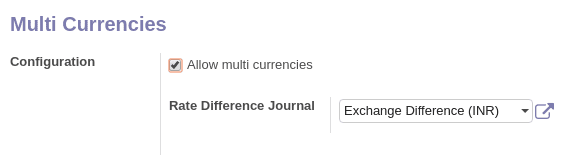
Rate Difference Journal
It records the differences in payment registration and the expected amount. If we receive payment against an invoice after a month of invoice creation, the exchange rate most probably will be changed. This Rate Difference Journal is used to create journal entry of loss or profit caused by the difference of currency exchange rate.
Setting the currency rate
We can set the currency rate manually, go to Configuration > Multi-Currencies > Currency
We can see the list of currencies and select any currency from the list. Make sure the currency is active.
Click on View Rates to see the history.

Update Rate
To add new currency rate Click on Create.
Fill the Date and the Rate.
Click on Save when you are done.

Configure your charts of account
We can also set currency to accounts. By doing so, all the moves from/to this account will be made in this currency. In the accounting application, Go to Adviser > Charts of Accounts. On each account, we can set a currency. If we leave it empty, it means that it can handle all Active currencies.
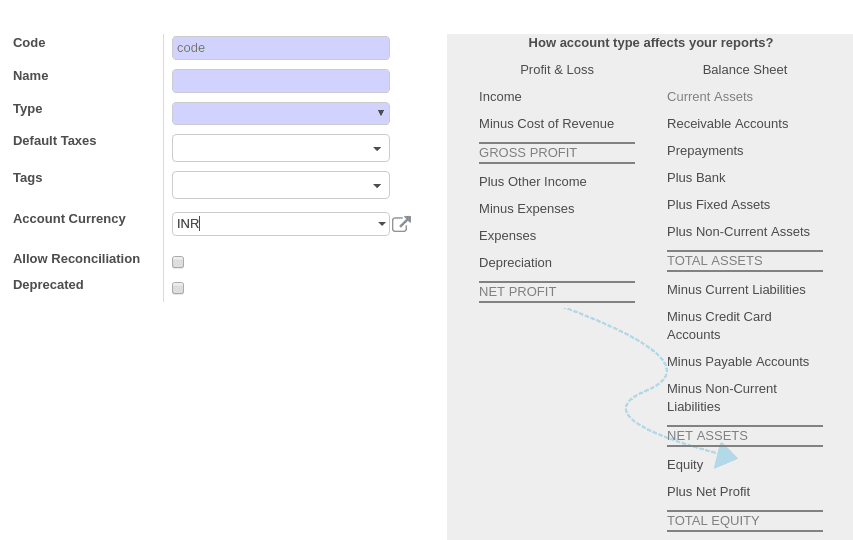
Configure your journals
Multiple currencies can be used in Journals also. To configure different currency for individual journals.
Go to Accounting > Configuration > Accounting > Journals.
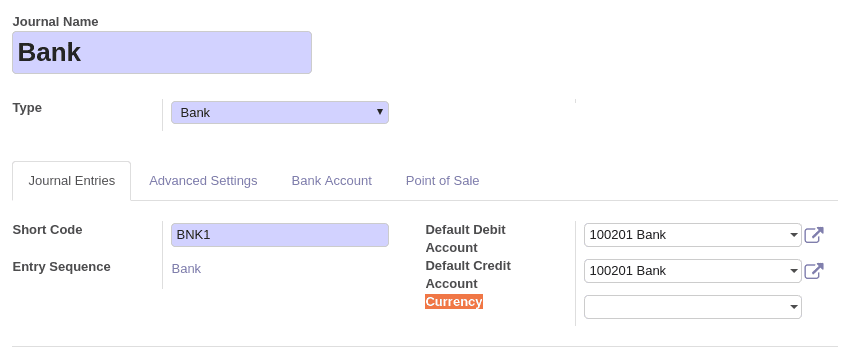
Select the currency by clicking Currency drop-down. If we leave it empty, it means that it can handle all the currencies that are Active.