The Billing Rate Target feature in Odoo 18 enables companies to establish precise financial goals for billing rates, which aids in tracking and achieving targeted revenue targets. With the help of this tool, customers can specify goal billing rates for workers, projects, or tasks, giving them a point of comparison with actual charges. This is enhanced with the Leaderboard feature, which shows rankings according to a range of performance indicators, like revenue or billable hours. It provides a graphic depiction of team or individual performance, encouraging constructive rivalry and drive. When combined, these features assist businesses in effectively managing and streamlining their billing procedures.
To test the Billing Rate target option's functionality, we must first visit the Timesheet module, then select Configuration to access the Settings, where the user must first enable the Leaderboard option.
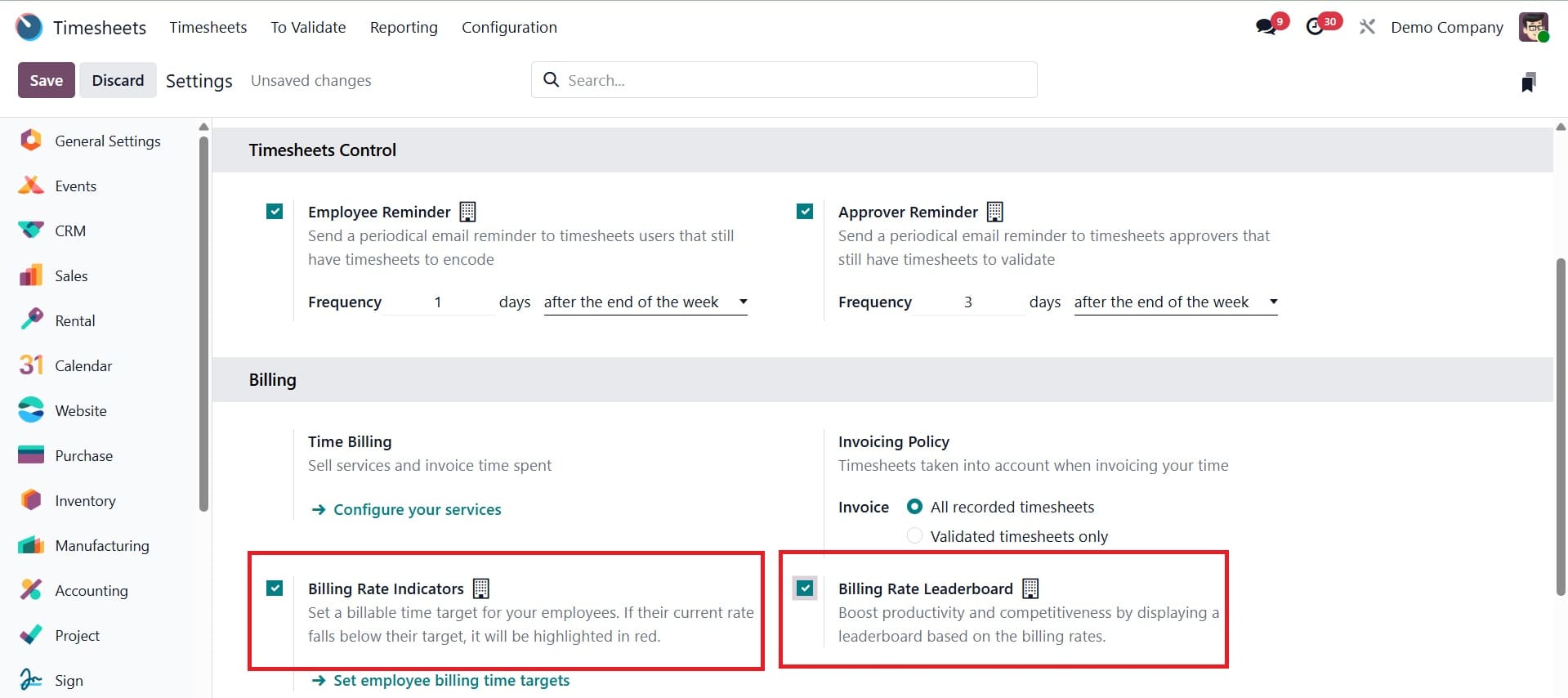
To establish a target billing rate for your employees, turn on the Billing Rate Indicators. The desired rate should then be entered there as a percentage. If their current rate is less than the designated target, it will be highlighted in red.
After you enable the Billing Rate Indicators, another option known as the Billing Rate Leaderboard will appear. The Billing Rate Leaderboard Option can help to increase competition and productivity by displaying a leaderboard based on the billing rates.
Billing Rate Target
So let's start by looking at the Billing Rate Target option. In this case, the Billing Rate goal option is activated, and 50% is the goal rate. Save the updated configuration after that.
The percentage target in this instance will be based on the overall billing goal value and the total timesheet appended, meaning that the user must ascertain the entire billing goal time for each employee. The user needs to access the employee module in Odoo 18 in order to view the employee form.
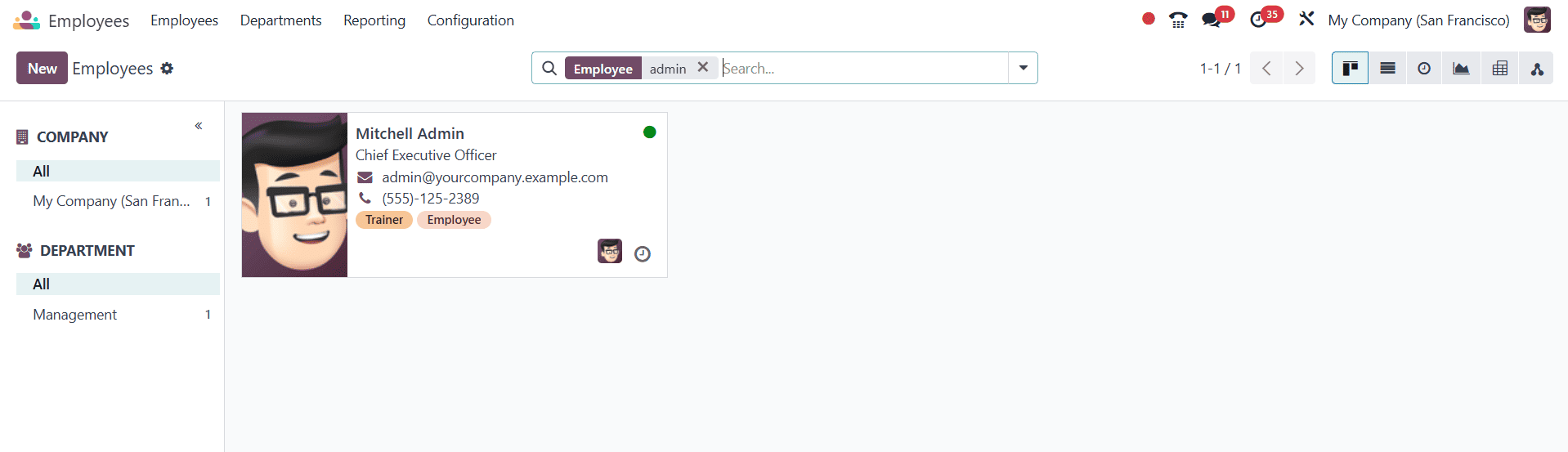
Next, select a person. All of the employee's details, including name, job title, department, manager, coach, work mobile, and work email, are contained in the employee form. The four tabs that follow are called "HR Settings," "Work Information," "Private Information," and "Resume." The Resume tab displays the worker's abilities and resume. Workplaces, schedules, and overtime are all included under the job information tab. The private information tab contains private information about the employee, including residence, family size, and educational history.
The HR Settings tab contains the STATUS, APPLICATION SETTINGS, and ATTENDANCE/POINT OF SALE sections. Here, under the APPLICATION SETTINGS section, users can specify the employees' billing time objective. The employee's current billing time target is 150 hours.
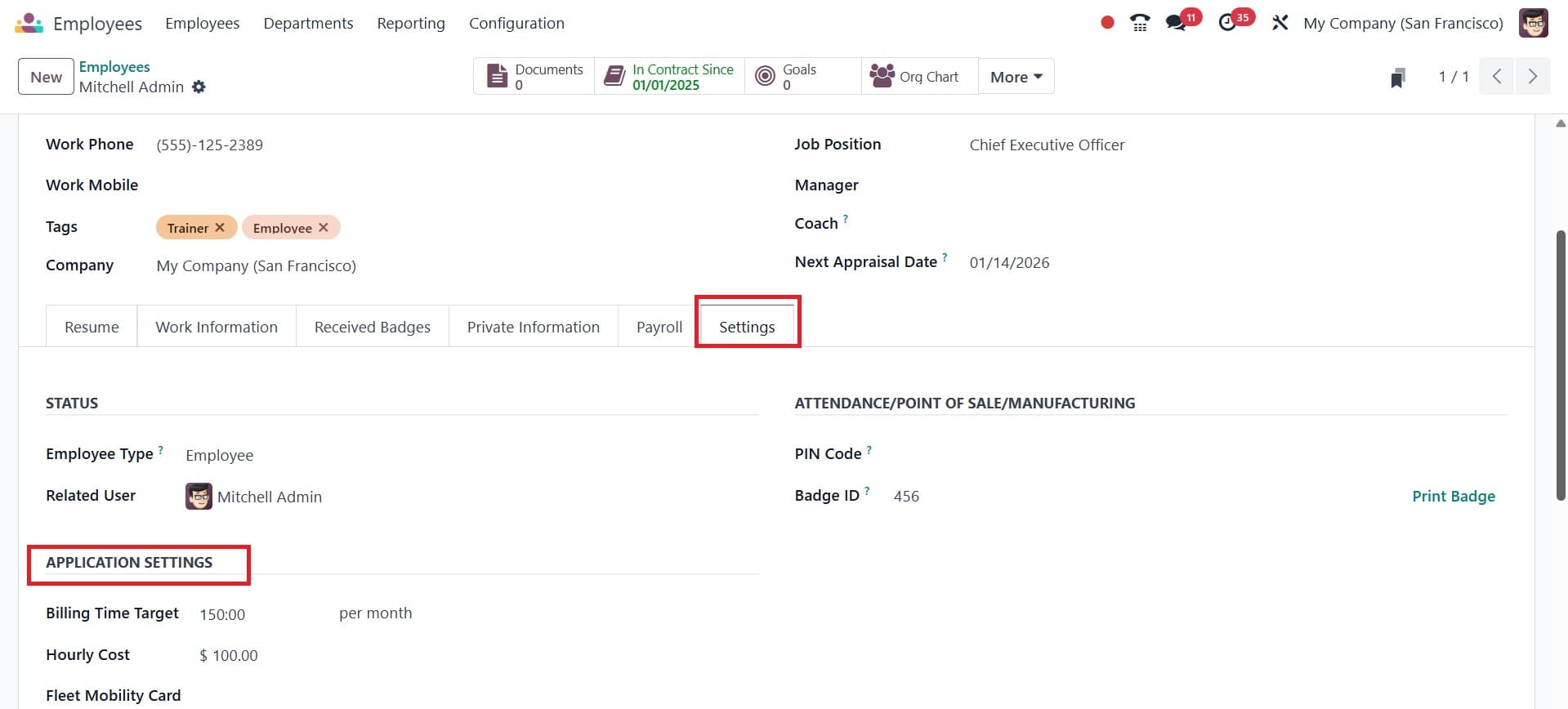
The employee needs to provide their login information in order to access their timesheet. Go to the Timesheet module once more. The dashboard shows the timesheet that was added by the employee who is currently logged in. The right half of the dashboard shows the billing rate details.
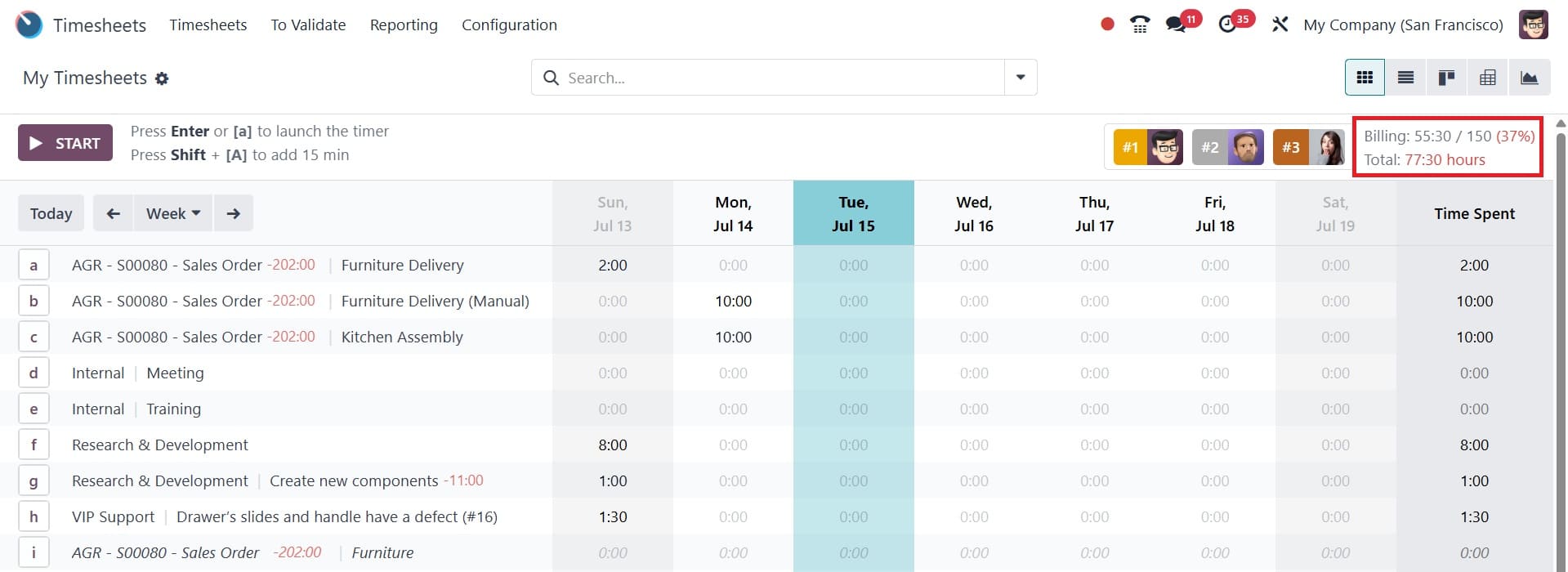
Here, 150 hours have been added to the employees' time billing target. However, 55 hours were added to the timesheet by the employee. Here, the employee's total time is 55 hours. which is only 37% of the whole goal. In this case, the employee's time added falls short of the billing rate target because the user set it at 50%. Since the employee's current rate is below the designated goal, it will be highlighted in red here.
Let's see what occurs if an employee adds more time than the billing rate target. Add another timesheet, then. Click the START button for it.
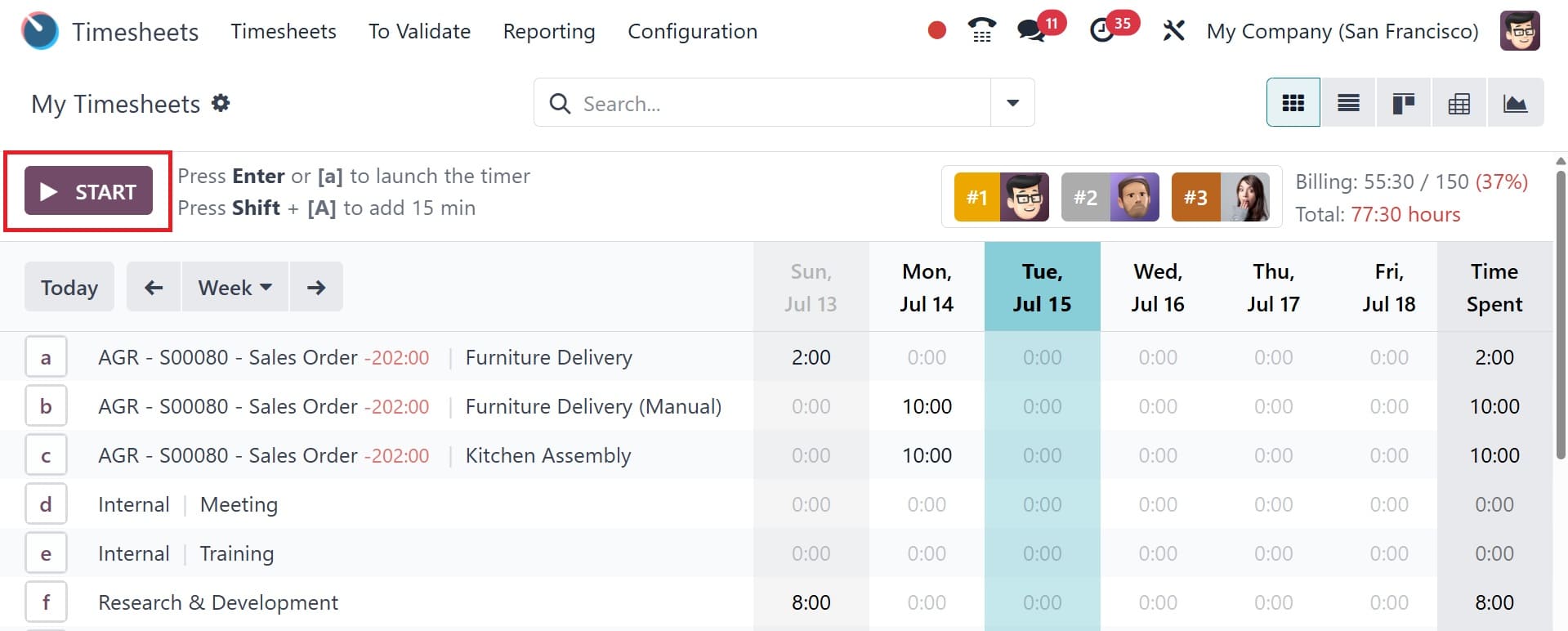
The worker then added a second 95-hour timesheet. Thus, 150 hours have been added in total. This indicates that the worker contributed 100% of the overall goal.
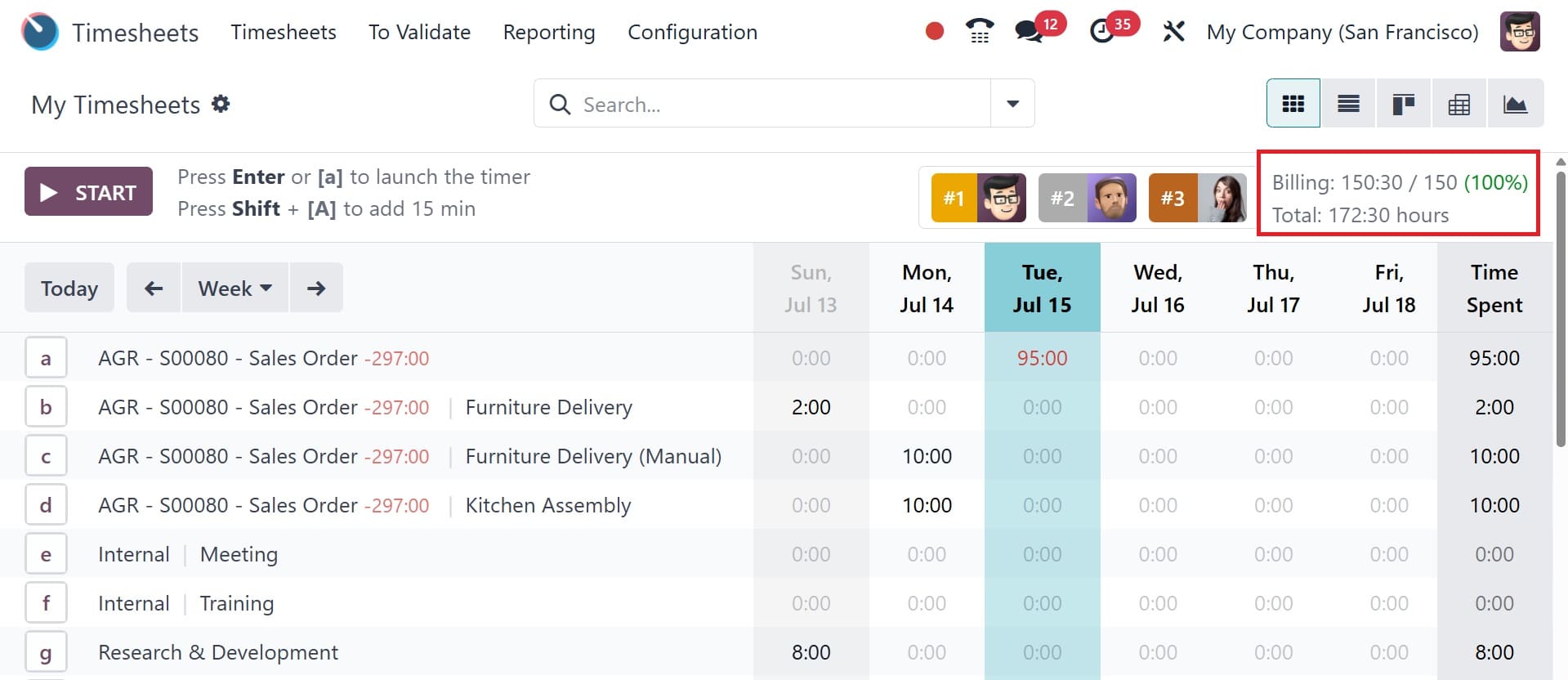
In this case, the employee's time added exceeds the billing rate objective because the user set it at 50%. Because the employee's current rate exceeds the designated goal, it will be highlighted in green here.
Billing Rate Leaderboard
The Billing Rate Leaderboard is the second choice. Turn on the Leaderboard display feature on the timesheet. The leaderboard, which is based on the employees' billing rates, serves to increase productivity and competitiveness.
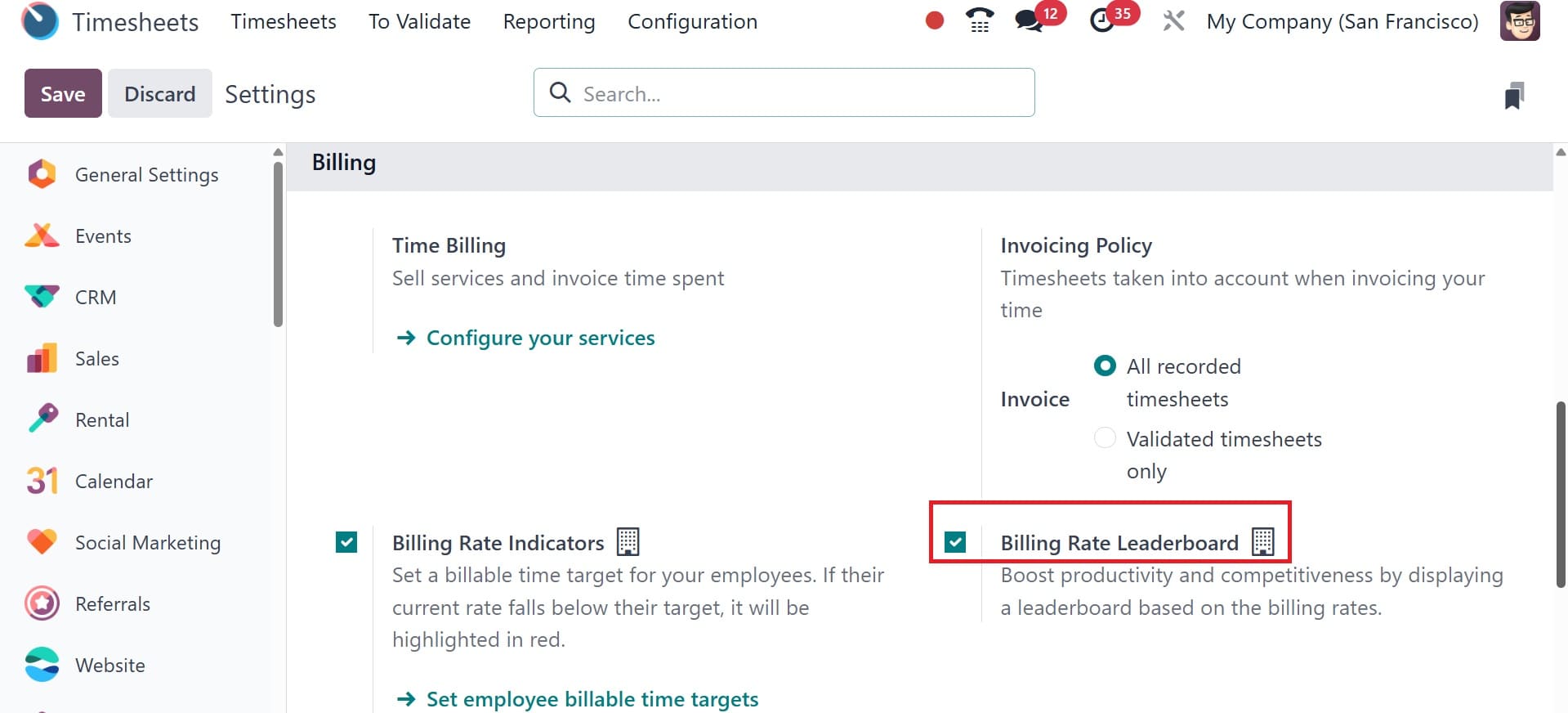
Just enable the parameters and save them. The employee must log in using their credentials in order to see the leaderboard. Next, open the Timesheet module. An extra leaderboard is located on the right side of the screen, as can be seen in the screenshot.
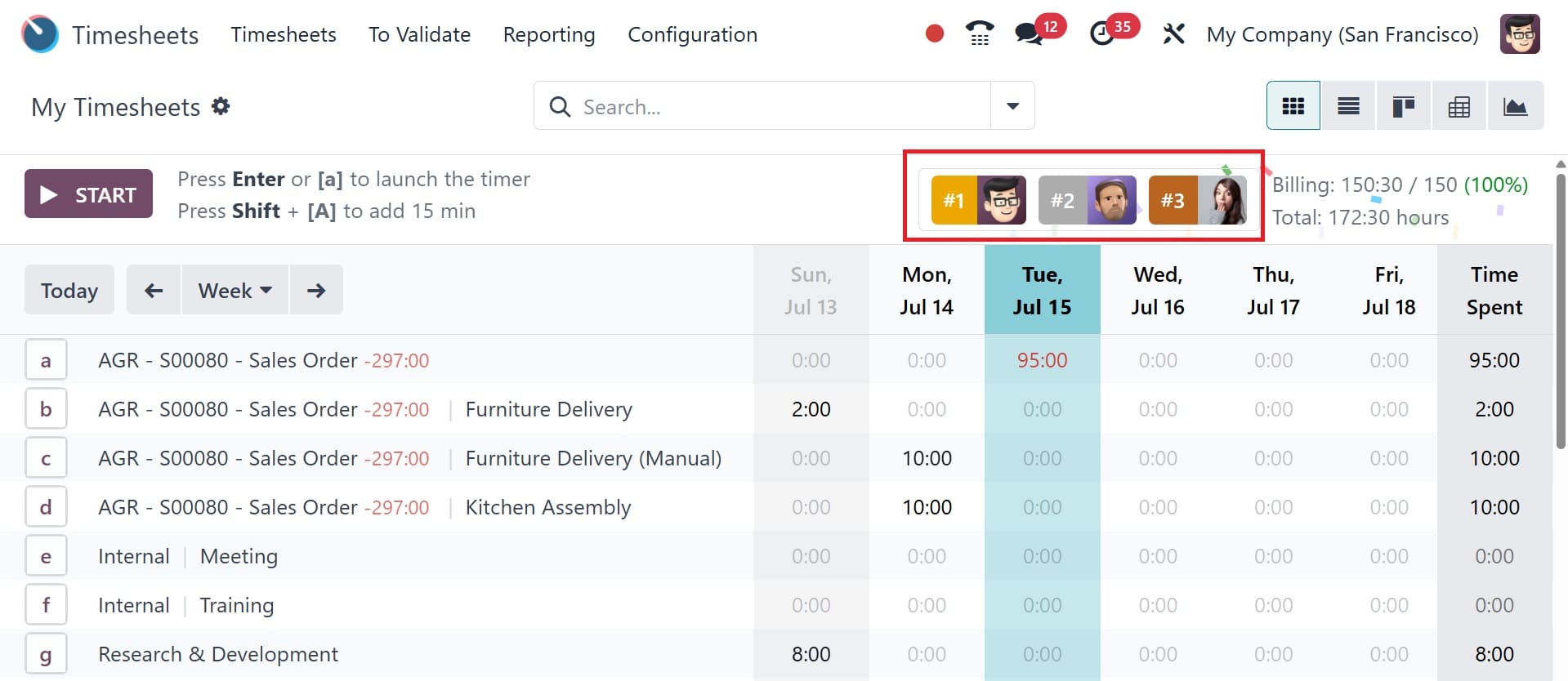
Click on the leaderboard to see it. The Billing Rate Leaderboard is visible. Based on the total billing rate, Mitchell Admin, Marc Demo, and Toni Jimenez hold the top three positions. Their total added time and the percentage of both added and total time are shown on the leaderboard. The additional employees' billing rates are then included in the list.
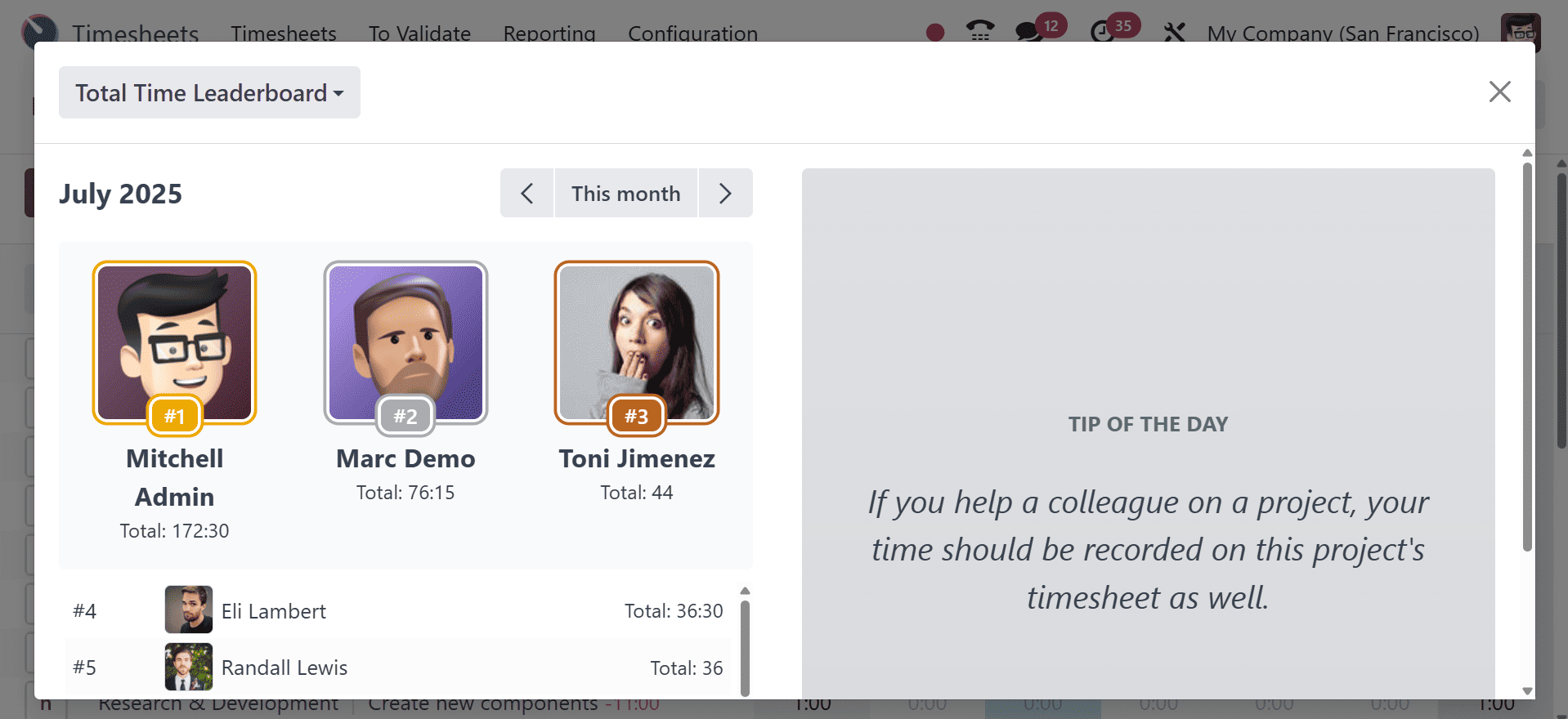
By selecting the type from the left underside of the leaderboard, as indicated in the screenshot below, the Total Time Leaderboard was then displayed there as well.
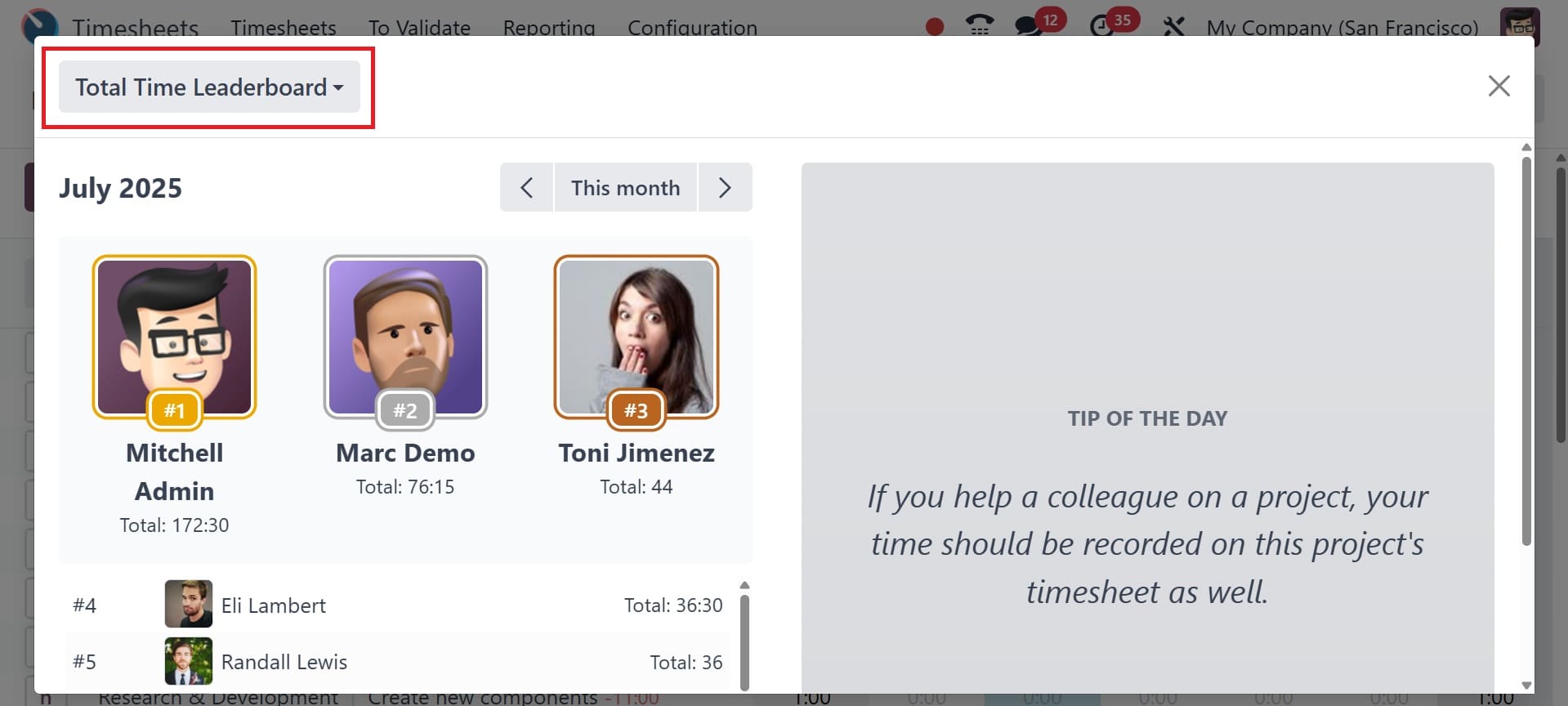
If the worker would want to view the prior month's leaderboard, which is also accessible. The employee can change the month with the use of a filter with an arrow, as seen in the screenshot below.
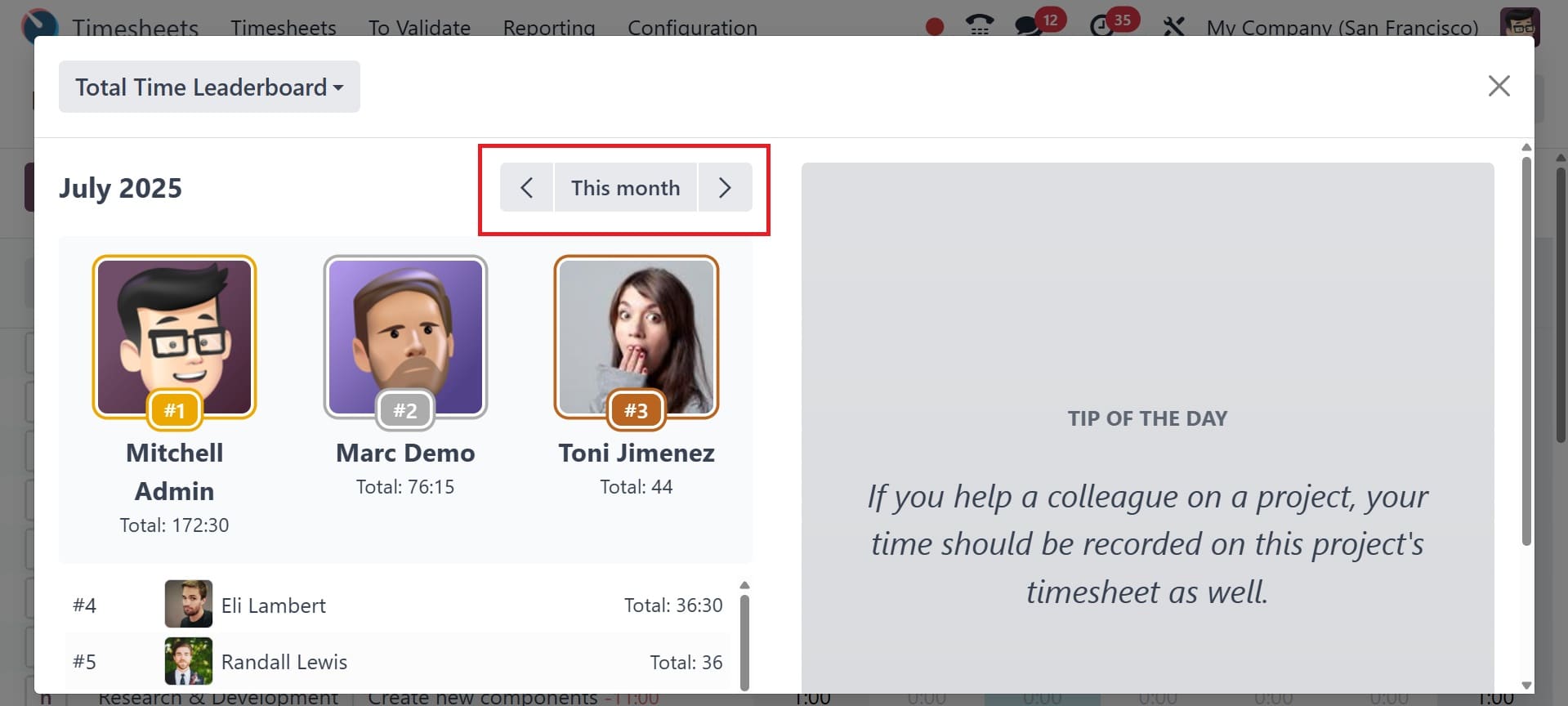
The TIP OF THE DAY, which is displayed on the right side of the scoreboard, encourages staff to perform better.
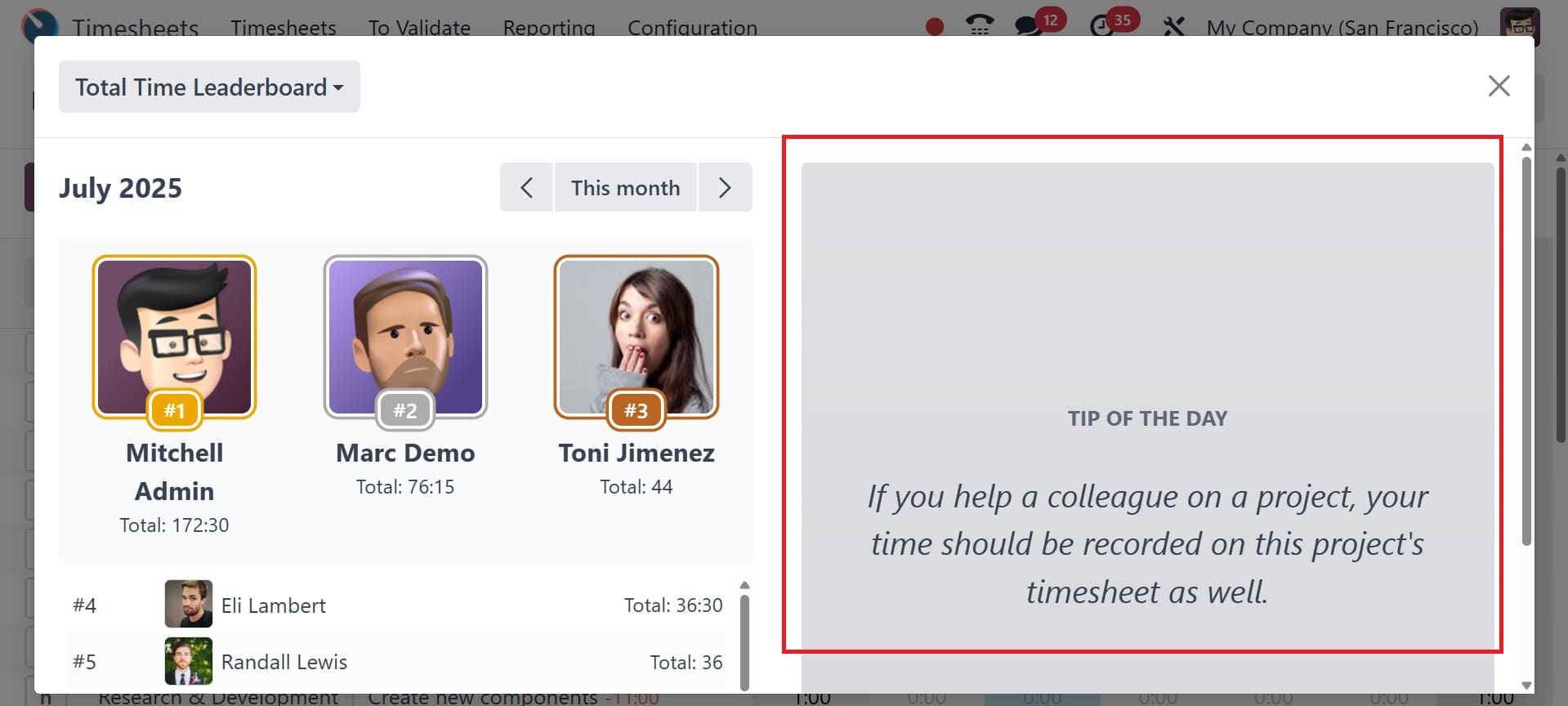
After that, further tips can be configured. Close the Leaderboard first, then select the Configuration option. It displays the Tips option.
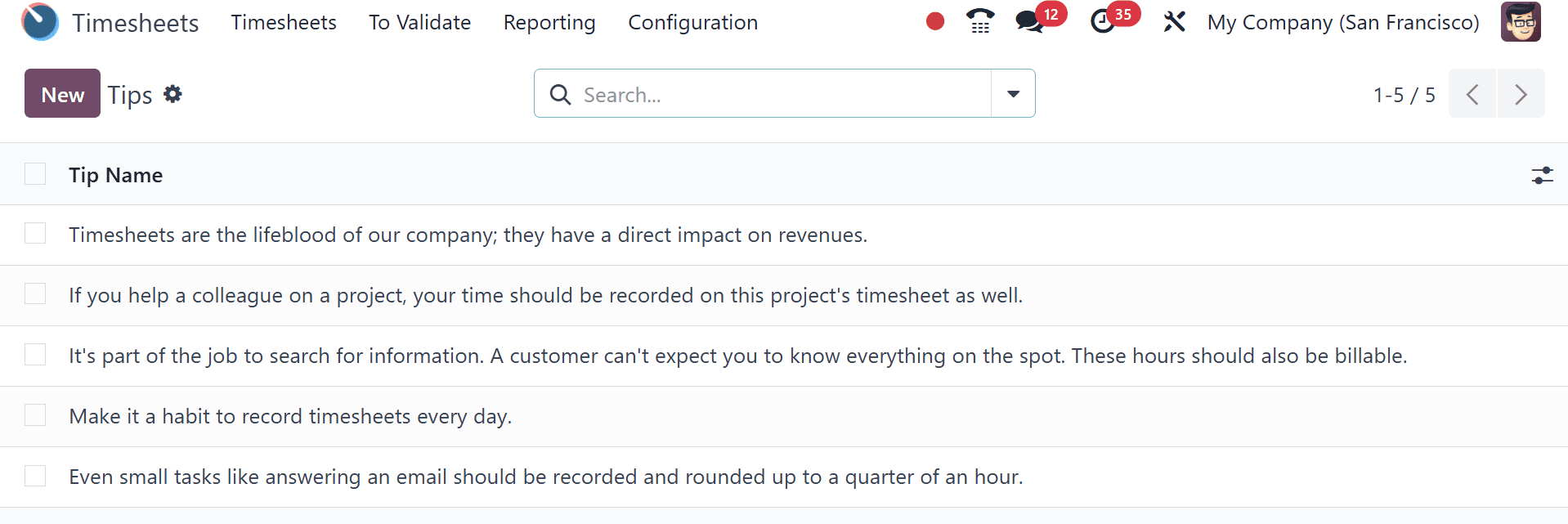
After that, a list of pointers will show up. To add a new one, click the New button. The line that displays beneath the tip name will then allow users to add more tips.
When combined, these characteristics assist businesses in streamlining their billing procedures, guaranteeing that goals are reached, and encouraging a culture of accomplishment and ongoing development. Odoo 18 helps to maximize financial management and operational efficiency by offering transparent visibility into performance and development.
To read more about How to Configure Billing Rate Target & Leaderboard in Odoo 17 Timesheet, refer to our blog How to Configure Billing Rate Target & Leaderboard in Odoo 17 Timesheet.