Establishing the validity of a quotation plays a crucial role in ensuring client commitment and maintaining financial stability within an organization. In many cases, delayed approvals or prolonged negotiations can lead to unprofitable deals, pricing conflicts, or missed opportunities. To address these challenges, Odoo 19 offers the Quotation Validity feature, an intelligent tool designed to help businesses manage the lifecycle of their sales quotations with precision and control.
This feature allows companies to set specific validity periods for quotations, ensuring that clients respond within a defined time frame. By doing so, businesses can prevent outdated or unfavorable pricing from being accepted after market conditions have changed. The ability to specify expiration dates not only accelerates the sales process but also reinforces a sense of urgency among clients, prompting quicker decision-making and improving conversion rates.
In Odoo 19, users can configure quotation deadlines directly within the Sales module, or even automate the process using quotation templates with pre-set validity periods. This streamlined functionality allows sales teams to maintain consistency, protect profitability, and uphold professional communication with clients. Ultimately, managing quotation validity in Odoo 19 helps businesses operate more efficiently, close deals faster, and mitigate the financial risks associated with prolonged or expired quotations.
Configuring Quotation Validity in Odoo 19
In Odoo 19, managing quotation validity ensures that every quotation issued to a client has a defined expiration period, helping businesses maintain pricing consistency and avoid outdated offers. To configure this feature, navigate to the Sales module and open the Settings menu under the Configuration tab. Within this section, locate the Default Quotation Validity option found under Quotations & Orders settings.
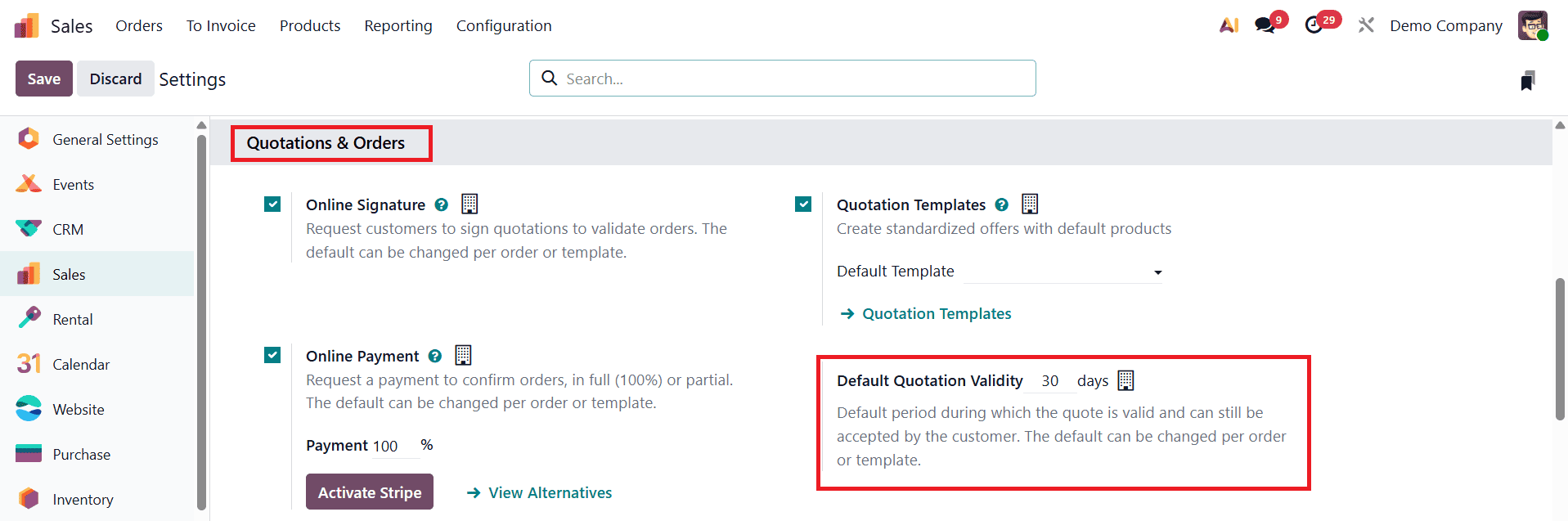
Here, you can specify a default validity period, commonly set to 30 days, though it can be adjusted according to your organization’s sales cycle or policy. This default period determines how long a quotation remains valid before it automatically expires. Once the desired duration is entered, click Save to apply the configuration.
After setting up the validity rule, users can create a new quotation to see the feature in action. Odoo will automatically populate the expiration date field based on the defined validity period, allowing sales teams to focus on negotiation and follow-ups without manually tracking deadlines.
Applying Default Quotation Validity on Quotations in Odoo 19
Once you have configured a default quotation validity period, Odoo 19 automatically applies it to all newly created quotations, ensuring a consistent and efficient workflow. To generate a new quotation, navigate to the Orders menu within the Sales module and select Quotations. This section displays a comprehensive dashboard containing all quotations within your sales database.
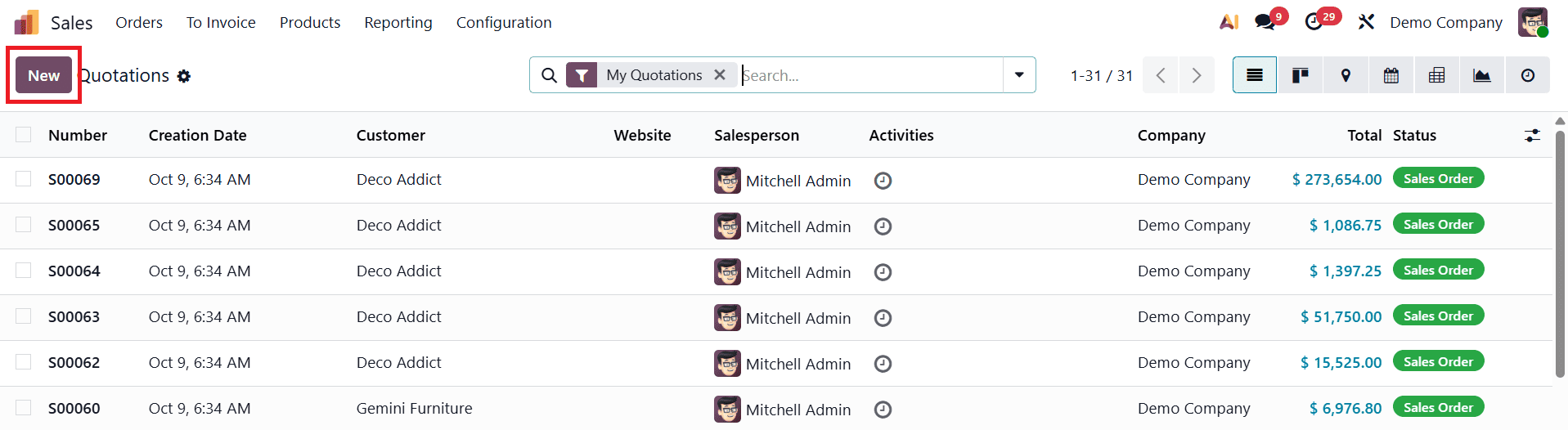
Click on the New button to create a fresh quotation. In the form that appears, fill in essential details such as the Customer, Invoice Address, Delivery Address, Quotation Template, and Price List.
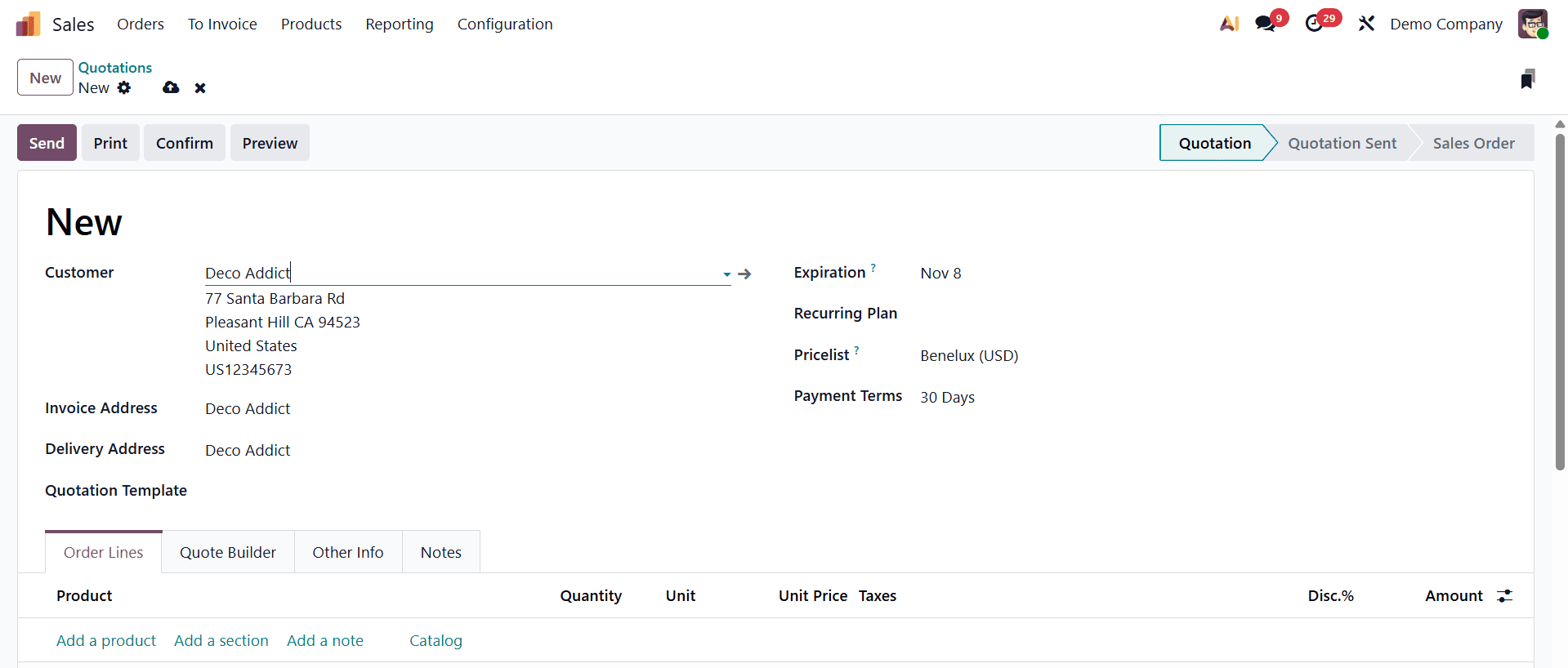
Based on the configuration set in the system settings, the Expiration Date field will automatically populate according to the predefined validity duration, for example, 30 days from the creation date.
You can then move on to complete the various sections of the quotation form. Under the Order Lines tab, add the products or services being quoted, along with relevant sections or notes to structure the quotation clearly. Once all details are reviewed and finalized, click Confirm to validate the quotation. The quotation will now adhere to the default validity rules, ensuring that expired quotes are automatically flagged as invalid and helping your team maintain pricing accuracy and control over ongoing sales negotiations.
Configuring Quotation Validity within Quotation Templates in Odoo 19
Odoo 19 offers enhanced flexibility by allowing users to define quotation validity directly within quotation templates. This feature ensures that every quotation generated from a particular template automatically inherits the predefined expiration period, streamlining the sales process and maintaining consistency across all client communications.
To configure this option, go to the Configuration menu under the Sales module and select Quotation Templates.
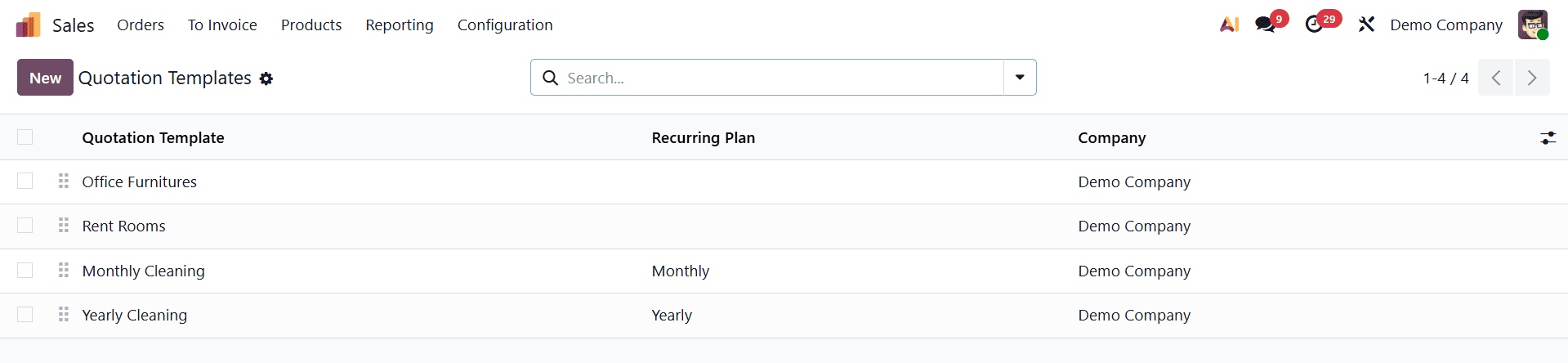
Here, you’ll find a dashboard displaying all existing templates used for various sales processes. You can either open an existing template to modify it or create a new one by clicking the New button.
Within the quotation template form, provide essential details such as the Template Name, validity duration, and other configuration options.
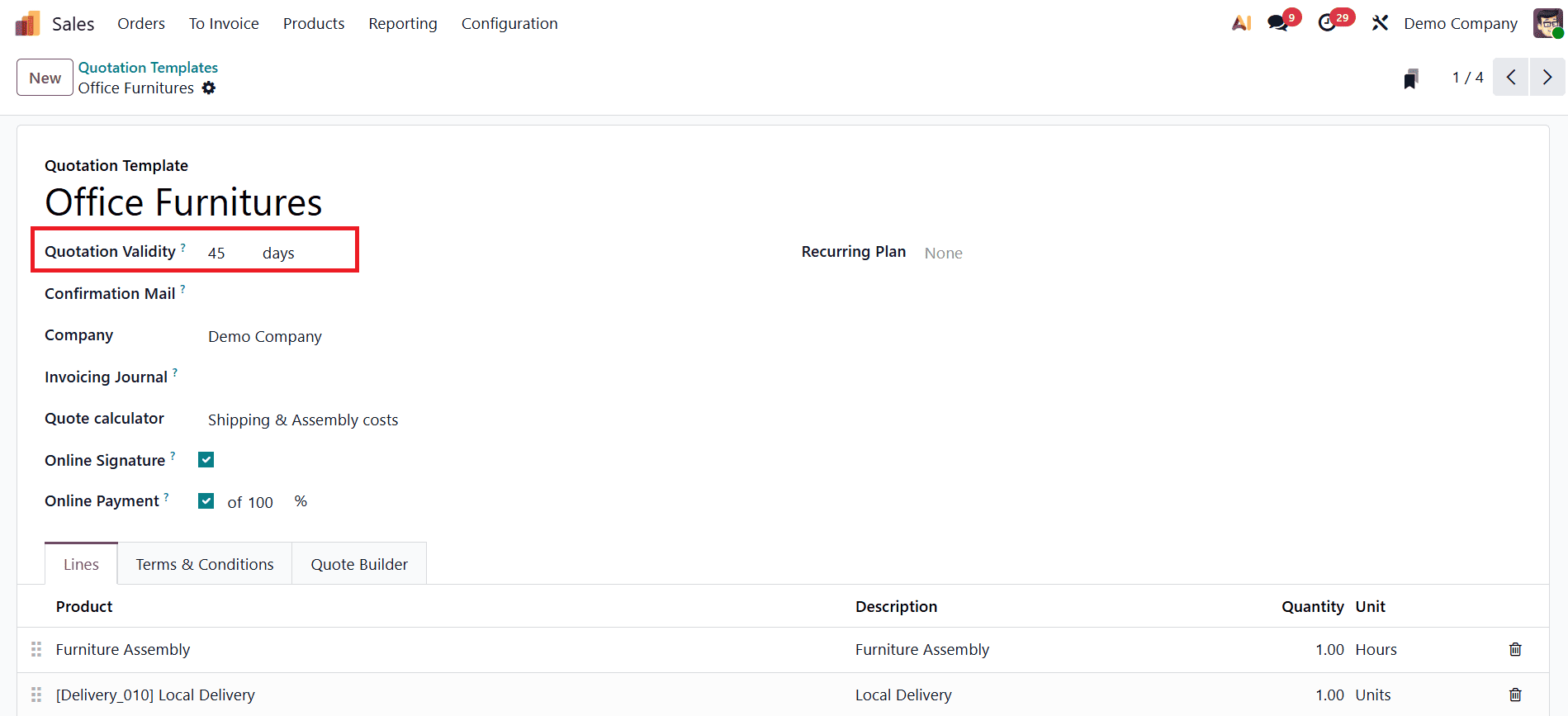
In the Quotation Validity field, specify the number of days the quotation should remain valid. Once set, any quotation generated using this template will automatically adopt the defined expiration period, helping to prevent outdated offers from being used.
You can also enable Online Signature and Online Payment options to streamline the client approval process. For automated communication, use the Confirmation Mail field to select a preconfigured email template that will be sent when the quotation is confirmed. Assign the relevant Company and Invoice Journal and add product details under the Lines tab. The Terms & Conditions tab provides space to specify the policies or agreements associated with the quotation.
Odoo 19 also integrates modern design tools like the PDF Quote Builder, which enables you to personalize the layout and branding of your quotation documents. Once all configurations are complete, click the Save button to finalize the template. Any future quotation created from this template will automatically reflect the validity settings and customizations you have defined, ensuring efficiency, accuracy, and a professional client experience.
Creating a New Quotation Using a Quotation Template in Odoo 19
When you select a quotation template, all predefined details, such as product information, pricing, payment terms, and expiration date, are instantly applied to the new quotation, ensuring uniformity in your sales operations.
To begin, navigate to the Orders menu within the Sales module and select Sales Orders. From the dashboard, click the New button to create a fresh quotation.
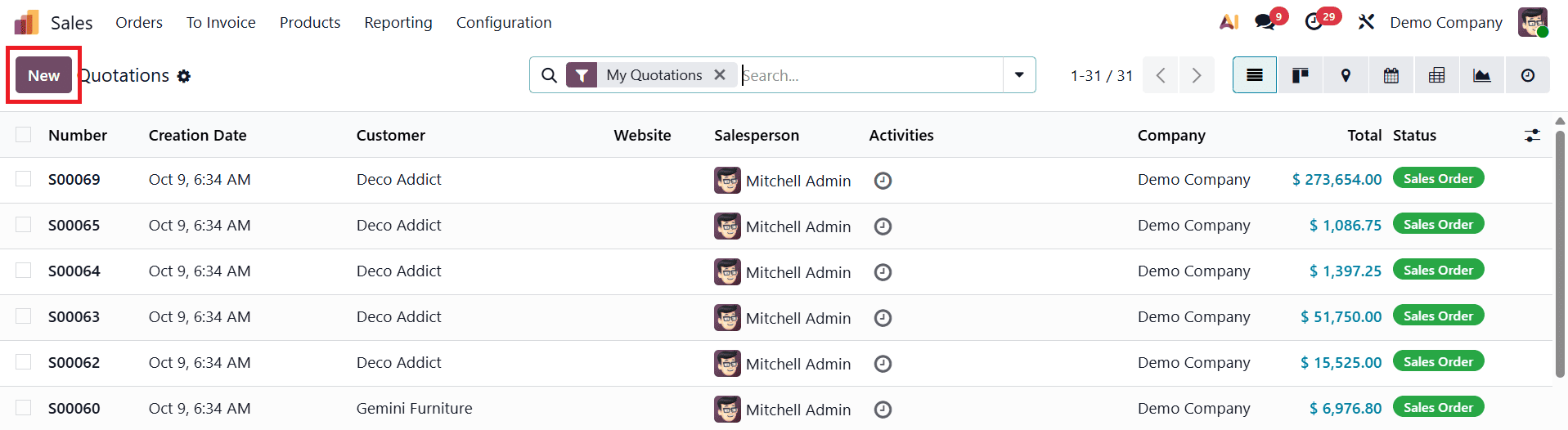
This opens a configuration form where you can input essential details, including Customer, Invoice Address, Delivery Address, Price List, and Payment Terms.
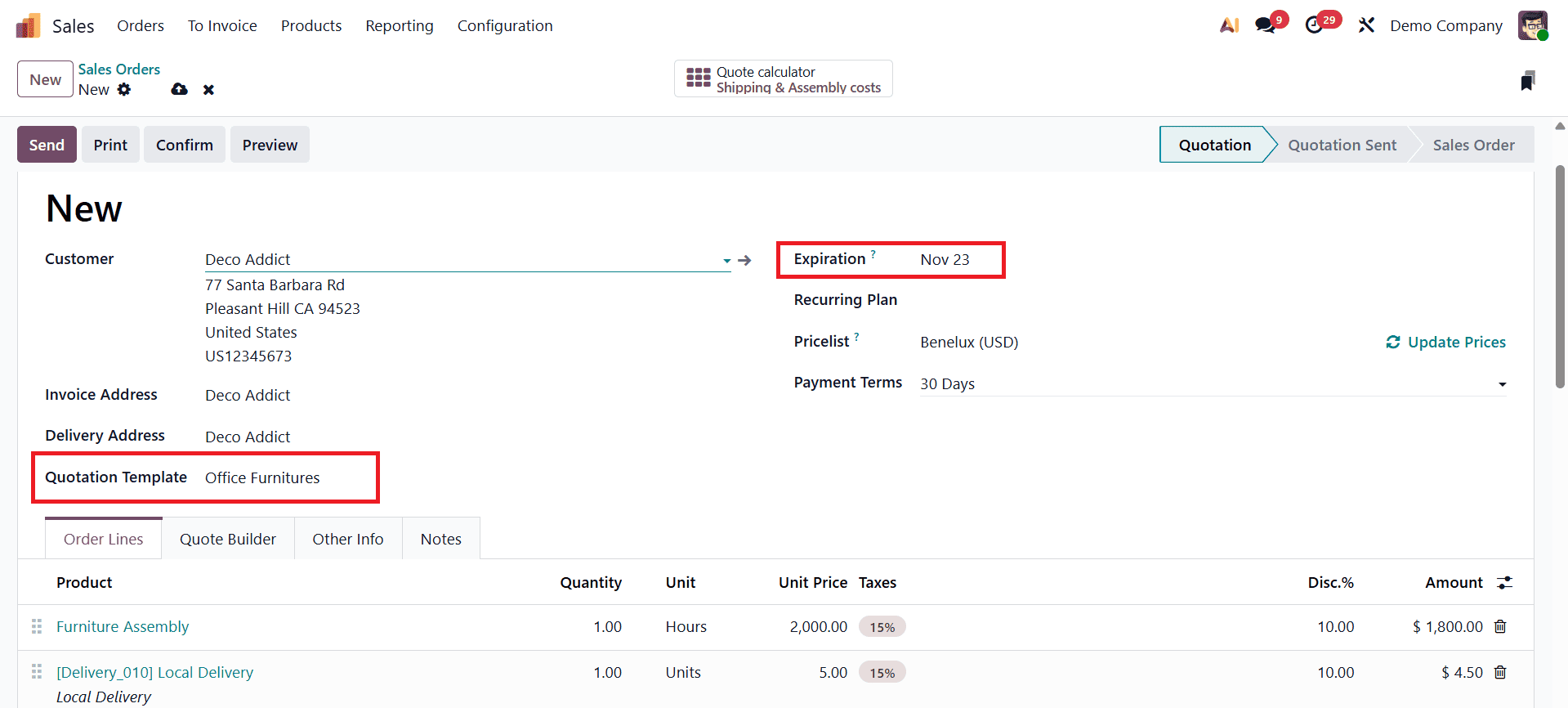
In the Quotation Template field, select the desired template you’ve already configured. For instance, if you choose a template named “Office Furniture” with a validity period of 45 days, Odoo will automatically set the Expiration Date based on this predefined duration. The system will also populate relevant fields such as the products, pricing, and optional items associated with that template.
Once all the necessary details are reviewed and customized as needed, you can proceed to save the quotation. The calculated validity period will appear in the Expiration field, ensuring that both your team and clients are aware of the offer’s time frame. After verifying the information, click the Confirm button to finalize the quotation. This process ensures that every quotation generated from a template maintains accuracy, consistency, and adherence to company policies, helping sales teams deliver professional, time-bound proposals with minimal effort.
To read more about How to Manage Quotation Validity in Odoo 18 Sales, refer to our blog How to Manage Quotation Validity in Odoo 18 Sales