In the world of business accounting, maintaining accurate financial records is paramount. All transactions, be they purchases or sales, must be closely monitored and linked to the appropriate bank movement. This is where Payment Matching and Bank Reconciliation in Odoo 18 come into play, transforming a potentially tedious task into a streamlined, efficient process.
With new features that make financial administration easier to understand and less error-prone, Odoo 18 keeps improving its accounting module. Let's dive into how Odoo 18 helps you achieve financial harmony, ensuring your books always reflect your true cash position.
What are Payment Matching and Bank Reconciliation?
- Bank Reconciliation: This is the process of comparing your company's internal cash records (as reflected in Odoo's bank journal) with the transactions reported by your bank (on your bank statement). The goal is to ensure that every transaction recorded in your Odoo bank account matches a transaction on your actual bank statement, and vice versa. It helps identify discrepancies like bank fees, interest earned, or errors, and ensures your Odoo bank balance is identical to your bank's balance.
- Payment Matching (Internal Reconciliation): It is the process of connecting a customer's or vendor’s payment to the associated Odoo invoice or bill is known as payment matching (internal reconciliation). You "match" the incoming payment record to the particular invoice that the customer is settling when they pay it. Similarly, when you pay a vendor bill, you match your outgoing payment to that bill. This ensures your Accounts Receivable (what customers owe you) and Accounts Payable (what you owe vendors) are accurate.
Reconciliation
Goto Accounting > Customers > Invoices.
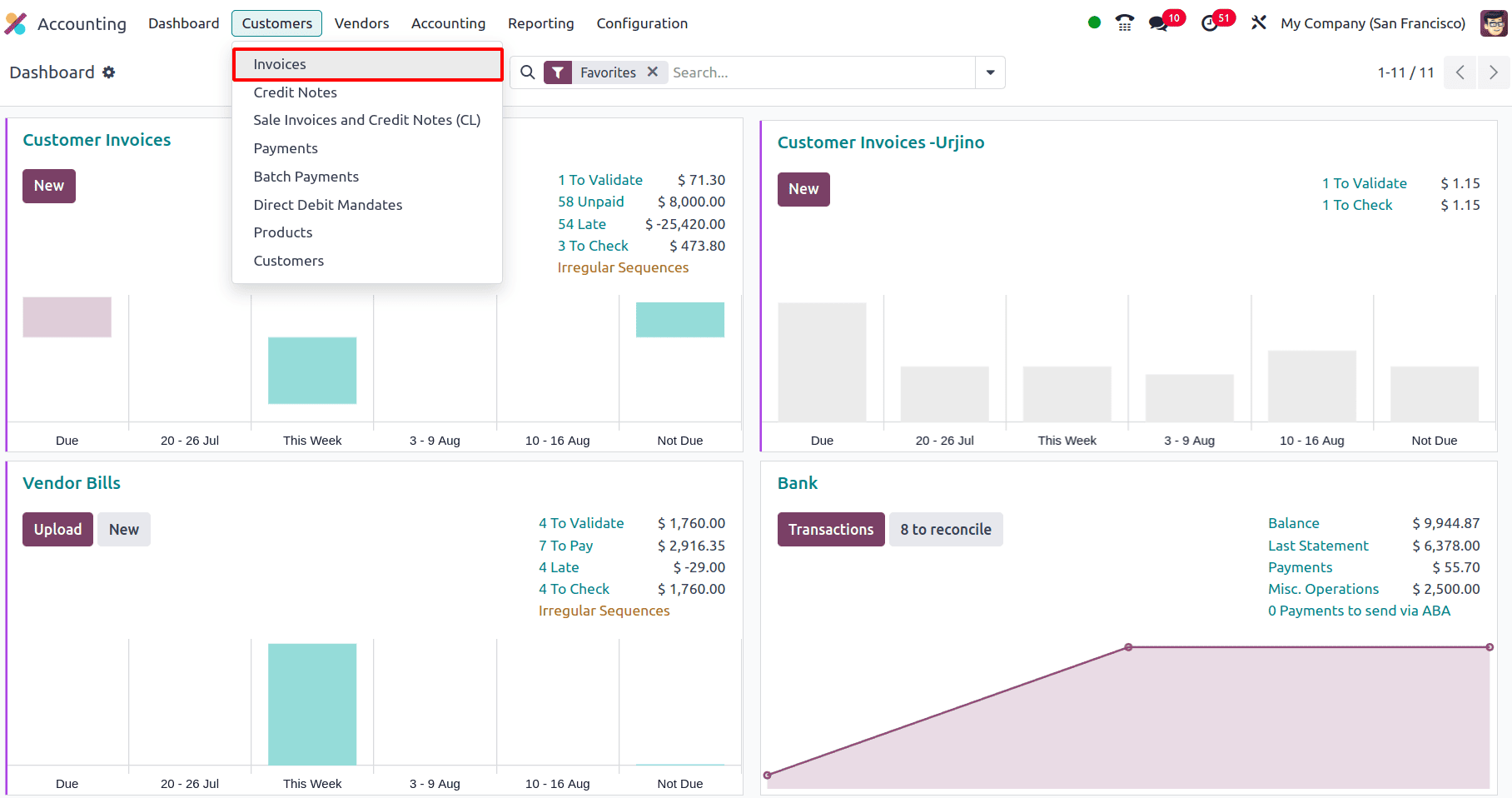
Here, all the existing invoices will be visible and to create a new invoice click on the New button.
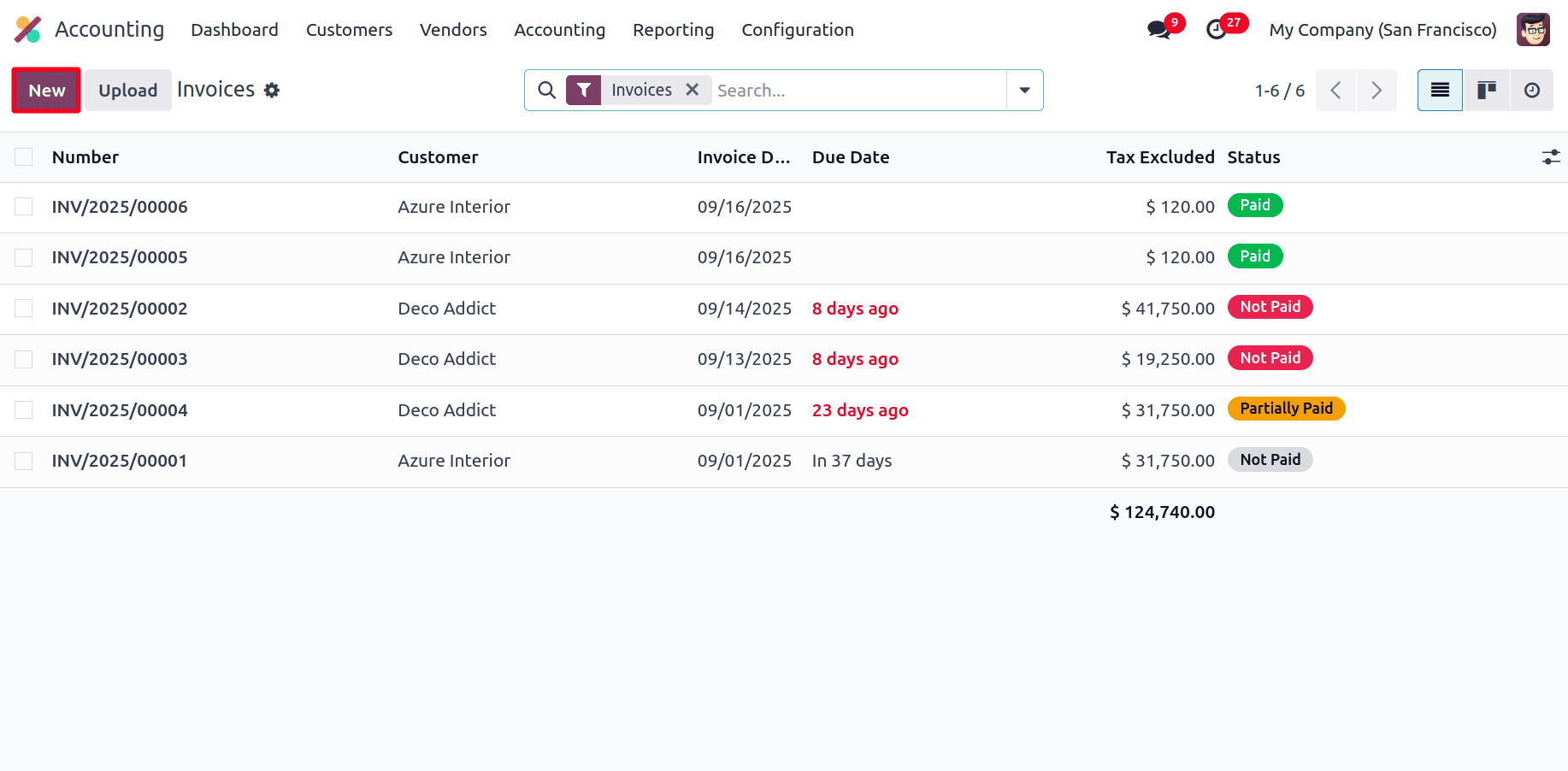
When the new button is clicked, a new form appears where all the details can be added. After adding the required details in the invoice, like the product, quantity, and customer details, click Confirm to post the invoice for payment.
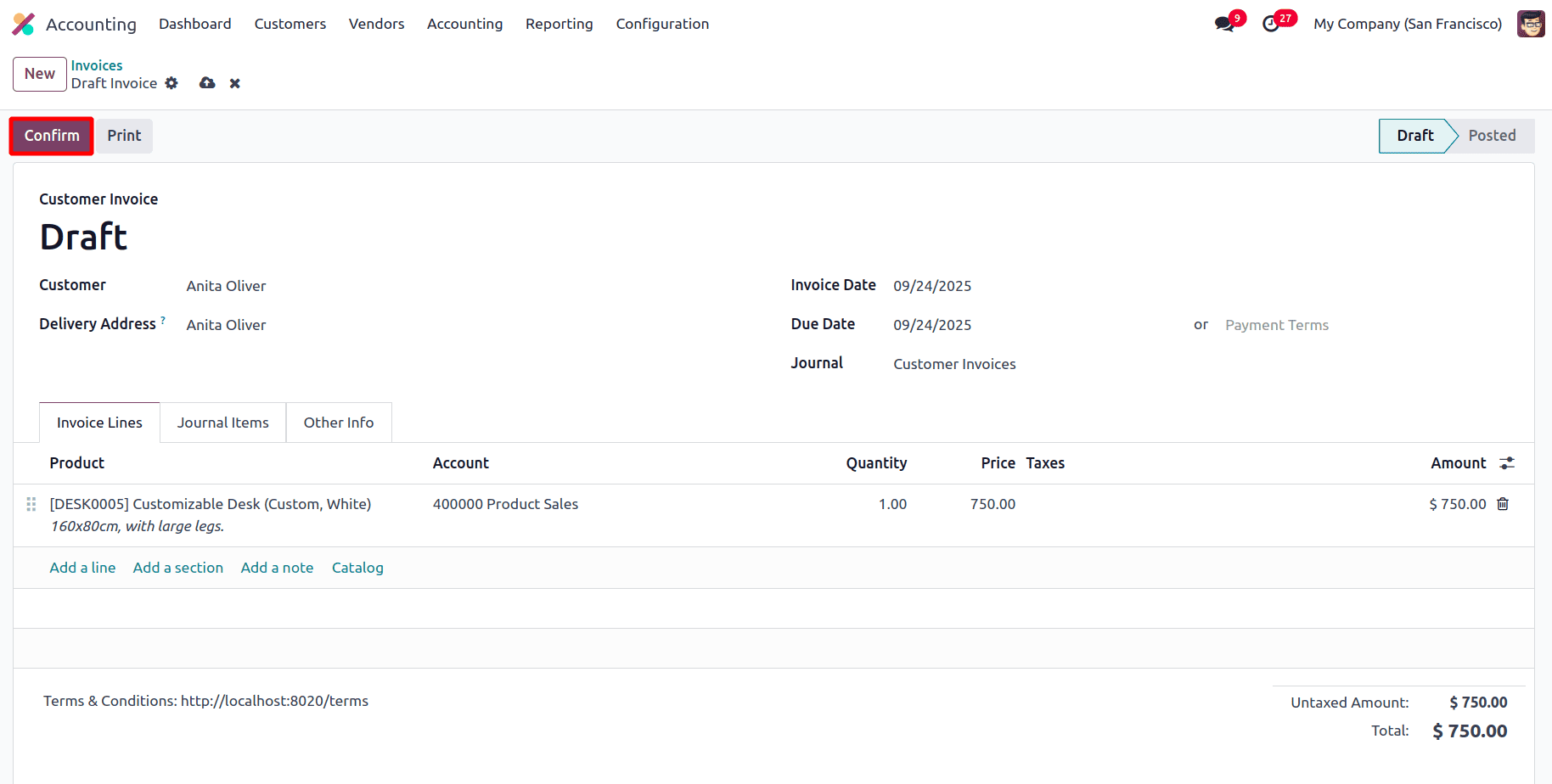
Once the invoice has been posted now the payment can be made. To make the payment, click the Pay button in the upper left corner of the invoice.
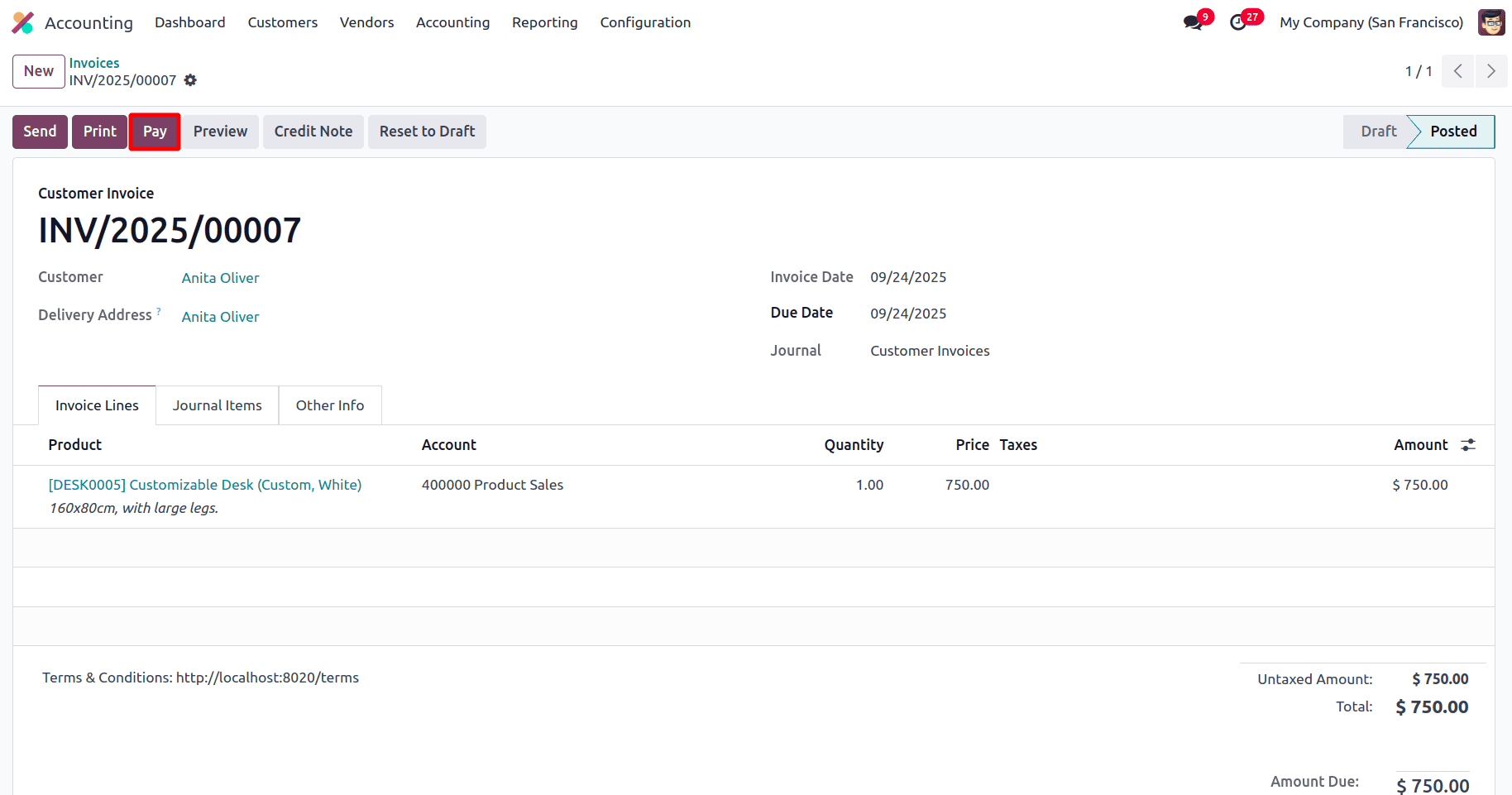
A wizard appears where the details for the payment can be added.
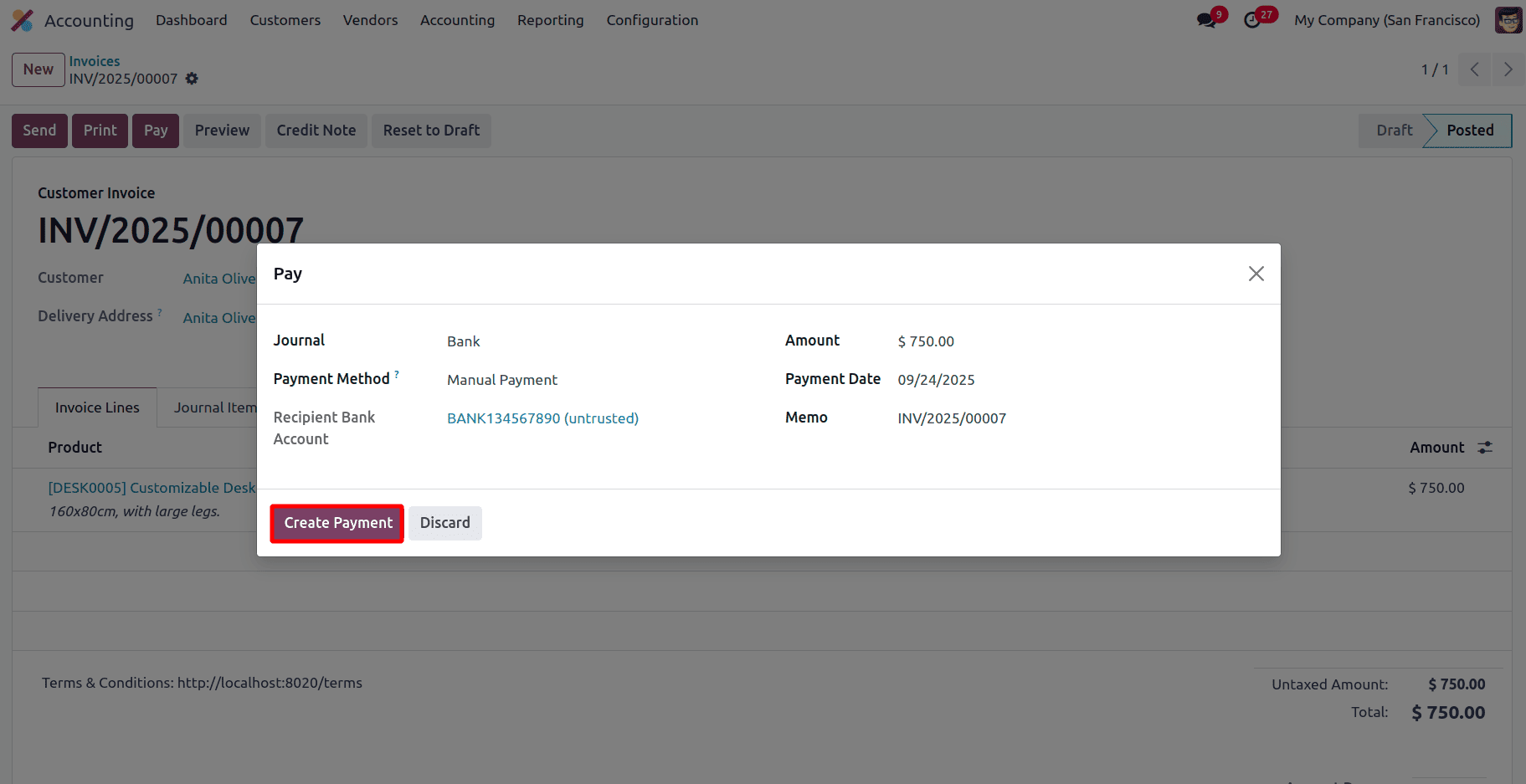
Choose the Bank journal, Payment method, Amount, and the Payment Date will be added as the day on which the payment is being registered, although the date can be changed manually, then click on Create Payment to create the payment.
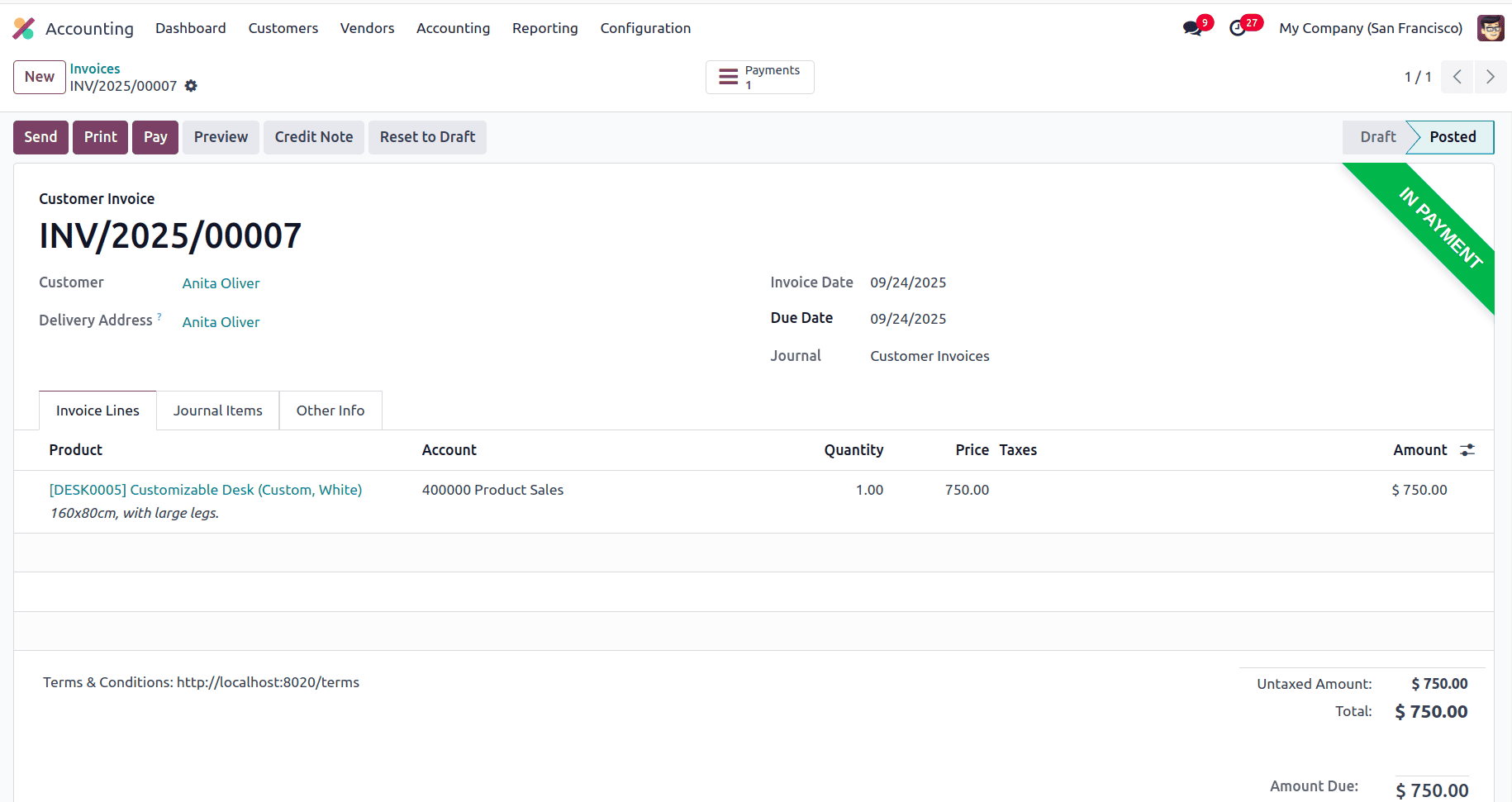
After Payment, the invoice has been changed to the In Payment state.
This amount is being held in your Outstanding Receipts account while we wait for your bank statement to confirm it. By connecting the payment to the invoice, this completes the Payment Matching phase.
Thus, create the account for Outstanding Receipts.
Navigate to the Configuration menu.
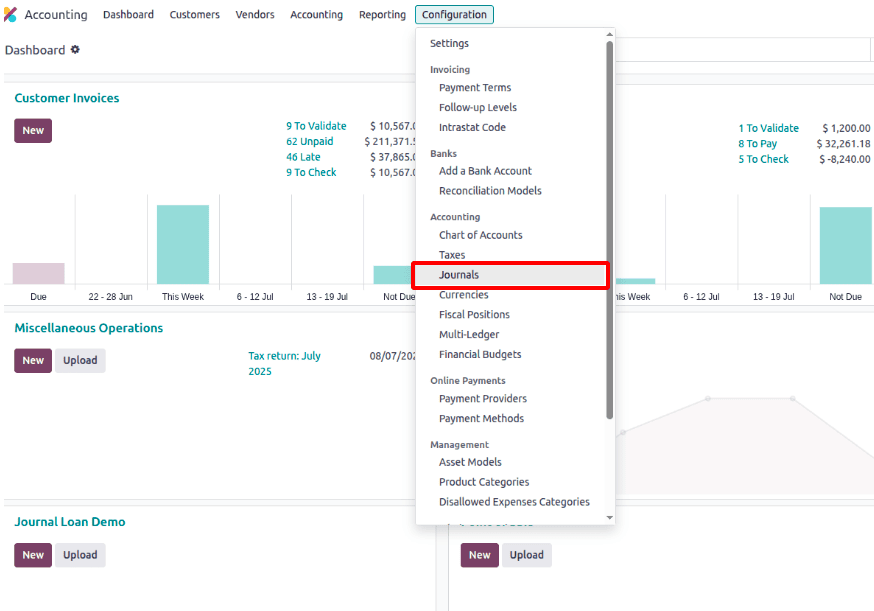
Open and Choose the Bank Journal
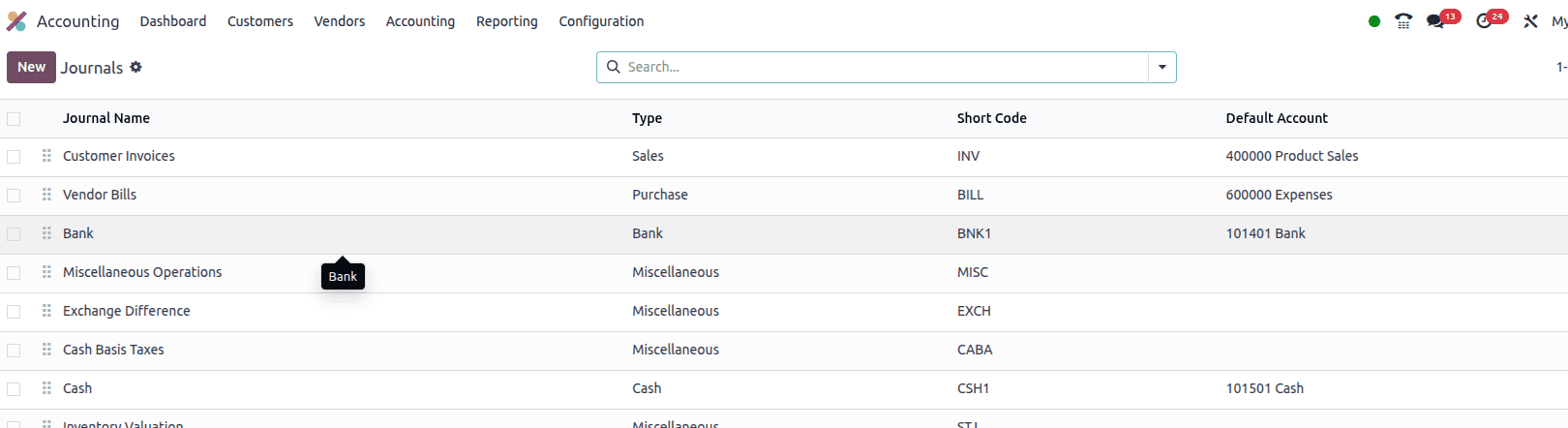
In the Incoming Payments and Outgoing Payments tabs, include the accounts for the outstanding receipts and payments accounts.
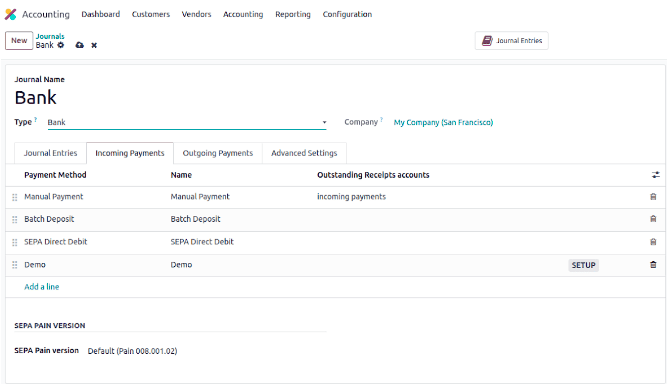
Create an account for the Outstanding Receipts Accounts.
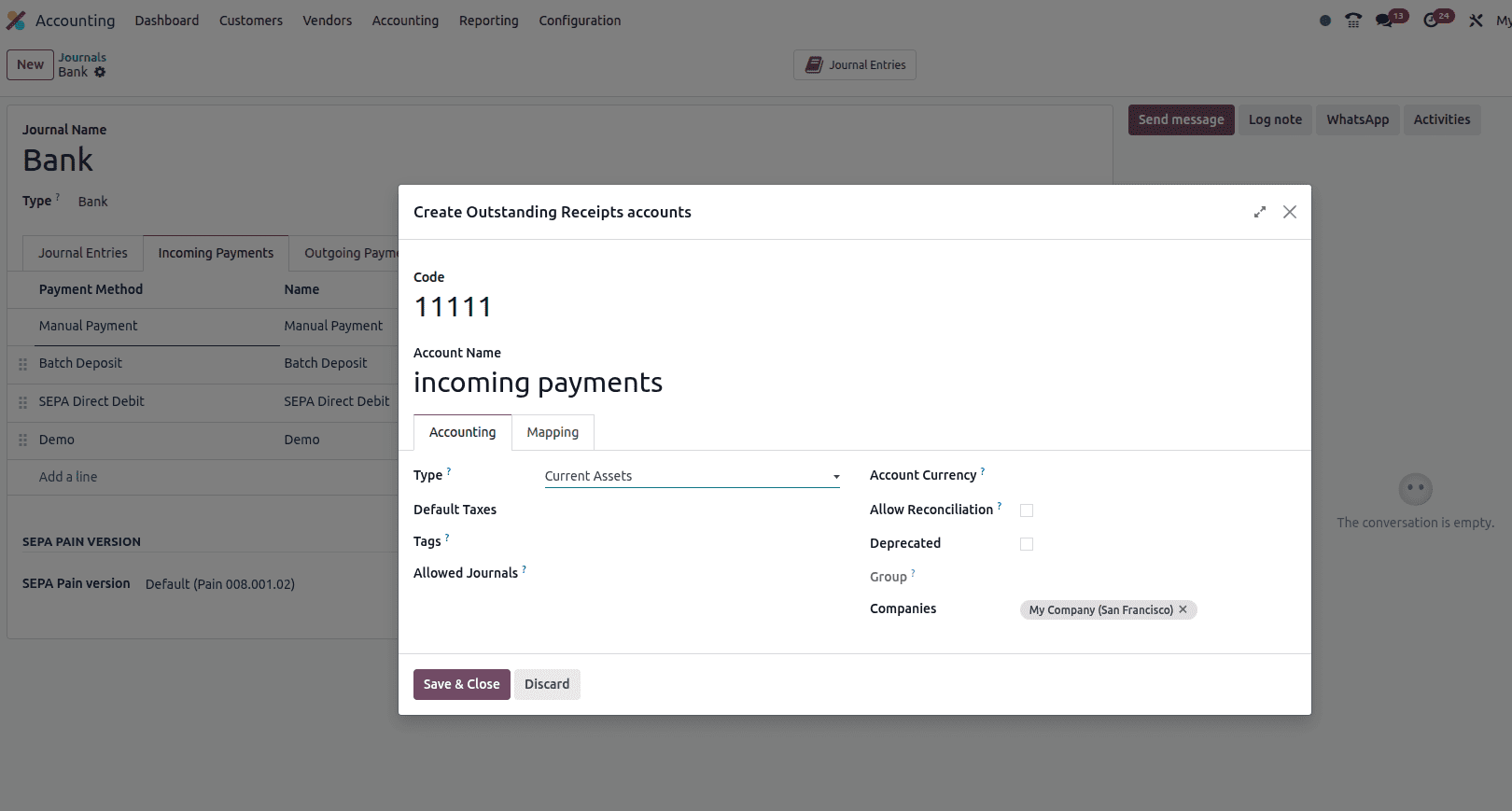
- Code: 11111
- Account name: Incoming payments
- Type: Current assets
- Default Taxes: Specifies the tax applied by default when transactions use this account.
- Tags: Assigns categorization tags for reporting and filtering purposes.
- Allowed Journals: Restricts which journals can post entries to this account.
- Account Currency: Specifies the main currency used for all transactions that are documented in this account.
- Allow Reconciliation: Enables the account to be used for matching entries, crucial for bank reconciliation.
- Deprecated: Stops new transactions by designating the account as no longer being used.
- Group: For organised reporting, the account is assigned to a hierarchical group.
- Companies: Determines which companies (in a multi-business arrangement) are allowed to utilise this account.
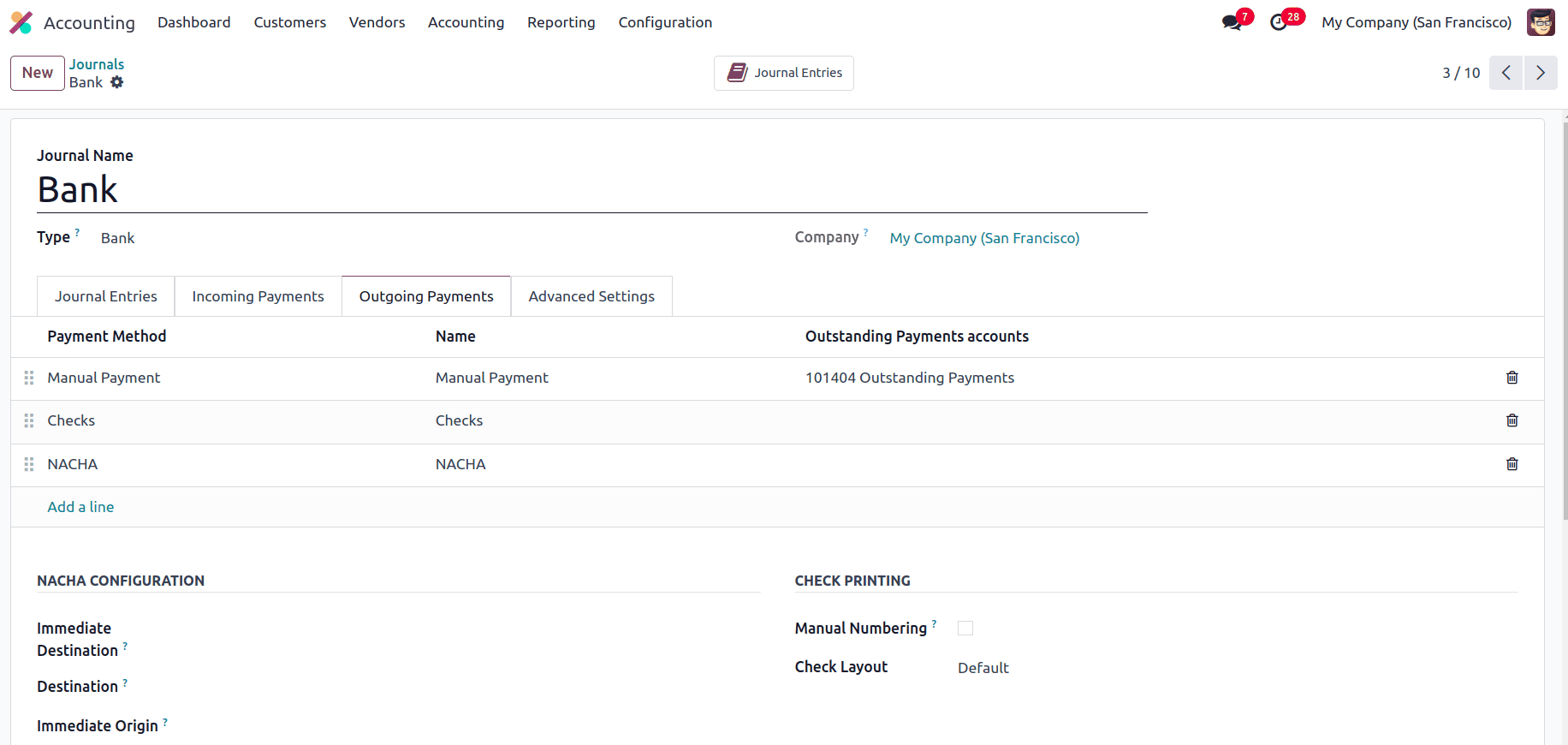
Create the Outstanding Payment account.
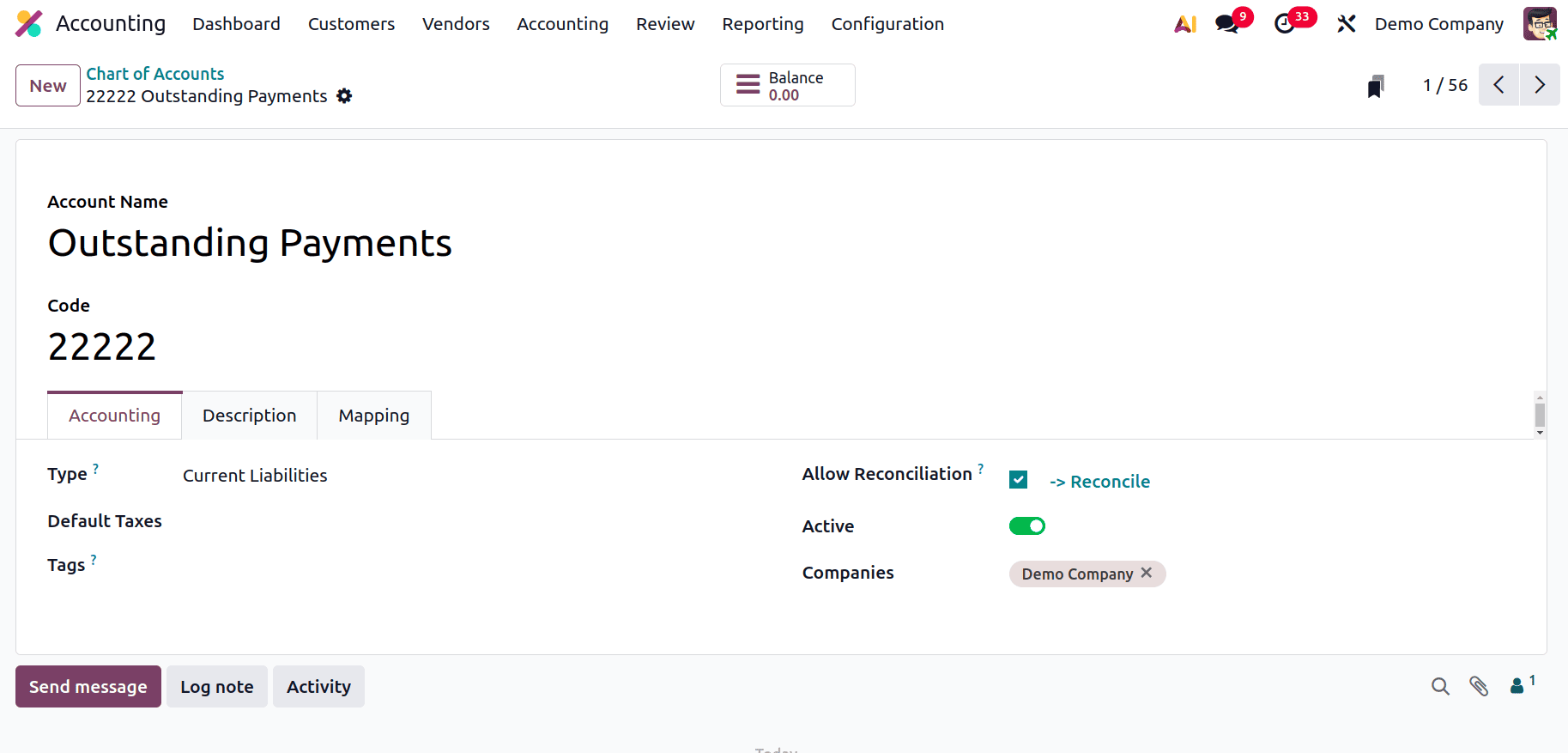
Provide the code, Account name, and set the type as Current Liabilities.
Go back to the Accounting module > Dashboard > Bank.
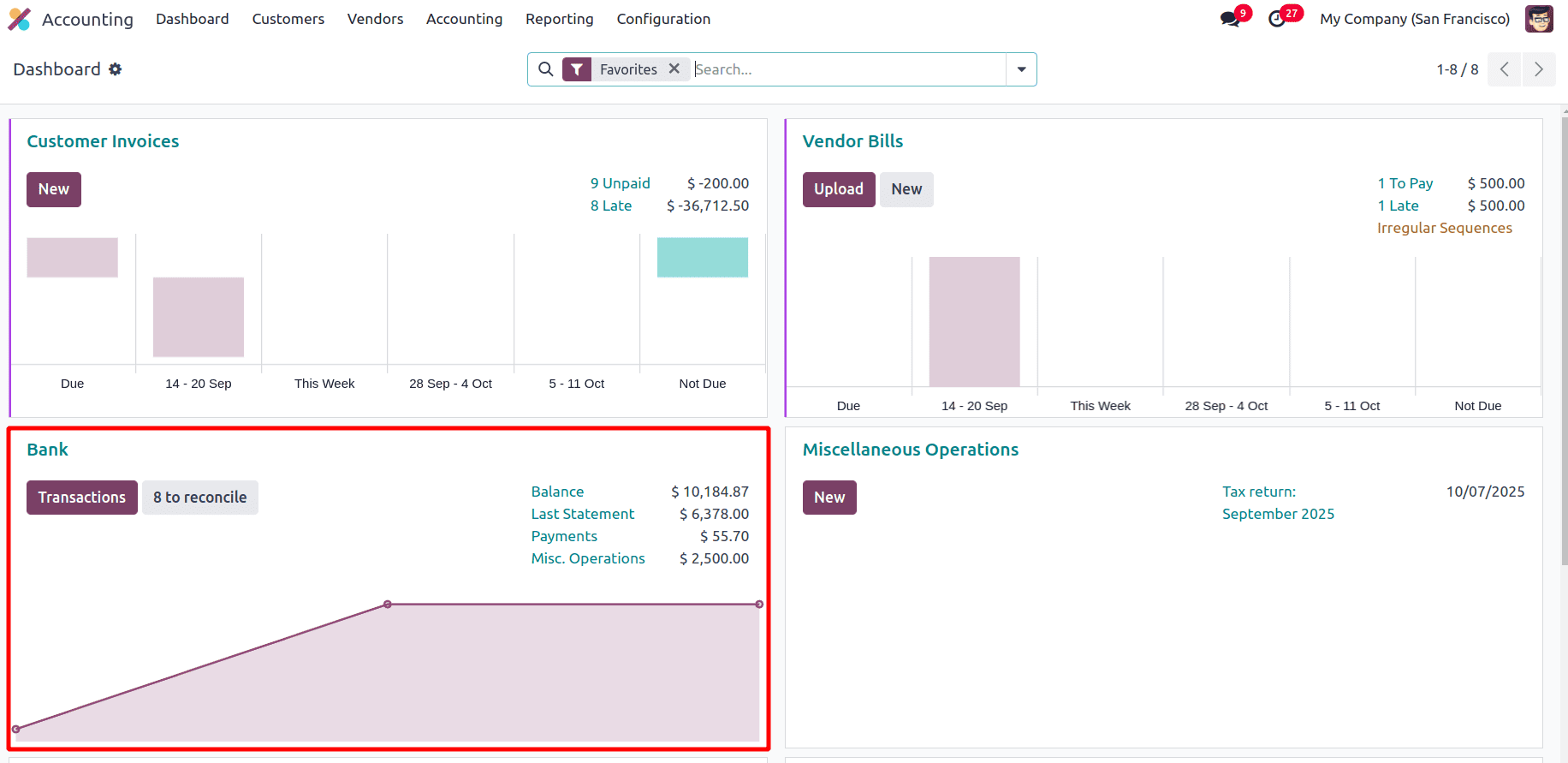
Click on New to add a new statement, fill in the details like the partner name, amount, and memo, as the invoice number. Then click Add and Close.
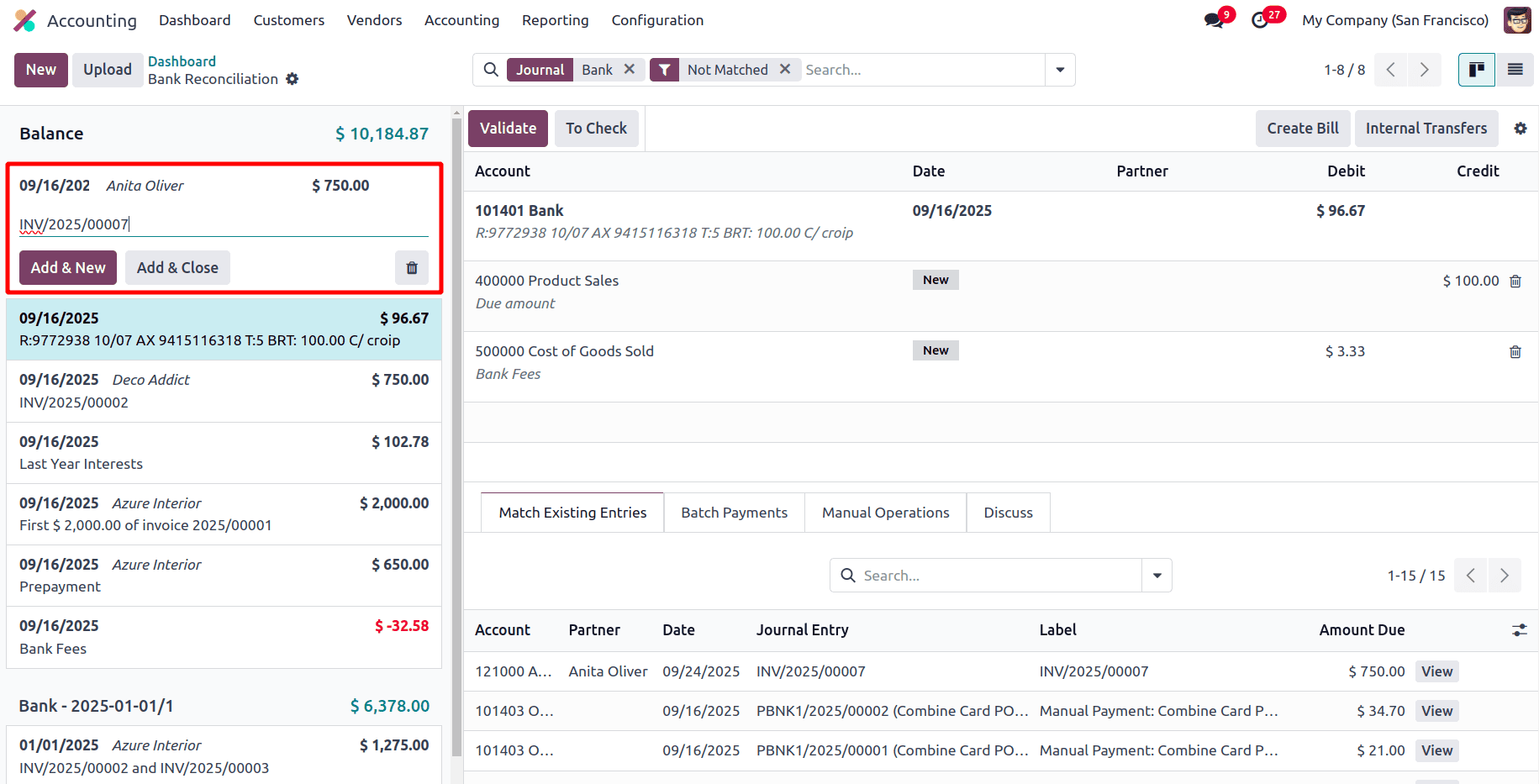
Choose the relevant entry on the left-hand side and the bank statement on the left-hand side. Now we can see the account details on the right side. Click on Validate to complete the reconciliation.
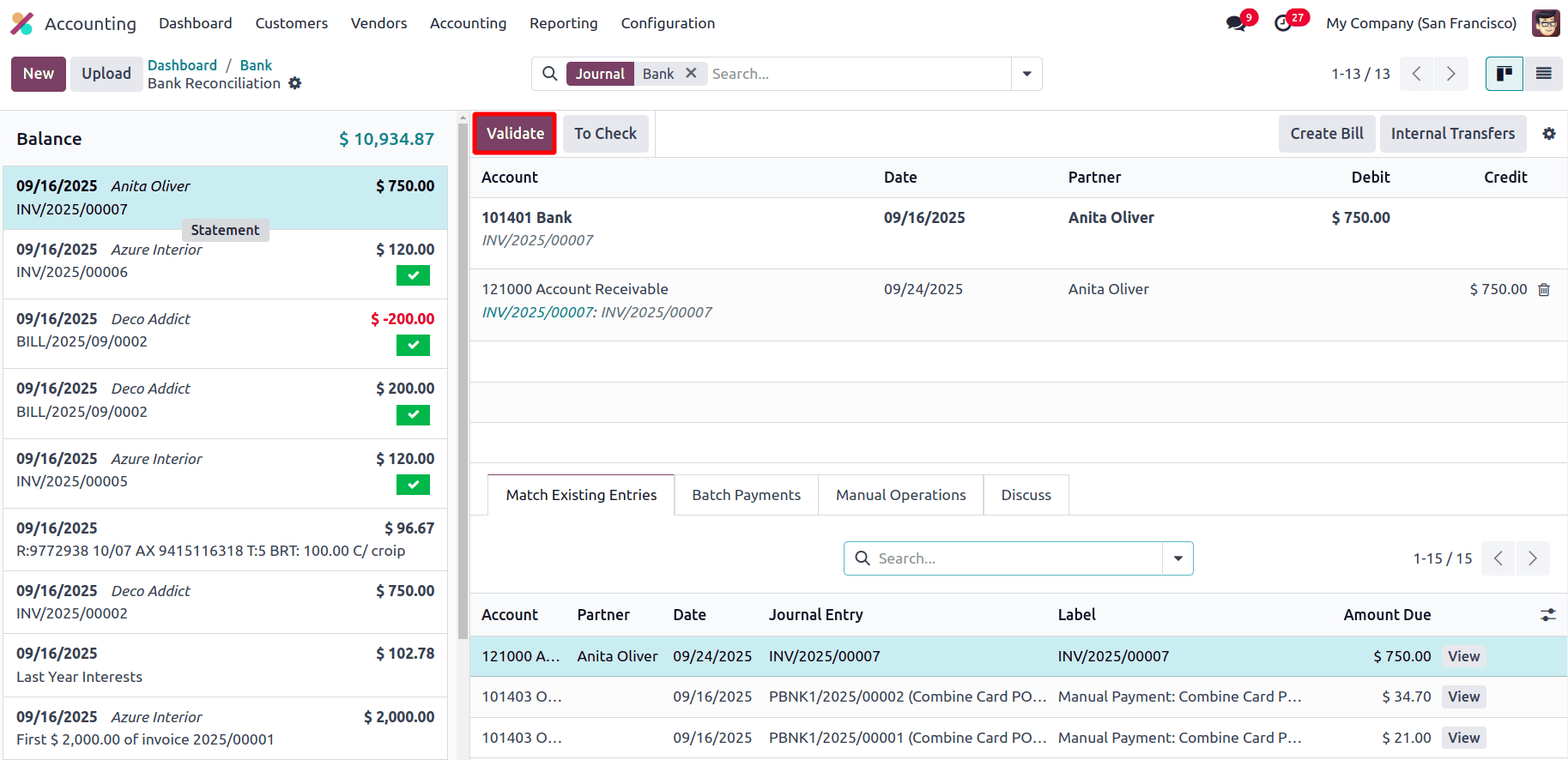
Now, the invoice has been changed to the Paid state from the In payment state.
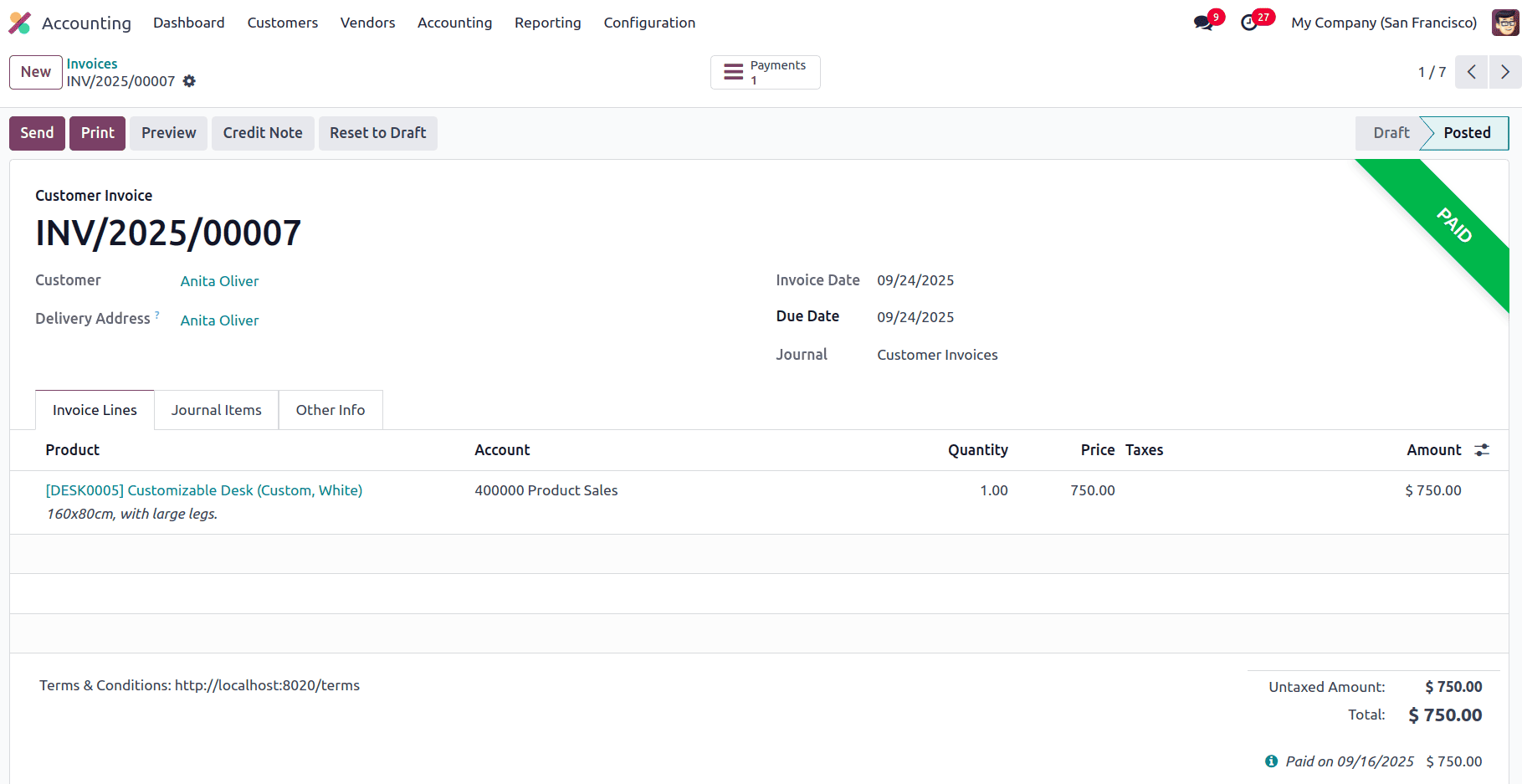
Payment Matching
Payment Matching in Odoo is the process of reconciling payments (incoming from customers or outgoing to vendors) with related invoices or bills. In accounting terms, it means linking an open payment entry in the bank or cash journal with an outstanding receivable or payable entry so that the balance is cleared.
First, create an Invoice.
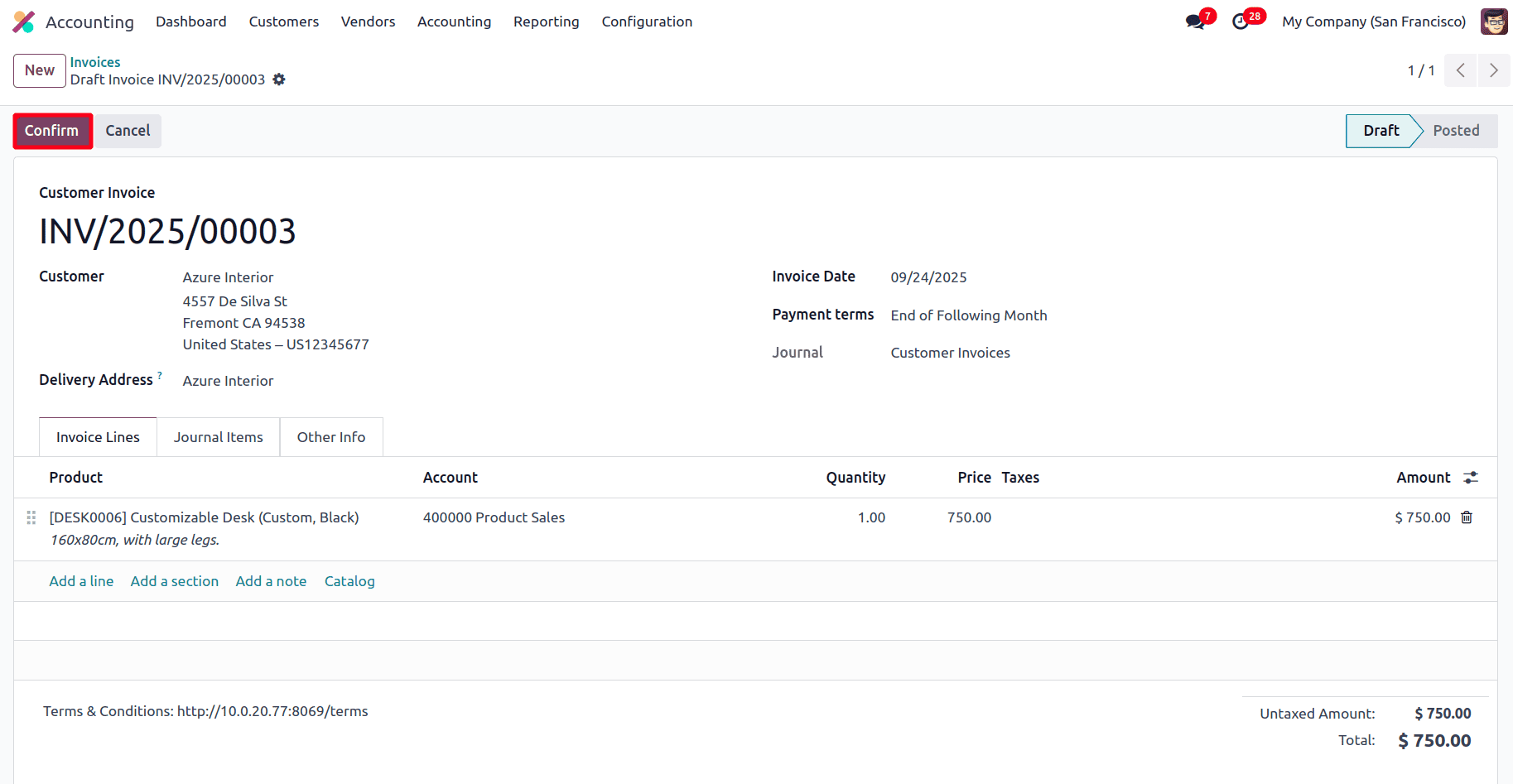
Add the Customer Name and Product details like the Name, Quantity, and the Price, and click on the Confirm button to post the invoice.
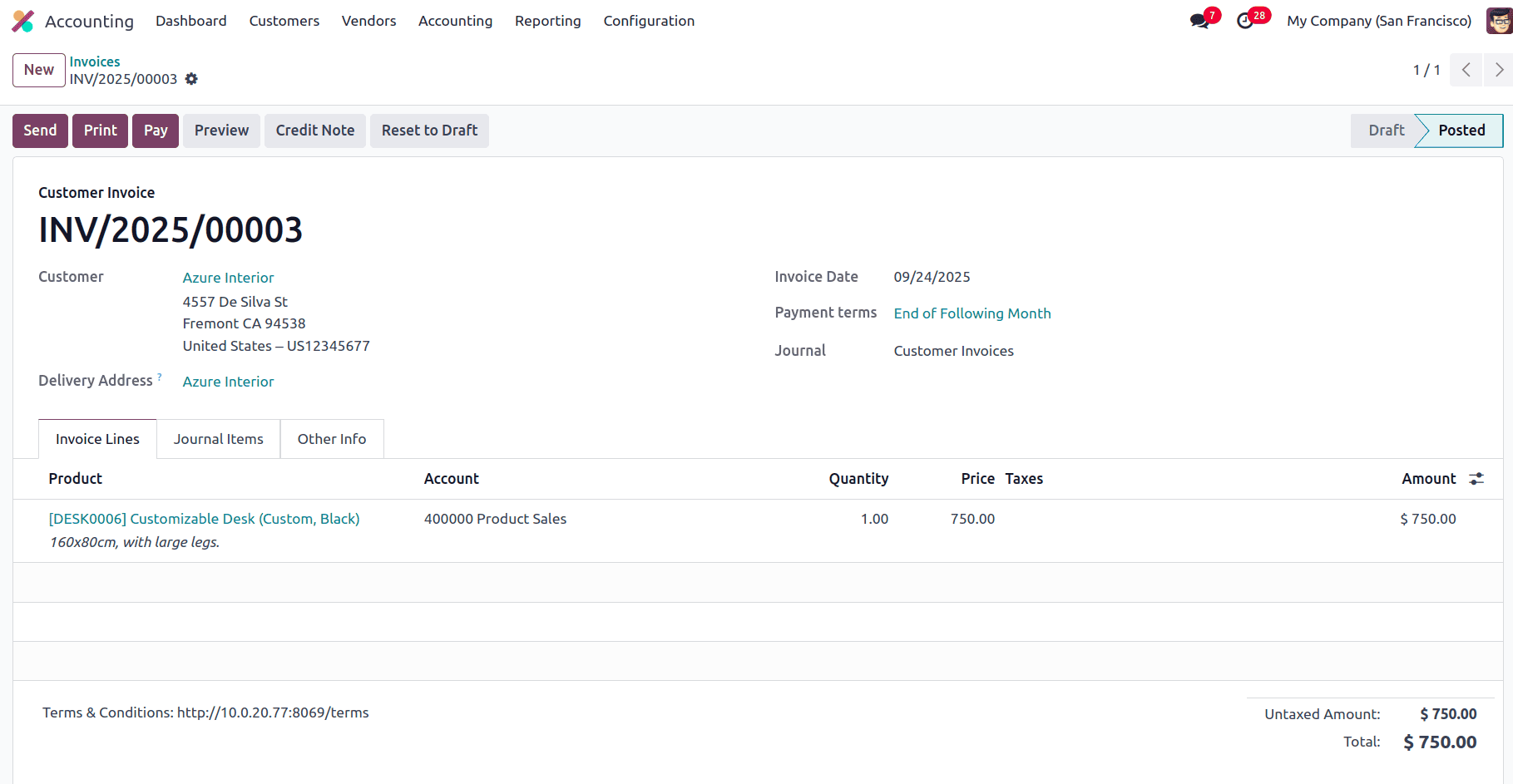
Now, once the invoice has been created, create a payment to link it to the invoice. For that, go to the Customers > Payments.
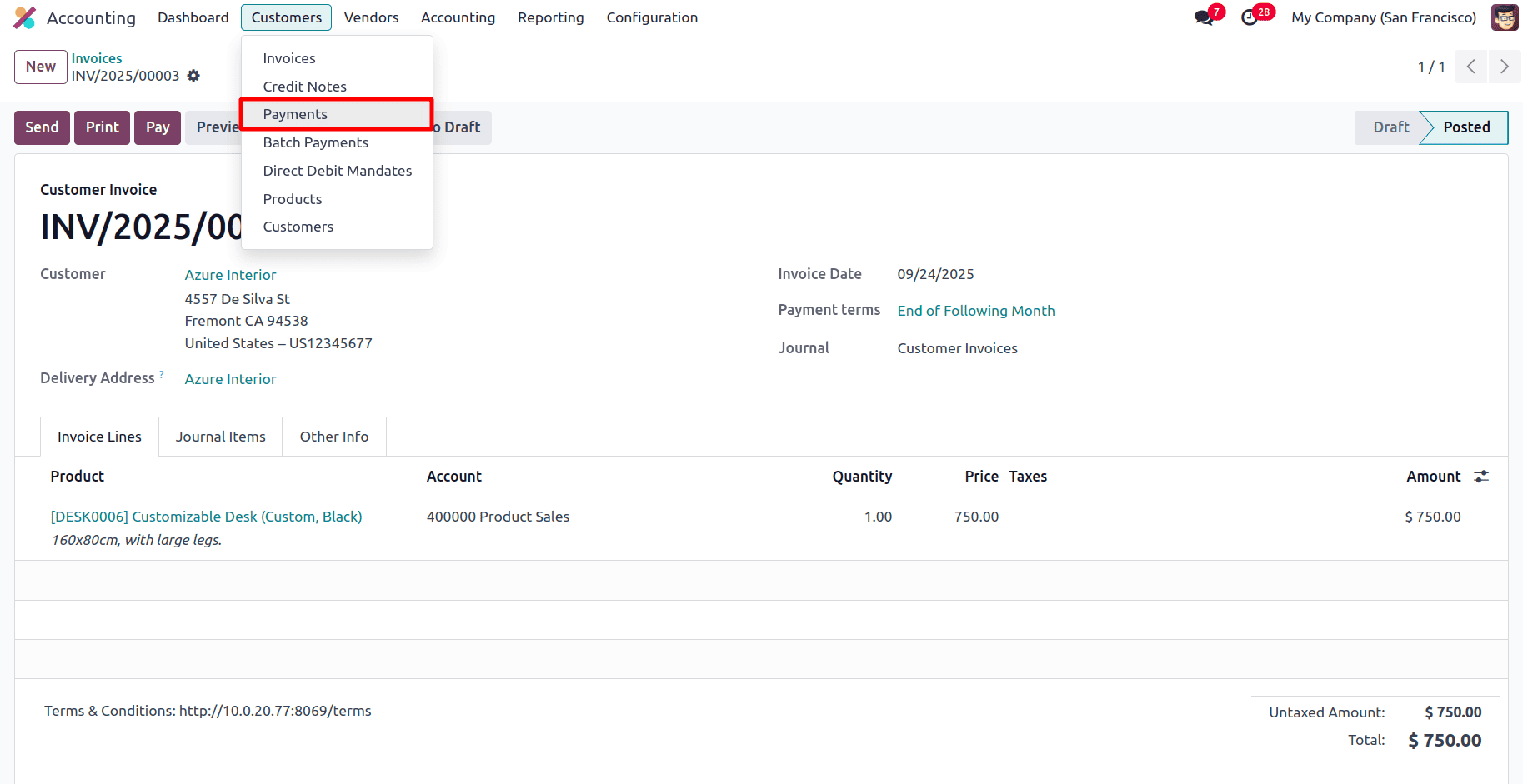
Click on New to create a Manual payment.
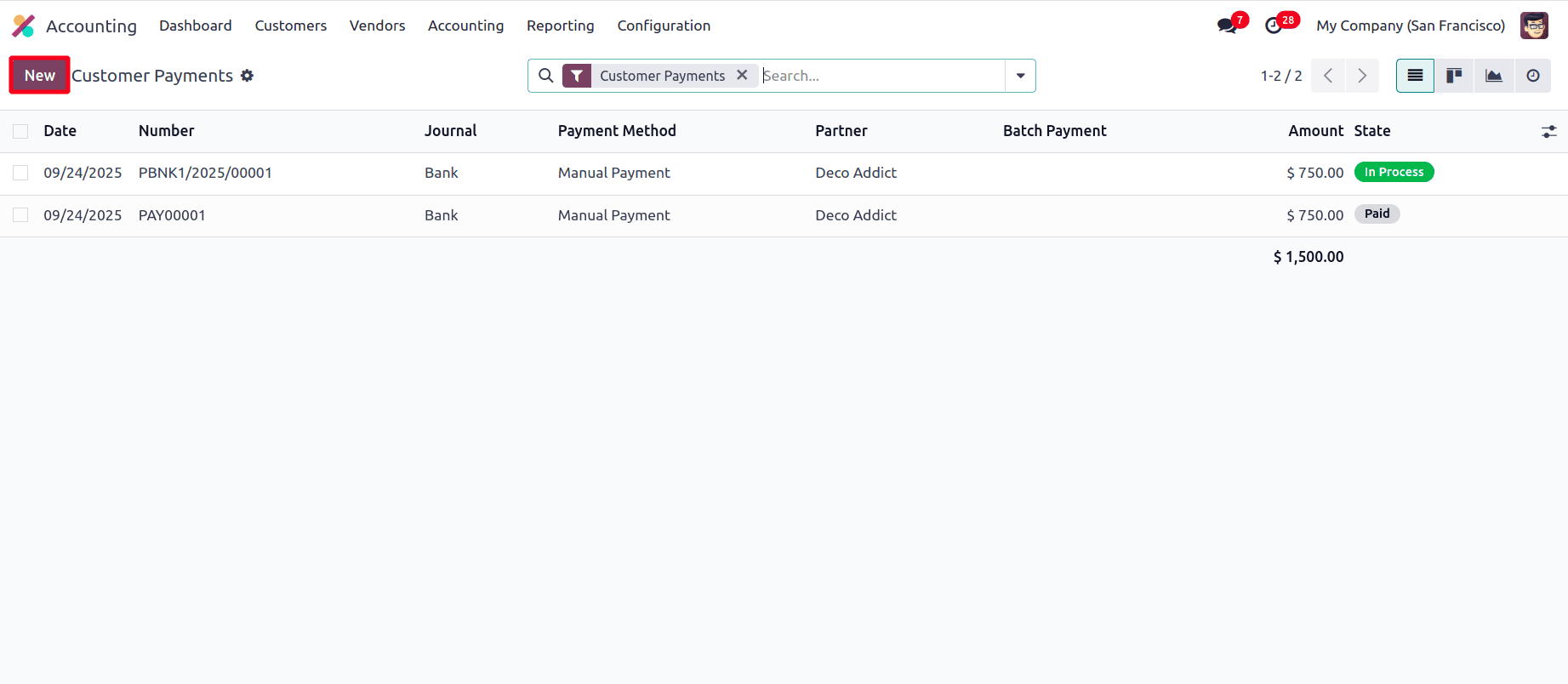
Add the same details as the invoice.
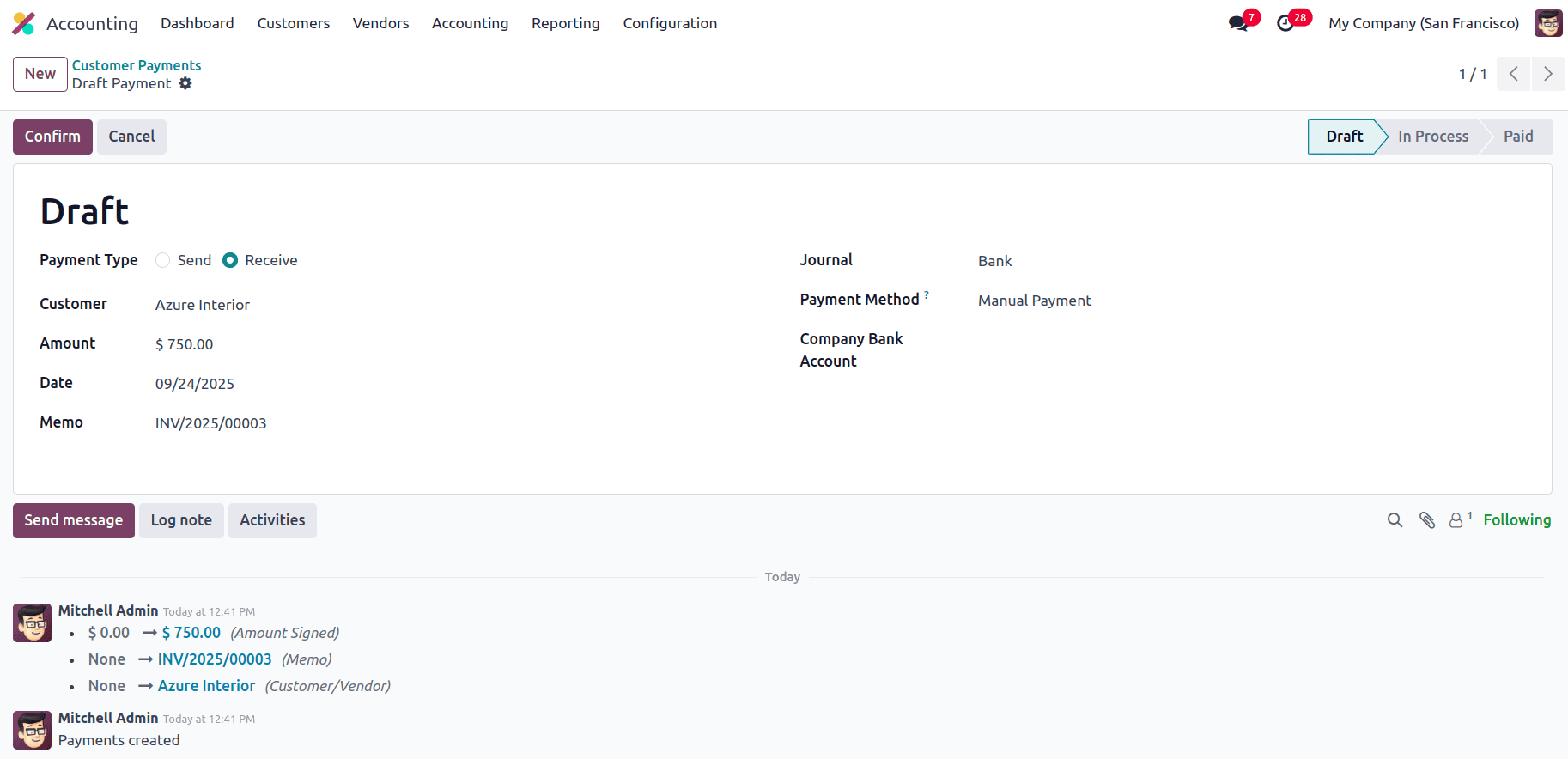
Here, add the following details:
Payment Type
- Send: Used when you are making a payment to a vendor (outgoing).
- Receive: Used when you are receiving payment from a customer (incoming).
Customer
- The customer (Azure Interior) from whom the payment is received.
- This links the payment to the correct partner in Odoo.
Amount
- The amount of the payment being recorded ($750.00).
Date
- The transaction date of the payment (09/24/2025).
Memo
- A short description/reference, often automatically filled with the related invoice number (INV/2025/00003 in this case).
- Useful for reconciliation and identification.
Journal
- The accounting journal where the transaction will be recorded (here: Bank journal).
- Determines how and where the payment hits the company’s accounts.
Payment Method
- Specifies the way the payment was made. Example: Manual Payment, SEPA, Credit Card, etc.
Company Bank Account
- The bank account of the company into which the money is received.
- Useful when multiple bank accounts exist.
After adding the details, click on Confirm.
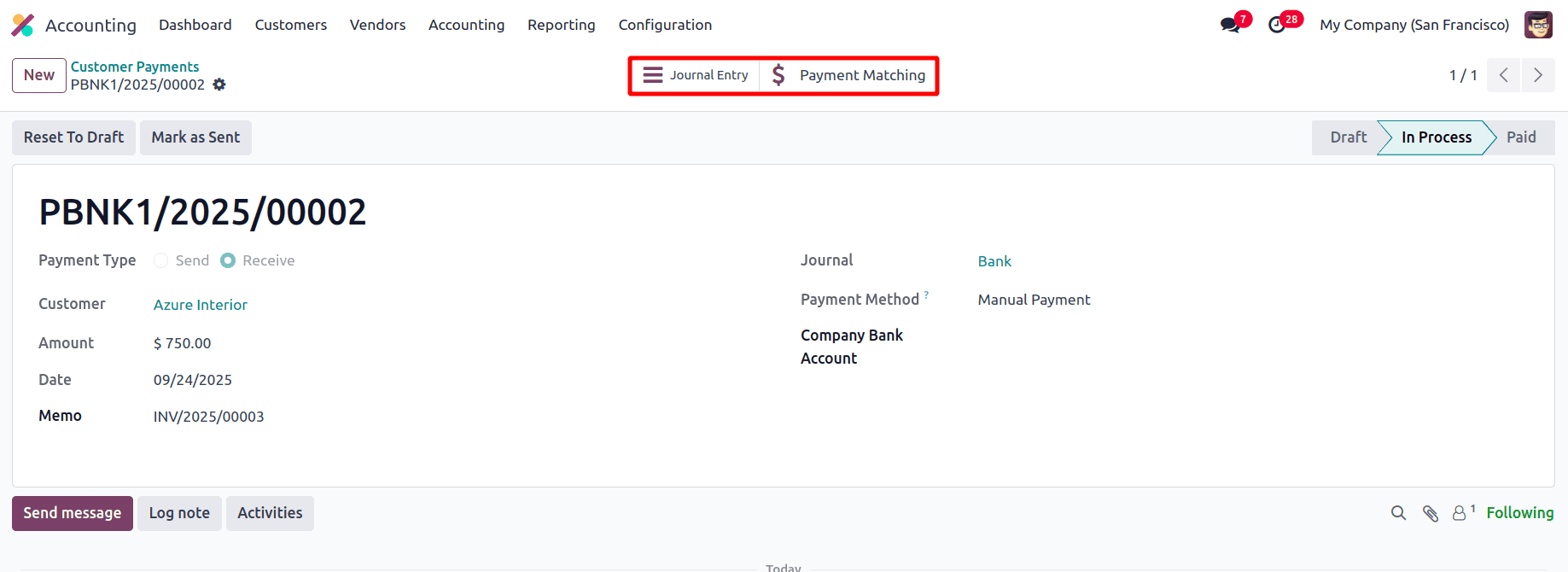
Now the payment is In Process state. There are two more smart tabs. One is for the journal entry, and the other is for Payment Matching. Click on the payment matching. Here the first selected one is the added payment and second one is created invoice.
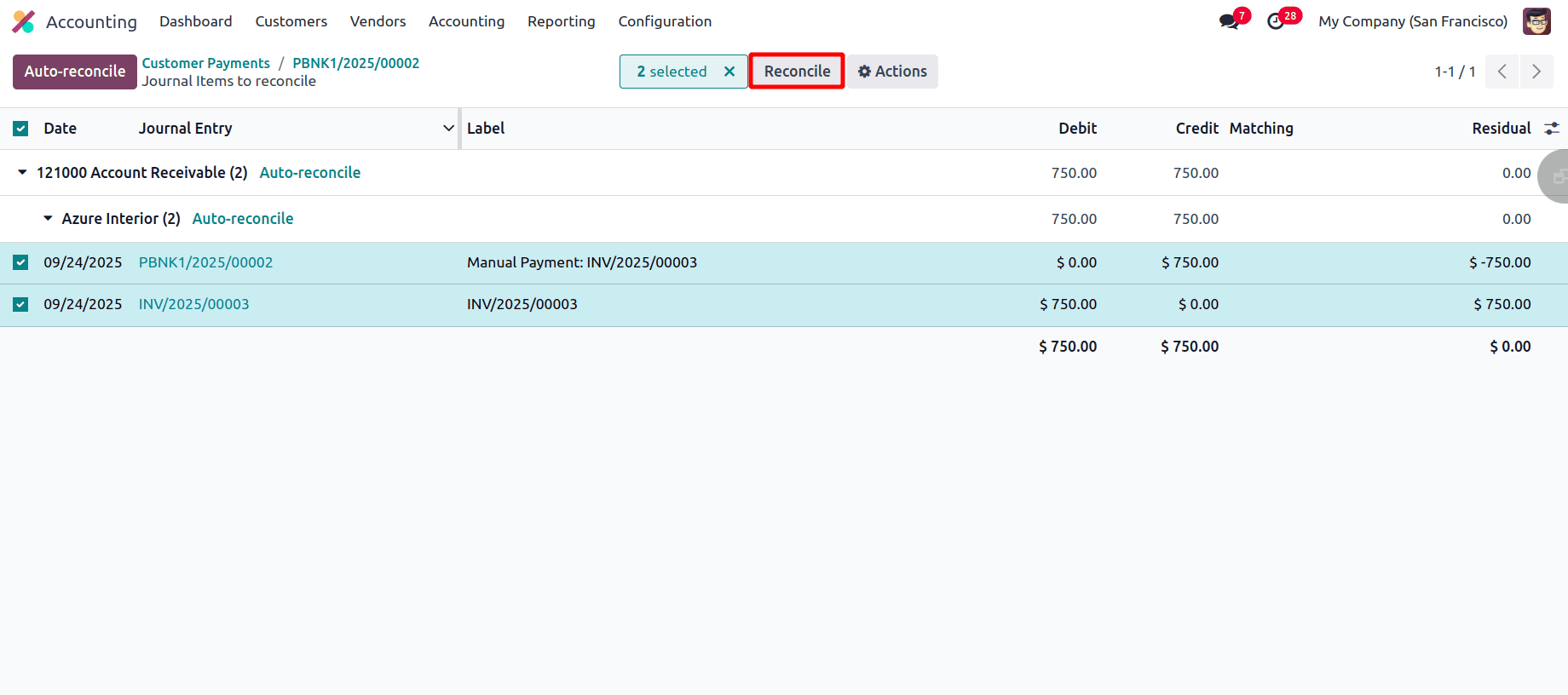
We can view the customer after selecting the payment matching option. Upon expanding the transaction details, identify and select the invoice and its corresponding payment receipt, and subsequently initiate the reconciliation function
The invoice will then be in the ‘In Payment’ state.
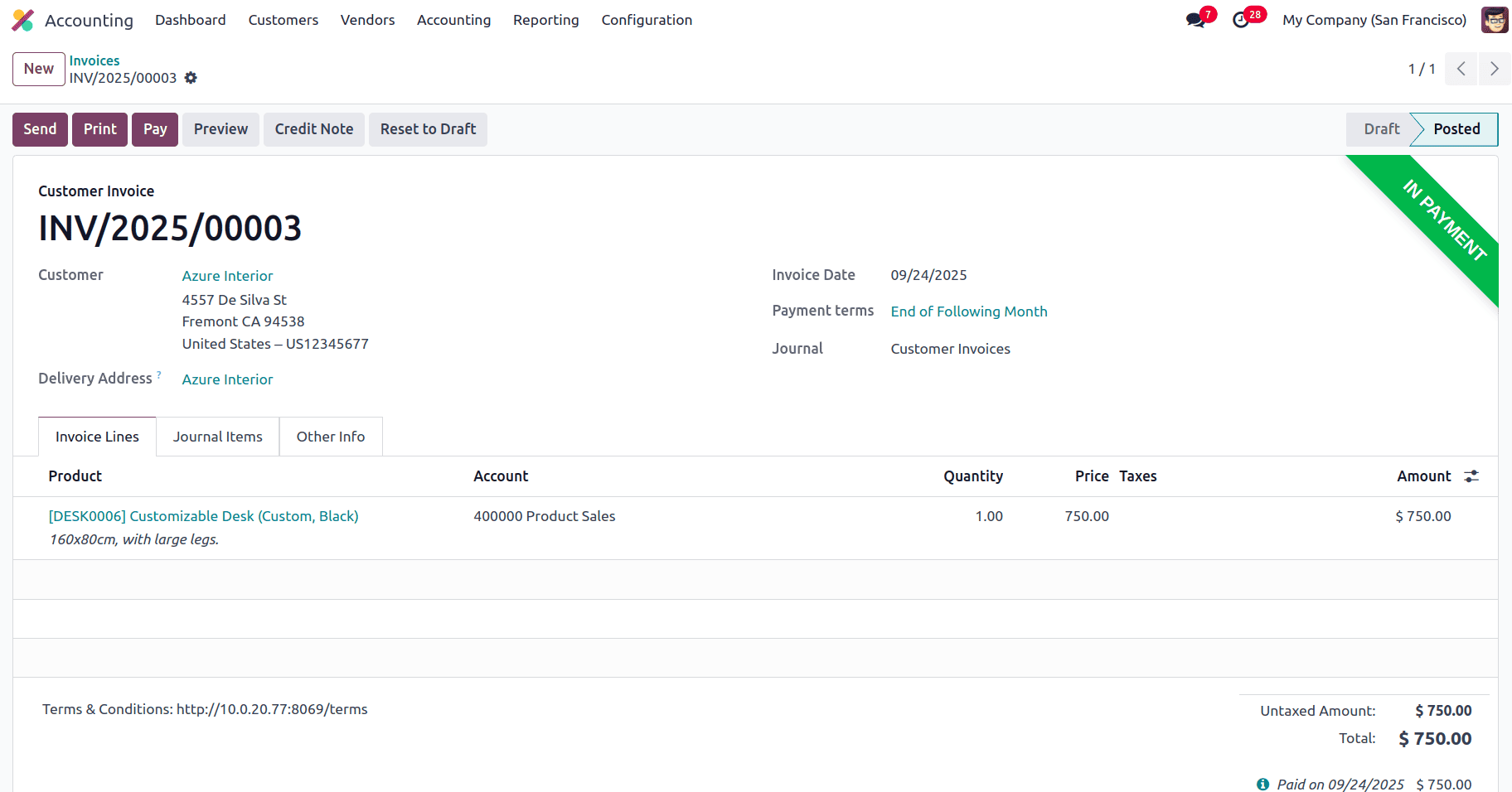
After copying the details like customer name, amount, and the invoice number, go back to the Dashboard > Bank.
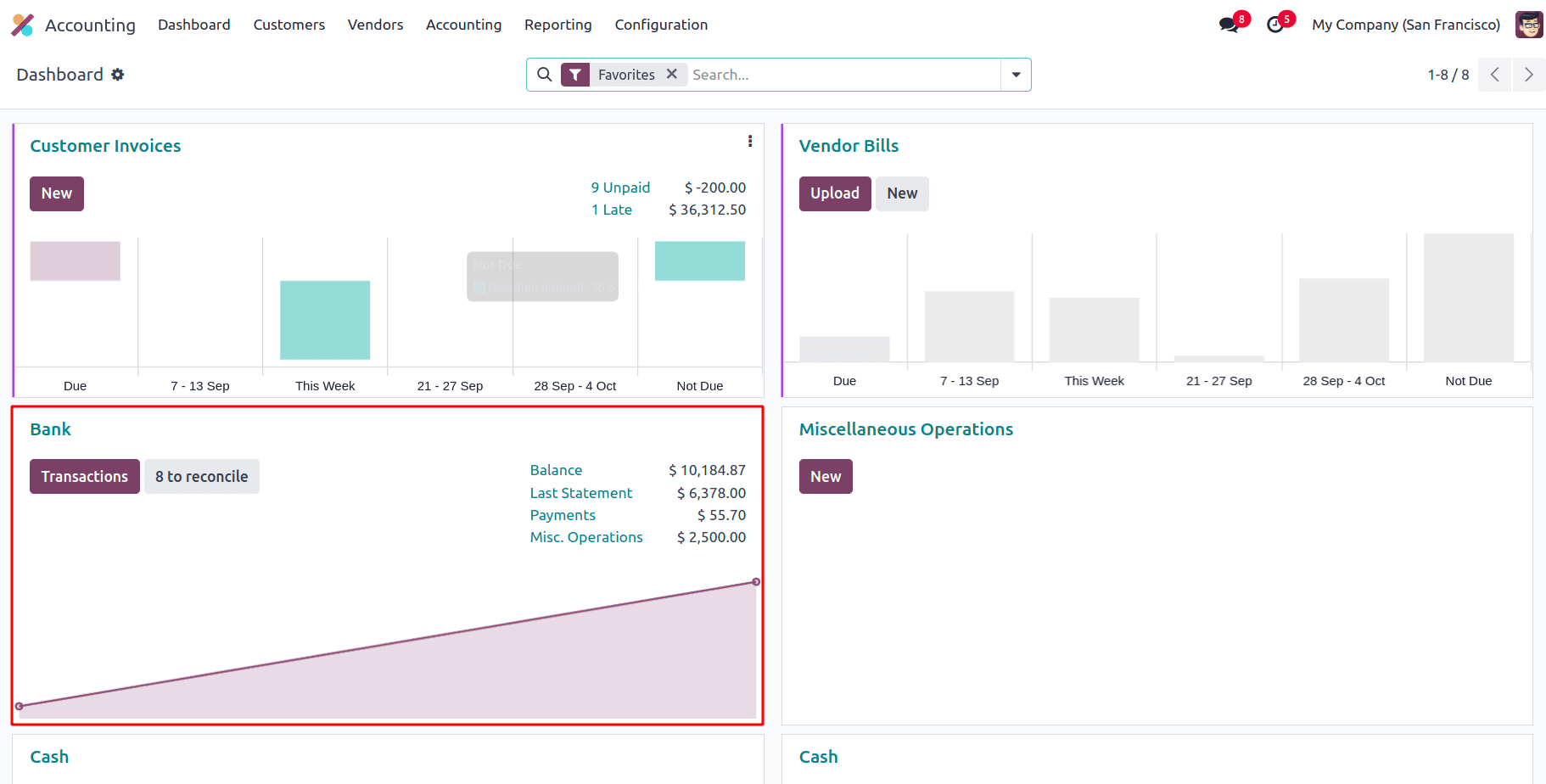
Create a New bank statement, populating it with the customer's name, the transaction amount, and the invoice number (in the memo field). Then click on Add & Close to add the statement.
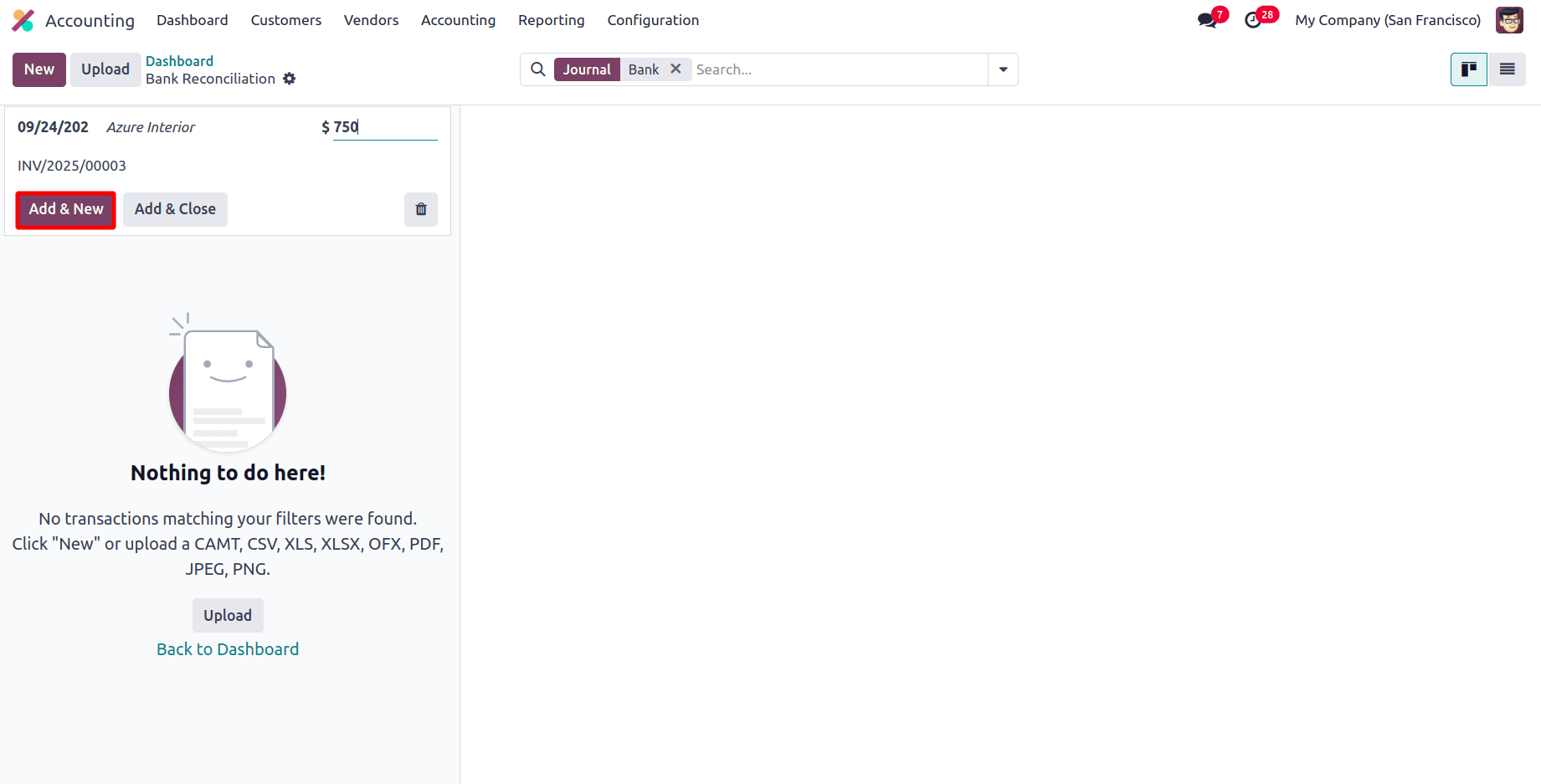
After that, we can see that Odoo automatically reconciled it by matching the invoice number and the amount.
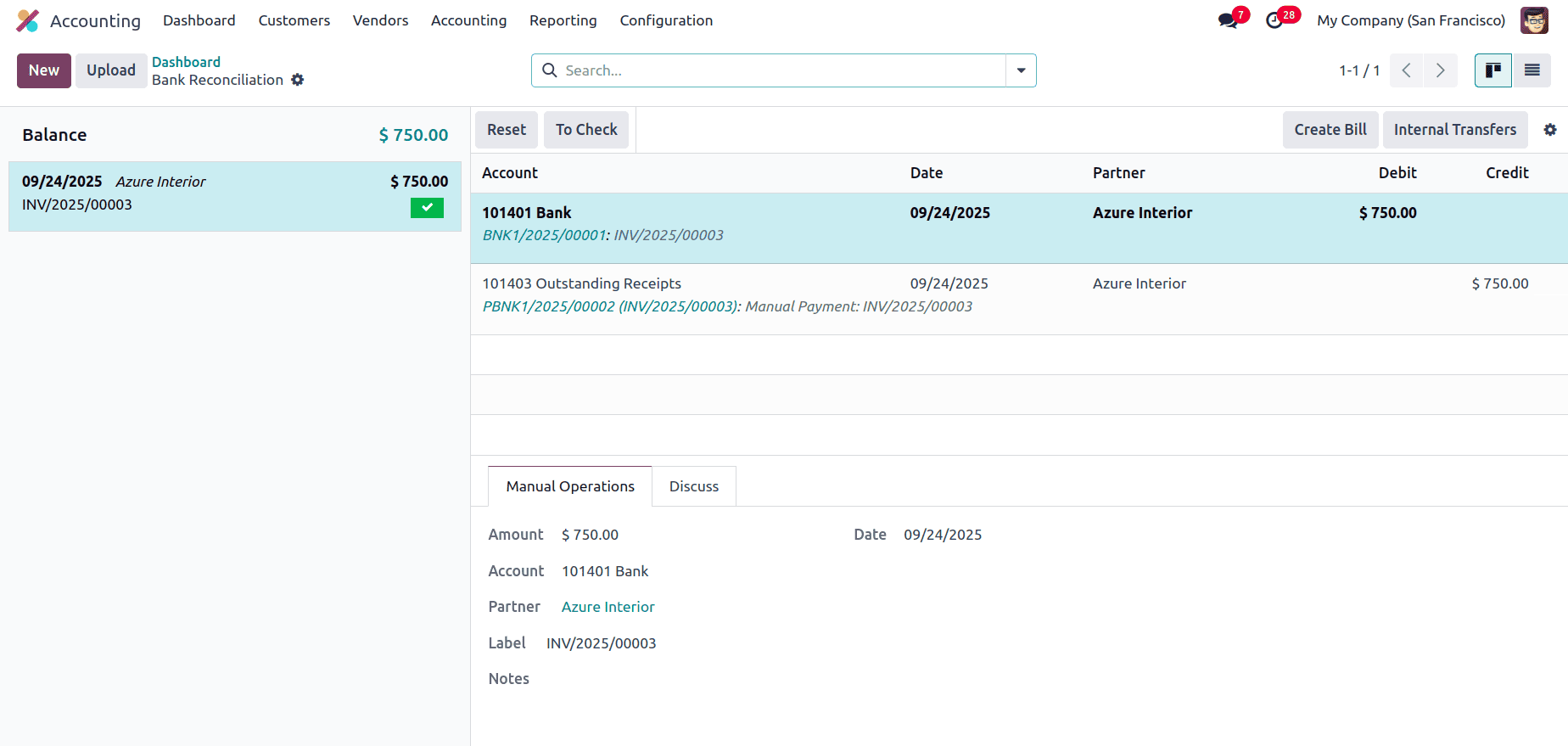
Then it can be viewed that the invoice will be in the Paid state and the reconciliation has been completed.
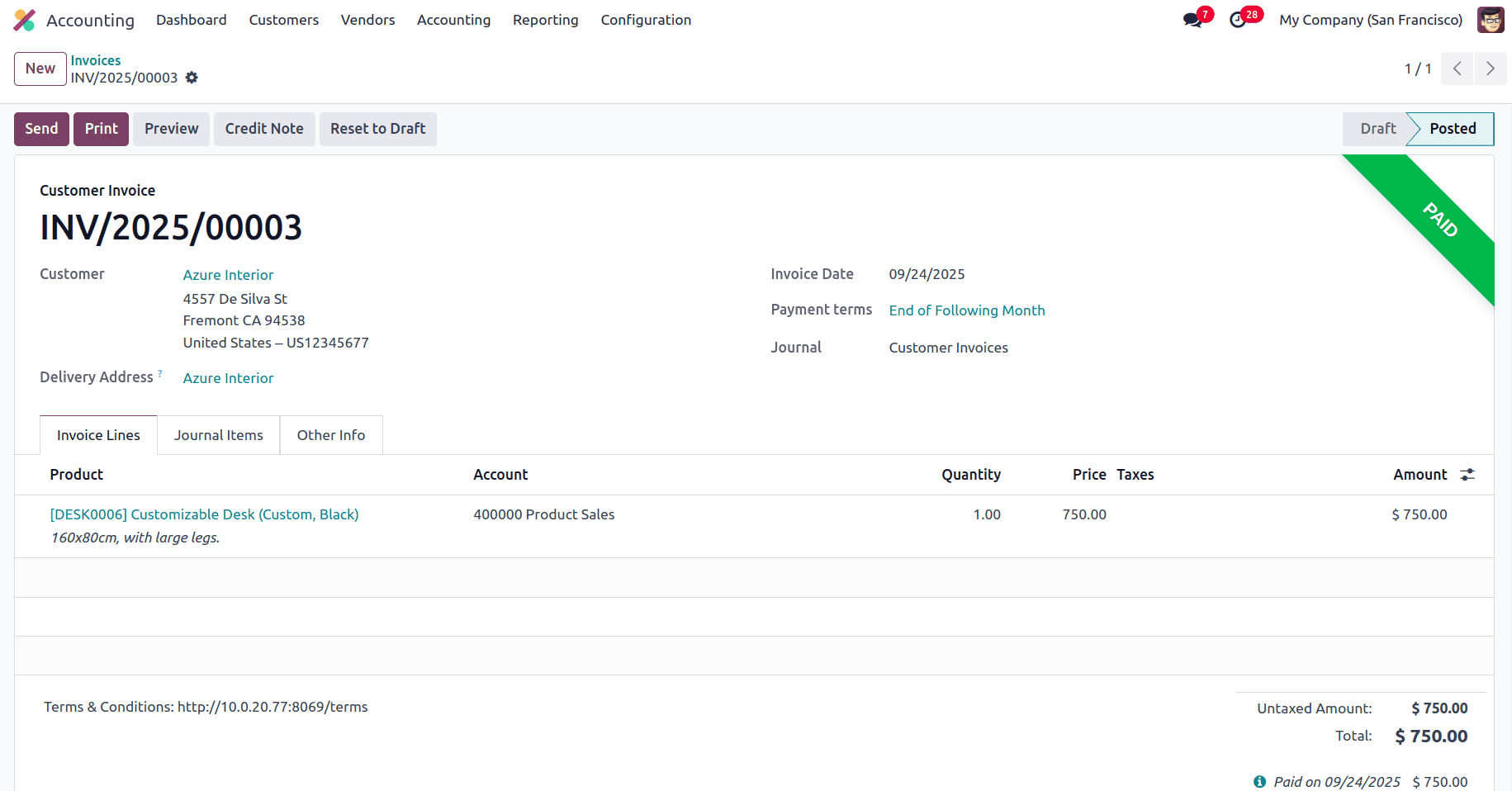
Let's check an example for this Payment Matching Scenario
An Invoice of $600 was created for Customer A, and he has not paid. Considering a $500 vendor bill was also created for this customer, Customer A is now expected to remit only the difference.
Create an Invoice worth $600. Add the Customer and Product details.
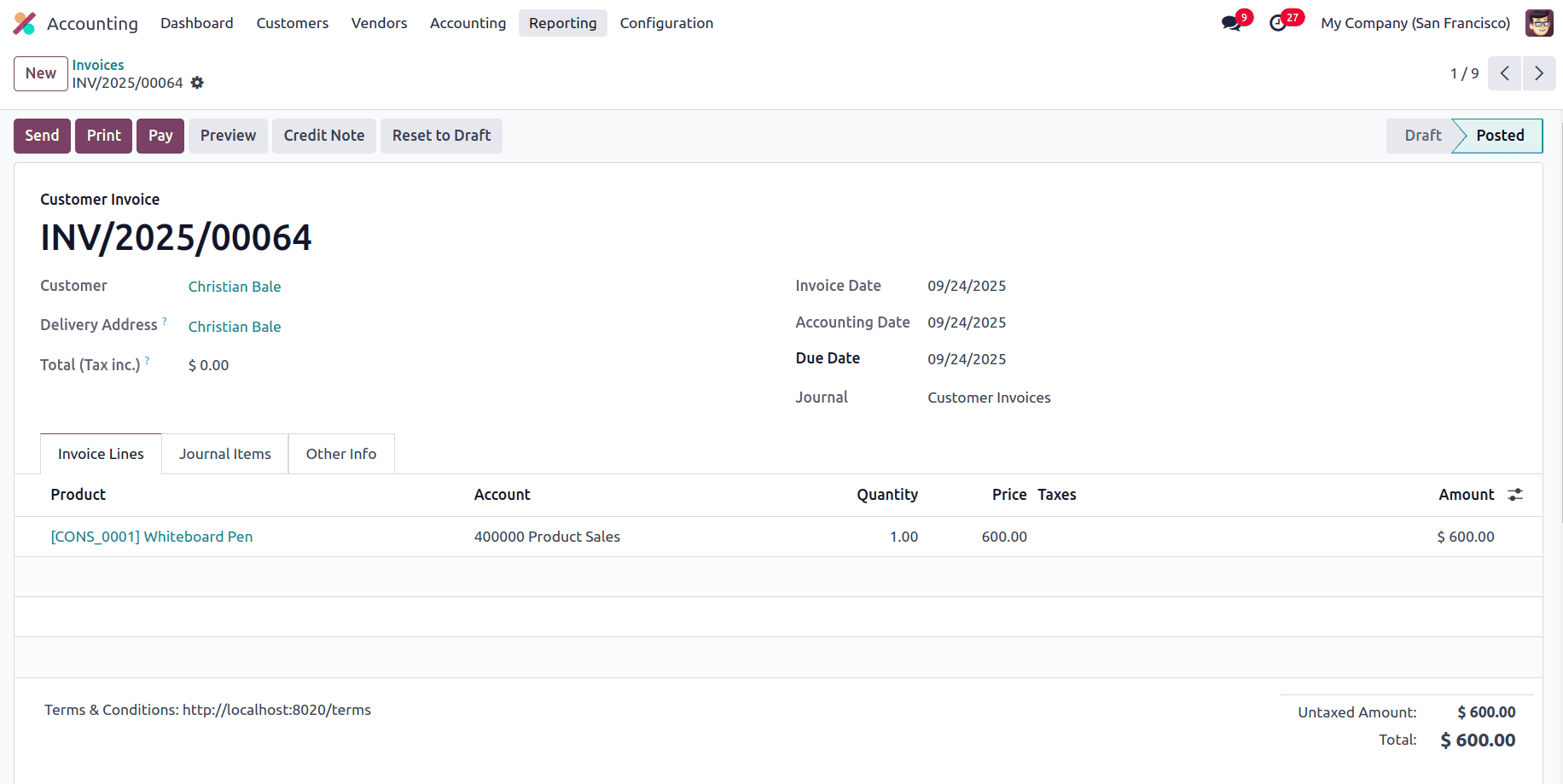
Create a vendor bill for the same person. To create the bill, go to Vendors > Bills.
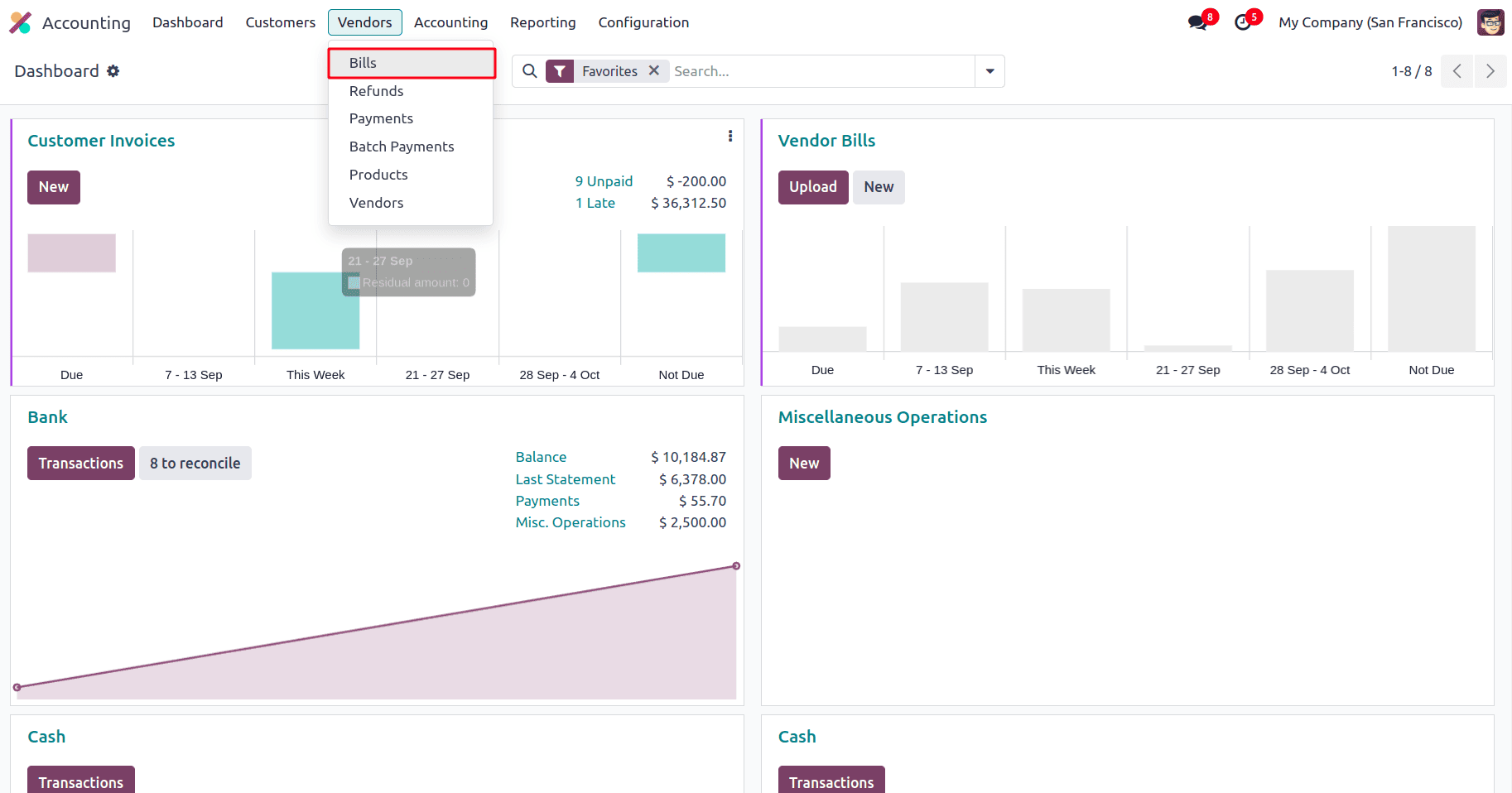
Click on New to create a new bill, a form appears, and add the details like the Vendor and Product details in the form.
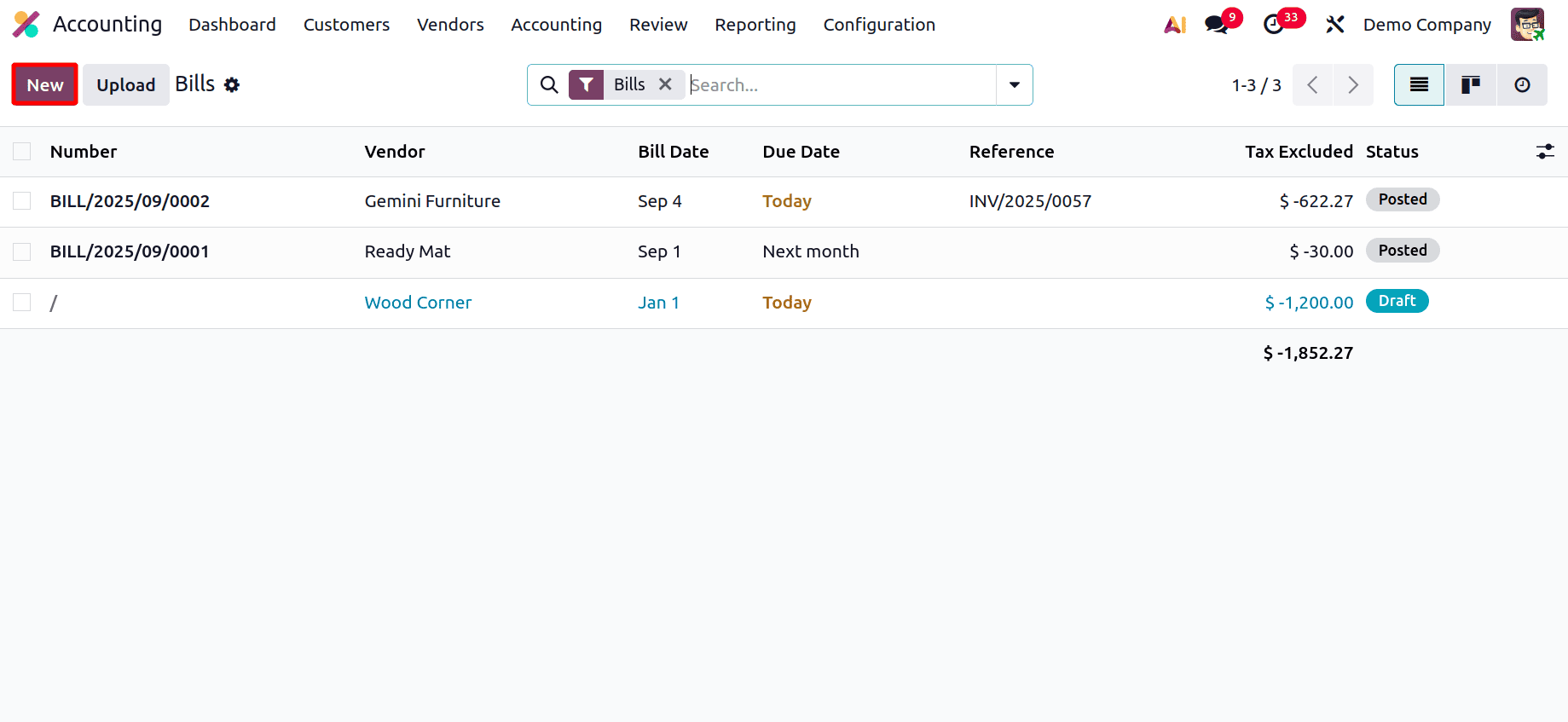
Added the same customer and the amount as $500. Ensure that the Bill date is mentioned.
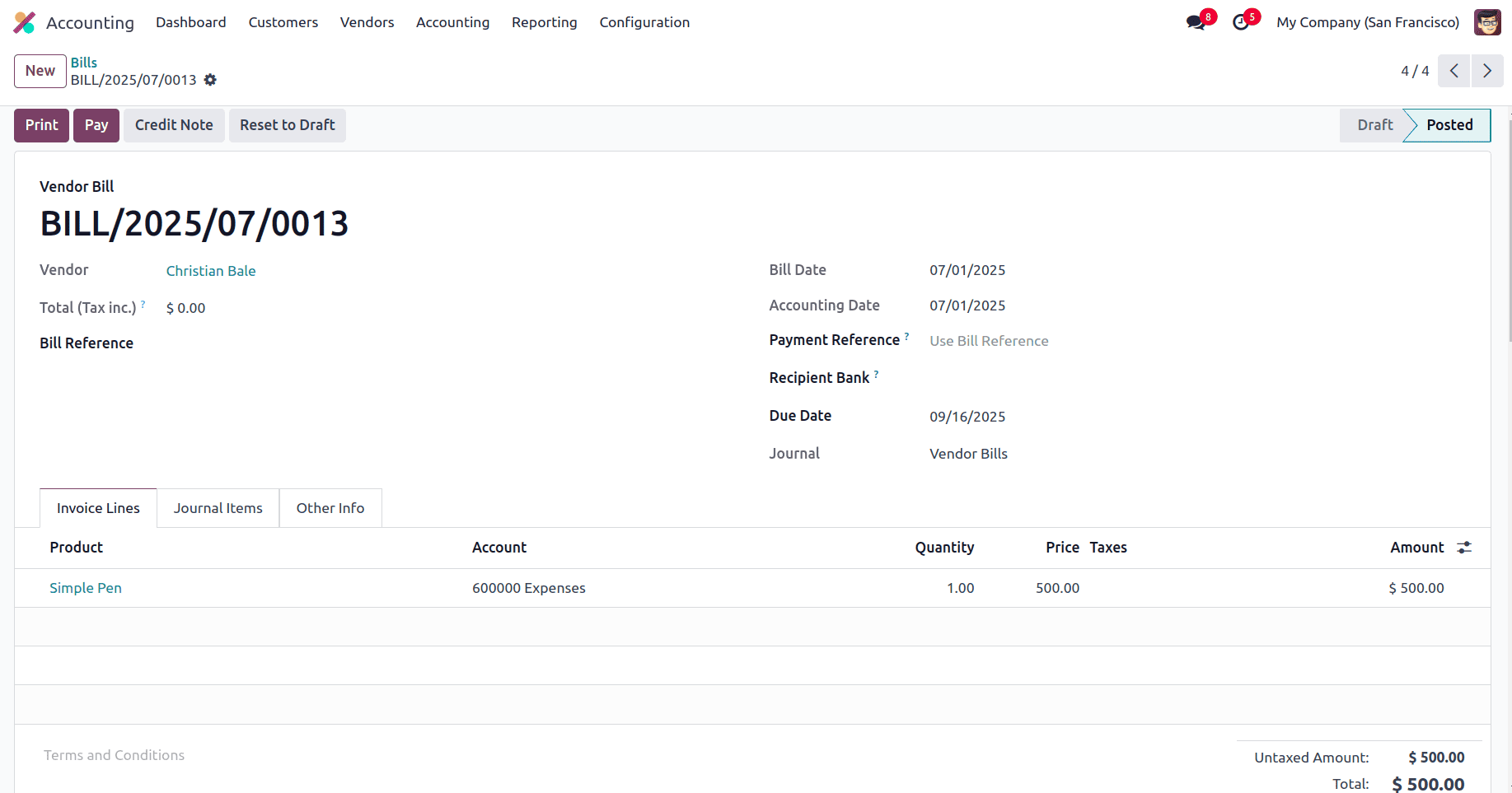
After confirming, go to the Accounting > Reconcile.
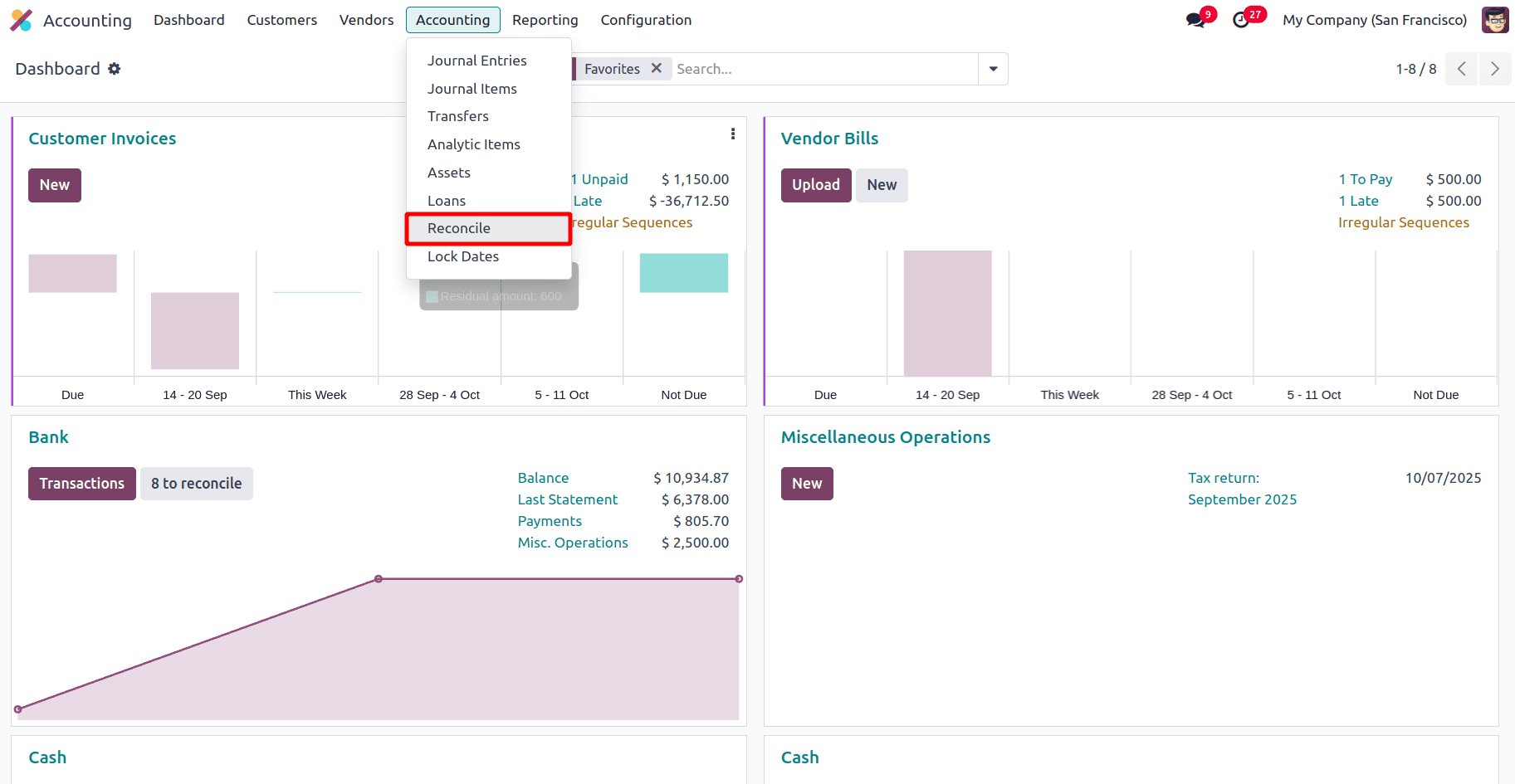
Select the created invoice and bill from here.
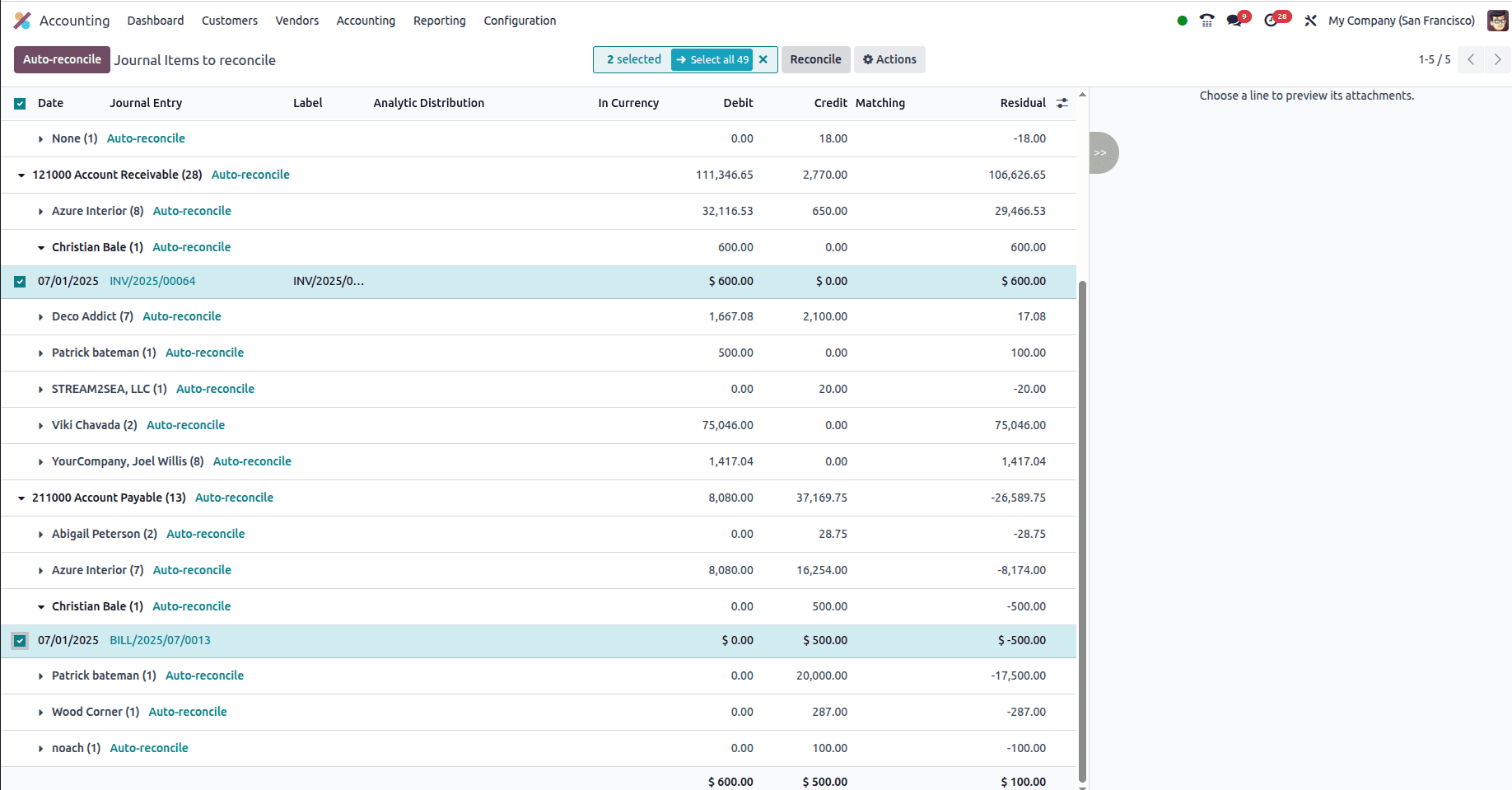
And click on the Reconcile. A Write-Off Entry wizard appears where the following details should be added.
- Allow Partials
- If enabled, it allows reconciliation even when the payment amount and invoice amount don’t fully match (partial reconciliation).
- Example: If a customer pays $90 on a $100 invoice, you can reconcile partially.
- Account
- The general ledger account is used for the write-off.
- Often configured as a Write-Off Account (e.g., bad debt, discount, rounding difference).
- Amount
- The difference to be written off ($100.00 in this case).
- This is the adjustment amount to make reconciliation possible.
- Date
- The posting date of the write-off journal entry (07/01/2025 here).
- Determines the accounting period in which this adjustment is recorded.
- Tax
- Allows you to apply a tax if the write-off is taxable.
- Usually blank for discounts or small differences.
- To Check? (checkbox)
- Marks the entry as "To Check" for review later.
- Useful for audit and when unsure of correct account usage.
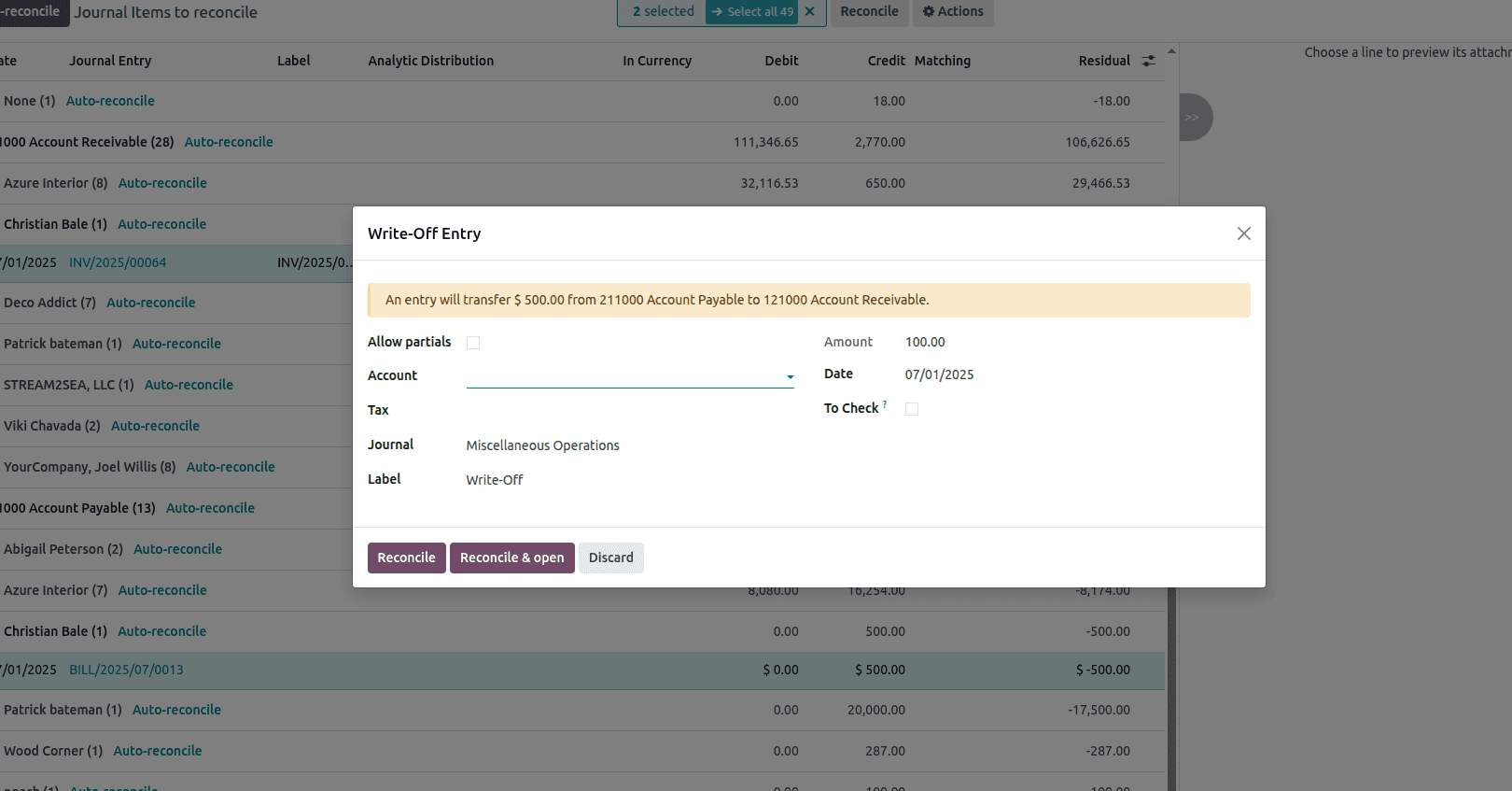
Click on the check box, Allow partials and reconcile.
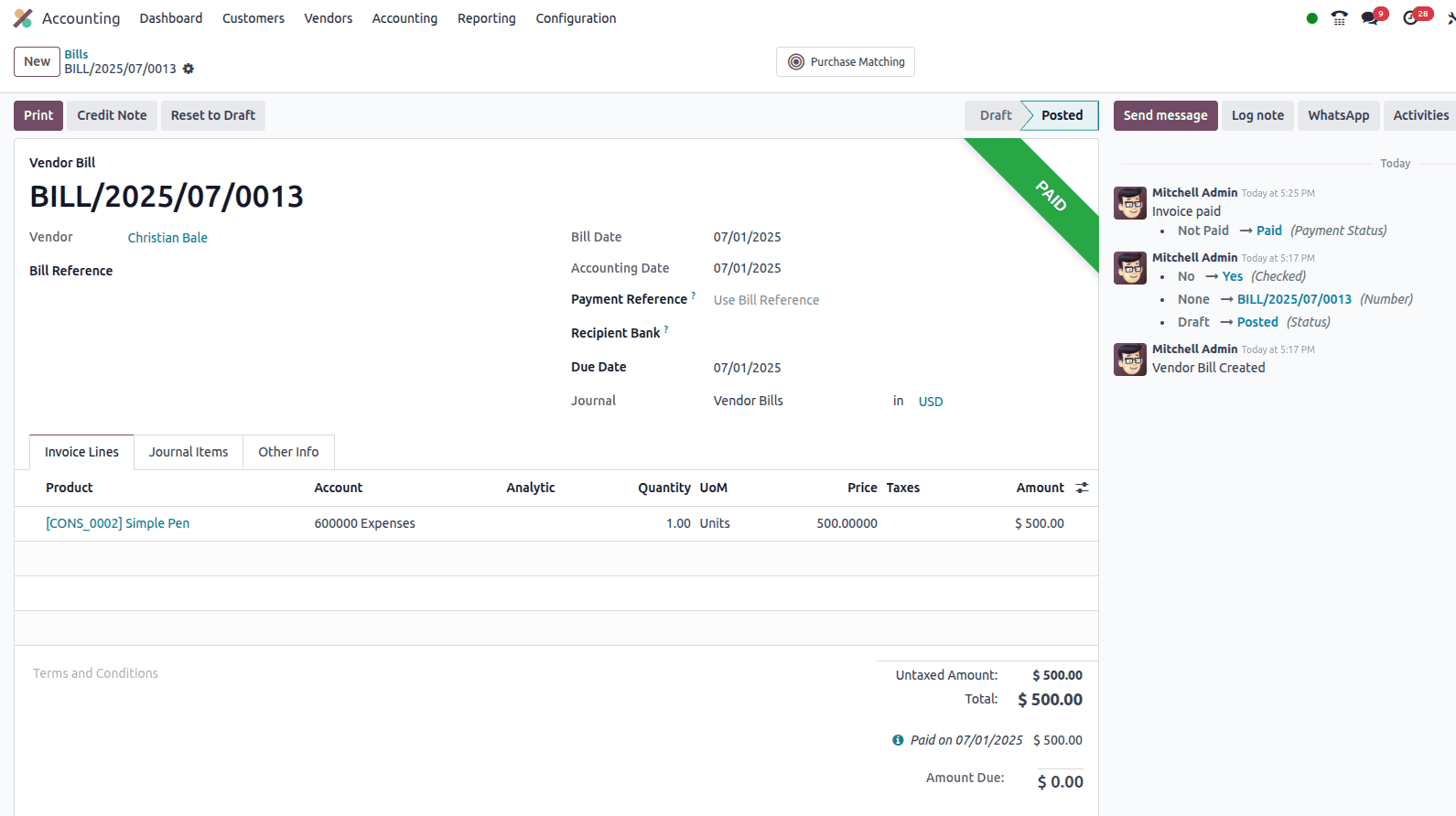
As we can see, the $500 vendor bill has been updated to reflect the completely paid status.
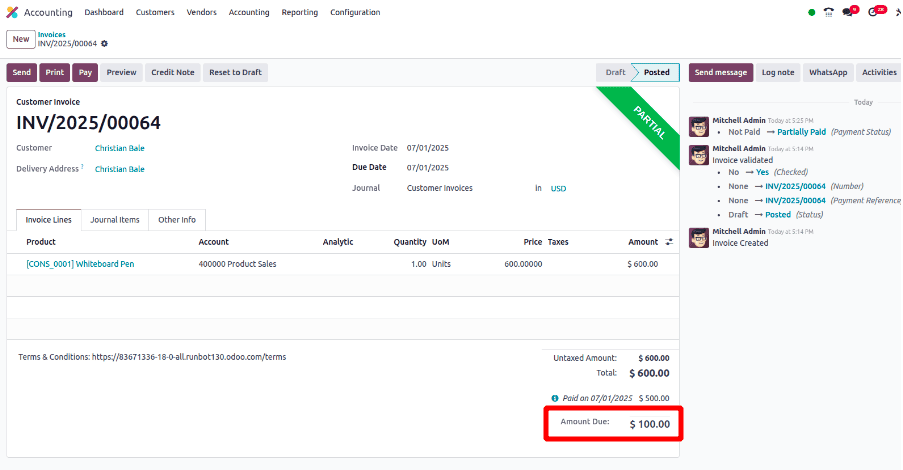
And the invoice is now partially paid. So, now let’s initiate the balance payment. There, it is stated that $100 is the sum owed.
Click on Pay button.
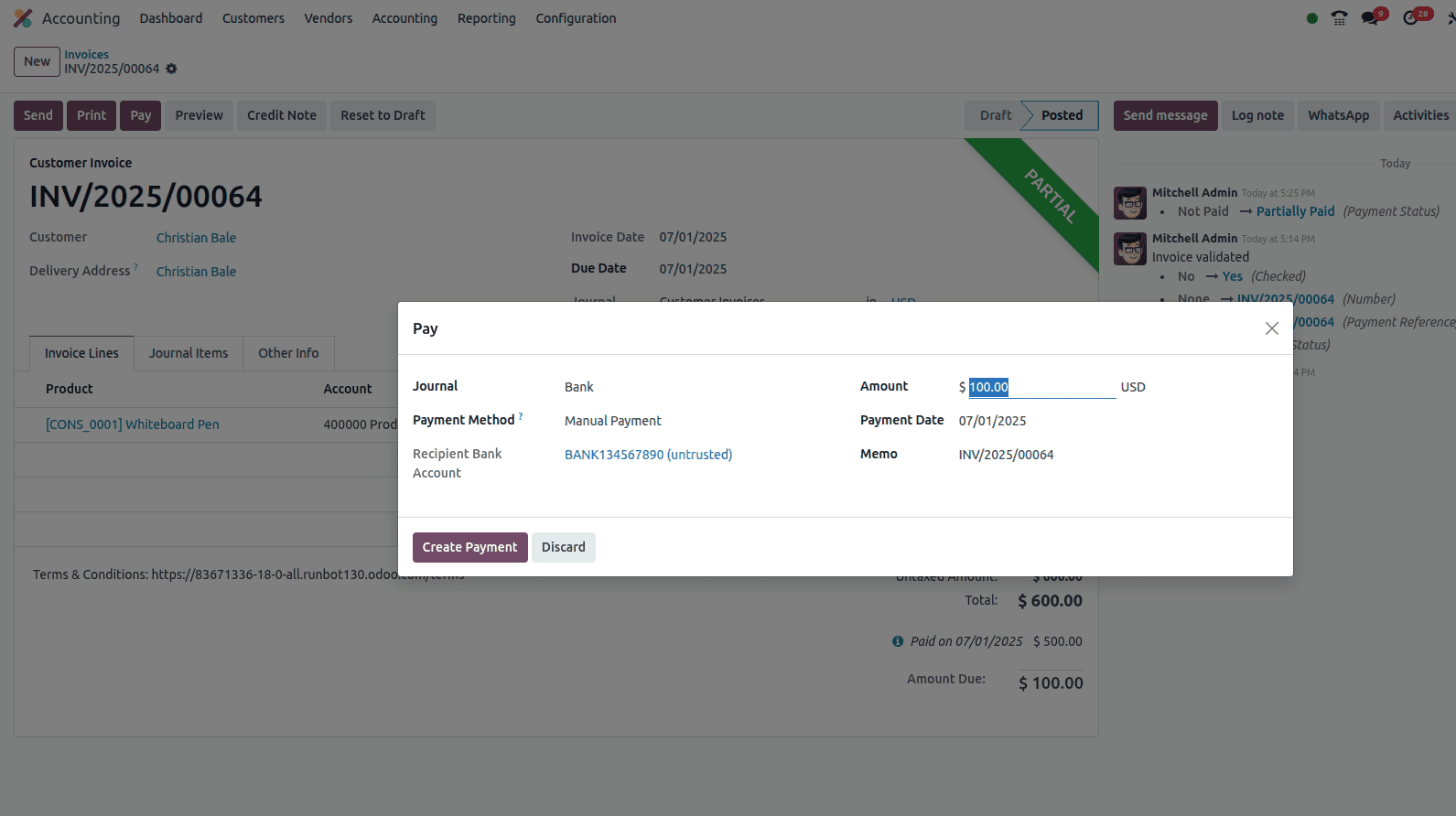
So, now we can see that the amount due is $100 and that’s the amount we are going to pay.
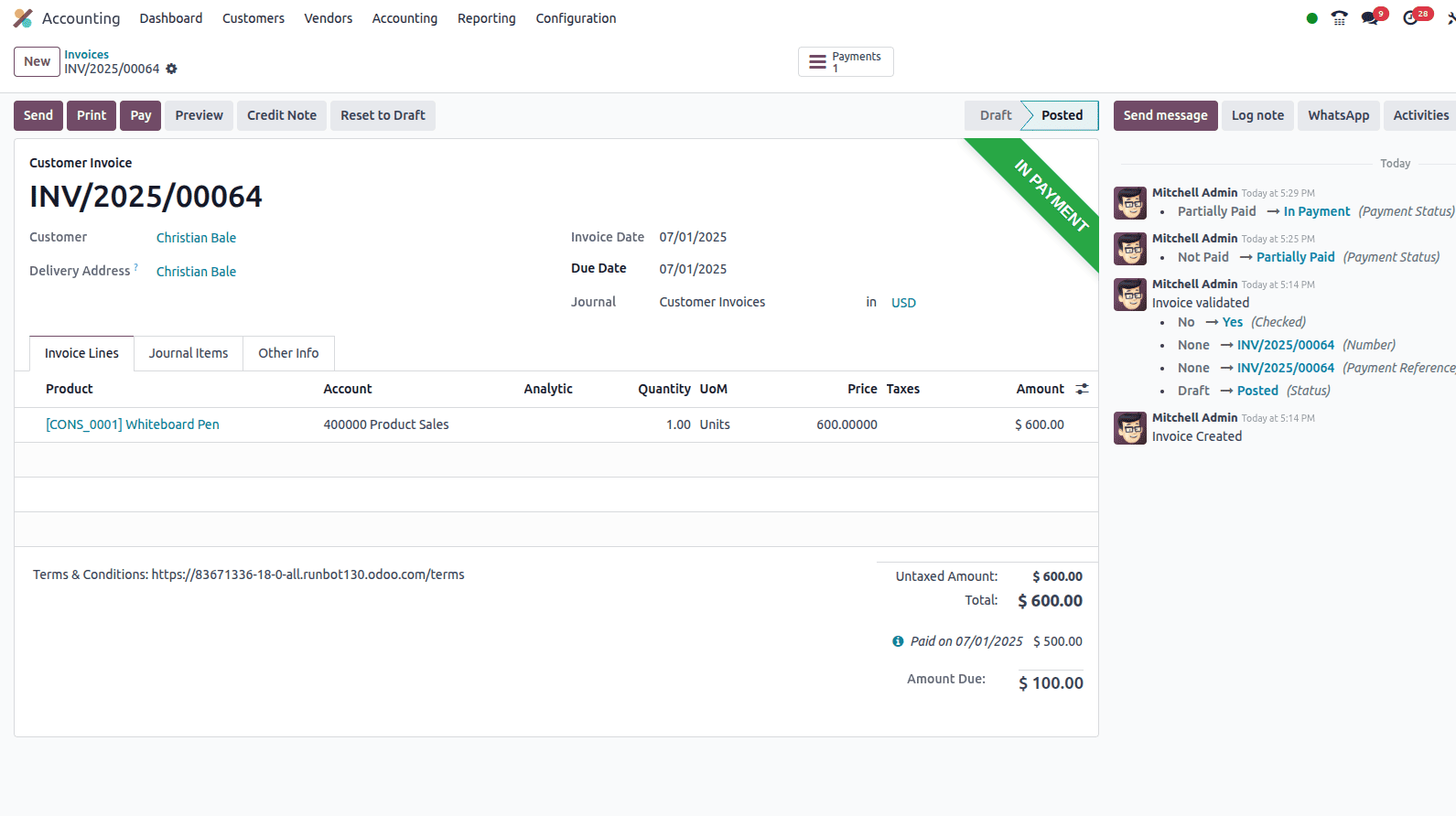
The status has been updated to ‘In payment’ state following this payment. Now reconcile it. Click on new and add the customer details and the paid amount ($100) and the invoice number as Memo.
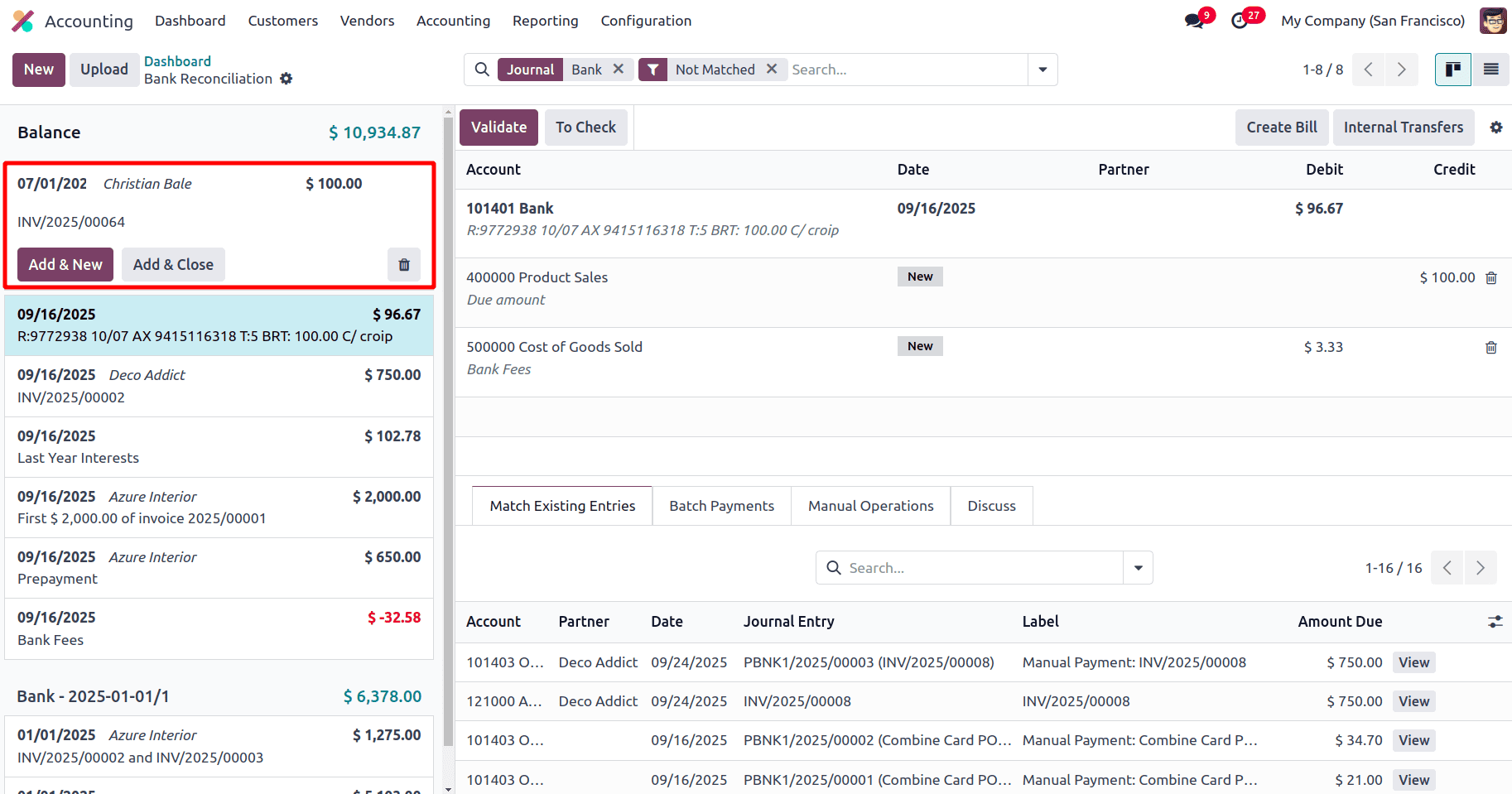
Click on Add & close
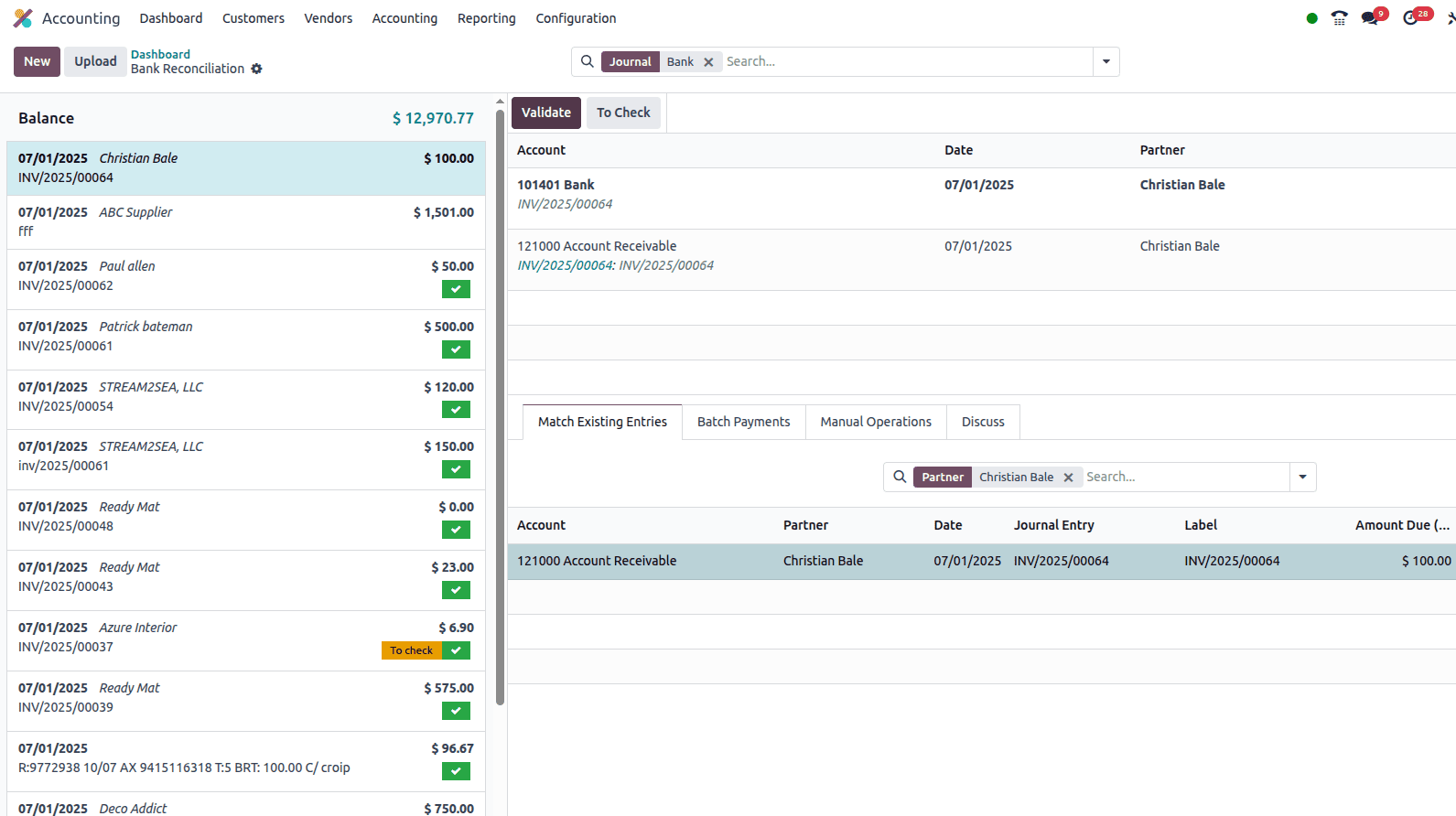
Select the corresponding payment on the right side and click on Validate.
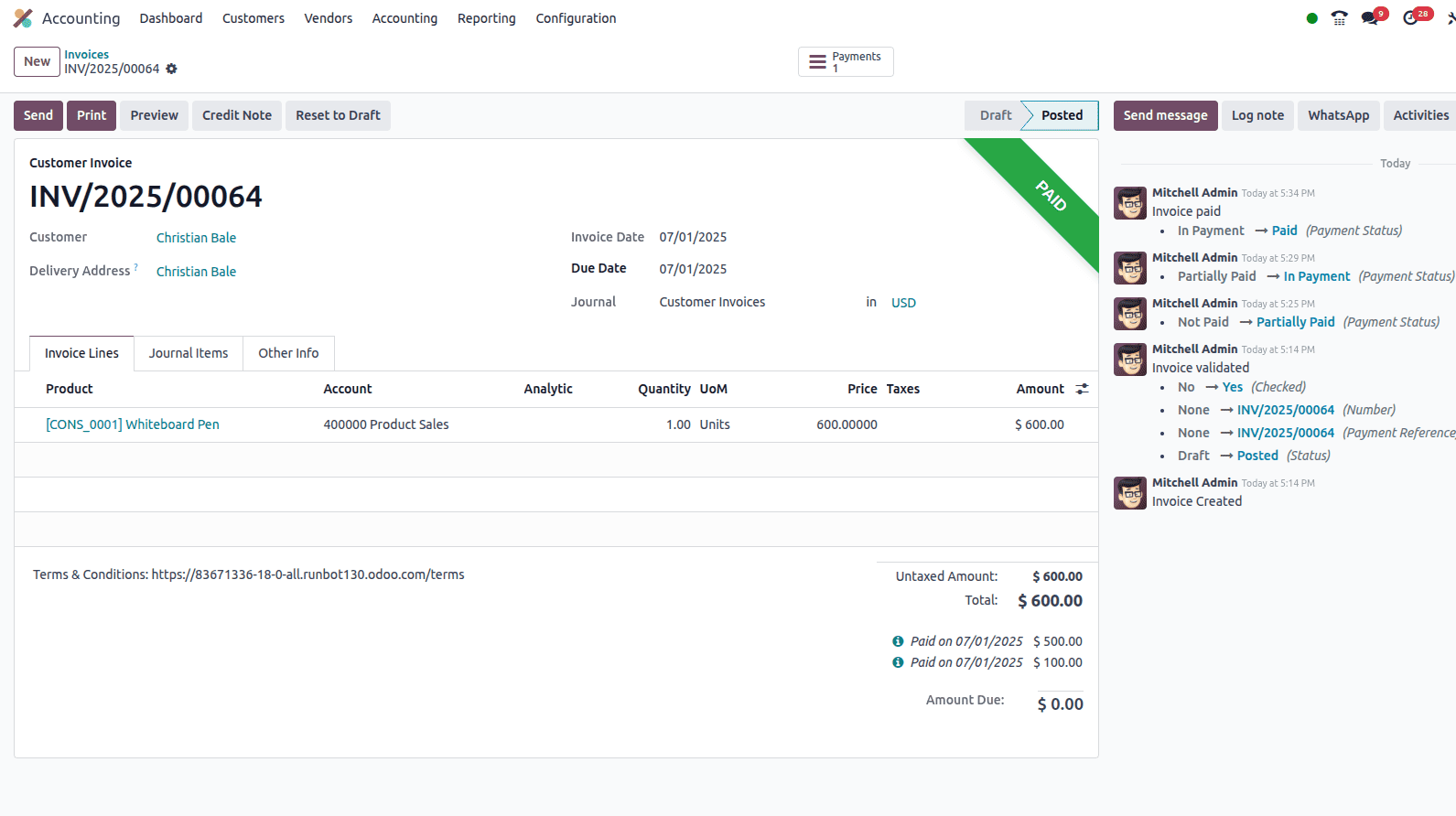
Now the payment has been completed and the status of the payment is changed to Paid state.
Odoo 18's advanced accounting tools for Payment Matching and Bank Reconciliation are essential for precise financial record-keeping. They automate the frequently time-consuming process of comparing internal records with bank statements and connecting payments to invoices. From routine transactions to intricate batch payments, its sophisticated automation manages a variety of scenarios and even assists in effectively resolving inconsistencies. In the end, Odoo gives companies excellent cash flow management, optimises all accounting processes, and guarantees ongoing audit preparedness. Organisations can attain true financial harmony and optimal operational efficiency by using these potent, integrated characteristics.
To read more about Overview of Batch Payments & Reconciliation with Odoo 18 Accounting, refer to our blog Overview of Batch Payments & Reconciliation with Odoo 18 Accounting.