In Odoo 18, scrap refers to material that is no longer used for production due to damage, overproduction, or defects. Scrapped products are always moved to the Scrap Location. Scrap Location is a designated area for scraps only and separate from regular stock, where they are stored so that they can be traced and accounted for. Not every material or final product in a manufacturing process satisfies the company’s quality standards. These materials are considered scraps because they are unusable. Effective scrap management would reduce unnecessary waste, monitor manufacturing efficiency, and ensure optimal inventory levels.
Enable Scrap Location:
To enable scrap location, go to the Inventory module, navigate to Configuration > Settings > Warehouse, and then check whether the Storage Locations is enabled.
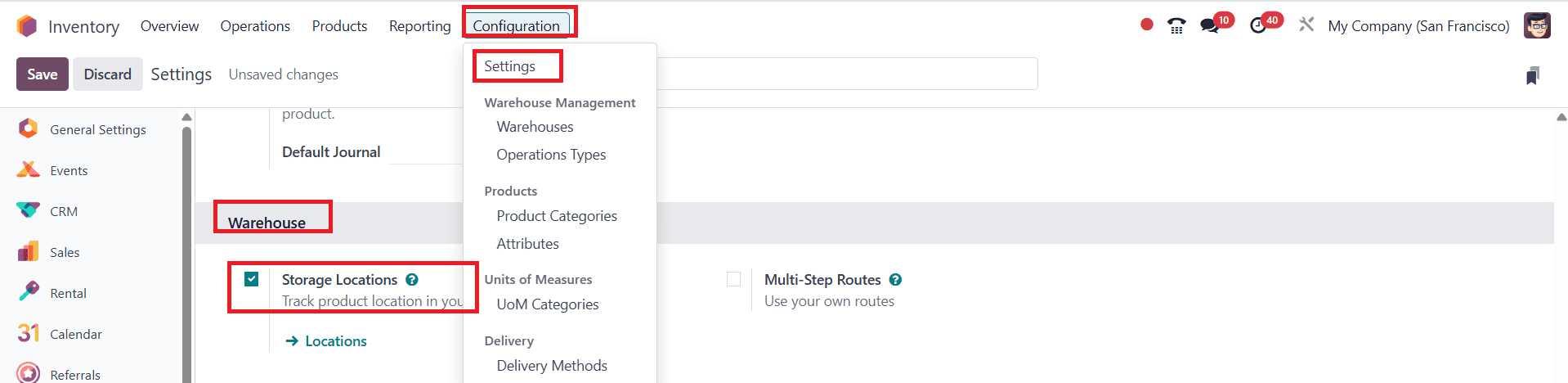
In the Inventory module, go to Configuration > Locations and click on the New button as shown below:
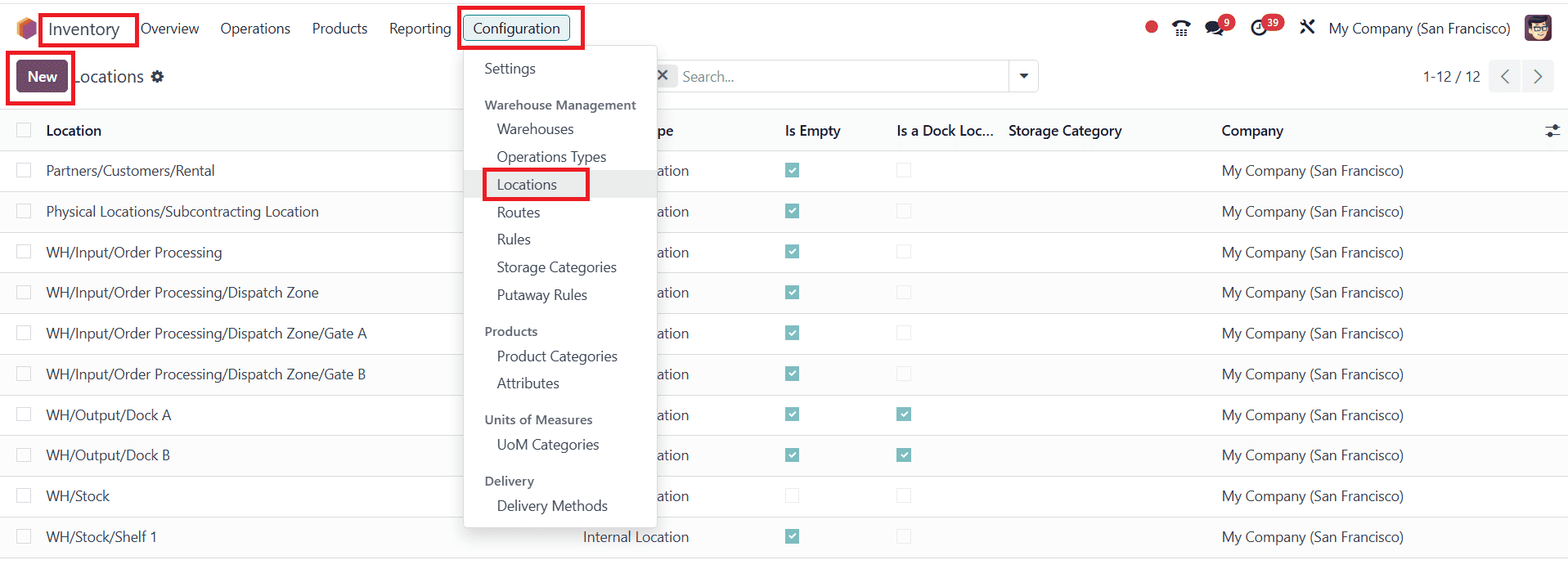
Give Location Name as Scrap and Parent Location as Virtual Locations. Select Location Type as Inventory Loss and enable Is a Scrap Location as shown below:
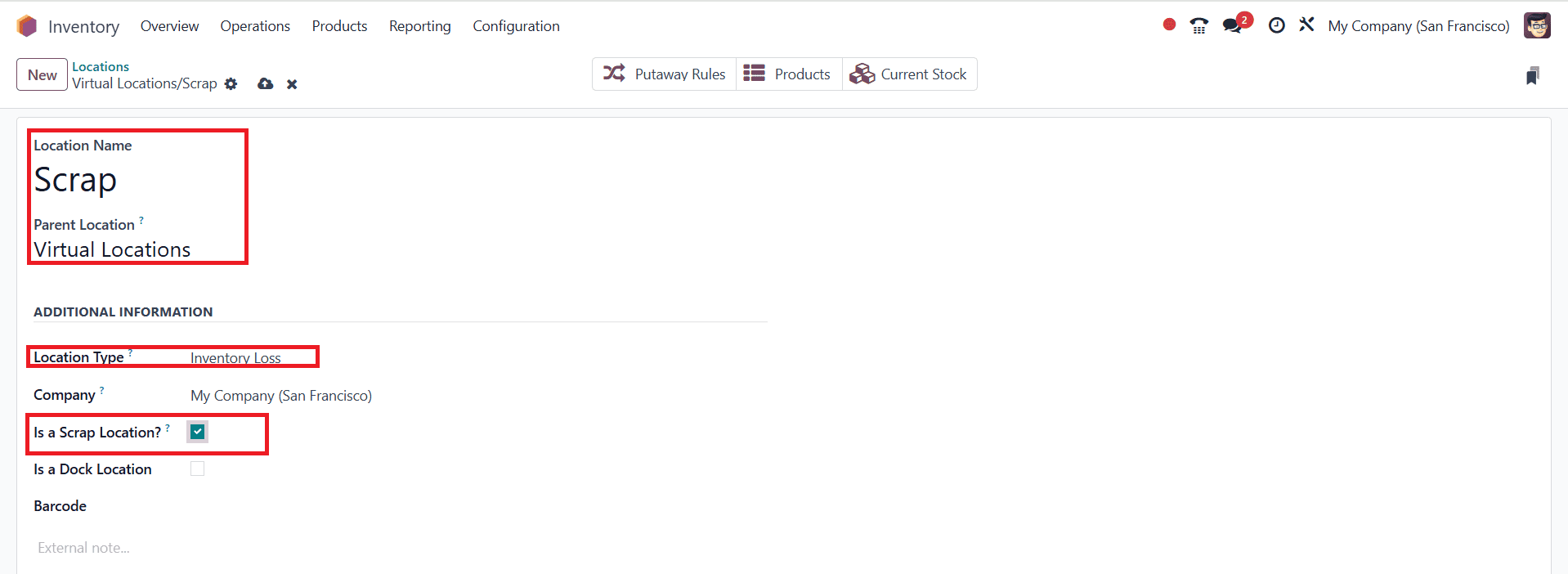
Here, the Scrap Location is ready.
Create a Scrap Order:
Go to the Manufacturing module, navigate to Operation > Scrap as shown below:
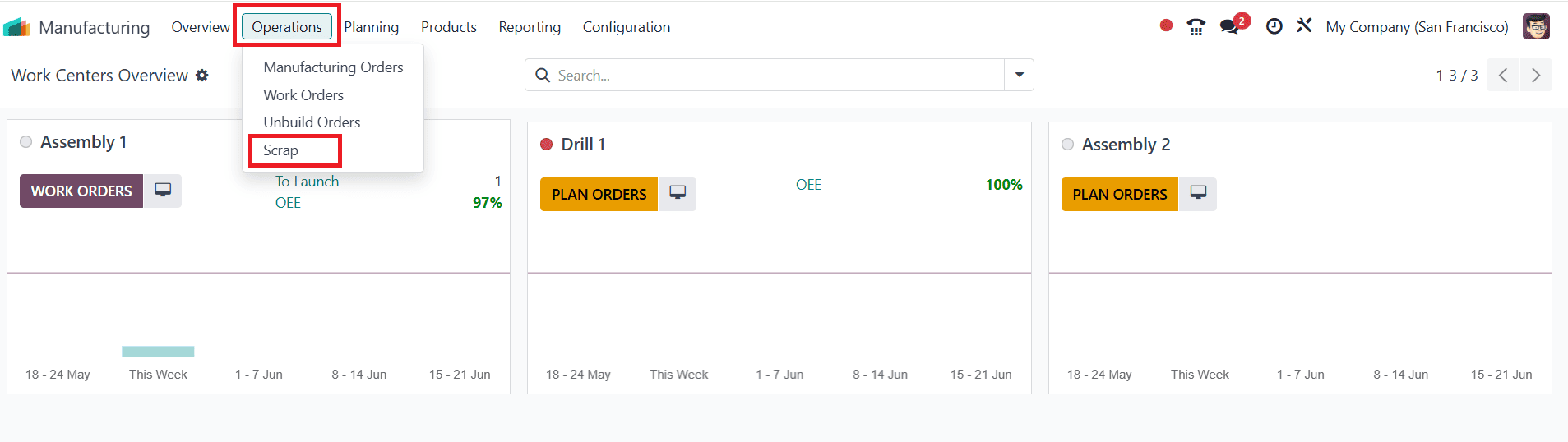
By clicking on the New button, you can create a new Scrap Order. Then select a Product to be scraped. Select the Source Location, Scrap Location, and the Quantity. Then, save the changes as shown below:
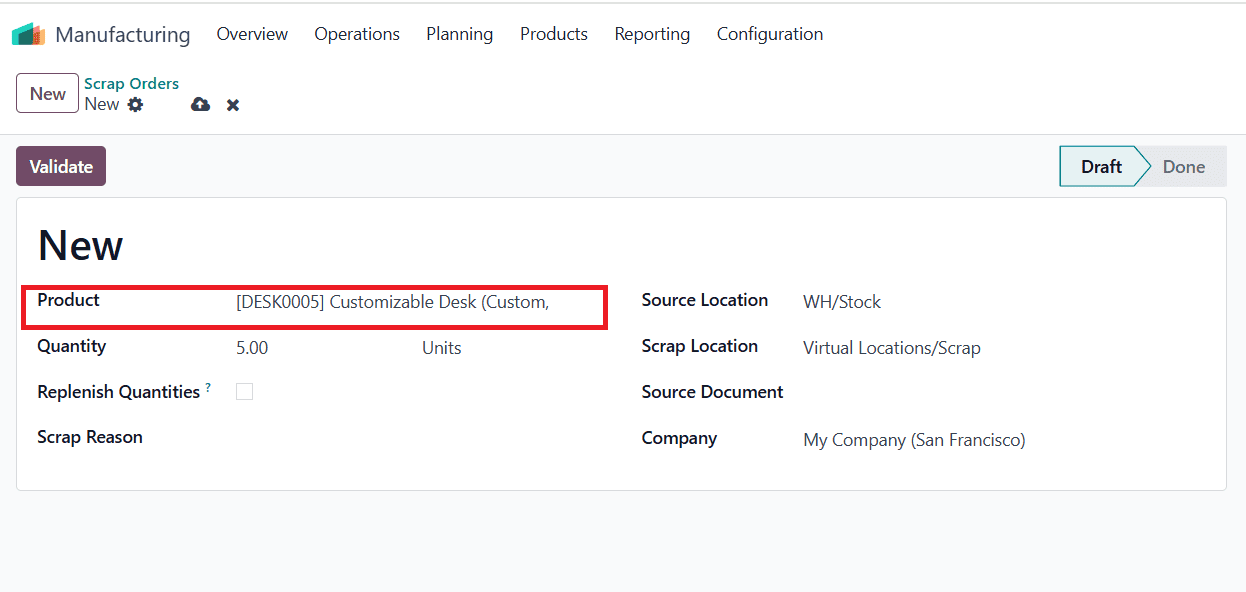
Then, click on "Product Moves" to view the product moves.
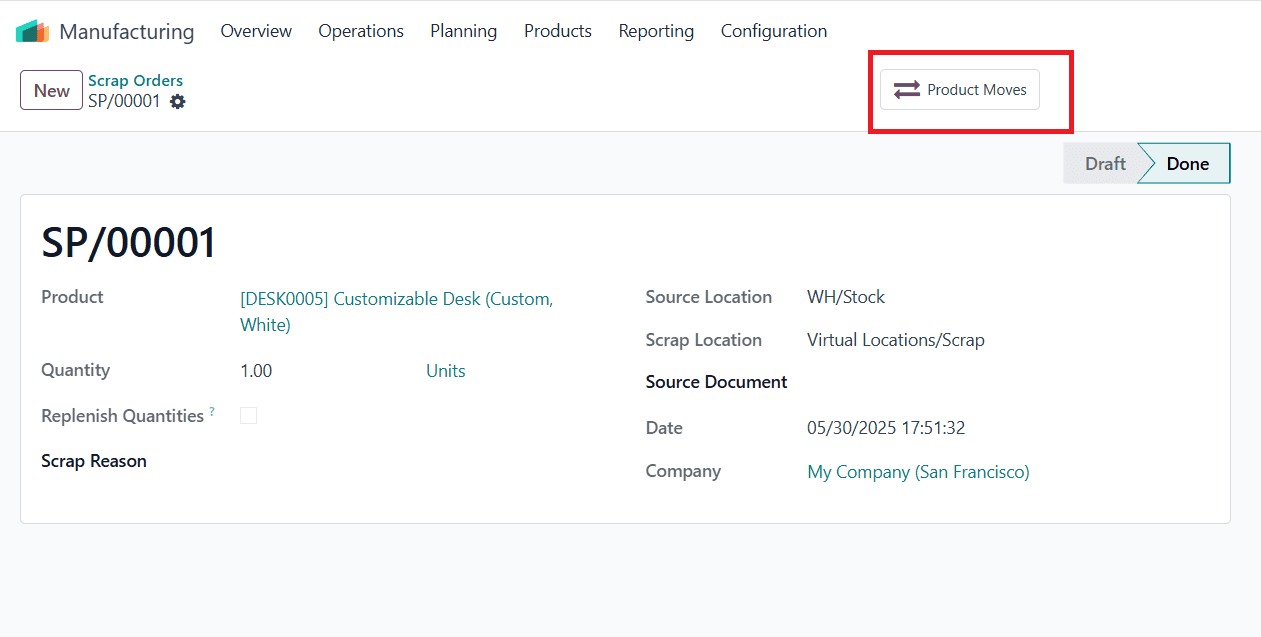
During the production process, a new scrap order might also be created. If a component is damaged during operation, the user can quickly move it to the scrap destination by placing a scrap order from that point, with the option to add additional items to complete the process. Let's investigate how it occurs.
To create a new Bill of Materials, navigate to Products > Bill of Materials and click on the New button as shown below:
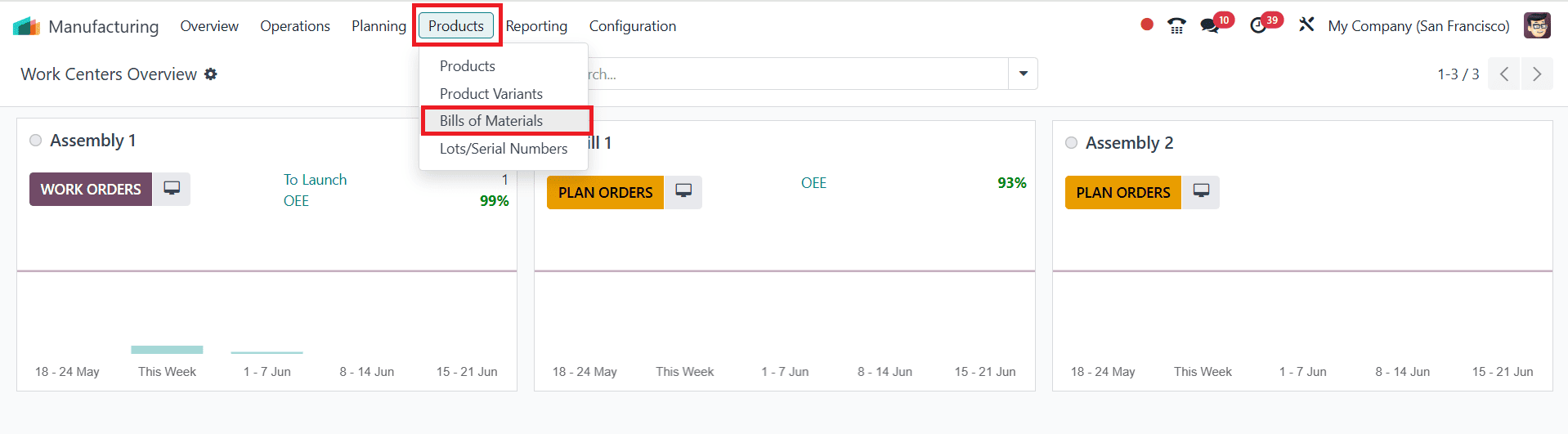
Select an appropriate Product and also add a Product Variant and Quantity. Select the BoM Type as 'Manufacture this Product'. In the Components tab, select the material list as Table Top, Large Meeting Table, and Dining Table as shown below:
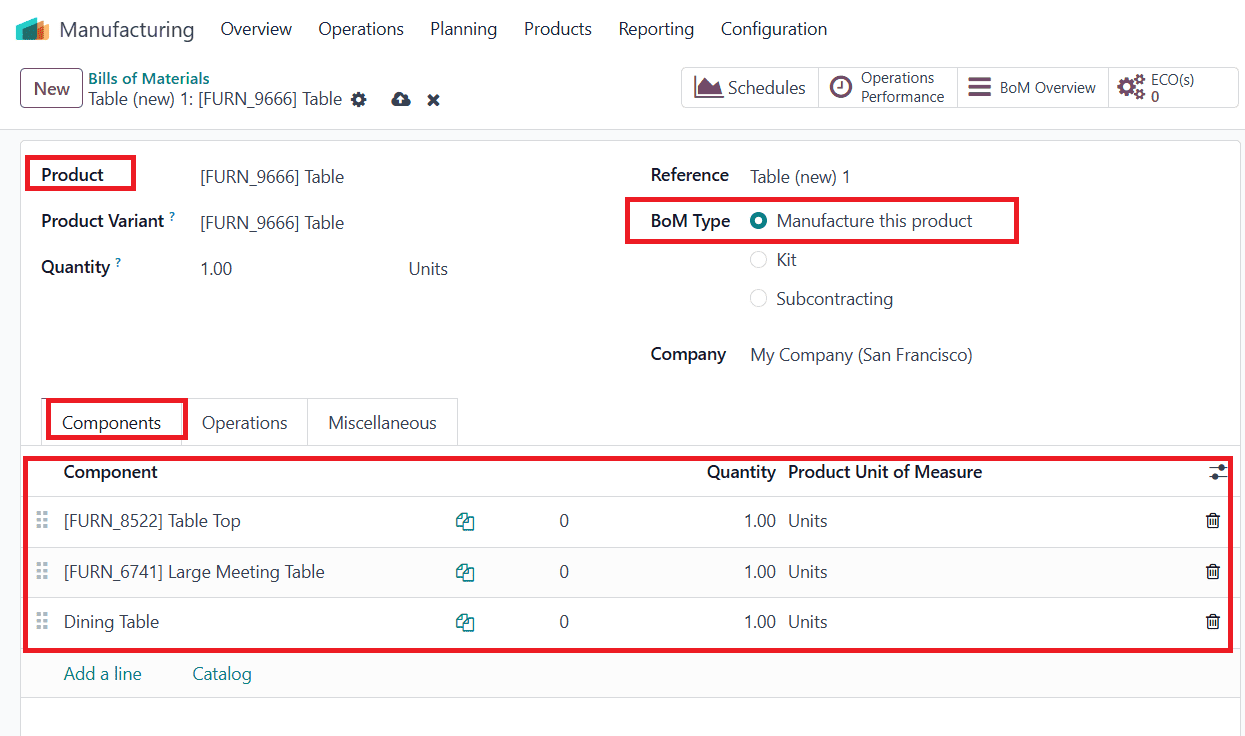
In the Operations tab, cutting and finishing are the two operations carried out during production. Both operations take place in Assembly 1 Work Center. The finishing operation occurs only after the cutting operation is complete.
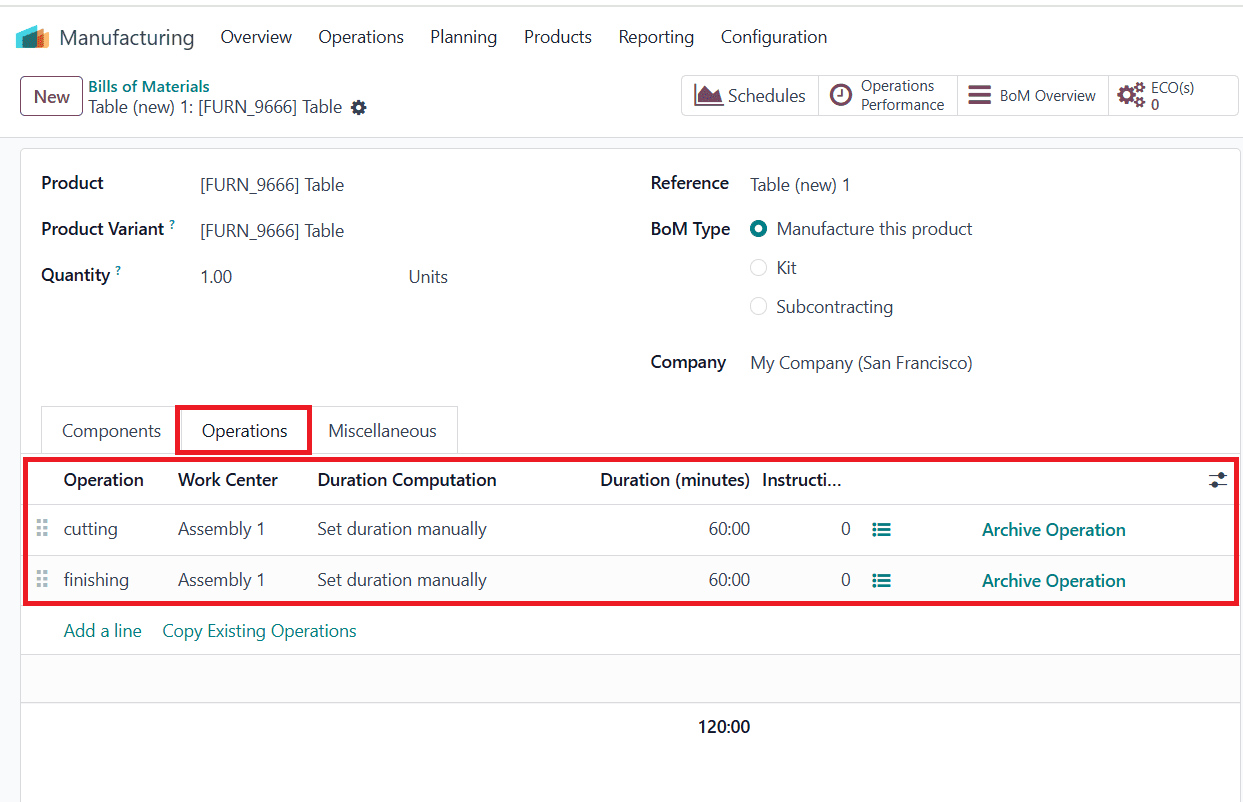
Create a New Manufacturing Order with the Prepared Bill of Material:
In the Manufacturing module, navigate to Operations > Manufacturing Orders and click on the New button to create a new production process.
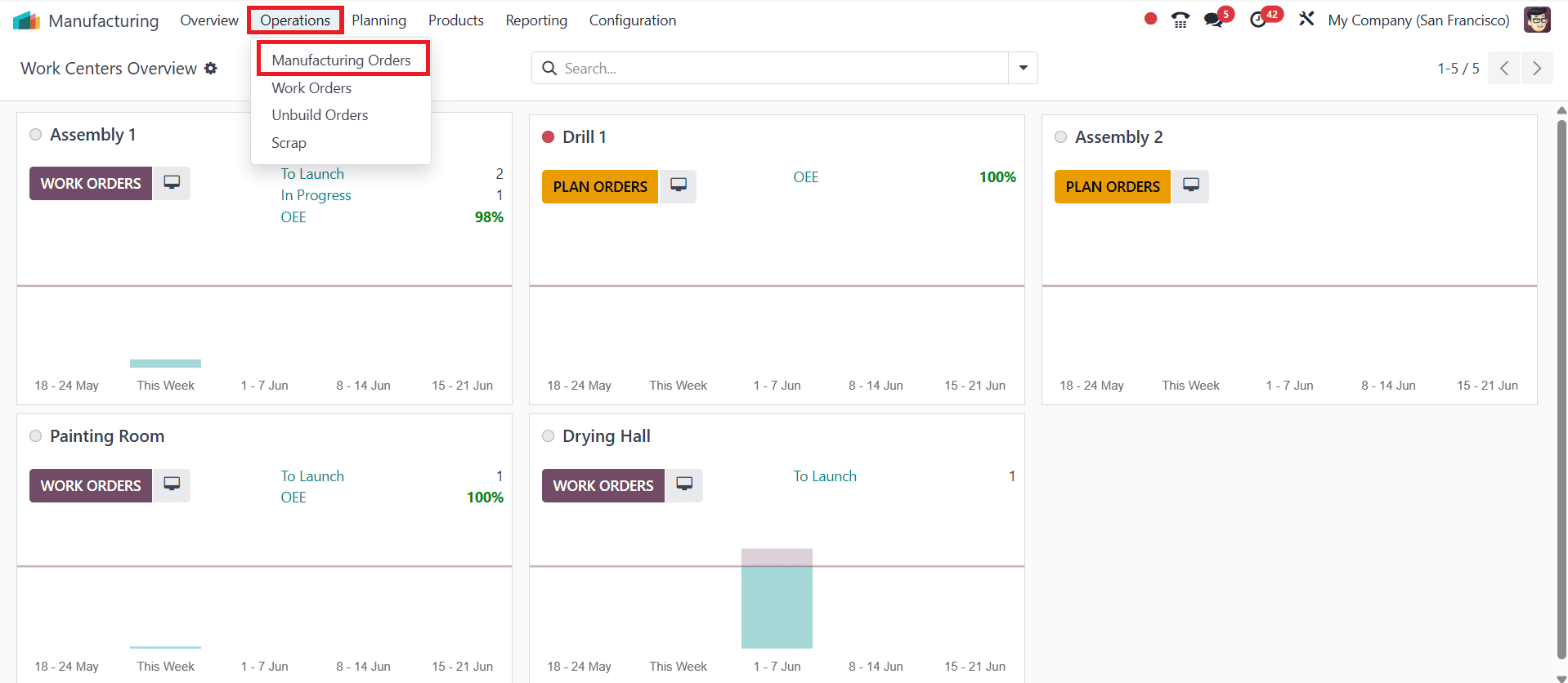
Select the Bill of Material that was made and select the Product as Table. Then, all the processes and components automatically appeared. Then check the order and click on Confirm as shown below:
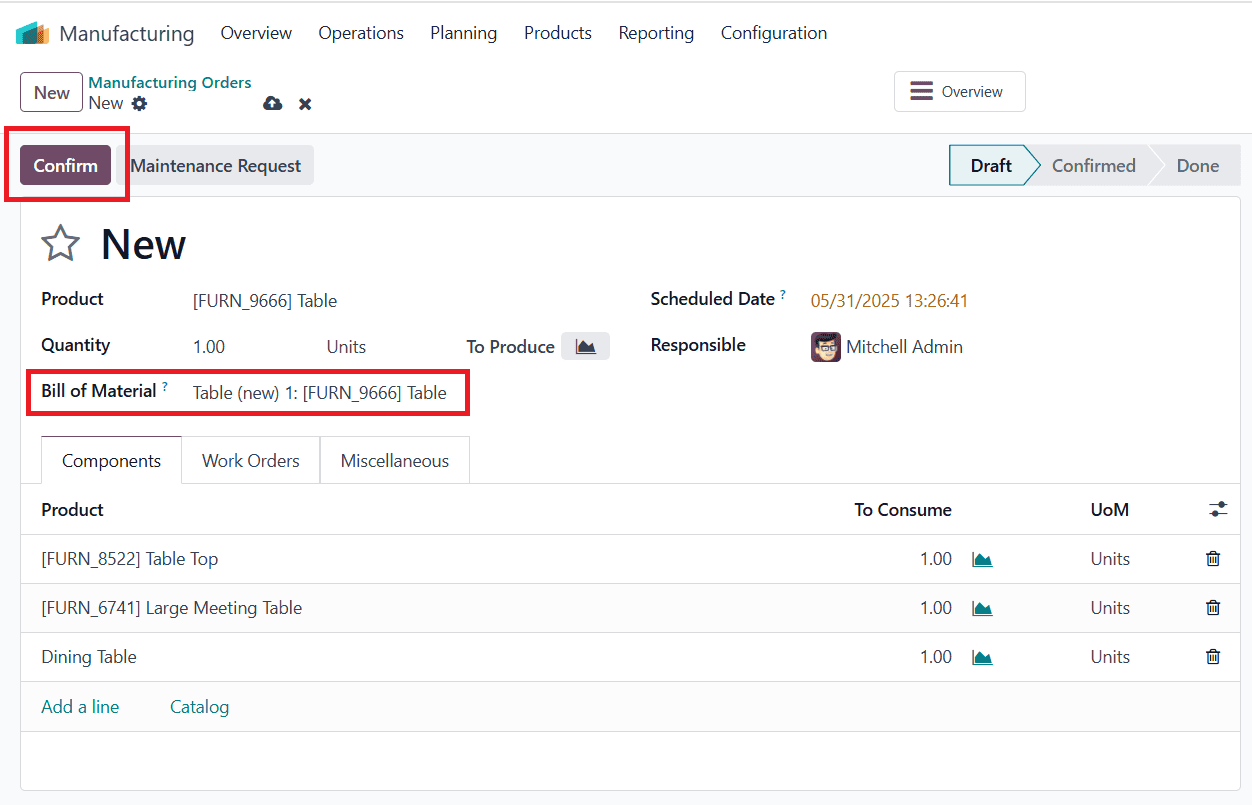
Then click on the Plan button as shown below:
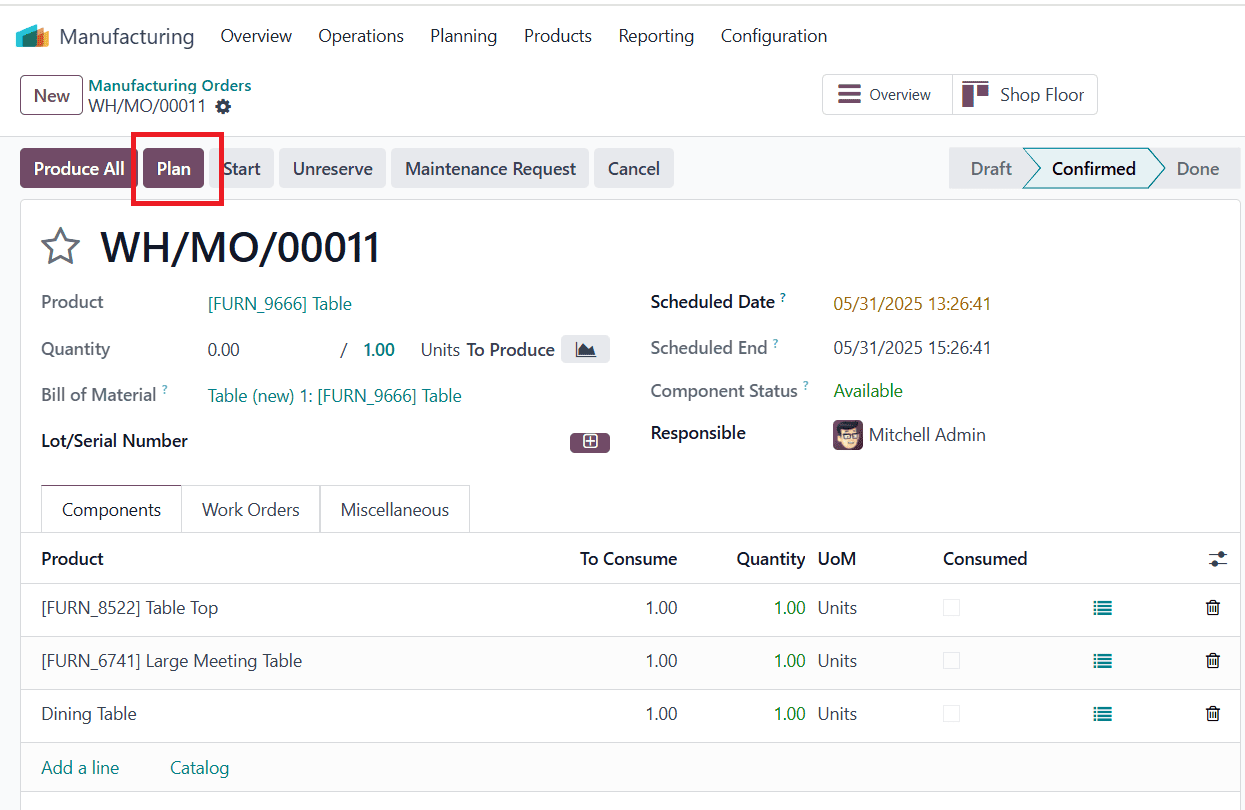
Then you can start the first operation by clicking on the Start button. Once the first operation is complete, you can proceed with the second operation. There, you can add scrap orders if any components are damaged.
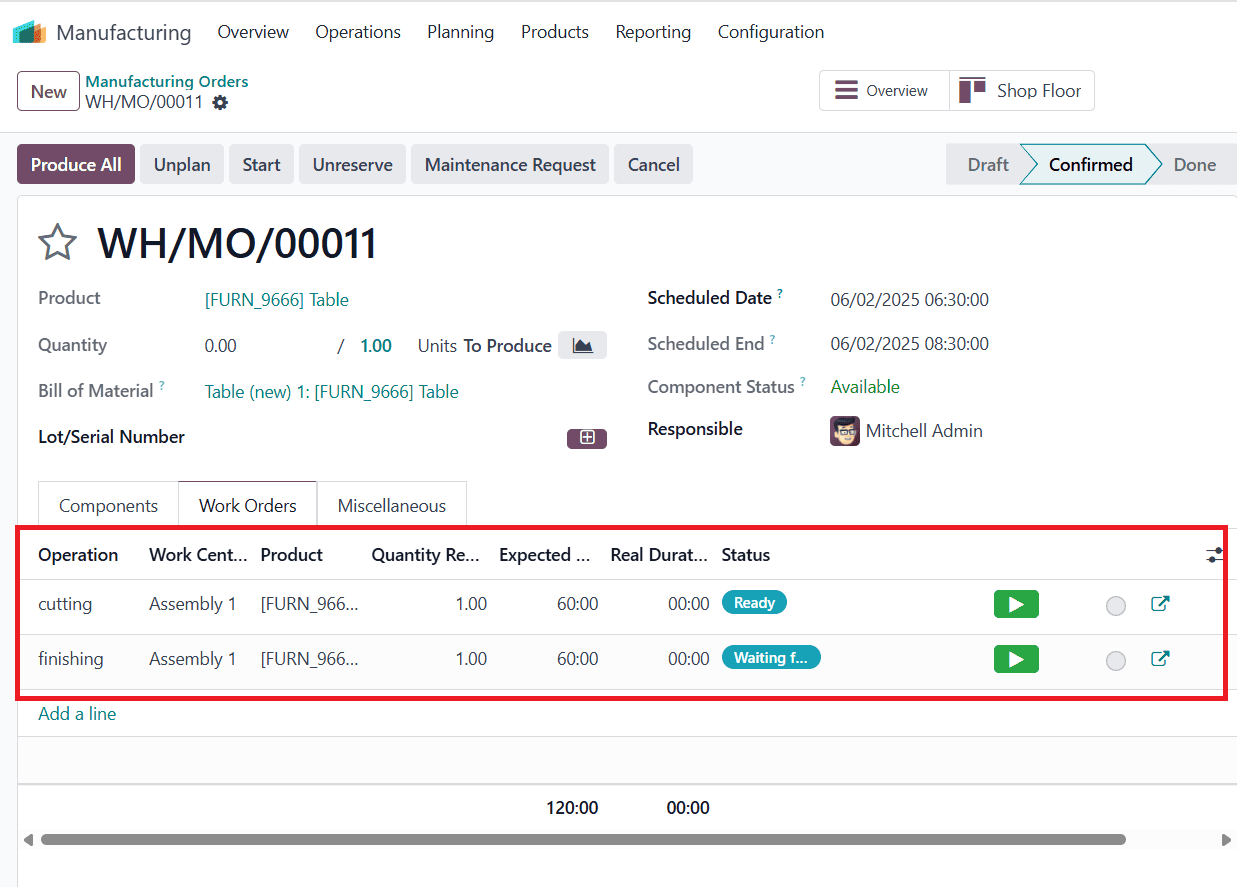
Select the Scrap from the Settings icon as shown below:
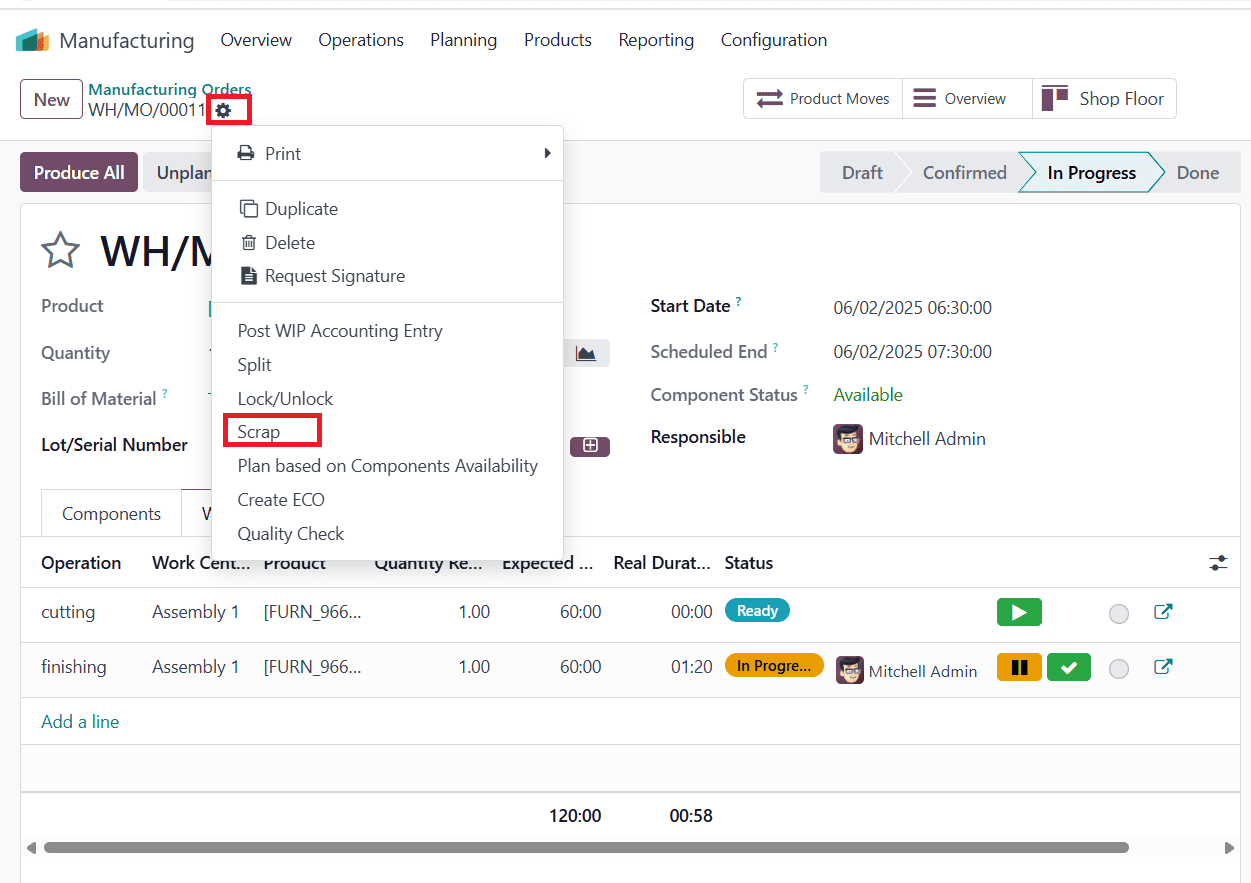
Here, you can add the damaged product's name, quantity, and Lot/Serial number, and then click on 'Scrap Products' to transfer the product from stock to the scrap location.
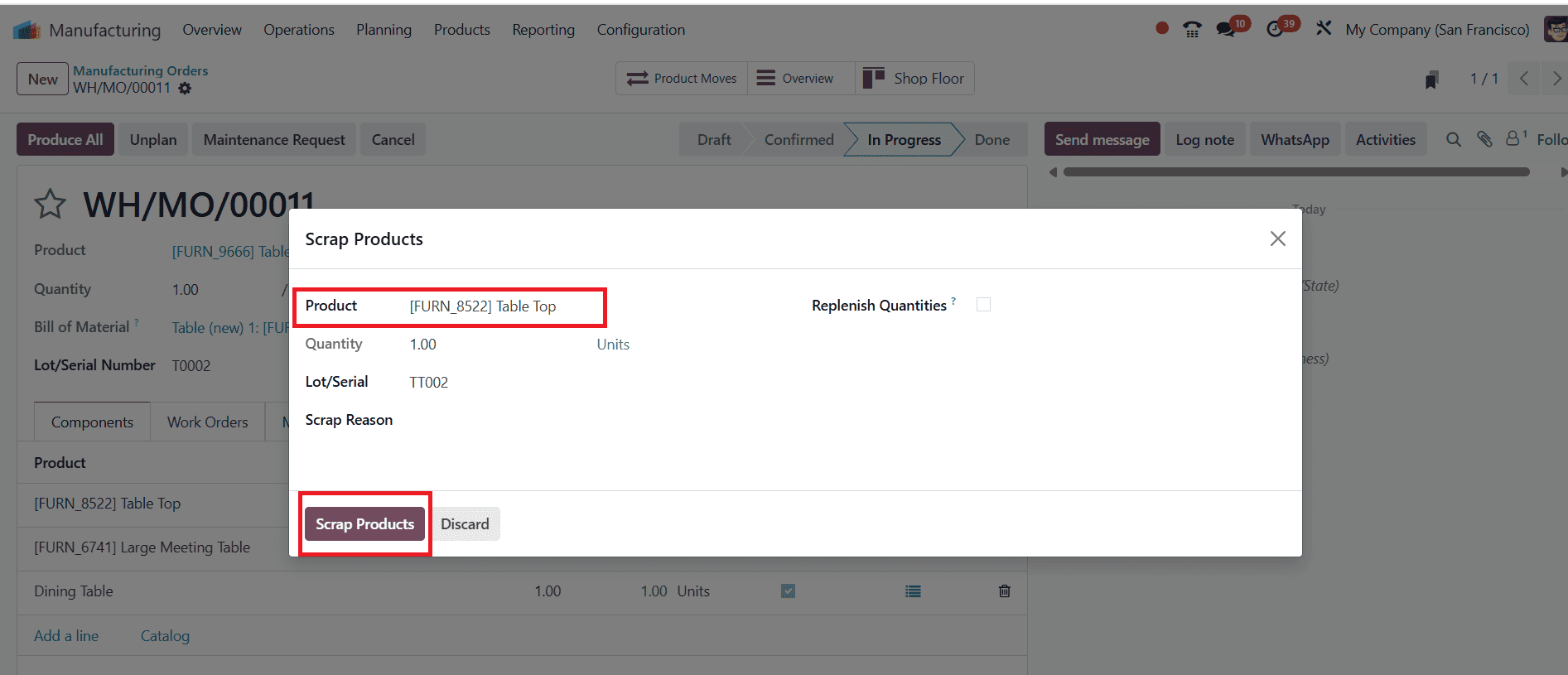
Then, continue the process by clicking on Produce All. The scrap orders created in the process appear in the Scraps, and the movement of the products can be seen in the Product Moves.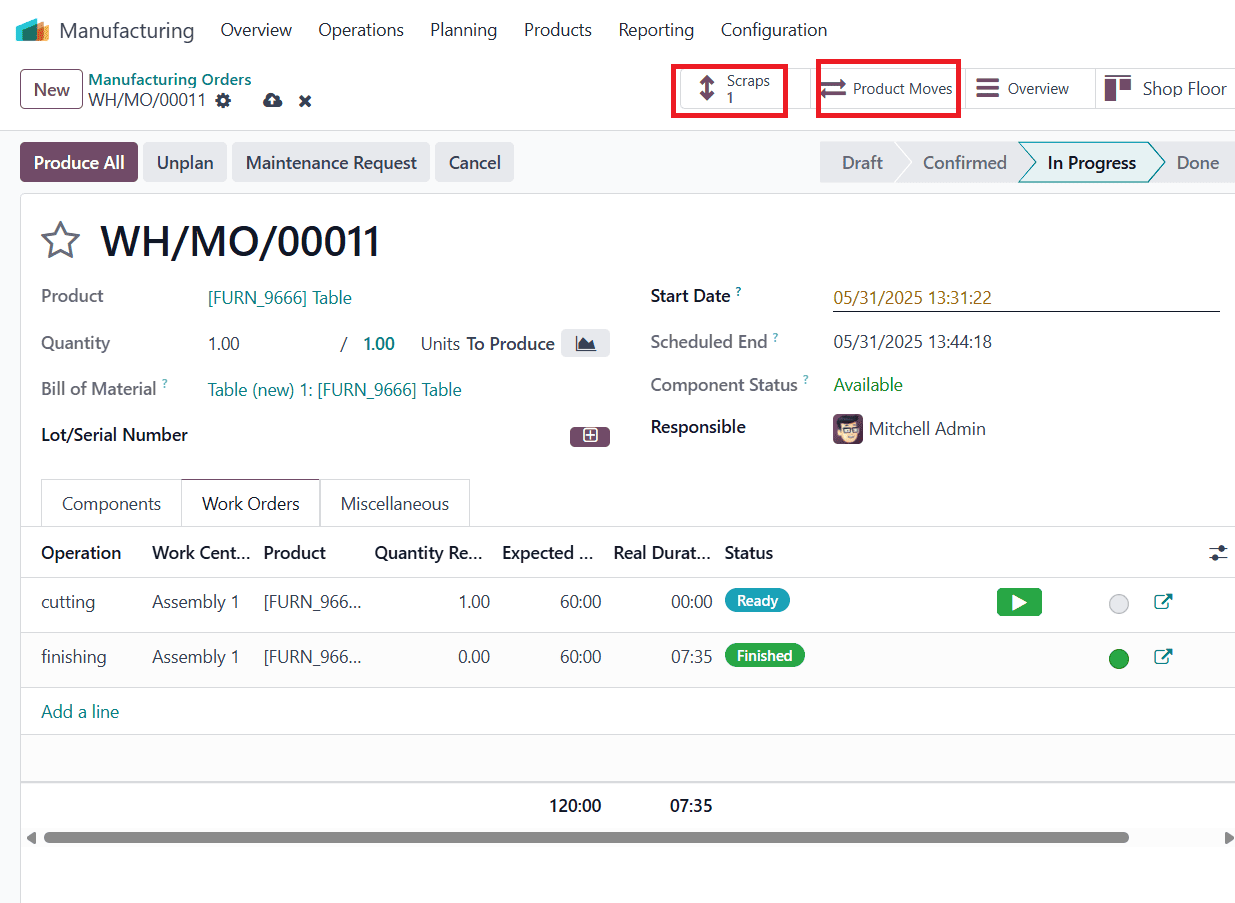
To see the scrap order created in this process, click on the Scrap button

Here, you can see the details of the scrap order that was created throughout the process.
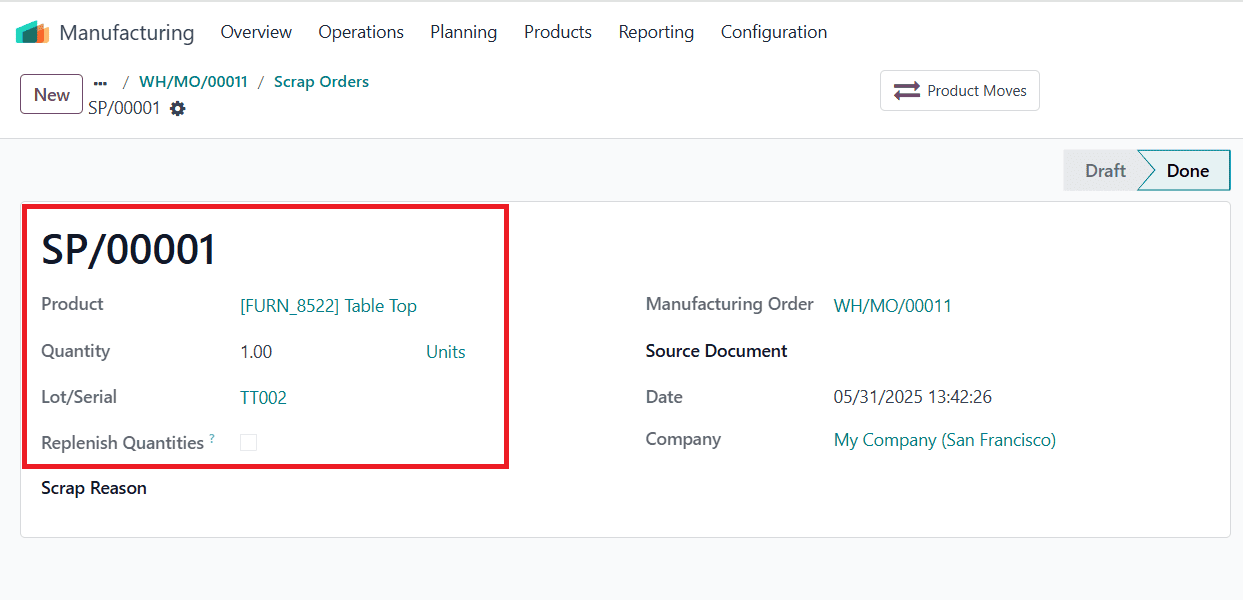
In the Product Moves tab, you can see the flow of goods in each production. Here, you can see that the Tabletop was damaged and has been moved from stock to scrap.
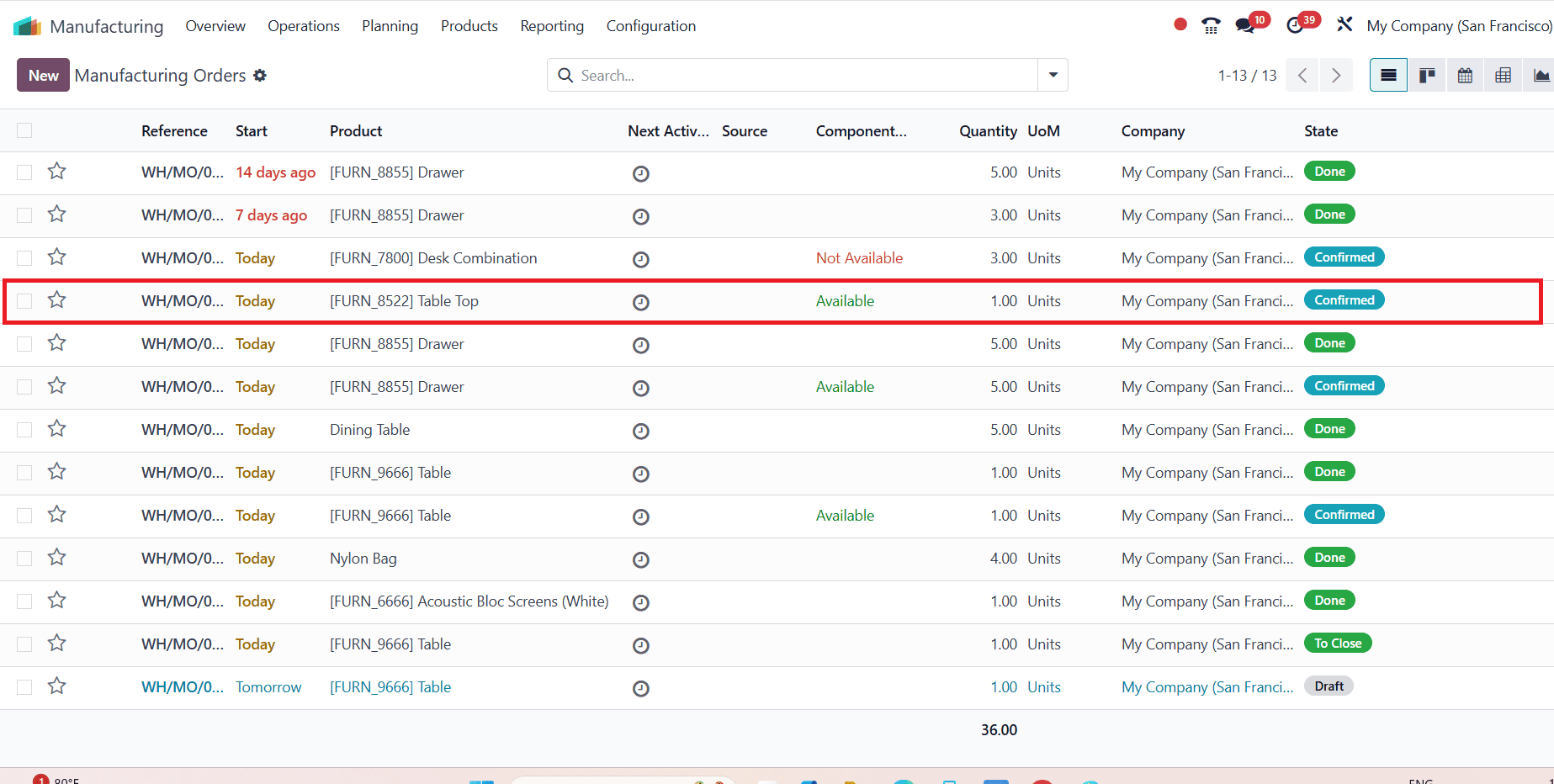
Conclusion:
In Odoo 18 Manufacturing, scrap management is crucial for maintaining inventory accuracy, ensuring quality assurance, and enhancing operational effectiveness. By enabling users to define scrap at various stages and assign it to configurable virtual locations, Odoo supports accurate valuation and analysis of material loss. Odoo 18 empowers manufacturers to transform scrap into a valuable source of insight.
To read more about How to Manage Your Manufacturing with Odoo 17 Manufacturing App, refer to our blog How to Manage Your Manufacturing with Odoo 17 Manufacturing App.