Odoo 18’s Members module supports any organization, from clubs and associations to non-governmental organizations or other institutions that operate on a membership basis, in maintaining an organized member database. It makes it easier for an administrator to formally recognize a new member and assign them a membership type, such as lifetime, paid, or free. This also entails monitoring the member’s status over time, which is a practice that other members find acceptable. Since memberships can be sold, priced, and invoiced like any other product, they naturally integrate with other programs, such as sales, accounting, and invoicing, to track payments for new or renewed memberships and automatically generate bills. Members have access to a personal portal, where they can confirm their profile, view their payment history and renewals, and are linked to contact records that contain all relevant information. The other half is for reporting and filtering members based on status (current, expired, pending), so that renewals can be contacted immediately. In short, the Members module streamlines billing, facilitates membership administration, and increases participation by facilitating quicker contact. This blog explains the features of the Odoo 18 Members module.
Firstly, check whether the Members module is installed in Odoo 18
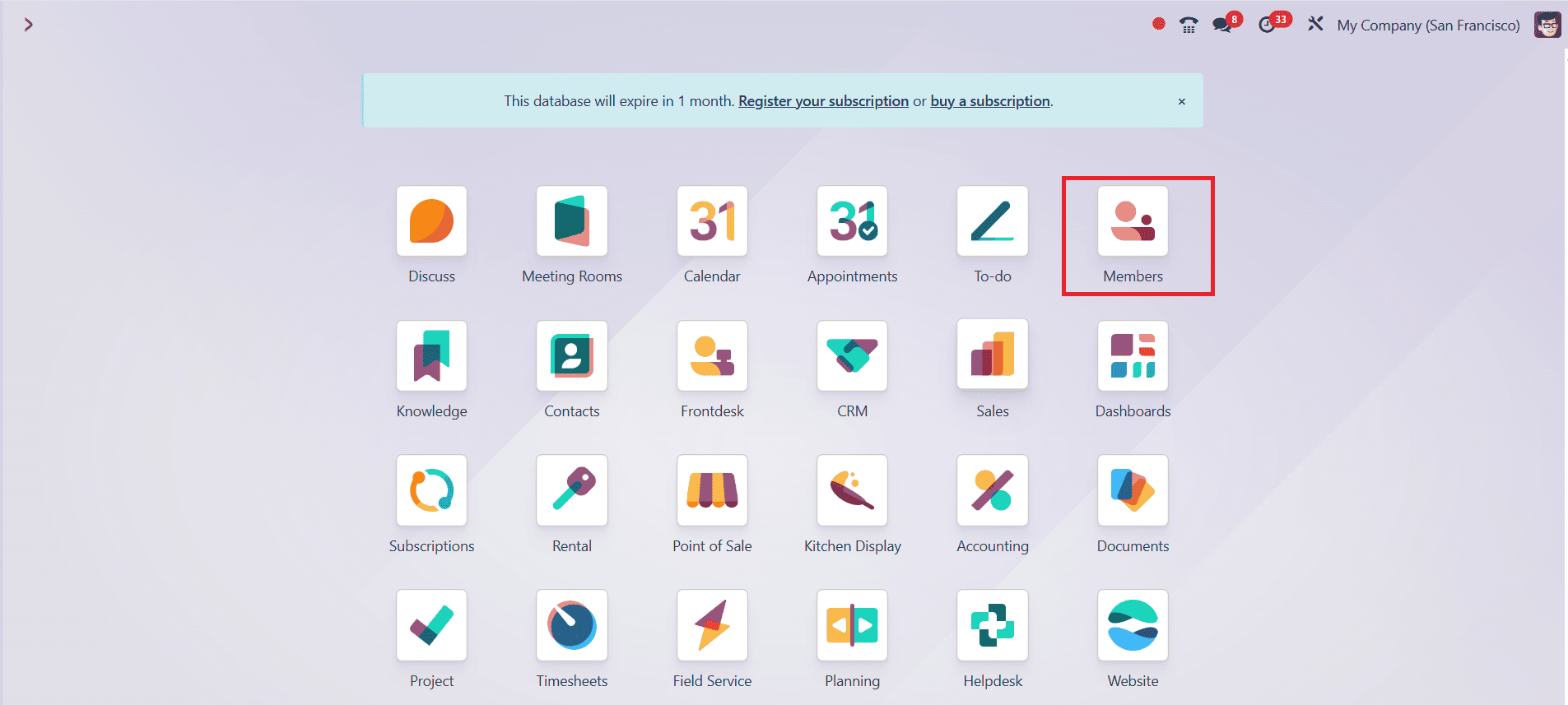
How to Create a New Member
Here you can view all the created member details, and you can also easily create a new member by clicking on the New button, as shown below:
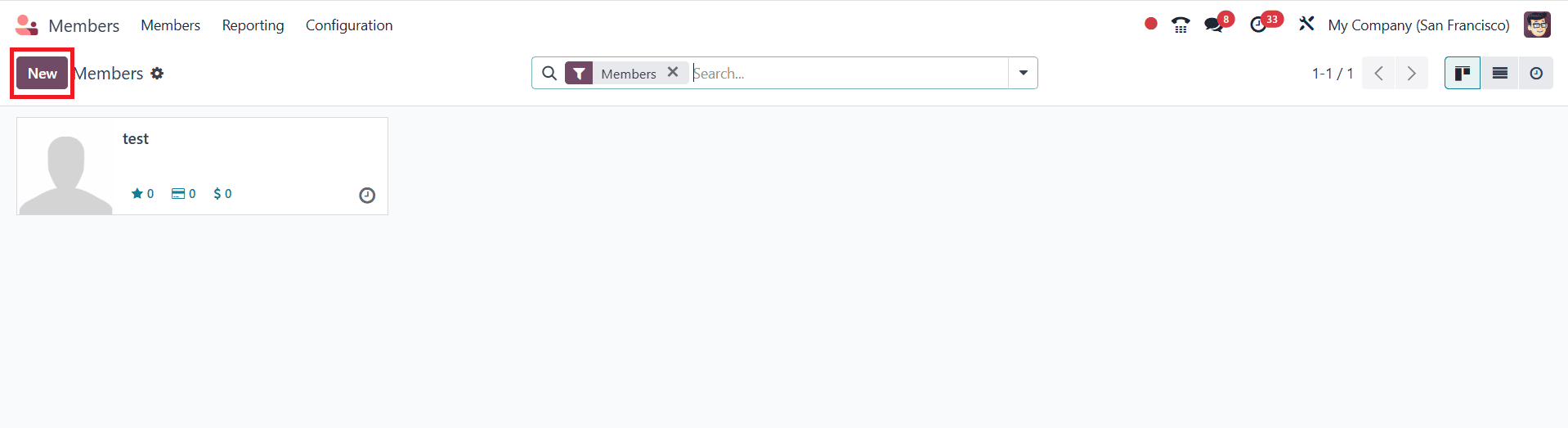
Then fill in the following details such as:
* Individual/Company: Specify whether the member is an individual or a company.
* Name Field: Here, enter the name of the person or organization.
* Contact Details: Add the standard address, phone / mobile number, email, and website details of the person or organization.
* Identification Number: Add the government-issued ID number or any other internal number.
* VAT Number: Include your VAT Number for tax purposes, which is beneficial for business members.
* Job Position: Add the job title/role of the given person.
* Title: Give the title as Mr, Mrs, Dr, etc..
* Language: Specify the preferred language of communication.
* Tags: Add specified tags, categorize or segment members.
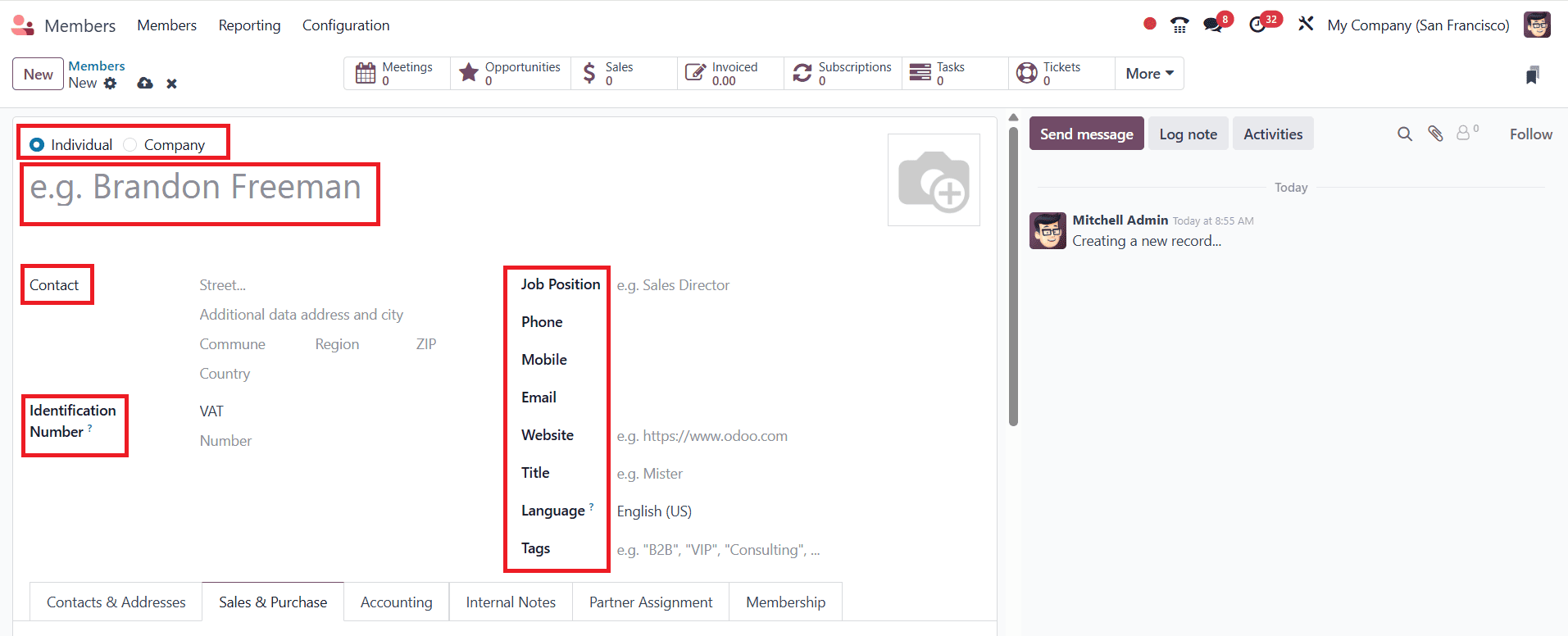
In the Contacts & Addresses tab, click the Add button to add additional contacts or addresses linked to the member, as shown below:

A new pop screen was formed, as shown below. Here you can select the type of contact, such as contact, invoice address, delivery address, follow-up address, or other address. Add the details of the new contact and address. Then add Internal notes, which are private and not visible to external users.
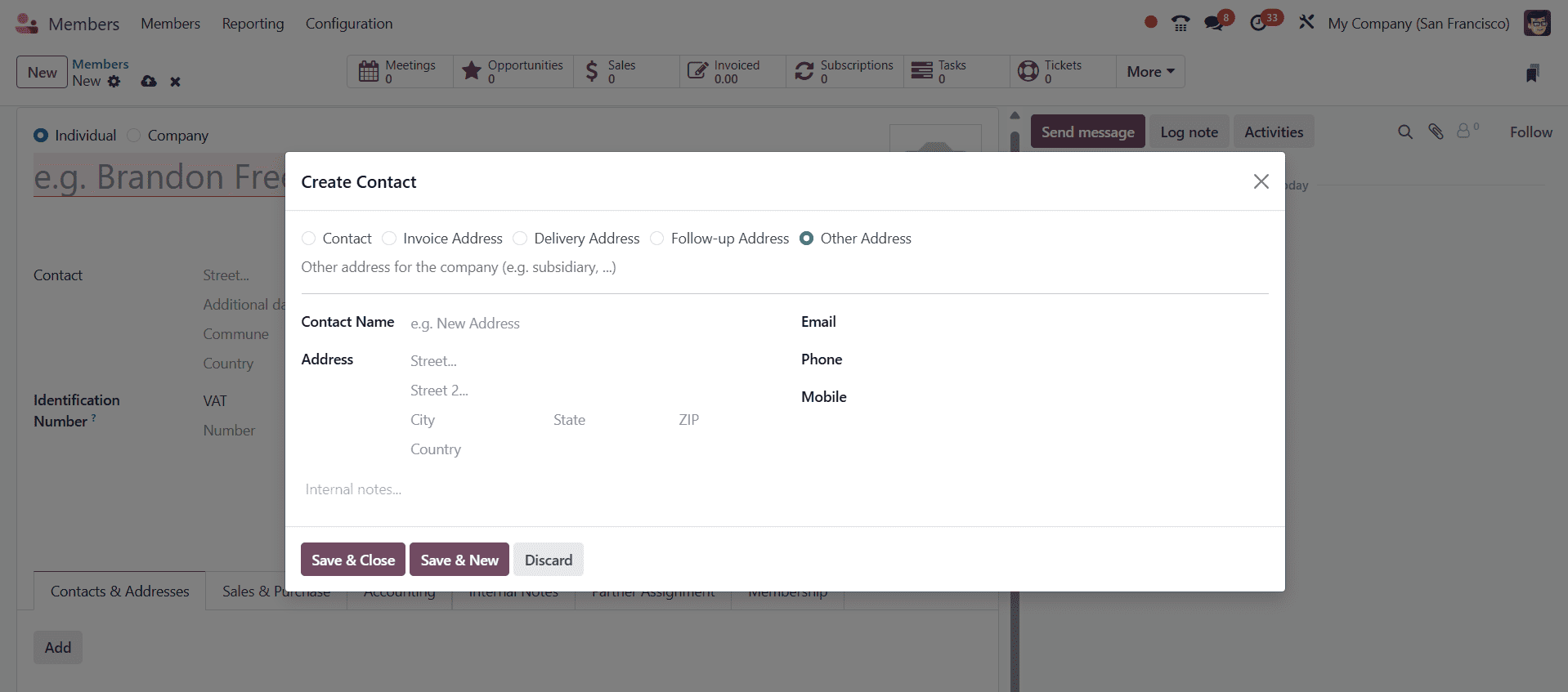
In the Sales & Purchase tab, you can link to sales orders and purchase orders created by a member if the system is integrated. It is beneficial for tracking financial relationships. Whether a member is a vendor, a customer, or both, the Sales & Purchase tab in Odoo 18’s Member module is intended to manage the business relationship between your company and the member. You can define a member’s preferred delivery method and payment method, set a price list, assign a specific salesperson to the member, and apply a fiscal position that modifies taxes according to the member’s location or business policies in the sales section. You can add a Barcode for tracking or POS Integration. In the Misc section, you can add the company details useful for identification, service level agreement, and categorization. In the Purchase section, you can specify how purchases from this member are managed. You can choose the currency in which to pay them and establish payment terms. The Sales & Purchase tab helps facilitate customer and vendor interactions.
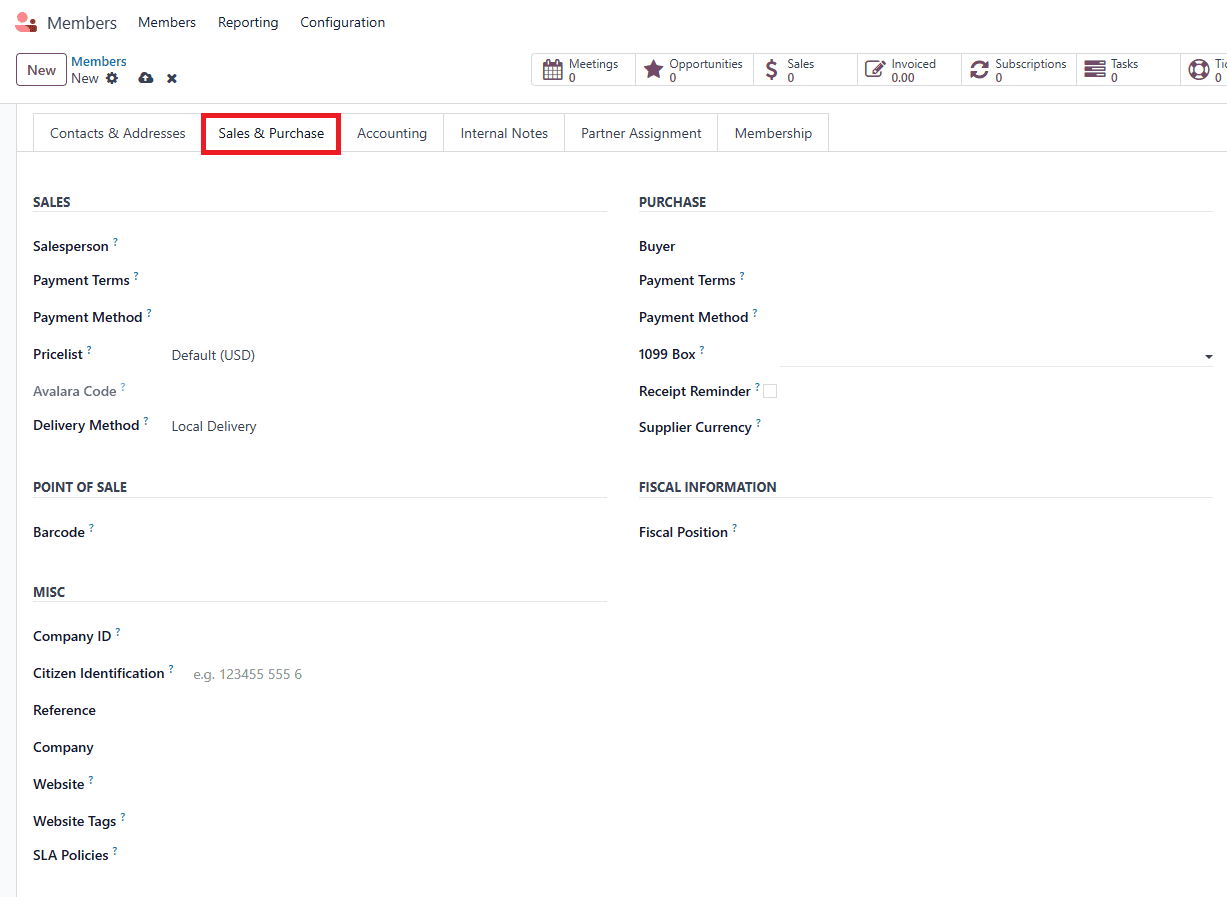
The Accounting tab provides an overview and control panel for managing every aspect of a member’s financial relationship. You can add bank account details for payment transactions, direct transfers, refunds, or reconciliation. It ensures accurate banking records. Customer invoices were automatically created when a sales order or membership was confirmed. You can add manual accounting entries, such as discounts, corrections, or accruals, in the Miscellaneous option. Invoice follow-ups help send reminder emails and schedule calls when a payment is overdue. Accounting entries include all debits and credits created by the member. Credit Limit Management helps to set a maximum amount of credit a member is allowed.
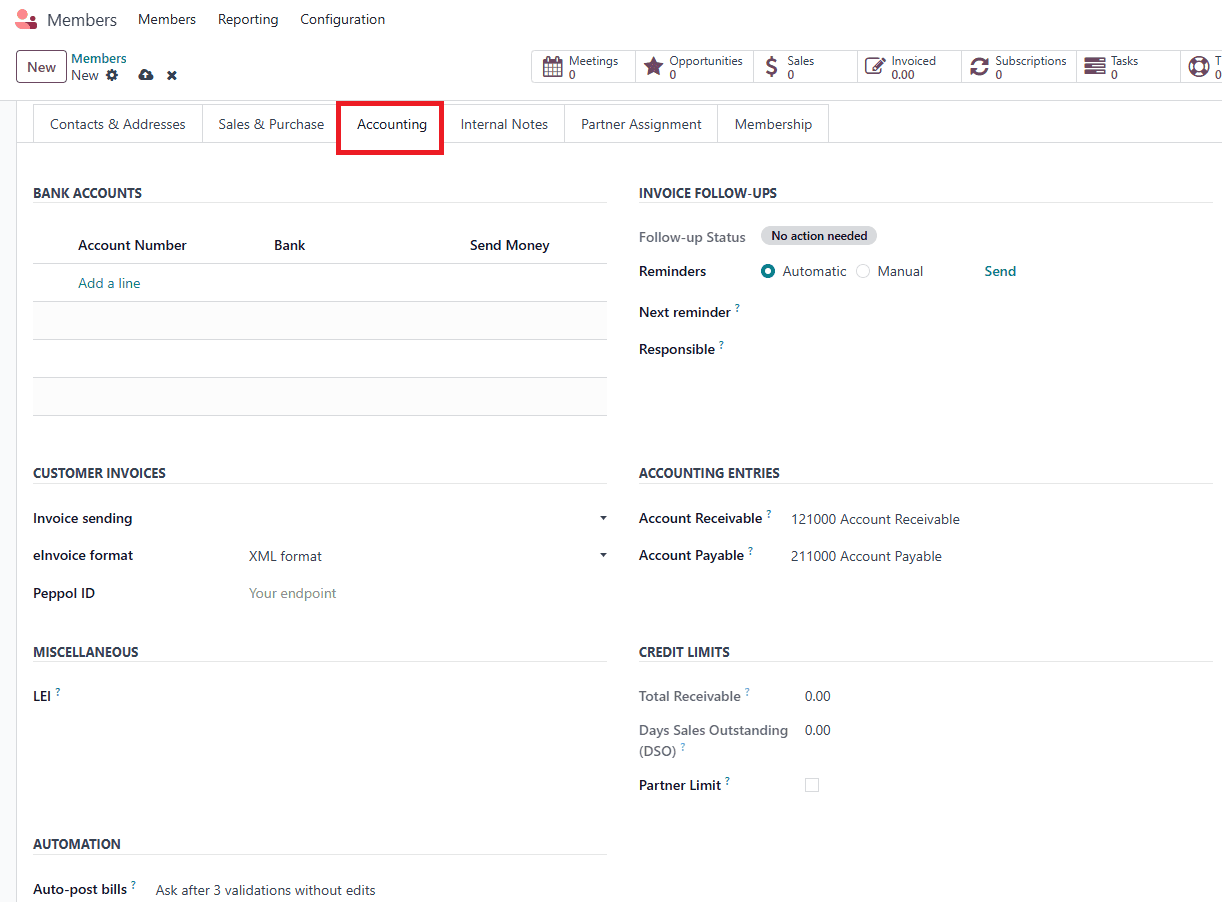
In the Partner Assignment option, you can define and manage internal relationships between your company and its partners. It helps track who is managing the relationship with each member.

The Membership tab is used to manage a person’s membership information. You can mark a person as a Free Member or an Associate Member and update their Current Membership status, which, in this case, reads Non-Member. You can use Buy Membership to allocate a product for premium subscriptions. The table shows the membership history, including Join Date, Membership Type, Invoicing Information, and Status. This arrangement simplifies the management of subscriptions, renewals, and member types from a single screen.
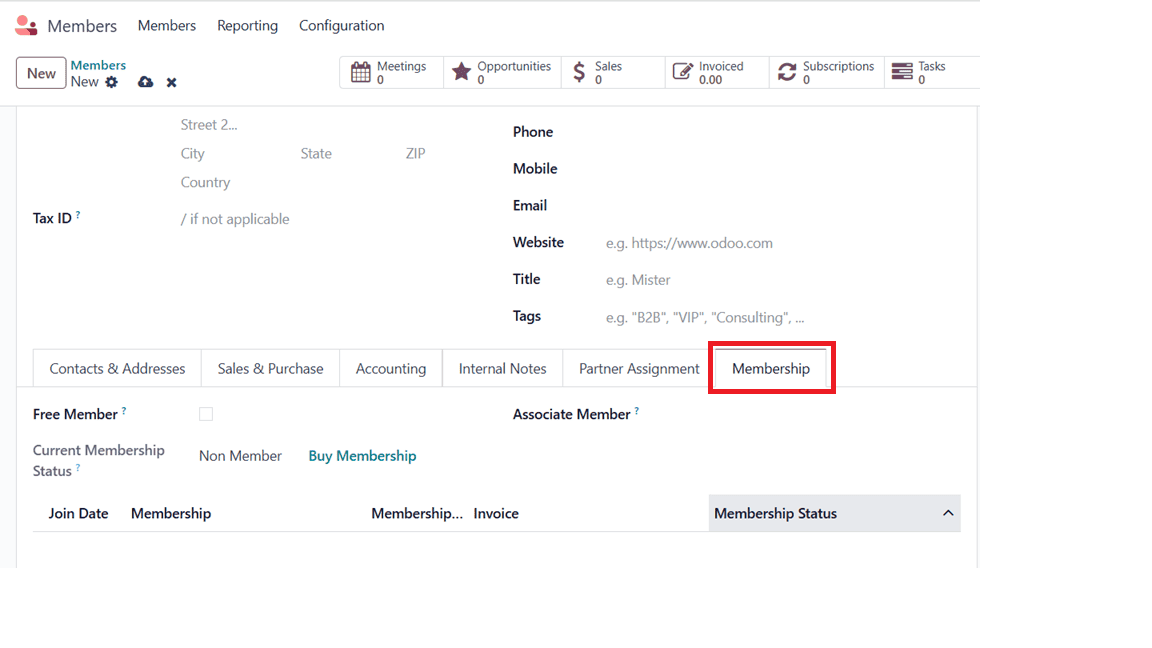
Configuration
To Configure Membership Products:
To create a new membership product, navigate to Configuration > Membership Products and click the New button below. Then fill in the following details such as:
* Product Name: You can add a membership’s name, such as Annual Membership or Monthly Subscription.
* Internal Reference: Add an optional code for the product’s identification.
* Product Category: Categorise the products into groups.
* Company: Assign the product to a particular business, which is helpful in situations involving multiple companies.
* Active: The product can be used if it is enabled.
* Visible on the current website: This toggle determines whether or not your online store displays this membership product.
* Sales Description: Notes from both internal and external sources.
* Membership Duration: You determine the duration of your membership.
* Membership Fee: The cost of membership.
* Income Accounts: The Account system records the membership revenue.
* Taxes: The tax rate of the membership transactions is indicated here.
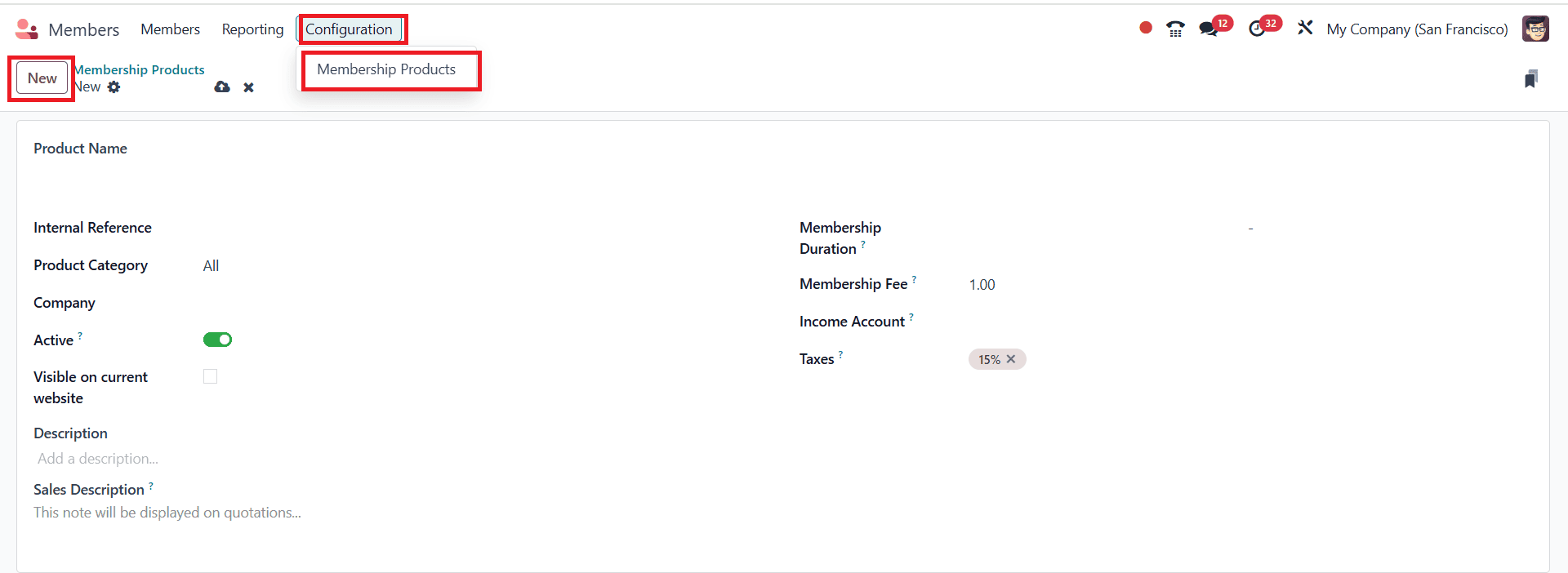
Odoo 18’s membership offering seamlessly integrates across multiple modules. The member’s status is instantly updated, and a customer invoice is generated when a sale is made through the Sales module. After recording the revenue in the allocated income account, the accounting module applies the relevant taxes. A contact’s membership can be activated or renewed using the Membership module according to the product’s specified period. Members can purchase it online if the Website module is enabled for eCommerce. The integration guarantees effective financial recording, invoicing, and membership tracking.
Reporting
The reporting option offers accurate membership information on membership performance and activity. It enables organizations to track membership sales over time, examine revenue from membership fees, and evaluate data such as the number of current, expired, or free members. Reports provide a clear picture of trends and levels of interaction, and can be filtered by period ranges, membership types, or member status.
To access Membership Analysis, navigate to Members App > Reporting.
You can change the graph view to a bar chart, a line chart, and a pie chart. You can also switch to Pivot view, which enables you to view data in greater detail. Additionally, the Filters option includes Forecast, Revenue Done, Start Date, Add Custom Filter, and Group By option includes Salesperson, Associated Partner, Membership Product, Current Membership State, Company, Month, and can also add a new group.
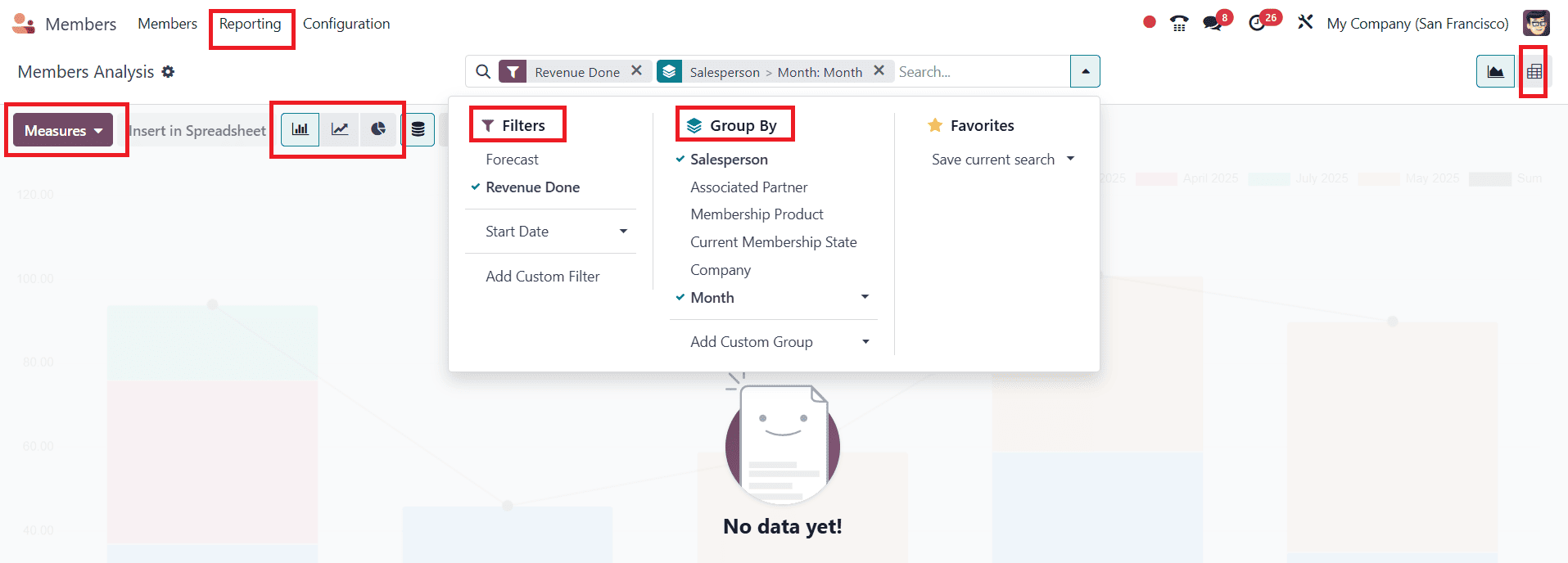
Conclusion:
Odoo 18’s Members module offers a comprehensive and integrated solution for efficient membership management. The module streamlines the entire membership lifecycle, from developing personalized membership benefits and tracking the status of each member to automating billing and integrating with sales and accounting systems. The Members module in Odoo 18 provides the adaptability, automation, and control necessary to maintain strong membership and promote organizational growth, regardless of the size of your club or association.
To read more about What are the Differences Between Community & Enterprise in Odoo 18 Members, refer to our blog What are the Differences Between Community & Enterprise in Odoo 18 Members.