The Discuss module in Odoo 18 takes internal communication to a whole new level. While earlier versions already offered instant messaging, channels, and integrated email, Odoo 18 introduces more polished voice and video communication settings, making collaboration faster and more interactive—all without leaving Odoo.
In this post, we’ll explore how to configure and use voice and video features inside Odoo 18’s Discuss module.
Overview of the Discuss Module
The Discuss module acts as Odoo’s built-in communication hub, combining:
- Private messages between employees
- Public and private channels for team collaboration
- Direct access to email messages linked to your Odoo activities
- Voice and video conferencing for real-time discussions
With Odoo 18, voice and video settings are more intuitive, offering higher-quality calls and easier setup for both small and large teams.
Voice and Video in Odoo 18
The new voice and video integration in Discuss builds on Odoo’s WebRTC-powered system, enabling real-time communication directly in your browser.
Key Features:
- One-click voice or video calls from any chat window
- Group calls directly inside channels
- Screen sharing support
- Call recording options (if enabled by your admin)
- End-to-end encryption for secure conversations
Configuring Voice and Video Settings
To make the most of Odoo 18’s voice and video features, ensure your environment is properly configured.
Step 1: Enable Discuss Module
- Go to Apps.
- Install Discuss (if not already installed).
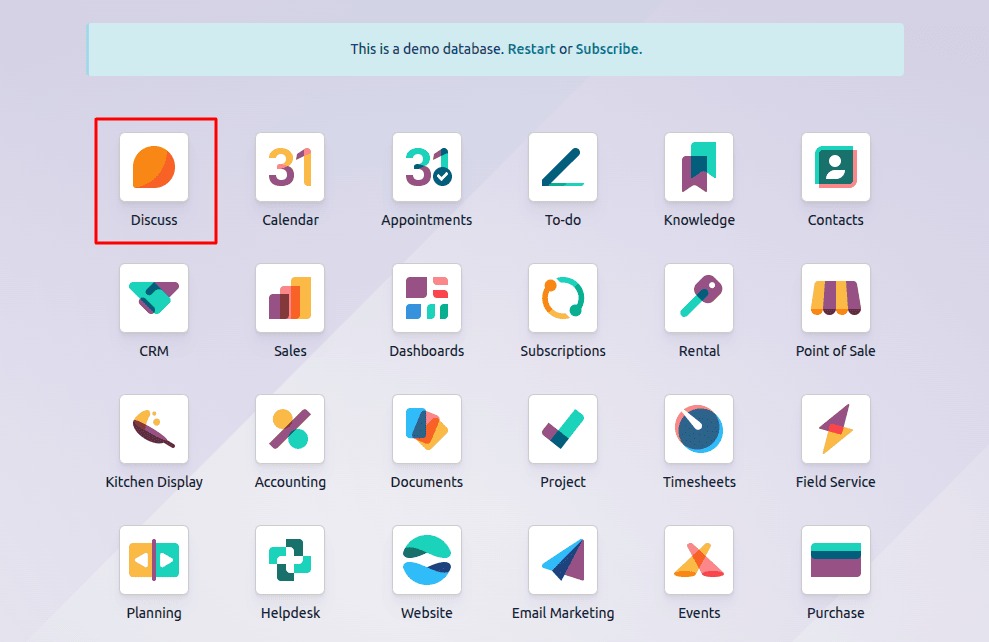
Step 2: Allow Video and Voice Calls
- Navigate to Settings > Discuss.
- Look for "Enable Voice & Video Calls" and toggle it on.
- Access: Discuss app > Gear icon > Configuration > Voice & Video > Voice Activation Modes section.

- (Optional) Activate Screen Sharing and Recording options.

- Voice Detection: Default automatic mode that activates your mic when it hears sound above a sensitivity threshold. Includes a slider for adjustment and a "Test" button for preview.
- Push to Talk: Manual mode—hold a key (like spacebar) or button to transmit audio, perfect for control in noisy settings.
- Also, you can adjust video and voice detection.
- Show Video Participants Only: A toggle (checkbox or switch) to display only users with active video feeds in the call grid. When enabled, audio-only participants are minimized or hidden, decluttering the view for larger meetings (up to 50 participants in Odoo 18).
- Blur Video Background: Another toggle to apply a real-time blur effect to the user's video background. This enhances privacy by obscuring home/office clutter without needing virtual backgrounds. Uses browser GPU acceleration for smooth performance.
- Video Quality Options: Adjust resolution (e.g., 720p default, up to 1080p) or frame rate based on bandwidth. Not always visible but accessible in advanced configs.
- Purpose and Tips: These features promote professional calls and reduce data usage. Blur works best in well-lit environments; test in a call to check compatibility.

The lower section of the Voice & Video configuration panel shows two gray toggle switches: "Show video participants only" (off, slider to the left) and "Blur video background" (off). Labels are in dark text on a white/gray background, with small icons (video camera and blur symbol) for quick recognition. A subtle divider separates this from the voice section above.)
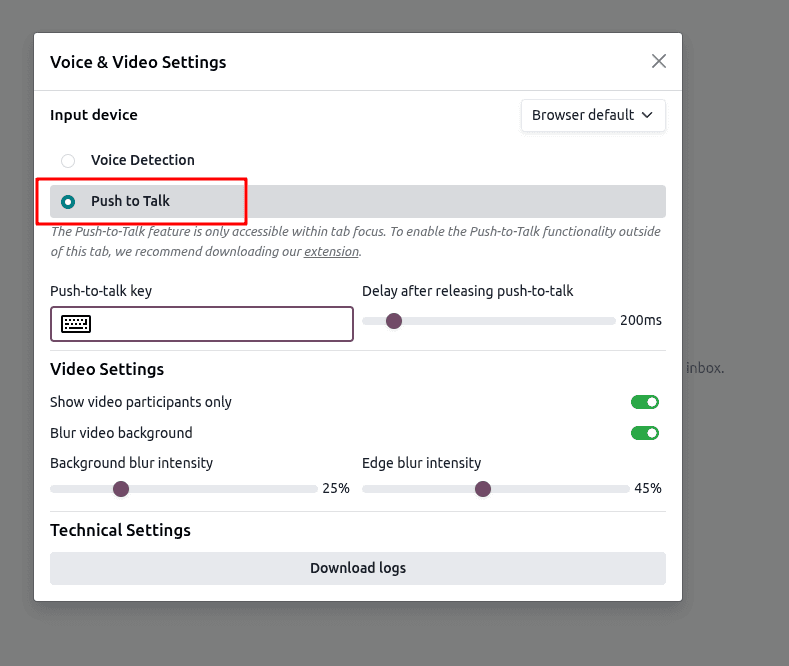
Push to Talk: Requires manually holding a key (e.g., spacebar) or button to speak. This mode is great for noisy settings or when you want full control to avoid accidental transmissions.
New in Odoo 18: The ability to choose between Voice Detection and Push to Talk directly in call settings, with enhanced mobile support for on-the-go users.
Step 3: Check Browser Permissions
- Allow Odoo to use your microphone and camera.
- Ensure your network/firewall doesn’t block WebRTC ports.
Technical and Advanced Settings
Echo Cancellation and Noise Suppression: Built-in toggles to enable/disable browser-level audio processing. Enabled by default to improve call clarity.
Download Logs: A button to export diagnostic files (JSON or text) for troubleshooting issues like connection drops or device failures. Logs include timestamps, error codes, and media stream data—useful for Odoo support tickets.
Integration Notes: For external VoIP, link to providers via the VoIP app (Settings > VoIP), but Discuss Voice & Video handles internal calls independently. Supports screen sharing, mute/deafen, and participant management during calls.
Accessibility: Options for captions (if enabled via browser) or high-contrast modes, though basic in Odoo 18.
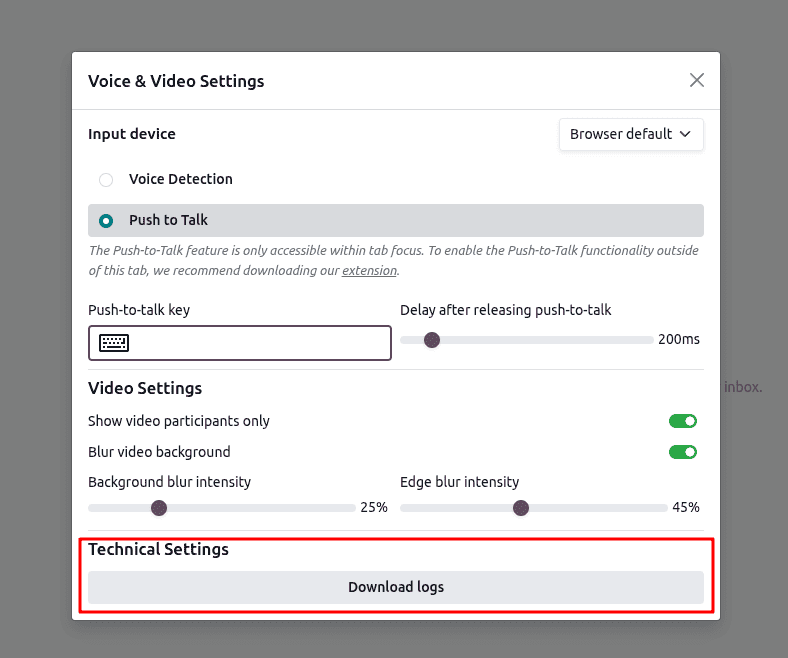
The bottom of the configuration panel is labeled "Technical Settings" with a "Download logs" button (gray outline). Nearby toggles for "Echo Cancellation" (on) and "Noise Suppression" (on). The panel has a close (X) button in the top-right, and the entire overlay is semi-transparent over the Discuss dashboard, maintaining visibility of channels below.
Odoo 18 brings a major leap forward in internal communication with its upgraded voice and video capabilities in the Discuss module. Whether your team is working remotely, collaborating across departments, or managing quick internal check-ins, these new tools make real-time communication seamless and more efficient. From one-click calls and screen sharing to advanced settings like background blur, push-to-talk, and noise suppression, Odoo now delivers a modern communication experience directly inside your ERP—no external apps needed.
With simple configuration and browser-based WebRTC technology, teams can instantly connect with higher-quality audio and video while maintaining full security and performance. As more businesses move toward hybrid work models, Odoo 18’s enhanced Discuss module ensures that collaboration stays smooth, intuitive, and accessible for everyone.
By fully exploring and configuring these features, companies can unlock faster decision-making, clearer communication, and a more connected workplace—all powered by Odoo.
To read more about What are the Differences Between Community & Enterprise in Odoo 18 Discuss, refer to our blog What are the Differences Between Community & Enterprise in Odoo 18 Discuss.