Odoo 19, a powerful open-source ERP system, comes equipped with robust accounting features that support businesses in managing their financial operations efficiently. One of the most important steps when onboarding a company into Odoo Accounting is entering the opening balances. These opening balances represent the financial position of your business before you begin using Odoo, capturing assets, liabilities, equity, and outstanding payables or receivables as of the start date. At the end of every fiscal year, the closing balances of that year become the opening balances for the next, making this process essential for accurate and compliant accounting.
In Odoo 19, opening balances are managed using journals and journal entries, ensuring a structured and consistent method for initializing your financial data. Typically, an equity account, often called Opening Balance Equity or Retained Earnings, is used to offset the balances you enter for various accounts. The journal entry that records these balances must be dated at the beginning of your new fiscal period so that your financial records remain clean and properly aligned with the current year. This structured approach ensures that your books start on a clear and accurate foundation.
In this blog, we will walk you through the steps required to enter opening balances in Odoo 19 Accounting.
Before entering opening balances, it's important to understand that each account, whether bank accounts, customer receivables, or vendor payables, should reflect its correct starting amount at the beginning of the fiscal year. This amount may be positive or negative, depending on prior financial activity. Setting these balances correctly is a critical step when configuring your accounting environment in Odoo, as it ensures that your reports, bank reconciliation, partner ledgers, and overall financial statements are accurate from day one.
To begin, navigate to the Accounting module from Odoo 19’s main dashboard. Make sure that your database has the appropriate fiscal localization package installed, as this determines your chart of accounts and tax configurations.
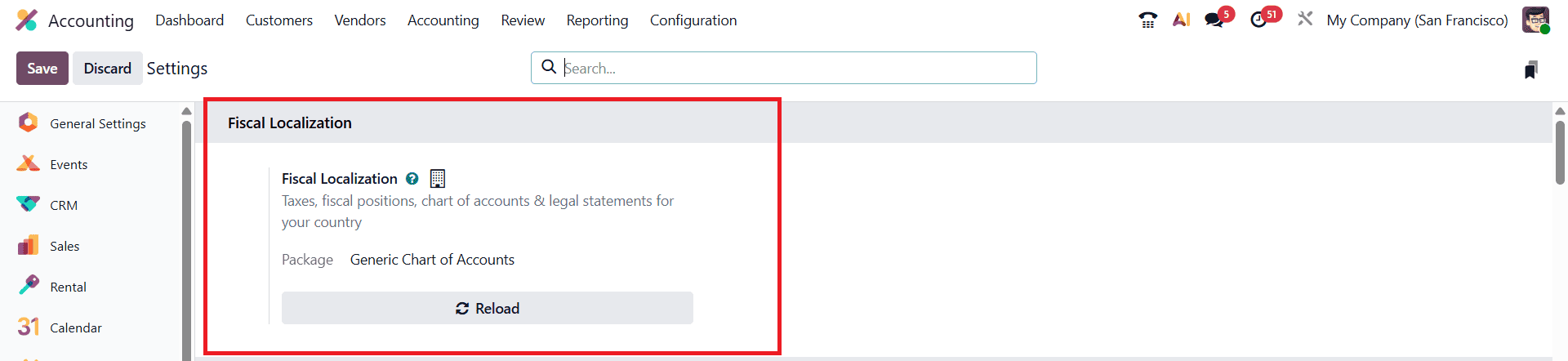
You can verify this by visiting the Settings menu within the Accounting module. Within the Accounting settings, you will also find the Fiscal Country field, which plays a crucial role in determining the localization applied to your database.
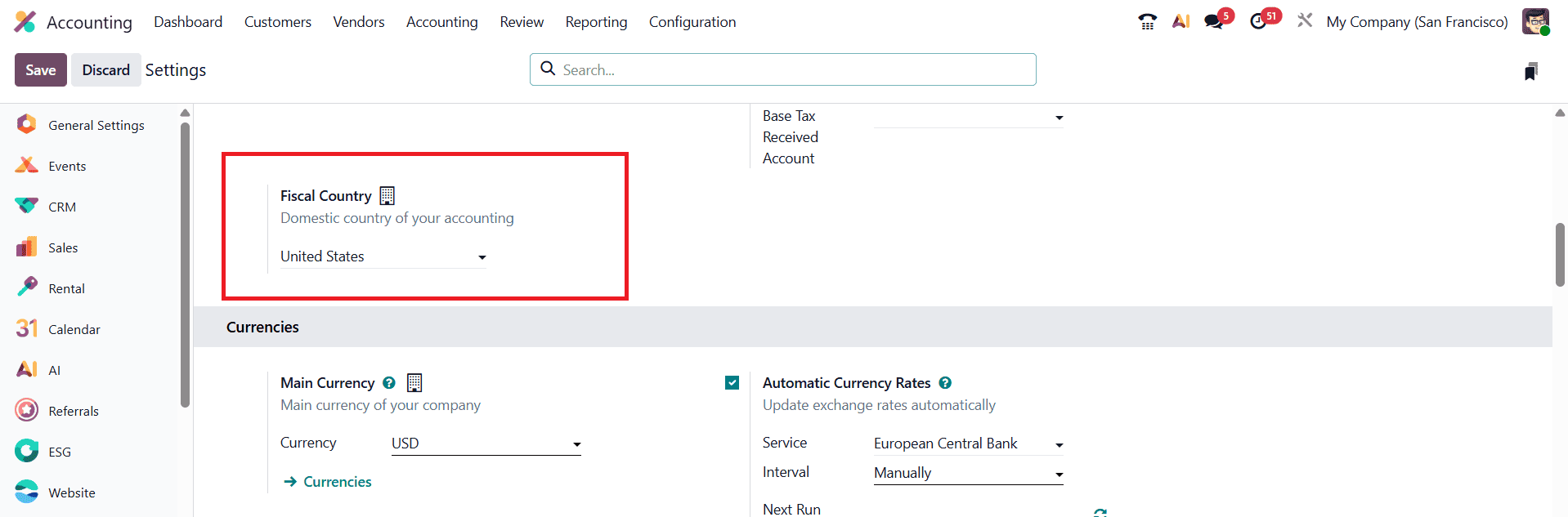
The fiscal country defines the accounting rules, tax configurations, and the Chart of Accounts that Odoo will use. By selecting the correct country, Odoo ensures that all accounting activities follow the appropriate regulatory standards and that every account in your chart of accounts is aligned with that country’s financial framework.
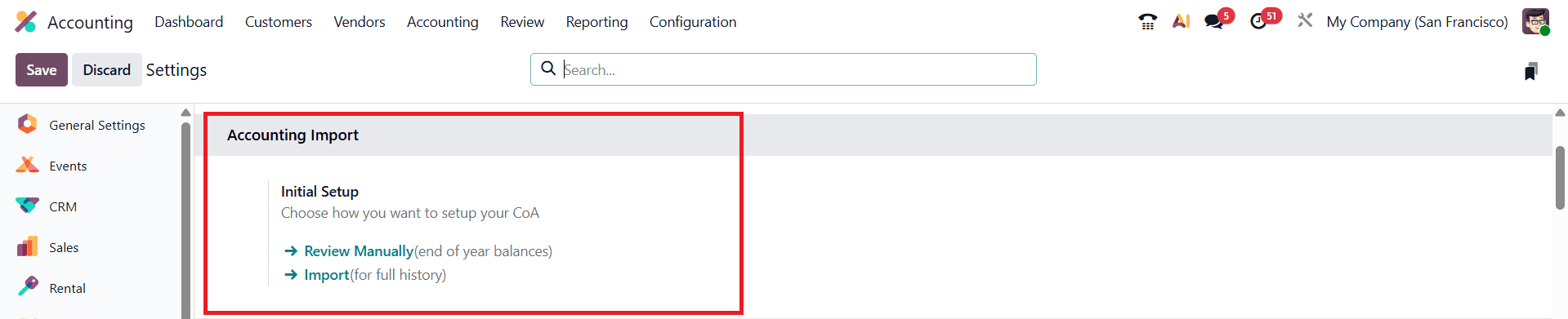
To simplify the process of preparing your opening balances, Odoo 19 offers a convenient option called Review Manually on the Account Import page. This feature allows you to manually review, adjust, or input your opening balances directly from the accounting settings, making the setup process faster and more efficient.
In Odoo 19, you can enter opening balances directly from the Chart of Accounts during onboarding. When the Chart of Accounts page is opened for the first time, or when onboarding steps are still active, you will see an option that allows you to specify the initial balances for your new fiscal year.
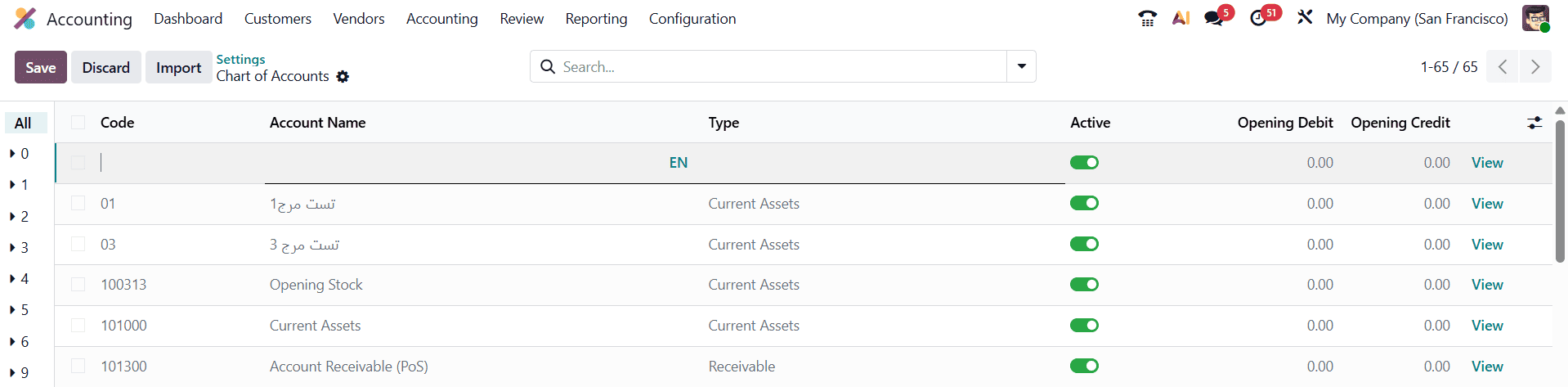
Odoo provides fields to enter both Opening Debit and Opening Credit values, ensuring that each account reflects the correct starting point for your financial period.
To add a new account along with its opening balance, click the New button. This opens a fresh line where you can enter key details such as Account Code, Account Name, Account Type, whether the account should Allow Reconciliation, and the Opening Debit or Opening Credit amount.
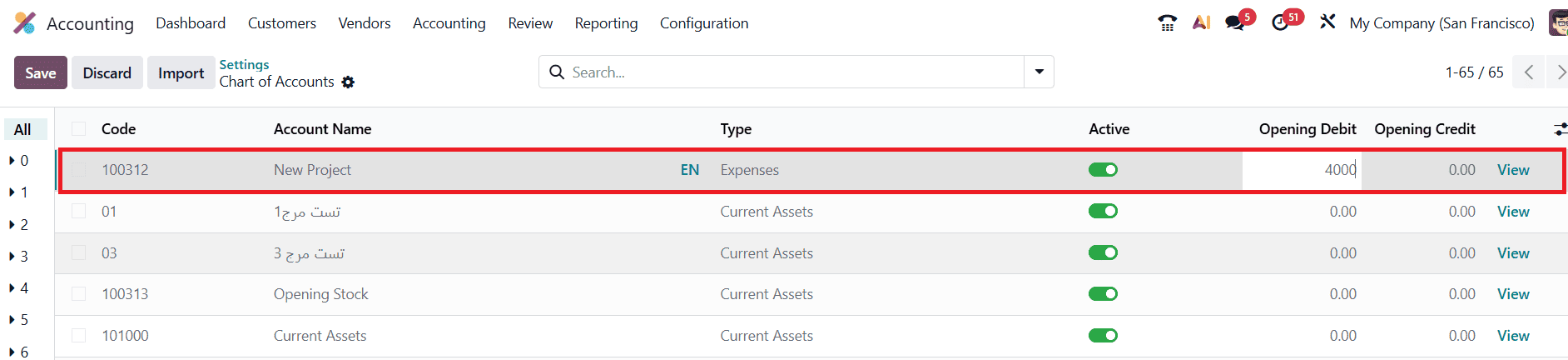
For example, if you want to create a new expense account for an upcoming project, you might name it “New Project,” set its type to Expense, enable reconciliation if needed, and enter an opening debit such as $4,000. After saving the details, you can click View to inspect the newly created account and verify that all settings have been applied correctly.
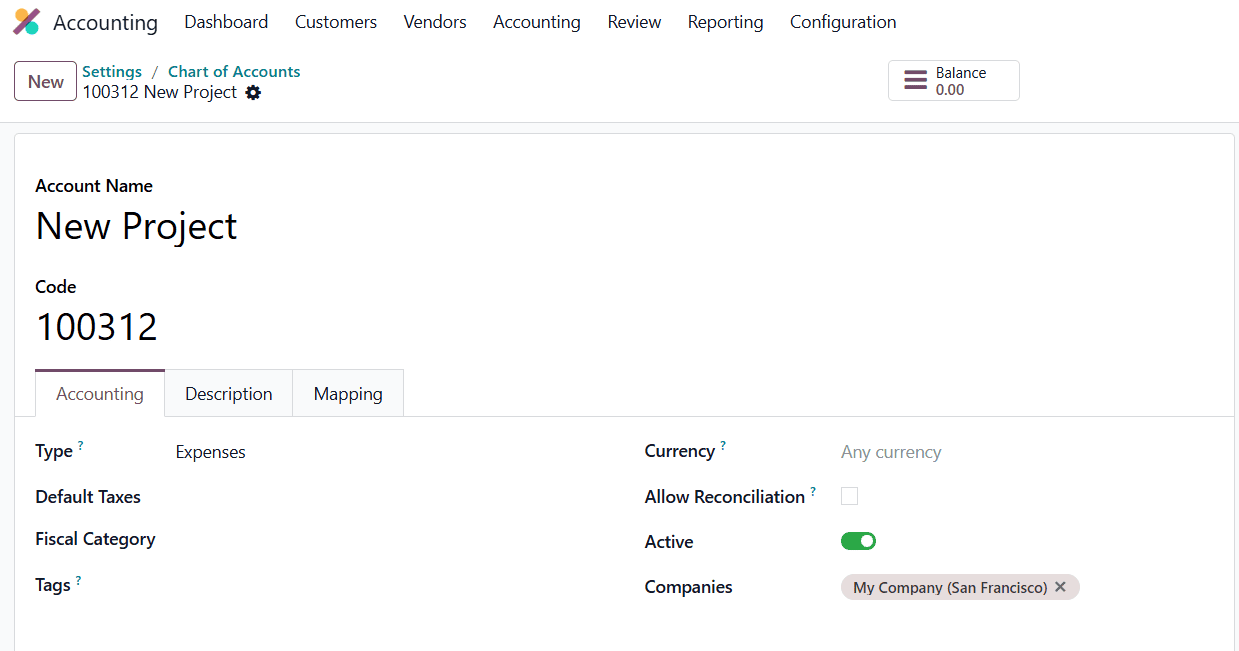
If you need to adjust the opening balances for existing accounts, such as bank accounts, cash accounts, tax receivables, or fixed assets, you can do so directly in the Chart of Accounts by entering the appropriate debit or credit values.
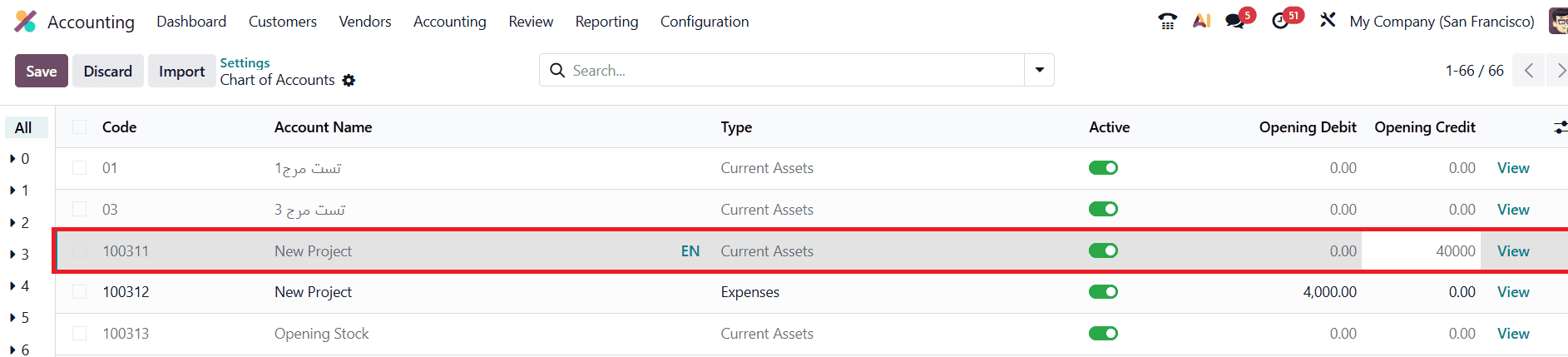
For instance, you may assign an opening credit of $4000 to a current asset account, as shown in the image. You can repeat this process for other accounts to ensure every balance reflects the closing figures from the previous fiscal year. Once saved, these amounts automatically contribute to your consolidated opening balance structure.
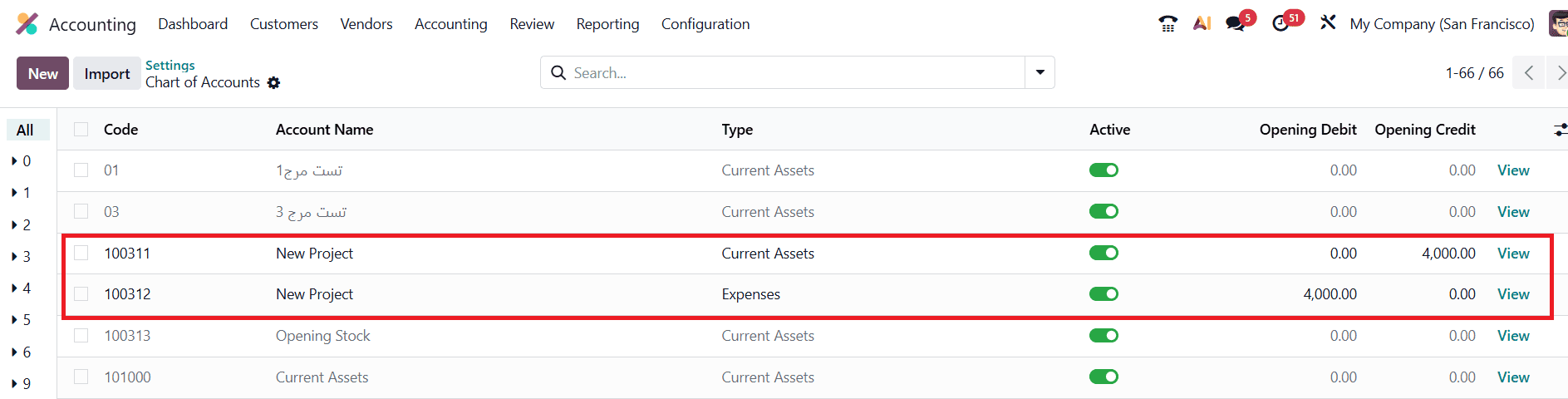
After entering all required opening balances, you can review the system’s generated journal entry by navigating to Accounting > Journal Entries.
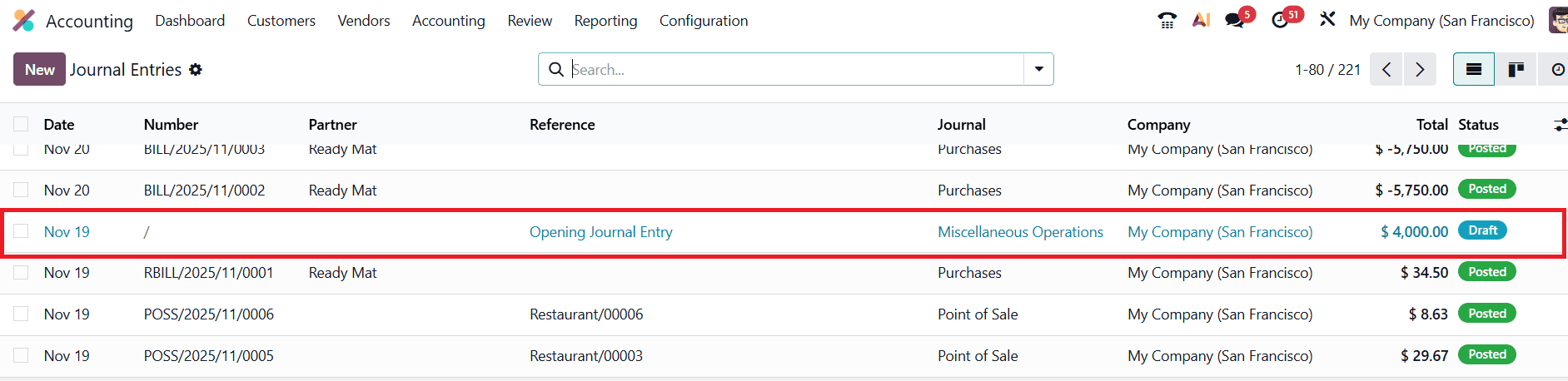
Odoo creates a dedicated entry, often labeled Opening Journal Entry, which contains all the debit and credit lines you added during setup. It is important to verify that the total debits and credits balance correctly. If they do, you can post the entry.
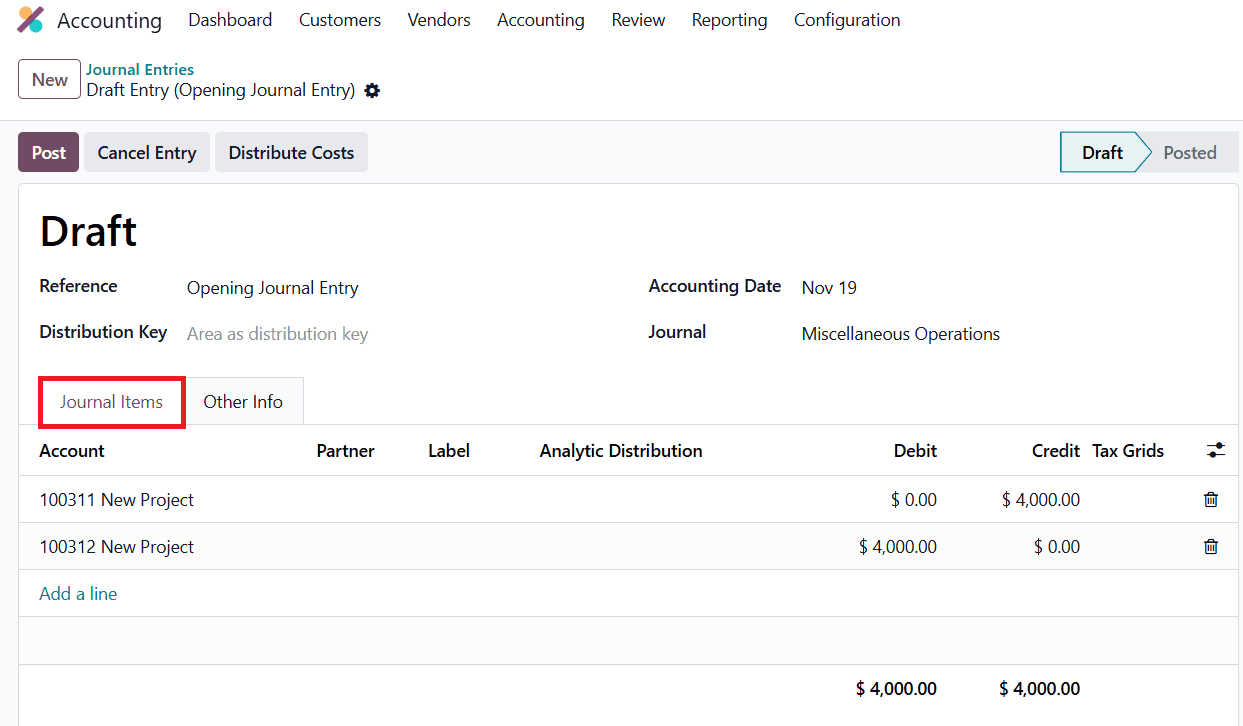
If the debits and credits are not equal (a common situation when entering initial balances), Odoo automatically assigns the difference to an Undistributed Profits/Losses or Current Year Earnings account. This ensures the entry remains balanced and can be posted successfully.
Once posted, you can return to the Chart of Accounts to confirm that each account now displays the correct opening balance.
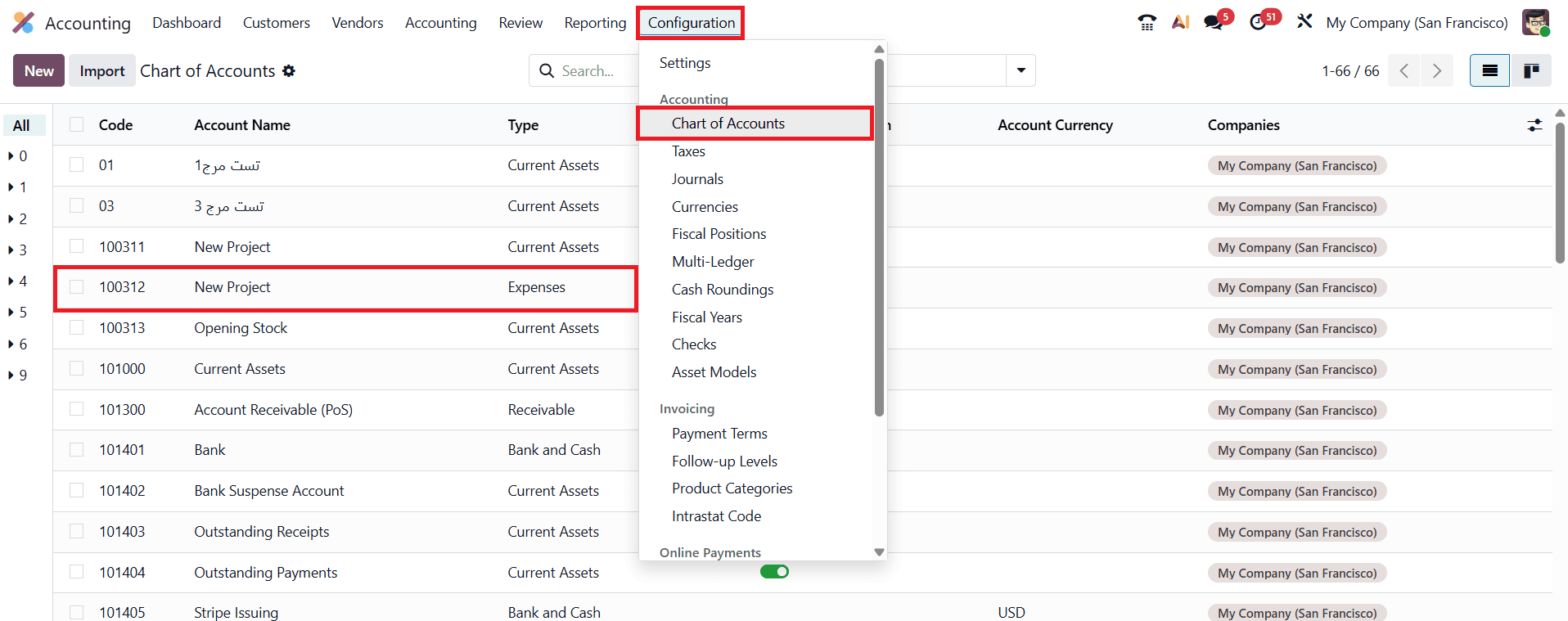
Simply select the account from the list, and the opening amount will be clearly shown in its balance pane. This provides immediate confirmation that the setup was successful.
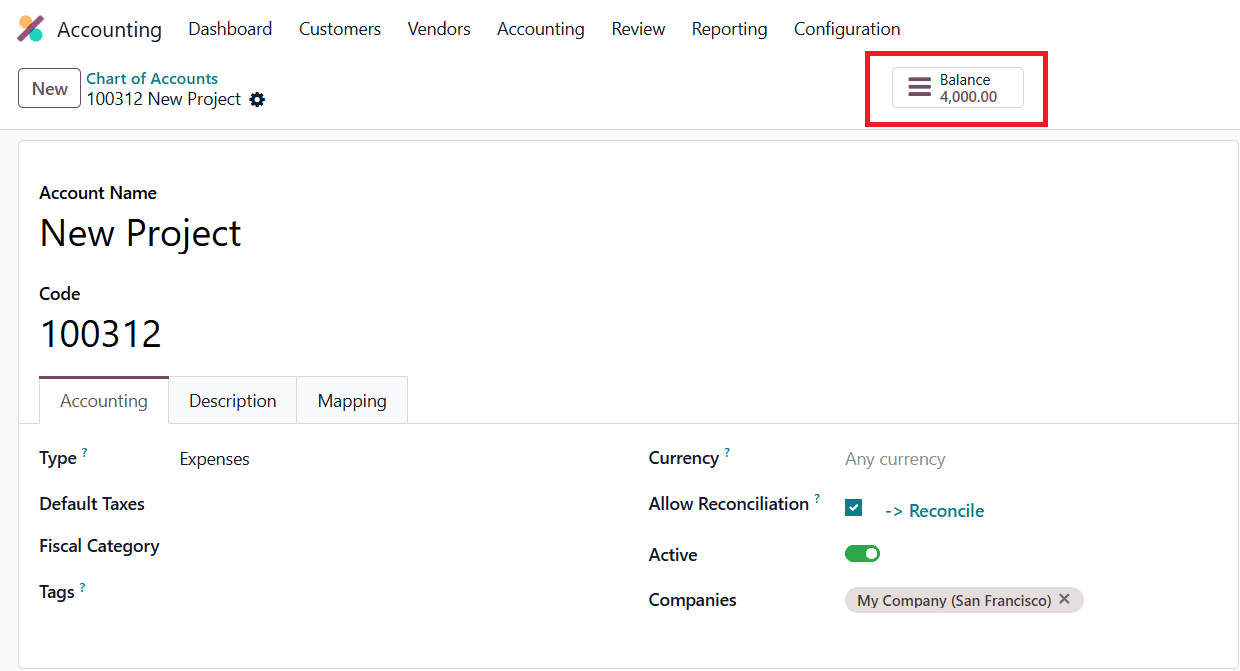
Odoo 19 also allows users to manually create opening balance entries at any time in case something was missed during onboarding. To do this, go to Accounting > Journal Entries and click New.
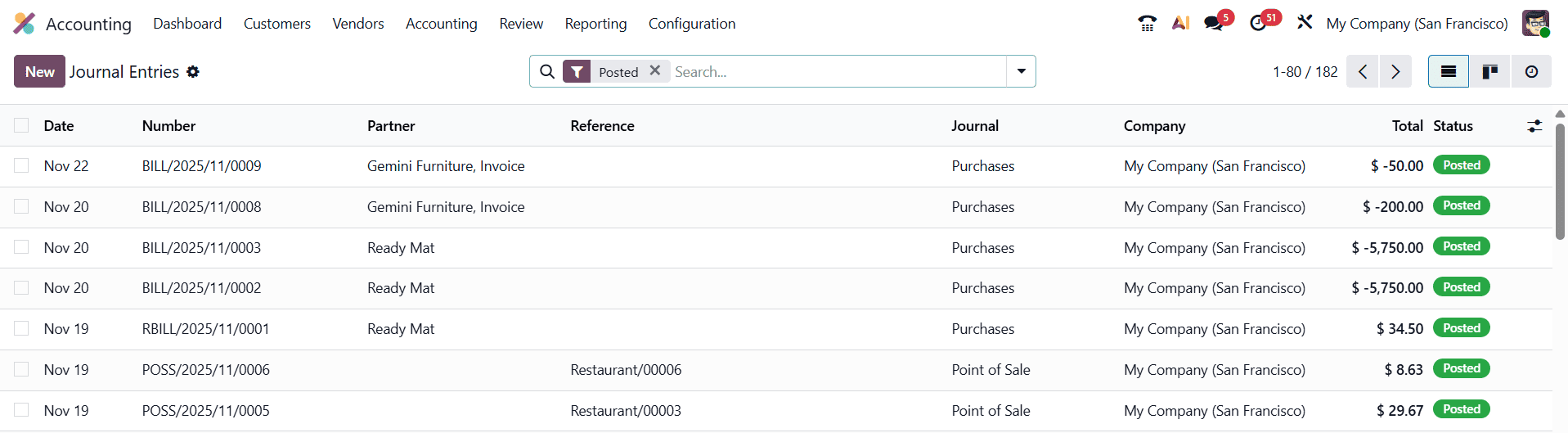 Enter the journal information, choose the correct Accounting Date (usually the first day of the fiscal year), and set the Reference to “Opening Balance” for clarity.
Enter the journal information, choose the correct Accounting Date (usually the first day of the fiscal year), and set the Reference to “Opening Balance” for clarity. 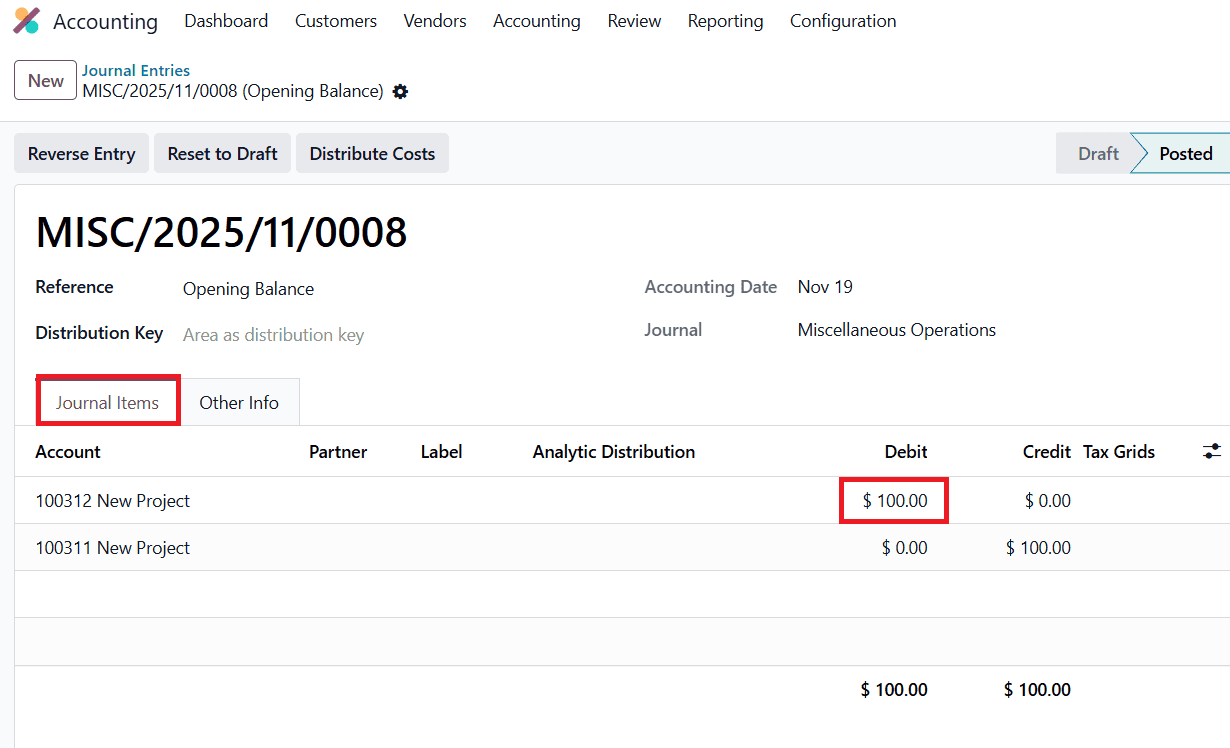
You can then click Add a Line to specify each account and the corresponding opening debit or credit. It is essential to ensure that the accounting date is correct; otherwise, the balances will not appear properly in financial reports like the Balance Sheet. After entering all values, post the journal entry. As before, if the entry is not balanced, Odoo automatically allocates the difference to the appropriate equity account.
For example, if you debit $100 to an Expense account, posting the journal entry will immediately update that account. When you navigate back to the Chart of Accounts and open the Expense account, you will observe that its opening balance has increased accordingly, e.g., from $4,000 to $4,100 if previous balances existed.
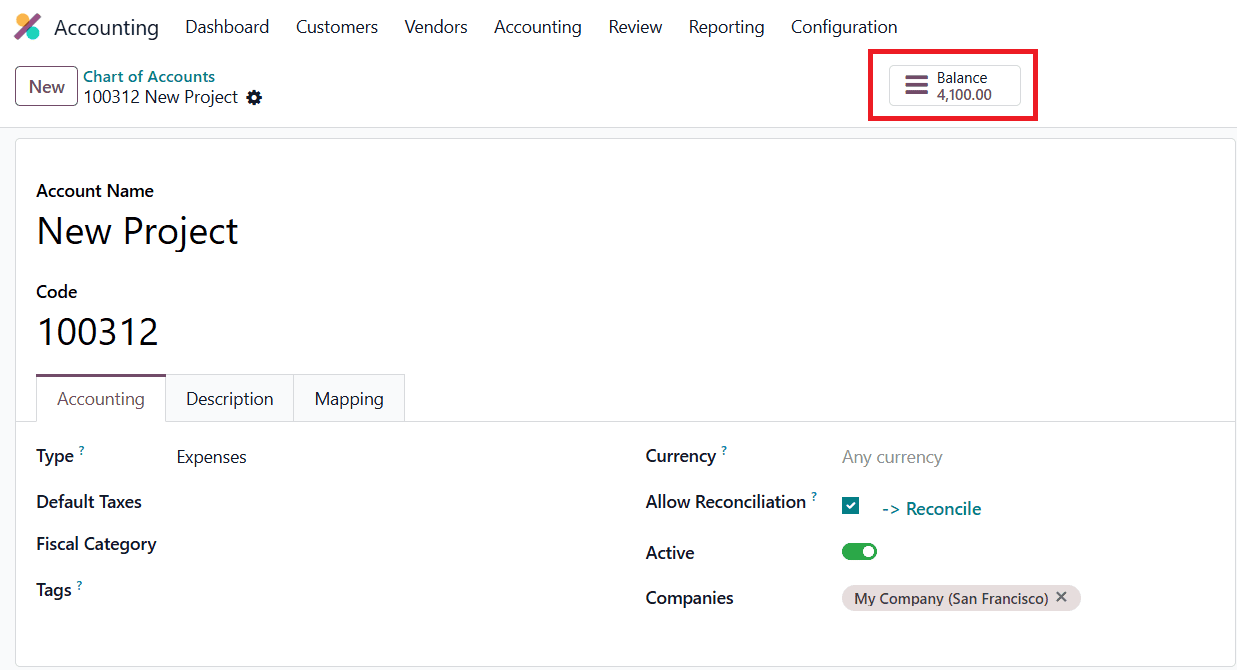
Using this method ensures that your year-end balances from the previous period are accurately transferred into the system, forming the correct opening balances for the new fiscal year. This careful setup guarantees that your financial data remains reliable, ensuring smooth reporting and compliance from the very start of your accounting operations in Odoo 19.
To read more about How the Opening Balance is Added in Odoo 18 Accounting, refer to our blog How the Opening Balance is Added in Odoo 18 Accounting.